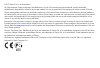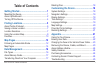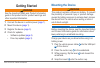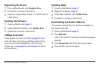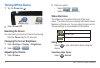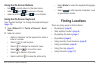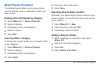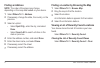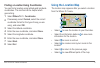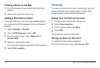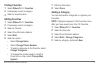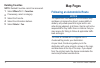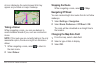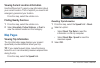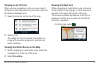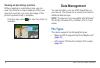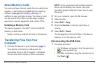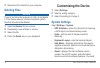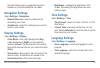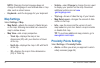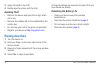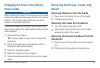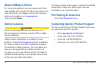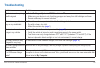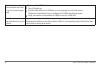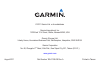- DL manuals
- Garmin
- GPS
- nuvi 30
- Owner's Manual
Garmin nuvi 30 Owner's Manual
Summary of nuvi 30
Page 1
Nüvi ® 30/40/50 owner’s manual august 2011 190-01336-00_0a printed in taiwan.
Page 2
© 2011 garmin ltd. Or its subsidiaries all rights reserved. Except as expressly provided herein, no part of this manual may be reproduced, copied, transmitted, disseminated, downloaded or stored in any storage medium, for any purpose without the express prior written consent of garmin. Garmin hereby...
Page 3: Table of Contents
Nüvi 30/40/50 owner’s manual i table of contents getting started ................................................ 1 mounting the device ................................................. 1 about mydashboard ................................................. 2 turning off the device ......................
Page 5: Getting Started
Nüvi 30/40/50 owner’s manual 1 getting started ‹ warning see the important safety and product information guide in the product box for product warnings and other important information. 1 connect the device to vehicle power ( page 1 ). 2 mount the device ( page 1 ). 3 register the device ( page 3 ). ...
Page 6: Acquiring Satellites
2 nüvi 30/40/50 owner’s manual ➊ ➋ ➍ ➌ ➎ ➏ 5 fit the bottom ➏ of your device into the mount. 6 tilt your device back until it snaps into place. 7 plug the other end of the vehicle power cable into a power outlet in your vehicle. Acquiring satellites the device may require an open view of the sky to ...
Page 7: Registering The Device
Nüvi 30/40/50 owner’s manual 3 registering the device 1 from mydashboard, click register now . 2 follow the on-screen instructions. 3 keep the original sales receipt, or a photocopy, in a safe place. Updating the software 1 open mydashboard ( page 2 ). 2 under software updates, click update now . 3 ...
Page 8: Turning Off The Device
4 nüvi 30/40/50 owner’s manual turning off the device 1 tap the power key ➊ . ➊ 2 select power off . Resetting the device you can reset your device if it stops functioning. Hold the power key for 10 seconds. Changing the screen brightness 1 select settings > display > brightness . 2 select or . Adju...
Page 9: Using The On-Screen Buttons
Nüvi 30/40/50 owner’s manual 5 using the on-screen buttons • hold to quickly return to the main menu. • select and to see more choices. • select and hold and to scroll faster. Using the on-screen keyboard see “system settings” to change the keyboard layout ( page 18 ). 1 select where to? > points of...
Page 10: About Points of Interest
6 nüvi 30/40/50 owner’s manual about points of interest the detailed maps loaded in your device contain points of interest, such as restaurants, hotels, and auto services. Finding a point of interest by category 1 select where to ? > points of interest . 2 select a category. 3 if necessary, select a...
Page 11: Saving A Home Location
Nüvi 30/40/50 owner’s manual 7 saving a home location you can set your home location for the location you return to most often. 1 select where to? > go home . 2 select enter my address , use my current location , or choose from recently found . The location is saved as “home” in favorites ( page 10 ...
Page 12: Finding An Address
8 nüvi 30/40/50 owner’s manual finding an address note : the order of the steps may change depending on the map data loaded on your device. 1 select where to? > address . 2 if necessary, change the state, the country, or the province. 3 select an option: • select spell city , enter the city, and sel...
Page 13: Using The Location Map
Nüvi 30/40/50 owner’s manual 9 finding a location using coordinates you can find a location using latitude and longitude coordinates. This method can be helpful when geocaching. 1 select where to? > coordinates . 2 if necessary, select format , select the correct coordinate format for the type of ma...
Page 14: Viewing A Route On The Map
10 nüvi 30/40/50 owner’s manual viewing a route on the map 1 from the location map, select the information balloon. 2 select the route information box. Setting a simulated location if you are indoors or not receiving satellite signals, you can use the gps simulator to set a simulated location. 1 sel...
Page 15: Finding Favorites
Nüvi 30/40/50 owner’s manual 11 finding favorites 1 select where to? > favorites . 2 if necessary, select a category. 3 select a saved location. Editing favorites 1 select where to? > favorites . 2 if necessary, select a category. 3 select a favorite. 4 select the information balloon. 5 select edit ...
Page 16: Deleting Favorites
12 nüvi 30/40/50 owner’s manual deleting favorites note : deleted favorites cannot be recovered. 1 select where to? > favorites . 2 if necessary, select a category. 3 select the favorite. 4 select the information balloon. 5 select delete > yes . Map pages following an automobile route notice the spe...
Page 17: Taking A Detour
Nüvi 30/40/50 owner’s manual 13 an icon displaying the current speed limit may appear as you travel on major roadways. Taking a detour while navigating a route, you can use detours to avoid obstacles ahead of you, such as construction zones. Note : if the route you are currently taking is the only r...
Page 18: Finding Nearby Services
14 nüvi 30/40/50 owner’s manual viewing current location information use the where am i? Page to view information about your current location. This is helpful if you need to tell emergency personnel your location. From the map, select the vehicle icon. Finding nearby services 1 from the map, select ...
Page 19: Viewing A List of Turns
Nüvi 30/40/50 owner’s manual 15 viewing a list of turns when you are navigating a route, you can view all of the turns and maneuvers for your entire route and the distance between turns. 1 select the text bar on the top of the map. 2 select a turn. The details for the turn appear. If available, an i...
Page 20: Data Management
16 nüvi 30/40/50 owner’s manual viewing an upcoming junction while navigating an automobile route, you can view the junctions on major roadways. When you approach a junction in a route, the image of that junction appears briefly, if available. From the map, select to view the junction, if available....
Page 21: About Memory Cards
Nüvi 30/40/50 owner’s manual 17 about memory cards you can purchase memory cards from an electronics supplier, or purchase pre-loaded garmin mapping software ( www.Garmin.Com/trip_planning ). In addition to map and data storage, the memory card can be used to store files such as maps, images, geocac...
Page 22: Deleting Files
18 nüvi 30/40/50 owner’s manual 2 disconnect the cable from your computer. Deleting files notice if you do not know the purpose of a file, do not delete it. Your device memory contains important system files that should not be deleted. 1 open the garmin drive or volume. 2 if necessary, open a folder...
Page 23: Navigation Settings
Nüvi 30/40/50 owner’s manual 19 this information when you update the system software or purchase additional map data. Navigation settings select settings > navigation . • route preference —select a preference for calculating your route. • avoidances —select the road types you want to avoid on your r...
Page 24: Map Settings
20 nüvi 30/40/50 owner’s manual note : changing the text language does not change the language of user-entered data or map data, such as street names. • keyboard —sets the language for your keyboard. Map settings select settings > map . • map detail —adjusts the amount of detail shown on the map. Sh...
Page 25: Restoring Settings
Nüvi 30/40/50 owner’s manual 21 restoring settings you can restore a category of settings or all settings to the factory defaults. 1. Select settings . 2. If necessary, select a settings category. 3. Select restore . Appendix caring for your device notice avoid dropping your device and operating it ...
Page 26: Avoiding Theft
22 nüvi 30/40/50 owner’s manual 3 apply the liquid to the cloth. 4 gently wipe the screen with the cloth. Avoiding theft • remove the device and mount from sight when not in use. • remove the residue left on the windshield by the suction cup. • do not keep your unit in the glove compartment. • regis...
Page 27: Power Cable
Nüvi 30/40/50 owner’s manual 23 changing the fuse in the vehicle power cable notice when replacing the fuse, do not lose any of the small pieces and make sure they are put back in the proper position. The vehicle power cable does not work unless it is assembled correctly. If your device does not cha...
Page 28: About Nümaps Lifetime
24 nüvi 30/40/50 owner’s manual about nümaps lifetime for a one-time payment, you can receive up to four map updates each year for the life of your device. For more information on nümaps lifetime and complete terms and conditions, go to www.Garmin .Com , and click maps . Safety cameras ‹ caution gar...
Page 29: Troubleshooting
Nüvi 30/40/50 owner’s manual 25 troubleshooting problem solution my device is not acquiring satellite signals • select settings > system > gps simulator > off . • make sure your device is out of parking garages and away from tall buildings and trees. • remain stationary for several minutes. The suct...
Page 30
26 nüvi 30/40/50 owner’s manual the device is connected to the computer, but it will not go into mass storage mode. 1 disconnect the usb cable from your computer. 2 turn off the device. 3 plug the usb cable into a usb port on your computer and into your device. The device automatically turns on and ...
Page 32
© 2011 garmin ltd. Or its subsidiaries garmin international, inc. 1200 east 151 st street, olathe, kansas 66062, usa garmin (europe) ltd. Liberty house, hounsdown business park, southampton, hampshire, so40 9lr uk garmin corporation no. 68, zhangshu 2 nd road, xizhi dist., new taipei city, 221, taiw...