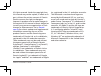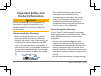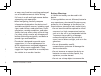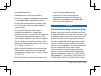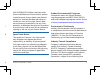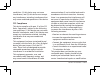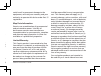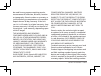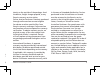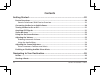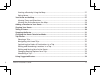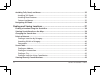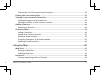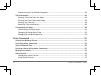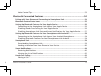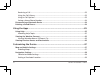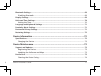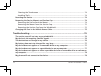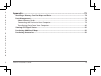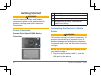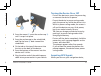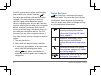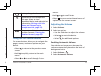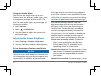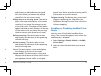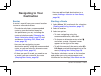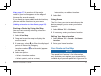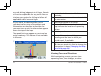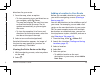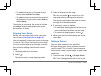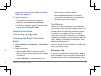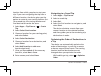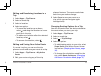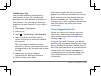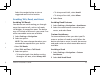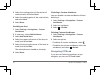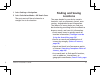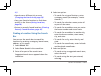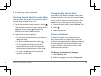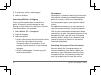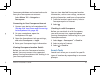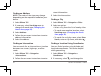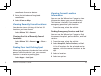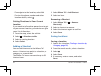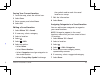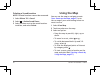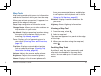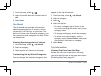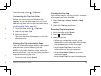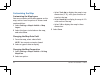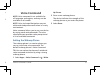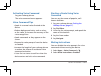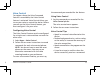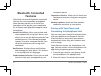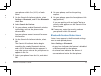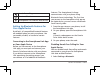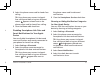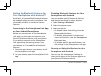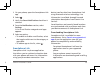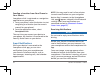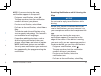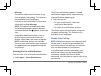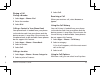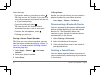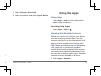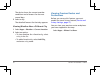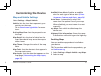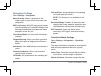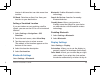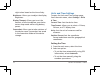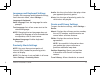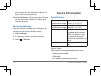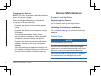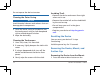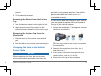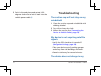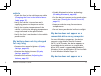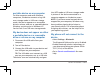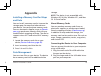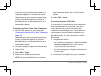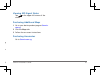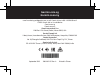- DL manuals
- Garmin
- Car Navigation system
- nuvi 50LM
- Owner's Manual
Garmin nuvi 50LM Owner's Manual
Summary of nuvi 50LM
Page 1
Garmin drivesmart™ 50lm owner’s manual.
Page 2
Garmin drivesmart™ 50lm 1 all rights reserved. Under the copyright laws, this manual may not be copied, in whole or in part, without the written consent of garmin. Garmin reserves the right to change or improve its products and to make changes in the content of this manual without obligation to noti...
Page 3: Important Safety and
2 garmin drivesmart™ 50lm important safety and product information warning failure to avoid the following potentially hazardous situations could result in an accident or collision resulting in death or serious injury. Vehicle installation warnings • when installing the device in a vehicle, place the...
Page 4
2 garmin drivesmart™ 50lm garmin drivesmart™ 50lm 3 • the windshield mount may not stay attached to the windshield in all circumstances. Do not place the mount where it will become a distraction if it should become detached. Keep your windshield clean to help ensure that the mount stays on the winds...
Page 5
4 garmin drivesmart™ 50lm removable batteries. • keep batteries away from children. • do not use a power and/or data cable that is not approved or supplied by garmin. • if using an external battery charger, only use the garmin accessory approved for your product. • only replace batteries with correc...
Page 6
4 garmin drivesmart™ 50lm garmin drivesmart™ 50lm 5 non-user-replaceable battery. • contact your local waste disposal department to dispose of the device/ batteries in accordance with applicable local laws and regulations. Notice windshield mounting legal restrictions before using the suction cup mo...
Page 7
6 garmin drivesmart™ 50lm conditions: (1) this device may not cause interference, and (2) this device must accept any interference, including interference that may cause undesired operation of the device. Fcc compliance this device complies with part 15 of the fcc rules. Operation is subject to the ...
Page 8
6 garmin drivesmart™ 50lm garmin drivesmart™ 50lm 7 communications if not installed and used in accordance with the instructions. However, there is no guarantee that interference will not occur in a particular installation. If this equipment does cause harmful interference to radio or television rec...
Page 9
8 garmin drivesmart™ 50lm be used for any purpose requiring precise measurement of direction, distance, location or topography. Garmin makes no warranty as to the accuracy or completeness of map data. Repairs have a 90 day warranty. If the unit sent in is still under its original warranty, then the ...
Page 10
8 garmin drivesmart™ 50lm garmin drivesmart™ 50lm 9 consequential damages, whether resulting from the use, misuse, or inability to use this product or from defects in the product. Some states do not allow the exclusion of incidental or consequential damages, so the above limitations may not apply to...
Page 11: Contents
10 garmin drivesmart™ 50lm contents getting started ..............................................................................................20 device overviews .................................................................................................................... 20 garmin drivesm...
Page 12
10 garmin drivesmart™ 50lm garmin drivesmart™ 50lm 11 starting a route by using the map ................................................................................... 27 going home .....................................................................................................................
Page 13
12 garmin drivesmart™ 50lm avoiding tolls, road, and areas ............................................................................................. 35 avoiding toll roads ............................................................................................................ 35 avoiding roa...
Page 14
12 garmin drivesmart™ 50lm garmin drivesmart™ 50lm 13 clearing the list of recently found locations .................................................................. 43 finding your last parking spot .............................................................................................. 43 v...
Page 15
14 garmin drivesmart™ 50lm customizing the up ahead categories ............................................................................. 48 trip information ....................................................................................................................... 48 viewing trip dat...
Page 16
14 garmin drivesmart™ 50lm garmin drivesmart™ 50lm 15 voice control tips ............................................................................................................... 53 bluetooth connected features .....................................................................54 pairing wit...
Page 17
16 garmin drivesmart™ 50lm receiving a call ................................................................................................................... 63 using the call history ......................................................................................................... 63 using...
Page 18
16 garmin drivesmart™ 50lm garmin drivesmart™ 50lm 17 bluetooth settings ................................................................................................................... 69 disabling bluetooth ...........................................................................................
Page 19
18 garmin drivesmart™ 50lm cleaning the touchscreen .................................................................................................. 74 avoiding theft .................................................................................................................... 74 resetting t...
Page 20
18 garmin drivesmart™ 50lm garmin drivesmart™ 50lm 19 cleaning the touchscreen .................................................................................................. 74 avoiding theft ...........................................................................................................
Page 21: Getting Started
20 garmin drivesmart™ 50lm getting started warning see the important safety and product information guide in the product box for product warnings and other important information. Device overviews garmin drivesmart 50lm device overview ① power key ② mini-usb power and data port ③ map and data memory ...
Page 22
20 garmin drivesmart™ 50lm garmin drivesmart™ 50lm 21 ① power key ② mini-usb power and data port ③ map and data memory card slot ④ microphone for voice command or hands-free calling connecting the device to vehicle power warning this product contains a lithium-ion battery. To prevent the possibility...
Page 23
22 garmin drivesmart™ 50lm the gps receiver must collect satellite data and establish the current location. In the status bar indicates the satellite signal strength. The time required to acquire satellite signals varies based on several factors, including how far you are from the location where you...
Page 24
22 garmin drivesmart™ 50lm garmin drivesmart™ 50lm 23 status bar icons the status bar is located at the top of the main menu. The status bar icons display information about features on the device. You can select some icons to change settings or view additional information. Gps signal status. Tap to ...
Page 25
24 garmin drivesmart™ 50lm using the audio mixer you can use the audio mixer to set the volume levels for different audio types, such as navigation prompts or phone calls. The level for each audio type is a percentage of the master volume. 1 select volume . 2 select > audio mixer . 3 use the sliders...
Page 26
24 garmin drivesmart™ 50lm garmin drivesmart™ 50lm 25 limit signs and to use safe driving judgment at all times. Garmin is not responsible for any traffic fines or citations you receive for failing to follow all applicable traffic laws and signs. Your device provides features that can help encourage...
Page 27: Navigating to Your
26 garmin drivesmart™ 50lm navigating to your destination routes a route is a path from your current location to one or more destinations. • the device calculates a recommended route to your destination based on the preferences you set, including the route calculation mode (changing the route calcul...
Page 28
26 garmin drivesmart™ 50lm garmin drivesmart™ 50lm 27 • you can add multiple destinations to a route (adding a location to your route, page 29) . Starting a route 1 select where to? , and search for a location (finding and saving locations, page 37) . 2 select a location. 3 select an option: • to st...
Page 29
28 garmin drivesmart™ 50lm use safe driving judgment at all times. Garmin will not be responsible for any traffic fines or citations you receive for failing to follow all applicable traffic laws and signs. As you travel, the device guides you to your destination using voice prompts and information o...
Page 30
28 garmin drivesmart™ 50lm garmin drivesmart™ 50lm 29 ① next action in the route with distance reminder. ② name of the street or exit associated with the next action. ③ route highlighted on the map. ④ next action in the route. Arrows on the map indicate the location of upcoming actions. ⑤ vehicle sp...
Page 31
30 garmin drivesmart™ 50lm • to add the location to the end of your route, select add as last stop . • to add the location and edit the order of destinations in your route, select add to active route . The device re-calculates the route to include the added location and guides you to the destination...
Page 32
30 garmin drivesmart™ 50lm garmin drivesmart™ 50lm 31 3 select a location on the map. Tip: you can select to zoom in on the map and select a more precise location. The device recalculates the route to travel through the selected location. 4 if necessary, select an option: • to add more shaping point...
Page 33
32 garmin drivesmart™ 50lm location from which you plan to start your trip. If you start navigating the trip from a different location, the device gives you the option to route to your starting location first. For a round trip, the starting location and final destination can be the same. 1 select ap...
Page 34
32 garmin drivesmart™ 50lm garmin drivesmart™ 50lm 33 navigating to a saved trip 1 select apps > trip planner . 2 select a saved trip. 3 select go! . 4 select the first location to navigate to, and select start . The device calculates a route from your current location to the selected location and t...
Page 35
34 garmin drivesmart™ 50lm scheduling a trip you can add scheduling information to each location in your trip, including the desired arrival time and layover duration at each location. This can help you plan your departure to reach locations in your trip on time. 1 select apps > trip planner . 2 sel...
Page 36
34 garmin drivesmart™ 50lm garmin drivesmart™ 50lm 35 when you navigate the trip, you should depart by the time shown under the starting point to reach your stops and destinations by the scheduled time. The schedule is an estimate only. Traffic conditions, construction, and other delays may affect y...
Page 37
36 garmin drivesmart™ 50lm 3 select the starting point of the section of road to avoid, and select next . 4 select the ending point of the road section, and select next . 5 select done . Avoiding an area 1 select settings > navigation > custom avoidances . 2 if necessary, select add avoidance . 3 se...
Page 38: Finding and Saving
36 garmin drivesmart™ 50lm garmin drivesmart™ 50lm 37 disabling a custom avoidance you can disable a custom avoidance without deleting it. 1 select settings > navigation > custom avoidances . 2 select an avoidance. 3 select > disable . Deleting custom avoidances 1 select settings > navigation > cust...
Page 39
38 garmin drivesmart™ 50lm 41) . • search near a different city or area (changing the search area, page 39) . • save your favorite locations to find them quickly in the future (saving locations, page 44) . • return to recently found locations (viewing recently found locations, page 43) . Finding a l...
Page 40
38 garmin drivesmart™ 50lm garmin drivesmart™ 50lm 39 4 select an option: • to search for a type of business, enter a category name (for example, “movie theaters”). • to search for a business name, enter all or part of the name. • to search for an address near you, enter the house number and street ...
Page 41
40 garmin drivesmart™ 50lm 3 if necessary, select a subcategory. 4 select a location. Searching within a category after you have performed a search for a point of interest, certain categories may display a quick search list that shows the last four destinations you selected. 1 select where to? > cat...
Page 42
40 garmin drivesmart™ 50lm garmin drivesmart™ 50lm 41 foursquare foursquare is a location-based social network. Your device includes pre-loaded foursquare points of interest, which are indicated by the foursquare logo in your location search results. For additional features, you can connect to your ...
Page 43
42 garmin drivesmart™ 50lm finding an address note: the order of the steps may change depending on the map data loaded on your device. 1 select where to? . 2 if necessary, select searching near: to change the search area (changing the search area, page 39) . 3 select address . 4 follow the on-screen...
Page 44
42 garmin drivesmart™ 50lm garmin drivesmart™ 50lm 43 street information. 3 select the intersection. Finding a city 1 select where to? > categories > cities . 2 select an option: • select a city from the list of nearby cities. • to search near another location, select searching near: (changing the s...
Page 45
44 garmin drivesmart™ 50lm • to navigate to the location, select go! • to view the phone number and other location details, select . Getting directions to your current location if you need to tell another person how to get to your current location, your device can give you a list of directions. 1 fr...
Page 46
44 garmin drivesmart™ 50lm garmin drivesmart™ 50lm 45 1 select where to? > add shortcut . 2 select an item. Removing a shortcut 1 select where to? > > remove shortcut(s) . 2 select a shortcut to remove. 3 select the shortcut again to confirm. 4 select save . Saving locations saving a location 1 sear...
Page 47: Using The Map
46 garmin drivesmart™ 50lm deleting a saved location note: deleted locations cannot be recovered. 1 select where to? > saved . 2 select > delete saved places . 3 select the box next to the saved locations to delete, and select delete . Using the map you can use the map to navigate a route (your rout...
Page 48: Using The Map
46 garmin drivesmart™ 50lm garmin drivesmart™ 50lm 47 using the map you can use the map to navigate a route (your route on the map, page 27) or to view a map of your surroundings when no route is active. 1 select view map . 2 touch anywhere on the map. 3 select an option: • drag the map to pan left,...
Page 49
48 garmin drivesmart™ 50lm 1 from the map, select > . 2 select the check box next to each tool to add. 3 select save . Up ahead the up ahead tool provides information about upcoming points of interest, such as restaurants, fuel stations, or rest areas. The points of interest are filtered by category...
Page 50
48 garmin drivesmart™ 50lm garmin drivesmart™ 50lm 49 appear in the up ahead tool. 1 from the map, select > up ahead . 2 select a category. 3 select . 4 select an option: • to move a category up or down in the list, select and drag the arrow next to the category name. • to change a category, select ...
Page 51
50 garmin drivesmart™ 50lm customizing the map customizing the map layers you can customize which data appear on the map, such as icons for points of interest and road conditions. 1 select settings > map & vehicle > map layers . 2 select the layers to include on the map, and select save . Changing t...
Page 52: Voice Command
50 garmin drivesmart™ 50lm garmin drivesmart™ 50lm 51 • select track up to display the map in two dimensions (2- d), with your direction of travel at the top. • select north up to display the map in 2-d with north at the top. • select 3-d to display the map in three dimensions. 3 select save . Voice...
Page 53
52 garmin drivesmart™ 50lm activating voice command say your wakeup phrase. The voice command menu appears. Voice command tips • speak in a normal voice directed at the device. • reduce background noise, such as voices, or the radio, to increase the accuracy of the voice recognition. • speak command...
Page 54
52 garmin drivesmart™ 50lm garmin drivesmart™ 50lm 53 starting a route using voice command you can say the names of popular, well- known locations. 1 say your wakeup phrase (setting the wakeup phrase, page 51) . 2 say find place . 3 listen for the voice prompt, and speak the name of the location. 4 ...
Page 55: Bluetooth Connected
54 garmin drivesmart™ 50lm bluetooth connected features the device has several bluetooth connected features for your compatible smartphone. Some features require you to install the smartphone link app on your smartphone. Go to garmin.Com.Sg/products/app for more information. Hands-free calling : all...
Page 56
54 garmin drivesmart™ 50lm garmin drivesmart™ 50lm 55 navigation device. Foursquare check in : allows you to check into foursquare locations using your navigation device. Weather updates : sends real-time weather conditions and alerts to your device. Pairing with your phone and connecting to smartph...
Page 57
56 garmin drivesmart™ 50lm hands-free calling smart notifications smartphone link features and services setting up bluetooth features for your apple device by default, all compatible bluetooth features are enabled when you pair your phone. You can enable, disable, or customize certain features. Conn...
Page 58
56 garmin drivesmart™ 50lm garmin drivesmart™ 50lm 57 features. The smartphone link app communicates with your phone using bluetooth smart technology. The first time you connect to the smartphone link app on an apple device, you must enter a bluetooth smart security code. 1 from the app store on you...
Page 59
58 garmin drivesmart™ 50lm setting up bluetooth features for your smartphone with android™ by default, all compatible bluetooth features are enabled when you pair your phone. You can enable, disable, or customize certain features. Connecting to the smartphone link app on your android smartphone befo...
Page 60
58 garmin drivesmart™ 50lm garmin drivesmart™ 50lm 59 disabling bluetooth features for your smartphone with android you can disable specific bluetooth features and remain connected to other features. 1 select settings > bluetooth . 2 select the phone name. 3 select an option: • to disable hands-free...
Page 61
60 garmin drivesmart™ 50lm sending a location from your phone to your device smartphone link is registered as a navigation application on your phone. 1 from your phone, select the button to start navigating to a location (see the owner’s manual for your phone). 2 from the application menu, select sm...
Page 62
60 garmin drivesmart™ 50lm garmin drivesmart™ 50lm 61 note: you may need to wait a few minutes to receive notifications on your navigation device after it connects to the smartphone link app. Appears colored in the bluetooth settings when smart notifications are connected and active (bluetooth featu...
Page 63
62 garmin drivesmart™ 50lm message . The device reads the notification using text-to-speech technology. This feature is not available for all languages. • to listen to the notification using a voice command, say play message . Note: this option is available only when the selected language supports t...
Page 64
62 garmin drivesmart™ 50lm garmin drivesmart™ 50lm 63 the list of notifications appears. Unread notifications appear black, and previously read notifications appear gray. 2 select an option: • to view a notification, select the notification description. • to listen to a notification, select . The de...
Page 65
64 garmin drivesmart™ 50lm from the map. • to transfer audio to your phone, select . Tip: you can use this feature if you want to turn off your device and remain on the call, or if you need privacy. • to use the dial pad, select . Tip: you can use this feature to use automated systems, such as voice...
Page 66: Using The Apps
64 garmin drivesmart™ 50lm garmin drivesmart™ 50lm 65 calling home before you can call home, you must enter a phone number for your home location. Select apps > phone > call home . Disconnecting a bluetooth device you can temporarily disconnect a bluetooth device without deleting it from the paired ...
Page 67
66 garmin drivesmart™ 50lm the device shows the current weather conditions and a forecast for the next several days. 2 select a day. The detailed forecast for that day appears. Viewing weather near a different city 1 select apps > weather > current location . 2 select an option: • to view weather fo...
Page 68: Customizing The Device
66 garmin drivesmart™ 50lm garmin drivesmart™ 50lm 67 viewing previous routes and destinations before you can use this feature, you must enable the travel history feature (device and privacy settings, page 71) . You can view your previous routes and places you have stopped on the map. Select apps > ...
Page 69
68 garmin drivesmart™ 50lm navigation settings select settings > navigation . Route preview : shows a preview of the major roads in your route when you start navigation. Erp cost saving : with erp cost saving helper, your drivesmart will take erp charges into routing consideration and plan the more ...
Page 70
68 garmin drivesmart™ 50lm garmin drivesmart™ 50lm 69 tolls and fees : sets preferences for avoiding toll roads and toll stickers. Note: this feature is not available in all areas. Restricted mode : disables all functions that require significant operator attention and could become a distraction whi...
Page 71
70 garmin drivesmart™ 50lm night colors based on the time of day. Brightness : allows you to adjust the display brightness. Display timeout : allows you to set the amount of idle time before your device enters sleep mode while using battery power. Screenshot : allows you to take a picture of the dev...
Page 72
70 garmin drivesmart™ 50lm garmin drivesmart™ 50lm 71 units and time settings to open the units and time settings page, from the main menu, select settings > units & time . Current time : sets the device time. Time format : allows you to select a 12-hour, 24-hour, or utc display time. Units : sets t...
Page 73: Device Information
72 garmin drivesmart™ 50lm information for the mytrends, where i’ve been, and trip log features. Clear travel history : clears your travel history for the mytrends, where i’ve been, and trip log features. Restoring settings you can restore a category of settings or all settings to the factory defaul...
Page 74: Device Information
72 garmin drivesmart™ 50lm garmin drivesmart™ 50lm 73 device information specifications operating temperature range from -20° to 55°c (from -4° to 131°f) charging temperature range from 0° to 45°c (from 32° to 113°f) power input vehicle power using the included vehicle power cable. Ac power using an...
Page 75
74 garmin drivesmart™ 50lm do not expose the device to water. Cleaning the outer casing notice avoid chemical cleaners and solvents that can damage plastic components. 1 clean the outer casing of the device (not the touchscreen) using a cloth dampened with a mild detergent solution. 2 wipe the devic...
Page 76
74 garmin drivesmart™ 50lm garmin drivesmart™ 50lm 75 avoiding theft • remove the device and mount from sight when not in use. • remove the residue left on the windshield by the suction cup. • do not keep your unit in the glove compartment. • register your device at http://my.Garmin. Com . Resetting...
Page 77: Troubleshooting
76 garmin drivesmart™ 50lm 5 push in the end piece and rotate it 90 degrees clockwise to lock it back into the vehicle power cable ④ . Troubleshooting the suction cup will not stay on my windshield 1 clean the suction cup and windshield with rubbing alcohol. 2 dry with a clean, dry cloth. 3 mount th...
Page 78: Troubleshooting
76 garmin drivesmart™ 50lm garmin drivesmart™ 50lm 77 troubleshooting the suction cup will not stay on my windshield 1 clean the suction cup and windshield with rubbing alcohol. 2 dry with a clean, dry cloth. 3 mount the suction cup (connecting the device to vehicle power, page 20) . My device is no...
Page 79
78 garmin drivesmart™ 50lm portable device on my computer on mac computers and some windows computers, the device connects using usb mass storage mode. In usb mass storage mode, the device appears as a removable drive or volume, and not as a portable device. Windows versions prior to windows xp serv...
Page 80: Appendix
78 garmin drivesmart™ 50lm garmin drivesmart™ 50lm 79 into mtp mode or usb mass storage mode. A picture of the device connected to a computer appears on the device screen. Note: if you have several network drives mapped on your computer, windows may have trouble assigning drive letters to your garmi...
Page 81
80 garmin drivesmart™ 50lm a picture of your device connected to a computer appears on the device screen. Depending on your computer operating system, the device appears as either a portable device, a removable drive, or a removable volume. Transferring data from your computer 1 connect the device t...
Page 82
80 garmin drivesmart™ 50lm garmin drivesmart™ 50lm 81 you should not place files in the garmin folder. 6 select edit > paste . Disconnecting the usb cable if your device is connected to your computer as a removable drive or volume, you must safely disconnect your device from your computer to avoid d...
Page 83: Garmin.Com.Sg
E-mail marketing.Asia@garmin.Com, or call garmin asia at +886-2-26429199 ext 2 © 2016 garmin ltd. Or its subsidiaries garmin.Com.Sg garmin.Com.My garmin international, inc. 1200 east 151st street,olathe, kansas 66062, usa garmin (europe) ltd. Liberty house, hounsdown business park southampton, hamps...