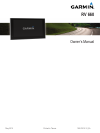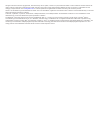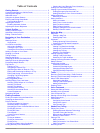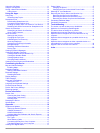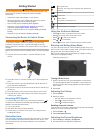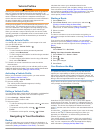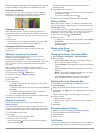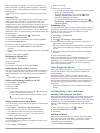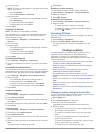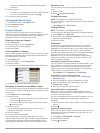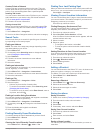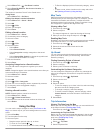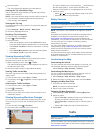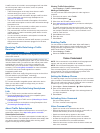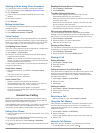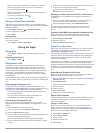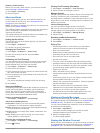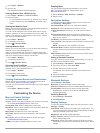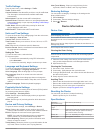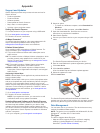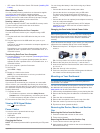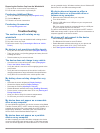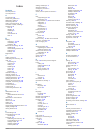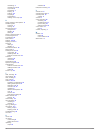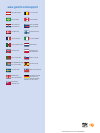- DL manuals
- Garmin
- GPS
- nüvi 660
- Owner's Manual
Garmin nüvi 660 Owner's Manual
Summary of nüvi 660
Page 1
Rv 660 owner’s manual may 2015 printed in taiwan 190-01915-10_0a.
Page 2
All rights reserved. Under the copyright laws, this manual may not be copied, in whole or in part, without the written consent of garmin. Garmin reserves the right to change or improve its products and to make changes in the content of this manual without obligation to notify any person or organizat...
Page 3: Table of Contents
Table of contents getting started............................................................... 1 connecting the device to vehicle power ................................... 1 acquiring gps signals ............................................................... 1 status bar icons.......................
Page 4
Using the call history ............................................................... 11 using in-call options ................................................................ 11 saving a home phone number ................................................ 12 calling home ...............................
Page 5: Getting Started
Getting started warning see the important safety and product information guide in the product box for product warnings and other important information. • update the maps and software on your device. • mount the device in your vehicle and connect it to power ( connecting the device to vehicle power )...
Page 6: Vehicle Profiles
Vehicle profiles warning entering your vehicle profile characteristics does not guarantee that your vehicle's characteristics will be accounted for in all route suggestions or that you will receive the warning icons in all cases. Limitations may exist in the map data such that your device cannot acc...
Page 7
A data field displaying the speed limit may appear as you travel on major roadways. This feature is not available in all areas. Active lane guidance as you approach a turn while navigating a route, a detailed simulation of the road appears beside the map, if available. A colored line À indicates the...
Page 8
Route, a vacation, or a road trip. You can edit a saved trip to further customize it, including reordering locations, optimizing the order of stops, adding scheduling information, and adding shaping points. You can also use the trip planner to edit and save your active route. Planning a trip a trip ...
Page 9: Finding Locations
2 select an option: note: the menu changes based on your area and the map data on your device. • select toll roads . • select tolls and fees > toll roads . 3 select an option: • to be asked each time before routing through a toll area, select always ask . • to always avoid tolls, select avoid . • to...
Page 10
• to search for coordinates, enter latitude and longitude coordinates. 5 select an option: • to search using a suggested search term, select the term. • to search using the text you entered, select . 6 if necessary, select a location. Changing the search area 1 from the main menu, select where to? ....
Page 11
Custom points of interest custom pois are customized points on the map. They can contain alerts that let you know if you are near a designated point or if you are traveling faster than a specified speed. Installing poi loader you can create or download custom poi lists on your computer and install t...
Page 12: Using The Map
1 select where to? > > set home location . 2 select enter my address , use current location , or recently found . The location is saved as "home" in the saved menu. Going home select where to? > go home . Editing your home location information 1 select where to? > saved > home . 2 select . 3 select ...
Page 13: Traffic
4 select an option. The new trip data field appears in the trip data list. Viewing the trip information page the trip information page displays your speed and provides statistics about your trip. Note: if you make frequent stops, leave the device turned on, so it can accurately measure elapsed time ...
Page 14: Voice Command
A traffic receiver is included in some packages, built into either the vehicle power cable or the device, and is an optional accessory for all models. • traffic alerts appear on the map when there are traffic incidents along your route or in your area. • you can receive traffic information through a...
Page 15: Hands-Free Calling
Starting a route using voice command you can say the names of popular, well-known locations. 1 say your wakeup phrase ( setting the wakeup phrase ). 2 say find place . 3 listen for the voice prompt, and speak the name of the location. 4 say the line number. 5 say navigate . Muting instructions you c...
Page 16: Using The Apps
Tip: you can use this feature if you want to turn off your device and remain on the call, or if you need privacy. • to use the dial pad, select . Tip: you can use this feature to use automated systems, such as voice mail. • to mute the microphone, select . • to hang up, select . Saving a home phone ...
Page 17
Viewing a traffic camera before you can view a traffic camera, you must save a traffic camera ( saving a traffic camera ). 1 select apps > photolive . 2 select a camera. About ecoroute in some areas, before you can use ecoroute ™ features, you must purchase an unlock code. Go to www.Garmin.Com /ecor...
Page 18: Customizing The Device
1 select apps > weather . 2 select a day. The detailed forecast for that day appears. Viewing weather near a different city 1 select apps > weather > current location . 2 select an option: • to view weather for a favorite city, select a city in the list. • to add a favorite city, select add city , a...
Page 19: Device Information
Traffic settings from the main menu, select settings > traffic . Traffic : enables traffic. Current provider : sets the traffic provider to use for traffic data. The auto option selects the best available traffic data automatically. Subscriptions : lists the current traffic subscriptions. Optimize r...
Page 20: Appendix
Appendix support and updates garmin express provides easy access to these services for garmin devices. • product registration • product manuals • software updates • data uploads to garmin connect ™ • map, chart, or course updates • vehicles, voices, and other extras setting up garmin express 1 conne...
Page 21
• gpi custom poi files from garmin poi loader ( installing poi loader ). About memory cards you can purchase memory cards from an electronics supplier, or purchase pre-loaded garmin mapping software ( www.Garmin.Com ). In addition to map and data storage, the memory card can be used to store files s...
Page 22: Troubleshooting
Removing the suction cup from the windshield 1 flip the lever on the suction cup toward you. 2 pull the tab on the suction cup toward you. Purchasing additional maps 1 go to your device product page at ( www.Garmin.Com ). 2 click the maps tab. 3 follow the on-screen instructions. Purchasing accessor...
Page 23: Index
Index symbols 2-d map view 9 3-d map view 9 a accessories 18 active lane guidance 3 addresses, finding 7 answering calls 11 audio, proximity points 15 automatic volume, enabling 1 avoidances 5 area 5 deleting 5 disabling 5 road 5 road features 5 tolls 4 b battery charging 1, 17, 18 maximizing 18 pro...
Page 24
Calculating 3 calculation mode 4 mytrends 4 previewing 3 shaping 3 starting 2, 3 stopping 3 suggested 4 viewing on the map 2, 3 s safety cameras, subscriptions 9 satellite signals acquiring 1 viewing 17 saved locations 4 categories 8 deleting 8 editing 8 saving, current location 7 screen, brightness...
Page 26: Www.Garmin.Com/support
Www.Garmin.Com/support +43 (0) 820 220230 + 32 2 672 52 54 0800 770 4960 1-866-429-9296 +385 1 5508 272 +385 1 5508 271 +420 221 985466 +420 221 985465 + 45 4810 5050 + 358 9 6937 9758 + 331 55 69 33 99 + 39 02 36 699699 (+52) 001-855-792-7671 0800 0233937 +47 815 69 555 00800 4412 454 +44 2380 662 ...