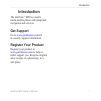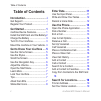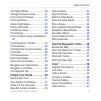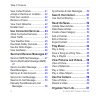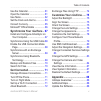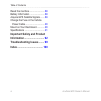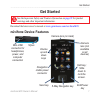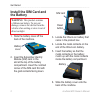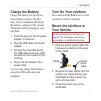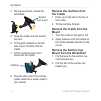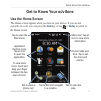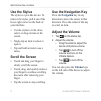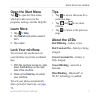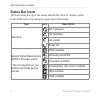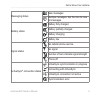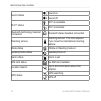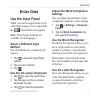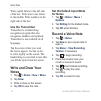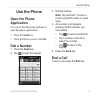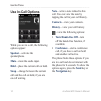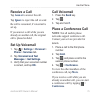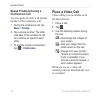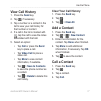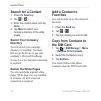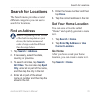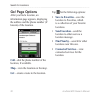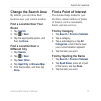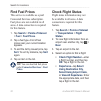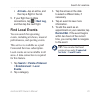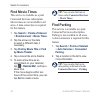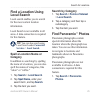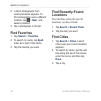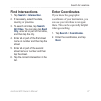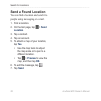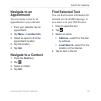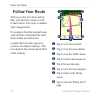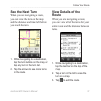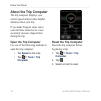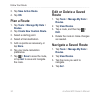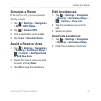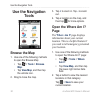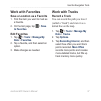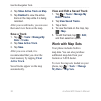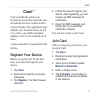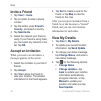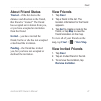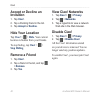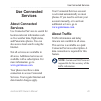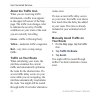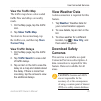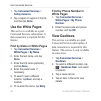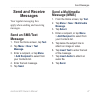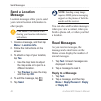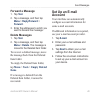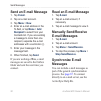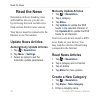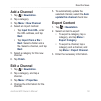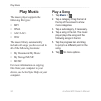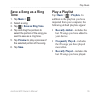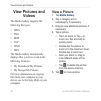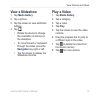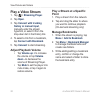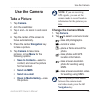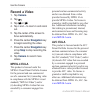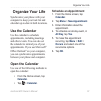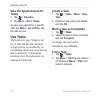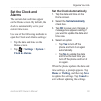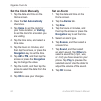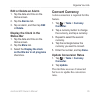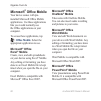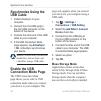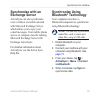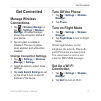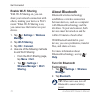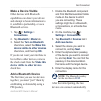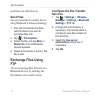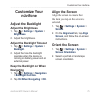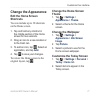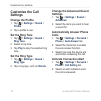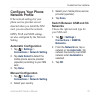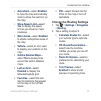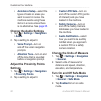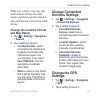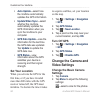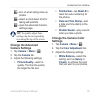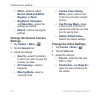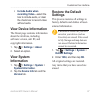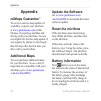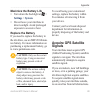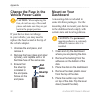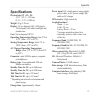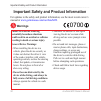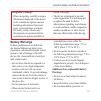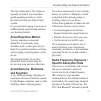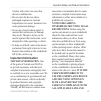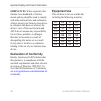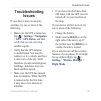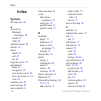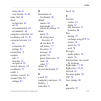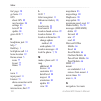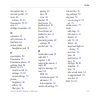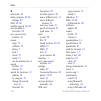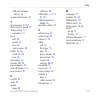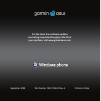- DL manuals
- Garmin
- Cell Phone
- NÜVIFONE M20
- Owner's Manual
Garmin NÜVIFONE M20 Owner's Manual
Summary of NÜVIFONE M20
Page 1
Nüvifone ™ m20 owner’s manual.
Page 2
© 2009 garmin ltd. Or its subsidiaries and asustek computer, inc. Garmin international, inc. 1200 east 151 st street, olathe, kansas 66062, usa tel. (913) 397.8200 or (800) 800.1020 fax (913) 397.8282 garmin (europe) ltd. Liberty house hounsdown business park, southampton, hampshire, so40 9lr uk tel...
Page 3: Introduction
Introduction nüvifone m20 owner’s manual i introduction the nüvifone ™ m20 is a multi- media mobile phone with integrated navigation and services. Get support go to www.Garminasus.Com for in-country support information. Register your product register your product at www.Garminasus.Com to help us bet...
Page 4: Table of Contents
Table of contents ii nüvifone m20 owner’s manual table of contents introduction ............................... I get support ....................................... I register your product........................ I get started ............................... 1 nüvifone device features ................
Page 5: Ciao!
Table of contents nüvifone m20 owner’s manual iii go! Page options .......................... 20 change the search area ............... 21 find a point of interest .................. 21 find fuel prices ............................ 22 check flight status ....................... 22 find local events ...
Page 6: Send and Receive Messages
Table of contents iv nüvifone m20 owner’s manual view invited friends ...................... 41 accept or decline an invitation ...... 42 hide your location ........................ 42 remove a friend ........................... 42 view ciao! Networks ..................... 42 disable ciao! ............
Page 7
Table of contents nüvifone m20 owner’s manual v use the calendar........................... 61 open the calendar ........................ 61 use tasks ...................................... 62 set the clock and alarms .............. 63 convert currency .......................... 65 microsoft ® offic...
Page 8: Important Safety and Product
Table of contents vi nüvifone m20 owner’s manual reset the nüvifone......................... 88 battery information ....................... 88 acquire gps satellite signals ....... 89 change the fuse in the vehicle power cable ............................... 90 mount on your dashboard ............. ...
Page 9: Get Started
Get started nüvifone m20 owner’s manual get started see the important safety and product information on page 92 for product warnings and other important information. Download the latest owner’s manual at www.Garminasus.Com/nuvifonem20 . Nüvifone device features volume up and down keys hold key; slid...
Page 10: Install The Sim Card and
Get started 2 nüvifone m20 owner’s manual install the sim card and the battery warning : this product contains a lithium-ion battery. To prevent damage, remove the device from the vehicle when exiting or store it out of direct sunlight. 1. Slide the battery cover off the back of the nüvifone. Batter...
Page 11: Charge The Battery
Get started nüvifone m20 owner’s manual charge the battery charge the battery for up to four hours before using for the first time. If you completely discharge the battery, recharge it for at least 20 minutes before turning on your nüvifone. 1. Insert the plug into the ac power adapter, if necessary...
Page 12: Remove The Nüvifone From
Get started nüvifone m20 owner’s manual 4. Flip the lever back, toward the windshield. Suction cup mount 5. Snap the cradle onto the suction cup arm. 6. Fit the gold contacts on the left side of your nüvifone into the cradle. 7. Tilt the nüvifone back until it snaps into the cradle. Nüvifone 8. Plug...
Page 13: Get to Know Your Nüvifone
Get to know your nüvifone nüvifone m20 owner’s manual 5 get to know your nüvifone use the home screen the home screen appears when you turn on your device. If you are not currently in a call, you can press the end key or tap > today to return to the home screen. Status bar. Tap an icon to view more ...
Page 14: Use The Stylus
Get to know your nüvifone nüvifone m20 owner’s manual use the stylus the stylus is a pen-like device. To remove the stylus, pull it out of the lower-right corner on the back of your nüvifone. Use the stylus to write, draw, select, or drag an item on the screen. Single-tap an item to select or open i...
Page 15: Open The Start Menu
Get to know your nüvifone nüvifone m20 owner’s manual open the start menu tap to open the start menu, which provides access to the programs, settings, and the help file. Learn more 1. Tap > help . 2. Tap search and enter a search term. 3. Tap a topic. Lock your nüvifone you can lock the touchscreen ...
Page 16: Status Bar Icons
Get to know your nüvifone nüvifone m20 owner’s manual status bar icons the icons along the top of the screen indicate the status of various system items. Some icons you can tap to access more information. Type icon description call status call in progress call forwarded call on hold missed call gene...
Page 17
Get to know your nüvifone nüvifone m20 owner’s manual messaging status new messages multiple messages; tap the icon to view all messages. Battery status battery fully charged battery partially charged battery charging battery low signal status no cellular phone service no signal number of bars indic...
Page 18
Get to know your nüvifone 0 nüvifone m20 owner’s manual sound status sound on sound off wi-fi ® status wi-fi is available wi-fi connected bluetooth technology headset connection bluetooth stereo headset connected roaming service roaming service. This icon appears if you have the international roamin...
Page 19: Enter Data
Enter data nüvifone m20 owner’s manual enter data use the input panel when you start an application or tap a field that requires you to input data, the input panel icon appears. Note : not all input methods are available in all languages. Select a different input method not all methods are available...
Page 20: Use The Transcriber
Enter data 2 nüvifone m20 owner’s manual write capital letters in the left side of the box. Write lower case letters in the middle. Write numbers in the right side of the box. Use the transcriber transcriber is a handwriting recognition program that also recognizes numbers and symbols. Transcriber i...
Page 21: Use The Phone
Use the phone nüvifone m20 owner’s manual use the phone open the phone application use one of the following methods to open the phone application: press the send key. From the home screen, tap call . Dial a number 1. Press the send key. 2. Tap to open the keypad. • • 3. Dial the number. Note: tap an...
Page 22: Use In-Call Options
Use the phone nüvifone m20 owner’s manual use in-call options while you are in a call, the following options appear: speaker —activate the speakerphone. Mute —mute the audio input. Hold —place the current call on hold. Swap —change between the current call and the call on hold, if you are on call wa...
Page 23: Receive A Call
Use the phone nüvifone m20 owner’s manual 5 receive a call tap answer to answer the call. Tap ignore to reject the call or send the call to voicemail, if voicemail is set up. If you answer a call while you are already on another call, the original call is placed on hold. Set up voicemail 1. Tap > se...
Page 24: Speak Privately During A
Use the phone nüvifone m20 owner’s manual speak privately during a conference call you can speak privately with another member of the conference call. 1. During the conference call, tap more > private . 2. Tap a phone number. The other members of the conference call can continue to speak to each oth...
Page 25: View Call History
Use the phone nüvifone m20 owner’s manual view call history 1. Press the send key. 2. Tap , if necessary. 3. Tap a number or a contact in the list to view your call history for that number or contact. 4. If a call in the list is marked with , tap the call to view the notes associated with that call....
Page 26: Search For A Contact
Use the phone nüvifone m20 owner’s manual search for a contact 1. Press the send key. 2. Tap > . 3. Enter the contact name, and tap done . 4. Tap more to search your company directory or the white pages. Search your company directory you can search your company directory, if available. You must firs...
Page 27: Search For Locations
Search for locations nüvifone m20 owner’s manual search for locations the search menu provides several different categories you can use to search for locations. Find an address note: depending on the version of the built-in map data on your device, the button names and order of steps could be differ...
Page 28: Go! Page Options
Search for locations 20 nüvifone m20 owner’s manual go! Page options after you find a location, an information page appears, displaying the address and the phone number (if known) of the location. Call —dial the phone number of the location, if available. Map —view the location on the map. Go! —crea...
Page 29: Change The Search Area
Search for locations nüvifone m20 owner’s manual 2 change the search area by default, your nüvifone finds locations near your current location. Find a location near your route 1. Tap search . 2. Tap > near . 3. Tap the appropriate option, and then tap done . Find a location near a different city 1. ...
Page 30: Find Fuel Prices
Search for locations 22 nüvifone m20 owner’s manual find fuel prices this service is available as a paid connected services subscription. Fuel prices are not available in all areas. A data connection is required for this feature. 1. Tap search > points of interest > fuel > fuel prices . 2. Tap a fue...
Page 31: Arrivals
Search for locations nüvifone m20 owner’s manual 2 arrivals —tap an airline, and then tap a flight in the list. 5. If your flight has multiple connections, tap > next leg , and then tap the next flight. Find local events you can search for upcoming events, including art shows, musical performances, ...
Page 32: Find Movie Times
Search for locations 2 nüvifone m20 owner’s manual find movie times this service is available as a paid connected services subscription. Movie times are not available in all areas. A data connection is required for this feature. 1. Tap search > points of interest > entertainment > movie times . 2. T...
Page 33: Find A Location Using
Search for locations nüvifone m20 owner’s manual 25 find a location using local search local search enables you to search for the most current location information. Local search is not available in all areas. A data connection is required for this feature. Tip: you can also search using local search...
Page 34: Near
Search for locations 2 nüvifone m20 owner’s manual 2. A list of photographs from nearby locations appears. To find photographs near a different location, tap > near , and select a location. 3. Tap a photograph in the list. Find favorites 1. Tap search > favorites . 2. To search by name, tap spell , ...
Page 35: Find Intersections
Search for locations nüvifone m20 owner’s manual 2 find intersections 1. Tap search > intersection . 2. If necessary, select the state, country, or province. 3. To search all cities, tap search all cities . You can also tap spell city , enter all or part of the name, and then tap the city. 4. Enter ...
Page 36: Send A Found Location
Search for locations 2 nüvifone m20 owner’s manual send a found location you can find a location and send it to people using messaging or e-mail. 1. Find a location. 2. On the go! Page, tap > send location . 3. Tap a contact. 4. Tap an account. 5. To attach a map of your location, tap yes . Use the ...
Page 37: Navigate to An
Search for locations nüvifone m20 owner’s manual 2 navigate to an appointment you can create a route to an appointment in your calendar. 1. From your calendar, tap an appointment. 2. Tap menu > location info . 3. Select an option to find the appointment location. 3. Tap the location. 4. Tap go! . Na...
Page 38: Follow Your Route
Follow your route 0 nüvifone m20 owner’s manual follow your route after you select a location and tap go! , your nüvifone creates a route to the location. Your route is marked with a magenta line. If you depart from the original route, your nüvifone recalculates the route and provides new directions...
Page 39: See The Next Turn
Follow your route nüvifone m20 owner’s manual see the next turn when you are navigating a route, you can view the turn on the map and the distance and time left before you reach the turn. 1. While navigating to a destination, tap the turn bubble on the map, or tap any turn in the turn list. 2. Tap t...
Page 40: About The Trip Computer
Follow your route 2 nüvifone m20 owner’s manual about the trip computer the trip computer displays your current speed and provides helpful statistics about your trip. If you make frequent stops, leave your nüvifone turned on so it can accurately measure elapsed time during the trip. Open the trip co...
Page 41: Save My Current
Follow your route nüvifone m20 owner’s manual save my current location 1. Tap view map . 2. Tap the lower-right data field. 3. Tap > save . Take a detour 1. While navigating a route, tap . 2. Tap detour . The nüvifone attempts to get you back on your original route as quickly as possible. If the rou...
Page 42: Save Active Route
Follow your route nüvifone m20 owner’s manual 3. Tap save active route . 4. Tap ok . Plan a route 1. Tap tools > manage my data > routes . 2. Tap create new custom route . 3. Select a starting point. 4. Select a final destination. 5. Add via points as necessary, or tap none . 6. Tap your route calcu...
Page 43: Simulate A Route
Follow your route nüvifone m20 owner’s manual 5 simulate a route if the gps is off, you can simulate driving a route. 1. Tap > settings > navigation > gps > gps status. 2. Tap > disable gps . 3. Find a destination and tap go! . 4. Tap tools > simulate route . Avoid a road or area 1. Tap > settings >...
Page 44: Use The Navigation
Use the navigation tools nüvifone m20 owner’s manual use the navigation tools browse the map 1. Use one of the following methods to open the browse map: tap > tools > browse map . Tap view map , and then tap the vehicle icon. 2. Drag to move the map. • • 3. Tap + to zoom in. Tap - to zoom out. 4. Ta...
Page 45: Work With Favorites
Use the navigation tools nüvifone m20 owner’s manual work with favorites save a location as a favorite 1. Find the item you want to mark as a favorite. 2. On the go! Page, tap > save to favorites . Edit favorites 1. Tap > tools > manage my data > favorites . 2. Tap a favorite, and then select an opt...
Page 46: Show Active Track On Map
Use the navigation tools nüvifone m20 owner’s manual 4. Tap show active track on map . 5. Tap enabled to view the active track on the map while it is being recorded. After you record tracks, you can save them and view them on the map. Save a track 1. Tap > tools > manage my data > tracks . 2. Tap sa...
Page 47: Ciao!
Ciao! Nüvifone m20 owner’s manual ciao! ™ ciao! Periodically sends your location to our partner networks and downloads the most recent location of your friends. This application only submits your location when you tell it to, unless you enable automatic updates. Ciao! Is not available in all areas. ...
Page 48: Invite A Friend
Ciao! 0 nüvifone m20 owner’s manual invite a friend 1. Tap ciao! > invite . 2. Tap an option to enter a phone number. 3. Tap the button under friend’s country , and select a country. 4. Tap send invite . 5. Select the network your friend is using. If your friend is using ciao!, you can select any ne...
Page 49: About Friend Status
Ciao! Nüvifone m20 owner’s manual about friend status trusted —if the list shows the distance and direction to the friend, that friend is “trusted.” the friend has accepted an invitation from you, or you have accepted an invitation from the friend. Invited —you have invited the friend, but he or she...
Page 50: Accept Or Decline An
Ciao! 2 nüvifone m20 owner’s manual accept or decline an invitation 1. Tap ciao! . 2. Tap a pending friend in the list. 3. Tap accept or decline . Hide your location tap ciao! > > hide . Your current location is hidden from your friends. To stop hiding, tap ciao! > > stop hiding . Remove a friend 1....
Page 51: Use Connected
Use connected services nüvifone m20 owner’s manual use connected services about connected services use connected services to search for location-relevant information such as live weather data, flight status, and panoramio photos. You can also access local search using the internet. Not all services ...
Page 52: About The Traffic Icon
Use connected services nüvifone m20 owner’s manual about the traffic icon when you are receiving traffic information, a traffic icon appears in the upper-left corner of the map page. The traffic icon changes color to indicate the severity of traffic conditions on your route or the road you are curre...
Page 53: View The Traffic Map
Use connected services nüvifone m20 owner’s manual 5 view the traffic map the traffic map shows color-coded traffic flow and delays on nearby roads. 1. On the map page, tap the traffic icon. 2. Tap show traffic map . To return to the normal map, tap the traffic icon, and then tap show normal map . V...
Page 54: Connected Services
Use connected services nüvifone m20 owner’s manual 1. Tap connected services > safety cameras . 2. Tap a region or regions in the list, and then tap done . Use the white pages this service is available as a paid connected services subscription. A data connection is required for this feature. Find by...
Page 55: Send and Receive
Send messages nüvifone m20 owner’s manual send and receive messages your regular messaging fees apply when sending and receiving messages. Send an sms/text message 1. From the home screen, tap text . 2. Tap menu > new > text message . 3. Enter a recipient, or tap menu > add recipient to select from ...
Page 56: Send A Location
Send messages nüvifone m20 owner’s manual send a location message location messages allow you to send your current location information to other people. Caution: use caution when sharing your location information with others. 1. Create a message, and then tap menu > location info . 2. Follow the ins...
Page 57: Forward A Message
Send messages nüvifone m20 owner’s manual forward a message 1. Tap text . 2. Tap a message, and then tap menu > reply/forward > forward . 3. Enter the addresses to which you want to forward the message. Delete messages 1. Tap text . 2. Tap a message, and then tap menu > delete . The message is moved...
Page 58: Send An E-Mail Message
Send messages 50 nüvifone m20 owner’s manual send an e-mail message 1. Tap e-mail . 2. Tap an e-mail account. 3. Tap menu > new . 4. Enter an e-mail address in the to field, or tap menu > add recipient to select from your contacts list. If you are sending a message to more than one recipient, separa...
Page 59: Search The Internet
Search the internet nüvifone m20 owner’s manual 5 search the internet 1. Tap browser . 2. Enter a search term or url. 3. Tap the web site you want to open. Use internet sharing use internet sharing to allow your computer to use the nüvifone internet connection. Internet sharing eliminates the need t...
Page 60: Read The News
Read the news 52 nüvifone m20 owner’s manual read the news newstation delivers breaking news and headline news to your device by retrieving the most current news from various internet news sources. Your device must be connected to the internet to use newstation. Update news articles automatically up...
Page 61: Add A Channel
Read the news nüvifone m20 owner’s manual 5 add a channel 1. Tap > newstation . 2. Tap a category. 3. Tap menu > new channel . 4. Select an import method: tap input from url , enter the url address, and tap next . Tap import from a file > next . Select a folder and a file. Select a channel, and tap ...
Page 62: Play Music
Play music 5 nüvifone m20 owner’s manual play music the music player supports the following file types: mp3 wma aac/aac+ wav the music library automatically includes all songs you have saved in all of the following locations: my documents\my music my storage\music music for more information on copyi...
Page 63: Save A Song As A Ring
Play music nüvifone m20 owner’s manual 55 save a song as a ring tone 1. Tap music > . 2. Select a song. 3. Tap > save as ring tone . 4. Tap and drag the pointers to select the portion of the song you want to save as a ring tone. 5. Tap preview to play a preview of the selected portion of the song. 6...
Page 64: View Pictures and
View pictures and videos 5 nüvifone m20 owner’s manual view pictures and videos the media gallery supports the following file types: jpeg png bmp 3gp wmv mp4 the media gallery automatically displays files you have saved in the following locations: my documents\my pictures my storage\my pictures for ...
Page 65: View A Slideshow
View pictures and videos nüvifone m20 owner’s manual 5 view a slideshow 1. Tap media gallery . 2. Tap a picture. 3. Tap the screen to view additional buttons. 4. Tap . Rotate the device to change the orientation of pictures in the slideshow. To move forward or backward through the slides, press the ...
Page 66: Play A Video Stream
View pictures and videos 5 nüvifone m20 owner’s manual play a video stream 1. Tap > streaming player . 2. Tap open . 3. Tap connect with tracking history or manual input , manually enter the stream hyperlink, or select it from the drop-down list in the history link. 4. To select a link from a bookma...
Page 67: Use The Camera
Use the camera nüvifone m20 owner’s manual 5 use the camera take a picture 1. Tap camera . 2. Aim the viewfinder. 3. Tap + and – to zoom in and zoom out. 4. Tap the center of the screen to focus automatically. 5. Press the center navigation key to take a picture. 6. Tap camera to take more pictures,...
Page 68: Record A Video
Use the camera 0 nüvifone m20 owner’s manual record a video 1. Tap camera . 2. Tap . 3. Tap or . 4. Tap + and – to zoom in and zoom out. 5. Tap the center of the screen to focus automatically. 6. Press the center navigation key to begin recording the video. 7. Press the center navigation key or tap ...
Page 69: Organize Your Life
Organize your life nüvifone m20 owner’s manual organize your life synchronize your phone with your computer to keep your task list and calendar up-to-date in both locations. Use the calendar use the calendar to schedule appointments, including meetings and other events. You can also set the calendar...
Page 70: View The Appointments For
Organize your life 2 nüvifone m20 owner’s manual view the appointments for today 1. Tap > calendar . 2. Tap menu > go to today . To view your agenda for a specific date, tap menu > go to date . Tap the date to view. Use tasks the task list is your “things to do” list. A task that has been marked as ...
Page 71: Set The Clock and
Organize your life nüvifone m20 owner’s manual set the clock and alarms the current date and time appear on the home screen. By default, the clock is automatically set to your current time zone. Use one of the following methods to open the clock and alarms settings: tap the date and time on the home...
Page 72: Set The Clock Manually
Organize your life nüvifone m20 owner’s manual set the clock manually 1. Tap the date and time on the home screen. 2. Clear the set automatically check box. 3. Tap home to set the clock for your home location, or visiting to set the clock for a location you are visiting. 4. Tap the time zone, and se...
Page 73: Edit Or Delete An Alarm
Organize your life nüvifone m20 owner’s manual 5 edit or delete an alarm 1. Tap the date and time on the home screen. 2. Tap the alarms tab. 3. Tap an alarm, and then tap edit or delete . Display the clock in the status bar 1. Tap the date and time on the home screen. 2. Tap the more tab. 3. Select ...
Page 74: Microsoft
Organize your life nüvifone m20 owner’s manual microsoft ® office mobile your device comes with pre- installed microsoft office mobile applications. Use these applications like you would normally use the office applications on your computer. To access these applications, tap > office mobile . Select...
Page 75: Synchronize Your
Synchrone your nüvifone nüvifone m20 owner’s manual synchronize your nüvifone you can synchronize contents and transfer data between your device and your computer using microsoft ® activesync on windows ® xp operating systems. During synchronization, activesync compares the data in your device with ...
Page 76: Synchronize Using The
Synchrone your nüvifone nüvifone m20 owner’s manual synchronize using the usb cable 1. Install activesync on your computer. 2. Connect the mini-usb plug to the mini-usb connector on the bottom of the device. 3. Connect the other end of the usb cable to your computer. 4. If the usb connection mode pa...
Page 77: Synchronize With An
Synchrone your nüvifone nüvifone m20 owner’s manual synchronize with an exchange server activesync can also synchronize over a wireless or mobile network with microsoft exchange server, which allows you to sync your e-mail messages. Your mobile phone service or company must be running microsoft exch...
Page 78: Backup and Restore
Synchrone your nüvifone 0 nüvifone m20 owner’s manual backup and restore files important: some system functions may be suspended or terminated during the backup process or the restore process. When finished, reset your device to revive suspended functions. Backup note: if you enter a password when y...
Page 79: Get Connected
Get connected nüvifone m20 owner’s manual get connected manage wireless connections 1. Tap > wireless manager or tap > settings > wireless manager . Wireless manager shows the connection status of your device. 2. Tap an option to enable or disable it. The icon is yellow when enabled, and white when ...
Page 80: Enable Wi-Fi Sharing
Get connected 2 nüvifone m20 owner’s manual enable wi-fi sharing with wi-fi sharing on, you can share your network connection with others, making your device a wi-fi router. When wi-fi sharing is on, you cannot use the internet on your device. 1. Tap > settings > wireless manager . 2. Tap wi-fi shar...
Page 81: Make A Device Visible
Get connected nüvifone m20 owner’s manual make a device visible other devices with bluetooth capabilities can detect your device and attempt to beam information to it, establish a partnership, or use a bluetooth service. 1. Tap > settings > connections . 2. Tap bluetooth > mode tab. 3. Select the tu...
Page 82: Send Files
Get connected nüvifone m20 owner’s manual each time you turn them on. Send files you can send files to another device using bluetooth wireless technology. 1. Pair and connect the nüvifone with the device you want to exchange files with. 2. Tap > file explorer . 3. Select the file, and tap menu > bea...
Page 83: Customize Your
Customize your nüvifone nüvifone m20 owner’s manual 5 customize your nüvifone adjust the backlight adjust the brightness 1. Tap > settings > system > brightness . 2. Adjust the brightness. Adjust the backlight timeout 1. Tap > settings > system > backlight . 2. Adjust the how the backlight operates ...
Page 84: Change The Lock
Customize your nüvifone nüvifone m20 owner’s manual change the lock settings 1. Tap > settings > personal > lock . 2. Select an option: simple pin —enter a 4- character pin to unlock the screen. Strong alphanumeric —enter a 7-character password to unlock the screen. 3. Tap ok to save the changes. • ...
Page 85: Change The Appearance
Customize your nüvifone nüvifone m20 owner’s manual change the appearance edit the home screen shortcuts you can include up to 30 shortcuts on the home screen. 1. Tap and hold any shortcut in the middle section of the home screen for two seconds. 2. Drag an icon to a new location or to the trash can...
Page 86: Customize The Call
Customize your nüvifone nüvifone m20 owner’s manual customize the call settings change the profile 1. Tap > settings > sound > profile . 2. Tap a profile to use. Set the ring tone 1. Tap > settings > sound > ring tone . 2. Select a ring tone. 3. Tap play to play the selected ring tone. Set the ring ...
Page 87: Configure Your Phone
Customize your nüvifone nüvifone m20 owner’s manual configure your phone network profile if the network settings for your phone service provider are not detected when you install the sim card, you can select the network. Gprs, wap, and mms settings are also configured by the network setting. Automat...
Page 88: Use Sms Cell Broadcast
Customize your nüvifone 0 nüvifone m20 owner’s manual use sms cell broadcast if sms cell broadcast is supported by your service provider and region, you can receive text messages broadcast to multiple subscribers in the area. 1. Tap > settings > personal > phone > channels tab. 2. Select the enable ...
Page 89: Auto Zoom
Customize your nüvifone nüvifone m20 owner’s manual auto zoom —select enabled to have the map automatically zoom to show the next turn on the map. Show speed limit— select yes to display the speed limit as you travel on major roadways. Metro areas —select enabled to shade metropolitan areas of the m...
Page 90: Avoidance Setup
Customize your nüvifone 2 nüvifone m20 owner’s manual avoidance setup —select the types of roads or areas you want to avoid in routes. The nüvifone avoids using these items in a route unless there is no alternative. See page 35 . Change the audio settings 1. Tap > settings > navigation > audio . 2. ...
Page 91: Change The Location Format
Customize your nüvifone nüvifone m20 owner’s manual when your vehicle is moving, safe mode disables all functions that require significant operator attention and could become a distraction while driving. Change the location format and map datum 1. Tap > settings > navigation > general . 2. Tap a set...
Page 92: Auto Update
Customize your nüvifone nüvifone m20 owner’s manual auto update —select how the nüvifone automatically updates the gps information. Update when sync —select whether the nüvifone automatically updates the gps information when you sync the nüvifone to your computer. Gps data update —view the informati...
Page 93: Tip:
Customize your nüvifone nüvifone m20 owner’s manual 5 —turn on when taking close up photos. —select a count-down time for taking self-portraits. —open the advanced camera settings page. Tip: to quickly adjust these settings, tap the corresponding icon along the top of the screen. Change the advanced...
Page 94: Effect
Customize your nüvifone nüvifone m20 owner’s manual effect —select an effect: normal , black-and-white , negative , or sepia . Brightness , sharpness , and saturation —adjust the settings as needed. Default —restore the original settings. Change the general camera settings 1. Tap camera > menu > . 2...
Page 95: Include Audio When
Customize your nüvifone nüvifone m20 owner’s manual include audio when recording video —select the box to include audio, or clear the check box to record video without audio. View device information the about page contains information about the nüvifone, including software version, unit id, and copy...
Page 96: Appendix
Appendix nüvifone m20 owner’s manual appendix nümaps guarantee ™ to receive one free map update (if available), register your nüvifone at www.Garminasus.Com within 60 days of acquiring satellites and driving with your nüvifone. You are not eligible for the free map update if you register by phone or...
Page 97: Maximize The Battery Life
Appendix nüvifone m20 owner’s manual maximize the battery life turn down the backlight at > settings > system . Do not leave your nüvifone in direct sunlight. Avoid prolonged exposure to excessive heat. Replace the battery if you need to replace the battery in the nüvifone, use an sbp-20 lithium- io...
Page 98: Change The Fuse In The
Appendix 0 nüvifone m20 owner’s manual change the fuse in the vehicle power cable caution: when replacing the fuse, do not lose any of the small pieces and make sure they are put back in the proper position. If your device does not charge in your vehicle, you may need to replace the fuse located at ...
Page 99: Specifications
Appendix nüvifone m20 owner’s manual specifications physical size (w × h × d) : 52.57 × 95.3 × 12.8 mm (2.31 × 3.75 × 0.504 in.) weight : 99 g (3.49 oz.) display : 2.8 in. Diagonal, 640 × 480 pixels; vga display with white backlight and touchscreen case : not waterproof (ip51) operating temperature ...
Page 100: Warnings
Important safety and product information 2 nüvifone m20 owner’s manual 0700 important safety and product information for updates to the safety and product information, see the most recent owner’s manual at www.Garminasus.Com/nuvifonem20 . Warnings failure to avoid the following potentially hazardous...
Page 101: Battery Warnings
Important safety and product information nüvifone m20 owner’s manual battery warnings if these guidelines are not followed, the internal lithium-ion battery may experience a shortened life span or may present a risk of damage to the gps device, fire, chemical burn, electrolyte leak, and/or injury. D...
Page 102: Battery Warnings:
Important safety and product information nüvifone m20 owner’s manual damage the battery. If using an ac charger or external battery charger, only use the accessory approved for your product. Only replace the battery with the correct replacement battery. Using another battery presents a risk of fire ...
Page 103: Avoid Repetitive Motion
Important safety and product information nüvifone m20 owner’s manual 5 turn the volume down. The volume is typically too loud if you cannot hear people speaking around you. Limit the amount of time you listen at high volume. If you experience ringing in your ears or muffled speech, stop listening an...
Page 104: Care For Your Device
Important safety and product information nüvifone m20 owner’s manual to the right of the camera lens on the back of the device. Regular review of scientific research and studies has led to the formation of international safety guidelines and regulations regarding limiting exposure to this rf energy....
Page 105: Important Information
Important safety and product information nüvifone m20 owner’s manual contact with water can cause this device to malfunction. Do not store the device where prolonged exposure to extreme temperatures can occur, because it can cause permanent damage. Never use a hard or sharp object to operate the tou...
Page 106: Ordinances.
Important safety and product information nüvifone m20 owner’s manual ordinances. Where required, other garmin-asus dashboard or friction mount options should be used to comply with state and local laws and ordinances. Always mount your garmin-asus device in a location that does not obstruct the driv...
Page 107: Troubleshooting
Troubleshoot issues nüvifone m20 owner’s manual troubleshooting issues if your device does not acquire satellites, try one or more of the following: make sure the gps is turned on. Tap > settings > navigation > gps > gps status , and then verify that you are receiving satellite signals. Verify that ...
Page 108: Index
Index 00 nüvifone m20 owner’s manual index symbols 2d map view 80 a activesync bluetooth technology 69 install 67 usb 68 additional maps 88 address 19 alarm delete 65 edit 65 set 64 align the screen 75 appointment make 61 navigate to 29 save local event as 23 save movie time as 24 view 62 attention ...
Page 109
Index nüvifone m20 owner’s manual 0 status 40 , 41 view friends 41–42 cities, find 26 clock in status bar 65 set 63 set automatically 63 set manually 64 computer connection 68 conference call 15 , 16 connected services 43– 46 connection 83 settings 83 connections 71 contacts add 17 favorites 18 navi...
Page 110
Index 02 nüvifone m20 owner’s manual go! Page 20 go home 19 gps about gps 89 new location 84 settings 83 turn off 84 update 84 green led 7 h headphone jack 91 help 7 hold key 1 hold phone call 14 home location 19 home screen 5 icons 77 layout 77 theme 77 i icons 8 input panel 11 internet 51 share co...
Page 111
Index nüvifone m20 owner’s manual 0 navigation key 6 network profile 79 news 46 articles 52–53 newstation 52–53 note 12 nümaps guarantee 88 o odometer 32 off road route 81 onenote 66 output, audio headphone jack 91 p pacemakers 94 panoramio 25 panoramio photos 25 parking, find 24 phone 13–18 receive...
Page 112
Index 0 nüvifone m20 owner’s manual s safe mode 82 safety cameras 45–46 settings 82 sar 95–96 satellite signals 84 , 89 save location to favorites 20 save your current location 33 screen align 75 calibrate 75 home 5 lock 7 orient 75 rotate 75 use the touchscreen 6 search for files 70 internet 51 sea...
Page 113
Index nüvifone m20 owner’s manual 05 with an exchange server 69 system information 87 t text message 47–50 theft, ways to avoid 97 today screen 5 , 7 customize 77 track edit 38 record 37 save 38 view on map 38 traffic 43–46 avoid 44–46 icon 44 transcriber 12 transfer file 74 trip computer 32 turn of...
Page 114
September 2009 part number 190-01128-00 rev. A printed in china for the latest free software updates (excluding map data) throughout the life of your nüvifone, visit www.Garminasus.Com..