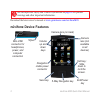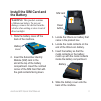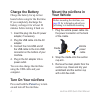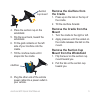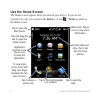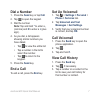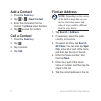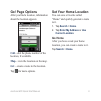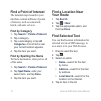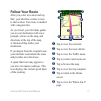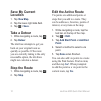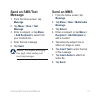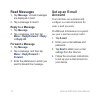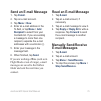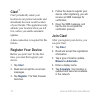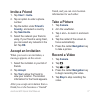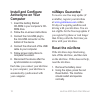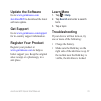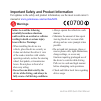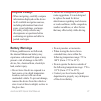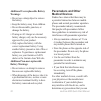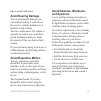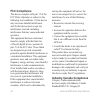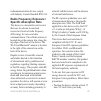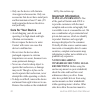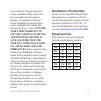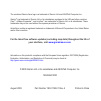- DL manuals
- Garmin
- Cell Phone
- NÜVIFONE M20
- Quick Start Manual
Garmin NÜVIFONE M20 Quick Start Manual
Summary of NÜVIFONE M20
Page 1
Nüvifone ™ m20 quick start manual.
Page 2: Nüvifone Device Features
Nüvifone m0 quick start manual see the important safety and product information on page 20 for product warnings and other important information. Download the latest owner’s manual at www.Garminasus.Com/nuvifonem20 . Nüvifone device features volume up and down keys hold key; slide down to lock the sc...
Page 3: Install The Sim Card and
Nüvifone m0 quick start manual install the sim card and the battery warning : this product contains a lithium-ion battery. To prevent damage, remove the device from the vehicle when exiting or store it out of direct sunlight. 1. Slide the battery cover off the back of the nüvifone. Battery cover 2. ...
Page 4: Charge The Battery
Nüvifone m0 quick start manual charge the battery charge the battery for up to four hours before using for the first time. If you completely discharge the battery, recharge it for at least 20 minutes before turning it back on. 1. Insert the plug into the ac power adapter, if necessary. 2. Plug the u...
Page 5: Remove The Nüvifone From
Nüvifone m0 quick start manual 5 suction cup mount 4. Place the suction cup on the windshield. 5. Flip the lever back, toward the windshield. 6. Fit the gold contacts on the left side of your nüvifone into the cradle. 7. Tilt the nüvifone back until it snaps into the cradle. Nüvifone 8. Plug the oth...
Page 6: Use The Home Screen
Nüvifone m0 quick start manual use the home screen the home screen appears when you turn on your device. If you are not currently in a call, you can press the end key or tap > today to return to the home screen. Status bar. Tap an icon to view more information. Current date and time. Tap to set the ...
Page 7: Dial A Number
Nüvifone m0 quick start manual dial a number 1. Press the send key or tap call . 2. Tap to open the keypad. 3. Dial the number. Note: tap and hold * to enter a , (comma) and 0 to enter a + (plus sign). 4. As you dial, a list appears showing similar numbers you have dialed. Tap to view the entire lis...
Page 8: Add A Contact
Nüvifone m0 quick start manual add a contact 1. Press the send key. 2. Tap > > new contact . 3. Enter the information for the contact. Tap done when finished. 4. Tap to save the contact. Call a contact 1. Press the send key. 2. Tap . 3. Tap a contact. 4. Tap call . Find an address note: depending on...
Page 9: Go! Page Options
Nüvifone m0 quick start manual go! Page options after you find a location, information about the location appears. Call —dial the phone number of the location, if available. Map —view the location on the map. Go! —create a route to the location. Tap for more options. Set your home location you can s...
Page 10: Find A Point of Interest
10 nüvifone m0 quick start manual find a point of interest the detailed maps loaded in your nüvifone contain millions of points of interest, such as restaurants, hotels, and auto services. Find by category 1. Tap search > points of interest . 2. Tap a category. 3. Tap a subcategory or tap all catego...
Page 11: Follow Your Route
Nüvifone m0 quick start manual 11 follow your route after you select a location and tap go! , your nüvifone creates a route to the location. Your route is marked with a magenta line. As you travel, your nüvifone guides you to your destination with voice prompts, arrows on the map, and directions at ...
Page 12: Save My Current
1 nüvifone m0 quick start manual save my current location 1. Tap view map . 2. Tap the lower-right data field. 3. Tap > save . Take a detour 1. While navigating a route, tap . 2. Tap detour . The nüvifone attempts to get you back on your original route as quickly as possible. If the route you are cu...
Page 13: Send An Sms/text
Nüvifone m0 quick start manual 1 send an sms/text message 1. From the home screen, tap message . 2. Tap menu > new > text message . 3. Enter a recipient, or tap menu > add recipient to select from your contacts list. 4. Enter the text message. 5. Tap send . Note: your regular messaging fees apply wh...
Page 14: Read Messages
1 nüvifone m0 quick start manual read messages 1. Tap message . Unread messages are displayed in bold. 2. Tap a message to read it. Reply to a message 1. Tap message . 2. Tap a message, and then tap menu > reply/forward > reply or reply all . Forward a message 1. Tap message . 2. Tap a message, and ...
Page 15: Send An E-Mail Message
Nüvifone m0 quick start manual 15 send an e-mail message 1. Tap e-mail . 2. Tap an e‑mail account. 3. Tap menu > new . 4. Enter an e‑mail address in the to field, or tap menu > add recipient to select from your contacts list. If you are sending a message to more than one recipient, separate the e‑ma...
Page 16: Ciao!
1 nüvifone m0 quick start manual ciao! ™ ciao! Periodically sends your location to our partner networks and downloads the most recent location of your friends. This application only submits your location when you tell it to, unless you enable automatic updates. A data connection is required for this...
Page 17: Invite A Friend
Nüvifone m0 quick start manual 1 invite a friend 1. Tap ciao! > invite . 2. Tap an option to enter a phone number. 3. Tap the button under friend’s country , and select a country. 4. Tap send invite . 5. Select the network your friend is using. If your friend is using ciao!, you can select any netwo...
Page 18: Install and Configure
1 nüvifone m0 quick start manual install and configure activesync on your computer 1. Insert the getting started cd‑rom in your computer’s cd‑ rom drive. 2. Follow the on-screen instructions. 3. Connect the mini‑usb plug to the mini‑usb connector on the bottom of the device. 4. Connect the other end...
Page 19: Update The Software
Nüvifone m0 quick start manual 1 update the software go to www.Garminasus.Com /nuvifonem20 to download the latest software update. Get support go to www.Garminasus.Com/support for in-country support information. Register your product register your product at www.Garminasus.Com to help us better supp...
Page 20: Warnings
0 nüvifone m0 quick start manual important safety and product information for updates to the safety and product information, see the most recent owner’s manual at www.Garminasus.Com/nuvifonem20 . Warnings failure to avoid the following potentially hazardous situations could result in an accident or ...
Page 21: Navigation Warnings:
Nüvifone m0 quick start manual 1 navigation warnings: when navigating, carefully compare information displayed on the device to all available navigation sources, including information from street signs, visual sightings, and maps. For safety, always resolve any discrepancies or questions before cont...
Page 22: Warnings:
Nüvifone m0 quick start manual additional user-replaceable battery warnings: do not use a sharp object to remove the battery. Keep the battery away from children. Do not disassemble, puncture, or damage the battery. If using an ac charger or external battery charger, only use the accessory approved ...
Page 23: Avoid Hearing Damage
Nüvifone m0 quick start manual take to avoid interference. Avoid hearing damage you can permanently damage your ears and lose hearing if you listen to the receiver, earbuds, headphones, or headsets at high volume. Turn the volume down. The volume is typically too loud if you cannot hear people speak...
Page 24: Fcc Compliance
Nüvifone m0 quick start manual fcc compliance this device complies with part 15 of the fcc rules. Operation is subject to the following two conditions: (1) this device may not cause harmful interference, and (2) this device must accept any interference received, including interference that may cause...
Page 25: Radio Frequency Exposure /
Nüvifone m0 quick start manual 5 radiocommunication devices comply with industry canada standard rss-310. Radio frequency exposure / specific absorption rate this device is a transmitter and receiver that uses its antenna to send and receive low levels of radio frequency (rf) energy for voice and da...
Page 26: Care For Your Device
Nüvifone m0 quick start manual only use the device with garmin- asus approved accessories. Only use accessories that do not have metal parts and that maintain at least 15 mm (5/8 inch) separation between the device and your body. Care for your device avoid dropping your device and operating it in hi...
Page 27: It Is The
Nüvifone m0 quick start manual be located only in specific locations on the windshield. Many other states have enacted restrictions against placing “non-transparent material” on the windshield or placing objects on the windshield in locations that obstruct the driver’s vision. It is the user’s respo...
Page 28: Your Nüvifone, Visit
The combined garmin‑asus logo is a trademark of garmin ltd. And asustek computer, inc. Garmin ® is a trademark of garmin ltd. Or its subsidiaries, registered in the usa and other countries. Ciao! ™ , nümaps guarantee ™ , and nüvifone ™ are trademarks of garmin ltd. Or its subsidiaries. These tradema...