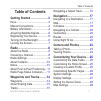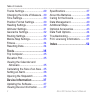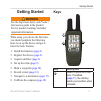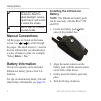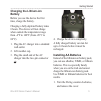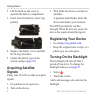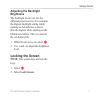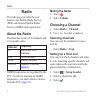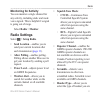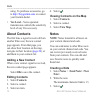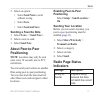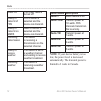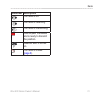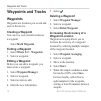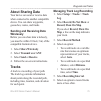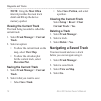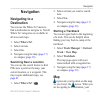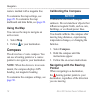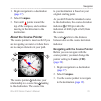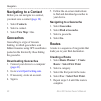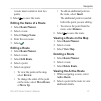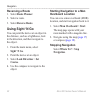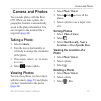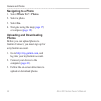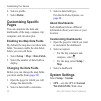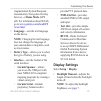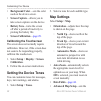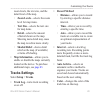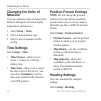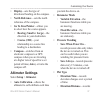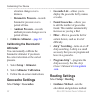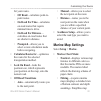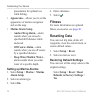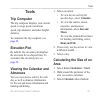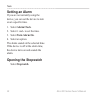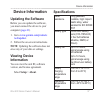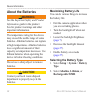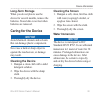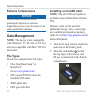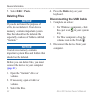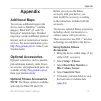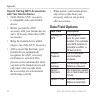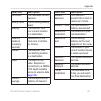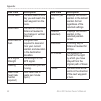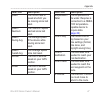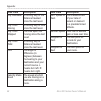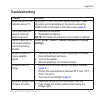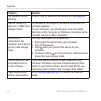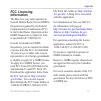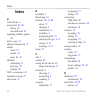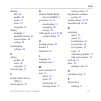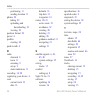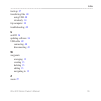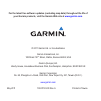- DL manuals
- Garmin
- Radio
- Rino 600
- Owner's Manual
Garmin Rino 600 Owner's Manual
Summary of Rino 600
Page 1
Rino ® 600 series owner’s manual.
Page 2
© 2011 garmin ltd. Or its subsidiaries all rights reserved. Under the copyright laws, this manual may not be copied, in whole or in part, without the written consent of garmin. Garmin reserves the right to change or improve its products and to make changes in the content of this manual without oblig...
Page 3: Table of Contents
Rino 600 series owner’s manual 1 table of contents table of contents getting started 3 keys 3 manual conventions 4 battery information 4 acquiring satellite signals 6 registering your device 6 turning on the backlight 6 locking the screen 7 radio ...
Page 4
2 rino 600 series owner’s manual table of contents tracks settings 29 changing the units of measure 30 time settings 30 position format settings 30 heading settings 30 altimeter settings 31 geocache settings 32 routing settings 32 marine map settings 33 fitness 34 resetting data 34 tools ...
Page 5: Getting Started
Rino 600 series owner’s manual 3 getting started getting started warning see the important safety and product information guide in the product box for product warnings and other important information. When using your device the first time, you should complete the following tasks to set up the device...
Page 6: Ptt Stands
4 rino 600 series owner’s manual getting started ➋ hold to turn on or off the device select to adjust backlight, volume, squelch level, and to lock or unlock the screen ➌ hold to talk ptt stands for push-to-talk manual conventions all the pages are found on the home screen. Use or to scroll through ...
Page 7: Charging The Lithium-Ion
Rino 600 series owner’s manual 5 getting started charging the lithium-ion battery before you use the device the first time, charge the battery. Charging a fully depleted battery takes 6 hours. The device will not charge when outside the temperature range from -4°f to 140°f (from -20°c to 60°c). 1. P...
Page 8: Acquiring Satellite
6 rino 600 series owner’s manual getting started 2. Lift the latch on the cover to separate the battery compartment. 3. Insert four aa batteries, observing polarity. 4. Replace the battery cover, and turn the d-ring clockwise. 5. Update the battery type in the system settings ( page 38 ). Acquiring ...
Page 9: Adjusting The Backlight
Rino 600 series owner’s manual 7 getting started adjusting the backlight brightness the backlight levels vary for the different power sources. For example, the highest backlight setting while running on aa batteries is lower than the highest while running on the lithium-ion battery. This is to exten...
Page 10: Radio
8 rino 600 series owner’s manual radio radio the radio page provides the user interface for family radio service (frs) and general mobile radio service (gmrs) radio operations. About the radio the rino has a total of 30 channels and 121 squelch codes. Channel frequency 1-7 gmrs and frs channels 8-14...
Page 11: Monitoring For Activity
Rino 600 series owner’s manual 9 radio monitoring for activity you can monitor a single channel for any activity, including static and weak voice signals. This is helpful if a signal is going out of range. Select radio > monitor. Radio settings select > setup radio. • send location—enables you to se...
Page 12: About Contacts
10 rino 600 series owner’s manual radio using. To purchase accessories, go to http://buy.Garmin.Com or contact your garmin dealer. • vox level—voice operated transmission controls the sensitivity level of any vox accessory. About contacts the first time a signal is received from another rino user, t...
Page 13: • Select Save.
Rino 600 series owner’s manual 11 radio 5. Select an option: • select send note to send without saving. • select save. • select send and save. Sending a favorite note 1. Select notes > . 2. Select a note to send. 3. Select send note. About peer-to-peer positioning note: locations may only be sent on...
Page 14: Radio Status Description
12 rino 600 series owner’s manual radio radio off the 2-way radio is turned off ready to transmit of frs frs channel is selected and the device can transmit ready to transmit on gmrs gmrs channel is selected and the device can transmit receiving transmission the device is receiving a transmission on...
Page 15: Status Bar Description
Rino 600 series owner’s manual 13 radio status bar description the radio is on the radio is receiving the radio is transmitting peer-to-peer is enabled and is ready to transmit the position weather alert is turned on the radio is muted ( page 8 ).
Page 16: Waypoints and Tracks
14 rino 600 series owner’s manual waypoints and tracks waypoints and tracks waypoints waypoints are locations you record and store in the device. Creating a waypoint you can save your current location as a waypoint. Select mark waypoint. Finding a waypoint 1. Select where to? > waypoints. 2. Select ...
Page 17: About Sharing Data
Rino 600 series owner’s manual 15 waypoints and tracks about sharing data your device can send or receive data when connected to another compatible device. You can share waypoints, geocaches, routes, and tracks. Sending and receiving data wirelessly before you can share data wirelessly, you must be ...
Page 18: Note: Using The Most Often
16 rino 600 series owner’s manual waypoints and tracks note: using the most often interval provides the most track detail and fills up the device memory quicker. Viewing the current track the track being recorded is called the current track. 1. Select track manager > current track. 2. Select an opti...
Page 19: Navigation
Rino 600 series owner’s manual 17 navigation navigation navigating to a destination you can use the where to? Menu to find a destination to navigate to. Not all where to? Categories are available in all areas and maps. 1. Select where to?. 2. Select an item. 3. Select go. 4. Navigate using the map (...
Page 20: Using The Map
18 rino 600 series owner’s manual navigation route is marked with a magenta line. To customize the map settings, see page 28 . To customize the map dashboard and data fields, see page 26 . Using the map you can use the map to navigate an active route. 1. Select map. 2. Follow to your destination. Co...
Page 21: 2. Select Compass.
Rino 600 series owner’s manual 19 navigation 1. Begin navigation to a destination ( page 17 ). 2. Select compass. 3. Turn until points toward the top of the compass, and continue moving in that direction to the destination. About the course pointer the course pointer is most useful if you are naviga...
Page 22: Navigating to A Contact
20 rino 600 series owner’s manual navigation navigating to a contact before you can navigate to a contact, you must save a contact ( page 10 ). 1. Select contacts. 2. Select a contact. 3. Select view map > go. Geocaches geocaching is a type of treasure hunting, in which geocachers seek hidden treasu...
Page 23: Editing The Name of A Route
Rino 600 series owner’s manual 21 navigation a route must contain at least two points. 6. Select to save the route. Editing the name of a route 1. Select route planner. 2. Select a route. 3. Select change name. 4. Enter the new name. 5. Select . Editing a route 1. Select route planner. 2. Select a r...
Page 24: Reversing A Route
22 rino 600 series owner’s manual navigation reversing a route 1. Select route planner. 2. Select a route. 3. Select reverse route. Using sight ‘n go you can point the device at an object in the distance, such as a lighthouse, lock in the direction, and then navigate to the object. 1. From the main ...
Page 25: Camera and Photos
Rino 600 series owner’s manual 23 camera and photos camera and photos you can take photos with the rino 655t. When you take a photo, the geographic location is automatically saved in the photo information. You can navigate to the location like a waypoint ( page 24 ). Taking a photo 1. Select camera....
Page 26: Navigating to A Photo
24 rino 600 series owner’s manual camera and photos navigating to a photo 1. Select where to? > photos. 2. Select a photo. 3. Select go. 4. Navigate using the map ( page 17 ) or compass ( page 18 ). Uploading and downloading photos before you can upload photos to garmin connect, you must sign up for...
Page 27: Customizing Your
Rino 600 series owner’s manual 25 customizing your device customizing your device customizing the data fields you can customize the data fields that appear on the screen. For data field descriptions, see page 44 . 1. Select a data field to change. 2. Select a data field data field from the list. Cus...
Page 28: 3. Select Delete.
26 rino 600 series owner’s manual customizing your device 2. Select a profile. 3. Select delete. Customizing specific pages you can customize the data and dashboards of the map, compass, trip computer, and elevation plot. Enabling the map data fields by default, the map does not show data fields. Yo...
Page 29: ◦ Garmin Spanner—Allows
Rino 600 series owner’s manual 27 customizing your device augmentation system/european geostationary navigation overlay service), or demo mode (gps off). For information about waas, go to www.Garmin.Com/aboutgps /waas.Html . • language—sets the text language on the device. Note: changing the text la...
Page 30: • Screen Calibration—
28 rino 600 series owner’s manual customizing your device • background color—sets the color used on the device screen. • screen capture—allows you to take screen captures on the device. • battery save—turns the screen off after a period of inactivity to prolong the battery life. • screen calibration...
Page 31: Tracks Settings
Rino 600 series owner’s manual 29 customizing your device zoom levels, the text size, and the detail level of the map. ◦ zoom levels—selects the zoom level for map items. ◦ text size—selects the text size for map items. ◦ detail—selects the amount of detail shown on the map. Showing more detail may ...
Page 32: Changing The Units of
30 rino 600 series owner’s manual customizing your device changing the units of measure you can customize units of measure for distance and speed, elevation, depth, temperature, and pressure. 1. Select setup > units. 2. Select a measurement type. 3. Select a unit of measure for the setting. Time set...
Page 33: ◦ Course (Cdi)—Your
Rino 600 series owner’s manual 31 customizing your device • display—sets the type of directional heading on the compass. • north reference—sets the north reference of the compass. • go to line/pointer—allows you to select how the course appears. ◦ bearing (small or large)—the direction to your desti...
Page 34: Calibrating The Barometric
32 rino 600 series owner’s manual customizing your device elevation changes over a distance. ◦ barometric pressure—records barometric pressure over a period of time. ◦ ambient pressure—records ambient pressure changes over a period of time. • calibrate altimeter— page 32. Calibrating the barometric ...
Page 35: • Off Road Transitions
Rino 600 series owner’s manual 33 customizing your device for your routes. ◦ off road—calculates point-to- point routes. ◦ on road for time—calculates on-road routes that require minimal time to drive. ◦ on road for distance— calculates on-road routes that are shorter in distance. ◦ prompted—allows ...
Page 36: • Marine Alarm Setup
34 rino 600 series owner’s manual customizing your device presentation for optimal use while fishing. • appearance—allows you to set the appearance of marine navigation aids on the map. • marine alarm setup ◦ anchor drag alarm—alarm sounds when you exceed a specified drift distance while anchored. ◦...
Page 37: Tools
Rino 600 series owner’s manual 35 tools tools trip computer the trip computer displays your current speed, average speed, maximum speed, trip odometer, and other helpful statistics. To customize the trip computer, see page 26 . Elevation plot by default, the elevation plot displays the elevation for...
Page 38: Setting An Alarm
36 rino 600 series owner’s manual tools setting an alarm if you are not currently using the device, you can set the device to turn on at a specific time. 1. Select alarm clock. 2. Select + and - to set the time. 3. Select turn alarm on. 4. Select an option. The alarm sounds at the selected time. If ...
Page 39: Device Information
Rino 600 series owner’s manual 37 device information device information updating the software before you can update the software, you must connect the device to your computer ( page 41 ). 1. Go to www.Garmin.Com/products /webupdater . 2. Follow the on-screen instructions. Note: updating the software...
Page 40: About The Batteries
38 rino 600 series owner’s manual device information about the batteries warning see the important safety and product information guide in the product box for product warnings and other important information. The temperature rating for the device may exceed the usable range of some batteries. Alkali...
Page 41: Long-Term Storage
Rino 600 series owner’s manual 39 device information long-term storage when you do not plan to use the device for several months, remove the batteries. Stored data is not lost when batteries are removed. Caring for the device notice avoid chemical cleaners and solvents that can damage plastic compon...
Page 42: Extreme Temperatures
40 rino 600 series owner’s manual device information extreme temperatures notice do not store the device where prolonged exposure to extreme temperatures can occur, because it can cause permanent damage. Data management note: the device is not compatible with windows ® 95, 98, me, or nt. It is also ...
Page 43: Connecting The Device to A
Rino 600 series owner’s manual 41 device information 3. Place the microsd card ➋ in the device with the contacts facing down. 4. Close the card holder. 5. Slide the card holder toward the bottom of the device to lock it. 6. Replace the battery pack, and turn the d-ring clockwise. Connecting the devi...
Page 44: Deleting Files
42 rino 600 series owner’s manual device information 5. Select edit > paste. Deleting files notice if you do not know the purpose of a file, do not delete it. Your device memory contains important system files that should not be deleted. Be especially cautious of folders entitled “garmin.” notice yo...
Page 45: Appendix
Rino 600 series owner’s manual 43 appendix appendix additional maps you can use additional maps in the device, such as birdseye ™ satellite imagery, bluechart ® g2, and city navigator ® detailed maps. Detailed maps may contain additional points of interest, such as restaurants or marine services. Fo...
Page 46: With Your Garmin Device
44 rino 600 series owner’s manual appendix tips for pairing ant+ accessories with your garmin device • verify that the ant+ accessory is compatible with your garmin device. • before you pair the ant+ accessory with your garmin device, move 10 m away from other ant+ accessories. • bring the garmin de...
Page 47: Data Field
Rino 600 series owner’s manual 45 appendix data field description barometer the calibrated current pressure battery level the remaining battery power bearing the direction from your current location to a destination cadence (cadence accessory required) revolutions of the crank arm or strides per min...
Page 48: Data Field
46 rino 600 series owner’s manual appendix data field description eta at next the estimated time of day you will reach the next waypoint on the route glide ratio the ratio of horizontal distance traveled to the change in vertical distance glide ratio to dest the glide ratio required to descend from ...
Page 49: Data Field
Rino 600 series owner’s manual 47 appendix data field description speed the current rate of speed at which you are moving since last reset speed - maximum the maximum speed reached since last reset speed - moving avg the average speed of the device while moving since last reset speed - overall avg y...
Page 50: Data Field
48 rino 600 series owner’s manual appendix data field description trip odometer a running tally of the distance traveled since the last reset trip time - moving a running tally of time since the last reset trip time - stopped the time spent not moving since the last reset trip time - total a running...
Page 51: Troubleshooting
Rino 600 series owner’s manual 49 appendix troubleshooting problem solution my device will not use channels above 15 channels 1-7 and 15-22 are gmrs channels these channels are not available on the device unless the gmrs radio is activated in the radio setup ( page 9 ) the screen does not respond ho...
Page 52: Problem
50 rino 600 series owner’s manual appendix problem solution the batteries do not last long to learn how to maximize the battery life, see page 38 how do i know my device is in usb mass storage mode? On the device, an image of the device connected to a computer appears on your computer, you should se...
Page 53: Fcc Licensing
Rino 600 series owner’s manual 51 appendix fcc licensing information the rino two-way radio operates on general mobile radio service(gmrs) frequencies regulated by the federal communications commission (fcc) in the united states. Operation on the gmrs frequencies is subject to rules as specified in ...
Page 54: Index
52 rino 600 series owner’s manual index index a aa batteries 6 accessories 42 , 49 fitness 42 microsd card 42 acquiring satellite signals 48 active route 21 advanced map setup 27 alarms clock 35 marine 33 tones for 27 altimeter calibrating 31 plot type 30 settings 30 ant+ accessories 42 automotive m...
Page 55
Rino 600 series owner’s manual 53 index deleting files 40 profiles 24 routes 21 tracks 15 waypoints 13 display backlight 7 backlight timeout 26 screen capture 26 settings 26 downloading software 36 e editing profiles 24 routes 20 waypoints 13 elevation plot 15 f family radio service (frs) 8 fitness ...
Page 56
54 rino 600 series owner’s manual index positioning 11 sending location 11 photos 22 taking 22 uploading and downloading 23 viewing 22 position format 29 power 4 profiles creating 24 push-to-talk 4 r radio channels 8 icons 11 scanning 8 set up 9 status indicators 11 recording 14 , 28 registering you...
Page 57
Rino 600 series owner’s manual 55 index track up 27 transferring files 40 using usb 40 wirelessly 14 trip computer 34 troubleshooting 48 u unit id 36 updating software 36 usb cable 49 connecting 40 disconnecting 41 w waypoints averaging 13 creating 13 deleting 13 editing 13 navigating to 13 z zoom 2...
Page 60: Www�Garmin�Com
For the latest free software updates (excluding map data) throughout the life of your garmin products, visit the garmin web site at www garmin com © 2011 garmin ltd or its subsidiaries garmin international, inc 1200 east 151 st street, olathe, kansas 66062, usa garmin (europe) ltd liberty house, h...