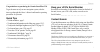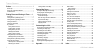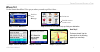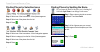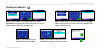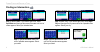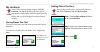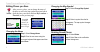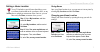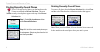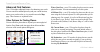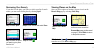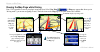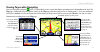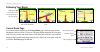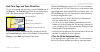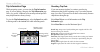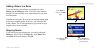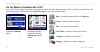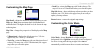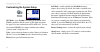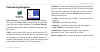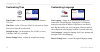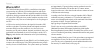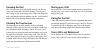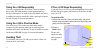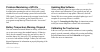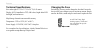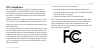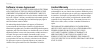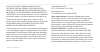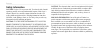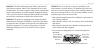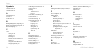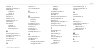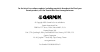- DL manuals
- Garmin
- GPS
- StreetPilot c330
- Owner's Manual
Garmin StreetPilot c330 Owner's Manual
Summary of StreetPilot c330
Page 1
Streetpilot ® c330 owner’s manual.
Page 2
© copyright 2005 garmin ltd. Or its subsidiaries garmin international, inc. 1200 east 151 st street, olathe, kansas 66062, u.S.A. Tel. 913/397.8200 or 800/800.1020 fax 913/397.8282 garmin (europe) ltd. Unit 5, the quadrangle, abbey park industrial estate, romsey, so51 9dl, u.K. Tel. 44/0870.8501241 ...
Page 3
C330 owner’s manual i p reface congratulations on purchasing the garmin streetpilot c330. To get the most out of your new navigation system, take the time to go through this owner’s manual and learn the operating procedures for your unit. Quick tips • to find an address, page 3. • to understand infor...
Page 4
Ii c330 owner’s manual t able of c ontents preface ......................................................... I quick tips .....................................................................I keep your c330’s serial number ..................................I contact garmin ............................
Page 5
C330 owner’s manual 1 f inding p laces and r outing to t hem where to? Use the garmin streetpilot c330 to get you where you need to go! Here’s how… step 3: select a destination. Step 5: enjoy the route! Step 4: press go! Next step? Find more places! Use the instructions on the following pages if you...
Page 6
2 c330 owner’s manual f inding p laces and r outing to t hem finding places by selecting icons step 1: select one of the icons above. A list of places appears. Step 2: select one of the places from the list. Step 3: press . Step 1: select one of the icons above. A list of categories appears. Step 2:...
Page 7
C330 owner’s manual 3 f inding p laces and r outing to t hem finding an address step 1: select a state. If you need to spell it out, select spell state and then type the name of the state until a list of states appears. Select your intended state. Step 2: select a city. If you need to spell it out, ...
Page 8
4 c330 owner’s manual f inding p laces and r outing to t hem finding an intersection step 3: type the first street name until a list of possible names appears. Select your street. Step 5: press . Step 4: type the second street name until a list of possible names appears. Select your street. Step 2: s...
Page 9
C330 owner’s manual 5 f inding p laces and r outing to t hem my locations your c330 has a special search category called my locations. You can do the following: store some of your favorite search results; quickly navigate home (go home); and view all of the places you have selected recently. Saving ...
Page 10
6 c330 owner’s manual f inding p laces and r outing to t hem editing places you save after you save a place, you can change the name of the place as well as the map symbol associated with it. Open the place you wish to edit from my locations → favorites (see the previous page). Changing the name ste...
Page 11
C330 owner’s manual 7 f inding p laces and r outing to t hem setting a home location your c330 includes a special feature that allows you to set a home location that can be your home, office, or any place to which you return most often. Once set, you can then easily go home, no matter where you are. ...
Page 12
8 c330 owner’s manual f inding p laces and r outing to t hem finding recently-found places your c330 keeps track of places you find and stores the 50 most recent finds in recent selections. The most recently-viewed places appear at the top of the recent selections list. Step 1: select my locations and...
Page 13
C330 owner’s manual 9 f inding p laces and r outing to t hem finding places by browsing the map you can look for places outside your current location by “moving” the viewing area on the browse map page. Select where to? → browse map and then simply touch the directional arrows. Step 2: touch any exi...
Page 14
10 c330 owner’s manual f inding p laces and r outing to t hem advanced find features your c330 includes additional features for enhancing your search. You can search for and find places beyond your current location, narrow your search results, or view search items on the map page. These features are ...
Page 15
C330 owner’s manual 11 f inding p laces and r outing to t hem narrowing your search if you don’t see the place you’d like to visit in your list of search results, you can search for the place by selecting spell. Viewing places on the map once you select a place or location, you can view it on the br...
Page 16
12 c330 owner’s manual v iewing the m ap p ages viewing the map page while driving your c330 is operable as soon as you plug it in and turn it on. Select view map . A map page appears that shows you in “driving mode” (you are not navigating a route). Touch the icons on the map page to see what featu...
Page 17
C330 owner’s manual 13 v iewing the m ap p ages viewing pages while navigating once you find a place and press , your c330 immediately creates a route that displays upcoming turns in the text bar at the top of the map page. Additionally, the route appears visually on the map page (this shows that you...
Page 18
14 c330 owner’s manual v iewing the m ap p ages following your route current route page view turn-by-turn instructions on the current route page. Touch the green text bar that appears at the top of the c330 screen. This page displays directions for your entire route. You can view any turn in the rou...
Page 19
C330 owner’s manual 15 v iewing the m ap p ages next turn page and voice directions to view an upcoming turn on the map, select the turn in icon on the map page. The next turn page shows the turn on the map as well as the distance and time left before you reach the turn. The upcoming turn. The route...
Page 20
16 c330 owner’s manual v iewing the m ap p ages trip information page while navigating a route, you can view the trip information page. If you are making a long trip, the trip information page can be very useful. It indicates your current speed and provides many helpful statistics about your trip. T...
Page 21
C330 owner’s manual 17 v iewing the m ap p ages adding a detour to a route if you need to take a detour from your current route, select detour from the main page of the c330. Refer to the images to the right. The unit calculates a new route and provides you with new instructions. Note that on some r...
Page 22
18 c330 owner’s manual c ustomizing the c 330 do you want to customize the c330? Your c330’s factory settings do not need to be changed in order for the unit to function properly. But, if you’d like to personalize it, read the following pages to find out how. Select restore settings to return to the ...
Page 23
C330 owner’s manual 19 c ustomizing the c 330 customizing the map page map detail—adjusts the amount of detail that displays on your map page. Most shows maximum detail while least shows minimum detail. The higher the detail level, the slower the map redrawing time. Map view—changes the perspective ...
Page 24
20 c330 owner’s manual c ustomizing the c 330 customizing the system setup gps mode—set to normal for normal gps operation. Select waas to enable the waas system of gps signal corrections. See page 24 for more information on gps and waas. You can also turn the gps off if you want to simulate routes ...
Page 25
C330 owner’s manual 21 c ustomizing the c 330 customizing navigation route preference—select which criteria to use for calculating your route. Select faster time to calculate routes that are faster to drive but may be longer in distance. Select shorter distance to calculate routes that are shorter i...
Page 26
22 c330 owner’s manual c ustomizing the c 330 customizing time time format—choose either a 12- or 24-hour time format or utc time. Time zone—set the c330 to one of the u.S. Time zones or choose from a list of cities all over the world. Daylight savings—can be turned on (yes), off (no), or set to aut...
Page 27
C330 owner’s manual 23 a ppendix mounting your c330 if you do not want to mount the c330 to your vehicle’s windshield, use the enclosed disk to mount your unit to the dashboard. Important: the permanent mounting adhesive is extremely difficult to remove after it is installed. Safely mount your unit. ...
Page 28
24 c330 owner’s manual a ppendix what is gps? The global positioning system (gps) is a satellite-based navigation system made up of a network of 24 satellites placed into orbit by the u.S. Department of defense. Gps was originally intended for military applications, but the government made the syste...
Page 29
C330 owner’s manual 25 a ppendix cleaning the unit the c330 is constructed of high quality materials and does not require user maintenance other than cleaning. Clean the unit’s outer casing (except for the touchscreen) using a cloth dampened with a mild detergent solution and then wipe dry. Avoid ch...
Page 30
26 c330 owner’s manual a ppendix using the c330 responsibly your unit is equipped with a “safe mode” feature to improve driver safety. Safe mode disables certain functions that may become a distraction to use while driving. By default, this feature is enabled, but it can be turned off to allow a pas...
Page 31
C330 owner’s manual 27 a ppendix problems maintaining a gps fix an optional external remote antenna (garmin ga 27c) may be needed when operating the unit in a vehicle with a coated windshield or an in-screen heating system which can block the gps signals. Connect the antenna to the connector located...
Page 32
28 c330 owner’s manual a ppendix technical specifications size and weight: 4.4” w x 3.2” h x 2.8” d; 9.45 ounces display: qvga transflective tft; 64k colors; bright white led backlight, and touchscreen map storage: internal non-removable memory temperature: 32°f to 122°f (0°c to 50°c) power supply: 12...
Page 33
C330 owner’s manual 29 a ppendix fcc compliance the c330 complies with part 15 of the fcc interference limits for class b digital devices for home or office use. These limits are designed to provide more reasonable protection against harmful interference in a residential installation, and are more s...
Page 34
30 c330 owner’s manual a ppendix software license agreement by using the c330, you agree to be bound by the terms and conditions of the following software license agreement. Please read this agreement carefully. Garmin grants you a limited license to use the software embedded in this device (the “so...
Page 35
C330 owner’s manual 31 a ppendix in no event shall garmin be liable for any incidental, special, indirect or consequential damages, whether resulting from the use, misuse, or inability to use this product or from defects in the product. Some states do not allow the exclusion of incidental or consequ...
Page 36
32 c330 owner’s manual a ppendix safety information caution: use the c330 at your own risk. To reduce the risk of unsafe operation, carefully review and understand all aspects of this owner’s manual. When in use, carefully compare indications from the c330 to all available navigation sources, includ...
Page 37
C330 owner’s manual 33 a ppendix warning: the global positioning system (gps) is operated by the united states government, which is solely responsible for its accuracy and maintenance. The system is subject to changes which could affect the accuracy and performance of all gps equipment. Although the...
Page 38
34 c330 owner’s manual i ndex symbols 2 dimensional 19 3 dimensional 19 a about button 20 arrival 13 avoid items 21 b backlight brightness, adjusting 23 battery temp warning, disposal 27 browse map page 9 c c330 caring for 25 cleaning 25 resetting 26 software version number 20 storing 25 using in pr...
Page 39
C330 owner’s manual 35 i ndex map page 12 map page, customizing 19 map software updating 27 version 19 map symbol 6 map view 19 metric units 20 mounting the c330 23 my favorites 5 my locations go home 7 my favorites 5 recent selections 8 n narrowing your search 11 navigation, customizing 21 near opt...
Page 42
For the latest free software updates (excluding map data) throughout the life of your garmin products, visit the garmin web site at www.Garmin.Com. © copyright 2005 garmin ltd. Or its subsidiaries garmin international, inc. 1200 east 151 st street, olathe, kansas 66062, u.S.A. Garmin (europe) ltd. U...