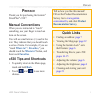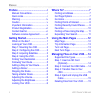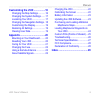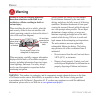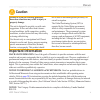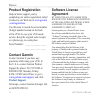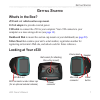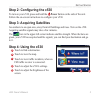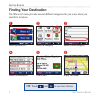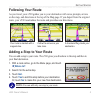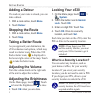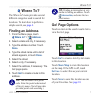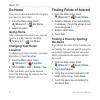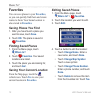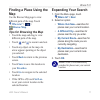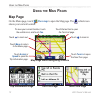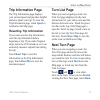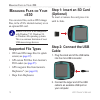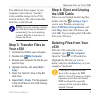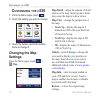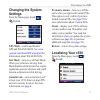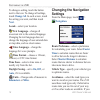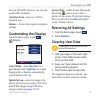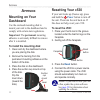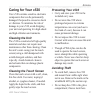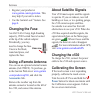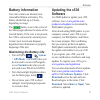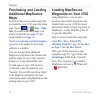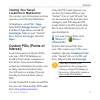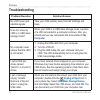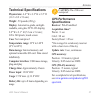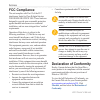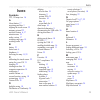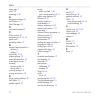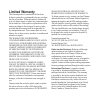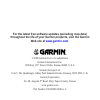- DL manuals
- Garmin
- GPS
- StreetPilot C530
- Owner's Manual
Garmin StreetPilot C530 Owner's Manual
Summary of StreetPilot C530
Page 1
Streetpilot ® c 530 ™ portable, affordable car navigation owner’s manual.
Page 2
© 2006 garmin ltd. Or its subsidiaries garmin international, inc. 1200 east 151st street, olathe, kansas 66062, u.S.A. Tel. 913/397.8200 or 800/800.1020 fax 913/397.8282 garmin (europe) ltd. Unit 5, the quadrangle, abbey park industrial estate, romsey, so51 9dl, u.K. Tel. 44/0870.8501241 fax 44/0870...
Page 3: Reface
C530 owner’s manual i p reface p reface thank you for purchasing the garmin ® streetpilot ® c530 ™ . Manual conventions when you are instructed to “touch” something, use your finger to touch an item on the screen. You will see small arrows (>) used in the text. They indicate that you should touch a s...
Page 4
Ii c530 owner’s manual p reface preface ............................................I manual conventions ..........................I quick links ........................................I warning ........................................... Iv caution .............................................V imp...
Page 5
C530 owner’s manual iii p reface customizing the c530 .................16 changing the map settings ............16 changing the system settings .......17 localizing your c530 ......................17 changing the navigation settings ..18 customizing the display .................19 restoring all sett...
Page 6: Warning
Iv c530 owner’s manual p reface warning failure to avoid the following potentially hazardous situations could result in an accident or collision resulting in death or serious injury. When installing the unit in a vehicle, place the unit securely so that it does not interfere with vehicle operating c...
Page 7: Caution
C530 owner’s manual v p reface failure to avoid the following potentially hazardous situations may result in injury or property damage. The unit is designed to provide you with route suggestions. It does not reflect road closures or road conditions, traffic congestion, weather conditions, or other fac...
Page 8: Product Registration
Vi c530 owner’s manual p reface product registration help us better support you by completing our online registration today! Connect to our web site at www.Garmin .Com/registration . Use this area to record the serial number (8-digit number located on the back of the c530) in case your c530 needs se...
Page 9: Etting
C530 owner’s manual 1 g etting s tarted g etting s tarted what’s in the box? C530 unit and vehicle suction cup mount. 12-volt adapter to provide external power. Usb cable to connect the c530 to your computer. Your c530 connects to your computer as a mass storage device (see page 14 ). Dashboard disk...
Page 10: Step 1: Mounting The C530
2 c530 owner’s manual g etting s tarted step 1: mounting the c530 select a suitable location to mount the c530 on your windshield. Clean and dry the selected area of your windshield. ➌ ➊ ➋ windshield 1. Plug the power cable into the back of the c530. 2. Place the suction cup on the windshield. Flip ...
Page 11: Step 4: Using The C530
C530 owner’s manual 3 g etting s tarted step 2: configuring the c530 to turn on your c530, press and hold the power button on the side of the unit. Follow the on-screen instructions to configure your c530. Step 3: acquiring satellites go outdoors to an open area, away from tall buildings and trees. Tu...
Page 12: Finding Your Destination
4 c530 owner’s manual g etting s tarted finding your destination the where to? Menu provides several different categories for you to use when you search for locations. Select a destination. ➍ enjoy the route! ➏ touch go! . ➎ ➌ select a sub-category. Select a category. ➋ ➊ touch where to? . Tip: touc...
Page 13: Following Your Route
C530 owner’s manual 5 g etting s tarted following your route as you travel, your c530 guides you to your destination with voice prompts, arrows on the map, and directions at the top of the map page. If you depart from the original route, your c530 recalculates the route and provides new directions. ...
Page 14: Adding A Detour
6 c530 owner’s manual g etting s tarted adding a detour if a road on your route is closed, you can take a detour. 1. With a route active, touch menu . 2. Touch detour . Stopping the route 1. With a route active, touch menu . 2. Touch stop . Taking a better route as you approach your destination, the...
Page 15: Here
C530 owner’s manual 7 w here t o ? W here t o ? The where to? Menu provides several different categories used to search for locations. To learn how to perform a simple search, see page 4 . Finding an address 1. From the menu page, touch where to? > address . 2. Select a state and city, if necessary....
Page 16: Go Home
8 c530 owner’s manual w here t o ? Go home you can set a home location for the place you return to most often. 1. From the menu page, touch where to? > go home . 2. Select an option. Going home after your home location is set, you can route to it at any time by touching where to? > go home . Changin...
Page 17: Using The On-Screen
C530 owner’s manual 9 w here t o ? Using the on-screen keyboard when an on-screen keyboard appears, touch a number or letter to enter it. Use the keyboard to spell words just like a computer keyboard. Touch to enter numbers. Touch to delete the last character entered; touch and hold to delete the en...
Page 18: Favorites
10 c530 owner’s manual w here t o ? Favorites you can save places in your favorites , so you can quickly find them and create routes to them. Your home location is also stored in favorites . Saving places you find 1. After you have found a place you want to save, touch save . 2. Touch ok . The place ...
Page 19: Finding A Place Using The
C530 owner’s manual 11 w here t o ? Finding a place using the map use the browse map page to view different parts of the map. Touch where to? > > browse map . Tips for browsing the map • touch the map and drag to view different parts of the map. • touch and to zoom in and out. • touch any object on ...
Page 20: Sing
12 c530 owner’s manual u sing the m ain p ages u sing the m ain p ages map page on the menu page, touch view map to open the map page. The vehicle icon shows your current location. Map page while navigating a route touch arrival or speed to open the trip information page. Touch turn in to open the n...
Page 21: Trip Information Page
C530 owner’s manual 13 u sing the m ain p ages trip information page the trip information page displays your current speed and provides helpful statistics about your trip. To view the trip information page, touch speed or arrival on the map page. Resetting trip information if you want accurate trip ...
Page 22: Anaging
14 c530 owner’s manual m anaging f iles on y our c 530 m anaging f iles on y our c 530 you can store files, such as jpeg image files, in the c530’s internal memory or on an optional sd card. Note: the c530 is not compatible with windows ® 95, windows 98, or windows me operating systems. This is a comm...
Page 23: Step 3: Transfer Files to
C530 owner’s manual 15 m anaging f iles on y our c 530 two additional drives appear in your computer’s list of drives. “garmin” is the available storage in the c530’s internal memory. The other removable disk drive is the sd card. Note: on some operating systems, the c530 drives may not be named aut...
Page 24: Ustomizing
16 c530 owner’s manual c ustomizing the c 530 c ustomizing the c 530 1. From the menu page, touch . 2. Touch the setting you want to change. 3. Touch the button next to the setting name to change it. Changing the map settings from the menu page, touch > map . Map detail—adjust the amount of detail s...
Page 25: Changing The System
C530 owner’s manual 17 c ustomizing the c 530 changing the system settings from the menu page, touch > system . Gps mode—enable and disable gps and waas/egnos. See www .Garmin.Com/aboutgps/waas.Html for information about waas/egnos. Safe mode—turn on or off safe mode. When your vehicle is moving, sa...
Page 26: Change All
18 c530 owner’s manual c ustomizing the c 530 to change a setting, touch the button next to the icon. To change all settings, touch change all . In each screen, touch the setting you want, and then touch next . Locale—select your location. Text language—change all on-screen text to the selected lang...
Page 27: Customizing The Display
C530 owner’s manual 19 c ustomizing the c 530 have an fm traffic receiver, you can also avoid traffic incidents. Attention tone—turn on or off the attention tone. Restore—restore the original navigation settings. Customizing the display from the menu page, touch > display . Color mode—select daytime f...
Page 28: Ppendix
20 c530 owner’s manual a ppendix a ppendix mounting on your dashboard use the enclosed mounting disk to mount your unit to the dashboard and to comply with certain state regulations. Important: the permanent mounting adhesive is extremely difficult to remove after it is installed. To install the moun...
Page 29: Caring For Your C530
C530 owner’s manual 21 a ppendix caring for your c530 your c530 contains sensitive electronic components that can be permanently damaged if exposed to excessive shock or vibration. To minimize the risk of damage to your c530, avoid dropping your unit and operating it in high-shock and high-vibration...
Page 30: Changing The Fuse
22 c530 owner’s manual a ppendix • register your product at www.Garmin.Com/registration . This may help if your unit is stolen. • use the garmin lock ™ feature. See page 6 . Changing the fuse an agc/3ag 2-amp, high-breaking capacity, 1500 a-rated fuse is located at the tip of the vehicle adapter. Pe...
Page 31: Battery Information
C530 owner’s manual 23 a ppendix battery information your unit contains an internal (non- removable) lithium-ion battery. The battery should last up to 8 hours, depending on usage. The battery icon in the corner of the menu page indicates the status of the internal battery. If the icon is not presen...
Page 32: Purchasing And Loading
24 c530 owner’s manual a ppendix purchasing and loading additional mapsource maps to find out the version of the maps that are loaded on your c530, open the menu page. Touch > map > map info . To enable additional maps, you need your unit id (see page 17 ) and serial number (see page vi ). Check www....
Page 33: Viewing Your Saved
C530 owner’s manual 25 a ppendix viewing your saved locations in mapsource you can also view the locations you have saved in your c530 using mapsource. In mapsource, select file > open . Select gps exchange format (*.Gpx) for files of type . Browse to find the garmin\gpx folder on your “garmin” drive...
Page 34: Troubleshooting
26 c530 owner’s manual a ppendix troubleshooting problem/question solution/answer my c530 never gets satellite signals. Take your c530 outside, away from tall buildings and trees. How do i know my c530 is in usb mass storage mode? When your c530 is in usb mass storage mode, a picture of a c530 conne...
Page 35: Technical Specifications
C530 owner’s manual 27 a ppendix technical specifications physical size: 4.4” w x 3.2” h x 2.2” d (11.2 x 8.2 x 5.6 cm) weight: .59 pounds (269 g) display: automotive-grade, sunlight- readable, anti-glare tft lcd display; 2.8” w x 2.1” h (7.2 cm x 5.4 cm); 320 x 240 pixels; touch screen case: not wat...
Page 36: Fcc Compliance
28 c530 owner’s manual a ppendix fcc compliance the unit complies with part 15 of the fcc interference limits for class b digital devices for home or office use. These limits are designed to provide more reasonable protection against harmful interference in a residential installation, and are more s...
Page 37: Ndex
I ndex c530 owner’s manual 29 i ndex symbols 2-d, 3-d map view 16 a about button 17 acquiring satellites 3 aligning the touch screen 22 antenna, external 22 anti-theft feature 6, 17 attention tone 19 audio version 17 avoiding road types 18 avoiding traffic 19 b battery 23 better route 6 brightness 6 ...
Page 38
I ndex 30 c530 owner’s manual menu page 3 miles 18 mounting 2, 20 n navigation settings 18 near button 11 next turn page 13 o on-screen keyboard 9 p pois, custom 25 position icon 12–13, 16 postal code 7 proximity alarms 17 r recently found locations 9 deleting 9 finding 9 registering 22, 23 remote an...
Page 39: Limited Warranty
Limited warranty this garmin product is warranted to be free from defects in materials or workmanship for one year from the date of purchase. Within this period, garmin will at its sole option repair or replace any components that fail in normal use. Such repairs or replacement will be made at no ch...
Page 40: Web Site At
For the latest free software updates (excluding map data) throughout the life of your garmin products, visit the garmin web site at www.Garmin.Com . © 2006 garmin ltd. Or its subsidiaries garmin international, inc. 1200 east 151 st street, olathe, kansas 66062, u.S.A. Garmin (europe) ltd. Unit 5, th...