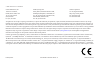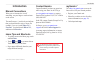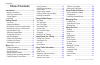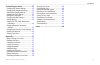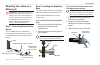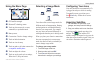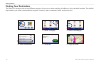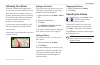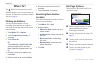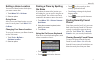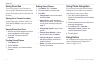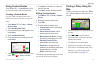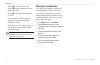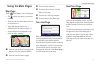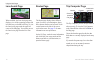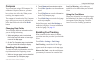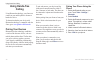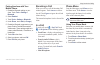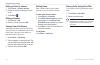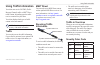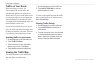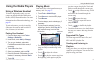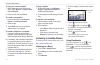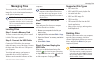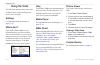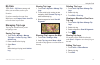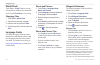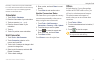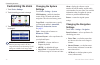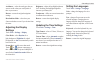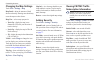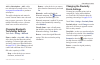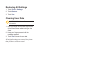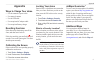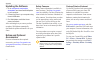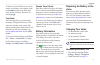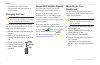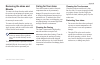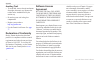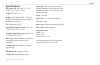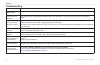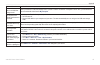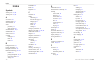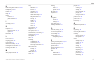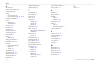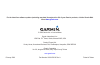- DL manuals
- Garmin
- GPS
- Zumo 600 Series
- Owner's Manual
Garmin Zumo 600 Series Owner's Manual
Summary of Zumo 600 Series
Page 1
Zūmo ® 600 series owner’s manual for use with the zūmo 660
Page 2
© 2009 garmin ltd. Or its subsidiaries garmin international, inc. 1200 east 151st street, olathe, kansas 66062, usa tel. (913) 397.8200 or (800) 800.1020 fax (913) 397.8282 garmin (europe) ltd. Liberty house, hounsdown business park, southampton, hampshire, so40 9rb, uk tel. +44 (0) 870.8501241 (out...
Page 3: Introduction
Zūmo 600 series owner’s manual i introduction introduction manual conventions when you are instructed to “touch” something, use your finger to touch an item on the screen. The small arrows (>) used in the text indicate that you should touch a series of items. For example, if you see “touch where to?...
Page 4: Table of Contents
Ii zūmo 600 series owner’s manual introduction table of contents introduction ............................................ I manual conventions ................................... I zūmo tips and shortcuts ............................ I contact garmin ........................................... I my...
Page 5
Zūmo 600 series owner’s manual iii introduction customizing the zūmo ....................... 32 changing the system settings ................. 32 changing the navigation settings ............ 32 adjusting the display settings ................. 33 updating the time settings ...................... 33 ...
Page 7: Getting Started
Zūmo 600 series owner’s manual getting started headphone/ audio-out jack (under weather cap) microphone power button: press and hold to turn the zūmo on/off. Press quickly to adjust the volume and the backlight brightness. External antenna connector (under weather cap) microsd™ slot mini-usb connect...
Page 8
6 zūmo 600 series owner’s manual getting started installing the battery 1. Locate the lithium‑ion battery that came in the product box. 2. Slide the release key until the battery cover on the back of the zūmo pops up. 3. Locate the metal contacts on the end of the lithium‑ion battery. 4. Insert the ...
Page 9
Zūmo 600 series owner’s manual getting started mounting your zūmo on a motorcycle warning: incorrectly wiring the power cable with bare wire leads can result in damage to the vehicle or the battery and can cause bodily injury. Garmin strongly recommends having an experienced installer with the prope...
Page 10
Zūmo 600 series owner’s manual getting started step 3: attaching the base plate to your zūmo mount 1. Thread the m4 pan head screws through the washers, the cradle, the spacers, and the base plate. 2. Tighten the nuts to secure the base plate. Base plate cradle pan head screws washers spacers nuts s...
Page 11
Zūmo 600 series owner’s manual getting started using the menu page ➊ ➋ ➌ ➍ ➏ ➒ ➑ ➐ ➎ ➓ ➊ gps satellite strength. ➋ bluetooth ® technology status. ➌ touch to select motorcyle, scooter, automobile, or pedestrian mode. ➍ battery status. ➎ current time. Touch to change settings. ➏ touch to find a destin...
Page 12
10 zūmo 600 series owner’s manual getting started finding your destination the where to? Menu provides several different categories for you to use when searching for addresses, cities, and other locations. The detailed map loaded in your zūmo contains millions of points of interest, such as restaura...
Page 13
Zūmo 600 series owner’s manual 11 getting started following your route your route is marked with a magenta line. As you travel, your zūmo guides you to your destination with voice prompts, arrows on the map, and directions at the top of the map. The upper-left corner indicates the distance to your n...
Page 14: Where To?
12 zūmo 600 series owner’s manual where to? Where to? The where to? Menu provides several different categories you can use to search for locations. To learn how to perform a standard search, see page 10 . Finding an address the steps to find an address can vary depending on the maps that are loaded ...
Page 15
Zūmo 600 series owner’s manual 13 where to? Setting a home location you can set a home location for the place you return to most often. 1. Touch where to? > go home . 2. Select an option. Going home after you set your home location, you can route to it at any time. Touch where to? > go home . Changi...
Page 16
14 zūmo 600 series owner’s manual where to? Using favorites you can save places in your favorites, so you can quickly find them and create routes to them. Your home location is also stored in favorites. Saving your current location from the map page, touch the vehicle icon. Touch save location to sa...
Page 17
Zūmo 600 series owner’s manual 1 where to? Using custom routes touch where to? > custom routes . Select the route you want to take, and touch go! . Creating a custom route use your zūmo to create and save routes before your next trip. You can save up to 20 routes. 1. Touch where to? (or tools ) > cu...
Page 18
16 zūmo 600 series owner’s manual where to? Touch to switch between a 3d (three-dimensional) map and a 2d (two- dimensional) map. Touch to rotate the viewing angle in 3d view. As you zoom out, the map changes to a digital elevation map showing the contours of the area. Zoom far out to view a globe. ...
Page 19: Using The Main Pages
Zūmo 600 series owner’s manual 1 using the main pages using the main pages map page touch view map to view the map page. The vehicle icon shows your current location. Touch the 3d view of the map to select to an overhead view. Touch and drag the map to view a different area of the map (see page 15 )...
Page 20
18 zūmo 600 series owner’s manual using the main pages lane assist page when available, the lane assist page may display a view of the upcoming junction and in which lane you should be driving. To view the lane assist page touch the upper-left corner of the map page. You can also access the lane ass...
Page 21
Zūmo 600 series owner’s manual 1 using the main pages compass you can navigate using a gps compass. No calibration is required; however, you must have a clear view of the sky. When you are traveling, the compass rotates. The compass is located on the trip computer page, which you can access by touch...
Page 22: Using Hands-Free
20 zūmo 600 series owner’s manual using hands‑free calling using hands-free calling using bluetooth technology, your zūmo can connect to your mobile phone to become a hands-free device. To determine whether your device with bluetooth technology is compatible with the zūmo, go to www.Garmin.Com/bluet...
Page 23
Zūmo 600 series owner’s manual 21 using hands‑free calling pairing the zūmo with your mobile phone 1. Enable the bluetooth setting on your zūmo. Touch tools > settings > bluetooth . 2. Select enabled . 3. Touch tools > settings > bluetooth . 4. Under phone , touch add (or change ). 5. Enable the blu...
Page 24
22 zūmo 600 series owner’s manual using hands‑free calling dialing a point of interest 1. Touch phone > points of interest . 2. Search for the point of interest you want to call. 3. Touch dial or . Dialing a number 1. Touch phone > dial . 2. Enter the number, and touch dial . Viewing your call histo...
Page 25: Using Traffic Information
Zūmo 600 series owner’s manual 23 using traffic information using traffic information your zūmo can receive fm tmc (traffic message channel) traffic or msn ® direct traffic content, depending upon the traffic receiver connected to your zūmo. Your zūmo displays both types of traffic content in the sa...
Page 26
24 zūmo 600 series owner’s manual using traffic information traffic on your route when calculating your route, the zūmo examines the current traffic and automatically optimizes the route for the shortest time. If a severe traffic delay occurs on your route while you are navigating, the zūmo automati...
Page 27: Using The Media Players
Zūmo 600 series owner’s manual 2 using the media players using the media players using a wireless headset to listen to high-quality audio, you can connect an advanced audio distribution profile (a2dp) bluetooth headset. For more information about bluetooth technology, see page 20 . To pair and conne...
Page 28
26 zūmo 600 series owner’s manual using the media players to save your current playlist: 1. While listening to music, in the music player, touch browse > playlist > save current playlist . 2. Enter a name, and touch done . To create a new playlist: 1. In the music player, touch browse > playlist > c...
Page 29: Managing Files
Zūmo 600 series owner’s manual 2 managing files managing files you can store files, such as jpeg and gpx image files, in the zūmo internal memory or on an optional memory card. Note: the zūmo is not compatible with windows ® 95, 98, me, or nt. It is also not compatible with mac ® os 10.3 and earlier...
Page 30: Using The Tools
2 zūmo 600 series owner’s manual using the tools using the tools the tools menu provides many features that are helpful when you are traveling across town or across the globe. Settings for information about the settings, see pages 32–36 . Where am i? Touch tools > where am i? To view information abo...
Page 31
Zūmo 600 series owner’s manual 2 using the tools my data touch tools > my data to manage and delete your saved data, such as your favorites. If you have transferred a route from mapsource, touch import route from file to use the route in your zūmo. Managing trip logs trip logs are recorded while you...
Page 32
30 zūmo 600 series owner’s manual using the tools world clock touch tools > world clock to view the current time for different cities around the world. Touch world map to view a map. Changing cities 1. Touch tools > world clock . 2. Touch the city you want to change. 3. Enter the new city and touch ...
Page 33
Zūmo 600 series owner’s manual 31 using the tools dictionary © oxford university press and hachette livre 2005. Pocket oxford-duden german dictionary © oxford university press and bibliographisches institut & f.A. Brockhaus 2003. Calculator 1. Touch tools > calculator . 2. Enter the first number of ...
Page 34: Customizing The Zūmo
32 zūmo 600 series owner’s manual customizing the zūmo customizing the zūmo 1. Touch tools > settings . 2. Touch the setting you want to change. 3. Touch the button below the setting name to change it. Note: some menus and settings change based on your usage mode. Look for a usage mode icon next to ...
Page 35
Zūmo 600 series owner’s manual 33 customizing the zūmo avoidances—select the road types that you want to avoid or that you would prefer to take on your routes. Restore—restore the original navigation settings. Recalculation mode—select how your zūmo recalculates a route if you deviate from the route...
Page 36
34 zūmo 600 series owner’s manual customizing the zūmo changing the map settings touch tools > settings > map . Map detail—adjust the amount of detail shown on the map. Showing more detail may cause the map to redraw slower. Map view—select a map perspective. Track up—display the map in two dimensio...
Page 37
Zūmo 600 series owner’s manual 3 customizing the zūmo add (or subscriptions > add) — add a new subscription to a traffic service. Go to www.Garmin.Com/fmtraffic to purchase a subscription. The traffic subscription code cannot be reused. You must obtain a new code each time you renew your service. If...
Page 38
Restoring all settings 1. Touch tools > settings . 2. Touch restore . 3. Touch yes . Clearing user data caution: this deletes all user-entered information. 1. Hold your finger on the lower‑right corner of the zūmo screen while turning on the zūmo. 2. Keep your finger pressed until the message appear...
Page 39: Appendix
Zūmo 600 series owner’s manual 3 appendix appendix ways to charge your zūmo use the automotive power cable. Use motorcyle mount use the usb cable. Use an optional ac adapter cable. Use an optional battery charger. Resetting the zūmo if the zūmo stops functioning, turn off the zūmo, and then turn it ...
Page 40
3 zūmo 600 series owner’s manual appendix updating the software 1. Go to www.Garmin.Com/products /webupdater , and download webupdater to your computer. 2. Connect the zūmo to your computer using the mini‑usb cable. 3. Run webupdater, and follow the on‑ screen instructions. After confirming that you...
Page 41
Zūmo 600 series owner’s manual 3 appendix to delete the custom pois from your zūmo, connect your zūmo to your computer. Open the garmin\poi folder in the zūmo drive or the memory card drive. Delete the file entitled poi.Gpi . Tourguide the tourguide allows your zūmo to play third-party, gps-guided a...
Page 42
40 zūmo 600 series owner’s manual appendix do not leave your zūmo in direct sunlight. Avoid prolonged exposure to excessive heat. Changing the fuse caution: when replacing the fuse, do not lose any of the small pieces, and ensure they are put back in the proper place. If your unit does not charge in...
Page 43
Zūmo 600 series owner’s manual 41 appendix removing the zūmo and mounts to remove the zūmo from the cradle on both the suction cup and motorcyle mounts, press the button on the side of the cradle, and tilt the zūmo forward. Place the weather cap on the motorcyle mount cradle. To remove the cradle fr...
Page 44
42 zūmo 600 series owner’s manual appendix avoiding theft to avoid theft, remove the unit and mount from sight when not in use. Remove the residue on the windshield left by the suction cup. Do not keep your unit in the glove compartment. Register your product at http://my.Garmin.Com . Use the garmin...
Page 45
Zūmo 600 series owner’s manual 43 appendix specifications physical size (w × h × d): 136 × 83.4 × 24 mm (5.35 × 3.28 × 0.94 in.) weight: 270 g (6.17 oz.) display: 4.3 in. Diagonal, 480 × 272 pixels; wqvga tft landscape display with white backlight and touchscreen case: waterproof to ipx7 operating t...
Page 46
44 zūmo 600 series owner’s manual appendix troubleshooting problem/question solution/answer my zūmo never gets satellite signals. Take your zūmo out of parking garages and away from tall buildings and trees. Remain stationary for several minutes. The suction cup does not stay on my windshield. Clean...
Page 47
Zūmo 600 series owner’s manual 4 appendix problem/question solution/answer how do i know my zūmo is in usb mass storage mode? When your zūmo is in usb mass storage mode, a picture of a zūmo connected to a computer is shown. Also, you should see two new removable disk drives listed in my computer . M...
Page 48: Index
46 zūmo 600 series owner’s ma nual index index symbols 2d map view 16 , 34 3d map view 16 , 34 a accessories 38 additional maps 37 advertisements 31 alerts proximity 35 safety camera 38 anti-theft feature 34 , 37 audible books 26 audio version 32 avoiding road types 33 theft 42 traffic 23 b backgrou...
Page 49
Zūmo 600 series owner’s manual 4 index h hands-free phone features 20–22 headphone jack 43 headset 25 help 28 home location 13 phone number 22 i incoming call 21 k keyboard 13 language mode 13 , 33 layout 32 kilometers 32 l lane assist 18 language guide 30 last position 45 lithium-ion battery 39 , 4...
Page 50
48 zūmo 600 series owner’s ma nual index s safe mode 34 safety camera database 38 satellite signals 40 saving places you find 14 your current location 14 , 15 , 28 school zone database 38 screen brightness 33 screen shots 33 sd card 27 , 43 sd card slot 5 search area 12 security location 37 security...
Page 52
For the latest free software updates (excluding map data) throughout the life of your garmin products, visit the garmin web site at www.Garmin.Com . © 2009 garmin ltd. Or its subsidiaries garmin international, inc. 1200 east 151 st street, olathe, kansas 66062, usa garmin (europe) ltd. Liberty house...