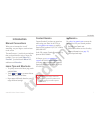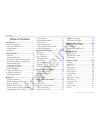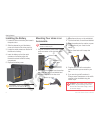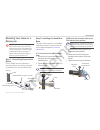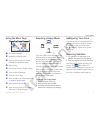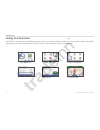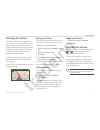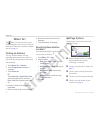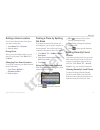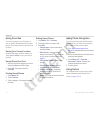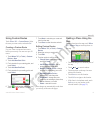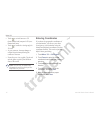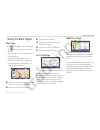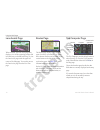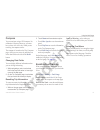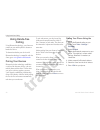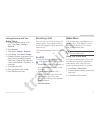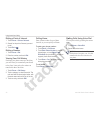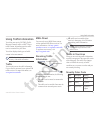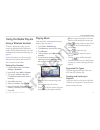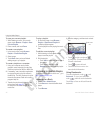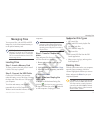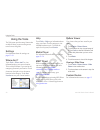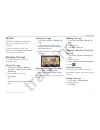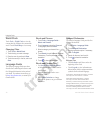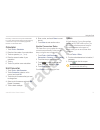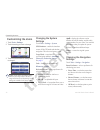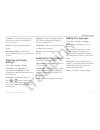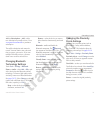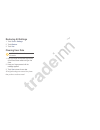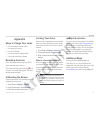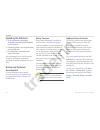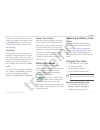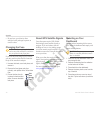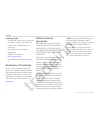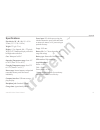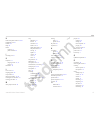- DL manuals
- Garmin
- GPS
- Zumo 600 Series
- Owner's Manual
Garmin Zumo 600 Series Owner's Manual
Summary of Zumo 600 Series
Page 1
Z mo ® 600 series owner’s manual for use with the z mo 660
Page 2
© 2009 garmin ltd. Or its subsidiaries garmin international, inc. 1200 east 151st street, olathe, kansas 66062, usa tel. (913) 397.8200 or (800) 800.1020 fax (913) 397.8282 garmin (europe) ltd. Liberty house, hounsdown business park, southampton, hampshire, so40 9rb, uk tel. +44 (0) 870.8501241 (out...
Page 3: Introduction
Z mo 600 series owner’s manual i introduction introduction manual conventions when you are instructed to “touch” something, use your inger to touch an item on the screen. The small arrows (>) used in the text indicate that you should touch a series of items. For example, if you see “touch where to? ...
Page 4: Table of Contents
Ii z mo 600 series owner’s manual introduction table of contents introduction ............................................ I manual conventions ................................... I z mo tips and shortcuts ............................ I contact garmin ........................................... I my...
Page 5
Z mo 600 series owner’s manual iii introduction customizing the z mo ....................... 32 changing the system settings ................. 32 changing the navigation settings ............ 32 adjusting the display settings ................. 33 updating the time settings ...................... 33 ...
Page 7: Getting Started
Z mo 600 series owner’s manual getting started headphone/ audio-out jack (under weather cap) microphone power button: press and hold to turn the z mo on/off. Press quickly to adjust the volume and the backlight brightness. External antenna connector (under weather cap) microsd™ slot mini-usb connect...
Page 8
6 z mo 600 series owner’s manual getting started installing the battery 1. Locate the lithium‑ion battery that came in the product box. 2. Slide the release key until the battery cover on the back of the z mo pops up. 3. Locate the metal contacts on the end of the lithium‑ion battery. 4. Insert the ...
Page 9
Z mo 600 series owner’s manual getting started mounting your z mo on a motorcycle warning: incorrectly wiring the power cable with bare wire leads can result in damage to the vehicle or the battery and can cause bodily injury. Garmin strongly recommends having an experienced installer with the prope...
Page 10
Z mo 600 series owner’s manual getting started step 3: attaching the base plate to your z mo mount 1. Thread the m4 pan head screws through the washers, the cradle, the spacers, and the base plate. 2. Tighten the nuts to secure the base plate. Base plate cradle pan head screws washers spacers nuts s...
Page 11
Z mo 600 series owner’s manual getting started using the menu page ➊ ➋ ➌ ➍ ➏ ➒ ➑ ➐ ➎ ➓ ➊ gps satellite strength. ➋ bluetooth ® technology status. ➌ touch to select motorcycle, scooter, automobile, or pedestrian mode. ➍ battery status. ➎ current time. Touch to change settings. ➏ touch to ind a destin...
Page 12
10 z mo 600 series owner’s manual getting started finding your destination the where to? Menu provides several different categories for you to use when searching for addresses, cities, and other locations. The detailed map loaded in your z mo contains millions of points of interest, such as restaura...
Page 13
Z mo 600 series owner’s manual 11 getting started following your route your route is marked with a magenta line. As you travel, your z mo guides you to your destination with voice prompts, arrows on the map, and directions at the top of the map. The upper-left corner indicates the distance to your n...
Page 14: Where To?
12 z mo 600 series owner’s manual where to? Where to? The where to? Menu provides several different categories you can use to search for locations. To learn how to perform a standard search, see page 10 . Finding an address the steps to ind an address can vary depending on the maps that are loaded o...
Page 15
Z mo 600 series owner’s manual 13 where to? Setting a home location you can set a home location for the place you return to most often. 1. Touch where to? > go home . 2. Select an option. Going home after you set your home location, you can route to it at any time. Touch where to? > go home . Changi...
Page 16
14 z mo 600 series owner’s manual where to? Using favorites you can save places in your favorites, so you can quickly ind them and create routes to them. Your home location is also stored in favorites. Saving your current location from the map page, touch the vehicle icon. Touch save location to sav...
Page 17
Z mo 600 series owner’s manual 1 where to? Using custom routes touch where to? > custom routes . Select the route you want to take, and touch go! . Creating a custom route use your z mo to create and save routes before your next trip. You can save up to 20 routes. 1. Touch where to? (or tools ) > cu...
Page 18
16 z mo 600 series owner’s manual where to? Touch to switch between a 3d (three-dimensional) map and a 2d (two- dimensional) map. Touch to rotate the viewing angle in 3d view. As you zoom out, the map changes to a digital elevation map showing the contours of the area. Zoom far out to view a globe. ...
Page 19: Using The Main Pages
Z mo 600 series owner’s manual 1 using the main pages using the main pages map page touch view map to view the map page. The vehicle icon shows your current location. Touch the 3d view of the map to select to an overhead view. Touch and drag the map to view a different area of the map (see page 15 )...
Page 20
18 z mo 600 series owner’s manual using the main pages lane assist page when available, the lane assist page may display a view of the upcoming junction and in which lane you should be driving. To view the lane assist page touch the upper-left corner of the map page. You can also access the lane ass...
Page 21
Z mo 600 series owner’s manual 1 using the main pages compass you can navigate using a gps compass. No calibration is required; however, you must have a clear view of the sky. When you are traveling, the compass rotates. The compass is located on the trip computer page, which you can access by touch...
Page 22: Using
20 z mo 600 series owner’s manual using hands‑free calling using hands-free calling using bluetooth technology, your z mo can connect to your mobile phone to become a hands-free device. To determine whether your device with bluetooth technology is compatible with the z mo, go to www.Garmin.Com/bluet...
Page 23
Z mo 600 series owner’s manual 21 using hands‑free calling pairing the z mo with your mobile phone 1. Enable the bluetooth setting on your z mo. Touch tools > settings > bluetooth . 2. Select enabled . 3. Touch tools > settings > bluetooth . 4. Under phone , touch add (or change ). 5. Enable the blu...
Page 24
22 z mo 600 series owner’s manual using hands‑free calling dialing a point of interest 1. Touch phone > points of interest . 2. Search for the point of interest you want to call. 3. Touch dial or . Dialing a number 1. Touch phone > dial . 2. Enter the number, and touch dial . Viewing your call histo...
Page 25: Using
Z mo 600 series owner’s manual 23 using trafic information using trafic information your z mo can receive fm tmc (trafic message channel) trafic or msn ® direct trafic content, depending upon the trafic receiver connected to your z mo. Your z mo displays both types of trafic content in the same mann...
Page 26
24 z mo 600 series owner’s manual using trafic information trafic on your route when calculating your route, the z mo examines the current trafic and automatically optimizes the route for the shortest time. If a severe trafic delay occurs on your route while you are navigating, the z mo automaticall...
Page 27: Using The Media Players
Z mo 600 series owner’s manual 2 using the media players using the media players using a wireless headset to listen to high-quality audio, you can connect an advanced audio distribution proile (a2dp) bluetooth headset. For more information about bluetooth technology, see page 20 . To pair and connec...
Page 28
26 z mo 600 series owner’s manual using the media players to save your current playlist: 1. While listening to music, in the music player, touch browse > playlist > save current playlist . 2. Enter a name, and touch done . To create a new playlist: 1. In the music player, touch browse > playlist > c...
Page 29: Managing Files
Z mo 600 series owner’s manual 2 managing files managing files you can store iles, such as jpeg and gpx image iles, in the z mo internal memory or on an optional memory card. Note: the z mo is not compatible with windows ® 95, 98, me, or nt. It is also not compatible with mac ® os 10.3 and earlier. ...
Page 30: Using The Tools
2 z mo 600 series owner’s manual using the tools using the tools the tools menu provides many features that are helpful when you are traveling across town or across the globe. Settings for information about the settings, see pages 32–36 . Where am i? Touch tools > where am i? To view information abo...
Page 31
Z mo 600 series owner’s manual 2 using the tools my data touch tools > my data to manage and delete your saved data, such as your favorites. If you have transferred a route from mapsource, touch import route from file to use the route in your z mo. Managing trip logs trip logs are recorded while you...
Page 32
30 z mo 600 series owner’s manual using the tools world clock touch tools > world clock to view the current time for different cities around the world. Touch world map to view a map. Changing cities 1. Touch tools > world clock . 2. Touch the city you want to change. 3. Enter the new city and touch ...
Page 33
Z mo 600 series owner’s manual 31 using the tools dictionary © oxford university press and hachette livre 2005. Pocket oxford-duden german dictionary © oxford university press and bibliographisches institut & f.A. Brockhaus 2003. Calculator 1. Touch tools > calculator . 2. Enter the irst number of y...
Page 34: Customizing The Z Mo
32 z mo 600 series owner’s manual customizing the z mo customizing the z mo 1. Touch tools > settings . 2. Touch the setting you want to change. 3. Touch the button below the setting name to change it. Note: some menus and settings change based on your usage mode. Look for a usage mode icon next to ...
Page 35
Z mo 600 series owner’s manual 33 customizing the z mo avoidances—select the road types that you want to avoid or that you would prefer to take on your routes. Restore —restore the original navigation settings. Recalculation mode —select how your z mo recalculates a route if you deviate from the rou...
Page 36
34 z mo 600 series owner’s manual customizing the z mo changing the map settings touch tools > settings > map . Map detail—adjust the amount of detail shown on the map. Showing more detail may cause the map to redraw slower. Map view—select a map perspective. Track up —display the map in two dimensi...
Page 37
Z mo 600 series owner’s manual 3 customizing the z mo add (or subscriptions > add) — add a new subscription to a trafic service. Go to www.Garmin.Com/fmtrafic to purchase a subscription. The trafic subscription code cannot be reused. You must obtain a new code each time you renew your service. If yo...
Page 38
Restoring all settings 1. Touch tools > settings . 2. Touch restore . 3. Touch yes . Clearing user data caution: this deletes all user-entered information. 1. Hold your inger on the lower‑right corner of the z mo screen while turning on the z mo. 2. Keep your inger pressed until the message appears....
Page 39: Appendix
Z mo 600 series owner’s manual 3 appendix appendix ways to charge your z mo use the automotive power cable. Use motorcycle mount use the usb cable. Use an optional ac adapter cable. Use an optional battery charger. Resetting the z mo if the z mo stops functioning, turn off the z mo, and then turn it...
Page 40
3 z mo 600 series owner’s manual appendix updating the software 1. Go to www.Garmin.Com/products /webupdater , and download webupdater to your computer. 2. Connect the z mo to your computer using the mini‑usb cable. 3. Run webupdater, and follow the on‑ screen instructions. After conirming that you ...
Page 41
Z mo 600 series owner’s manual 3 appendix to delete the custom pois from your z mo, connect your z mo to your computer. Open the garmin\poi folder in the z mo drive or the memory card drive. Delete the ile entitled poi.Gpi . Tourguide the tourguide allows your z mo to play third-party, gps-guided au...
Page 42
40 z mo 600 series owner’s manual appendix do not leave your z mo in direct sunlight. Avoid prolonged exposure to excessive heat. Changing the fuse caution: when replacing the fuse, do not lose any of the small pieces, and ensure they are put back in the proper place. If your unit does not charge in...
Page 43
Z mo 600 series owner’s manual 41 appendix removing the z mo and mounts to remove the z mo from the cradle on both the suction cup and motorcycle mounts, press the button on the side of the cradle, and tilt the z mo forward. Place the weather cap on the motorcycle mount cradle. To remove the cradle ...
Page 44
42 z mo 600 series owner’s manual appendix avoiding theft to avoid theft, remove the unit and mount from sight when not in use. Remove the residue on the windshield left by the suction cup. Do not keep your unit in the glove compartment. Register your product at http://my.Garmin.Com . Use the garmin...
Page 45
Z mo 600 series owner’s manual 43 appendix speciications physical size (w × h × d): 136 × 83.4 × 24 mm (5.35 × 3.28 × 0.94 in.) weight: 270 g (6.17 oz.) display: 4.3 in. Diagonal, 480 × 272 pixels; wqvga tft landscape display with white backlight and touchscreen case: waterproof to ipx7 operating te...
Page 46
44 z mo 600 series owner’s manual appendix troubleshooting problem/question solution/answer my z mo never gets satellite signals. Take your z mo out of parking garages and away from tall buildings and trees. Remain stationary for several minutes. The suction cup does not stay on my windshield. Clean...
Page 47
Z mo 600 series owner’s manual 4 appendix problem/question solution/answer how do i know my z mo is in usb mass storage mode? When your z mo is in usb mass storage mode, a picture of a z mo connected to a computer is shown. Also, you should see two new removable disk drives listed in my computer . M...
Page 48: Index
46 z mo 600 series owner’s ma nual index index symbols 2d map view 16 , 34 3d map view 16 , 34 a accessories 38 additional maps 37 advertisements 31 alerts proximity 35 safety camera 38 anti-theft feature 34 , 37 audible books 26 audio version 32 avoiding road types 33 theft 42 trafic 23 b backgroun...
Page 49
Z mo 600 series owner’s manual 4 index h hands-free phone features 20–22 headphone jack 43 headset 25 help 28 home location 13 phone number 22 i incoming call 21 k keyboard 13 language mode 13 , 33 layout 32 kilometers 32 l lane assist 18 language guide 30 last position 45 lithium-ion battery 39 , 4...
Page 50
48 z mo 600 series owner’s ma nual index s safe mode 34 safety camera database 38 satellite signals 40 saving places you ind 14 your current location 14 , 15 , 28 school zone database 38 screen brightness 33 screen shots 33 sd card 27 , 43 sd card slot 5 search area 12 security location 37 security ...
Page 52
For the latest free software updates (excluding map data) throughout the life of your garmin products, visit the garmin web site at www.Garmin.Com . © 2009 garmin ltd. Or its subsidiaries garmin international, inc. 1200 east 151 st street, olathe, kansas 66062, usa garmin (europe) ltd. Liberty house...