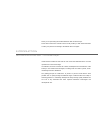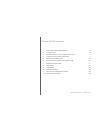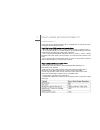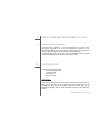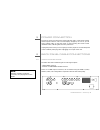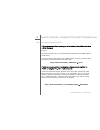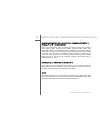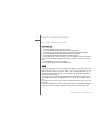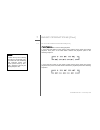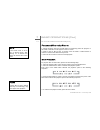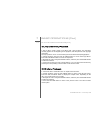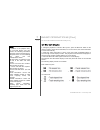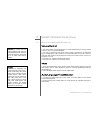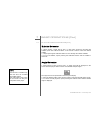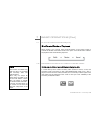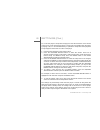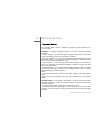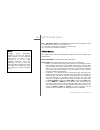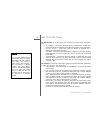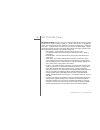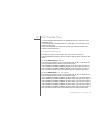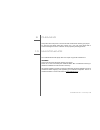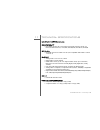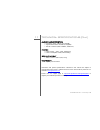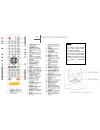Summary of EIDOS 36U+
Page 1
User manual goldmund eidos 36u universal player.
Page 2
Thank you for purchasing the goldmund eidos 36u universal player. Please take some time to read this manual. It will provide you with useful information to make your pleasure of listening to the eidos 36u even higher. Introduction goldmund eidos 36u – universal player goldmund was founded in 1978 an...
Page 3
Goldmund eidos 36u – universal player - 3 table of contents 1 features & compatibility 5 2 unpacking 6 3 power supply voltage selection 7 4 choice of player location 7 5 power connection 8 6 back panel cable connections 8 7 basic operations 11 8 settings 20 9 cleaning 32 10 maintenance 32 11 technic...
Page 4
Goldmund eidos 36u – universal player - 4 w a r n i n g ! This high quality universal player possesses technical features which are necessary for accurate tracking of today’s best blu rays, dvds and cds. Only careful installation and use can provide the satisfaction you are expecting. The installati...
Page 5
Goldmund eidos 36u – universal player - 5 1 features & compatibility 1.1 compatibility please note that the goldmund eidos 36u is equipped with an oppo player that is compatible with the following formats: high definition (hd) movie and music discs - bd-rom and bd-re/bd-r discs in bdmv and bdav mode...
Page 6
Goldmund eidos 36u – universal player - 6 1 features & compatibility (ctd.) 1.2 associated equipment sound technicians, musicians, or users who demand the very best in sound transcription, may decide to use of one of our separate d/a converters, such as the goldmund mimesis 20h. However, the d/a con...
Page 7
Goldmund eidos 36u – universal player - 7 3 power supply voltage selection the power supply of your unit has been adjusted to operate with the ac voltage of your area. Check on the back panel of the unit if in any doubt. If you move after purchasing the universal player to an area using a different ...
Page 8
Goldmund eidos 36u – universal player - 8 5 power connection plug the ac power cord to the back of the eidos 36u and in a wall socket. Switch the back power switch to “on”. The front display will light up as soon as you will press “open” button on the front panel or when pressing the remote control ...
Page 9
Goldmund eidos 36u – universal player - 9 6 back panel cable connections (ctd.) 6.2 audio connections hd connection: connecting to a receiver/amplifier with the hdmi output see § 6.1. This player has been set up, as recommended by goldmund, to have hdmi output in lpcm format. In case you would need ...
Page 10
Goldmund eidos 36u – universal player - 10 6 back panel cable connections (ctd.) analog connection: connecting to a receiver/amplifier in analog 7.1/5.1 multichannel please use 8 interconnect cables to connect the front-l (front left), front-r (front right), surr-l (surround left), surr-r (surround ...
Page 11
Goldmund eidos 36u – universal player - 11 7 basic operations 7.1 playing video contents disc playback 1. Press the power button to turn on the player. 2. Press the open/close (open) button to eject the disc tray. 3. Place the disc with the label side facing up and the recorded side facing down. 4. ...
Page 12
Goldmund eidos 36u – universal player - 12 7 basic operations (ctd.) 7.1 playing video contents (ctd.) fast playback you may fast forward or reverse during playback. 1. Press the fwd button on the remote control and the player starts fast forward playback. Each press of the fwd button switches the p...
Page 13
Goldmund eidos 36u – universal player - 13 7 basic operations (ctd.) 7.1 playing video contents (ctd.) pause and frame-by-frame 1. During playback, press the pause button to temporarily pause the program. In this mode, a pause icon will appear on the tv screen. 2. While a dvd or blu-ray disc is paus...
Page 14
Goldmund eidos 36u – universal player - 14 7 basic operations (ctd.) 7.1 playing video contents (ctd.) blu-ray disc menu playback 1. Blu-ray discs usually contain a top menu and a pop-up menu. The top menu normally appears at the beginning of the playback, after the previews and copyright messages. ...
Page 15
Goldmund eidos 36u – universal player - 15 7 basic operations (ctd.) 7.1 playing video contents (ctd.) on-screen display 1. During the playback of a dvd or blu-ray disc, press the display button on the remote control to show status information; for cd and sacd, the status information is shown automa...
Page 16
Goldmund eidos 36u – universal player - 16 7 basic operations (ctd.) 7.1 playing video contents (ctd.) volume control 1. For normal audio volume adjustment, it is recommended that you use the volume control on your tv or receiver/amplifier. 2. The vol +/- buttons on the player remote control is prov...
Page 17
Goldmund eidos 36u – universal player - 17 7 basic operations (ctd.) 7.1 playing video contents (ctd.) subtitle selection 1. When playing a dvd, blu-ray disc or other video programs recorded with subtitles, press the subtitle button on the remote control to select the desired subtitle. 2. Repeat pre...
Page 18
Goldmund eidos 36u – universal player - 18 7 basic operations (ctd.) 7.1 playing video contents (ctd.) shuffle and random playback when playing a cd or sacd, press the blue button on the remote control to activate the shuffle and random modes. Each press of the blue button switches the playback mode...
Page 19
Goldmund eidos 36u – universal player - 19 7 basic operations (ctd.) pure audio mode you can enjoy higher quality audio by turning off the video processing and output. The pure audio mode reduces any potential interference between the video and audio signals. 1. Press the pure audio button on the re...
Page 20
Goldmund eidos 36u – universal player - 20 8 settings the setup menu of the eidos 36u player presents many setup and configuration options. For most users, the default configuration will be sufficient and will not require any changes to the settings. However if you need to configure the player to pe...
Page 21
Goldmund eidos 36u – universal player - 21 8 settings (ctd.) to access the player’s setup menu simply press the setup button on the remote control. Since some setup menu options can become inaccessible when the player is playing a disc, it is recommended that you operate the setup menu when playback...
Page 22
Goldmund eidos 36u – universal player - 22 8 settings (ctd.) playback setup the “playback setup” section is designed to configure playback preferences for various contents. Language: to configure language preferences. The menu contains the following sub-items: • player language – to choose the displ...
Page 23
Goldmund eidos 36u – universal player - 23 8 settings (ctd.) angle mark (on/off): to turn on/off the display of an angle mark when a dvd or blu- ray disc with multiple available angles is played. Keeping the angle mark off avoids distraction from normal movie watching. Pip mark (on/off): to turn on/...
Page 24
Goldmund eidos 36u – universal player - 24 8 settings (ctd.) pbc – play back control: to enable/disable play back control. Play back control is a primitive form of disc menu. The options are: on – if the disc contains play back control, show the menu. Off – play back the contents by sequence. Video ...
Page 25
Goldmund eidos 36u – universal player - 25 8 settings (ctd.) tv aspect ratio: to set the aspect ratio of the player’s output image. The options are: • 4:3 letterbox – choose this when the display is standard 4:3. A widescreen image is displayed in “letterbox” format with black borders on top and bot...
Page 26
Goldmund eidos 36u – universal player - 26 8 settings (ctd.) output resolution: to choose the output resolution that best matches your television’s native resolution. For a detailed description on how to choose a proper output resolution, please refer to the compatibility section on page 5 of this m...
Page 27
Goldmund eidos 36u – universal player - 27 8 settings (ctd.) hdmi options: to configure video options that are unique to the hdmi output. This item contains a sub-menu with multiple configuration options. Screen saver: to turn on/off the screen saver function. The screen saver is designed to minimiz...
Page 28
Goldmund eidos 36u – universal player - 28 8 settings (ctd.) de-interlacing mode: to select the type of de-interlacing algorithm that the player should use to convert interlaced video on a dvd or blu-ray disc to progressive output. The goldmund eidos 36u utilizes the precision de-interlacing™ techno...
Page 29
Goldmund eidos 36u – universal player - 29 8 settings (ctd.) cue-correction: to select whether the player should apply chroma filtering to remove chroma up-sampling errors (cue) and interlaced chroma problem (icp). Cue is caused by improper decoding and de-interlacing of mpeg encoded video. The eido...
Page 30
Goldmund eidos 36u – universal player - 30 8 settings (ctd.) • ycbcr 4:4:4 – the hdmi output uses ycbcr 4:4:4 color space. • ycbcr 4:2:2 – the hdmi output uses ycbcr 4:2:2 color space. Generally this is the color space that is closest to the color space encoded on the discs. (all discs are encoded i...
Page 31
Goldmund eidos 36u – universal player - 31 8 settings (ctd.) • use the up/down arrow buttons to highlight the a/v sync menu item. Press the enter button. • press the left/right arrow buttons to adjust delay. The audio delay can be adjusted in 10ms steps. • press the enter button to confirm the new a...
Page 32
Goldmund eidos 36u – universal player - 32 9 cleaning always disconnect the power cord from the wall socket before cleaning your player. To clean the front panel metal parts, always use a very soft, clean damp cloth to avoid scratching the surface. Avoid the use of proprietary cleaning products. 10 ...
Page 33
Goldmund eidos 36u – universal player - 33 11 technical specifications modified on oppo product: compatibility • bd-video, blu-ray 3d , dvd-video, dvd-audio, avchd, sacd, cd, hdcd, kodak picture cd, cd-r/rw, dvd±r/rw, dvd±r dl, bd-r/re bd profile: • bd-rom version 2.4 profile 5 for 3d (also compatib...
Page 34
Goldmund eidos 36u – universal player - 34 11 technical specifications (ctd.) audio characteristics • frequency: 20hz – 20khz (-0.3 ±0.05db) • signal-to-noise ratio: >110db (a-weighted) • thd+n: power • power supply: ~ 100v – 240v, 50/60hz ac • power consumption: 35w (0.5w standby) size and weight •...
Page 35
Goldmund eidos 36u – universal player - 35 12 remote control note the remote control supports one of three remote codes. The default is “code 1”. To check the selection code, open the battery compartment cover of the remote control, and then use a ball point pen to flip the switch to “1”. Close the ...