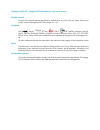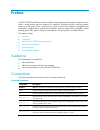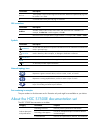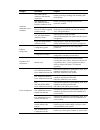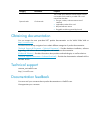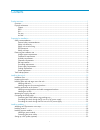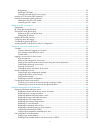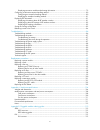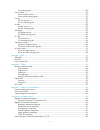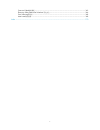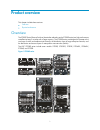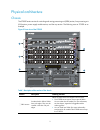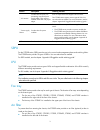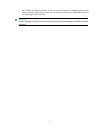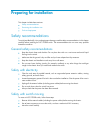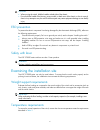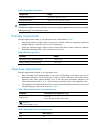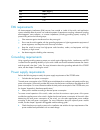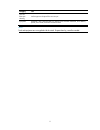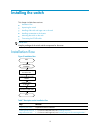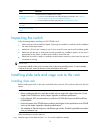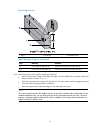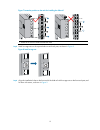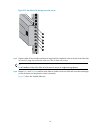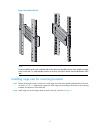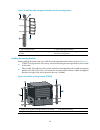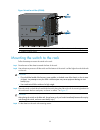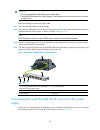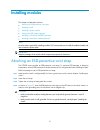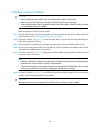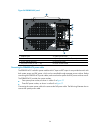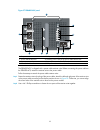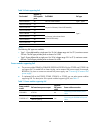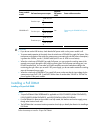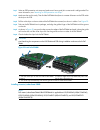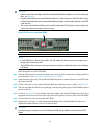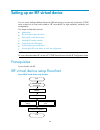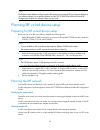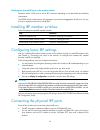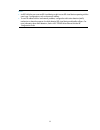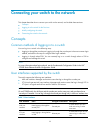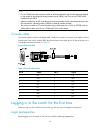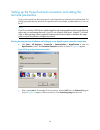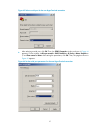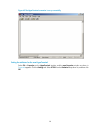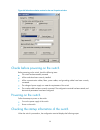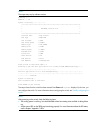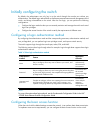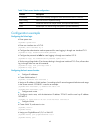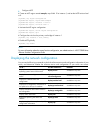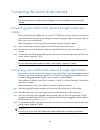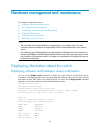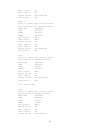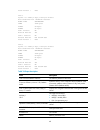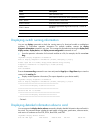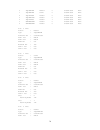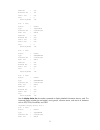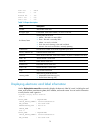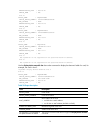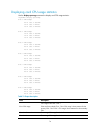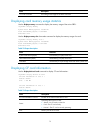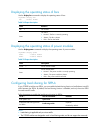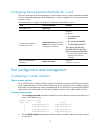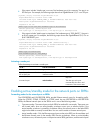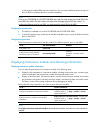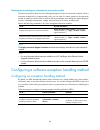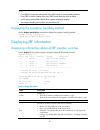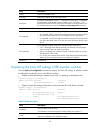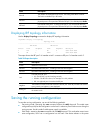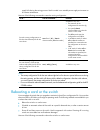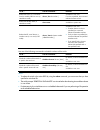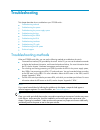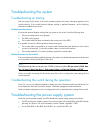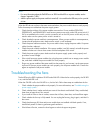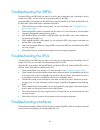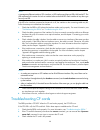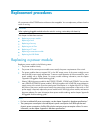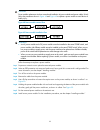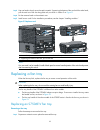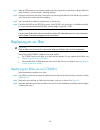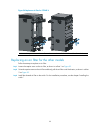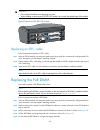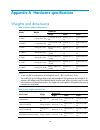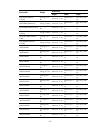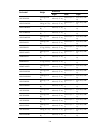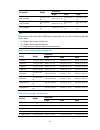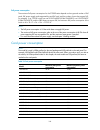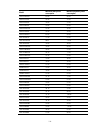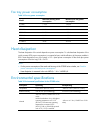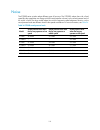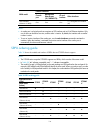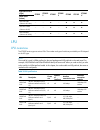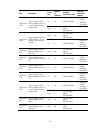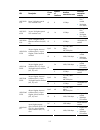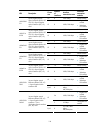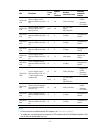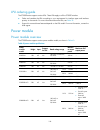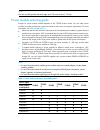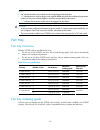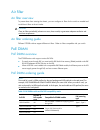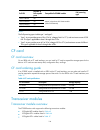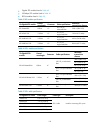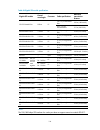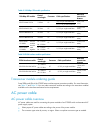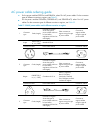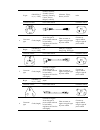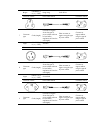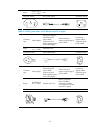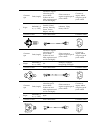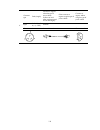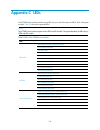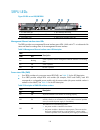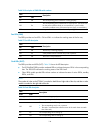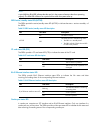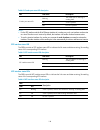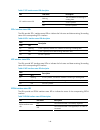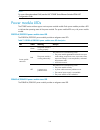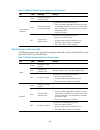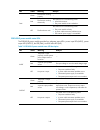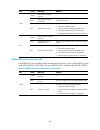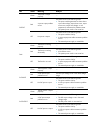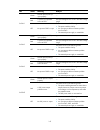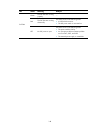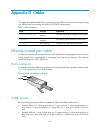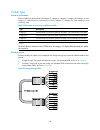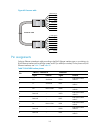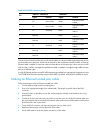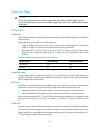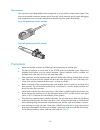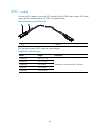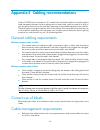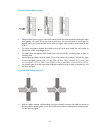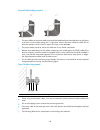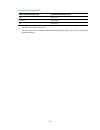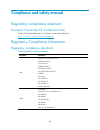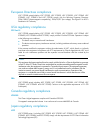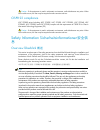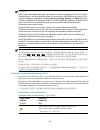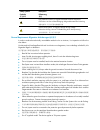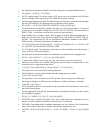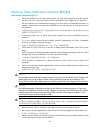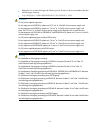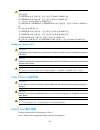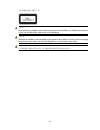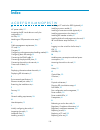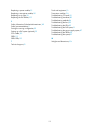- DL manuals
- H3C
- Switch
- H3C S7500E Series
- Installation Manual
H3C H3C S7500E Series Installation Manual
Summary of H3C S7500E Series
Page 1
H3c s7500e series ethernet switches installation manual hangzhou h3c technologies co., ltd. Http://www.H3c.Com document version: t2-080406-20110728-c-1.10
Page 2
Copyright © 2007-2011, hangzhou h3c technologies co., ltd. And its licensors all rights reserved no part of this manual may be reproduced or transmitted in any form or by any means without prior written consent of hangzhou h3c technologies co., ltd. Trademarks h3c, , aolynk, , h 3 care, , top g, , i...
Page 3
Preface the h3c s7500e series ethernet switches installation manual guides you through the installation of your switch. It covers product overview, preparing for installation, installing the switch, installing modules, setting up an irf virtual device, connecting your switch to the network, hardware...
Page 4
Convention description & the argument or keyword and argument combination before the ampersand (&) sign can be entered 1 to n times. # a line that starts with a pound (#) sign is comments. Gui conventions convention description boldface window names, button names, field names, and menu items are in ...
Page 5
Category documents purposes h3c n68 cabinet installation and remodel introduction guides you through installing and remodeling h3c n68 cabinets. H3c pluggable sfp [sfp+][xfp] transceiver modules installation guide guides you through installing sfp/sfp+/xfp transceiver modules. H3c mid-range series e...
Page 6
Category documents purposes optional cards card manuals the s7500e series ethernet switches support various card models. Each model is provided with a card manual that describes: • the type, number, and transmission rate of interfaces • applicable switches of the card • required software version • p...
Page 7
I contents product overview·························································································································································· 1 overview············································································································...
Page 8
Ii requirements·························································································································································· 39 installing a poe dimm ·········································································································...
Page 9
Iii displaying transceiver module and alarming information················································································ 79 configuring a software exception handling method·································································································· 80 configur...
Page 10
Iv lpu ordering guide ·············································································································································120 power module·························································································································...
Page 11
V overview Überblick 概述 ···································································································································162 electricity safety elektrische sicherheit 用电安全 ····························································································16...
Page 12
1 product overview this chapter includes these sections: • overview • physical architecture overview the s7500e series ethernet switches (hereinafter referred to as the s7500e series) are high performance, cost-effective layer-3 switches with a large capacity. The s7500e series are designed to opera...
Page 13
2 physical architecture chassis the s7500e series consists of a switching and routing processing unit (srpu) section, line processing unit (lpu) section, power supply module section, and fan tray section. The following uses an s7503e as an example. Figure 2 front view of the s7503e 1 2 3 3 4 table 1...
Page 14
3 section description ordering remarks ② lpu section provides slots for lpus. Line processing units (lpus) have purple edges. They must be inserted in the slots with purple edges. Lpus are required but not shipped with the switch. The s7500e series support various types of lpus. You can select them ...
Page 15
4 • the s7506e-v provides two air filters. The one in front of the chassis is installed between the card section and power supply section, and the one at the back of the chassis is installed at the position corresponding to the front air filter. Caution: clean air filters periodically (at least once...
Page 16
5 preparing for installation this chapter includes these sections: • safety recommendations • examining the installation site • tools and equipment safety recommendations to avoid possible bodily injury and equipment damage, read the safety recommendations in this chapter carefully before installing...
Page 17
6 caution: • when moving the switch, hold the handles at both sides of the chassis. • do not hold the handle of the fan tray, power module, or back cover of the chassis, or the air vents of chassis. Any attempt to carry the switch with these parts may cause equipment damage or even bodily injury. Es...
Page 18
7 table 2 temperature requirements temperature range operating temperature 0°c to 45°c (32°f to 113°f) storage temperature –40°c to +70°c (–40°f to +158°f) caution: if condensation appears on the switch when you move it to a high-temperature environment, dry the switch before powering it on to avoid...
Page 19
8 gas max. (mg/m 3 ) h 2 s 0.006 nh 3 0.05 cl 2 0.01 emi requirements all electromagnetic interference (emi) sources, from outside or inside of the switch and application system, adversely affect the switch in a conduction pattern of capacitance coupling, inductance coupling, electromagnetic wave ra...
Page 20
9 cooling requirements for adequate heat dissipation, plan the installation site according to the airflow of your switch, and adhere to the following requirements: • leave a clearance of at least 10 cm (3.94 in) around the air intake and exhaust vents. • the rack for installing the switch has a good...
Page 21
10 figure 4 airflow for other models of the s7500e series 1: air intake for power modules 2: air exhaust for power modules 3: air intake for the chassis 4: air exhaust for the chassis space requirement for adequate ventilation and ease of maintenance, make sure that the clearance between the rack an...
Page 22
11 category tool tools for fiber-optic cleaning lint-free paper and optical fiber microscope equipment multimeter, 500 v megohmmeter for measuring the insulation resistance, error detector, optical power meter, and earth resistance tester note: tools and equipment are not supplied with the switch. P...
Page 23
12 installing the switch this chapter includes these sections: • installation flow • inspecting the switch • installing slide rails and cage nuts to the rack • installing accessories to the chassis • mounting the switch to the rack • connecting the pgnd cable important: keep the packages of the swit...
Page 24
13 step remarks installing accessories to the chassis accessories to be installed on the chassis: • for how to mount brackets and cable management brackets, see “ installing mounting brackets and cable management brackets .” • for how install an air filter (optional), see “ installing an air filter ...
Page 25
14 figure 6 right slide rail 1: signs 2: guide rail 3: installation hole table 8 description of signs on the slide rails sign meaning remarks f/l front end of the left slide rail mount this end to the front left rack post. F/r front end of the right slide rail mount this end to the front right rack ...
Page 26
15 figure 7 locate the position on the rack for installing the slide rail 1: middle of the narrower metal area between holes step3 install six cage nuts on the square holes on each rack post, as shown in figure 8 . Figure 8 install a cage nut step4 align the installation holes on the front end of th...
Page 27
16 figure 9 fix the slide rail to the cage nuts with screws step5 keep the slide rail horizontally and adjust its length until the installation holes on the rear end of the slide rail touch the cage nuts on the rear rack post. Then fix them with screws. Tip: fix all installation holes of the slide r...
Page 28
17 figure 10 installed slide rails note: to ensure stability of the rack, install the slide rails to the lowest possible position when installing a single switch on the rack. To install multiple switches on the rack, mount the heaviest switch at the bottom of the rack. Installing cage nuts for mount...
Page 29
18 figure 11 install the cage nuts (s7503e) 1: cage nut note: when preparing for installation, make sure that the total height of the switches to be installed is no higher than the height of the rack. Installing accessories to the chassis installing mounting brackets and cable management brackets be...
Page 30
19 • other models: install the cable management brackets to the mounting brackets, and then install the mounting brackets to the chassis. For more information, see “ installing the cable management brackets on other models ” and “ installing the mounting brackets .” installing the cable management b...
Page 31
20 figure 13 install the cable management bracket to the left mounting bracket 1 2 3 4 1: left mounting bracket 2: cable management bracket 3: screw hole for installing the cable management bracket 4: screw for fixing the cable management bracket to the left mounting bracket installing the mounting ...
Page 32
21 installing an air filter air filters of the s7500e series are optional. If you have ordered air filters, h3c recommends you to install the air filters before mounting the switch to the rack. • s7506e-v: an air filter is available at both front and rear of the switch, and can be installed in the s...
Page 33
22 figure 16 install an air filter (s7503e) 1: fix the fastening strips onto the chassis 2: push the air filter in between the fastening strips 3: fasten the captive screws mounting the switch to the rack follow these steps to mount the switch to the rack: step1 face the rear of the chassis towards ...
Page 34
23 figure 17 install the chassis to the rack (s7503e) 1: slide the chassis into the rack 2: left mounting bracket 3: right mounting bracket 4: screws for fixing the mounting brackets to the rack note: if the screw holes on the mounting brackets cannot align with the cage nuts on the rack, check that...
Page 35
24 caution: • use the supplied pgnd cable (yellow-green pgnd cable). • connect the pgnd cable to the earthing system in the equipment room. Do not connect it to a fire main or lightning rod. Follow these steps to connect the pgnd cable: step1 take out the pgnd cable from the package. Step2 remove th...
Page 36
25 caution: make sure that the ac power supply uses a three-wire cable with a protection wire, and the pe wire of the ac power supply is well grounded at the power distribution room or ac power supply transformer side. In addition, make sure that the pe connector on the switch is well connected to t...
Page 37
26 figure 20 ground the switch through the rtn wire of the dc power supply.
Page 38
27 installing modules this chapter includes these sections: • attaching an esd-preventive wrist strap • installing a card • installing a power module • setting up a poe system (optional) • installing a cf card to the srpu (optional) • installing a transceiver module (optional) note: no strict order ...
Page 39
28 figure 21 attach an esd-prevent wrist strap (on an s7503e) 1 1: esd-preventive wrist strap port (having an esd sign) installing a card note: all the switching and routing processing units (srpus) and line processing units (lpus) for the s7500e series are hot swappable, and the installation proced...
Page 40
29 note: • you can check the running status of a card by referring to the card status led (slot) on the srpu of the switch. If the run led blinks, the card in the slot operates properly. For more information about card status led (slot), see the chapter “appendix c leds.” • after the switch is power...
Page 41
30 installing a power module caution: • before installing a power module, make sure that the power module is switched off. • make sure the power of the power module can satisfy the requirements of the switch. • when moving the power module, support the bottom of the power module, instead of holding ...
Page 42
31 figure 23 install a power module 1 2 3 3 1: remove the blank filler 2: push the power module along the guide rails into the slot 3: fasten the captive screws connecting the power cable warning! Before connecting the power cable, make sure that the power module that connects to the power cable is ...
Page 43
32 step1 install a bail latch on the power module. Insert the two ends of the bail latch to the slots on the left of the power socket. Then pull the bail latch to the left. Step2 take the power cable out of its package, and make sure of the power cable model (both the psr320-a and psr650-a use a 10 ...
Page 44
33 figure 25 connect the psr1400-a power cable 1: power switch (o: off; —: on) 2: power module led 3: power cable retainer suite 4: screw 5: ac power cable connecting the psr2800-acv power cable the psr2800-acv is a built-in power module with ac input and dc output. It can provide the switch with bo...
Page 45
34 figure 26 psr2800-acv panel 1: captive screw 2: system power socket 3: power cable retainer suite 4: system power switch (o: off; —: on) 5: power module status led 6: poe power socket 7: poe power switch (o: off. —: on) 8: power module handle connecting the psr6000-acv power cable the psr6000-acv...
Page 46
35 figure 27 psr6000-acv panel 1: captive screw 2: poe power switch (o: off; —: on) 3: power module status led 4: fastening screw holes for the power cable retainer suite 5: system power socket 6: system power switch (o: off; —: on) 7: power module handle 8: poe power sockets the psr6000-acv is ship...
Page 47
36 figure 28 attach the power cable retainer suite 1: fastening screw holes for left and right parts of the retainer suite 2: power cable plug 3: fastening screw holes for the retainer suite and power module 4: fastening screws for left and right parts of the retainer suite after attaching the power...
Page 48
37 figure 29 connect the ac power cable to the psr6000-acv connecting the psr320-d/psr650-d power cable follow these steps to connect the psr320-d/psr650-d power cable: step1 remove the protection cover from the power module. Step2 loosen the captive screw on the wiring terminal with a phillips scre...
Page 49
38 figure 30 connect the psr320-d/psr650-d power cable 1: protection cover 2: screws 3: dc wiring terminals 4: grounding sign connecting the psr1400-d power cable follow these steps to connect the psr1400-d power cable: step1 loosen the captive screws on the protection cover with a phillips screwdri...
Page 50
39 figure 31 connect the psr1400-d power cable 1 2 3 4 3 1: m6 nut 2: spring washer 3: flat washers 4: dc wiring terminal setting up a poe system (optional) requirements power over ethernet (poe) enables a power sourcing equipment (pse) to supply power to powered devices (pds) from ethernet interfac...
Page 51
40 table 10 cards supporting poe card model number of poe-capable ports poe dimm poe type lsq1gv48sd0 48 no poe dimm needed type1, type2 lsq1cgv24psc0 24 lsq1gv24psc0 24 lsq1gv24psa0 24 24-port poe dimm (lsqm1poedimms0) lsq1fv48sa0 48 lsq1gv48sa0 48 lsq1gv48sc0 48 lsq1gv40psc0 40 poe master/subordin...
Page 52
41 power module model poe maximum power output separate poe power cable power cable connection 1200 w (110 v) one-line input 1800 w (220 v) 2400 w (110 v) two-line input 3600 w (220 v) 3600 w (110 v) psr6000-acv three-line input 5300 w (220 v) yes connecting the psr6000-acv power cable caution: • if...
Page 53
42 step1 wear an esd-preventive wrist strap and make sure it has a good skin contact and is well grounded. For more information, see “ attaching an esd-preventive wrist strap .” step2 make sure the card is sturdy. Then find the poe dimm slot (there is a master silkscreen on the pcb under the slot) o...
Page 54
43 caution: • determine the poe master dimm and poe subordinate dimm before installation. For how to distinguish them, see figure 33 . • plug the master dimm into the master dimm slot (there is a master silkscreen on the pcb under the slot), and the subordinate dimm into the subordinate dimm slot (t...
Page 55
44 connecting an external poe power supply to supply poe power to s7502e or s7503e-s, a poe power cable is required to connect the external poe power supply to the poe input on the chassis rear panel. You can use an h3c rps800-a or other dc power supplies that can satisfy poe input requirements: vol...
Page 56
45 note: for more information about rps800-a, see the rps800-a user manual . Connecting a user-supplied power cable to the poe input on the chassis rear panel follow these steps to connect a user-supplied power cable to the poe input on the chassis rear panel: step1 remove the blank panel covering t...
Page 57
46 step3 when the switch is powered on, check the running status of the cf card. Note: • to check the cf card status, check the cfs led on the srpu of the switch. If the led is on, the cf card is installed successfully. For more information about cfs led description, see the chapter “appendix c leds...
Page 58
47 figure 37 install an xfp/sfp+/sfp module note: • when inserting the module to the switch, you can use your finger gently push against the front face of the module into the slot, rather than inserting it by holding both sides of the module. • press down the xfp/sfp+/sfp module a little against the...
Page 59
48 setting up an irf virtual device you can use the intelligent resilient framework (irf) technology to connect and virtualize the s7500e series switches into a virtual switch called an “irf virtual device” for high availability, scalability, and manageability. This chapter includes these sections: ...
Page 60
49 note: the preferred order between configuring basic irf settings and connecting irf physical ports depends on your software release. For the actual procedure, see the h3c s7500e series ethernet switches irf configuration guide for the software release you are using. Planning irf virtual device se...
Page 61
50 identifying the physical irf ports on the member switches determine which 10-ge ports to use for irf connection depending on the bandwidth and reliability requirements. The s7500e series switches support link aggregation and cross-card aggregation for irf ports. You can bind up to eight physical ...
Page 62
51 for more information about installing transceiver modules, see chapter 4 “installing modules.” for more information about connecting fibers, see chapter 6 “connecting your switch to the network.” caution: • the transceiver modules at the two ends of an irf link must be the same type. • when conne...
Page 63
52 note: • an irf link failure can cause an irf virtual device to split into two irf virtual devices operating with the same layer 3 configurations, such as the same ip address. • to avoid ip address collision and network problems, configure the multi-active detection (mad) mechanism to detect the p...
Page 64
53 connecting your switch to the network this chapter describes how to connect your switch to the network, and includes these sections: • concepts • logging in to the switch for the first time • initially configuring the switch • connecting the switch to the network concepts common methods of loggin...
Page 65
54 note: • on an s7500e switch, the maximum number of aux users allowed to log in at the same time depends on the number of switching and routing processing units (srpus), and is two on an s7500e switch installed with two srpus. • after the switches form an irf virtual device, the maximum number of ...
Page 66
55 table 15 preparations before the first login item description console cable an 8-core cable, with an rj-45 connector at one end and a db-9 female connector at the other configuration terminal a pc with a serial port. Setting up the configuration environment follow these steps to connect the local...
Page 67
56 setting up the hyperterminal connection and setting the terminal parameters to log in to the switch from the local terminal, run the hyperterminal software on the local terminal. The following example takes the windows xp hyperterminal as an example, and describes how to run it on the pc. Note: i...
Page 68
57 figure 43 select a serial port for the new hyperterminal connection • after selecting a serial port, click ok. Then, the com1 properties window as shown in figure 44 appears. On the window, set bits per second to 9600, data bits to 8, parity to none, stop bits to 1, and flow control to none. Afte...
Page 69
58 figure 45 the hyperterminal connection is set up successfully setting the attributes for the new hyperterminal select file > properties on the hyperterminal window, and the aaa properties window as shown in figure 46 appears. Click the settings tab. Select vt100 from the emulation drop-down list,...
Page 70
59 figure 46 select the emulation terminal on the aaa properties window checks before powering on the switch before powering on the switch, check the following items: • the switch has been steadily mounted. • all the cards have been correctly installed. • all the communication cables, fibers, power ...
Page 71
60 note: the output may vary by software version. Starting...... Ramline.....Ok system is booting................ ************************************************************************ * * * bootrom, version 3.01 * * * ************************************************************************ creati...
Page 72
61 initially configuring the switch by default, the administrator can only log in to the switch through the console port without any authentication. The default login method does not facilitate remote maintenance and management of the switch, and brings vulnerabilities to the switch. After the first...
Page 73
62 table 17 basic access function configurations function description ip addresses allows you to remotely manage the switch and use the switch in a network. Static routing allows the switch to implement routing. Vlan divides the network into multiple vlans, and improves data security. Mstp avoids lo...
Page 74
63 • configure mstp # create an mst region named example, map vlan 10 to instance 1, and set the mstp revision level to 0. [sysname] stp region-configuration [sysname-mst-region] region-name example [sysname-mst-region] instance 1 vlan 10 [sysname-mst-region] revision-level 0 # activate the mst regi...
Page 75
64 connecting the switch to the network note: h3c recommends that you perform basic configuration for your switch before connecting it to the network. Connecting your switch to the network through twisted pair cables the 10/100base-tx and 1000base-t ports of the h3c s7500e series switches use rj-45 ...
Page 76
65 figure 47 use the lc optical fiber connector to connect the pluggable interface modules lc plug sfp module important: • when the switch is connected to the network, you can use the ping or tracert command check the connectivity between the switch and the network. For more information about the tw...
Page 77
66 hardware management and maintenance this chapter includes these sections: • displaying information about the switch • port configuration and management • configuring a software exception handling method • displaying irf information • saving the running configuration • rebooting a card or the swit...
Page 78
67 cpld 1 version: 006 cpld 2 version: 006 release version: h3c s7503e-6606 patch version : none mpu(s) 1: uptime is 0 weeks,0 days,1 hours,23 minutes h3c s7503e mpu(s) with 1 bcm1125h processor board type: lsq1srp2xb dram: 512m bytes flash: 64m bytes nvram: 512k bytes pcb 1 version: ver.B pcb 2 ver...
Page 79
68 patch version : none lpu 5: uptime is 0 weeks,0 days,6 hours,56 minutes h3c s7503e lpu with 1 bcm1122 processor board type: srp2xbslave dram: 512m bytes flash: 0m bytes nvram: 0k bytes pcb 1 version: na bootrom version: 205 cpld 1 version: na release version: h3c s7503e-6606 patch version : none ...
Page 80
69 field description flash flash size of the card nvram nonvolatile random-access memory (nvram) size of the card pcb 1 version version of pcb 1 on the card bootrom version boot rom version of the card cpld 1 version complex programmable logical device (cpld) 1 version of the card release version so...
Page 81
70 0 lsq1srp2xb master 0 s7500e-6606 none 1 lsq1srp2xb slave 0 s7500e-6606 none 2 lsq1gv48sa normal 0 s7500e-6606 none 3 lsq1nat24sc normal 0 s7500e-6606 none 4 lsq1pt4psc normal 1 s7500e-6606 none 5 srp2xbslave normal 0 s7500e-6606 none 6 srp2xbslave normal 0 s7500e-6606 none slot 0 info: status : ...
Page 82
71 fpga ver : 001 bootware ver : 301 cpld 1 ver : 001 chip : 0 learning mode: ivl slot 4 info: status : normal type : lsq1pt4psc software ver : s7500e-6606 pcb 1 ver : ver.B fpga ver : 001 bootrom ver : 203 cpld 1 ver : 002 cpld 2 ver : 002 chip : 0 learning mode: ivl slot 5 info: status : normal ty...
Page 83
72 pcb 2 ver : ver.B fpga ver : 001 bootrom ver : 300 cpld 1 ver : 006 cpld 2 ver : 006 table 19 output description field description slot no. Slot number of the card brd type/type card model. If this field is none, no card is in the slot. Brd status/status running status of the card: • master—the c...
Page 84
73 manufacturing_date : 2009-8-24 vendor_name : h3c slot 2: device_name : lsqm1gv48sa0 device_serial_number : 210231a76hb095000082 mac_address : none manufacturing_date : 2009-10-15 vendor_name : h3c slot 3: device_name : lsqm1nat24sc0 device_serial_number : 210231a0eax103000002 mac_address : none m...
Page 85
74 displaying card cpu usage statistics use the display cpu-usage command to display card cpu usage statistics: display cpu-usage slot 0 cpu usage: 2% in last 5 seconds 1% in last 1 minute 1% in last 5 minutes slot 1 cpu usage: 1% in last 5 seconds 1% in last 1 minute 1% in last 5 minutes slot 2 cpu...
Page 86
75 field description 1% in last 5 minutes the average cpu usage for the last five minutes. Displaying card memory usage statistics use the display memory command to display the memory usage of the active srpu: display memory system total memory(bytes): 435927120 total used memory(bytes): 100618856 u...
Page 87
76 displaying the operating status of fans use the display fan command to display the operating status of fans: display fan fan 1 state: normal table 24 output description field remarks fan 1 fan number state fan status: • normal—the fan is correctly operating. • absent—the fan is absent. • fault—th...
Page 88
77 configuring the temperature thresholds for a card the switch sends traps when the temperature of a card crosses the lower or upper temperature threshold. You can change the temperature threshold settings for a card as needed so you can remove the alarm condition in time. Follow these steps to con...
Page 89
78 • if the output includes “media type is not sure, port hardware type is no connector,” the port is an sfp fiber port. For example, the following output shows that gigabitethernet 2/0/1 is an sfp port. [sysname] display interface gigabitethernet 2/0/1 gigabitethernet2/0/1 current state: down ip pa...
Page 90
79 on the previous standby srpu comes up to take over. You can connect the ethernet network ports on the two srpus to upstream devices to increase availability. Note: if one or two lsq1srp2xb or lsq1srp12gb srpus are used, the switch creates one virtual lpu slot for each srpu slot, and the lpu slot ...
Page 91
80 displaying alarm and diagnosis information for a transceiver module the device provides the alarm function and digital diagnosis function for transceiver modules. When a transceiver module fails or inappropriately work, you can check for alarms present on the transceiver module to identify the fa...
Page 92
81 note: • if two srpus are used, the reboot of the active srpu causes an active/standby switchover. • if one srpu is used, the reboot of the active srpu causes the entire switch to reboot. • an lpu always automatically reboots when it detects a software exception. • the exception handling action af...
Page 93
82 field description priority priority of a member switch cpu-mac bridge mac address of the cpu of the switch description description of the member switch (----- is displayed if no description is configured). If the description of the member switch exceeds one line, three dots (…) are displayed at t...
Page 94
83 field description new-id the member id re-assigned to the switch. This setting takes effect at reboot. This field is available only in irf mode. Irf-port1 ports bound to irf port 1. To bring up irf port 1, you must bind at least one physical port to it. If no ports have bound to irf port 1, this ...
Page 95
84 supply fails during the saving process. Use this mode in an unstable power supply environment or for remote maintenance. Use one of the following commands to save the running configuration: to do… use the command… remarks save the running configuration to a file other than the startup file for th...
Page 96
85 to do… use the command… remarks reboot the switch or a card other than the standby srpu at once (in standalone mode) reboot [ slot slot-number ] available in user view. If no slot is specified, the command reboots the entire switch. Reboot the standby srpu (in standalone mode) slave restart avail...
Page 97
86 troubleshooting this chapter describes how to troubleshoot your s7500e switch: • troubleshooting methods • troubleshooting the system • troubleshooting the power supply system • troubleshooting the fans • troubleshooting the srpus • troubleshooting the lpus • troubleshooting interfaces • troubles...
Page 98
87 troubleshooting the system troubleshooting on startup after you power on the switch, if the switch operates properly, the startup information appears on the console terminal. If the console terminal displays nothing or garbled characters, use the following methods to troubleshoot the switch. No d...
Page 99
88 note: • for more information about the pwr leds on an srpu and the leds on a power module, see the chapter “appendix c leds.” • after the power supply to the power module is turned off, it is normal that the leds stay on for a period of time. When the leds do not conform to the status mentioned a...
Page 100
89 troubleshooting the srpus the status leds on the srpu show the status of a card in the corresponding slot. According to the slot number of an srpu, you can check the corresponding leds for the srpu. When the srpu works properly, the run led blinks, and the alm led is off. When the run led is off,...
Page 101
90 note: a management ethernet interface, sfp+ interface, or xfp interface each has two leds, link and act. The led mentioned in this section for such an interface refers to the link led. Each interface of any other type has only one led. If the led of an interface connected to the network is off, t...
Page 102
91 4. If you have a backup cf card, replace the current cf card with it to check whether the current cf card fails. For more information, see the chapter “replacement procedures.” after the replacement, if the cfs led is on, you can be sure that the previous cf card fails. 5. If the failure still ex...
Page 103
92 replacement procedures all components of the s7500e series switches are hot swappable. You can replace any of them when the switch is running. Caution: when replacing pluggable modules when the switch is running, notice safety with electricity. This chapter includes these sections: • replacing a ...
Page 104
93 caution: power module replacement involves removal and installation of power modules and power cables. Strictly follow the procedures shown in figure 48 and figure 49 to replace a power module to avoid device or bodily injury. Figure 48 power module removal flow figure 49 power module installatio...
Page 105
94 figure 50 remove the power module 1: loosen the captive screw 2: pull the power module out 3: fasten the screw on the air filter (optional) caution: • the power module of the s7500e series is heavy. When pulling the power module out of the slot, support the bottom of the power module with one han...
Page 106
95 step5 use one hand to slowly move the card outwards. Supporting the bottom of the card with the other hand, pull the card out of the slot along slide rails, as shown in callout 3 on figure 51 . Step6 put the removed card on the antistatic mat. Step7 install a new card. For the installation proced...
Page 107
96 step2 wear an esd-preventive wrist strap and make sure it has a good skin contact and is well grounded. For more information, see the chapter “installing modules.” step3 use a screwdriver to remove the captive screw on the fan tray, as shown in callout 1 on figure 52 . Step4 press the left side o...
Page 108
97 step4 check the fan leds on the srpu of the switch. If the ok led is on, the fan tray is installed successfully. For more information about the fan leds, see the chapter “appendix c leds.” note: • make sure the fan tray handle has been pushed in to the slot after installation. • you can check the...
Page 109
98 step1 wear an esd-preventive wrist strap and make sure it has a good skin contact and is well grounded. For more information, see the chapter “installing modules.” step2 unpack a new fan tray and insert it into the fan tray slot along the slide rails. Push the fan tray in the slot until it has a ...
Page 110
99 figure 54 replace an air filter for s7506e-v 1: loosen the captive screws on the air filters with a screw driver 2: remove the air filters from the chassis replacing an air filter for the other models follow these steps to replace an air filter: step1 loosen the captive screw on the air filter, a...
Page 111
100 figure 55 remove an air filter for the other models 1: loosen the captive screw on the air filter 2: pull the air filter out of the chassis replacing a cf card note: • before replacing a cf card, execute the umount command to unmount the cf card to ensure that the file system on the cf card is n...
Page 112
101 figure 56 replace the cf card 1: press the eject button of the cf card 2: the reader ejects the card part way out of the slot 3: cf card ejector button 4: cf card status led caution: do not remove the cf card when the switch is booting or the cf card led is blinking. Otherwise, the file system o...
Page 113
102 warning! • do not stare at the fibers to avoid hurting your eyes. • when installing or removing an xfp/sfp+/sfp module, do not touch the golden finger of the module. Figure 57 remove an xfp/sfp+/sfp module replacing an sfp+ cable follow these steps to replace an sfp+ cable: step1 wear an esd-pre...
Page 114
103 step6 install a new poe dimm. For the installation procedures, see the chapter “installing modules.” figure 58 install a poe dimm 1: pull the white clips on the two sides of the dimm outward 2: pull the poe dimm out along the guide rails.
Page 115
104 appendix a hardware specifications weights and dimensions table 29 chassis weights and dimensions dimensions model weight height width depth s7502e 175 mm (6.89 in) (4 ru) 436 mm (17.17 in) 420 mm (16.54 in) s7503e-s 175 mm (6.89 in) (4 ru) 436 mm (17.17 in) 420 mm (16.54 in) s7503e 441 mm (17.3...
Page 116
105 dimensions card model weight height width depth lsq1srpa0 (salience vi-smart) 2.61 kg (5.75 lb) 45 mm (1.77 in) 399 mm (15.71 in) 352 mm (13.86 in) lsq1srpb0 (salience vi) 3.6 kg (7.94 lb) 45 mm (1.77 in) 399 mm (15.71 in) 352 mm (13.86 in) lsq1srpd0 (salience vi-plus) 3.56 kg (7.85 lb) 45 mm (1...
Page 117
106 dimensions card model weight height width depth lsq1tgx2sc0 2.95 kg (6.50 lb) 40 mm (1.57 in) 399 mm (15.71 in) 352 mm (13.86 in) lsq1gv24psc0 2.8 kg (6.17 lb) 40 mm (1.57 in) 399 mm (15.71 in) 352 mm (13.86 in) lsq1p24xgsc0 2.95 kg (6.50 lb) 40 mm (1.57 in) 399 mm (15.71 in) 352 mm (13.86 in) l...
Page 118
107 dimensions card model weight height width depth lsq1gp48eb0 3.25 kg (7.16 lb) 40 mm (1.57 in) 399 mm (15.71 in) 352 mm (13.86 in) lsq1tgx2eb0 2.93 kg (6.46 lb) 40 mm (1.57 in) 399 mm (15.71 in) 352 mm (13.86 in) lsq1tgx4eb0 2.93 kg (6.46 lb) 40 mm (1.57 in) 399 mm (15.71 in) 352 mm (13.86 in) no...
Page 119
108 dimensions fan tray weight height width depth s7506e-v fan tray 3.2 kg (7.05 lb) 45 mm (1.77 in) 375 mm (14.76 in) 369 mm (14.53 in) s7510e fan tray 3.0 kg (6.61 lb) 28 mm (1.10 in) 497 mm (19.57 in) 380 mm (14.96 in) module power consumption and total power consumption total power consumption t...
Page 120
109 poe power consumption the maximum poe power consumption for the s7500e series depends on the type and number of poe cards, poe power supply mode supported by each poe card, and the number of ports that support poe. For example, if an s7503e switch has one lsq1gv48sd0 (lsqm1gv48sd0), two lsq1gv24...
Page 121
110 model minimum static power consumption maximum dynamic power consumption lsq1gv48sa0 60 w 80 w lsq1gp12sc0 26 w 35 w lsq1gp24sc0 38 w 55 w lsq1gp48sc0 43 w 85 w lsq1gp24tsc0 25 w 45 w lsq1gt24sc0 42 w 50 w lsq1gv48sc0 60 w 90 w lsq1tgs8sc0 75 w 95 w lsq1tgs16sc0 84w 115w lsq1tgx2sc0 30 w 40 w ls...
Page 122
111 fan tray power consumption table 34 fan tray power consumption model minimum fan tray power consumption maximum fan tray power consumption s7502e 7.5 w 14.5 w s7503e-s 14.5 w 14.5 w s7503e 15.5 w 27.5 w s7506e-s 24.5 w 42.5 w s7506e 24.5 w 42.5 w s7510e 28 w 48.5 w s7506e-v 30 w 45.5 w heat diss...
Page 123
112 noise the s7500e series switches adopt different types of fan trays. The s7503e-s adopts fans with a fixed speed (the fan speed does not change with the heat dissipation volume), so the sound pressure level of the switch is fixed. The other models adopt fans with the automatic speed adjustment f...
Page 124
113 appendix b pluggable module ordering guide srpu srpu overview the switching and routing processing unit (srpu) is the core of the control management plane and the switch fabric for the s7500e series. The s7500e series supports the following srpu models. Note: the model of a card is lsqm-prefixed...
Page 125
114 external interfaces srpu model console port management ethernet port (10/100base-tx) cf card interface other interfaces lsq1srp2xb0 (salience vi-10ge) one one one 2 × 10-gigabit xfp interfaces (lc) note: • a combo port is a logical port that comprises an sfp interface and an rj-45 ethernet inter...
Page 126
115 applicable chassis (right) srpu model (below) s7502e s7503e- s s7503e s7506e- s s7506e s7510e s7506e- v lsq1srp1cb0 (salience vi-turbo) — — z — z z z lsq1srp12gb0 (salience vi-ge) — — z — z z z lsq1srp2xb0 (salience vi-10ge) — — z — z z z lpu lpu overview the s7500e series supports various lpus....
Page 127
116 lpu description conne ctor number of interfaces interface transmission rate available transceiver modules lc 24 1000/100 mbps • gigabit sfp module • 100-mbps sfp module lsq1gp24 tsa0 16-port gigabit optical ethernet interface (sfp, lc) + 8-port gigabit combo interface card rj-45 8 10/100/1000 mb...
Page 128
117 lpu description conne ctor number of interfaces interface transmission rate available transceiver modules lsq1tgs8 sc0 8-port 10-gigabit optical sfp+ interface card lc 8 10 gbps • 10-gigabit sfp+ module • 10-gigabit sfp+ cable lsq1tgs1 6sc0 16-port 10-gigabit optical sfp+ interface card lc 16 10...
Page 129
118 lpu description conne ctor number of interfaces interface transmission rate available transceiver modules sc 8 1000 mbps epon module lsq1pt8ps c0 8-port gigabit passive optical interface (epon olt sfp, sc) +8-port gigabit optical interface (sfp, lc) card lc 8 1000/100 mbps • gigabit sfp module •...
Page 130
119 lpu description conne ctor number of interfaces interface transmission rate available transceiver modules lsq1gp48 sd0 48-port gigabit optical ethernet interface card (sfp, lc) lc 48 1000/100 mbps • gigabit sfp module • 100-mbps sfp module lsq1gv48 sd0 48-port gigabit electrical ethernet interfa...
Page 131
120 lpu ordering guide the s7500e series supports various lpus. These lpus apply to all the s7500e switches. • order and combine the lpus according to your requirements for interface types and interface quantity in the network. For more information about the lpus, see table 39 . • support for some s...
Page 132
121 note: the rack unit (ru) specifies the rack height, and 1 ru is 44.45 mm (1.75 inch). Power module ordering guide support for power module models depends on the s7500e chassis model. You can order power modules according to the power supply environments and power consumption requirements. For mo...
Page 133
122 note: • “z” indicates that the power module can be directly plugged into the chassis. • “{” indicates that you must first plug a power module adapter into the chassis and then plug the power module into the power module adapter to install the power module for the chassis. • “—” indicates that th...
Page 134
123 air filter air filter overview to prevent dusts from entering the chassis, you can configure air filters for the switch as needed and install the air filters at the air intakes. Caution: clean air filters periodically (at least once every three months) to guarantee adequate ventilation and avoid...
Page 135
124 poe lpu number of poe-capable ports compatible poe dimm module poe powering type lsq1fv48sa0 48 lsq1gv48sa0 48 lsq1gv48sc0 48 lsq1gv40psc0 40 master/subordinate poe dimm module (lsbm1poedimmh) note: the poe powering types include type 1 and type 2. • type 1: a port provides power of 0 to 15.4 w,...
Page 136
125 • gigabit sfp modules listed in table 48 • 100-mbps sfp modules listed in table 49 • epon modules listed in table 50 table 45 xfp module specifications 10-gigabit xfp module central wavelength connector cable specifications maximum transmission distance xfp-sx-mm850 850nm lc 50/125 μm multimode ...
Page 137
126 table 48 gigabit sfp module specifications gigabit sfp module central wavelength connector cable specifications maximum transmission distance 50/125 μm multimode fiber 550 m (1804.46 ft) sfp-ge-sx-mm850-a 850nm lc 62.5/125 μm multimode fiber 275 m (902.23 ft) sfp-ge-lx-sm1310-a 1310nm lc 9/125 μ...
Page 138
127 table 49 100-mbps sfp module specifications 100-mbps sfp module central wavelength connector cable specifications maximum transmission distance 50/125 μm multimode fiber sfp-fe-sx-mm1310-a 1310nm lc 62.5/125 μm multimode fiber 2 km (1.24 miles) sfp-fe-lx-sm1310-a 1310nm lc 9/125 μm single-mode f...
Page 139
128 ac power cable ordering guide • for the power modules psr320-a and psr650-a, select 10-a ac power cables. For the connector types of different countries or regions, see table 51 . • for the power modules psr1400-a, psr2800-acv, and psr6000-acv, select 16-a ac power cables. For the connector type...
Page 140
129 f type 04041056 (3 m, i.E., 9.8 ft) holland, denmark, sweden, finland, norway, germany, france, austria, belgium, and italy indonesia, turkey, russia, and cis india connector outline power cable outline connector outline 4 connector type code (length) countries or regions where the type of power...
Page 141
130 d type 04040889 (3 m, i.E., 9.8 ft) hong kong south africa connector outline power cable outline connector outline 7 connector type code (length) countries or regions where the type of power cables conforms to local safety regulations and can be used legally other countries or regions using this...
Page 142
131 l type 04041120 (3 m, i.E., 9.8 ft) italy connector outline power cable outline connector outline table 52 16a ac power cables used in different countries or regions connector type code (length) countries or regions where the type of power cables conforms to local safety regulations and can be u...
Page 143
132 connector type code (length) countries or regions where the type of power cables conforms to local safety regulations and can be used legally other countries or regions using this type of power cables countries or regions seldom using this type of power cables f type 0404a061 (3 m, i.E., 9.8 ft)...
Page 144
133 connector type code (length) countries or regions where the type of power cables conforms to local safety regulations and can be used legally other countries or regions using this type of power cables countries or regions seldom using this type of power cables i type 0404a01a (3 m, i.E., 9.8 ft)...
Page 145
134 appendix c leds the s7500e series switches provide various leds for you to check the status of srpus, lpus, and power modules. Table 53 shows the supported leds. Note: the s7500e series switches support various srpu and lpu models. The type and quantity of leds vary by srpu and lpu models. Table...
Page 146
135 srpu leds figure 59 leds on an lsq1srp2xb0 1 2 3 4 5 6 2 1: cf card status led 2: xfp interface status leds 3: management ethernet interface status leds 4: power and fan status leds 5: card status leds 6: srpu active/standby status led management ethernet interface status leds the srpu provides ...
Page 147
136 table 56 description of pwr leds with numbers leds ok fail description on off the corresponding power module is working properly. Off on the corresponding power module has no output power. (the cause can be: the power module is faulty or not switched on; a power cable connection problem occurs; ...
Page 148
137 note: a quick blinking run led indicates that the card is in the process of startup rather than operating properly. The alm led will be on for a period of time when the system starts up. Srpu active/standby status led (active) the srpus provide the active/standby status led (active) to indicate ...
Page 149
138 table 62 combo port status led description led led status description blinking the combo port is receiving or sending data. On a link is present. Combo port status led off no link is present. Note: • for the sfp interface and the rj-45 ethernet interface of a combo port, only one interface can b...
Page 150
139 lpu leds figure 60 leds on an lsq1t24xgsc0 1: rj-45 ethernet interface status led 2: xfp interface status leds rj-45 ethernet interface status led the lpus provide rj-45 ethernet interface status leds to indicate the link status and data receiving/forwarding status of the corresponding ethernet ...
Page 151
140 table 67 sfp interface status led description led led status description blinking the sfp interface is receiving or sending data. On a link is present. Sfp interface status led off no link is present. Sfp+ interface status leds the lpus provide sfp+ interface status leds to indicate the link sta...
Page 152
141 note: for more information about onu, see the h3c s7500e series ethernet switches epon-olt configuration guide . Power module leds the s7500e series switches support various power module models. Each power module provides a led to indicate the operating status of the power module. The power modu...
Page 153
142 table 72 psr650-a/psr650-d power module status led description led status meaning analysis green the power module is working properly. — red the power module is working abnormally. This status occurs in the following cases: • the power module generates an alarm due to input under-voltage, output...
Page 154
143 led status meaning analysis green the fans are working properly. — red the fans are working abnormally. This status occurs in the following cases: • a fan failure occurs. • the power module is not switched on. Fan off the fans do not work. This status occurs in the following cases: • the power m...
Page 155
144 led status meaning analysis green the fans are working properly. — red the fans are working abnormally. A fan failure occurs. Fan off the fans do not work. This status occurs in the following cases: • the power module is faulty. • a power cable connection problem occurs. • the external power sup...
Page 156
145 led status meaning analysis green the power is output properly. — red a power output problem occurs. This status occurs in the following cases: • the power module generates an alarm due to input under-voltage, output short-circuit, output over-current, output over-voltage, or over temperature, a...
Page 157
146 psr6000-acv power module status leds the psr6000-acv power module provides eight red-green status leds—system power input led (sys in), system power output led (sys out), fan led (sys fan), power input led (poe in1, poe in2, and poe in3), power output led (poe output), and poe fan led (poe fan)....
Page 158
147 led status meaning analysis green the poe power (poe1) is input properly. — red a power input problem occurs to poe1. The input voltage of poe1 is not in the rated voltage range. Poe in1 off no power of poe1 is input. This status occurs in the following cases: • the power module is faulty. • an ...
Page 159
148 led status meaning analysis green the poe fans are working properly. — red the poe fans are working abnormally. This status occurs in the following cases: • a poe fan failure occurs. • the poe power switch is not turned on. Poe fan off no poe power is input. This status occurs in the following c...
Page 160
149 appendix d cables this chapter describes the cables used in connecting ports on different switching and routing processing units (srpus) and line processing units (lpus) of the s7500e series switches. Table 77 cable description cable port type application ethernet twisted pair cable rj-45 ethern...
Page 161
150 cable type based on performance ethernet cables can be classified into category 3, category 4, category 5, category 5e, category 6, and category 7 cable based on performance. In lans, category 5, category 5e, and category 6 are commonly used. Table 78 description on commonly used ethernet cables...
Page 162
151 figure 63 crossover cable crossover cable white/orange orange white/green green white/orange orange white/green blue white/blue green white/brown brown 1 2 3 4 5 6 7 8 blue white/blue white/brown brown 1 2 3 4 5 6 7 8 pin assignments select an ethernet twisted pair cable according to the rj-45 e...
Page 163
152 table 80 rj-45 mdi-x interface pinouts 10base-t/100base-tx 1000base-t pin signal function signal function 1 rx+ receive data bidb+ bi-directional data cable b+ 2 rx- receive data bidb- bi-directional data cable b- 3 tx+ send data bida+ bi-directional data cable a+ 4 reserved — bidd+ bi-direction...
Page 164
153 optical fiber caution: use the same types of transceiver modules, pigtail cords, patch cords, and fiber cables. If you use single-mode optical fibers, the transceiver modules, pigtail cords, patch cords, and fiber cables must be single-mode. Overview optical fiber optical fibers are widely used ...
Page 165
154 fiber connector fiber connectors are indispensable passive components in an optical fiber communication system. They allow the removable connection between optical channels, which makes the optical system debugging and maintenance more convenient and the transit dispatching of the system more fl...
Page 166
155 sfp+ cable you can use sfp+ cables to connect the sfp+ interfaces for the s7500e series switches. Sfp+ cables support the sfp+ standard and use 10 g sfp+ cu standard cables. Figure 66 appearance of an sfp+ cable 1: plug 2: handle h3c provides five types of sfp+ cables with various lengths. Table...
Page 167
156 appendix e cabling recommendations when an s7500e switch is mounted in a 19” standard rack, the interface cables are routed through the cable management brackets, bound at cabling racks on chassis sides, and then routed up or down to pass through the chassis top or the raised floor, depending on...
Page 168
157 figure 67 cable binding example 1 • different cables (power, signal, and pgnd cables) should be routed and bound separately rather than together in the rack. If they are close to each other, you can route them in cross-shape. For parallel routing, the space between power cable and signal cable s...
Page 169
158 figure 69 cable binding example 3 • the spare cables or excessive cable parts should be folded and bound and placed at a right place in the rack or on the cable routing slot. A “right place” refers to the place where the cables will not affect the operation of the switch or impair the switch, or...
Page 170
159 table 83 tie-binding parameters cable bundle diameter (mm) space between bundles (mm) 10 80 to 150 10 to 30 150 to 200 30 200 to 300 • no cable or bundle can tie a knot. • the metal parts of the crimped cold-pressed terminal blocks (such as air switch) cannot stretch beyond the blocks..
Page 171
160 compliance and safety manual regulatory compliance statement european community ce certification doc a copy of the signed declaration of conformity can be downloaded from: http://www.H3c.Com/portal/technical_documents regulatory compliance information regulatory compliance standards table 84 reg...
Page 172
161 european directives compliance h3c s7500e series(including h3c s7502e, h3c s7503e, h3c s7503e-s, h3c s7506e. H3c s7506e-s, h3c s7506e-v and h3c s7510e) comply with the following european directives: 2004/108/ec (electromagnetic compatibility), 2006/95/ec (low voltage). See figure1-1 for h3c's de...
Page 173
162 caution: if this equipment is used in a domestic environment, radio disturbance may arise. When such trouble occurs, the user may be required to take corrective actions. Cispr 22 compliance h3c s7500e series (including h3c s7502e, h3c s7503e, h3c s7503e-s, h3c s7506e. H3c s7506e-s, h3c s7506e-v ...
Page 174
163 anmerkung lesen sie bitte alle arbeitsanweisungen und sicherheitvorschriften sorgfältig durch, bevor sie mit dem arbeiten beginnen. Nur durch beachtung dieser hinweise lässt sich das unfallrisiko minimieren. Die in anderen handbüchern aufgeführten symbole anmerkung, achtung, warnung und gefahr b...
Page 175
164 safety symbol symbole 安全标识 description erläuterung 描述 esd protection symbol: to suggest electrostatic-sensitive equipment. Esd-schutz: hinweis auf beschädigung infolge elektrostatischer entladung 防静电标识:用于表示静电敏感的设备 electric shock symbol: to suggest a danger of high voltage elektrischer schlag: hi...
Page 176
165 • mit wechselstrom betriebenes modell: das gerät arbeitet mit einem phase-nullleiter-system. • ac 电源输入:此设备用于 tn 电源系统。 • for dc supplied model: the device applies to dc power source that complies with the safety extra-low voltage (selv) requirements in iec 60950 based safety standards. • mit glei...
Page 177
166 electricity safety elektrische sicherheit 用电安全 high voltage hochspannung高电压 • during the installation of ac power supply facility, the local safety regulations must be followed. The personnel who install the ac facility must be qualified for high voltage and ac operations. • bei der installation...
Page 178
167 • Überprüfen sie vor dem anbringen der zuleitung immer, ob das von ihnen verwendete kabel den anforderungen entspricht. • 在进行线缆连接前,请确认线缆和线缆的标识与实际安装要求是一致的。 warning for ac power supplied equipment: for the equipment with psr320-a: please use 0.75 mm 2 or 18 awg minimum power supply cord. For the e...
Page 179
168 警告 ac 电源设备: 使用 psr320-a 的 ac 电源设备,请至少使用 0.75mm 2 或 18awg 电缆; 使用 psr650-a 的 ac 电源设备,请至少使用 1.0mm 2 或 16awg 电缆; 注:在北美可以使用 0.75mm 2 或 18awg 电缆 使用 psr1400-a,psr2800-acv 或 psr6000-acv 的 ac 电源设备,请使用 1.5mm 2 或 14awg 电 缆。 dc 电源设备无 poe 输入时: 使用 psr320-d 的 dc 电源设备,请至少使用 1.0 mm 2 或 16 awg 电缆; 使用 psr650-d 的 d...
Page 180
169 本设备的激光防护等级是 1 类 caution when performing installation and maintenance operations of optical fibers, you should not stand close to, or look into the optical fiber outlet directly with unaided eyes. Achtung während der installation und instandhaltung der optischen fasern dürfen sie nicht zu nahe am...
Page 181
170 index a c d e f g h i l m n o p r s t w a ac power cable, 127 accessing the irf virtual device to verify the configuration, 51 air filter, 123 attaching an esd-preventive wrist strap, 27 c cable management requirements, 156 cf card, 124 concepts, 53 configuring a software exception handling meth...
Page 182
171 replacing a power module, 92 replacing a transceiver module, 101 replacing an air filter, 98 replacing the poe dimm, 102 s safety information sicherheitsinformationen, 162 safety recommendations, 5 saving the running configuration, 83 setting up a poe system (optional), 39 sfp+ cable, 155 srpu, ...