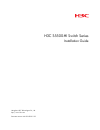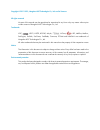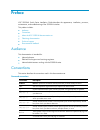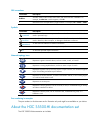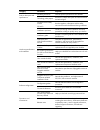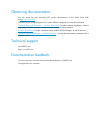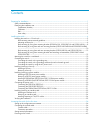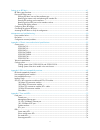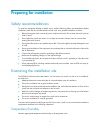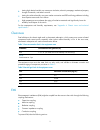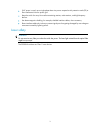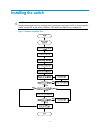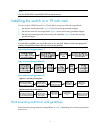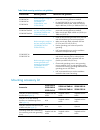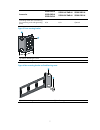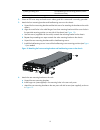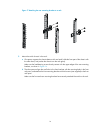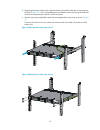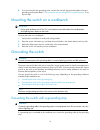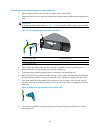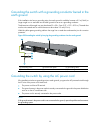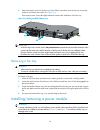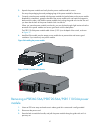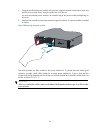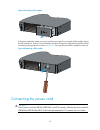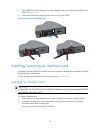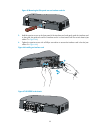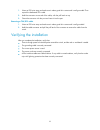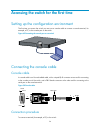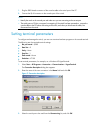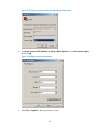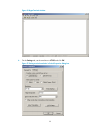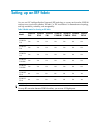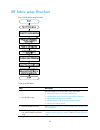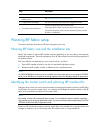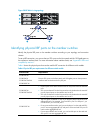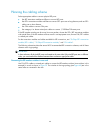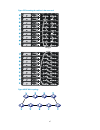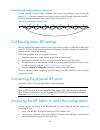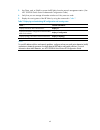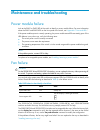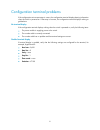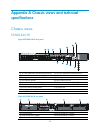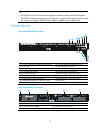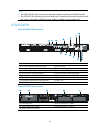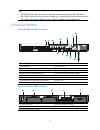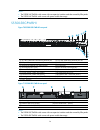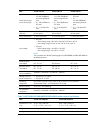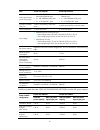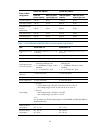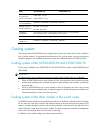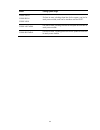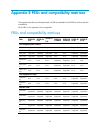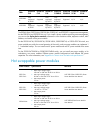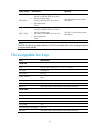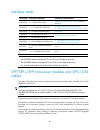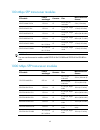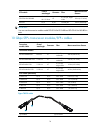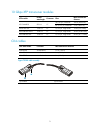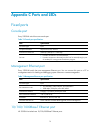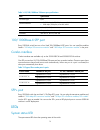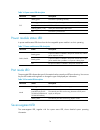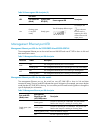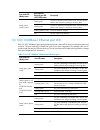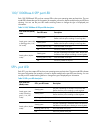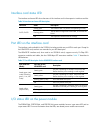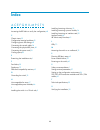- DL manuals
- H3C
- Switch
- S5500-HI Switch Series
- Installation Manual
H3C S5500-HI Switch Series Installation Manual
Summary of S5500-HI Switch Series
Page 1
H3c s5500-hi switch series installation guide hangzhou h3c technologies co., ltd. Http://www.H3c.Com document version: 6w103-20131122.
Page 2
Copyright © 2011-2013, hangzhou h3c technologies co., ltd. And its licensors all rights reserved no part of this manual may be reproduced or transmitted in any form or by any means without prior written consent of hangzhou h3c technologies co., ltd. Trademarks h3c, , h3cs, h3cie, h3cne, aolynk, , h ...
Page 3
Preface h3c s5500-hi switch series installation guide describes the appearance, installation, power-on, maintenance, and troubleshooting of the s5500-hi switches. This preface includes: • audience • conventions • about the h3c s5500-hi documentation set • obtaining documentation • technical support ...
Page 4
Gui conventions convention description boldface window names, button names, field names, and menu items are in boldface. For example, the new user window appears; click ok. > multi-level menus are separated by angle brackets. For example, file > create > folder. Symbols convention description warnin...
Page 5
Category documents purposes product description and specifications marketing brochures describe product specifications and benefits. Technology white papers provide an in-depth description of software features and technologies. Hardware specifications and installation compliance and safety manual ce...
Page 6
Obtaining documentation you can access the most up-to-date h3c product documentation on the world wide web at http://www.H3c.Com . Click the links on the top navigation bar to obtain different categories of product documentation: [technical support & documents > technical documents] —provides hardwa...
Page 7
I contents preparing for installation ············································································································································· 1 safety recommendations ·······························································································...
Page 8
Ii setting up an irf fabric ············································································································································· 41 irf fabric setup flowchart ····································································································...
Page 9
Iii management ethernet port led ··························································································································· 76 10/100/1000base-t ethernet port led ········································································································...
Page 10
1 preparing for installation safety recommendations to avoid any equipment damage or bodily injury, read the following safety recommendations before installation. Note that the recommendations do not cover every possible hazardous condition. • before cleaning the switch, remove all power cords from ...
Page 11
2 • lasting high relative humidity can cause poor insulation, electricity creepage, mechanical property change of materials, and metal corrosion. • lasting low relative humidity can cause washer contraction and esd and bring problems including loose captive screws and circuit failure. • high tempera...
Page 12
3 • if ac power is used, use a single-phase three-wire power receptacle with protection earth (pe) to filter interference from the power grid. • keep the switch far away from radio transmitting stations, radar stations, and high-frequency devices. • use electromagnetic shielding, for example, shield...
Page 13
4 installing the switch caution: keep the tamper-proof seal on a mounting screw on the chassis cover intact, and if you want to open the chassis, contact h3c for permission. Otherwise, h3c shall not be liable for any consequence. Figure 1 hardware installation flow.
Page 14
5 note: only the s5500-28sc-hi and s5500-52sc-hi need a fan tray. Installing the switch in a 19-inch rack you can install an s5500-hi switch in a 19-inch rack by using one of the following methods: • use the front mounting brackets. Figure 2 shows the mounting procedure diagram. • use the front and ...
Page 15
6 table 3 rack-mounting restrictions and guidelines switch model mounting method restrictions and guidelines s5500-34c-hi s5500-58c-hi s5500-34f-hi rack-mounting by using front mounting brackets (s5500-34c-hi, s5500-58c-hi, and s5500-34f-hi) • install the front mounting brackets at the port-side or ...
Page 16
7 accessories s5500-34c-hi s5500-58c-hi s5500-34f-hi s5500-34c-pwr-hi s5500-58c-pwr-hi s5500-28sc-hi s5500-52sc-hi grounding cable with a two-hole lug (for connecting to the side grounding point) n/a n/a optional figure 5 front mounting bracket (1) hole for attaching to a rack (2) hole for attaching...
Page 17
8 figure 7 rack mounting rail kit (1) chassis rail (2) slide rail rack-mounting by using front mounting brackets (s5500-34c-hi, s5500-58c-hi, and s5500-34f-hi) this mounting method is applicable to only the s5500-34c-hi, s5500-58c-hi, and s5500-34f-hi switches. This task requires two people. To inst...
Page 18
9 figure 9 attaching the front mounting bracket to the power side 4. Mount the chassis to the rack: a. One person supports the chassis bottom with one hand, holds the front part of the chassis with the other hand, and pushes the chassis into the rack gently b. The other person uses m6 screws and cag...
Page 19
10 figure 11 mounting the switch to the rack (front mounting brackets at the power side) 5. Connect the one-hole lug grounding cable to the rear grounding point (see " connecting the rear grounding point to a grounding strip "). Rack-mounting by using front and rear mounting brackets (s5500-34c-pwr-...
Page 20
11 figure 12 attaching the front mounting brackets and load-bearing screws to the chassis 3. Attach the rear mounting brackets to the rack: a. Unpack the rear mounting brackets. B. Install cage nuts (user-supplied) in the mounting holes in the rear rack posts. C. Attach the rear mounting brackets to...
Page 21
12 make sure the front and rear mounting brackets have securely attached the switch to the rack. Figure 14 mounting the switch in the rack 5. Connect the one-hole lug grounding cable to the rear grounding point (see " connecting the rear grounding point to a grounding strip "). Rack-mounting by usin...
Page 22
13 (1) rear grounding point (2) load-bearing screw mounting positions (choose one of the two holes) (3) port-side front bracket mounting position 2. Wear an esd wrist strap and make sure it makes good skin contact and is correctly grounded. 3. Attach the front mounting brackets and load-bearing scre...
Page 23
14 figure 17 attaching the rear mounting brackets to a rack 5. Mount the switch chassis in the rack: a. One person supports the chassis bottom with one hand, holds the front part of the chassis with the other hand, and pushes the chassis into the rack gently. Make sure the load-bearing screws closel...
Page 24
15 figure 18 mounting the switch in the rack 6. Connect the one-hole lug grounding cable to the rear grounding point (see " connecting the rear grounding point to a grounding strip "). Rack-mounting by using front mounting brackets and mounting rail assemblies (s5500-28sc-hi and s5500-52sc-hi) this ...
Page 25
16 (3) side grounding point (4) chassis rail mounting position 2. Wear an esd wrist strap and make sure it makes good skin contact and is well grounded. 3. Attach the front mounting brackets and the chassis rails to the chassis (see figure 20 ): a. Unpack the front mounting brackets and the m4 screw...
Page 26
17 figure 21 attaching the grounding cable to the chassis 6. Attach the slide rails to the rack: a. Identify the rack attachment position for the slide rails. B. Install cage nuts (user-supplied) in the mounting holes in the rack posts. C. Align the screw holes in one slide rail with the cage nuts i...
Page 27
18 d. Supporting the bottom of the switch, align the chassis rails with the slide rails on the rack posts, as shown in figure 23 . Work with another person to slide the chassis rails along the slide rails until the mounting brackets are flush with the rack posts. E. Use m6 screws (user-supplied) to ...
Page 28
19 8. If you are using the rear grounding point, connect the one-hole lug grounding cable to the rear grounding point as described in " connecting the rear grounding point to a grounding strip ." if not, skip this step. Mounting the switch on a workbench important: • ensure good ventilation and 10 c...
Page 29
20 connecting the rear grounding point to a grounding strip 1. Remove the grounding screw from the rear panel of the switch chassis. 2. Use the grounding screw to attach the ring terminal of the grounding cable to the grounding screw hole. Important: orient the grounding cable as shown in figure 25 ...
Page 30
21 figure 27 connecting the grounding cable to a grounding strip (1) grounding post (2) grounding strip (3) grounding cable (4) hex nut connecting the side grounding point to a grounding strip this method is applicable to only the s5500-28sc-hi and s5500-52sc-hi switches. To connect the side groundi...
Page 31
22 grounding the switch with a grounding conductor buried in the earth ground if the installation site has no grounding strips, but earth ground is available, hammer a 0.5 m (1.64 ft) or longer angle iron or steel tube into the earth ground to serve as a grounding conductor. The dimensions of the an...
Page 32
23 figure 30 grounding through the pe wire of the ac power cord (1) chassis rear panel (2) three-wire ac power cord note: to guarantee the grounding effect, use the grounding cable provided with the switch to connect to the grounding strip in the equipment room as long as possible. Installing/removi...
Page 33
24 4. Fasten the captive screw on the fan tray with a philips screwdriver until the fan tray is securely seated in the chassis (see callout 2 in figure 31 ). If the captive screw cannot be tightly fastened, examine the installation of the fan tray. Figure 31 installing an lspm1fan fan tray important...
Page 34
25 figure 32 installation procedure figure 33 removal procedure installing a psr150 series power module caution: to prevent damage to the power module or the connectors on the backplane, insert the power module gently. If you encounter a hard resistance while inserting the power module, pull out the...
Page 35
26 note: if the power module slot where you want to install a power module is covered by a filler panel, remove the filler panel first. To do so, use a phillips screwdriver to loosen the screws, as shown in figure 35 . Figure 35 removing the filler panel removing a psr150 series power module 1. Wear...
Page 36
27 2. Unpack the power module and verify that the power module model is correct. Put away the packaging box and packaging bag of the power module for future use. 3. Correctly orient the power module with the power module slot (use the letters on the power module faceplate for orientation), grasp the...
Page 37
28 4. Grasp the handle of the power module with one hand, support the bottom with the other hand, and pull the power module slowly along the guide rails out of the slot. Put away the removed power module in an antistatic bag or the power module package bag for future use. 5. Install the filler modul...
Page 38
29 figure 39 installing a filler module if the power module slot where you want to install a power module is covered by a filler module, remove the filler module first. To do so, insert a flathead screwdriver through the handle and pull the filler module outward along the guide rails, as shown in fi...
Page 39
30 table 4 power cord connection procedures at a glance power module connection procedure reference psr150-a/psr150-a1 connecting the psr150-a/psr150-a1 psr150-d/psr150-d1 connecting the psr150-d/psr150-d1 psr360-56a/psr720-56a/psr1110-56a connecting the psr360-56a/psr720-56a/psr1110-56a connecting ...
Page 40
31 connecting the psr150-d/psr150-d1 warning! Identify the positive (+) and negative (-) marks on the two wires to avoid connection mistakes. The following takes the psr150-d as an example. The connection procedure for the psr150-d1 is similar. To connect the psr150-d: 1. Wear an esd wrist strap and...
Page 41
32 3. Use a cable tie to secure the power cord to the handle of the power module (see callout 2 and callout 3 in figure 44 ). 4. Connect the other end of the ac power cord to an ac power outlet. Figure 44 connecting the psr720-56a installing/removing an interface card this section uses the lspm2sp2p...
Page 42
33 figure 45 removing the filler panel over an interface card slot 3. Hold the captive screws on the front panel of the interface card, and gently push the interface card in along the slot guide rails until the interface card is in close contact with the switch chassis (see callout 1 in figure 46 .)...
Page 43
34 note: the lsp5gt8p interface card adds 34.75 mm (1.37 in) to the depth of the s5500-hi switch. Figure 48 lsp5gp8p0 in the chassis note: the lsp5gp8p0 interface card adds 69.75 mm (2.75 in) to the depth of the s5500-hi switch. Removing an interface card caution: • do not touch the surface-mounted ...
Page 44
35 1. Wear an esd wrist strap and make sure it makes good skin contact and is well grounded. Then unpack the dedicated sfp+ cable. 2. Hold the connector at one end of the cable, with the pull latch on top. 3. Orient the connector with the port and insert it into the port. Removing a cx4/sfp+ cable 1...
Page 45
36 accessing the switch for the first time setting up the configuration environment the first time you access the switch you must use a console cable to connect a console terminal, for example, a pc, to the console port on the switch. Figure 49 connecting the console port to a terminal connecting th...
Page 46
37 1. Plug the db-9 female connector of the console cable to the serial port of the pc. 2. Connect the rj-45 connector to the console port of the switch. Note: • identify the mark on the console port and make sure you are connecting to the correct port. • the serial ports on pcs do not support hot s...
Page 47
38 figure 52 setting the serial port used by the hyperterminal connection 4. Set bits per second to 9600, data bits to 8, parity to none, stop bits to 1, and flow control to none, and click ok. Figure 53 setting the serial port parameters 5. Select file > properties in the hyperterminal window..
Page 48
39 figure 54 hyperterminal window 6. On the settings tab, set the emulation to vt100 and click ok. Figure 55 setting terminal emulation in switch properties dialog box.
Page 49
40 powering on the switch before powering on the switch, verify that the following conditions are met: • the power cord is correctly connected. • the input power voltage meets the requirement of the switch. • the console cable is correctly connected, the terminal or pc used for configuration has sta...
Page 50
41 setting up an irf fabric you can use h3c intelligent resilient framework (irf) technology to connect and virtualize s5500-hi switches into a virtual switch called an "irf fabric" or "irf virtual device" for flattened network topology, and high availability, scalability, and manageability. Table 5...
Page 51
42 irf fabric setup flowchart figure 56 irf fabric setup flowchart to set up an irf fabric: step description 1. Plan irf fabric setup plan the installation site and irf fabric setup parameters: • planning irf fabric size and the installation site • identifying the master switch and planning irf memb...
Page 52
43 step description 4. Power on the switches n/a 5. (optional) install an expansion interface card see " installing/removing an interface card ." 6. Configure basic irf settings see h3c s5500-hi switch series irf configuration guide. 7. Connect the physical irf ports connect the physical irf ports o...
Page 53
44 planning irf topology and connections you can create an irf fabric in daisy chain topology, or more reliably, ring topology. In ring topology, the failure of one irf link does not cause the irf fabric to split as in daisy chain topology. Rather, the irf fabric changes to a daisy chain topology wi...
Page 54
45 figure 58 irf fabric in ring topology identifying physical irf ports on the member switches identify the physical irf ports on the member switches according to your topology and connection scheme. To set up irf connection, you can use the two sfp+ ports on the front panel and the 10-gigabit ports...
Page 55
46 planning the cabling scheme select appropriate cables to connect physical irf ports: • use xfp transceiver modules and fibers to connect xfp ports. • use sfp+ transceiver modules and fibers to connect sfp+ ports over a long distance, and use sfp+ cables over a short distance. • use cx4 cables to ...
Page 56
47 figure 59 connecting the switches in the same rack figure 60 irf fabric topology.
Page 57
48 connecting the irf member switches in a tor solution you can install irf member switches in different racks side by side to deploy a top of rack (tor) solution. Figure 61 shows an example for connecting nine top of rack irf member switches by using sfp+ transceiver modules and optical fibers. The...
Page 58
49 3. Use telnet, web, or snmp to access the irf fabric from the network management station. (see h3c s5500-hi switch series fundamentals configuration guide.) 4. Verify that you can manage all member switches as if they were one node. 5. Display the running status of the irf fabric by using the com...
Page 59
50 maintenance and troubleshooting power module failure look at the pwr1 or pwr2 led of the switch to identify a power module failure. For more information about the pwr1 and pwr2 leds on the front panel of the switch, see " appendix c ports and leds ." if the power module system is correctly operat...
Page 60
51 configuration terminal problems if the configuration environment setup is correct, the configuration terminal displays booting information when the switch is powered on. If the setup is incorrect, the configuration terminal displays nothing or garbled text. No terminal display if the configuratio...
Page 61
52 appendix a chassis views and technical specifications chassis views s5500-34c-hi figure 62 s5500-34c-hi front panel (1) 10/100/1000 base-t auto-sensing ethernet port (2) 10/100/1000 base-t ethernet port led (3) sfp port led (4) sfp+ port led (5) management ethernet port led (act/link) (6) seven-s...
Page 62
53 note: • the s5500-34c-hi switch comes with two expansion interface card slots covered by filler panels. • the s5500-34c-hi switch comes with power module slot 1 covered by a filler panel and power module slot 2 empty. In this figure, a psr150-a power module is installed in power module slot 2. S5...
Page 63
54 note: • the s5500-58c-hi switch comes with two expansion interface card slots covered by filler panels. • the s5500-58c-hi switch comes with power module slot 1 covered by a filler panel and power module slot 2 empty. In this figure, a psr150-a power module is installed in power module slot 2. S5...
Page 64
55 note: • the s5500-34f-hi switch comes with two expansion interface card slots covered by filler panels. • the s5500-34f-hi switch comes with power module slot 1 covered by a filler panel and power module slot 2 empty. In this figure, a psr150-a power module is installed in power module slot 2. S5...
Page 65
56 note: • the s5500-34c-pwr-hi switch comes with two expansion interface card slots covered by filler panels. • the s5500-34c-pwr-hi switch comes with power module slots empty. S5500-58c-pwr-hi figure 70 s5500-58c-pwr-hi front panel (1) 10/100/1000 base-t auto-sensing ethernet port (2) 10/100/1000 ...
Page 66
57 s5500-28sc-hi figure 72 s5500-28sc-hi front panel (1) 10/100/1000base-t auto-sensing ethernet port (2) 10/100/1000base-t ethernet port led (3) act led for the management ethernet port (4) management ethernet port (5) link led for the management ethernet port (6) console port (7) seven-segment led...
Page 67
58 note: • the s5500-28sc-hi switch comes with an expansion interface card slot covered by a filler panel. • the s5500-28sc-hi switch comes with power module slots empty. You can install one or two power modules for the switch as needed. In figure 73 , a psr150-a power module is installed in power m...
Page 68
59 (17) 1000base-x sfp port figure 76 s5500-52sc-hi rear panel (1) grounding screw in the rear grounding point (2) power module slot 1 (3) fan tray slot (4) expansion interface card slot (5) power module slot 2 note: • the s5500-52sc-hi switch comes with an expansion interface card slot covered by a...
Page 69
60 item s5500-34c-hi s5500-58c-hi s5500-34f-hi fixed network ports (on the front panel) • 24 × 10/100/1000base-t auto-sensing ethernet ports • 4 × 100/1000base-x sfp ports • 2 × 1/10 gbps sfp+ ports • 48 ×10/100/1000base-t auto-sensing ethernet ports • 4 × 100/1000base-x sfp ports • 2 x 1/10 gbps sf...
Page 70
61 item s5500-34c-pwr-hi s5500-58c-pwr-hi fixed network ports (on the front panel) • 24 × 10/100/1000base-t auto-sensing ethernet ports • 4 × 100/1000base-x sfp ports • 2 × 1/10 gbps sfp+ ports • 48 ×10/100/1000base-t auto-sensing ethernet ports • 4 × 100/1000base-x sfp ports • 2 x 1/10 gbps sfp+ po...
Page 71
62 power module configuration s5500-34c-pwr-hi s5500-58c-pwr-hi total poe power capacity max poe power capacity per port total poe power capacity max poe power capacity per port two psr720-56a 720 w 30 w 1100 w 30 w one psr1110-56a 720 w 30 w 800 w 30 w one psr720-56a and one psr360-56a 720 w 30 w 8...
Page 72
63 item s5500-28sc- hi s5500-52sc- hi hot swappable fan tray maximum power consumption lspm1fan: 19.5 w lspm1fanb: 19.5 w chassis leakage current compliance ul60950-1, en60950-1, iec60950-1, gb4943 melting current of power module fuse ac-input: 3.15a/250v dc-input: 8a/250v operating temperature 0°c ...
Page 73
64 model cooling system design s5500-34c-hi s5500-58c-hi s5500-34f-hi six fans at most, including three fans for the system, one fan for each power module, and one for interface card slot slot1. S5500-34c-pwr-hi four fans at most, including two fans for the system and one fan for each power module. ...
Page 74
65 appendix b frus and compatibility matrixes this appendix describes the field replaceable units (frus) available for the s5500-hi switches and their compatibility. All the frus in this appendix are hot swappable. Frus and compatibility matrixes frus s5500-34 c-hi s5500-58 c-hi s5500-34 f-hi s5500-...
Page 75
66 frus s5500-34 c-hi s5500-58 c-hi s5500-34 f-hi s5500-34 c-pwr-hi s5500-58 c-pwr-hi s5500-28 sc-hi s5500-52 sc-hi lsp5gp8p 0 only supported by slot1 supported only supported by slot1 only supported by slot1 supported n/a n/a lsp5gt8p only supported by slot1 supported only supported by slot1 only s...
Page 76
67 power module specifications reference psr720-56a • rated input voltage range: 100 vac to 240 vac @ 50 hz or 60 hz • max input voltage range: 90 vac to 264 vac @ 47 hz to 63 hz • max output power: 720 w h3c psr720-56a power module user manual psr1110-56a • rated input voltage range: 115 vac to 240...
Page 77
68 interface cards card model port type and quantity transceiver module options lspm2gp2p 2 × 1 gbps sfp fiber ports 1000 mbps sfp transceiver modules (except for sfp-ge-t) lspm2sp2p 2 × 1/10 gbps sfp+ fiber ports • 1000 mbps sfp transceiver modules • 10 gbps sfp+ transceiver modules/sfp+ cables lsp...
Page 78
69 100 mbps sfp transceiver modules sfp module central wavelength connector fiber max transmission distance sfp-fe-sx-mm1310-a 1310 nm lc 62.5/125 μm, multimode 2 km (1.24 miles) sfp-fe-lx-sm1310-a 1310 nm lc 9/125 μm, single mode 15 km (9.32 miles) sfp-fe-lh40-sm1310 1310 nm lc 9/125 μm, single mod...
Page 79
70 sfp module central wavelength connector fiber max transmission distance sfp-ge-lx-sm1490-bidi tx: 1490 nm rx: 1310 nm lc 9/125 μm, single mode 10 km (6.21 miles) sfp-ge-t n/a rj-45 twisted pair 100 m (328.08 ft) important: you must use the transceiver modules coded sfp-ge-lx-sm1310-bidi and sfp-g...
Page 80
71 10 gbps xfp transceiver modules xfp module central wavelength connector fiber max transmission distance xfp-sx-mm850 850 nm lc 50/125 μm, multimode 300 m (984.25 ft) 62.5/125 μm, multimode 33 m (108.27 ft) xfp-lx-sm1310 1310 nm lc 9/125 μm, single mode 10 km (6.21 miles) xfp-lh40-sm1550-f1 1550 n...
Page 81
72 appendix c ports and leds fixed ports console port every s5500-hi switch has one console port. Table 12 console port specifications item specification connector type rj-45 compliant standard asynchronous eia/tia-232 transmission baud rate 9600 bps (default) to 115200 bps services • provides conne...
Page 82
73 table 14 10/100/1000base-t ethernet port specifications item specification connector type rj-45 interface attributes • 10/100 mbps, half/full duplex, auto mdi/mdi-x • 1000 mbps, full duplex, auto mdi/mdi-x max transmission distance 100 m (328.08 ft) transmission medium category-5 (or above) twist...
Page 83
74 table 16 system status led description led mark status description sys steady green the switch is operating correctly. Flashing green (1 hz) the switch is performing power-on self test (post). Steady red post has failed. Flashing yellow (1 hz) some ports have failed to pass post. Off the switch i...
Page 84
75 table 19 seven-segment led description (1) system status led (sys) status seven-segment led (unit) status description flashing green the led displays numbers one by one. Post is running, and the led displays the ongoing test item id. Flashing red the led displays flashing numbers. Post has failed...
Page 85
76 table 20 seven-segment led description (2) led led status description port mode led (mode) system status led (sys) seven-segment led unit flashing green (1 hz) (poe mode) steady green the led displays different signs. For example, the sign indicates that the switch is outputting 0 to 20% of the m...
Page 86
77 port mode led (mode) status management ethernet port led (act/link) status description steady yellow (duplex mode) steady green the port is operating in full duplex mode. The port led fast flashes when the port is sending or receiving data. Steady yellow the port is operating in half duplex mode....
Page 87
78 100/1000base-x sfp port led each 100/1000base-x sfp port has a status led to show port operating status and activities. The port mode led indicates the type of information (for example, port rate or duplex mode) that the port leds are showing. You can use the port led mode switching button to cha...
Page 88
79 interface card status led the interface card status led shows the status of the interface card in the expansion interface card slot. Table 26 interface card status led description led mark status description slot1/slot2 steady green the interface card is in position and operating correctly. Flash...
Page 89
80 index a c e f g h i l m p s t v a accessing the irf fabric to verify the configuration, 48 c chassis views, 52 configuration terminal problems, 51 configuring basic irf settings, 48 connecting the console cable, 36 connecting the physical irf ports, 48 connecting the power cord, 29 cooling system...