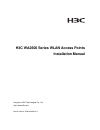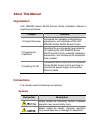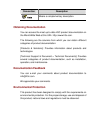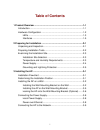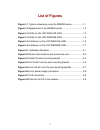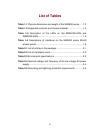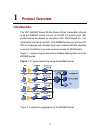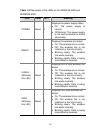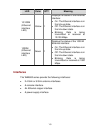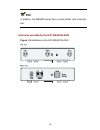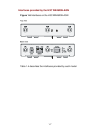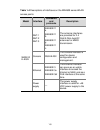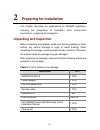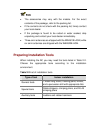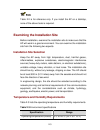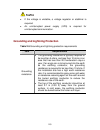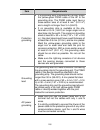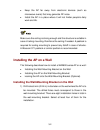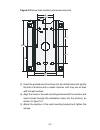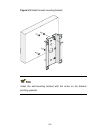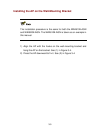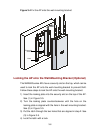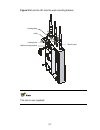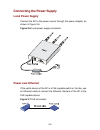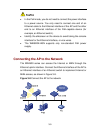- DL manuals
- H3C
- Wireless Access Point
- WA2610E-AGN
- Installation Manual
H3C WA2610E-AGN Installation Manual - Leds
1-3
Model
Protocols and chassis material
H3C WA2620E-AGN
IEEE 802.11a/b/g/n, dual-RF, sheet
metal
The following describes the hardware configurations and functions of
the WA2600 series in detail.
LEDs
The positions and identifications of LEDs on the panel vary with the
models. For details about these LEDs, see Table 1-3.
H3C WA2610E-AGN
Figure 1-3 LEDs on the H3C WA2610E-AGN
H3C WA2620E-AGN
Figure 1-4 LEDs on the H3C WA2620E-AGN
Summary of WA2610E-AGN
Page 1
H3c wa2600 series wlan access points installation manual hangzhou h3c technologies co., ltd. Http://www.H3c.Com manual version: 5pw100-20081111.
Page 2: Licensors
Copyright © 2008, hangzhou h3c technologies co., ltd. And its licensors all rights reserved no part of this manual may be reproduced or transmitted in any form or by any means without prior written consent of hangzhou h3c technologies co., ltd. Trademarks h3c, , aolynk, , h 3 care, , top g, , irf, n...
Page 3: About This Manual
About this manual organization h3c wa2600 series wlan access points installation manual is organized as follows: chapter contents 1 product overview introduces the hardware configurations, appearance, and interfaces of the h3c wa2600 series wlan access points. 2 preparing for installation specifies ...
Page 4: Obtaining Documentation
Convention description means a complementary description. Obtaining documentation you can access the most up-to-date h3c product documentation on the world wide web at this url: http://www.H3c.Com. The following are the columns from which you can obtain different categories of product documentation:...
Page 5: Table of Contents
I table of contents 1 product overview .................................................................................1-1 introduction.........................................................................................1-1 hardware configuration ...................................................
Page 6: List of Figures
Ii list of figures figure 1-1 typical networking using the wa2600 series ..................1-1 figure 1-2 appearance of the wa2600 series ..................................1-2 figure 1-3 leds on the h3c wa2610e-agn...................................1-3 figure 1-4 leds on the h3c wa2620e-agn............
Page 7: List of Tables
Iii list of tables table 1-1 physical dimensions and weight of the wa2600 series ......1-2 table 1-2 supported protocols and chassis material.........................1-2 table 1-3 description of the leds on the wa2610e-agn and wa2620e-agn.................................................................
Page 8: Product Overview
1-1 1 product overview introduction the h3c wa2600 series wlan access points (hereinafter referred to as the wa2600 series) are one of the 802.11n access point (ap) product series developed by hangzhou h3c technologies co., ltd. (hereinafter referred to as h3c). The wa2600 series can serve as fit ap...
Page 9: Hardware Configuration
1-2 figure 1-2 appearance of the wa2600 series table 1-1 physical dimensions and weight of the wa2600 series model physical dimensions (h×w×d) weight h3c wa2610e-agn 35 × 210 × 150 mm (1.38 × 8.27 × 5.91 in.) 1.2 kg (2.65 lb.) h3c wa2620e-agn 35 × 210 × 150 mm (1.38 × 8.27 × 5.91 in.) 1.3 kg (2.87 l...
Page 10: Leds
1-3 model protocols and chassis material h3c wa2620e-agn ieee 802.11a/b/g/n, dual-rf, sheet metal the following describes the hardware configurations and functions of the wa2600 series in detail. Leds the positions and identifications of leds on the panel vary with the models. For details about thes...
Page 11
1-4 table 1-3 description of the leds on the wa2610e-agn and wa2620e-agn led color qty meaning power green 1 displays the power supply status: z on: the power supply is normal. Z off/blinking: the power supply is not well connected or works abnormally. Radio green 1 displays the wireless link status...
Page 12: Interfaces
1-5 led color qty meaning 10/100m (ethernet interface led) yellow 1 displays the status of the ethernet interface: z on: the ethernet interface is in the link-up state. Z off: the ethernet interface is in the link-down state. Z blinking: data is being transmitted or received at 10/100 mbps. 1000m (e...
Page 13
1-6 in addition, the wa2600 series have a reset button and a security slot. Interfaces provided by the h3c wa2610e-agn figure 1-5 interfaces on the h3c wa2610e-agn.
Page 14
1-7 interfaces provided by the h3c wa2620e-agn figure 1-6 interfaces on the h3c wa2620e-agn table 1-4 describes the interfaces provided by each model..
Page 15
1-8 table 1-4 descriptions of interfaces on the wa2600 series wlan access points model interface standards and protocols description ant-1 ant-2 ant-3 ieee802.11 a ieee802.11 b ieee802.11 g ieee802.11 n the antenna interfaces are provided for 2.4 ghz/5 ghz dual-rf antennas for mimo transmission. Con...
Page 16
1-9 model interface standards and protocols description antenna interface (2.4 g) ieee802.11 b ieee802.11 g ieee802.11 n this antenna interface is used to connect a 2.4 ghz antenna or a feeder. Antenna interface (5 g) ieee802.11 a ieee802.11 n this antenna interface is used to connect a 5 ghz antenn...
Page 17: Preparing For Installation
2-1 2 preparing for installation this chapter describes the preparations for wa2600 installation, including the preparation of installation tools, environment examination, unpacking and inspection. Unpacking and inspection before unpacking the package, make sure that the package is intact, without a...
Page 18: Preparing Installation Tools
2-2 z the accessories may vary with the models. For the exact contents of the package, refer to the packing list. Z if the contents do not check with the packing list, timely contact your local dealer. Z if the package is found to be rusted or water soaked, stop unpacking and contact your local deal...
Page 19: Installation Site Selection
2-3 table 2-2 is for reference only. If you install the ap on a tabletop, none of the above tools is required. Examining the installation site before installation, examine the installation site to make sure that the ap will work in a good environment. You can examine the installation site from the f...
Page 20: Power Supply
2-4 specification range storage temperature –40°c to +70°c (–40°f to +158°f) relative humidity (noncondensing) 10% to 95% power supply check that the power supply of the installation site is stable. The centralized ac power system consisting of the ac mains, ups, and user-supplied diesel generator s...
Page 21
2-5 z if the voltage is unstable, a voltage regulator or stabilizer is required. Z an uninterrupted power supply (ups) is required for uninterrupted communication. Grounding and lightning protection table 2-5 grounding and lightning protection requirements item requirements grounding resistance z th...
Page 22
2-6 item requirements protection grounding z if a grounding strip is available at the site, attach the yellow-green pgnd cable of the ap to the grounding strip. The pgnd cable must have a cross-section area of at least 6 mm 2 (0.01 in 2 ) and a length not longer than 3 m (9.84 ft). Z if no grounding...
Page 23
2-7 item requirements lightning rod in a plain area, the protection angel of the lightning rod should be less than 45 degrees. In a mountainous area or lightning intensified area, the protection angle should be less than 30 degrees. The lightning protection ground (for example, the ground of the lig...
Page 24: Installing The Ap
3-1 3 installing the ap the wa2600 series wlan aps can be directly fixed onto a wall by using the wall-mounting brackets. The following introduces the wall-mounting procedure of the wa2600 series in detail. Installation flowchart figure 3-1 shows the installation flowchart of the wa2600 series. Figu...
Page 25: Installing The Ap On A Wall
3-2 z keep the ap far away from electronic devices (such as microwave ovens) that may generate rf noise. Z install the ap in a place where it will not hinder people’s daily work and life. Make sure the ceiling is strong enough and the structure is suitable in case of ceiling mounting. Reinforce the ...
Page 26
3-3 figure 3-2 screw hole locations and screw hole size 49.0 44.6 22.3 49.1 49.1 150.0 75.0 62.9 104.0 2) insert the pointed end of anchors into the drilled holes and tap the flat end of anchors with a rubber hammer until they are all flush with the wall surface. 3) align the holes in the wall-mount...
Page 27
3-4 figure 3-3 install the wall-mounting bracket install the wall-mounting bracket with the arrow on the bracket pointing upwards..
Page 28
3-5 installing the ap on the wall-mounting bracket the installation procedure is the same for both the wa2610e-agn and wa2620e-agn. The wa2610e-agn is taken as an example in this manual. 1) align the ap with the hooks on the wall-mounting bracket and hang the ap on the bracket. See (1) in figure 3-4...
Page 29
3-6 figure 3-4 fix the ap onto the wall-mounting bracket expansion screw hook (1) (2) locking the ap onto the wall-mounting bracket (optional) the wa2600 series aps have a security slot on the top, which can be used to lock the ap onto the wall-mounting bracket to prevent theft. Follow these steps t...
Page 30
3-7 figure 3-5 lock the ap onto the wall-mounting bracket locking plate latch (1) (2) locking hole wall-mounting bracket (3) security slot the lock is user supplied..
Page 31: Connecting The Power Supply
3-8 connecting the power supply local power supply connect the ap to the power source through the power adapter, as shown in figure 3-6. Figure 3-6 local power supply connection power over ethernet if the uplink device of the ap is a poe-capable switch or the like, use an ethernet cable to connect t...
Page 32
3-9 z in the poe mode, you do not need to connect the power interface to a power source. You only need to connect one end of an ethernet cable to the ethernet interface of the ap and the other end to an ethernet interface of the poe-capable device (for example, an ethernet switch). Z identify the si...