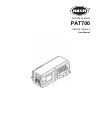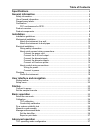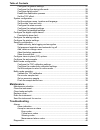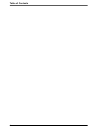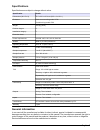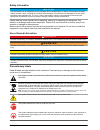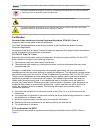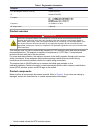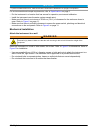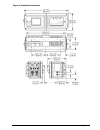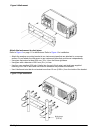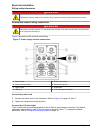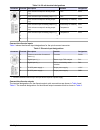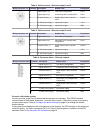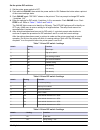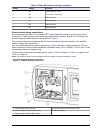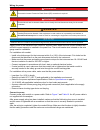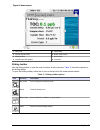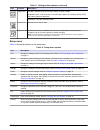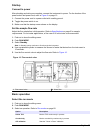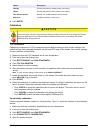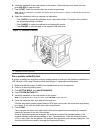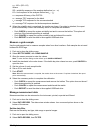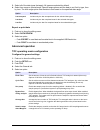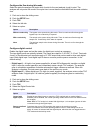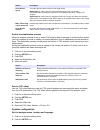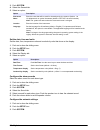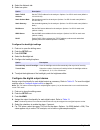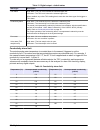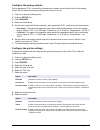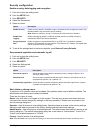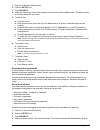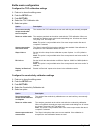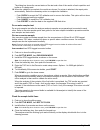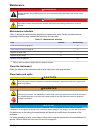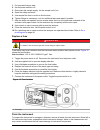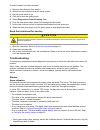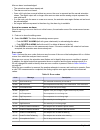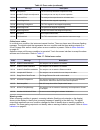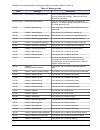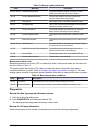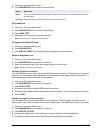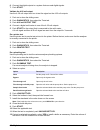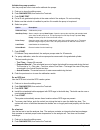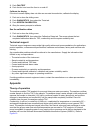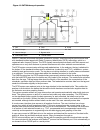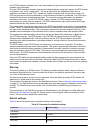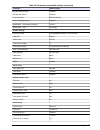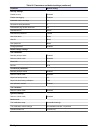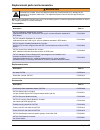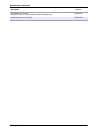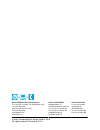- DL manuals
- Hach
- Measuring Instruments
- ANATEL PAT700
- User Manual
Hach ANATEL PAT700 User Manual
Summary of ANATEL PAT700
Page 1
Doc026.53.80276 pat700 0 2/2014, edition 2 user manual.
Page 3: Table of Contents
Table of contents specifications ..............................................................................................................5 general information ..................................................................................................5 safety information....................
Page 4: Maintenance
Configure the general settings ............................................................................ 27 configure the flow during idle mode ...................................................................28 configure digital control ............................................................
Page 5: Appendix
Review the data log usage and firmware version ...............................................46 review the uv lamp information ........................................................................46 do a lamp test......................................................................................
Page 6
Table of contents 4.
Page 7: Specifications
Specifications specifications are subject to change without notice. Specification details dimensions (w x d x h) 59.7 x 22.9 x 25.4 cm (23.5 x 9 x 10 in.) enclosure quick-connect wiring model: ip46 conduit wiring model: ip56 weight 13.6 kg (30 lb) pollution degree 2 installation category ii protecti...
Page 8
Safety information n o t i c e the manufacturer is not responsible for any damages due to misapplication or misuse of this product including, without limitation, direct, incidental and consequential damages, and disclaims such damages to the full extent permitted under applicable law. The user is so...
Page 9
This symbol, when noted on the product, identifies the location of a fuse or current limiting device. This symbol indicates the presence of mercury. Components that contain mercury must be disposed in accordance with all applicable local and regional law. This symbol indicates a puncture or pinch ha...
Page 10
Table 1 registration information parameter value fcc identification number (fcc id) vicpat700toc ic 6149a-pt700toc for japan frequency 13.56 mhz to ±7 khz rf output power product overview d a n g e r chemical or biological hazards. If this instrument is used to monitor a treatment process and/or che...
Page 11: Installation
Figure 1 instrument components 1 wall mount bracket 5 power cord 9 connector, i/o, 5-pin (3x) 2 pat700 6 connector, i/o, 6-pin (1x) 10 screwdriver, 2-mm wide blade 3 tubing, 10 ft 7 usb flash drive 11 stylus for touchscreen 4 tubing, 5 ft 8 graduated cylinder, 50-ml 12 hex wrench, t-handle installat...
Page 12
N o t i c e to prevent measurement error, make sure that the instrument is attached in an upright, level position. For environmental and sample requirements, refer to specifications on page 5. • put the instrument in a location that has access for operation, service and calibration. • install the in...
Page 13
Figure 2 installation dimensions english 11.
Page 14
Figure 3 wall mount attach the instrument to dual pipes refer to figure 2 on page 11 for dimensions. Refer to figure 4 for installation. • attach the analyzer mounting bracket to two instrument pipes that are attached to a common surface. Do not attach the instrument to two instrument pipes that cou...
Page 15
Electrical installation wiring safety information d a n g e r electrocution hazard. Always remove power to the instrument before making electrical connections. About quick-connect wiring connections d a n g e r electrocution and fire hazards. For instruments with a power cord, make sure that there i...
Page 16
Table 2 4–20 ma terminal designations connector terminal description variable designation 1 4–20 ma source output for analog output 1 (+) toc ao1+ 2 4–20 ma sink output for analog output 1 (–) toc ao1– 3 4–20 ma source output for analog output 2 (+) conductivity or resistivity ao2+ 4 4–20 ma sink ou...
Page 17
Table 4 quick connect – discrete output 1 and 2 wiring connector 1-2 terminal description default value designation 1 digital output 1 (+) toc alarm (configurable) do1+ 2 digital output 2 (+) conductivity alarm (configurable) do2+ 3 common return (–) digital output 1 and 2 common return do1/2– 4 12 ...
Page 18
Set the printer dip switches 1. Set the printer power switch to off. 2. Push and hold online, then switch the power switch to on. Release the button when a printout of the current settings starts. 3. Push online again. "dip sw1" shows on the printout. This is a prompt to change dip switch 1 (switche...
Page 19
Table 9 printer dip switch 3 settings (continued) switch setting function 3 on parity condition = odd 4 off flow control (x on/x off) 5 off 9600 baud rate 6 on 9600 baud rate 7 on 9600 baud rate 8 on 9600 baud rate about conduit wiring connections some analyzers have three ¾-inch female npt conduit ...
Page 20
Wiring for power d a n g e r electrocution hazard. Protective earth ground (pe) connection is required. D a n g e r electrical shock and fire hazards. Make sure to identify the local disconnect clearly for the conduit installation. W a r n i n g potential electrocution hazard. If this equipment is u...
Page 21
Figure 7 wiring for power 1 line 2 neutral 3 ground table 10 ac wiring information connection color—north america color—eu hot (l) black brown neutral (n) white blue protective earth ground green green and yellow plumbing plumb the instrument w a r n i n g chemical exposure hazard. Obey laboratory s...
Page 22
5. Push one end of a 10-ft tube into the water out port until it stops. Do not crimp or bend the tubing. 6. Tighten the compression nut on the water outlet side by hand. Make a mark on the compression nut and tube for reference. 7. Tighten the compression nut another 1¼ turns. 8. Do a leak test: a. ...
Page 23
Figure 9 home screen 1 run mode 5 lamp status 2 current date and time 6 bottle mode access 3 sliding toolbar 7 data section 4 animated process graphic 8 view tabs sliding toolbar use the sliding toolbar to open the main functions of the instrument. Table 11 shows the options on the sliding toolbar. ...
Page 24
Table 11 sliding toolbar options (continued) icon function description diagnostics general—monitor lamp use and test, change or replace lamps. Diagnostic tests—test the pump, 4–20 ma output, digital i/o, plumbing, rs232, rfid, fan and touchscreen calibration. Calibration—see the calibration dates. D...
Page 25: Startup
Startup connect to power after plumbing and wiring are complete, connect the instrument to power. For the location of the power switch and power cord, refer to figure 5 on page 13. 1. Connect the power cord to a power outlet with a safety ground. 2. Toggle the power switch to on. 3. Make sure that t...
Page 26
Option description standby put the instrument in standby mode (valve open) offline put the instrument in offline mode (valve closed) toc manual sample manual toc measurement for online sample self clean configure and start a clean cycle 4. Push enter. Calibration c a u t i o n chemical exposure haza...
Page 27
6. Install the standards in the order shown on the screen. If the bottle bay door closes too soon, push unlock to open the door. 7. Push start. Install the resistor when the screen prompt shows. Note: when the calibration is complete, the results show on the screen. If a printer is attached, the rep...
Page 28
R e = 100 × (sr ÷ lr) where: sr = suitability response of the analyzer defined as (r ss – r w ) lr = limit response of the analyzer defined as (r s – r w ). R e = response efficiency of the pat700 r w = average toc response for the blank r s = average toc response for the sucrose standard r ss = ave...
Page 29: Advanced Operation
3. Select all of the data types that apply. All types are selected by default. 4. Select time range or special range. Special range options sets the data to sort first by type, then by time. The time range option sets the data to sort based on the specified date range. Option description last accept...
Page 30
Configure the flow during idle mode select the state the analyzer will enter while it waits for the next analysis (cycle) to start. The analyzer will only enter idle mode if the cycle time is more than the combined flush time and oxidation time. 1. Push to show the sliding menu. 2. Push the setup ic...
Page 31
Option description invert digital inputs invert the default state for control of the digital inputs. Digital input 1—when power is removed across pins 1 and 2 for at least 500 milliseconds, the analyzer stops the current operation and does a single toc analysis. Digital input 2—when power is supplie...
Page 32
3. Push system. 4. Select the general tab. 5. Select an option. Option description instrument name enter the name that will be used for the analyzer by the system. Options: 1 to 13 alphanumeric or symbol characters (default = pat700 + the serial number) note: the system will reboot when the instrume...
Page 33
4. Select the network tab. 5. Select an option. Option description static tcp/ip address set the tcp/ip address for the analyzer. Options: 0 to 255 for each octet (default = 192.168.0.105) static subnet mask set the subnet mask for the analyzer. Options: 0 to 255 for each octet (default = 255.255.25...
Page 34
Table 13 digital output – default states alarm type description toc alarm high state—the toc level is below the selected upper limit. Low state—the toc level is above the selected upper limit. When enabled, any online toc reading that is more than the alarm upper limit triggers a toc alarm. Conducti...
Page 35
Configure the analog outputs set the parameter (toc, conductivity or temperature), upper limit and lower limit for each analog output. Set the value at the analog outputs when an error occurs. 1. Push to show the sliding menu. 2. Push the setup icon. 3. Push analogs. 4. Select the general tab. 5. Se...
Page 36
Security configuration enable security, data logging and encryption 1. Push to show the sliding menu. 2. Push the setup icon. 3. Push security. 4. Select the general tab. 5. Select an option. Option description enable security enable security (default = disabled). Login is necessary before changes a...
Page 37
1. Push to show the sliding menu. 2. Push the setup icon. 3. Push security. 4. Select the users tab. A list of the operator users that have been added shows. The administrator and factory users are not shown. 5. To add a user: a. Push the + icon. B. Enter the full name of the user (5 to 20 alphanume...
Page 38
• daily header—shown once per day before the first entry and at the change from one day to the next. • entry header—shown at the start of each audit trail entry. It includes the time of the entry in long format (hh:mm:ss) and the name of the person associated with the entry. If the analyzer time is ...
Page 39
Bottle mode configuration configure the toc calibration settings 1. Push to show the sliding menu. 2. Push the setup icon. 3. Push bottles. 4. Select the toc calibration tab. 5. Select an option. Option description user must manually accept results after test is complete the results of the toc calib...
Page 40
Option description slope limit from previous cal set the percent difference between the resulting gain factor and the current value. Options: 1 to 5% (default = 5%) note: this option is only available when "auto accept results and return online" is selected. Slope limit from factory cal set the perc...
Page 41
The dialog box shows the current status of the test and a lists of the results of each repetition and bottle as it is being read. 10. When the validation is complete, the results are shown. If a printer is attached, the report prints automatically. Select the necessary action to complete the validat...
Page 42: Maintenance
Maintenance d a n g e r multiple hazards. Only qualified personnel must conduct the tasks described in this section of the document. D a n g e r electrocution hazard. Remove power from the instrument before doing maintenance or service activities. Maintenance schedule table 15 shows the recommended ...
Page 43
1. Put on protective eye wear. 2. Set the power switch to off. 3. Disconnect the sample supply. Let the sample cool if hot. 4. Open the tubing enclosure. 5. Use sample flow that is not hot to find the leak. 6. Tighten fittings as necessary. Look for additional leaks and repair if possible. 7. After ...
Page 44: Troubleshooting
To drain all water from the instrument: 1. Remove the instrument from service. 2. Disconnect the instrument from the water system. 3. Set the power switch to on. 4. Push to show the sliding menu. 5. Select diagnostics>tests>plumbing test. 6. From the drop-down menu, select flow through cell with pum...
Page 45
After an alarm is acknowledged: • the animation area shows steady red. • the alarm sound is not heard. • once a full cycle has occurred without any errors, the error is removed and the normal animation shows. The digital output will no longer show an error state and the analog outputs represent the ...
Page 46
Table 16 error codes (continued) code message description sc151 lampextinct the current lamp has failed. Replace the lamp. Sc163 unableto-stopcurrentoperation the analyzer can not stop its current operation. Sc164 unknownerror the analyzer has experienced an unknown error. Sc167 watchdogiocard the i...
Page 47
Operation may continue when a warning condition is present. Refer to table 18 . Table 18 warning codes code message description sc100–sc103 incorrectbottle-loadedinpositionx incorrect bottle detected in position x. The analyzer can not do the bottle test operation. Examine and change the bottle as n...
Page 48
Table 18 warning codes (continued) code message description sc153–sc156 bottlexmarkedasused the bottle installed in location is marked as used. Replace the bottle with the correct standard. Sc160 excursionbottle4notempty the excursion bottle is not empty. Replace the excursion bottle with an empty b...
Page 49
1. Push to show the sliding menu. 2. Push diagnostics, then select the general tab. Option description status the color indicator shows the lamp status. Green=normal operation, yellow=marginal operation, red=lamp fault hours left shows the hours of useful lamp life until the next replacement. Do a l...
Page 50
6. Connect the digital outputs to a system that can read digital signals. 7. Push start. Validate the 4-20 ma output use the 4–20 ma output test icon to test the signal on the 4–20 ma outputs. 1. Push to show the sliding menu. 2. Push diagnostics, then select the tests tab. 3. Push 4-20 ma output te...
Page 51
Validate the pump operation use the pump test icon to test and/or calibrate the pumps. 1. Push to show the sliding menu. 2. Push diagnostics, then select the tests tab. 3. Push pump test. 4. Put a 50-ml graduated cylinder at the water outlet of the analyzer. Do not use tubing. 5. Make sure that a bo...
Page 52: Appendix
3. Push fan test. 4. Push the fan icon to set the fans to on and off. Calibrate the display if the touch screen display does not allow an accurate item selection, calibrate the display. 1. Push to show the sliding menu. 2. Push diagnostics, then select the tests tab. 3. Push screen calibration. 4. O...
Page 53
Figure 13 pat700 theory of operation 1 cell 5 filter 9 pump 2 dual uv lamps 6 online inlet 10 vent 3 heat exchanger 7 bypass valve 4 flow needle valve 8 to drain outlet oasis ™ (onboard automated standards introduction system) simplifies analyzer performance tests with standards bottles tagged with ...
Page 54
The analyzer permits compliance to 21 cfr part 11 with password protection and an audit trail of all user actions. Analyzer startup sequence the analyzer goes through the sequence that follows when the power switch is set to on. 1. Splash window: the splash window shows at startup while the system l...
Page 55
Standby mode in standby mode, the analyzer makes sure that the lamp is off and the valves are open. To exit standby mode, select a different run mode. Offline mode in offline mode, the analyzer makes sure that the lamp is off, the valves are closed and flow through the analyzer has stopped. To exit ...
Page 56
The pat700 analyzer operates over a very short distance to prevent any interference with other wireless communications. The term rfid describes a system that transmits data wirelessly using radio waves. An rfid system is includes a “tag” and a “reader/writer”. The tag is attached to the standards bo...
Page 57
Table 20 parameters and default settings (continued) parameter default setting bypass during analysis disabled average last results disabled flow during idle with conductivity control with digital inputs disabled stabilization – time between analysis 2 hours stabilization – time 10 minutes system se...
Page 58
Table 20 parameters and default settings (continued) parameter default setting security settings enable security disabled enable data logging enabled password expires in # days 60 remember last # passwords 3 automatically log off after # minutes 30 administrator id admin administrator password 12345...
Page 59
Replacement parts and accessories w a r n i n g personal injury hazard. Use of non-approved parts may cause personal injury, damage to the instrument or equipment malfunction. The replacement parts in this section are approved by the manufacturer. Note: product and article numbers may vary for some ...
Page 60
Accessories (continued) description item no. Hdpe bottle kit, includes: twenty-five clean, 60 ml grab sample bottles with septa caps fg0025031 iq/qd protocol on cd, pat700 fg7001010 58 english.
Page 62
Hach company world headquarters p.O. Box 389, loveland, co 80539-0389 u.S.A. Tel. (970) 669-3050 (800) 227-4224 (u.S.A. Only) fax (970) 669-2932 orders@hach.Com www.Hach.Com hach lange gmbh willstätterstraße 11 d-40549 düsseldorf, germany tel. +49 (0) 2 11 52 88-320 fax +49 (0) 2 11 52 88-210 info@h...