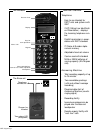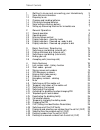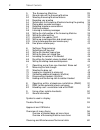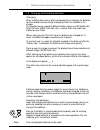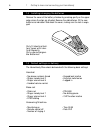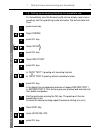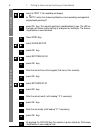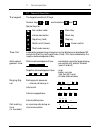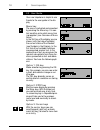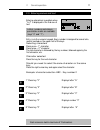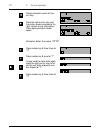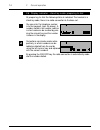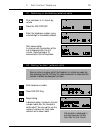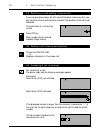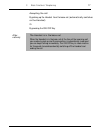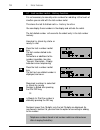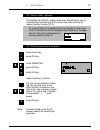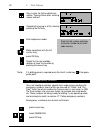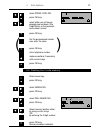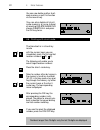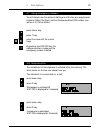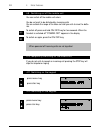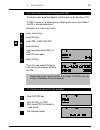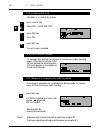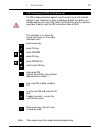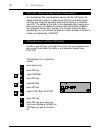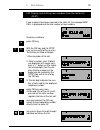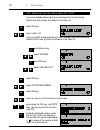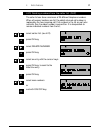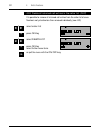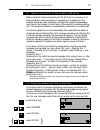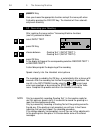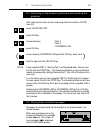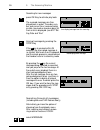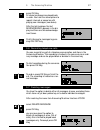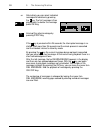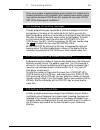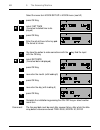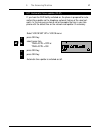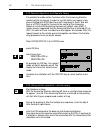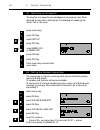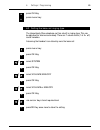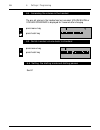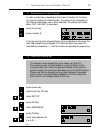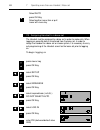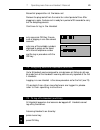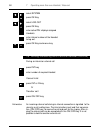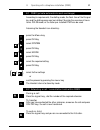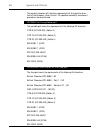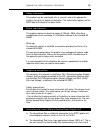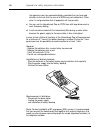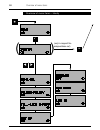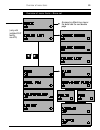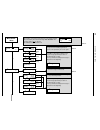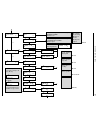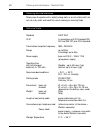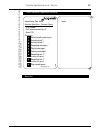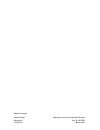- DL manuals
- HAGENUK
- Telephone Accessories
- HomeHandy Pìco
- Operating Instructions Manual
HAGENUK HomeHandy Pìco Operating Instructions Manual
Summary of HomeHandy Pìco
Page 1
Homehandy pìco voice operating instructions gap.
Page 2
Receiver inset display keys for menu operation menu-/on /off-/signal keys keypad short-code dialling/ internal/ last number repetition microphone the handset charger for handset two-colour led (red/green) telephone connection the base set telephone - easy to use handset for dect units and systems wi...
Page 3
1 table of contents 1 getting to know and connecting your homehandy 3 1.1 some technical information 3 1.2 preparing to use 4 1.3 charging and handling batteries 5 1.4 fitting and changing batteries 6 1.5 some settings values on delivery 6 1.6 setting up answering machine for immediate use 7 2 gener...
Page 4
2 table of contents 5 the answering machine 33 5.1 general notes on the answering machine 33 5.2 selecting answering machine features 33 5.3 recording your greeting 34 5.4 switching on the answering machine/checking the greeting 35 5.5 playing back recorded messages 35 5.6 recording telephone conver...
Page 5
3 1 getting to know and connecting your homehandy 1.1 some technical information… the homehandy pìco voice is a cordless telephone conforming to the dect (digital enhanced cordless telephone) standard. It consists of a handset and a base-set with an integrated charging device for the battery in the ...
Page 6
4 1 getting to know and connecting your homehandy any other usage will invalidate the approval of the apparatus if as a result it then ceases to comply with the standards against which approval was granted. If the battery backup is not installed to your phone (see „instruction for use of the backup ...
Page 7
5 1 getting to know and connecting your homehandy 1.3 charging and handling batteries charging when installing from new or after a prolonged time in storage, the batteries for the handset must be initially charged up. Place the handset in the charger. The handset can be used with different battery t...
Page 8
6 1 getting to know and connecting your homehandy 1.4 installing/changing the batteries remove the cover of the battery chamber by pressing gently on the upper edge where the clips are situated. Remove the old batteries. Fit the new batteries as indicated. Slide back the cover, making sure the lock ...
Page 9
7 1: record your greeting 2: s et mode 1 getting to know and connecting your homehandy 1.6 setting up answering machine for immediate use to immediately use the answering machine simply record your greeting, set the operating mode and enter the actual date and time: press menu key select system pres...
Page 10
8 3: s et time and date 1 getting to know and connecting your homehandy select a) text 1 (for recording messages) or b) text 2 (when the answering machine is not recording messages but playing back greeting 2) press ok- key. The relevant greeting is repeated back to you. The led on the base-set flas...
Page 11
9 incomplete programming changes or control displays are abandoned 30 seconds after the last keystroke (fixed): this is also indicated by the negative acknowledgement tone positive acknowledgement tone - concluding successful programming - connection with another handset (see 6.2 and 6.3) negative a...
Page 12
10 2 general operation your new telephone is simple to use thanks to the user guide in the dis- play menu key the menu is activated and cancelled by pressing the menu key. It is con- text sensitive as to which menu item is prompted (see overview of menu items) in the first line of the display you ar...
Page 13
11 2 general operation entering characters is possible when "a-z" is displayed in the 2nd row of text. Entry is via the numeric keypad. Every number is assigned to several cha- racters located on the upper half of the keys. Selecting characters press once = 1 st character press twice = 2 nd characte...
Page 14
12 2 general operation press number key 6 three times for "o" press number key 8 once for "t". As you need the same letter again, press the right cursor key to sel- ect the next letter and press num- ber 8 again for "t". Press number key 6 three times for "o" delete characters: press left cur- sor k...
Page 15
13 2 general operation prompts in the display will help you when operating the unit. The actual mode of the machine will determine which options are available and are presented in the 2 nd line of text. 2.4 display indicator - stand-by mode when at rest the following status is indicated: the handset...
Page 16
14 2 general operation 2.6 display indicator - stand-by mode: preparing to dial at preparing to dial the following status is indicated: the handset is in stand-by mode; there is no radio connection to the base-set. You can enter the telephone number in to the keypad (max. 24 places). A number stored...
Page 17
15 3.2 dialling "en bloc" (external calls) enter telephone number press on/off key begin talking a dialled number is stored in the last number redial after the handset is switched off. You can opt to use the memory functions for short code redial or last number redial. 3 basic functions: telephoning...
Page 18
16 3 basic functions: telephoning press the on/off key or replace handset in the base-set 3.4 ending a call (internal and external) 3.5 accepting a call (incoming) on receiving a call the phone rings and the following messages appear examples external call (clip) not activated external call (clip) a...
Page 19
17 3 basic functions: telephoning the handset is in the base-set when the handset is in the base-set at the time of the incoming call you need only pick up and the connection is automatically made and you can begin talking immediately. The on/off key is made inactive for 3 seconds to avoid accidenta...
Page 20
18 4 extra features 4.1 last number redial - history function it is not necessary to manually enter numbers for redialling: at the touch of a button you can dial with the last number redial. This stores the last 5 dialled calls = history function you can display these numbers in the display and acti...
Page 21
19 4 extra features 4.2 short-code - general the handset can store 21 numbers and names. Stored entries can be retrieved either by scrolling with the cursor keys or by entering the memory location number (01-21). As a special feature it is possible to give the handset its own name (max. 13 character...
Page 22
20 4 extra features key in name: for further details see section "general information: entering names and text" complete the keying in of the name by pressing the ok key or ( ) note: enter telephone number make corrections with the left cursor key press ok key search for the next available location ...
Page 23
21 4 extra features 4.5 deleting short-code memory / / / or press menu key press ok key select name/no. Press ok key select del.Name/no. Press ok key select memory location either by using cursor keys or by entering the 2 digit number press ok key memory location is deleted. Select prog. Sos-no. Pre...
Page 24
22 4 extra features the handset is in stand-by mode with the cursor keys you can immediately reach the first and last location numbers ( :21, :01). The following will enable you to select target location numbers: press the short-code key. Select a number either by keying in the memory location numbe...
Page 25
23 4 extra features 4.8 mute function the microphone of the telephone is switched off by the mute key. The other person on the line now cannot hear you. The handset is connected on a call press menu key press 0 key microphone is switched off mic.Off is displayed for 3 seconds press menu key press 0 ...
Page 26
24 4 extra features when powered off incoming calls are not signalled 4.9 switching on/off the mobile unit you can switch off the mobile unit when: you do not want to be disturbed by incoming calls you are outside the range of the base-set and you wish to save the batte- ries to switch off press and...
Page 27
25 4.14 making a call with lock enabled press on/off key enter the pin (i.E. 1234) after correct pin the handset is „ready to dial“ dial required number 4 extra features 4.13 activating the lock/changing the pin this device ca be protected against unauthorised use by allocating a pin if a pin is iss...
Page 28
26 4 extra features 4.15 disabling the lock handset is in stand-by mode press menu key select tel.-lock on/off press ok key enter pin press ok key the unit is now unlocked / 4.16 call duration display 10 seconds after dialling the last digit of an external number counting begins. After the first min...
Page 29
27 4 extra features the handset is in stand-by mode and close to the assig- ned base-set:- press menu key press ok key select system press ok key select prog.Pin confirm with ok key enter actual pin (default value 0000), every entered digit deletes one stroke "---" enter new pin (4 digits, numbers 0...
Page 30
28 4 extra features 4.19 clip (caller line identification presentation) your homehandy pìco voice telephone comes with the clip facility, the display of external numbers. In order to use clip you must order the ser- vice from your telephone company and install the facility at the handset (see 4.20)....
Page 31
29 4 extra features viewing numbers press ok key with the ok key and the stop key you can scroll within an entry. The entries are listed as follows:- 1. Running order of the call 2. Caller's number (max 10 digits are displayed: with longer num- bers a "+" before or after indica- tes missing digits f...
Page 32
30 4 extra features 4.22 selecting from the whole caller list (clip) if you have already picked up all new messages from the answering machine as well as seen all numbers in the caller list- press ok key select caller list if you have not already picked up all new messages from the answering machine...
Page 33
31 4 extra features 4.23 deleting numbers from the caller list (clip) the caller list can store a maximum of 20 different telephone numbers. When all memory locations are full, the oldest returned-call number is replaced by the new incoming call. If all numbers in the list are not retur- ned calls, ...
Page 34
32 4 extra features 4.24 delete all returned call entries in the caller list (clip) it is possible to remove all returned call entries from the caller list at once. Numbers not yet called are then removed individually (see 4.23) select caller list press ok key select delete list press ok key select ...
Page 35
33 / / 5 the answering machine 5.1 general information on the answering machine before using the answering machine for the first time it is necessary to at least record one welcome greeting. If no greeting is recorded then the machine cannot be used, instead you will hear the negative acknowledge- m...
Page 36
34 5 the answering machine press ok key here you choose the appropriate function and quit the menu path when finished by pressing the on/off key. The handset will then automati- cally be on stand-by. 5.3 recording your greeting after reaching the menu section "answering machine functions voice (see ...
Page 37
35 / / note 5 the answering machine 5.4 switching on the answering machine and checking the greeting after reaching the menu section answering machine functions voice (see 5.2): select voice on/off press ok key choose between *text 1 *text 2 *voicebox=on press ok key when choosing voicebox=on press ...
Page 38
36 5 the answering machine / searching for new messages press ok key to activate play back the received messages are then played back in order. The order num- ber and current time (received today) or date (received on previous days) of their arrival is displayed (see 5.10 "set- ting date and time" i...
Page 39
37 5 the answering machine press ok key all stored messages are played back in order. You have the same options to repeat, interrupt or cancel as with playing new messages (see above) after the last message, the text message end appears in the dis- play and there are two acknowledge- ment tones. Fin...
Page 40
38 alternatively you can select individual messages for deletion by pressing the key. The first message is then played back: to delete this message press ok key interrupt the actual message by pressing stop key if the key is pressed within 25 seconds, the interrupted message is re- started. Wait mor...
Page 41
39 5 the answering machine there are a number of special features which must be first installed at the answering machine via the handset. After reaching menu section answe- ring machine functions voice (see 5.2) choose the menu item voice set up for these special installations. 5.8 listening to inco...
Page 42
40 5 the answering machine select the menu item voice set up in voice menu (see 5.2) press ok key select set time (the actual installed time is dis- played) press ok key enter the actual time via the key pad. The format is hh:mm you have the option to make corrections with the key. End the input wit...
Page 43
41 5 the answering machine 5.11 automatic time update (clip) if you have the clip facility switched on, the phone is prepared for auto- matical time update via the telephone network (feature of the used net- work). In this way every external call will compare the time in your tele- phone with the ac...
Page 44
42 5 the answering machine 5.12 remote operation and remote query it is possible to enable certain functions within the answering machine remotely whilst you are out. In order to use this facility you require a tele- phone installed with dtmf(dual tone multi-frequency or touch tone dial- ling) or a ...
Page 45
43 5 the answering machine after successfully entering the pin any new messages are then played back (enter 0 at any time to interrupt). The following features are now available by entering the appropriate number (always confirmed by an ack- nowledgement tone: switch off the answering machine -ok: p...
Page 46
44 press menu key press ok key select volume/melody press ok key select volume or melody press ok key to set the volume: 8 levels: 00= no ringing type; 01=short click; 02-07 = volume to set the melody:10 melodies 01-10 6 settings / programming 6.1 switching on/off keyclick the keyclick is an acousti...
Page 47
45 6 settings / programming press ok key press menu key 6.3 setting the base-set ringing type the homehandy pìco voice base-set has a built in ringing type. This can be adjusted for volume and melody. There are 7 volume levels (1-6: 0= off) and 5 melodies. Assuming the handset is on stand-by near th...
Page 48
46 6 settings / programming the pre-set volume in the handset can be increased. Volume high or volume standard is displayed for 3 seconds after changing 6.4 increasing the volume in the handset 6.5 switch handset volume back to standard press menu key press hash key press menu key press hash key 6.6...
Page 49
47 7 operating more than one handset / base-set press menu key press number 5 in the top line the three strongest base-sets are indicated. In the lower line their field strengths are compared. If the field strength is too weak, this indicated by two dashes (--) quit this function by pressing the men...
Page 50
48 7 operating more than one handset / base-set select log in press ok key enter pin (delivered default value 0000) / press menu key press ok key select set up press ok key select new base press ok key select required base (i.E.A,b,..) do not select auto press ok key / / / 7.3 assigning handset to a...
Page 51
49 enter one of the available numbers displayed to assign as the hand- set's internal telephone number end the log-in procedure with the ok key . Essential preparation at the base-set remove the plug socket from the mains for a short period of time. After plugging in again, the base-set is ready for...
Page 52
50 7 operating more than one handset / base-set hinweise an incoming external call during an internal connection is signalled to the users by a call-waiting tone. The internal callers must end their conversa- tion (on/off key) to receive the call and wait for the ringing. After rin- ging the externa...
Page 53
51 8 operating with a telephone installation (pabx) / / / ( / ) 8.2 extending a call / consultation hold within pabx during a call press the signal key, dial the number of the required extension to transfer after you have contacted the other extension, announce the call and press on/off key: the cal...
Page 54
52 9 using other mobile handsets 9.1 general information because the pìco system includes a gap capable device, mobile units from other manufacturers (assuming they are also gap compatible) can be used at the base-set. Providing the mobile has an alpha-numeric dis- play, it can navigate within the s...
Page 55
53 symbols used in display / trouble shooting symbols used in display 9 different symbols are used to help you operate the handset:- ready to use indicator: logged-on and in range of the base-set. Microphone switched off active when pressing the last number redial key to select a redial number when ...
Page 56
54 approval and ce marks the product complies with the basic requirements of all respective direc- tives of the european union council. The specified conformity assessment procedures were performed. Ce 0188 x for the portable part the portable part meets the requirements of the following eu directiv...
Page 57
55 appendix for safety and power informations safety information this product may be used legally only in a country where the appropriate authority has given its specific authorisation. This authorisation appears on the babt-label at the back of the base station. Power requirements this product requ...
Page 58
56 appendix for safety and power informations the apparatus you have connected before, provided that you have paid attention to the rule that the sum of all rens may not exceed four. Other- wise it is not guaranteed that all apparatus will ring correctly. C) you can use the homehandy pìco on pstn li...
Page 59
57 if the battery backup is not installed to your phone a call cannot be made with the homehandy pÌco voice during a power failure as the power sup- ply to the base station is then interrupted. Making a call is only possible if the batteries in the mobilpart are loaded..
Page 60
58 overview of menu items / ( ) (only in range of the assigned base-set) overview of menu items – handy.
Page 61
59 overview of menu items / overview of menu items – base-set answering machine menu: for detail see the next double page (only with installed clip facility, see.4.19).
Page 62
60 ov er view of menu items b message:2 08:59 > pause b message ok b del message ok b message:1 23/03 > pause b message:3 12:45 > pause b message end ok b delete all 02 ok > b delete:1 23/03 ok > pause b delete:2 08:59 ok > pause b delete:3 12:45 ok > pause b del. Mess. End ok > tut > or automatical...
Page 63
61 ov er view of menu items b voice on/off ok b input text ok b voice set up ok b text 1 ok b text 2 ok b voicebox = on off b voicebox = off ok b input text 1 ok b input text 2 ok b record text 1 ok b record text 2 ok b monitor = on off b pick up no. Ok b pick up no.= _ ok 1-8 b remote = on off b ti...
Page 64
62 cleaning and maintenance / technical data cleaning and maintenance simply wipe the plastic with a slightly damp cloth or an anti-static cloth: do not use a dry cloth and avoid the use of cleaning or scouring fluids. Technical data standard clip: transmission/reception frequency: range power suppl...
Page 65
63 remote operation manual / service short remote operation manual homehandy pìco voice remote operation / remote query • dial number • quit announcement by „0“ • enter pin functions: switching off answering m. Activating text 1 activating text 2 recording messages * playing messages deleting messag...
Page 66
Subject to changes hagenuk gmbh operating instructions homehandy pìco voice westring 431 mat.-nr. 3027.050 d 24118 kiel edition 09/98.