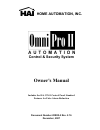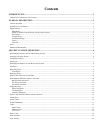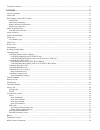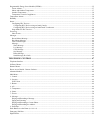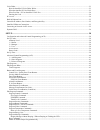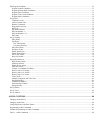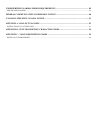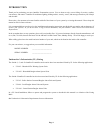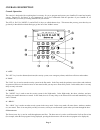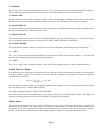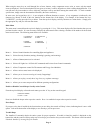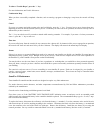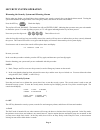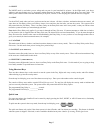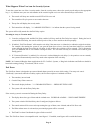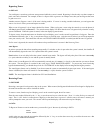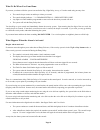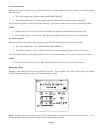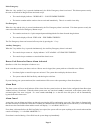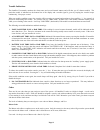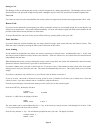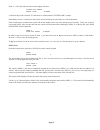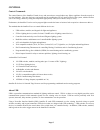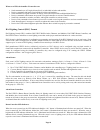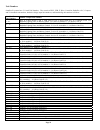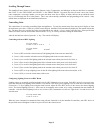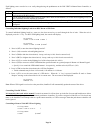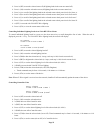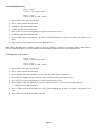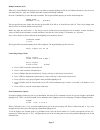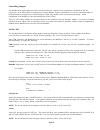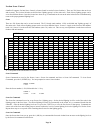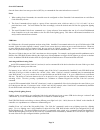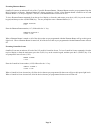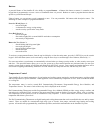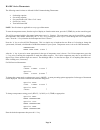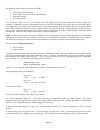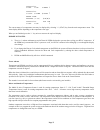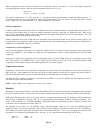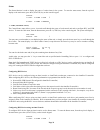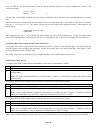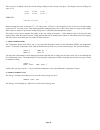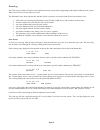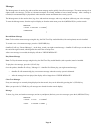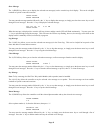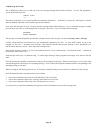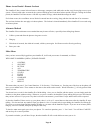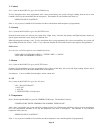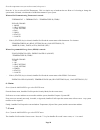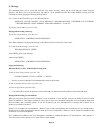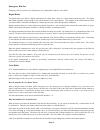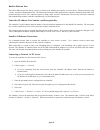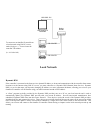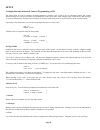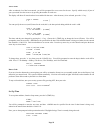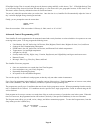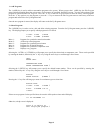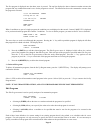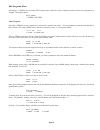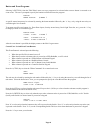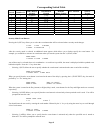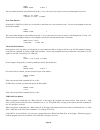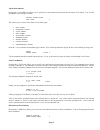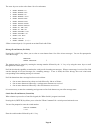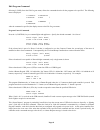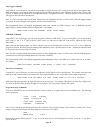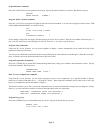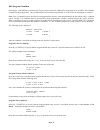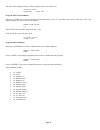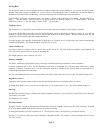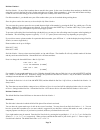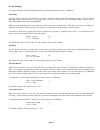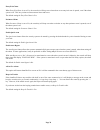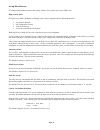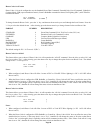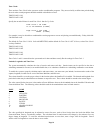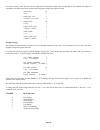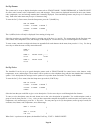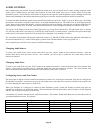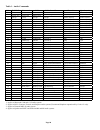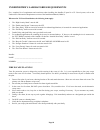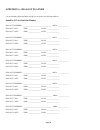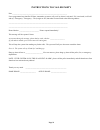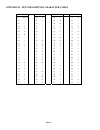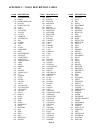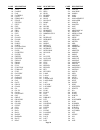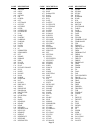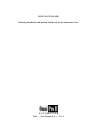- DL manuals
- HAI
- Security System
- Omni Pro II
- Owner's Manual
HAI Omni Pro II Owner's Manual
Summary of Omni Pro II
Page 1
Home automation, inc . Control & security system owner's manual includes the sia cp-01 control panel standard features for false alarm reduction document number 20r00-2 rev. 2.16 december, 2007.
Page 2
Copyright © 2001-2007 home automation, inc. All rights reserved.
Page 3: Contents
Contents introduction........................................................................................................................................... 1 underwriter's laboratories (ul) listing ....................................................................................................
Page 4
Testing your system......................................................................................................................................................................16 control ...........................................................................................................
Page 5
Programmable energy saver modules (pesms)...........................................................................................................................35 freeze alarms...........................................................................................................................
Page 6
Voice dialer ...................................................................................................................................................................................53 how the omnipro ii voice dialer works.......................................................................
Page 7
Edit program condition .................................................................................................................................................................73 program control conditions..........................................................................................
Page 8
Underwriter's laboratories requirements ................................................................... 89 fire escape planning..........................................................................................................................................................89 federal comm...
Page 9
Page 1 introduction thank you for purchasing your new omnipro ii automation system. You are about to enjoy a new feeling of security, comfort, convenience, and control. Omnipro ii coordinates lighting, heating and air, security, scenes, and messages based on your lifestyle and schedule. Please take ...
Page 10
Page 2 overall description console operation the console is designed with everything that is necessary for you to program and operate your omnipro ii control and security system. Because we feel that it is very important for you to feel comfortable with the operation of your omnipro ii, we recommend...
Page 11
Page 3 6- up arrow the up arrow key is used to scroll through menus and lists. The up arrow is used to scroll back through a list (for example, if you have already used the down arrow to scroll to an item, the up arrow will bring you back to a previous item). 7- console led the console led is used t...
Page 12
Page 4 when using the arrow keys to scroll through lists of areas, buttons, codes, temperature zones, units, or zones, only the named items are displayed. If no text description has been given to an item, it will be skipped over when scrolling through that list. You can still enter any item number t...
Page 13
Page 5 to silence “trouble beeps”, press the ' * ' key. For more information, see trouble indications . Confirmation beep when you have successfully completed a function, such as entering a program or changing a setup item, the console will beep once. Cancel if you are ever unsure and wish to return...
Page 14
Page 6 security system operation disarming the security system and silencing alarms before going any further, you should know how to disarm your security system in the event that the alarm sounds. Turning the system off disarms the burglar alarm, resets emergency alarms, and silences all sirens and ...
Page 15
Page 7 2 = night the night mode is used when you are asleep and everyone in your household is at home. In the night mode, your doors, windows, and non-sleeping area (i.E. Downstairs) motion detectors are armed. In the night mode, there is no entry delay. The alarm system sounder will be activated im...
Page 16
Page 8 what happens when you arm the security system to arm the system into one of the 6 security modes, from the security menu, choose the security mode and press the appropriate key (1 - 6), and then enter your user code number on the console keypad or use one of the shortcut keys as described. ¾ ...
Page 17
Page 9 bypassing zones 8 = bypass you can bypass a zone that you do not want protected while the system is armed. Bypassing is also the only way that a tamper or panic zone can be disarmed. For example, if there is a liquor closet or gun case on a tamper zone, then you must bypass that zone to gain ...
Page 18
Page 10 what to do when you come home if you enter your home while the system is armed in the day, night delay, away, or vacation mode using an entry door: • the console beeper comes on and beeps 4 times per second. • the console display indicates: " *** disarm system *** - press off then code" • an...
Page 19
Page 11 fire alarm activated when the fire alarm is activated by the smoke/fire detector(s), the alarm responds exactly as described under burglar alarm activated, except: • the console display reads, "fire alarm! Zone name tripped". • the sounder will activate in a 3 pulse temporal pattern to disti...
Page 20
Page 12 police emergency when the 1 key and the 3 key is pressed simultaneously, the police emergency alarm is activated. This alarm operates exactly the same as described for burglar alarm activated except: • the console display indicates: "burglary! - police emerg tripped". • the interior sounder ...
Page 21
Page 13 trouble indications the omnipro ii constantly monitors the alarm zones and several internal matters and will alert you if it detects trouble. The particular trouble is indicated on the bottom line of the display and a trouble signal is given by beeping the console beeper continuously, 2 beep...
Page 22
Page 14 manager code the manager codes can arm/disarm the security system in assigned areas, during assigned times. The manager code can access functions that are code protected in high security mode. Managers may also access the system from an outside telephone line. User code user codes can only b...
Page 23
Page 15 if the ' 0 ' (all) key had been selected, the display will show: disarm all areas enter code: #=area as the four-digit code is entered, "x" characters are echoed after the "enter code:" prompt. If the master code or a valid code is entered, the console will beep one time and area 2 will be d...
Page 24
Page 16 testing your system hai recommends testing your system on a weekly basis to ensure that you are fully protected. 1. Notify your central station that you intend to test the system. To test the siren, press the 1 and 3 keys simultaneously. Press off and enter your code to cancel the alarm and ...
Page 25
Page 17 control control commands the control features of the omnipro ii make it easy and convenient to control almost any light or appliance from the console or over the telephone. You may also have your heating and air conditioning (hvac) under control of the system, which will allow you to save en...
Page 26
Page 18 when set to upb, the omnipro ii controller can: ¾ send commands (on, off, bright, dim and level) to individual switches and modules ¾ receive commands and status from individual switches and modules ¾ send commands to keypad controllers to change scenes and control led backlight behind the k...
Page 27
Page 19 when “status tracking” is enabled (this is the default setting), omnipro ii keeps track of the exact status of each unit even when a lighting scene is initiated by the room controller. Room controllers also keep track of when individual switches in a room are turned on and off. When all of t...
Page 28
Page 20 the first unit number in each room (i.E. 1, 9, 17, 25, etc.) is reserved for controlling the room. The name for this unit should reflect the room name (e.G. Kitchen, great room, theater, etc.). Vizia rf or z-wave lighting devices cannot be associated with these unit numbers. If one or more p...
Page 29
Page 21 about alc alc is intended for installation in homes, which have been pre-wired for installation of alc system products. Omnipro ii controls lights and appliances by sending commands over the alc signal wiring to alc switch modules. Alc switches communicate with the omnipro ii over low voltag...
Page 30
Page 22 unit numbers omnipro ii systems have 511 total unit numbers. They consist of hlc, upb, z-wave, centralite, radiora, alc, compose, and x-10 module unit numbers, hardwire voltage output unit numbers, and internal flag unit numbers as follows: omnipro ii unit numbers module / output unit number...
Page 31
Page 23 scrolling through names the omnipro ii stores names for units, zones, buttons, codes, temperatures, and messages so that you don't have to remember that "unit 5" is the "den light" and "zone 1" is the "front door". In general, any time you enter a unit, zone, button, code, temperature, or me...
Page 32
Page 24 each lighting scene can also be set or easily changed using the pushbuttons on the hai upb™ 6-button room controller, as follows: step operation 1 press the desired pushbutton on the hai upb™ 6-button room controller to activate the current scene (preset lighting level) in each of the hlc de...
Page 33
Page 25 ¾ press 0 (off) to turn the selected room off (all lighting loads in the room are turned off). ¾ press 1 (on) to turn the selected room on (all lighting loads in the room are turned on). ¾ press 2 (a) to set all of the lighting loads in the selected room to their preset levels for scene a. ¾...
Page 34
Page 26 controlling radiora units entry lights 0=off 1=on 2=dim 3=brt ↓ entry lights 4=lvl 5=rmp 9=tim #=sta ↑ ¾ press 0 (off) to turn the selected unit off ¾ press 1 (on) to turn the selected unit on. ¾ 2 (dim) does not affect radiora units. ¾ 3 (brt) does not affect radiora units. ¾ press 4 (lvl) ...
Page 35
Page 27 ramp command (alc) when alc switch modules are being used, it is possible to ramp the lighting level of an alc dimmer switch to a new level at a selectable ramp rate. Only alc dimmer switches respond to the ramp command. Press the 5 (ramp) key to select the ramp command. The keypad will then...
Page 36
Page 28 timed commands the timed commands allow a units to be turned on or off for a specified period of time. The unit may be turned on for 1-99 (minutes or seconds), or 1-18 hours, then off; or turned off for 1-99 (minutes or seconds) or 1-18 hours, then on. Lighting units (1-256) may also be dimm...
Page 37
Page 29 controlling outputs the omnipro ii has eight outputs that can be used to switch relays. Outputs 1-8 are controlled as unit numbers 385-392, respectively. If the interior horn is configured as a "general purpose" output, unit number 393 is used to control the output. If the exterior horn is c...
Page 38
Page 30 leviton scene control omnipro ii supports leviton scene control (a feature found in certain leviton switches). There are 256 scenes that can be set and executed. The leviton switches are divided into "lighting groups" of four units each. Each of these lighting groups can be set to four diffe...
Page 39
Page 31 scene off command once the scenes have been sent, press the 0 (off) key to command the four units in that scene to turn off. Notes: 1. When sending scene commands, the controller must be configured to allow extended code transmissions on each house code affected by a scene. 2. The scene comm...
Page 40
Page 32 executing phantom buttons omnipro ii can turn on and turn off each of the 17 possible phantom buttons. Phantom buttons must be pre-programmed into the rs-232 interface or chronos. Phantom button 16 is always assigned to “all on” (if the phantom button is turned on or off) and phantom button ...
Page 41
Page 33 buttons a powerful feature of the omnipro ii is the ability to program buttons . A button (also known as macro) is a number on the keypad that is programmed to execute a series of commands when it is pressed. Buttons are used to program functions that are specific to your home and lifestyle....
Page 42
Page 34 hai rc-series thermostats the following control actions are allowed for hai communicating thermostats: • set heating setpoints • set cooling setpoints • set system mode (off / heat / cool / auto) • set fan (on / auto) • turn hold on and off note: not all actions are applicable to every type ...
Page 43
Page 35 the fan control on a thermostat may be switched between on and auto by selecting 4 (fan) from the temperature menu: upstairs fan 0=auto 1=on thermostats may be switched between hold mode and the normal run mode. While in hold mode, the thermostat does not respond to scheduled temperature cha...
Page 44
Page 36 the following control actions are allowed on pesms: • turn energy saver on and off • turn energy saver on and off for a specified time • set heating setpoint • set cooling setpoint you can turn the energy saver on, off, use a timed on/off, and change the heat and cool temperatures from the c...
Page 45
Page 37 downstairs 0=off 1=on 2=heat ↓ downstairs 3=cool 9=time #=stat ↑ enter time minutes (1-99) #=h/m/s downstairs for 15m 0=off 1=on ↓ the current status of a temperature zone may be displayed by selecting ' # ' (stat) key from the main temperature menu. The status display differs depending on t...
Page 46
Page 38 when a temperature sensor is selected from the list of temperature devices, you may set a “low” and “high” setpoint for activating programs or alarms. Enter the desired temperature then press the ' # ' key. Upstairs 2=low 3=high #=stat for negative temperatures (-1 o to -40 o ), press the ' ...
Page 47
Page 39 status the status function is used to display the status of various items in the system. To enter the status menu, from the top-level display or the main menu, press the 6 (status) key on the console keypad. Status 1=ctrl 2=zone 3=sun ↓ 4=test 5=temp 6=energy ↑ 1 = ctrl (control units) the c...
Page 48
Page 40 press 1 (ctrl) to view the current status of each unit and to configure the hlc device that is assigned for each unit. The console will display: porch light status off ↓ you may enter a unit number to display the selected unit, or simply press the down arrow key to scroll through the list of...
Page 49
Page 41 2 = zone the zone status menu allows you to view and scroll through the status of each zone input. To enter the zone menu, from the status menu, press the 2 (zone) key on the console keypad. The system will display: front door secure zone 1 ↓ you may enter a zone number to start displaying t...
Page 50
Page 42 the next series of displays shows the current analog reading for each security zone input. The displays show the readings for zones 1-176. 1=147 2=148 3=147 4=146 5=146 6=147 through 175=148 176=147 ↑ normal readings for zones are between 137 - 157 when secure. If zones 1-4 are configured as...
Page 51
Page 43 event log the event log records the 250 most recent significant security system events (happenings) and trouble conditions in the system. When a new event occurs, the oldest one is lost. The following events, along with the time and date of their occurrence are recorded in the event log when...
Page 52
Page 44 messages the message menu is used to play and record the memo message and to quickly clear all text messages. The memo message is an eight-second voice message. It's like an "electronic notepad" for a family member to leave a handy message. After a message is recorded, it can automatically b...
Page 53
Page 45 show message the 1 (show) key allows you to display the selected text message(s) on the console's top-level display. This can be a helpful reminder of special events and occasions. Trash night enter message ↓ you may enter the message number followed by the ' # ' key to display that message,...
Page 54
Page 46 send message (pro-link) the 6 (send) key allows you to send any of the text messages through the pro-link serial port. You are first prompted to specify the desired serial port. Serial port: 1-6 the built-in serial ports (j1-j5) on the controller are assigned to serial port 1 - serial port 5...
Page 55
Page 47 telephone control telephone interface your omnipro ii is equipped with a built-in telephone response feature that allows you to control and access the status of your system from any touch-tone phone. The omnipro ii actually talks to you using a digital recording of an actual human voice, so ...
Page 56
Page 48 phone access denied - remote lockout the omnipro ii has a remote lockout feature to discourage youngsters (and adults who act that way) from trying to access your system. If four invalid codes are entered, the system will hang up and a one-hour lockout period will begin. During the lockout p...
Page 57
Page 49 1 - control press 1 from the main menu to get to the control menu. If voice descriptions have been programmed, after a three-second delay, the system will begin reading from the list of units (omnipro ii will say the unit number then its description). The omnipro ii will read three units, th...
Page 58
Page 50 press the temperature zone you wish to control, then press #. Press the ' 0 ' key to select all hai thermostats. This is a simple way to broadcast the new heat or cool setting or change the system mode, fan mode, or hold mode of all hai thermostats in your system. When an hai communicating t...
Page 59
Page 51 8 - message this command allows you to record and verify the voice memo message, allows you to record and play custom messages (phrases), and allows you to record and verify your address. If an optional hai two-way audio module is being used, this command also allows paging and listening to ...
Page 60
Page 52 to play one of the custom phrases, press the 6 key. " play phrase: enter phrase number, then pound." press the phrase number (1-60) you wish to play, then press #. "phrase is: (omnipro ii plays phrase)." to record one of the custom phrases, press the 7 key. " record phrase: enter phrase numb...
Page 61
Page 53 emergency dial-out emergency dial out consists of two distinct parts: the "digital dialer" and the "voice dialer". Digital dialer the digital dialer (also called a "digital communicator") reports alarm events to a central station monitoring center. The digital dialer sends a digitally coded ...
Page 62
Page 54 what you hear - if your omnipro ii calls you when you pick up the phone and say something, the omnipro ii will say one of the following, depending on type of alarm: - burglar alarm - fire alarm - auxiliary alarm - temperature alarm - water alarm - gas alarm - silent alarm and - address: (you...
Page 63
Page 55 built-in ethernet port the built-in ethernet port (j6) allows a device to connect to the omnipro ii controller via a network (i.E. Ethernet, internet) using a secure, encrypted communication link. The ethernet port transports hai application-level packets containing omni-link serial protocol...
Page 64: Local Network
Page 56 192.168.0.101 192.168.0.50 192.168.0.51 hai omnipro ii controller hub or router computer computer local network dynamic dns if the controller is connected to the internet via a dynamic ip address, to locate and communicate with the controller from remote locations over the internet using hai...
Page 65: Local / Wide Area Network
Page 57 local / wide area network to connect to an omnipro ii controller on a local network using hai pc access, under configure >> network enter the controller’s ip address: (i.E. 10.0.0.230) to connect to an omnipro ii controller from the internet using hai pc access, under configure >> network en...
Page 66
Page 58 setup configuration and advanced control programming (acp) the setup menu is used to configure operating parameters, program your system to do its automated control and security functions using acp, and give text and voice descriptions to all of your zones, units, buttons, codes, temperature...
Page 67
Page 59 access areas after an authority level has been entered, you will be prompted for access areas for the user. Specify which area(s) (if part of your system) the user has access to by pressing the number for each area. The display will show all areas that have been enabled for that user. After ...
Page 68
Page 60 if daylight savings time is currently being observed (between spring and fall), set this item to "yes". If daylight savings time is not currently being observed (between fall and spring) or is not observed in your geographic location, set this item to "no". This item is used to correctly cal...
Page 69
Page 61 1 = add programs the 1 (add) key is used to add new automation programs to the system. When you press the 1 (add) key, the edit program menu is displayed which allows the various parts of a program to be specified - see edit program . You may edit each part of the program as specified under ...
Page 70
Page 62 the first program is displayed once the down arrow is pressed. The top line displays the time or button/event that activates the program and any condition that must be true for the program to activate. The bottom line shows the command to execute when the program is activated. 10:00 pm mtwtf...
Page 71
Page 63 edit programs when selecting the 1 (when) key, from the edit program menu, allows the time or button/event that activates the program to be changed. The display shows: edit when 1=timed 2=button times programs selecting 1 (timed) sets the program to be activated at a specific time of day. Yo...
Page 72
Page 64 button and event programs selecting 2 (button), from the "edit when" menu, sets up a program to be activated when a macro button is executed or an event occurs. The user is prompted to specify the button/event that activates the program: button: enter button #=menu ↓ a specific macro button ...
Page 73
Page 65 corresponding switch table switch omnipro ii upb 6-button keypad upb 8-button keypad radiora master control alc 4-button starlite keypad 1 2 on button 1 or e 1 1 1 2 3 off button 2 or f 2 2 2 3 4 a 3 or g 3 3 3 4 5 b 4 or h 4 4 5 6 c 5 or i 5 6 7 d 6 or j 6 7 8 7 or k 7 8 9 8 or l 8 9 10 9 1...
Page 74
Page 66 area: enter area 0=all ↓ the area number should be entered followed by the ' # ' key, or the arrow keys may be used to scroll through a list of areas. When c1 a1 away: 1=delay 2=code 3=area zone event buttons pressing the 3 (zone) key allows you to select the event button for a zone activati...
Page 75
Page 67 alarm event buttons pressing the 5 (alarm) key allows you to specify an event button activated upon the occurrence of an alarm. You are first prompted to select the type of alarm: select alarm type any type ↓ the arrow keys are used to select from a list of alarm types: • any alarm • burglar...
Page 76
Page 68 the arrow keys are used to select from a list of event buttons: • when energy lo • when energy mid • when energy hi • when energy crit • when phone dead • when phone ring • when phone offhk • when phone onhook • when ac pwr off • when ac pwr on • when battery low • when battery ok • when dcm...
Page 77
Page 69 edit program command selecting 2 (cmd), from the edit program menu, allows the commanded action for the program to be specified. The following menu is displayed: 1=control 2=security 3=button 4=all ↓ 5=temp 6=energy 8=message ↑ after the command is specified, the display returns to the edit ...
Page 78
Page 70 unit toggle command using hai pc access software, you can create programs to toggle any unit (1-511) from its current state to the opposite state. When the program is executed, the unit will toggle to off if the unit is currently in a non-off state (on, on for time, level 1-100, scene a-l, d...
Page 79
Page 71 program button commands select the 3 (button) key to program a macro button. Specify the macro button to be executed - see button programs . Button: enter button #=menu ↓ program all on / all off commands select the 4 (all) key to program all lights on and all units off commands. It is also ...
Page 80
Page 72 program message commands select the 8 (message) key to show, log, clear, say, phone, or send a message. Specify the desired command - see message. Message 1=show 2=log 3=clear ↓ 4=say 5=phone 6=send ↑ the 1 (show) key allows you to display the selected text message(s) on the console's top-le...
Page 81
Page 73 edit program condition selecting the 3 (&cond) key, from the edit program menu, allows the condition for the program to be specified. The condition is optional in all program lines. This condition must be true when the program time or event occurs for the program to executed. Note: two (2) c...
Page 82
Page 74 the zone will be displayed and you will be prompted for the state of the zone: if front door: 0=secure 1=not rdy program time clock conditions select the 9 (time) key to specify that the program should only execute if a specified time clock is either on or off. The display prompts you for th...
Page 83
Page 75 set up dial the set up dial menu is used to configure all of the telephone related items for the omnipro ii. To enter the set up dial menu, from the setup menu, press the 4 (dial) key. Use the arrows to scroll through the items. For each item, the top line displays a description of the item ...
Page 84
Page 76 dial out number 1 dial out number 1 is one of the 8 numbers that are stored in the system. In the event of an alarm, these numbers are dialed in the order that is set up in the dial out order for the particular type of alarm. Dial out numbers 1 - 8 have on and off times and days, so that no ...
Page 85
Page 77 set up arming to configure different arming and disarming options, from the setup menu, press the 5 (arm) key. Entry delay the entry delay is the time, in seconds, that you have to disarm the alarm system after entering your home. The entry delay only applies to the entry/exit zone (e.G. You...
Page 86
Page 78 entry/exit chime when entry/exit chime is set to yes, the console(s) will beep once when a door on an entry/exit zone is opened, even if the alarm system is off. This lets you know when someone enters and leaves. The default setting for entry/exit chime is yes. Perimeter chime when perimeter...
Page 87
Page 79 set up miscellaneous to configure miscellaneous items in the system, from the set up menu, press the 6 (misc) key. High security mode in high security mode , the master or manager code is always required to do the following functions: • any control functions • any temperature control • view ...
Page 88
Page 80 house codes 1-16 format house codes 1-16 can be configured to use the standard (preset dim command), extended code (level command), lightolier's compose mode, upb (open transmission format), lutron’s radiora transmission format, hai lighting (hlc), and centralite transmission format. Hc 1 fo...
Page 89
Page 81 time clocks there are three time clocks in the system are used to conditionalize programs. They are used solely to define time periods during the week when certain programs should be enabled or disabled to execute. Time clock 1 on time clock 1 off specify the on and off times for each time c...
Page 90
Page 82 it is not necessary to alter the time zone to compensate for daylight savings time, the omnipro ii will automatically adjust its calculations for sunrise and sunset, and time when daylight savings time begins and ends. Latitude: 30 0-60 latitude n/s: 1 1=north 2=south longitude: 90 0-180 lon...
Page 91
Page 83 controller ip address the controller’s local network ip address is used to identify the omnipro ii controller on the network. To view and assign the controller’s local network ip address, from the set up menu, press the 6 (misc) key. Using the down arrow key ( ↓ ), scroll to the following me...
Page 92
Page 84 set up names the system can be set up to display descriptive names such as "front door", "john's bedroom", or "porch light" for zones, units, buttons, codes, temperatures, areas, and messages. These names are displayed instead of the unit, zone, button, code, temperature, area, and message n...
Page 93
Page 85 set up address the final setup item is accomplished over the telephone. This is the address that the system says when it dials out in an emergency. Your voice will be recorded on computer chips in the omnipro ii controller and saved to be played back in the emergency message when the system ...
Page 94
Page 86 audio control once configured by your installer, from any omnitouch touchscreen, you can control on/off, volume, muting, transports, audio source (up to 8 audio sources), and many other functions for each of the audio zones (up to 36 audio zones) on your audio distribution system. The touchs...
Page 95
Page 87 unit numbers 473-508 are allocated for the audio zone names. These names should match the names of each audio zone in your audio distribution system. For example: audio distribution system hai omnipro ii zone 1 living room unit 473 living room zone 2 den unit 474 den zone 3 kitchen unit 475 ...
Page 96
Page 88 table 1 - audio commands code hai hi-fi russound 1 nuvo 2 nuvo grand concerto xantech 3 speakercraft 4 1 power power power power power source select 1 2 source step source step source step source step source select 1 source select 2 3 vol up vol up vol up vol up source select 2 source select...
Page 97
Page 89 underwriter's laboratories requirements for a complete list of requirements and restrictions when installing the omnipro ii panel in a ul listed system, refer to the underwriter's laboratories requirements section of the installation manual (20i00-2). When used in ul listed installations, th...
Page 98
Page 90 federal communication commission notice: 1. This equipment complies with part 68 of fcc rules. On the door, inside of the omnipro ii enclosure, is a label that contains, among other information, the fcc registration number and ringer equivalence number (ren) for this equipment. If requested,...
Page 99
Page 91 canadian industry canada notice notice: the industry canada label identifies certified equipment. This certification means that the equipment meets certain telecommunications network protective, operational and safety requirements. The industry canada does not guarantee the equipment will op...
Page 100
Page 92 appendix a - dial out planner use the following dial-out planner to help you set-up the voice dial-out numbers: omnipro ii voice dial-out planner dial out number 1: __________________________________ area: _____________ dial out 1 on: time: _______________ days: _______________ dial out 1 of...
Page 101
Page 93 instructions to called party dear ___________________________________________________________________ i have programmed my omnipro ii home automation system to call you if my alarm is activated. If it is activated, it will call and say: "emergency... Emergency... The (burglar or fire) alarm ...
Page 102
Page 94 appendix b - text description character codes code char code char code char code char 00 01 02 03 04 05 06 07 08 09 10 11 12 13 14 15 16 17 18 19 20 21 22 23 space ! " # $ % & ' ( ) * + , - . / 0 1 2 3 4 5 6 7 24 25 26 27 28 29 30 31 32 33 34 35 36 37 38 39 40 41 42 43 44 45 46 47 8 9 : ; = ...
Page 103
Page 95 appendix c - voice description codes code description 255 (address msg) 58 (beep) 254 (memo message) 29 (pause) 30 (short pause) 26 a. M. 256 above 31 ac power 32 access 257 active 33 address 258 afternoon 259 air 34 alarm 260 alert 35 all 198 alley 261 amplifier 262 and 263 anniversary 264 ...
Page 104
Page 96 code description 341 fall 80 family 81 fan 342 father’s 343 fault 344 february 217 fence 5 fifteen 17 fifty 218 file 345 filter 82 fire 219 first 16 five 346 flag 347 flood 220 floor 221 flow 348 force 15 forty 349 foundation 350 fountain 14 four 4 fourteen 83 foyer 84 freeze 351 freezer 352...
Page 105
Page 97 code description 444 online 445 only 233 open 446 option 131 or 447 other 448 out 132 outdoor 133 outlet 449 outside 450 over 234 overflow 235 overhead 27 p. M. 134 panic 451 pantry 452 parking 453 parlor 454 party 135 patio 455 pause 136 pc 137 perimeter 456 personnel 457 pet 138 phone 458 ...
Page 106
Page 98 code description 250 vault 536 vcr 537 video 538 visitor 539 volume 540 waiting 541 walk 542 walkway 251 warehouse 543 warning 187 water 544 wednesday 28 welcome to omni 545 welcome 188 west 189 window 546 wine 252 wing 547 winter 548 wood 549 work 253 yard 550 you 190 zone 601 phrase 1 602 ...
Page 108
Note to installer following installation, this manual shall be left for the homeowner's use. Hai • new orleans, la • u s a.