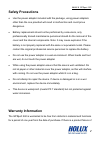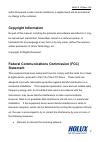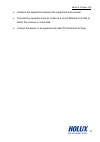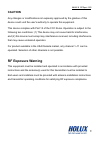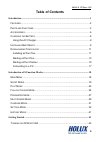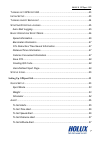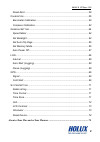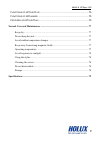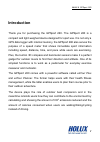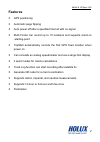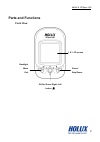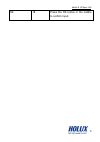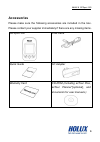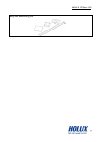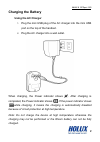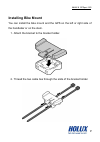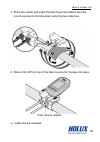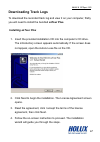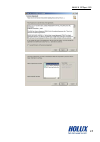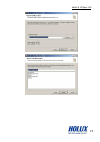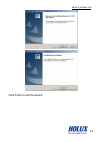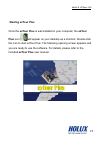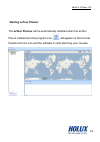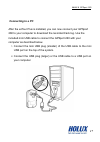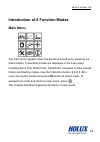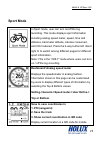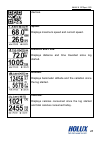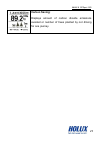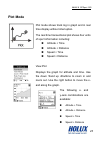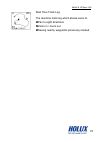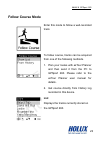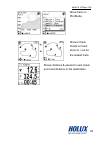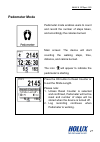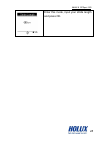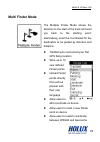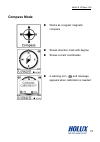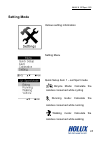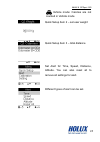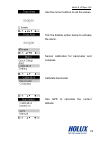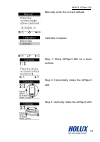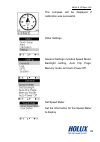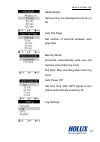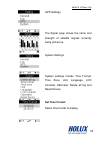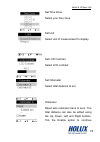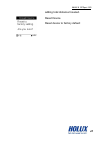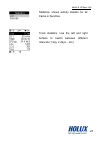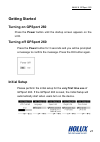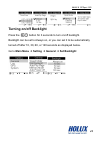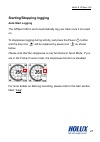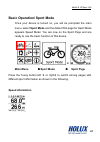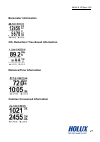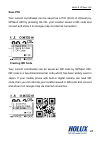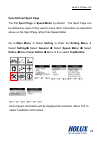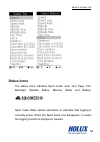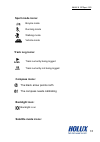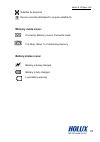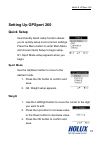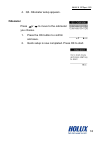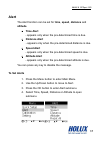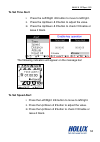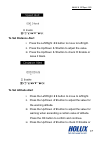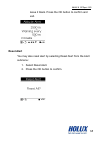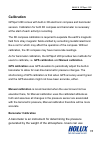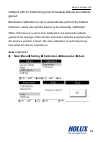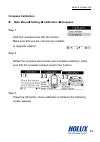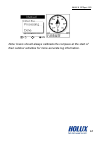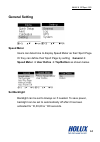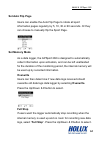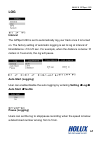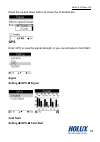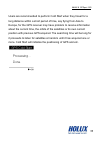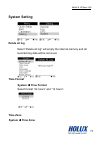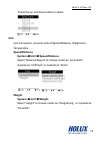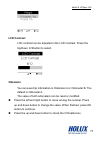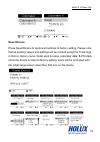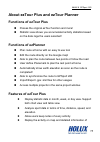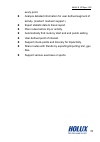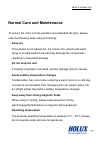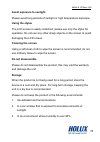- DL manuals
- Holux
- GPS
- GPSport 260
- User Manual
Holux GPSport 260 User Manual
Summary of GPSport 260
Page 1
Holux gpsport 260 1 gpsport 260 user’s guide.
Page 2
Holux gpsport 260 2 safety precautions • use the power adapter included with the package, using power adapters other than the one provided will result in malfunction and could prove dangerous. • battery replacement should not be performed by consumers, only professionally trained maintenance personn...
Page 3
Holux gpsport 260 3 within this period (under normal conditions), a replacement will be provided at no charge to the customer. Copyright information no part of this manual, including the products and software described in it, may be reproduced, transmitted, transcribed, stored in a retrieval system,...
Page 4
Holux gpsport 260 4 • increase the separation between the equipment and receiver. • connect the equipment into an outlet on a circuit different from that to which the receiver is connected. • consult the dealer or an experienced radio/tv technician for help..
Page 5
Holux gpsport 260 5 caution any changes or modifications not expressly approved by the grantee of this device could void the user's authority to operate this equipment. This device complies with part 15 of the fcc rules. Operation is subject to the following two conditions: (1) this device may not c...
Page 6
Holux gpsport 260 6 table of contents introduction ....................................................................................................................... 1 f eatures .........................................................................................................2 p arts and...
Page 7
Holux gpsport 260 7 t urning off gps port 260 ...........................................................................43 i nitial s etup ..................................................................................................43 t urning on / off b acklight .................................
Page 8
Holux gpsport 260 8 reset alert .................................................................................................58 c alibration ...................................................................................................59 barometer calibration ..................................
Page 9
Holux gpsport 260 9 f unctions of ez t our p lus ..........................................................................75 f unctions of ez p lanner ..............................................................................75 f eatures of ez t our p lus ..........................................
Page 10
Holux gpsport 260 1 introduction thank you for purchasing the gpsport 260. The gpsport 260 is a compact and light-weighed device designed for sport use. It is not only a gps data logger with internal memory, the gpsport 260 also serves the purpose of a speed meter that shows immediate sport informat...
Page 11
Holux gpsport 260 2 features ● gps positioning ● automatic page flipping ● auto power off after a specified interval with no signal ● multi finder can record up to 10 locations and supports return-to -starting-point ● tripstart automatically records the first gps fixed location when power on ● can s...
Page 12
Holux gpsport 260 3 parts and functions front view 1.8’’ lcd screen ok/up/ down/ right/ left button backlight menu exit power/ stop/pause.
Page 13
Holux gpsport 260 4 rear view button name icon function power button press to pause/resume log when the device is turned on. Press for 3 seconds to power on/off the unit. Menu exit exit to main menu press for 3 seconds to turn on/off the backlight. 5-direction use left, up, right, and down to select...
Page 14
Holux gpsport 260 5 ok press the ok button in the middle to confirm input..
Page 15
Holux gpsport 260 6 accessories please make sure the following accessories are included in the box. Please contact your supplier immediately if there are any missing items. Gpsport 260 usb cable quick guide ac adapter warranty card cd-rom (including eztour plus, eztour planner*[optional], and docume...
Page 16
Holux gpsport 260 7 bicycle mounting kit.
Page 17
Holux gpsport 260 8 charging the battery using the ac charger 1. Plug the mini usb plug of the ac charger into the mini usb port on the top of the handset. 2. Plug the ac charger into a wall outlet. When charging, the power indicator shows . After charging is completed, the power indicator shows . I...
Page 18
Holux gpsport 260 9 installing bike mount you can install the bike mount and the gps on the left or right side of the handlebar or on the stem. 1. Attach the bracket to the bracket holder. 2. Thread the two cable ties through the slots of the bracket holder..
Page 19
Holux gpsport 260 10 3. Place the rubber pad under the bike mount and attach the bike mount securely to the bike stem using the two cable ties. 4. Slide in the gps on top of the bike mount until it snaps into place. ※ cable ties are reusable push here to release.
Page 20
Holux gpsport 260 11 downloading track logs to download the recorded track log and view it on your computer, firstly you will need to install the bundled eztour plus. Installing eztour plus 1. Insert the provided installation cd into the computer’s cd drive. The introductory screen appears automatic...
Page 21
Holux gpsport 260 12.
Page 22
Holux gpsport 260 13.
Page 23
Holux gpsport 260 14 click finish to exit the wizard..
Page 24
Holux gpsport 260 15 starting eztour plus once the eztour plus is well installed in your computer, the eztour plus icon will appear on your desktop as a shortcut. Double-click the icon to start eztour plus. The following opening screen appears and you are ready to use the software. For details, plea...
Page 25
Holux gpsport 260 16 starting eztour planner the eztour planner will be automatically installed when the eztour plus is installed and the program icon will appear on the tool bar. Double-click the icon and the software to start planning your courses..
Page 26
Holux gpsport 260 17 connecting to a pc after the eztour plus is installed, you can now connect your gpsport 260 to your computer to download the recorded track log. Use the included mini usb cable to connect the gpsport 260 with your computer as described below. 1. Connect the mini usb plug (smalle...
Page 27
Holux gpsport 260 18 introduction of 8 function modes main menu the main menu appears when the device is turned on by pressing the power button. 8 operation modes are displayed in the main menu including sport, plot, multi finder, pedometer, compass, follow course, history and setting modes. Use the...
Page 28
Holux gpsport 260 19 sport mode in sport mode, user can turn on/off the log recording. This mode displays sport information including analog speed meter, speed, time and distance, barometer altitude, calories consumed, and co2 reduced. Press the 4-way button left and right to switch among different ...
Page 29
Holux gpsport 260 20 devices. Speed: displays maximum speed and current speed. Distance and time: displays distance and time travelled since log started. Altitude: displays barometer altitude and the variation since the log started. Calories: displays calories consumed since the log started and tota...
Page 30
Holux gpsport 260 21 carbon saving: displays amount of carbon dioxide emissions avoided or number of trees planted by not driving for one journey..
Page 31
Holux gpsport 260 22 plot mode plot mode shows track log in graph and in real time display without interruption. The real time transectional plot shows four units of sport information including: altitude + time altitude + distance speed + time speed + distance view plot displays the graph for altitu...
Page 32
Holux gpsport 260 23 real time track log the real-time track log which allows users to pan to eight directions zoom in / zoom out seeing nearby waypoints previously marked.
Page 33
Holux gpsport 260 24 follow course mode enter this mode to follow a well-recorded track. To follow course, tracks can be acquired from one of the following methods. 1. Plan your routes with eztour planner and then send it from the pc to gpsport 260. Please refer to the eztour planner user manual for...
Page 34
Holux gpsport 260 25 track details: distance, time, maximum speed, average speed, calories, altitude, carbon reduction, trees planted, and the number of check points in the track. Check points preview all checkpoints and the details of check points in one track. View track course loaded track can be...
Page 35
Holux gpsport 260 26 show track on plot mode. Shows check points on track; zoom in / out for the loaded track. Shows distance & ascend to next check point and distance to the destination..
Page 36
Holux gpsport 260 27 pedometer mode pedometer mode enables users to count and record the number of steps taken, and accordingly the calories burned. Main screen: the device will start counting the walking steps, time, distance, and calorie burned. The icon will appear to indicate the pedometer is st...
Page 37
Holux gpsport 260 28 enter this mode, input your stride length and press ok..
Page 38
Holux gpsport 260 29 multi finder mode the multiple finder mode shows the direction to the start of the track and lead you back to the starting point; alternatively, enter the coordinates for the destination to be guided by direction and distance. Tripstart auto memorized your first gps fixing locat...
Page 39
Holux gpsport 260 30 format finder board displays destination name as well as direction and distance to destination. List points user may store up to 10 records set points save current coordinates to a finder point on the list. Show displays the coordinates of current location and the destination..
Page 40
Holux gpsport 260 31 compass mode works as a regular magnetic compass shows direction mark with degree shows current coordinates a warning icon and message appears when calibration is needed.
Page 41
Holux gpsport 260 32 setting mode various setting information setting menu quick setup item 1 – set sport mode bicycle mode: calculate the calories consumed while cycling running mode: calculate the calories consumed while running walking mode: calculate the calories consumed while walking.
Page 42
Holux gpsport 260 33 vehicle mode: calories are not counted in vehicle mode quick setup item 2 – set user weight quick setup item 3 – total distance set alert for time, speed, distance, altitude. You can also reset all to remove all settings for alert. Different types of alert can be set..
Page 43
Holux gpsport 260 34 use the cursor buttons to set the values. Tick the enable option below to activate the alarm. Sensor calibration for barometer and compass. Calibrate barometer use gps to calculate the correct altitude..
Page 44
Holux gpsport 260 35 manually enter the correct altitude. Calibrate compass step 1: place gpsport 260 on a level surface step 2: horizontally rotate the gpsport 260 step 3: vertically rotate the gpsport 260
Page 45
Holux gpsport 260 36 the compass will be displayed if calibration was successful. Other settings general settings includes speed meter, backlight setting, auto flip page, memory mode, and auto power off. Set speed meter set the information for the speed meter to display.
Page 46
Holux gpsport 260 37 set backlight set how long the backlight should be on for auto flip page set number of seconds between auto page flips memory mode overwrite: automatically write over old memory when track log is full full stop: stop recording when track log is full auto power off set how long a...
Page 47
Holux gpsport 260 38 gps settings the signal page shows the name and strength of satellite signals currently being picked up. System settings system settings include time format, time zone, unit, language, lcd contrast, odometer, delete all log and reset device. Set time format select time format to...
Page 48
Holux gpsport 260 39 set time zone select your time zone. Set unit select unit of measurement to display. Set lcd contrast select lcd contrast set odometer select total distance to set odometer reset sets odometer back to zero. The total distance can also be edited using the up, down, left and right...
Page 49
Holux gpsport 260 40 adding total distance traveled. Reset device reset device to factory default.
Page 50
Holux gpsport 260 41 history mode history shows track details displays total number of tracks. Tracks can also be set as favorite. Track list displays all history track logs with track time and distance. Favorite: collect your favorite tracks in one place..
Page 51
Holux gpsport 260 42 statistics: shows activity statistic for all tracks or favorites. Track statistics. Use the left and right buttons to switch between different intervals (1 day, 2 days… etc.).
Page 52
Holux gpsport 260 43 getting started turning on gpsport 260 press the power button until the startup screen appears on the lcd. Turning off gpsport 260 press the power button for 3 seconds and you will be prompted a message to confirm the message. Press the ok button again. Initial setup please perf...
Page 53
Holux gpsport 260 44 turning on/off backlight press the button for 3 seconds to turn on/off backlight. Backlight can be set to always on, or you can set it to be automatically turned off after 10, 30, 60, or 120 seconds as displayed below. Go to main menu setting general set backlight.
Page 54
Holux gpsport 260 45 starting/stopping logging auto-start logging the gpsport 260 is set to automatically log your track once it is turned on. To stop/pause logging during activity, just press the power button and the play icon “ ” will be replaced by pause icon “ ” as shown below. Please note that ...
Page 55
Holux gpsport 260 46 basic operation/ sport mode once your device is turned on, you will be prompted the main menu, select sport mode and the default first page for sport mode appears speed meter. You are now on the sport page and are ready to use the basic function of this device. . Main menu sport...
Page 56
Holux gpsport 260 47 barometer information co 2 reduction/ tree-saved information distance/time information calories consumed information.
Page 57
Holux gpsport 260 48 save poi your current coordinates can be saved as a poi (point of interest) by gpsport 260 by pressing the ok. Your location saved in qr code and convert and show it on google map via internet connection. Creating qr code your current coordinates can be saved as qr code by gpspo...
Page 58
Holux gpsport 260 49 user-defined sport page the first sport page is speed meter by default. The sport page can be defined by users if they want to have other information as described above on the sport page rather than speed meter. Go to main menu select setting enter the setting menu select settin...
Page 59
Holux gpsport 260 50 status icons the status icons indicates sport mode, auto turn page, poi, backlight, satellite status, memory mode and battery. Sport mode offers calorie calculation or indicates that logging is currently active. When the sport mode icon disappears, it means the logging function ...
Page 60
Holux gpsport 260 51 sport mode icons: bicycle mode running mode walking mode vehicle mode track log icons: track currently being logged track currently not being logged compass icons: the black arrow points north the compass needs calibrating backlight icon: backlight is on satellite mode icons:.
Page 61
Holux gpsport 260 52 satellite fix acquired device currently attempted to acquire satellite fix memory mode icons: overwrite: memory now in overwrite mode full stop: show % of remaining memory battery status icons: battery is being charged battery is fully charged low battery warning.
Page 62
Holux gpsport 260 53 setting up gpsport 260 quick setup user-friendly quick setup function allows you to quickly setup most common settings. Press the menu button to enter main menu and choose quick setup to begin setup. Q1. Sport mode setup appears when you begin. Sport mode use the up/down button ...
Page 63
Holux gpsport 260 54 4. Q3. Odometer setup appears. Odometer press or to move to the odometer you choose. 1. Press the ok button to confirm and save. 2. Quick setup is now completed. Press ok to start..
Page 64
Holux gpsport 260 55 alert the alert function can be set for time, speed, distance and altitude. • time alert - appears only when the pre-determined time is due. • distance alert - appears only when the pre-determined distance is due. • speed alert - appears only when the pre-determined speed is due...
Page 65
Holux gpsport 260 56 to set time alert i. Press the left/right button to move to left/right. Ii. Press the up/down button to adjust the value. Iii. Press the up/down button to check enable or leave it blank. The following indicators will appear on the message bar: to set speed alert i. Press the lef...
Page 66
Holux gpsport 260 57 to set distance alert i. Press the left/right button to move to left/right. Ii. Press the up/down button to adjust the value. Iii. Press the up/down button to check enable or leave it blank. To set altitude alert i. Press the left/right button to move to left/right. Ii. Press th...
Page 67
Holux gpsport 260 58 leave it blank. Press the ok button to confirm and exit. Reset alert you may also reset alert by selecting reset alert from the alert submenu: 1. Select reset alert. 2. Press the ok button to confirm..
Page 68
Holux gpsport 260 59 calibration gpsport 260 comes with built-in 3d electronic compass and barometer sensors. Calibration for both 3d compass and barometer is necessary at the start of each activity’s recording. The 3d compass calibration is required to separate the earth's magnetic field from stray...
Page 69
Holux gpsport 260 60 gpsport 260 for determining their immediate altitude and altitude gained. Barometer calibration is set to automatically perform by default. However, users can set the device to be manually calibrated. Note: if the device is set to auto calibration, the barometer altitude gained ...
Page 70
Holux gpsport 260 61 manual calibration: main menu setting calibration barometer manual enter the current height by pressing the up/down button to adjust the value. Press the ok button to confirm and exit..
Page 71
Holux gpsport 260 62 compass calibration main menu setting calibration compass step 1. Hold the compass level with the horizon. Make sure that you are not near any metallic or magnetic objects. Step 2. Rotate the compass twice slowly (two complete rotations), make sure that the compass remains level...
Page 72
Holux gpsport 260 63 note: users should always calibrate the compass at the start of their outdoor activities for more accurate log information..
Page 73
Holux gpsport 260 64 general setting speed meter users can determine to display speed meter as their sport page. Or they can define their sport page by setting general speed meter user define top/bottom as shown below. Set backlight backlight can be set to always on if needed. To save power, backlig...
Page 74
Holux gpsport 260 65.
Page 75
Holux gpsport 260 66 set auto flip page users can enable the auto flip page to rotate all sport information pages regularly by 5, 10, 30 or 60 seconds. Or they can choose to manually flip the sport page. Set memory mode as a data logger, the gpsport 260 is designed to automatically collect informati...
Page 76
Holux gpsport 260 67 auto power off the gpsport 260 can be set to be automatically powered off when there’s no gps signal being detected for 15 minutes, 30 minutes, 1 hour, or 2 hours. Users can ignore the function and set to no which will keep the gpsport powered on even when there’s no gps signal ...
Page 77
Holux gpsport 260 68 log interval the gpsport 260 is set to automatically log your track once it is turned on. The factory setting of automatic logging is set to log at interval of time/distance ≥10 m/5 sec. For example, when the distance is below 10 meters in 5 seconds, the log will pause. Auto-sta...
Page 78
Holux gpsport 260 69 press the up and down button to check the enable box. Gps enter gps to view the signal strength or you can activate to cold start. Signal setting gps signal cold start setting gps cold start.
Page 79
Holux gpsport 260 70 users are recommended to perform cold start when they travel for a long distance within a short period of time, say flying from asia to europe, for the gps receiver may have problem to receive information about the current time, the orbits of the satellites or its own current po...
Page 80
Holux gpsport 260 71 system setting delete all log select “delete all log” will empty the internal memory and all recorded log data will be removed. Time format system time format select format “24 hours” and “12 hours”. Time zone system time zone.
Page 81
Holux gpsport 260 72 press the up and down button to select. Unit unit conversion converts units of speed/distance, weight and temperature. Speed/distance system unit speed/distance select “distance/speed” to choose metric as “km/m/kmh”, imperial as “mi/ft/mph” or nautical as “kt/nm”. Weight system ...
Page 82
Holux gpsport 260 73 lcd contrast lcd contrast can be adjusted in the lcd contrast. Press the up/down button to select. Odometer you can save trip information in odometer a or odometer b. The default is odometer a. The value of both odometers can be reset or modified. Press the left and right button...
Page 83
Holux gpsport 260 74 reset device press reset device to restore all settings to factory setting. Please note that all existing values and settings will be cleared except for track logs in history, history name, finder point & name, odometer data, & poi data. Once the device is reset to factory setti...
Page 84
Holux gpsport 260 75 about eztour plus and eztour planner functions of eztour plus posses the original eztour function and more! Statistic view shows you accumulated activity statistics based on the date rage the users selected! Functions of ezplanner plan route at home with an easy to use tool edit...
Page 85
Holux gpsport 260 76 every point. Analyze detailed information for user defined segment of activity. (marker1 marker2 support.) export statistic data to excel report. Plan routes before trip or activity. Automatically find route by start and end points setting. User defined point of interest. Suppor...
Page 86
Holux gpsport 260 77 normal care and maintenance to ensure the unit’s normal operation and extended life span, please note the following while using and storing: keep dry this product is not waterproof. If it comes into contact with water spray or is submerged it will seriously damage the components...
Page 87
Holux gpsport 260 78 avoid exposure to sunlight please avoid long periods of sunlight or high temperature exposure. Using the stylus the lcd screen is easily scratched; please use only the stylus for operation. Do not use any other sharp objects on the screen to avoid damaging the lcd screen. Cleani...
Page 88
Holux gpsport 260 79 specifications gps chip chipset: mtk 3329 cold start: 36 sec warm start: 33 sec hot start: 1 sec refresh rate: dimensions 81.7x 54x 22 mm weight <72g battery rechargeable 1050 mah lithium battery power dc5v/1a button 2 buttons + 1 keypad: menu / power / 5 direction keys antenna ...