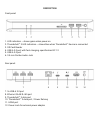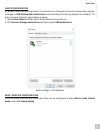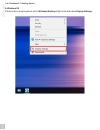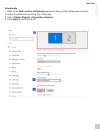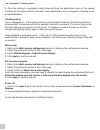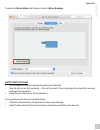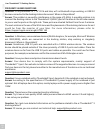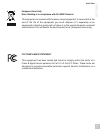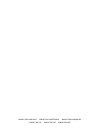User’s guide thunderbolt™ 3 docking station 1x 4k hdmi / 1x gigabit lan / 2x thunderbolt™ 3 / 5x usb-a 3.0 / 1x sd card reader / 1x combo audio jack.
Description front panel: 1. Led indication – shows green when power on 2. Thunderbolt™ 3 led indication – shows blue when thunderbolt™ device is connected 3. Sd card reader 4. Usb-a 3.0 port with fast charging, specification bc 1.2 5. Usb-a 3.0 port 6. 3.5 mm combo audio jack rear panel: 7. 3x usb-a...
Please read the entire manual carefully before using the docking station. The manual is also available on our www.I-tec-europe.Eu website in the tab „download“. In case of any problems, contact our technical support: support@itecproduct.Com. Introduction thank you for purchasing the i-tec thunderbol...
Driver installation windows 10 32/64bit: after connection, the drivers for the docking station are installed automatically on the system. Before installation make sure that your system has installed the latest drivers for your device and updated bios. Mac os x: installation of the drivers in mac os ...
Audio configuration by default, when the docking station is connected to a computer, the audio configuration may be changed to usb (multimedia) audio device automatically (this setting depends on models). If it does not work, follow the steps below to setup. 1. Open control panel and then select the...
A. Windows os position the mouse anywhere on the windows desktop, right-click and select display settings. English i-tec thunderbolt™ 3 docking station en 05.
Extend mode 1. Refer to the multi-monitor configuration section to bring up the configuration window. 2. Select the preferred monitor at top of the page. 3. Select multiple displays > extend these displays. 4. Click apply to confirm and exit. Quick start english en 06.
5. Once the setting is completed, simply drag and drop the application icons or the opened windows to the add-on monitor. However, some applications may not support to display on the extended desktop. Troubleshooting cursor disappeared – if the status remains in the extended mode but the docking sta...
To switch to mirror mode, tick the box in front of mirror displays. Safety instructions ź do not expose to extreme temperatures and air humidity. ź use the device on flat surfaces – this will prevent it from slipping and potentially causing damage to the product. ź keep the user manual for future re...
Frequently asked questions question: on my macbook 13" / 15" 2016 and later, wi-fi or bluetooth stops working; or usb 3.0 devices connected to the docking station disconnect. Where is the problem? Answer: this problem is caused by interference in the range of 2.4ghz. A possible solution is to connec...
European union only note: marking is in compliance with eu weee directive this equipment is marked with the above recycling symbol. It means that at the end of the life of the equipment you must dispose of it separately at an appropriate collection point and not place it in the normal domestic unsor...
Www.I-tec-usa.Com www.I-tec-world.Com www.I-tec-europe.Eu www.I-tec.Cz www.I-tec.Pl www.I-tec.Sk.