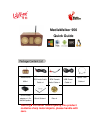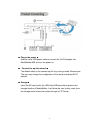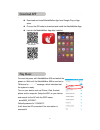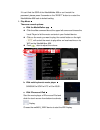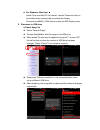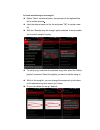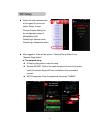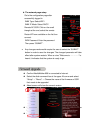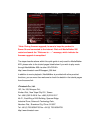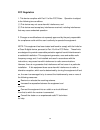I-Trinetech MediaWalker 956 Quick Manual - page 8
7
b. The network page setup
Go to the configuration page after
successfully logged in.
WAN Type: Select WIFI.
WAN IP Mode: Select DHCP.
Remote AP SSID: Click on the small
triangle at the end, select the remote
Router/AP from available on the list then
connect.
WPA Password: Enter the password
Then press “SUBMIT”.
Any changes made would require the user to select the “SUBMIT”
button in order to save the changes. The changed parameter will take
effect after system restarts. When a voice "Welcome to ………….." is
heard, it indicates that the system is ready to go.
Confirm MediaWalker 956 is connected to Internet.
Select the slide command bar at the upper lift corner and select
“Setup” → "About" → Choose the name of the firmware or SSID
that needs to be upgraded.
About screen will show the current version.
Place 2 fingers on the “About Screen” for 7 seconds till the "Version
Update" dialog box appears, and then tap the screen.
Select "Stable Upgrade" to perform the upgrade.