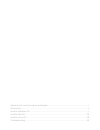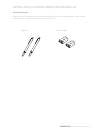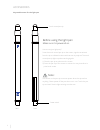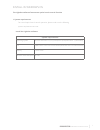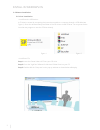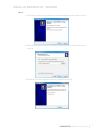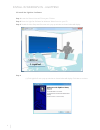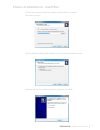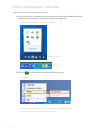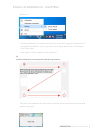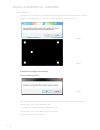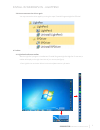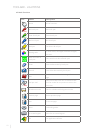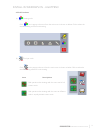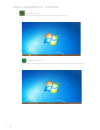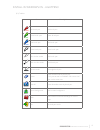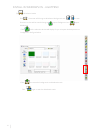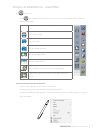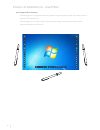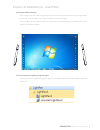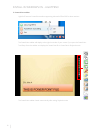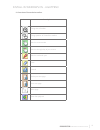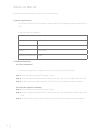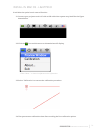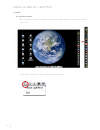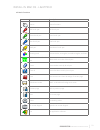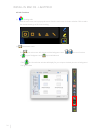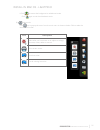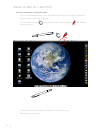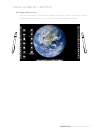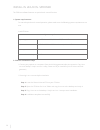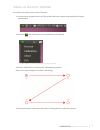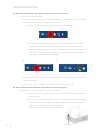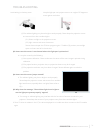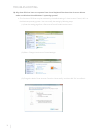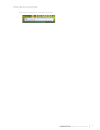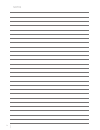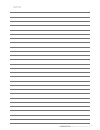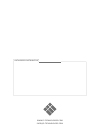- DL manuals
- I3
- Projector
- i3PROJECTOR
- Interactive Functions Manual
I3 i3PROJECTOR Interactive Functions Manual
Summary of i3PROJECTOR
Page 1
I3projector interactive functions manual.
Page 2
Optical touch control projector packing list ........................................................................................I accessories ................................................................................................................................................Ii instal...
Page 3
I optical touch control projector packing list i3projector interactive functions manual accessory check list please check this list against accessories included with your optical touch control projector. Please call the dealer where you purchased the product for any missing item. 1. Light pen 2. Bat...
Page 4
Ii accessories keys and buttons for the light pen touch control pen tip front rear power switch how to use (your light pen)? Press the touch control pen tip to the screen, signals transmitted from the tip to validate locations with sensors in projector.The touch control pen tip lights up when sendin...
Page 5
1 install in windows os i3projector interactive functions manual the lightpen software features an optical touch control function 1. System requirements for normal optical touch control operation, please make sure the following system requirements are met. Install the lightpen software system requir...
Page 6
2 install in windows os 2. Software installation 2.1 driver installation a cd drive is created by connecting the interaction module to a computer through a usb cable (see figure 1). Enter the windows\setup.Exe folder of the cd drive to install spdriver. You may execute the launcher.Exe program to st...
Page 7
3 install in windows os - spdriver i3projector interactive functions manual step 4: (1) click spdriver and a pop-up window as shown below will display.Click next to continue. (2) select the destination folder for installation (a default folder is provided). Click next to continue. (3) please wait un...
Page 8
4 install in windows os - lightpen3 2.2 install the lightpen 3 software step 1: insert the owner's manual cd into your cd drive. Step 2: enter the "lightpen software for windows" folder found on your cd. Step 3: double click the setup.Exe file name and a pop-up window as shown below will display. St...
Page 9
5 install in windows os - lightpen3 i3projector interactive functions manual (2) select the destination folder for installation (a default folder is provided). Click next to continue. (3) click install after validating the installation data, continue the installation process. (4) please wait until t...
Page 10
6 install in windows os - lightpen3 3. Initialize the optical touch control function 3.1 once the spdriver is installed, run it by steps start/all programs/lightpen/spdriver/ spdriver, then connect your projector and a pc with a usb cable. Your system may look like the figure shown below. (windows 7...
Page 11
7 install in windows os - lightpen3 i3projector interactive functions manual (windows 7) * the microsoft windows 7 os support multi-point touch control. When using your projector with a pc running microsoft windows 7 os, you may select to use the default mouse mode or the multi-point touch control m...
Page 12
8 install in windows os - lightpen3 (2) auto calibration you may select auto calibration to calibrate your product as prompted by the screens shown in figure 3. Do not block images shown in the calibration screen while auto calibration is running. Figure 3 figure 4 3.4 calibration completed successf...
Page 13
9 install in windows os - lightpen3 i3projector interactive functions manual 3.6 how to execute the driver again you may execute the driver again by running the steps "start/all programs/lightpen/spdriver". 4. Toolbar 4.1 lightpen3 software toolbar after the lightpen3 program is installed and "start...
Page 14
10 toolbar - lightpen3 4.2 main functions icons names descriptions mouse mouse functions. Red brush pen red brush pen. Green brush pen green brush pen. Blue brush pen blue brush pen. Mark pen translucent brush pen. Drawing tools to draw circles, rectangles, isosceles triangles, and lines. Width and ...
Page 15
11 install in windows os - lightpen3 i3projector interactive functions manual 4.3 sub-functions (1) drawing tools click and a popup sub-menu from the main menu is shown as below. Click to select the desired drawing tool for hand drawing. (2) dual pen tools click and a popup sub-menu from the main me...
Page 16
12 install in windows os - lightpen3 (2.1) full screen dual pens both parties make drawings with the same tool in full screen mode. Divided screen dual pen both parties make drawings with the same or different tools in equally divided screen mode..
Page 17
13 install in windows os - lightpen3 i3projector interactive functions manual (2.2) toolbar icons names descriptions red brush pen red brush pen. Green brush pen green brush pen. Blue brush pen blue brush pen. White brush pen white brush pen. Thin circular stroke thin brush pen. Thick circular strok...
Page 18
14 install in windows os - lightpen3 (3) whiteboard mode click , the screen will change to whiteboard background and the two functions on the tool bar would change to import background and import whiteboard. I. Click and the selection window will display for you to import desired pictures as backgro...
Page 19
15 install in windows os - lightpen3 i3projector interactive functions manual (4) editing tools click and a popup sub-menu from the main menu is shown as below. Click to select the desired edit function. Icons descriptions print current screen. Undo last action. Cancel undoing last action. Simulate ...
Page 20
16 install in windows os - lightpen3 4.5 change toolbar direction point the light pen at any place under the projection image and press the pen tip to switch vertical toolbar into horizontal one. Point the light pen to the left or right of the projection image and press the pen tip to switch horizon...
Page 21
17 install in windows os - lightpen3 i3projector interactive functions manual 4.6 change toolbar position point the light pen to the left or right away from the screen and press the pen tip to change toolbar location for vertical toolbar. Press again to display or hide the toolbar. Point the light p...
Page 22
18 install in windows os - lightpen3 5. Powerpoint toolbar lightpen3 features powerpoint toolbar supporting microsoft office 2003 or later versions. The powerpoint toolbar will display at the right hand side of your screen if you open the powerpoint tool setup from the toolbar and display the powerp...
Page 23
19 install in windows os - lightpen3 i3projector interactive functions manual 5.1 function of powerpoint toolbar icons descriptions change size of toolbar change position of powerpoint toolbar switch to mouse mode switch to the right key of your mouse switch to red brush pen erase erase all back to ...
Page 24
20 install in mac os the lightpen3 software features an optical touch control function 1. System requirements for normal optical touch control operation, please make sure the following system requirements are met. Install your lightpen3 software system requirements operating system mac os x v10.5 or...
Page 25
21 install in mac os - lightpen3 i3projector interactive functions manual 3. Initialize the optical touch control function 3.1 connect your projector and a pc with a usb cable.Your system may look like the figure shown below. 3.2 click the icon and the menu as shown below will display. * select "abo...
Page 26
22 install in mac os - lightpen3 4. Toolbar 4.1 lightpen3 toolbar after the lightpen3 program is installed and executed, a toolbar displays on the right hand side of your screen. * select "about lightpen3" to show the software version information..
Page 27
23 install in mac os - lightpen3 i3projector interactive functions manual 4.2 main functions icons names descriptions mouse mouse functions. Red brush pen red brush pen. Green brush pen green brush pen. Blue brush pen blue brush pen. Mark pen translucent brush pen. Drawing tools to draw circles, rec...
Page 28
24 install in mac os - lightpen3 4.3 sub-functions (1) drawing tools click the main menu and a popup sub-menu from the main menu is shown as below. Click to select the desired drawing tool for hand drawing. (2) whiteboard mode click , the main menu will change to white background with the two functi...
Page 29
25 install in mac os - lightpen3 i3projector interactive functions manual ii click to restore the background to whiteboard mode. Click again to exit the whiteboard mode. (3) editing tools click and a popup sub-menu from the main menu is shown as below. Click to select the desired edit function. Icon...
Page 30
26 install in mac os - lightpen3 4.4 switch the mouse or brush pen mode you can switch between mouse or brush pen modes by pointing the pen tip above or below the projected image and pressing the pen tip. Icons in toolbar change to when switching to mouse mode; change to when switching to brush pen ...
Page 31
27 install in mac os - lightpen3 i3projector interactive functions manual 4.5 change toolbar position there is a quick method to change position visibility of the toolbar. Press the light pen tip at the left or right side beyond the screen, then you can change position visibility of the toolbar..
Page 32
28 install in linux os -spdriver the spdriver software features an optical touch control function 1. System requirements for normal optical touch control operation, please make sure the following system requirements are met. Install spdriver system requirements operating system linux os ubuntu 10.04...
Page 33
29 install in linux os -spdriver i3projector interactive functions manual 3. Initialize the optical touch control function 3.1 connect your projector and a pc with a usb cable.Your system may look like the figure shown below. 3.2 click the icon and the menu as shown below will display. * select "abo...
Page 34
30 troubleshooting q1: why does the message "the lightpen program is not found" appear? A: it may be caused by the following: (1) your computer and projector are not properly connected. Please make sure the usb cable is properly inserted in both your computer and projector. (1-1) insert the usb cabl...
Page 35
31 troubleshooting i3projector interactive functions manual (2) the ambient lighting may be too bright to work properly. Please keep the projection screen and sensors from direct ambient lights. (2-1) direct sun light to the projection screen. (2-2) light sources exist near the sensors. Please close...
Page 36
32 troubleshooting q6: why does spdriver have no response from virtual keyboard function when it set as mode> on windows vista/windows 7 operating system? A: this function of spdriver may be restricted by the default setting of on the windows operating system. User can modify the setting by followin...
Page 37
33 troubleshooting i3projector interactive functions manual (4) restart the computer to complete the process..
Page 38
34 notes.
Page 39
35 notes i3projector interactive functions manual.
Page 40
Www.I3-technologies.Com info@i3-technologies.Com authorised distributor.