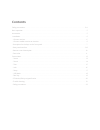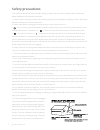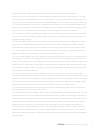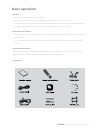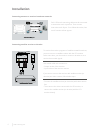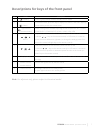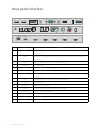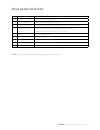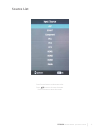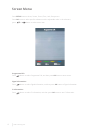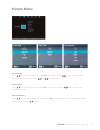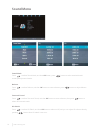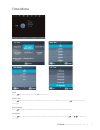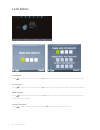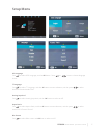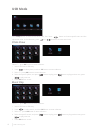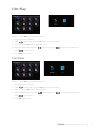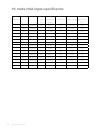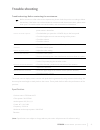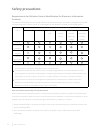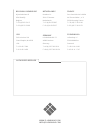Summary of i3TOUCH V-Sense V7004 T10
Page 1
I3touch operations manual.
Page 2: Contents
Contents safety precautions...................................................................................................................................................................... 2-4 basic operation..........................................................................................
Page 3: Safety Precautions
2 www.I3-learning.Com note: please read this instruction manual carefully and place it at a place that is easily avaible. Please obey below installation and operation instructions. 1. Please read the safety precautions and operating instructions carefully before using the product. Please also keep t...
Page 4
3 i3touch optical sense - operations manual replace your obsolete outlet. Do not defeat the safety purpose of the polarized plug. Additional warning: this product is equipped with a threewire grounding type plug which has grounding pins. This plug only fits into the grounding type outlet. This is a ...
Page 5
4 www.I3-learning.Com 24. I class equipment can touch conductive parts and the protective earthing of the output socket should be reliably connected with the protective earthing terminal. 25. Protect the monitor from direct sunlight or other heat sources, place the monitor’s back to the sun so as to...
Page 6: Basic Operation
5 i3touch optical sense - operations manual basic operation • on/off 1. Use 100-240v ac as monitor power supply. 2. Please press the power key on the remote control when the monitor screen is not on. 3. Please press the power key on the remote control when you want to turn off the monitor temporaril...
Page 7: Installation
6 www.I3-learning.Com connecting antenna or monitor broadcast networks each usb touch connecting cable must be connected to interactive touch a port first. Then connect interactive touch b port. If not follow this active, then touch function will not appear. Connecting satellite receiver or decoder ...
Page 8
7 i3touch optical sense - operations manual no. Name description 1 ( power ) switching key between monitor standby and on mode 2 menu if the menu hides, press this key to display osd menu; if the menu displays, press this key to exit the current menu. 3 signal source (monitor/video) switch among all...
Page 9: Rear Panel Interface
8 www.I3-learning.Com no. Name description 1 hdmi1 connect to the digital audio/video output terminal of the digital signal source equipment. 2 hdmi2 connect to the digital audio/video output terminal of the digital signal source equipment. 3 scart connect them to the scart video output terminal. 4 ...
Page 10: Rear Panel Interface
9 i3touch optical sense - operations manual no. Name description 16 ac out ac power input port (80w 2a) 17 sound box l r connect the left/right speaker output 18 sw inside outside switch=for the outer speaker, switch-for built-in speakers, switch o off 19 touch1 touch2 touch3 usb1corresponding vga1;...
Page 11: Remote Control
10 www.I3-learning.Com power : turn the monitor on/standby. Mute : press to mute the sound, press again or press vol+ to unmute. Number buttons : choose channel directely. Press number buttons and press ok button to play the channel. : return to the previous channel viewed. P.Mode : select the pictu...
Page 12: Source List
11 i3touch optical sense - operations manual press source button to show source list. Press button to choose the mode. Press ok button to enter the mode. Source list.
Page 13: Screen Menu
12 www.I3-learning.Com press setup button to show, picture, sound, time, lock, setup menu. Press ok button to select specific submenu and the adjustable value. In the submenu, press or button to select menu item. Programme edit press button to select programme edit, and then press ok button to enter...
Page 14: Picture Menu
13 i3touch optical sense - operations manual picture mode press to select picture mode, and then ok button to enter. Press button to select dynamic/ standard/ personal mode and press or to adjust value. Colour temp press to select colour temp, and then ok button to ener and press button to slect coo...
Page 15: Sound Menu
14 www.I3-learning.Com sound mode press to select sound mode, and then ok button, press button to select standard/music/ movie/sports/personal mode. Balance press to select balance, and then ok button to enter submenu, press button to adjust balance value. Surround sound press to select surround sou...
Page 16: Time Menu
15 i3touch optical sense - operations manual clock press to select clock, and then ok button to set. Sleep timer press to select sleep timer, and then ok button to enter submenu, and press to select the sleep timer type. Auto standby press to select auto standby and then ok button to set and select ...
Page 17: Lock Menu
16 www.I3-learning.Com lock system press to select lock system, and then ok button to select on/off to open and close the lock function. Set password press to select set password,and then ok button to input old password 0000° and set new password. Block program press to select block program, and the...
Page 18: Setup Menu
17 i3touch optical sense - operations manual osd language press to select osd language, and then ok button. Press or button to choose language choices. Tt language press to select tt language, and then ok button to enter submenu, and then press to select west/east/ russian/arabic/farsi. Hearing impa...
Page 19: Photo Show
18 www.I3-learning.Com press setup button to show photo, music, film, text. Press button to choose specific menu and the adjustable value. In the submenu, press or button to choose menu item. Photo show select c:\, press ok button to enter submenu. 1. Insert usb port to usb entry. 2. Press to select...
Page 20: Text Show
19 i3touch optical sense - operations manual select c:\, press ok button to enter submenu. 1. Insert usb port to usb entry. 2. Press to select film, and then ok button to enter submenu. 3. Select c:\, press ok button to enter submenu 4. Select the specific film, and press button to play, press butto...
Page 21
20 www.I3-learning.Com serial number standard resolution refresh rate (hz) pixel frequency (mhzz) horizontal frequency vertical fre- quency (hz) horizontal/ vertical sync (ttl) 1 vesa 640x480 60 25.175 31.5 60.00 n/n 2 vesa 640x480 72 31.500 37.9 72.00 n/n 3 vesa 640x480 75 31.500 37.5 75.00 n/n 4 v...
Page 22: Trouble Shooting
21 i3touch optical sense - operations manual trouble shooting: before contacting the serviceman. Before contact our after-sales service department, please check the product according to below instructions. If the faults can not be excluded in accordance with these instructions, please write down you...
Page 23: Safety Precautions
22 www.I3-learning.Com requirements for pollution control identification for electronic information products the names of each poisonous or harmful substance or element present in this product, along with the symbol corresponding to the content of each of such substances and elements, are listed in ...
Page 24
23 i3touch optical sense - operations manual.
Page 25
Www.I3-learning.Com info@i3-learning.Com authorised reseller belgium-luxembourg nijverheidslaan 60 8540 deerlijk belgium t +32 (0)56 313 415 f +32 (0)56 313 688 netherlands duwboot 91 3991 cg houten netherlands t +31 (0)30 6379387 f +31 (0)30 2547927 germany lohrheidestraße 72 44866 bochum germany t...