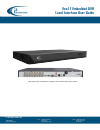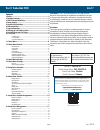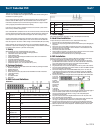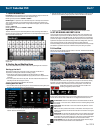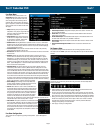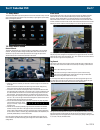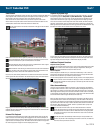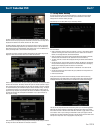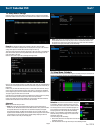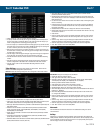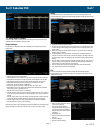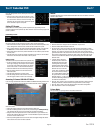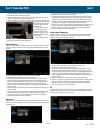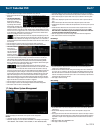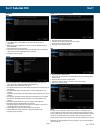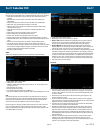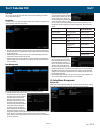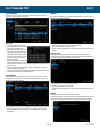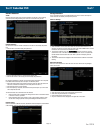- DL manuals
- I3 International
- Security System
- Veo17
- User Manual
I3 International Veo17 User Manual
Veo17 Embedded DVR
Veo17 Local Interface
Veo17 Embedded DVR
Local Interface User Guide
Please read this guide carefully before you install your Veo17. Keep this guide for future reference.
i3 INTERNATIONAL INC.
1.866.840.0004
www.i3international.com
Canada 780 Birchmount Road,
Unit 16, Scarborough,
ON, M1K 5H4
U.S.A. 4450 Witmer Industrial
Estates Unit 4
Niagara Falls, NY 14305
Summary of Veo17
Page 1
Veo17 embedded dvr veo17 local interface veo17 embedded dvr local interface user guide please read this guide carefully before you install your veo17. Keep this guide for future reference. I3 international inc. 1.866.840.0004 www.I3international.Com canada 780 birchmount road, unit 16, scarborough, ...
Page 2: Veo17
Veo17 veo17 embedded dvr rev. 170119 page 2 1. Safety.......................................................................................3 2. Package contents....................................................................3 3. Dvr parts and definitions............................................
Page 3: Veo17
Veo17 veo17 embedded dvr rev. 170119 page 3 thank you for purchasing an i3 veo17 stand-alone dvr . The veo17 is an affordable entry-level digital surveillance video recorder running on an embedded linux operating system. Use of a monitor and mouse (included) provide local access to veo17’s menus. Ch...
Page 4: Veo17
Veo17 veo17 embedded dvr rev. 170119 page 4 7. Login information local login: on startup the local log in screen will be displayed. Using the monitor and mouse connected to the dvr use the on screen keyboard to log in. Default login and password are i3admin / i3admin. Remote login: it is possible to...
Page 5: Veo17
Veo17 veo17 embedded dvr rev. 170119 page 5 live view menu the live view menu provides access to the set up menu and many other features that configure the way the live view is seen and some configurations that will change all the channels. Many of these options will require a login to compete. To a...
Page 6: Veo17
Veo17 veo17 embedded dvr rev. 170119 page 6 11. Setup menu to reach the setup menu right click anywhere in the live view and select “setup” from the menu. If the last login has timed out it may be necessary to login again to open the setup menu by entering the password. 12. Setup menu: search normal...
Page 7: Veo17
Veo17 veo17 embedded dvr rev. 170119 page 7 smart search the smart search and playback provides an easier way to find the relevant data. When the smart playback mode is selected the system will analyze the video containing motion or va information, and mark it with green color on the playback proces...
Page 8: Veo17
Veo17 veo17 embedded dvr rev. 170119 page 8 the above example is backing up a clip from channel 8 and channel 10 simultaneously. Check the box for the clips you require to be backed up. The total size of the clips will be displayed at the bottom of the window, and click the “save” button. The backup...
Page 9: Veo17
Veo17 veo17 embedded dvr rev. 170119 page 9 15. Setup menu: storage selecting storage from the setup menu provides the ability to configure newly installed hard drives initialize the drives and under the “advanced tab set quotas for each channel. General: this displays the hard drive/s installed on ...
Page 10: Veo17
Veo17 veo17 embedded dvr rev. 170119 page 10 • select channel no. At the top for which channel to configure. • to quickly schedule the entire day for one type of recording check the all day check box and set the type to continuous, motion, or va. Leave this check box empty if you intend to configure...
Page 11: Veo17
Veo17 veo17 embedded dvr rev. 170119 page 11 17. Setup menu: camera the camera menu option provides access to the settings and controls for each of the individual cameras connected to the veo17 server. Display settings: set the options for what information will be displayed on the channel when in li...
Page 12: Veo17
Veo17 veo17 embedded dvr rev. 170119 page 12 once the settings above are set correctly the ptz controls will operate. • use the circular control panel with the mouse to move the ptz camera as required. Use the zoom in and zoom out, focus and iris controls to fine tune the image. The speed bar will c...
Page 13: Veo17
Veo17 veo17 embedded dvr rev. 170119 page 13 • select the channel to configure from the channel no. Drop down list. • enable privacy mask by clicking the check box. • using the mouse drag to create up to 4 boxes to place in the camera view. Each box will have a colored boarder to represent which box...
Page 14: Veo17
Veo17 veo17 embedded dvr rev. 170119 page 14 • select the channel to configure from the channel no. Drop down list. • set the type of va from the drop down lists line crossing detection or intrusion detection. • line crossing detection: set the type to line crossing detection and check the enable bo...
Page 15: Veo17
Veo17 veo17 embedded dvr rev. 170119 page 15 network: ddns: • enable ddns: check to enable ddns. This will activate the setting below for configuration. • ddns type: there are 4 ddns types to select from, ipserver, dyndns, peanuthull, no-ip and hiddns. • server address: enter the server address. • c...
Page 16: Veo17
Veo17 veo17 embedded dvr rev. 170119 page 16 before you begin ensure that the ipv4 address, ipv4 subnet mask, ipv4 subnet mask, ipv4 gateway and the preferred dns server in the network settings menu are fully configured. • enable server authentication: check to enable the server authentication featu...
Page 17: Veo17
Veo17 veo17 embedded dvr rev. 170119 page 17 live view: the live view tab was described above under live view when describing the live view and its configurations (page 3). Exceptions: configure the veo17 to respond to exceptions. Select which exception to configure and if it should respond by audio...
Page 18: Veo17
Veo17 veo17 embedded dvr rev. 170119 page 18 log information: the operation, alarm, exception and information of the dvr can be stored in log files, which can be viewed and exported at any time. Search log: • set the log search conditions to refine your search, including the start time, end time, ma...
Page 19: Veo17
Veo17 veo17 embedded dvr rev. 170119 page 19 network detection: traffic: check the network traffic to get real-time information for the veo17 such as linking status, mtu, and sending/receiving rate. Traffic rate is refreshed every second. Network detection: see and test the status of network connect...