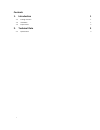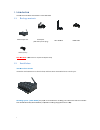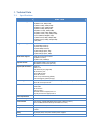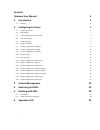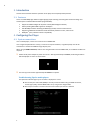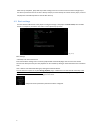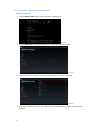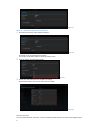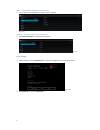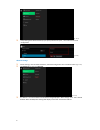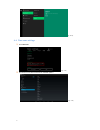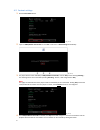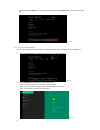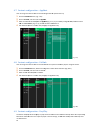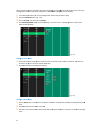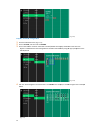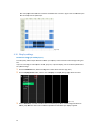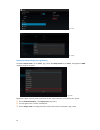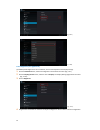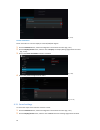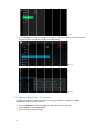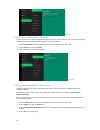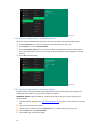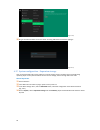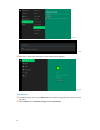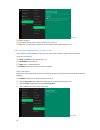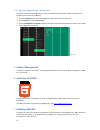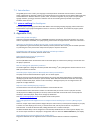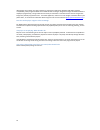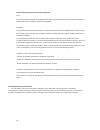Summary of XMP-7300
Page 1
Xmp hard p‐7300 dwar u 0 user m manuaal.
Page 2: Contents
I contents 1. Introduction 1 1.1. Package contents 1 1.2. Installation 1 1.3. Physical view 2 2. Technical data 3 2.1. Specifications 3.
Page 3: 1. Intro
I 1. Intro this do 1.1. P not in 1.2. I attach attach moun built in med vel oduction ocument desc packagec ncluded : a u installatio hwirelessa hthewireless ntingoption n vesa mis‐d ia player unit lcro (2 sets) n cribes the har contents usb mouse is on ntenna santennaas :[vesamou 100 (100mmx (with d...
Page 4
I 1.3. P physi physicalv icalfeatures reset butt usb ports f power(gre hdmi 2.0 c ethernet p wireless a vesa moun micro sd c hdmi port dc input p micro usb view (lefttorigh on to perform for usb conte en) and statu connector for port for netwo ntenna post nt card slot t ort for adb , and htinaboveil...
Page 5: 2. Technical Data
I 2. Technical data 2.1. Specifications xmp‐7300 video format support popai screen media standards s6 (mpeg‐1 sif, 3mbps cbr) s7 (mpeg‐1 480p, 10mbps cbr) s8 (mpeg‐1 720p, 15mbps cbr) s9 (mpeg‐2 480p, 6mbps cbr) s10 (mpeg‐2 720p, 12mbps cbr) s11 (mpeg‐4 avc, 480p, 6mbps cbr) s12 (mpeg‐4 avc, 720p, 1...
Page 6: Fir
I warra fir fir me anty rmwa mwar diapla xmp one are u re vers ayers: ‐6200 ‐year limited user m sion – m parts & labor manu – 1.2 mbr‐1100 ual 0 xmp‐73000
Page 7: Contents
I contents firmware user manual 4 1. Introduction 1 1.1. Features 1 2. Configuring the player 1 2.1. System connections 1 2.2. Basic settings 2 2.3. Connect the player to your network 3 2.4. Time zone settings 7 2.5. Content settings 8 2.6. Player information 9 2.7. Content configuration – appstart ...
Page 8: 3. Introduction
1 3. Introduction this document describes the basic operation of the player and frequently asked questions. 3.1. Features this is a full hd 1080p high definition digital signage player featuring industrial grade mechanical design and versatile open‐standard html5 and smil programmability. support ...
Page 9
2 after boot‐up completes, player will stay in basic settings menu if no content service has been configured (i.E. First boot‐up for brand new unit or after a factory reset).If you have already set content into the player, contents will play back automatically after 15 seconds after boot‐up. 4.2. Ba...
Page 10
3 4.3. Connecttheplayertoyournetwork wirelessconnection 1 click the wireless lan setting to launch the wireless configuration ui. (fig. 2.3.1) 2 click the on/off button as indicated below to turn on wireless interface (network). (fig. 2.3.2) 3 the player will scan for wireless signals nearby and ava...
Page 11
4 (fig. 2.3.4) staticip–manuallyassignnetworkipaddress 1 check the box that says "show advanced options" (fig. 2.3.5) click down arrow to hide keyboard if needed. You can also scroll down/ swipe to see the rest of the menu. 2 under ip settings, change dhcp to static. (fig. 2.3.6) 3 fill the form and...
Page 12
5 dhcp–automaticallyassignnetworkipaddress 1 turnon ethernet. If using dhcp, no further action is required. (fig. 2.3.8) staticip–manuallyassignnetworkipaddress 1 click static ip settings to configure static ip address. (fig. 2.3.9) proxysettings 1 in basic settings, clickthe advanced button, advanc...
Page 13
6 (fig. 2.3.11) 3 proxy setting menu will be launched, input proxy hostname and port , then click done to finish configuration. (fig. 2.3.12) showipsettings 1 in basic settings, click the advanced button, advanced configuration menu will be launched. (fig. 2.3.10) 2 click network, and then click sho...
Page 14
7 (fig. 2.3.14) 4.4. Timezonesettings 1 click time zone. (fig. 2.4.1) 2 choose the correct time zone from the available options. (fig. 2.4.2).
Page 15
8 4.5. Contentsettings 1 click the set content button. (fig. 2.5.1) 2 inputthe smil/html5 content url and click set. It will return to basic settings automatically. (fig. 2.5.2) 3 the player will check the availability of smil/html5 content url, with the play button showing checking… the checking ac...
Page 16
9 if it keeps showing checking… for a long time, please go back to set content to check the correctness of the url. (fig. 2.5.4) 4.6. Playerinformation user can check the player’s basic information including the health status, firmware version, and player id. 1 clickthe advanced button, advanced con...
Page 17
10 4.7. Co user c 1 cl 2 cl 3 en ur 4 th 4.8. Co user c 1 cl 2 cl 3 en 4 th 4.9. Co the fe please not be ntentcon can assign the ickthe advan ick on conten nter the valid rl via ”set co he advanced o ntentcon can assign the ickthe advan ick on conten nter the url o he advanced o ntentcon eature easy...
Page 18
11 when to play 1 in 2 cl 3 cl 4 cl m config 1 cl di 2 cl config 1 cl dr 2 cl 3 th m easyplay is en y content from sert usb drive ick the advan ick on conten ick disabled/ ode and mov gurephotom ick on photo f rectories for p ick set button guremoviem ickon movie. Rive. Ick set button he files in th...
Page 19
12 easyp 1 cl 2 cl 3 cl t 4 th be ( playschedul ickthe advan ick on conten ick on the but type the sche usb keyboard he "on" times elow: (fig. 2.9.5) leconfigurat nced button. ( nt, and then c ttons marked eduled time in d. S assigned in t tion fig. 2.6.1) lick on schedu in red below n the dialogue ...
Page 20
13 t a 4.10. D resol for be blur. If you for opt 1 cl 2 cl 3 cl de the exact play are the overla displayset lutionsetting est quality, set are connectin timal settings ick the advan ick the displa ickon resolu etect, player w yback time wi ap time of c/d ttings gs(formedi t the output re ng an lcd c...
Page 21
14 (fig. 2.10.2) (fig. 2.10.3) resolutionanddualdisplay(forsignboards) the default output mode is set to "panel". (fig. 2.10.4) with output mode set to “panel”, the signboard is only displaying image on the panel. (fig. 2.10.4) signboards support output to panel and external monitor at the same time...
Page 22
15 (fig. 2.10.5) (fig. 2.10.6) panelbrightness(forsignboards) the default panel brightness is set to maximum, and it can be adjusted in the display settings. 1 click the advanced button, advanced configuration menu will be launched. (fig. 2.6.1) 2 click the display/sound button, and then click on di...
Page 23
16 (fig. 2.10.8) screenorientation screen orientation is to set the display to rotate 90/180/270 degrees. 1 click the advanced button, advanced configuration menu will be launched. (fig. 2.6.1) 2 click the display/sound button, and then click on display. The display settings page will be launched. (...
Page 24
17 3 cl th 4.12. Sy the pl (mana 1 cl 2 cl 3 in ick on volume he selected op ystemcon ayer’s name c agement softw ick the advan ick on system put a name fo es, the volum ptions, and the nfiguratio can be specifie ware support nced button, a m, and click on or the field an mes settings pa en click on...
Page 25
18 (fig. 2.12.1) 4.13. Systemconfiguration–security a password can be set to provide authentication for player access. If the password is set, a password prompt will appear if a user is trying to enter the basic settings menu from playback. 1 click the advanced button, advanced configuration menu wi...
Page 26
19 ( fig. 2.14.1) 4.15. Systemconfiguration–scheduledreboot the feature scheduled reboot allows the player to reboot on the assigned time automatically every day. 1 click the advanced button, advanced configuration menu will be launched. (fig. 2.6.1) 2 click on system, and click on scheduled reboot....
Page 27
20 (fig. 2.16.1) 10 plugin the usb drive while the screen shows “scanning usb drives for firmware package”. (fig. 2.16.2) 4.17. Systemconfiguration–expansionstorage user can add extra micro sd card to replace its internal storage, please note when internal storage being replaced, player use only the...
Page 28
21 (fig. 2.17.1) (fig. 2.17.2) 15 after boot up, check player information and new capacity will be displayed. (fig. 2.17.3) autoexpansion 16 in the basic settings menu, click the advanced button, advanced configuration menu will be launched. (fig. 2.6.1) 17 click on system, click on expansion storag...
Page 29
22 (fig. 2.17.4) 18 power off device. 19 insert micro sd card and then plug in power cord to power on. 20 after boot up, check player information and new capacity will be displayed.(fig 2.17.3) 4.18. Systemconfiguration‐factoryreset if you forget the system password you have set, you must reset the ...
Page 30: 5. Con
23 4.19. Sy the po withou 1 cl 2 cl 3 cl 4 cl 5. Con the pl set up 6. Aut a majo inform to find 7. Wor the pl means invest ystemcon ower save fea ut any action ick the advan ick on system ick the enable ick on set to s ntent ma ayer is design instructions. Horing in or advanceme mation. D out more a...
Page 31: 8. Appendix: Faq
24 7.1. Introduction using smil (pronounced “smile”), the language created by w3c for multimedia communications, the media player understands the language “spoken” by professional tools from companies such as adobe, apple, microsoft, and real networks. What this means is quicker, easier, and better ...
Page 32
25 jpeg images can be either of 2 types: baseline or progressive compression. Baseline jpeg offers greatest compatibility, while progressive jpegs are suitable for web site images. Progressive images are downloaded and displayed “progressively,” being rendered more clearly as more data is received o...
Page 33
26 federal communications commission (fcc) statement 15.21 you are cautioned that changes or modifications not expressly approved by the part responsible for compliance could void the user’s authority to operate the equipment. 15.105(b) this equipment has been tested and found to comply with the lim...