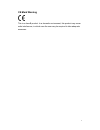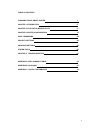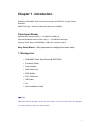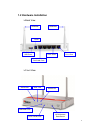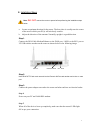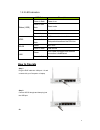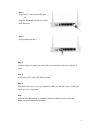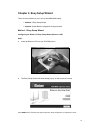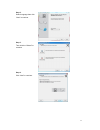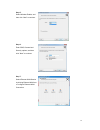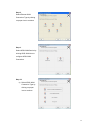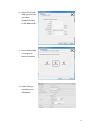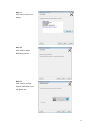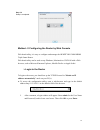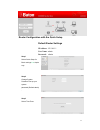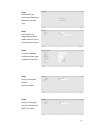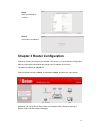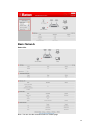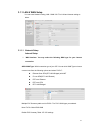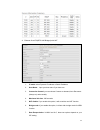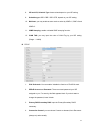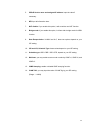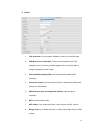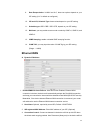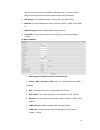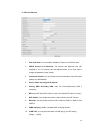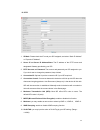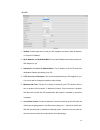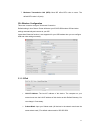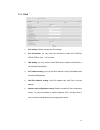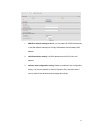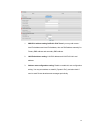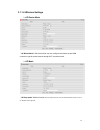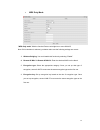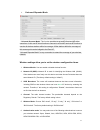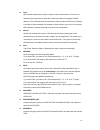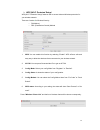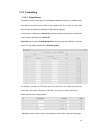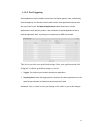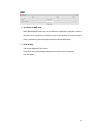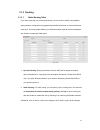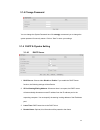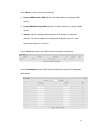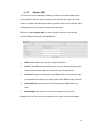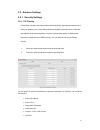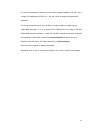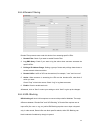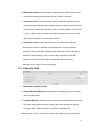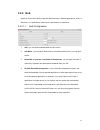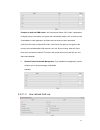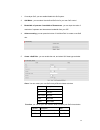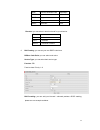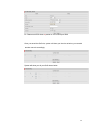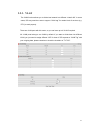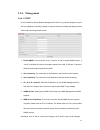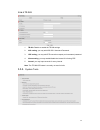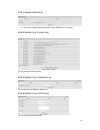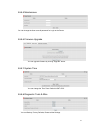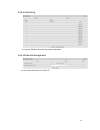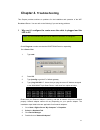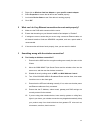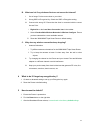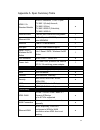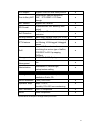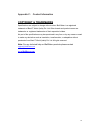- DL manuals
- IBall Baton
- Wireless Router
- iB-WRT300N
- User Manual
IBall Baton iB-WRT300N User Manual
Summary of iB-WRT300N
Page 1
1 300m mimo triple smart router model no. Ib-wrt300n user manual ver.: 1.0.0
Page 2: Fcc Statement
2 fcc statement this equipment has been tested and found to comply with the limits for a class b digital device, pursuant to part 15 of the fcc rules. These limits are designed to provide reasonable protection against harmful interference in a residential installation. This equipment generates uses ...
Page 3: Ce Mark Warning
3 ce mark warning this is a class b product. In a domestic environment, this product may cause radio interference, in which case the user may be required to take adequate measures..
Page 4
4 table of contents 300m mimo triple smart router 1 chapter 1 introduction 5 chapter 2. Easy setup wizard utility 9 chapter 3 router configuration 19 port forwarding 39 security settings 46 advanced settings 46 system tools 58 chapter 4 troubleshooting 61 appendix a. Spec summary table 65 appendix b...
Page 5: Chapter 1 . Introduction
5 chapter 1 . Introduction iball baton 300m mimo triple smart router complies with ieee 802.11 b/g/n wireless standards. Mimo technology - wireless transmission speed up to 300mbps. Triple smart router supports adsl internet (xdsl): 1 - 10/100m rj11 wan port supports broadband internet (cable / dsl)...
Page 6: 1.2 Hardware Installation
6 1.2 hardware installation back view front view antenna power antenna rj45 lan ports rj-11 port lan / wan lan1~lan4 leds wlan led adsl led status/usb wps/wireless/ reset button lan/wan leds usb ports.
Page 7
7 b. Installation steps note: do not connect the router to power before performing the installation steps below. A. Locate an optimum location for the router. The best place is usually near the center of the area in which your pc(s) will wirelessly connect. B. Adjust the direction of the antenna. No...
Page 8: How To Operate
8 1.2.2 led indicators led status description status (usb) green in flash power is on green in fast flash reset mode green 2g /3g usb modem green in flash data access adsl green in flash xdsl connection is established green in fast flash data packet transferred via dsl line wlan green wifi is on. Gr...
Page 9
9 step 2. Plug your rj-11 port into the adsl port. Or plug your broadband connection on router rj45 wan port step 3. Plug the power jack into it. Step 4. Connect the power adapter one end to the router and other end into an electrical outlet . Step 5 . Power on your pc and cable/dsl modem step 6. Wh...
Page 10
10 chapter 2. Easy setup wizard there are two methods for you to set up the 300m mimo easily. method - i easy setup wizard method - ii web based configuration through browser method - i easy setup wizard configuring the router via easy setup wizard (resource cd) step1. A. Insert the resource cd ...
Page 11
11 step 2. Select language then click “next” to continue. Step 3. Then click the “wizard” to continue. Step 4. Click “next” to continue..
Page 12
12 step 5. Select wireless enable, and then click “next” to continue. Step 6. Enter ssid, channel and security options, and then click “next” to continue. Step 7. Select ethernet wan service by clicking ethernet wan icon to configure ethernet wan connection..
Page 13
13 step 8. Select ethernet wan connection type by clicking on proper icon to continue step 9. Select adsl wan service by clicking adsl wan icon to configure adsl wan connection. Step 10. A) select adsl wan connection type by clicking on proper icon to continue.
Page 14
14 b) select pppoe adsl wan type and fill the user name, password provided by isp (bsnl/mtnl) c) select wireless wan to configure 3g internet connection d) default setting is auto detection for usb modem.
Page 15
15 step 11. Click “next” to save your setting. Step 12. Click “next” to wan networking service. Step 13. Click “next” to test the internet connection or you can ignore test..
Page 16
16 step 14. Setup is completed. Method - ii configuring the router by web console web-based utility, it is easy to configure and manage the ib-wrt300n 300m mimo triple smart router. Web-based utility can be used on any windows, macintosh or unix os with a web browser, such as microsoft internet expl...
Page 17
17 router configuration with the quick setup default router settings ip address: 192.168.1.1 user name: admin password: admin step 1 select quick setup for basic settings in a simple way. Step 2 change system password. Set up your system password.(default:admin) . Step 3 select time zone.
Page 18
18 step 4 select wan type. Choose auto-detecting or manually to set wan type. Step 5 select wan type. Image displays “adsl” wan connection type as the main internet access. Step 6 you need to manually configure the user name & password as per isp. Step 7 set up your wireless network. Set up your ssi...
Page 19
19 step 9 apply your settings to continue. Step 10 click finish to complete it. Chapter 3 router configuration whenever you want to configure your network or this device, you can access the configuration menu by opening the web-browser and typing in the ip address of the device. The default ip addre...
Page 20: Basic Network
20 basic network status info. Note : you can view the connection status on ‘status’ page..
Page 21
21 3.1.1 lan & wan setup you can enter network setting, lan / wan / wi-fi for lan and internet setting as below. 3.1.1.1 network setup internet setup 1. Wan interface: you may select the following wan type for your internet connection adsl wan type: wan connection type of your isp. You can click wan...
Page 22
22 a. Ethernet over atm(rfc1483 bridged) with nat 1. Ip mode: select dynamic ip address or static ip address 2. Host name: input your host name if you have one. 3. Connection control: you can choose connect-on-demand, auto reconnect (always-on) and manually. 4. Maximum idle time : 600 seconds 5. Nat...
Page 23
23 8. Vpi and vci, schedule type: these values depend on your isp setting. 9. Schedule type: ubr / cbr / vbr / gfr, depend on your isp setting. 10. Multicast: you may enable as auto mode or select by igmp v1, igmp v2 and igmp v3. 11. Igmp snooping: enable or disable igmp snooping function. 12. Vlan ...
Page 24
24 5. Pppoe service name and assigned ip address: input the value if necessary. 6. Mtu: put all information here. 7. Nat disable: if you enable this option, it will act with a non-nat function. 8. Bridge mode: if you enable this option, it will act with a bridge mode for adsl function. 9. Data encap...
Page 25
25 c. Pppoa 1. Ipv6 dual-stack: you can enable / disable the function of ipv4/ipv6 stack. 2. Pppoe account and password: the account and password your isp assigned to you. For security, this field appears blank. If you don't want to change the password, leave it blank. 3. Primary dns/ secondary dns:...
Page 26: Ethernet Wan
26 9. Data encapsulation: vc-mux and llc, these two options depend on your isp setting. (llc is default as configured) 10. Vpi and vci, schedule type: these values depend on your isp setting. 11. Schedule type: ubr / cbr / vbr / gfr, depend on your isp setting. 12. Multicast: you may enable as auto ...
Page 27
27 with isp until the connection is established. Manually mode in the device will not make the link until someone clicks the connect-button in the status-page. 5. Nat disable: if you enable this option, it will act with a non-nat function. 6. Multicast: you may enable as auto mode or select by igmp ...
Page 28
28 c. Ppp over ethernet 1. Ipv6 dual-stack: you can enable / disable the function of ipv4/ipv6 stack. 2. Pppoe account and password: the account and password your isp assigned to you. For security, this field appears blank. If you don't want to change the password, leave it blank. 3. Connection cont...
Page 29
29 d. Pptp 1. Ip mode: please check the ip mode your isp assigned, and select “static ip address” or “dynamic ip address”. 2. Server ip and server ip address/name: the ip address of the pptp server and designated gateway provided by your isp. 3. Pptp account and password: the account and password yo...
Page 30
30 e. L2tp 1. Ip mode: please check the ip mode your isp assigned, and select “static ip address” or “dynamic ip address”. 2. My ip address and my subnet mask: the private ip address and subnet mask your isp assigned to you. 3. Gateway ip and server ip address/name: the ip address of the l2tp server...
Page 31
31 7. Maximum transmission unit (mtu): most isp offers mtu value to users. The default mtu value is 0 (auto). 3g+ wireless configuration this menu is used to configure 3g internet connection. Default setting is auto detect. Router will detect your 2g/3g usb modem apn and other settings automatically...
Page 32
32 3.1.1.3 ipv6 1. Ipv6 setting: disable or enable the ipv6 settings. 2. Ipv6 connection: you may select the connection of static ipv6/ dhcpv6/ pppoe/ pppoa / 6to4 in ipv4 tunnel. 3. Dns setting: you may select to obtain dns server address automatically or use following dns address. 4. Ipv6 address ...
Page 33
33 1. Wan ipv6 address setting for 6 to 4: you may obtain ipv6 dns automatically or set dns address manually for primary dns address and secondary dns address. 2. Lan ipv6 address setting: lan ipv6 address and lan ipv6 link-local address. 3. Address auto configuration setting: disable or enable this...
Page 34
34 1. Wan ipv6 address setting foripv6 in ipv4 tunnel: you may add remote / local ipv4 address and local ipv6 address, then set dns address manually for primary dns address and secondary dns address. 2. Lan ipv6 address setting: lan ipv6 address and lan ipv6 link-local address. 3. Address auto confi...
Page 35
35 3.1.1.4 wireless settings ap router mode “ap router mode” with this function user can configure the internet as per wan connection type & access internet through wi-fi as well as wired. ap mode “ap only mode” with this function access point acts as a central transmitter and receiver of wlan r...
Page 36
36 wds only mode “wds only mode” with the function router can bridge two or more wlan’s. Note: if this checkbox is selected, you better make sure the following settings are correct. 1. Wireless bridging: you could enable this function by selecting “enable”. 2. Remote ap mac 1~remote ap mac 2: enter ...
Page 37
37 universal repeater mode “universal repeater mode” this function provides to act as ap client and ap at the same time. It can use ap client function to connect to a root ap and use ap function to service all wireless stations within its coverage. All the stations within the coverage of this access...
Page 38
38 open open system authentication simply consists of two communications. The first is an authentication request by the client that contains the station id (typically the mac address). This is followed by an authentication response from the ap/router containing a success or failure message. An examp...
Page 39
39 wps (wi-fi protected setup) wps (wi-fi protection setup) features user to secure advance wireless protection for your wireless network. There are 2 mode s for wireless security o pin method o pbc (push button control) method 1. Wps:.You can enable this function by selecting “enable”. Wps offers...
Page 40
40 3.1.2 forwarding 3.1.2.1 virtual server this product’s nat firewall filters out unrecognized packets to protect your intranet, so all hosts behind this product are invisible to the outside world. If you wish, you can make some of them accessible by enabling the virtual server mapping. A virtual s...
Page 41
41 3.1.2.2 port triggering some applications require multiple connections, like internet games, video conferencing, internet telephony, etc. Because of the firewall function, these applications cannot work with a pure nat router. The special applications feature allows some of these applications to ...
Page 42
42 dmz 1. Ip address of dmz host dmz (demilitarized zone) host is a host without the protection of firewall. It allows a computer to be exposed to unrestricted 2-way communication for internet games, video conferencing, internet telephony and other special applications. 2. Upnp setting the device su...
Page 43
43 3.1.3 routing 3.1.3.1 static routing table if you have more than one routers and subnets, you will need to enable routing table to allow packets to find proper routing path and allow different subnets to communicate with each other. The routing table allows you to determine which physical interfa...
Page 44
44 3.1.4 change password you can change the system password here. We strongly recommend you to change the system password for security reason. Click on “save” to store your settings. 3.1.4 dhcp & dyndns setting 3.1.4.1 dhcp server 1. Dhcp server: choose either disable or enable. If you enable the dh...
Page 45
45 press “more>>” and you can find more settings. 5. Primary dns/secondary dns: optional. This feature allows you to assign a dns servers 6. Primary wins/secondary wins: optional. This feature allows you to assign a wins servers 7. Gateway: optional. Gateway address would be the ip address of an alt...
Page 46
46 3.1.4.2 dynamic dns to host your server on a changing ip address, you have to use dynamic domain name service (ddns). Therefore, anyone wishing to reach your host only needs to know the name of it. Dynamic dns will map the name of your host to your current ip address, which changes each time you ...
Page 47
47 3.2. Advance settings 3.2.1. Security settings 3.2.1.1. Ip filtering packet filter includes both outbound filter and inbound filter. And they have same way to setting. It enables you to control what packets are allowed to pass the router. Outbound filter applies on all outbound packets. However, ...
Page 48
48 for source or destination ip address, you can define a single ip address (192.168.1.10) or a range of ip addresses (192.168.1.10 – 192.168.1.100). An empty field implies all ip addresses. For source or destination port, you can define a single port (80) or a range of ports (1000-1999). Add prefix...
Page 49
49 3.2.1.2. Domain filtering domain filter prevents users under this device from accessing specific urls. 1. Domain filter: check if you want to enable domain filter. 2. Log dns query: check if you want to log the action when someone accesses the specific urls. 3. Privilege ip address range: setting...
Page 50
50 1. Url blocking: check if you want to enable url blocking. 2. Url: if any part of the website's url matches the pre-defined word, the connection will be blocked. For example, you can use pre-defined word "sex" to block all websites if their urls contain pre-defined word "sex". 3. Enable: check to...
Page 51
51 1. Mac address control: check “enable” to enable the “mac address control”. All of the settings in this page will take effect only when “enable” is checked. 2. Connection control: check "connection control" to enable the controlling of which wired and wireless clients can connect with this device...
Page 52: 3.2.2. Qos
52 3.2.2. Qos quality of service is the ability to provide different priority to different applications, users, or data flows, or to guarantee a certain level of performance to a data flow. 3.2.2.1.1. Qos configuration 1. Qos : you can select enable/disable the qos control 2. Qos mode : you can sele...
Page 53
53 example for qos with fbm enable : mr. David selects game/ voip/ video 3 applications for higher priority in his system, the system will automatically reserve 10% of minimum rate of bandwidth to other application, and share the rest minimum rate of bandwidth (100-10)/3=30% each to game/voip/video....
Page 54
54 1. Cross-layer qos: you can enable/disable this qos system. 2. Qos mode : you can select user defined qos rule for your own qos control 3. Bandwidth of upstream / bandwidth of downstream : you can input the value of maximize of upstream and downstream bandwidth from your isp 4. Advance setting: y...
Page 55
55 minr minimum bandwidth rate kbps/mbps session connection session number drop drop packet none log log event none alert alert event none direction: you can select in bond/ out bond for your direction. Direction in in bond out out bond both in bond & out bond 6. Dscp setting: you can set your own d...
Page 56
56 ex. Please mark cs3 when a n packet in/ out via udp port 5060. Once you saved the qos rule, system will show you the rule as below, you can add another new rule accordingly. System will show you all your qos rule as below.
Page 57: 3.2.3. Vlan
57 3.2.3. Vlan the vlan function allows you to divide local network into different “virtual lan”. In some cases, isp may need the router to support “vlan tag” for certain kinds of services (e.G. Iptv) to work properly. There are 4 lan ports with this router, so you can have up to 4 vlan if required....
Page 58: 3.2.4. Management
58 3.2.4. Management 3.2.4.1. Snmp in brief, snmp, the simple network management protocol, is a protocol designed to give a user the capability to remotely manage a computer network by polling and setting terminal values and monitoring network events. 1. Enable snmp: you must check “local”, “remote”...
Page 59: 3.2.5.
59 3.2.4.2. Tr-069 1. Tr-069: disable or enable the tr-069 settings. 2. Acs setting: you may add acs url/ username/ password. 3. Cpe setting: you may add cpe connection request port/ username /password. 4. Inform setting: you may enable/disable the interval of informing cpe. 5. Interval: you may inp...
Page 60
60 3.2.5.1. System information you can view the system information wan type & display time in this page. 3.2.5.2. System log local log you can check the entire local log. 3.2.5.3. System log remote log you can check all the remote / system log. 3.2.5.4. System log email log you can check the e...
Page 61
61 3.2.5.5. Maintenance you can change the user name & password for login to the router. 3.2.5.6. Firmware upgrade you can upgrade firmware by clicking “upgrade” button. 3.2.5.7. System time you can change the time zone. Default is gmt+5:30. 3.2.5.8. Diagnostic tools & misc. You can backup, factory ...
Page 62
62 3.2.5.9. Scheduling you can also schedule the entire rule as per requirement. 3.2.5.10. Remote management you can control this router from public ip..
Page 63: Chapter 4.
63 note: it is recommended that you use an ethernet connection to configure it chapter 4. Troubleshooting this chapter provides solutions to problems for the installation and operation of the wifi broadband router. You can refer to the following if you are having problems. 1 why can’t i configure th...
Page 64
64 5. Right-click on wireless card bus adapter or your specific network adapter. 6. Select properties to ensure that all drivers are installed properly. 7. Look under device status to see if the device is working properly. 8. Click “ok”. 2 what can i do if my ethernet connection does not work proper...
Page 65
65 b. What can i do if my wireless client can not access the internet? I. Out of range: put the router closer to your client. Ii. Wrong ssid or encryption key: check the ssid or encryption setting. Iii. Connect with wrong ap: ensure that the client is connected with the correct access point. I. Righ...
Page 66
66 appendix a. Spec summary table device interface ib-wrt300n adsl2 /2+ standard module adsl2+ connector, 1 x rj-11 port itu 992.1 (g.Dmt) annex a, itu 992.2 (g.Lite), itu 992.3 adsl2 (g.Dmt.Bis), itu 992.5 adsl2+ ● ethernet wan 1 xrj45 port lan/wan configurable 1 ethernet lan 3 xrj-45 ports, 10/100...
Page 67
67 ipv6 support support ipv4/ipv6 dual stack protocol ● one-to-many nat virtual server, special application, dmz, iptv igmp v1 v2 pass through ● nat session support nat session ● spi firewall ip/service filter, url blocking, mac control ● dos protection dos (deny of service) detection and protection...
Page 68
68 appendix b: glossary 802.11b - the 802.11b standard specifies a wireless product networking at 11 mbps using direct-sequence spread-spectrum (dsss) technology and operating in the unlicensed radio spectrum at 2.4ghz, and wep encryption for security. 802.11b networks are also referred to as wi-f...
Page 69
69 infrastructure network - an infrastructure network is a group of computers or other devices, each with a wireless n usb adapter, connected as an 802.11 wireless lan. In infrastructure mode, the wireless devices communicate with each other and to a wired network by first going through an access ...
Page 70: Copyright & Trademarks
70 appendix c: contact information copyright & trademarks specifications are subject to change without notice. Iball baton is a registered trademark of best it world (india) pvt. Ltd. Other brands and product names are trademarks or registered trademarks of their respective holders. No part of the s...