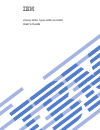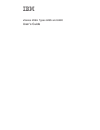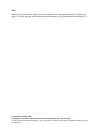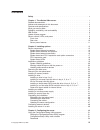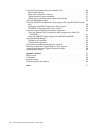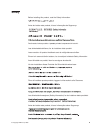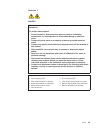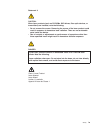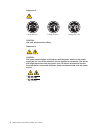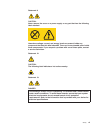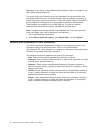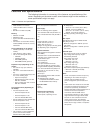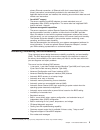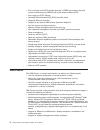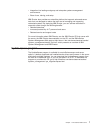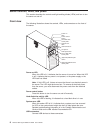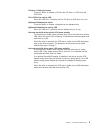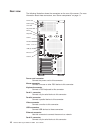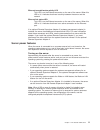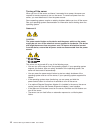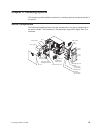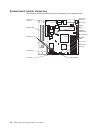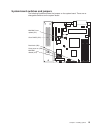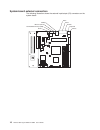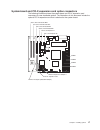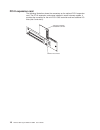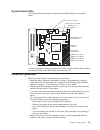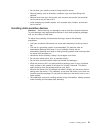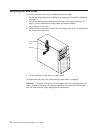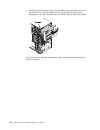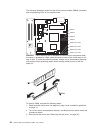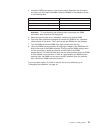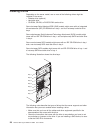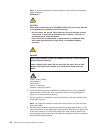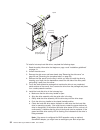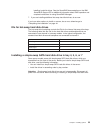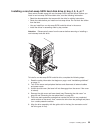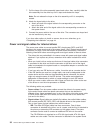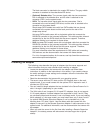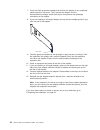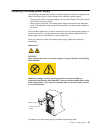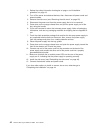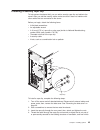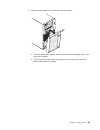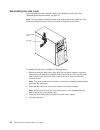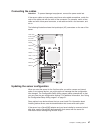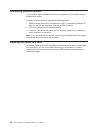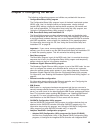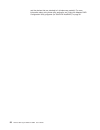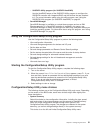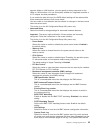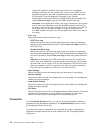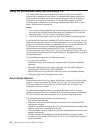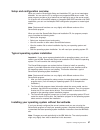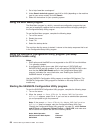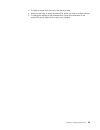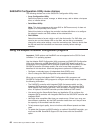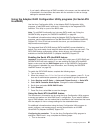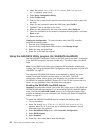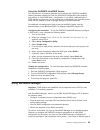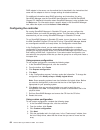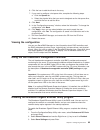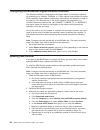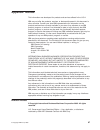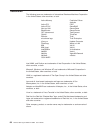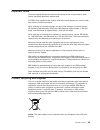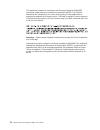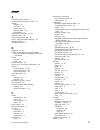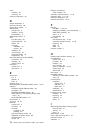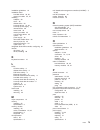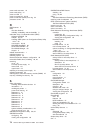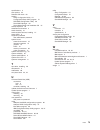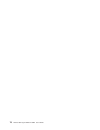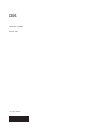- DL manuals
- IBM
- Server
- 206m - eServer xSeries - 8485
- User Manual
IBM 206m - eServer xSeries - 8485 User Manual - Chapter
Chapter
1.
The
xSeries
206m
server
The
IBM
®
xSeries
®
206m
Machine
Types
8485
and
8490
is
a
5-U-high,
high-performance
server
based
on
IBM
X-Architecture
™
technologies.
It
is
ideally
suited
for
networking
environments
that
require
superior
microprocessor
performance,
improved
systems
management,
and
flexible
memory
and
data
management.
The
server
comes
with
a
limited
warranty.
For
information
about
the
terms
of
the
warranty
and
getting
service
and
assistance,
see
the
Warranty
and
Support
Information
document.
Performance,
ease
of
use,
reliability,
and
expansion
capabilities
were
key
considerations
in
the
design
of
the
server.
These
design
features
make
it
possible
for
you
to
customize
the
system
hardware
to
meet
your
needs
today
and
provide
flexible
expansion
capabilities
for
the
future.
The
server
contains
IBM
Enterprise
X-Architecture
technologies,
which
help
increase
performance,
reliability,
and
availability.
For
more
information
about
the
IBM
X-Architecture
technologies
and
features
in
the
server,
see
“What
your
server
offers”
on
page
4
and
“Reliability,
availability,
and
serviceability”
on
page
5.
For
additional
information
about
the
IBM
X-Architecture
technologies
and
features,
see
http://www.ibm.com/servers/eserver/xseries/xarchitecture/enterprise/index.html.
You
can
obtain
up-to-date
information
about
the
server
and
other
IBM
server
products
at
http://www.ibm.com/eserver/xseries/.
For
service
or
assistance
information,
see
the
Installation
Guide.
Related
documentation
This
User’s
Guide
provides
general
information
about
the
server,
including
how
to
install
supported
options
and
how
to
configure
the
server.
The
following
documentation
also
comes
with
the
server:
v
Installation
Guide
This
printed
document
contains
instructions
for
setting
up
the
server
and
basic
instructions
for
installing
some
options.
v
Warranty
and
Support
Information
This
document
is
in
Portable
Document
Format
(PDF)
on
the
IBM
xSeries
Documentation
CD.
It
contains
information
about
the
terms
of
the
warranty
and
getting
service
and
assistance.
v
Safety
Information
This
document
is
in
on
the
IBM
xSeries
Documentation
CD.
It
contains
translated
caution
and
danger
statements.
Each
caution
and
danger
statement
that
appears
in
the
documentation
has
a
number
that
you
can
use
to
locate
the
corresponding
statement
in
your
language
in
the
Safety
Information
document.
v
Problem
Determination
and
Service
Guide
This
document
is
in
on
the
IBM
xSeries
Documentation
CD.
It
contains
information
to
help
you
solve
problems
yourself,
and
it
contains
information
for
service
technicians.
1. Racks
are
measured
in
vertical
increments
of
4.45
cm
(1.75
inches)
each.
Each
increment
is
called
a
″U.″
A
1-U-high
device
is
1.75
inches
tall.
©
Copyright
IBM
Corp.
2006
1
Summary of 206m - eServer xSeries - 8485
Page 1
Xseries 206m types 8485 and 8490 user’s guide.
Page 3
Xseries 206m types 8485 and 8490 user’s guide.
Page 4
Note: before using this information and the product it supports, read the general information in “notices,” on page 67, and the warranty and support information document on the ibm xseries documentation cd. Third edition (october 2006) © copyright international business machines corporation 2006. Al...
Page 5: Contents
Contents safety . . . . . . . . . . . . . . . . . . . . . . . . . . . . V chapter 1. The xseries 206m server . . . . . . . . . . . . . . . . . 1 related documentation . . . . . . . . . . . . . . . . . . . . . . 1 notices and statements in this document . . . . . . . . . . . . . . . . 2 features and ...
Page 6
Using the serverguide setup and installation cd . . . . . . . . . . . . 56 serverguide features . . . . . . . . . . . . . . . . . . . . . 56 setup and configuration overview . . . . . . . . . . . . . . . . . 57 typical operating system installation . . . . . . . . . . . . . . . . 57 installing your ...
Page 7: Safety
Safety before installing this product, read the safety information. Antes de instalar este produto, leia as informações de segurança. Pred instalací tohoto produktu si prectete prírucku bezpecnostních instrukcí. Læs sikkerhedsforskrifterne, før du installerer dette produkt. Lees voordat u dit produc...
Page 8
Antes de instalar este producto, lea la información de seguridad. Läs säkerhetsinformationen innan du installerar den här produkten. Important: all caution and danger statements in this documentation begin with a number. This number is used to cross reference an english caution or danger statement w...
Page 9
Statement 1: danger electrical current from power, telephone, and communication cables is hazardous. To avoid a shock hazard: v do not connect or disconnect any cables or perform installation, maintenance, or reconfiguration of this product during an electrical storm. V connect all power cords to a ...
Page 10
Statement 2: caution: when replacing the lithium battery, use only ibm part number 33f8354 or an equivalent type battery recommended by the manufacturer. If your system has a module containing a lithium battery, replace it only with the same module type made by the same manufacturer. The battery con...
Page 11
Statement 3: caution: when laser products (such as cd-roms, dvd drives, fiber optic devices, or transmitters) are installed, note the following: v do not remove the covers. Removing the covers of the laser product could result in exposure to hazardous laser radiation. There are no serviceable parts ...
Page 12
Statement 4: ≥ 18 kg (39.7 lb) ≥ 32 kg (70.5 lb) ≥ 55 kg (121.2 lb) caution: use safe practices when lifting. Statement 5: caution: the power control button on the device and the power switch on the power supply do not turn off the electrical current supplied to the device. The device also might hav...
Page 13
Statement 8: caution: never remove the cover on a power supply or any part that has the following label attached. Hazardous voltage, current, and energy levels are present inside any component that has this label attached. There are no serviceable parts inside these components. If you suspect a prob...
Page 14
Statement 15: caution: make sure that the rack is secured properly to avoid tipping when the server unit is extended. Warning: handling the cord on this product or cords associated with accessories sold with this product, will expose you to lead, a chemical known to the state of california to cause ...
Page 15: Chapter
Chapter 1. The xseries 206m server the ibm ® xseries ® 206m machine types 8485 and 8490 is a 5-u-high, high-performance server based on ibm x-architecture ™ technologies. It is ideally suited for networking environments that require superior microprocessor performance, improved systems management, a...
Page 16
Depending on the server model, additional documentation might be included on the ibm xseries documentation cd. The server might have features that are not described in the documentation that you received with the server. The documentation might be updated occasionally to include information about th...
Page 17
Features and specifications the following information is a summary of the features and specifications of the server. Depending on the server model, some features might not be available, or some specifications might not apply. Table 1. Features and specifications microprocessor: v intel ® pentium ® 4...
Page 18
What your server offers the server uses the following features and technologies: v mini baseboard management controller (mini-bmc) the mini-bmc provides basic service-processor environmental monitoring functions. If an environmental condition exceeds a threshold or if a system component fails, the m...
Page 19
Primary ethernet connection, all ethernet traffic that is associated with the primary connection is automatically switched to the redundant nic. If the applicable device drivers are installed, this switching occurs without data loss and without user intervention. V serveraid ™ support the server sup...
Page 20
V error correcting code (ecc) double-data-rate 2 (ddr2) synchronous dynamic random-access memory (sdram) with serial presence detect (spd) v error logging of post failures v hot-swap serial attached scsi (sas) hard disk drives v integrated ethernet controller v support for the optional ibm remote su...
Page 21
V integration into leading workgroup and enterprise systems-management environments. V ease of use, training, and setup. Ibm director also provides an extensible platform that supports advanced server tools that are designed to reduce the total cost of managing and supporting networked systems. By d...
Page 22
Server controls, leds, and power this section describes the controls and light-emitting diodes (leds) and how to turn the server on and off. Front view the following illustration shows the controls, leds, and connectors on the front of the server. Cd-eject or dvd-eject button cd or dvd drive activit...
Page 23
Cd-eject or dvd-eject button press this button to release a cd from the cd drive or a dvd from the dvd drive. Cd or dvd drive activity led when this led is lit, it indicates that the cd drive or dvd drive is in use. (optional) diskette-eject button press this button to release a diskette from the di...
Page 24
Rear view the following illustration shows the connectors on the rear of the server. For more information about these connectors, see “server components” on page 13. Power cord mouse keyboard serial 1 parallel video usb (2) ethernet serial 2 power supply error led ac power led power-cord connector c...
Page 25
Ethernet transmit/receive activity led this led is on the ethernet connector on the rear of the server. When this led is lit, it indicates that there is activity between the server and the network. Ethernet link status led this led is on the ethernet connector on the rear of the server. When this le...
Page 26
Turning off the server when you turn off the server and leave it connected to ac power, the server can respond to remote requests to turn on the server. To remove all power from the server, you must disconnect it from the power source. Some operating systems require an orderly shutdown before you tu...
Page 27: Chapter
Chapter 2. Installing options this chapter provides detailed instructions for installing optional hardware devices in the server. Server components the following illustration shows the major components in the server (depending on the server model). The illustrations in this document might differ sli...
Page 28
System-board internal connectors the following illustration shows the internal connectors on the system board. System fan 3 (rear fan) wake on lan sata drives (4) primary ide sas backplane front usb system fan 1 (fan sink) main power power (optional) diskette drive mini-bmc jtag system fan 2 (front ...
Page 29
System-board switches and jumpers the following illustration shows the jumpers on the system board. There are no changeable switches on the system board. Mini-bmc force update (jp1) force power on (jp8) mini-bmc disable (jp7) clear cmos (jp2) boot block (jp6) chapter 2. Installing options 15.
Page 30
System-board external connectors the following illustration shows the external input/output (i/o) connectors on the system board. Nonmaskable interrupt (nmi) parallel serial keyboard ethernet (rj-45) serial usb (2) video mouse 16 xseries 206m types 8485 and 8490: user’s guide.
Page 31
System-board and pci-x expansion card option connectors the following illustration shows the system-board and pci-x expansion card connectors for user-installable options. The illustrations in this document include the optional pci-x expansion card that is attached to the system board. Dimm 4 dimm 3...
Page 32
Pci-x expansion card the following illustration shows the connectors on the optional pci-x expansion card. The pci-x expansion card comes installed in some hot-swap models. It provides the connector for the mini-pci-x sas controller and two additional i/o slots (slot 5 and slot 6). Mini-pci-x connec...
Page 33
System-board leds the following illustration shows the light-emitting diodes (leds) on the system board. System fan 3 error (led2) system fan 1 error (led3) system fan 2 error (led13) standby power good (led1) dimm 4 error (led14) dimm 3 error (led15) dimm 2 error (led16) dimm 1 error (led17) mini-b...
Page 34
V back up all important data before you make changes to disk drives. V have a small flat-blade screwdriver available. V you do not have to turn off the server to install or replace hot-swap power supplies, hot-swap fans, or hot-plug universal serial bus (usb) devices. V blue on a component indicates...
Page 35
V do not allow your necktie or scarf to hang inside the server. V remove jewelry, such as bracelets, necklaces, rings, and loose-fitting wrist watches. V remove items from your shirt pocket, such as pens and pencils, that could fall into the server as you lean over it. V avoid dropping any metallic ...
Page 36
Removing the side cover to remove the server side cover, complete the following steps: 1. Review the safety information that begins on page v and “installation guidelines” on page 19. 2. Turn off the server and all attached devices (see “server power features” on page 11); then, disconnect all power...
Page 37
Removing the two-piece bezel when working with some devices, such as drives in bays 1 through 7, you must first remove the two-piece bezel to access the devices. Notes: v before you remove the upper bezel, you must: – unlock and remove the side cover – remove the lower bezel v if you are removing on...
Page 38
5. Carefully pull the two bezel clips on the left side of the upper bezel away from the chassis; then, rotate the upper bezel to the right side of the server to disengage the two right-side tabs from the chassis. Set the upper bezel aside. For instructions for replacing the two-piece bezel, see “rei...
Page 39
Installing a memory module the following notes describe the types of dual inline memory modules (dimms) that the server supports and other information that you must consider when installing dimms: v the server supports industry-standard, 533/667 mhz, pc2-4200, double-data-rate 2 (ddr2) dual inline m...
Page 40
The following illustration shows the dual inline memory module (dimm) connectors and corresponding leds on the system board. Dimm 4 dimm 3 dimm 2 dimm 1 dimm 1 error led dimm 2 error led dimm 3 error led dimm 4 error led attention: static electricity that is released to internal server components wh...
Page 41
4. Locate the dimm connectors on the system board. Determine the connectors into which you will install the dimms. Install the dimms in the sequence shown in the following table. Number of dimms connector sequence one dimm 1 two dimms (interleaved configuration) 1, 3 three dimms not supported four d...
Page 42
Installing a drive depending on the server model, one or more of the following drives might be installed in the server: v diskette drive (optional) v hard disk drive v cd-rom, cd-rw, or dvd/cd-rw combo drive some hot-swap serial attached scsi (sas) models might come with an integrated drive electron...
Page 43
V diskette drives, tape drives, cd drives, cd-rw drives, and dvd/cd-rw combo drives are examples of removable-media drives. You can install removable-media drives in bays 1, 2, and 3 only. V to install a 3.5-in. Drive in a 5.25-in. Bay, you must use the 5.25-in. Conversion kit. V only a 3.5-in. Devi...
Page 44
Note: if you are installing a drive that contains a laser, observe the following safety precaution. Statement 3: caution: when laser products (such as cd-roms, dvd drives, fiber optic devices, or transmitters) are installed, note the following: v do not remove the covers. Removing the covers of the ...
Page 45
9. If you are installing a 5.25-in. Drive in bay 2, push the drive into the bay. If you are installing a 3.5-in. Drive in bay 2, you must attach the 5.25-in. Conversion kit to the 3.5-in. Drive. Note: an optional diskette drive can be installed in bay 3. 10. Determine whether the drive is an ide or ...
Page 46
Filler panel drive-tray assembly drive tray handle (in open position) to install a hot-swap hard disk drive, complete the following steps: 1. Read the safety information that begins on page v and “installation guidelines” on page 19. 2. Unlock the side cover. 3. Remove the side cover and lower bezel...
Page 47
Installing hard disk drives. See the serveraid documentation on the ibm serveraid support cd for additional information about raid operation and complete instructions for using serveraid manager. 7. If you are installing additional hot-swap hard disk drives, do so now. If you have other options to i...
Page 48
To install a simple-swap hard disk drive, complete the following steps: 1. Read the safety information that begins on page v and “installation guidelines” on page 19. 2. Turn off the server and peripheral devices and disconnect all external cables and power cords. 3. Unlock the side cover (the bezel...
Page 49
Installing a non-hot-swap sata hard disk drive in bay 4, 5, 6, or 7 some server models come with non-hot-swap sata hard disk drives. Before you install a non-hot-swap sata hard disk drive, read the following information: v read the documentation that comes with the drive for cabling instructions. V ...
Page 50
7. Pull the loops of the drive assembly toward each other; then, carefully slide the drive assembly into the drive bay until it stops and release the loops. Note: do not release the loops on the drive assembly until it is completely seated. 8. Attach the signal cable to the drive: a. Attach one end ...
Page 51
The black connector is attached to the master ide device. The gray middle connector is attached to the subordinate ide device. – (optional) diskette drive: the narrower signal cable has two connectors. One is attached to the diskette drive, and the other is attached to the connector (fdd1) on the sy...
Page 52
V if you install an optional ibm remote supervisor adapter ii, you must disconnect the video cable from the system board and connect it to the optional remote supervisor adapter ii. V the optional serveraid-8i adapter can be installed only in pci-x slot 6. V the server scans pci express x1 slot 2, p...
Page 53
Left side right side front adapter retention bracket adapter expansion-slot cover to install an adapter, complete the following steps: 1. Read the safety information that begins on page v and “installation guidelines” on page 19. 2. Turn off the server and peripheral devices and disconnect all exter...
Page 54
7. Touch the static-protective package that contains the adapter to any unpainted metal surface on the server. Then, remove the adapter from the static-protective package. Avoid touching the components and gold-edge connectors on the adapter. 8. If you are installing a full-length adapter, remove th...
Page 55
Installing a hot-swap power supply the following notes describe the type of power supply that the server supports and other information that you must consider when installing a power supply: v the type and number of power supplies vary by server model. The server comes with at least one power supply...
Page 56
1. Review the safety information that begins on page v and “installation guidelines” on page 19. 2. Turn off the server and attached devices; then, disconnect all power cords and external cables. 3. Remove the side cover (see “removing the side cover” on page 22). 4. Disconnect the power cord from t...
Page 57
Installing a security rope clip to help prevent hardware theft, you can add a security rope clip and cable to the server. After you add the security cable, make sure that it does not interfere with other cables that are connected to the server. Before you begin, obtain the following items: v a flat-...
Page 58
The cable cannot be removed. Fasten the cable ends together with a lock. After you add the security cable, make sure that it does not interfere with other cables that are connected to the server. If you have other options to install or remove, do so now; otherwise, go to “completing the installation...
Page 59
2. Install the lower bezel on the front of the server chassis. A. Insert the two bottom tabs on the lower bezel into the matching holes in the front of the chassis. B. Tilt the top of the lower bezel into position on the chassis until the lower bezel locks securely into place. Chapter 2. Installing ...
Page 60
Reinstalling the side cover if you removed the bezel, reinstall it before you reinstall the side cover. See “reinstalling the two-piece bezel” on page 44. Note: the rear adapter-retention bracket rests against the server side cover. You might find it easier to lay the server on its side to replace t...
Page 61
Connecting the cables attention: to prevent damage to equipment, connect the power cords last. If the server cables and connector panel have color-coded connections, match the color of the cable end with the color of the connector. For example, match a blue cable end with a blue panel connector, a r...
Page 62
Connecting external devices if you install an optional adapter that the server supports, you can attach external devices to the server. To attach an external device, complete the following steps: 1. Read the safety information that begins on page v, “installation guidelines” on page 19, and the docu...
Page 63: Chapter
Chapter 3. Configuring the server the following configuration programs and utilities are provided with the server: v configuration/setup utility program the configuration/setup utility program is part of the basic input/output system (bios) code. Use it to configure serial port assignments, change i...
Page 64
And the devices that are attached to it (simple-swap models). For more information about using these utility programs, see “using the adaptec raid configuration utility programs (for serial ata hostraid)” on page 61. 50 xseries 206m types 8485 and 8490: user’s guide.
Page 65
– sas/sata utility program (for sas/sata hostraid) use the hostraid feature of the sas/sata utility program to configure the sas/sata controller with integrated raid and the devices that are attached to it. For more information about using this utility program, see “using the sas/sata utility progra...
Page 66
V system information select this choice to view information about the server. When you make changes through other options in the configuration/setup utility program, some of those changes are reflected in the system information; you cannot change settings directly in the system information. This cho...
Page 67
Supports wake on lan functions, you can specify a startup sequence for the wake on lan functions. You can also specify whether an integrated controller or a pci adapter has boot precedence. If you enable the boot fail count, the bios default settings will be restored after three consecutive failures...
Page 68
Supervisor adapter is installed, the full text of the error messages is displayed; otherwise, the log contains only numeric error codes. Run the diagnostic program to get more information about error codes that occur. For instructions, see the diagnostic information in the problem determination and ...
Page 69
An administrator password is intended to be used by a system administrator; it limits access to the full configuration/setup utility menu. If you set only an administrator password, you do not have to type a password to complete the system startup, but you must type the administrator password to acc...
Page 70
Using the serverguide setup and installation cd the serverguide setup and installation cd contains a setup and installation program that is designed for your server. The serverguide program detects the server model and hardware options that are installed and uses that information during setup to con...
Page 71
Setup and configuration overview when you use the serverguide setup and installation cd, you do not need setup diskettes. You can use the cd to configure any supported ibm server model. The setup program provides a list of tasks that are required to set up the server model. On a server with a server...
Page 72
1. Go to http://www.Ibm.Com/support/. 2. Under search technical support, type 8485 or 8490 (depending on the machine type for your server model), and click search. 3. Select the instructions for your operating system. Using the boot menu program the boot menu program is a built-in, menu-driven confi...
Page 73
3. To select a choice from the menu, use the arrow keys. 4. Use the arrow keys to select the channel for which you want to change settings. 5. To change the settings of the selected items, follow the instructions on the screen. Be sure to press enter to save your changes. Chapter 3. Configuring the ...
Page 74
Sas/sata configuration utility menu choices the following choices are on the sas/sata configuration utility menu: v array configuration utility select this choice to create, manage, or delete arrays, add or delete a hot-spare drive, or initialize drives. V serialselect utility note: this choice appe...
Page 75
V if you install a different type of raid controller in the server, use the method that is described in the instructions that come with the controller to view or change settings for attached devices. Using the adaptec raid configuration utility programs (for serial ata hostraid) use the array config...
Page 76
2. When the prompt press for adaptec raid configuration utility appears, press ctrl+a. 3. Select array configuration utility. 4. Select create array. 5. From the list of ready drives, select the two drives that you want to group into the array. 6. When you are prompted to select the raid level, sele...
Page 77
Using the sas/sata hostraid feature the instructions in this section describe how to access the sas/sata hostraid feature (hot-swap models only) from the sas/sata configuration utility program and perform an initial raid level-1 configuration. If you install a different type of raid adapter in the s...
Page 78
Raid adapter in the server, use the method that is described in the instructions that come with the adapter to view or change settings for attached devices. For additional information about raid technology and instructions for using serveraid manager, see the serveraid documentation on the ibm serve...
Page 79
6. Click the icon to add the drives to the array. 7. If you want to configure a hot-spare drive, complete the following steps: a. Click the spares tab. B. Select the physical drive that you want to designate as the hot-spare drive, and click the icon to add the drive. 8. Click next. 9. In the “confi...
Page 80
Configuring the broadcom gigabit ethernet controller the ethernet controller is integrated on the system board. It provides an interface for connecting to a 10-mbps, 100-mbps, or 1-gbps network and provides full duplex (fdx) capability, which enables simultaneous transmission and reception of data o...
Page 81: Appendix.
Appendix. Notices this information was developed for products and services offered in the u.S.A. Ibm may not offer the products, services, or features discussed in this document in other countries. Consult your local ibm representative for information on the products and services currently available...
Page 82
Trademarks the following terms are trademarks of international business machines corporation in the united states, other countries, or both: active memory predictive failure analysis active pci ps/2 active pci-x serveraid alert on lan serverguide bladecenter serverproven c2t interconnect techconnect...
Page 83
Important notes processor speeds indicate the internal clock speed of the microprocessor; other factors also affect application performance. Cd-rom drive speeds list the variable read rate. Actual speeds vary and are often less than the maximum possible. When referring to processor storage, real and...
Page 84
This appliance is labeled in accordance with european directive 2002/96/ec concerning waste electrical and electronic equipment (weee). The directive determines the framework for the return and recycling of used appliances as applicable throughout the european union. This label is applied to various...
Page 85: Index
Index a acoustical noise emissions 3 adaptec raid configuration utility 61 adapter installing 39 mini-pci-x 18 requirements 37 scanning order 38 specifications 3 administrator password 52, 55 advanced setup 53 array configuration utility 61 arrays, using serveraid manager 63 attention notices 2 avai...
Page 86
Cover installing 46 removing 22 custom configuration 64 d danger statements 2 data rate, ethernet 66 device driver, update 7 diskette drive activity led 9 installing 28, 29 specifications 3 diskette-eject button 9 drive bay filler panel 29 bay identification 28 cables 36 hot-swap installation 31 sup...
Page 87
Installation guidelines 19 installation order hard disk drives 33, 35 memory modules 25, 27 installing adapters 39 cover 46 diskette drive 29 hot-swap drives 31, 32 hot-swap power supply 41 internal drives 28 lower bezel 45 memory modules 25 non-hot-swap drives 35 options 19 power supply 42 removabl...
Page 88
Power-cord connector 10 power-cord safety xii power-on led 8 power-on password 54, 55 power-on self-test (post) error log 54 processor control 53 r ras features 5 ras. See also features reliability, availability, and serviceability 5 redundant array of independent disks (raid) adaptec hostraid 60 ad...
Page 89
Specifications 3 start options 52 startable cd mode 63 starting array configuration utility 61 configuration/setup utility program 51 sas/sata configuration utility 58 serveraid manager 64 serverguide setup and installation cd 57 startup sequence 52 statements and notices 2 static electricity 21 sta...
Page 90
76 xseries 206m types 8485 and 8490: user’s guide.
Page 92
Part number: 40k2368 printed in usa (1p) p/n: 40k2368.