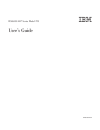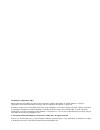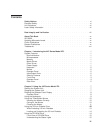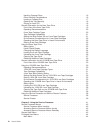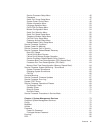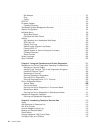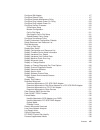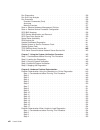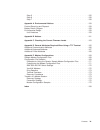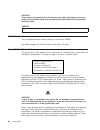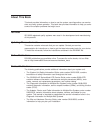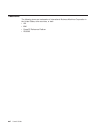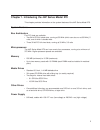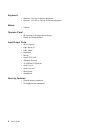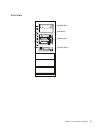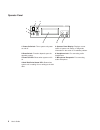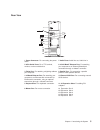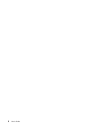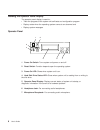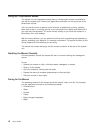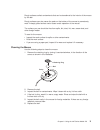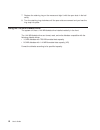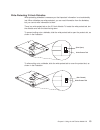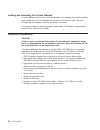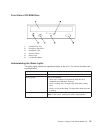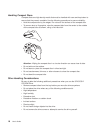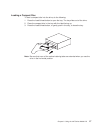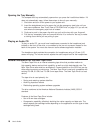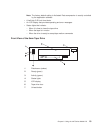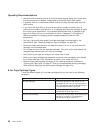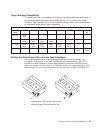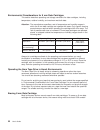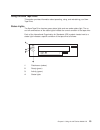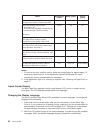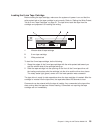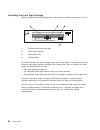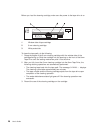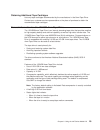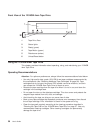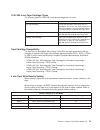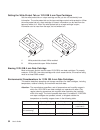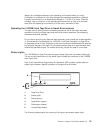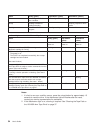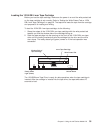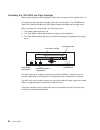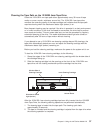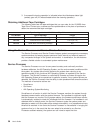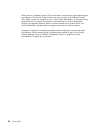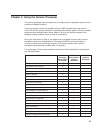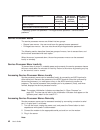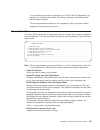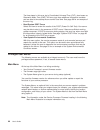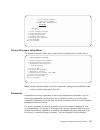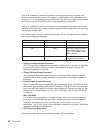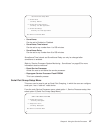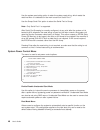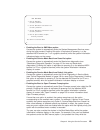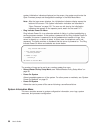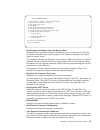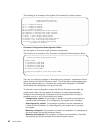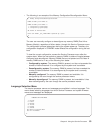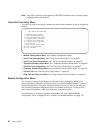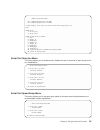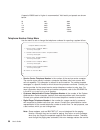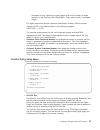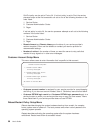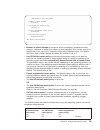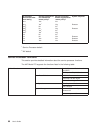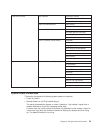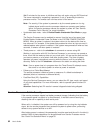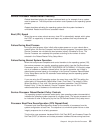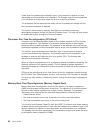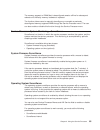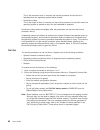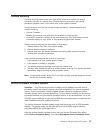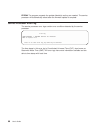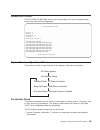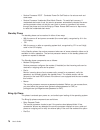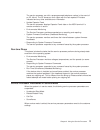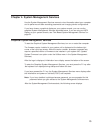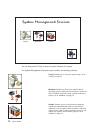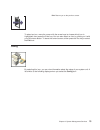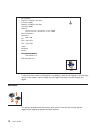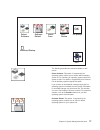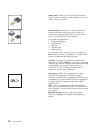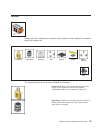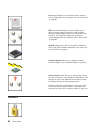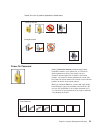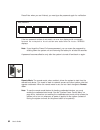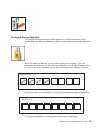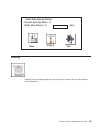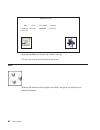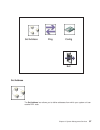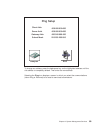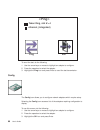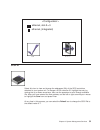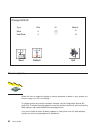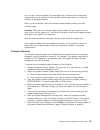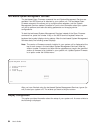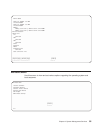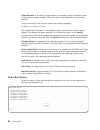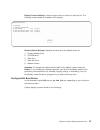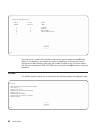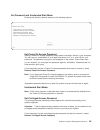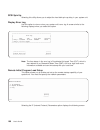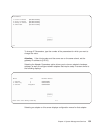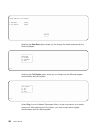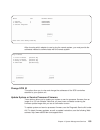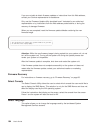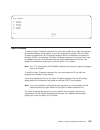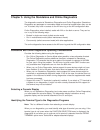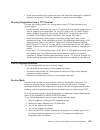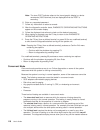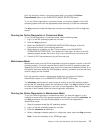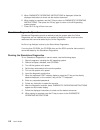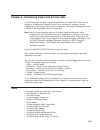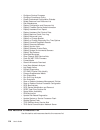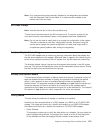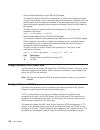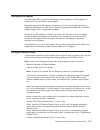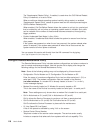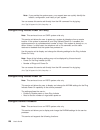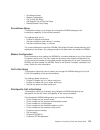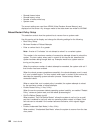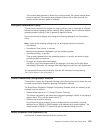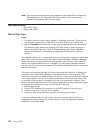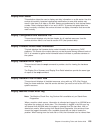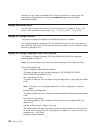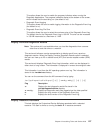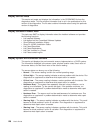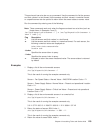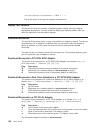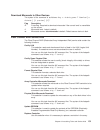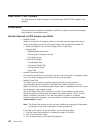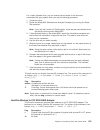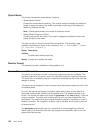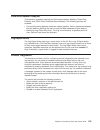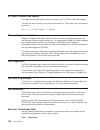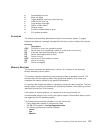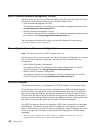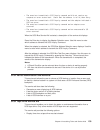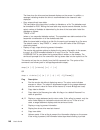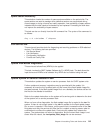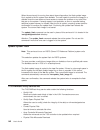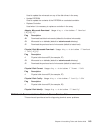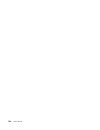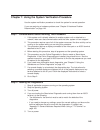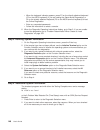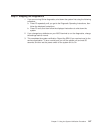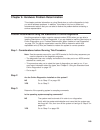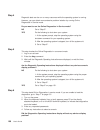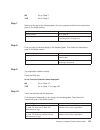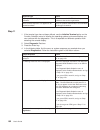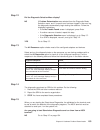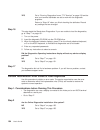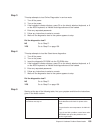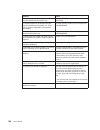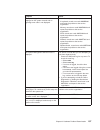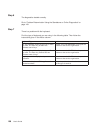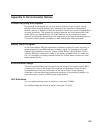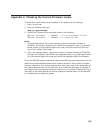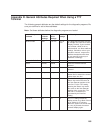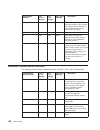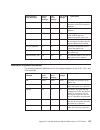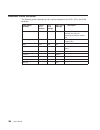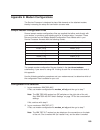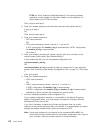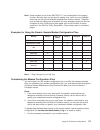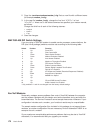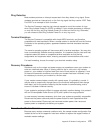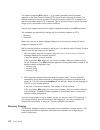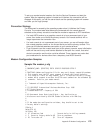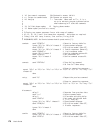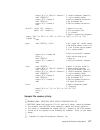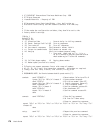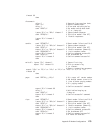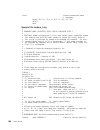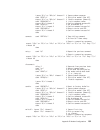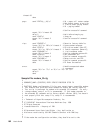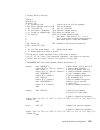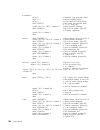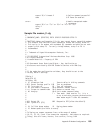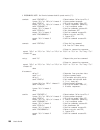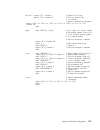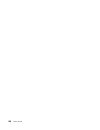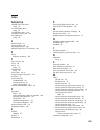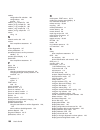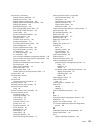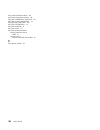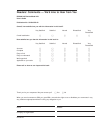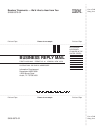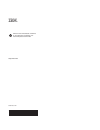- DL manuals
- IBM
- Server
- 270
- User Manual
IBM 270 User Manual - Contents
Contents
Safety Notices .
.
.
.
.
.
.
.
.
.
.
.
.
.
.
.
.
.
.
.
.
.
.
. xi
Electrical Safety .
.
.
.
.
.
.
.
.
.
.
.
.
.
.
.
.
.
.
.
.
.
.
. xi
Unit Emissions .
.
.
.
.
.
.
.
.
.
.
.
.
.
.
.
.
.
.
.
.
.
.
. xii
Laser Safety Information .
.
.
.
.
.
.
.
.
.
.
.
.
.
.
.
.
.
.
.
. xii
Data Integrity and Verification .
.
.
.
.
.
.
.
.
.
.
.
.
.
.
.
.
. xiii
About This Book .
.
.
.
.
.
.
.
.
.
.
.
.
.
.
.
.
.
.
.
.
.
. xv
ISO 9000 .
.
.
.
.
.
.
.
.
.
.
.
.
.
.
.
.
.
.
.
.
.
.
.
.
. xv
Updating Microcode Levels .
.
.
.
.
.
.
.
.
.
.
.
.
.
.
.
.
.
.
. xv
Online Publications
.
.
.
.
.
.
.
.
.
.
.
.
.
.
.
.
.
.
.
.
.
. xv
Related Publications .
.
.
.
.
.
.
.
.
.
.
.
.
.
.
.
.
.
.
.
.
. xv
Trademarks .
.
.
.
.
.
.
.
.
.
.
.
.
.
.
.
.
.
.
.
.
.
.
.
. xvi
Chapter 1. Introducing the 44P Series Model 270 .
.
.
.
.
.
.
.
.
.
.
. 1
System Features
.
.
.
.
.
.
.
.
.
.
.
.
.
.
.
.
.
.
.
.
.
.
. 1
Bus Architecture .
.
.
.
.
.
.
.
.
.
.
.
.
.
.
.
.
.
.
.
.
.
. 1
Microprocessor .
.
.
.
.
.
.
.
.
.
.
.
.
.
.
.
.
.
.
.
.
.
. 1
Memory
.
.
.
.
.
.
.
.
.
.
.
.
.
.
.
.
.
.
.
.
.
.
.
.
. 1
Media Drives .
.
.
.
.
.
.
.
.
.
.
.
.
.
.
.
.
.
.
.
.
.
.
. 1
Other Drives .
.
.
.
.
.
.
.
.
.
.
.
.
.
.
.
.
.
.
.
.
.
.
. 1
Power Supply
.
.
.
.
.
.
.
.
.
.
.
.
.
.
.
.
.
.
.
.
.
.
. 1
Keyboard .
.
.
.
.
.
.
.
.
.
.
.
.
.
.
.
.
.
.
.
.
.
.
.
. 2
Mouse .
.
.
.
.
.
.
.
.
.
.
.
.
.
.
.
.
.
.
.
.
.
.
.
.
. 2
Operator Panel .
.
.
.
.
.
.
.
.
.
.
.
.
.
.
.
.
.
.
.
.
.
. 2
Input/Output Ports .
.
.
.
.
.
.
.
.
.
.
.
.
.
.
.
.
.
.
.
.
. 2
Security Features
.
.
.
.
.
.
.
.
.
.
.
.
.
.
.
.
.
.
.
.
.
. 2
Front View.
.
.
.
.
.
.
.
.
.
.
.
.
.
.
.
.
.
.
.
.
.
.
.
. 3
Operator Panel .
.
.
.
.
.
.
.
.
.
.
.
.
.
.
.
.
.
.
.
.
.
. 4
Rear View .
.
.
.
.
.
.
.
.
.
.
.
.
.
.
.
.
.
.
.
.
.
.
.
. 5
Chapter 2. Using the 44P Series Model 270 .
.
.
.
.
.
.
.
.
.
.
.
.
. 7
Starting the System Unit .
.
.
.
.
.
.
.
.
.
.
.
.
.
.
.
.
.
.
.
. 7
Stopping the System Unit.
.
.
.
.
.
.
.
.
.
.
.
.
.
.
.
.
.
.
.
. 7
Reading the Operator Panel Display .
.
.
.
.
.
.
.
.
.
.
.
.
.
.
.
. 8
Operator Panel .
.
.
.
.
.
.
.
.
.
.
.
.
.
.
.
.
.
.
.
.
.
. 8
Using the Keyboards .
.
.
.
.
.
.
.
.
.
.
.
.
.
.
.
.
.
.
.
.
. 9
Using the Three-Button Mouse
.
.
.
.
.
.
.
.
.
.
.
.
.
.
.
.
.
. 10
Handling the Mouse Correctly .
.
.
.
.
.
.
.
.
.
.
.
.
.
.
.
.
. 10
Caring for the Mouse .
.
.
.
.
.
.
.
.
.
.
.
.
.
.
.
.
.
.
.
. 10
Cleaning the Mouse .
.
.
.
.
.
.
.
.
.
.
.
.
.
.
.
.
.
.
.
. 11
Using the 3.5-Inch Diskette Drive .
.
.
.
.
.
.
.
.
.
.
.
.
.
.
.
.
. 12
12
Write-Protecting 3.5-Inch Diskettes .
.
.
.
.
.
.
.
.
.
.
.
.
.
.
. 13
Loading and Unloading the 3.5-Inch Diskette .
.
.
.
.
.
.
.
.
.
.
.
. 14
Using the CD-ROM Drive .
.
.
.
.
.
.
.
.
.
.
.
.
.
.
.
.
.
.
. 14
Front View of CD-ROM Drive .
.
.
.
.
.
.
.
.
.
.
.
.
.
.
.
.
. 15
Understanding the Status Lights .
.
.
.
.
.
.
.
.
.
.
.
.
.
.
.
. 15
iii
Summary of 270
Page 1
Rs/6000 44p series model 270 user’s guide sa38-0573-02 ibm.
Page 2
Third edition (september 2001) before using this information and the product it supports, read the information in “safety notices” on page xi, “appendix a. Environmental notices” on page 159, and “appendix b. Notices” on page 161. A reader’s comment form is provided at the back of this publication. ...
Page 3: Contents
Contents safety notices . . . . . . . . . . . . . . . . . . . . . . . . Xi electrical safety . . . . . . . . . . . . . . . . . . . . . . . . Xi unit emissions . . . . . . . . . . . . . . . . . . . . . . . . Xii laser safety information . . . . . . . . . . . . . . . . . . . . . Xii data integrity and...
Page 4
Handling compact discs . . . . . . . . . . . . . . . . . . . 16 other handling considerations . . . . . . . . . . . . . . . . . 16 loading a compact disc . . . . . . . . . . . . . . . . . . . 17 opening the tray manually . . . . . . . . . . . . . . . . . . . 18 playing an audio cd . . . . . . . . . ...
Page 5
Service processor setup menu . . . . . . . . . . . . . . . . . 45 passwords . . . . . . . . . . . . . . . . . . . . . . . . 45 serial port snoop setup menu . . . . . . . . . . . . . . . . . 47 system power control menu . . . . . . . . . . . . . . . . . . 48 system information menu . . . . . . . . . ...
Page 6
Set address . . . . . . . . . . . . . . . . . . . . . . . . 87 ping . . . . . . . . . . . . . . . . . . . . . . . . . . 88 config. . . . . . . . . . . . . . . . . . . . . . . . . . 90 scsi id . . . . . . . . . . . . . . . . . . . . . . . . . . 91 firmware update . . . . . . . . . . . . . . . . . . ....
Page 7
Configure isa adapter . . . . . . . . . . . . . . . . . . . . . 117 configure reboot policy . . . . . . . . . . . . . . . . . . . . 117 configure remote maintenance policy . . . . . . . . . . . . . . . 118 configure ring indicate power on policy. . . . . . . . . . . . . . . 120 configure ring indica...
Page 8
Run diagnostics . . . . . . . . . . . . . . . . . . . . . . . 136 run error log analysis . . . . . . . . . . . . . . . . . . . . 136 run exercisers . . . . . . . . . . . . . . . . . . . . . . . 136 exerciser commands (cmd) . . . . . . . . . . . . . . . . . . 136 acronyms . . . . . . . . . . . . . . ...
Page 9
Step 5 . . . . . . . . . . . . . . . . . . . . . . . . . 155 step 6 . . . . . . . . . . . . . . . . . . . . . . . . . 158 step 7 . . . . . . . . . . . . . . . . . . . . . . . . . 158 appendix a. Environmental notices. . . . . . . . . . . . . . . . 159 product recycling and disposal . . . . . . . . ....
Page 10
X user’s guide.
Page 11: Safety Notices
Safety notices a danger notice indicates the presence of a hazard that has the potential of causing death or serious personal injury. Danger notices appear on the following pages: v xi v xii a caution notice indicates the presence of a hazard that has the potential of causing moderate or minor perso...
Page 12
Caution: this product is equipped with a three-wire power cable and plug for the user’s safety. Use this power cable with a properly grounded electrical outlet to avoid electrical shock. Danger to prevent electrical shock hazard, disconnect the power cable unit emissions the unit-related emission va...
Page 13
Data integrity and verification ibm computer systems contain mechanisms designed to reduce the possibility of undetected data corruption or loss. This risk, however, cannot be eliminated. Users who experience unplanned outages, system failures, power fluctuations or outages, or component failures mu...
Page 14
Xiv user’s guide.
Page 15: About This Book
About this book this book provides information on how to use the system, use diagnostics, use service aids, and verify system operation. This book also provides information to help you solve some of the simpler problems that might occur. Iso 9000 iso 9000 registered quality systems were used in the ...
Page 16
Trademarks the following terms are trademarks of international business machines corporation in the united states, other countries, or both: v aix v ibm v powerpc reference platfrom v rs/6000 xvi user’s guide.
Page 17
Chapter 1. Introducing the 44p series model 270 this chapter provides information on the system features of the 44p series model 270. System features bus architecture five pci slots are available: v two 64-bit pci full-sized slots, running at 50 mhz (which can also run at 33 mhz), 5 volts, one of wh...
Page 18
Keyboard v standard: 101-key enhanced keyboard v optional: 101/102 or 106 key enhanced keyboard mouse v 3-button operator panel v 32-character led diagnostics display v power and reset buttons input/output ports v 25-pin parallel v 9-pin serial (2) v 8-pin tablet v keyboard v mouse v ultra2 scsi lvd...
Page 19
Front view operator panel cd-rom drive diskette drive disk drives chapter 1. Introducing the system 3.
Page 20
Operator panel 1 power-on switch: turns system unit power on and off. 5 operator panel display: displays current status of system unit startup, or diagnostic information in the event of a hardware problem. 2 reset switch: function depends upon the operating system. 6 headphone jack: for connecting a...
Page 21
Rear view 1 power connector: for connecting the power cable. 7 audio ports: audio line out, audio line in 2 9-pin serial ports: for a tty terminal, modem, or other serial device. 8 10/100 baset ethernet port: for attaching your computer to an ethernet/twisted pair connection through a 10baset connec...
Page 22
6 user’s guide.
Page 23
Chapter 2. Using the 44p series model 270 this chapter provides information on how to start and use the system unit. Starting the system unit 1. Set the power switches of the attached devices to on. Note: when the system is plugged in but not powered on, the power-on led flashes slowly. 2. If the le...
Page 24
Reading the operator panel display the operator panel display is used to: v track the progress of the system unit self-tests and configuration program v display codes when the operating system comes to an abnormal end v display system messages operator panel 1 power on switch: turns system unit powe...
Page 25
Using the keyboards there are several keyboards available for the system unit. The keyboards have various keys that enter data and control the cursor location. The keyboards can be engraved for the languages of various countries. The functions of each keyboard depend on the software used. The charac...
Page 26
Using the three-button mouse the mouse is a hand-operated locating device. A three-button mouse is available for use with the system unit. Consult your application publication for the exact use of the three-button mouse. You can use the mouse to perform such functions as positioning a cursor, select...
Page 27
Rough surfaces collect contaminants that can be transferred to the interior of the mouse by the ball. Rough surfaces can also cause the pads on the bottom of the mouse to prematurely wear. A deeply pitted surface could cause erratic operation of the mouse. The surface you use should be free from spi...
Page 28
7. Replace the retaining ring on the mouse and align it with the open slots in the ball cavity. 8. Turn the retaining ring clockwise until the open slots are covered and you hear the ring snap into place. Using the 3.5-inch diskette drive the system unit has a 1.44 mb diskette drive installed vertic...
Page 29
Write-protecting 3.5-inch diskettes write-protecting diskettes is necessary so that important information is not accidentally lost. When diskettes are write-protected, you can read information from the diskettes, but you cannot write information to them. There is a write-protect tab on the 3.5-inch ...
Page 30
Loading and unloading the 3.5-inch diskette to load a diskette into the drive, insert the diskette in the diskette drive with the labeled metal shutter first. Push the diskette into the drive until you hear a click. The click indicates that the diskette is securely in position in the drive. To unloa...
Page 31
Front view of cd-rom drive 1 compact disc tray 2 emergency eject hole 3 headphone jack 4 volume control 5 status light 6 load/unload button understanding the status lights the status lights indicate the operational status of the drive. The various conditions are explained below. If light is: conditi...
Page 32
Handling compact discs compact discs are high-density media that must be handled with care and kept clean to ensure that they remain readable. Use the following precautions to ensure reliability: v hold the compact disc by the edges. Do not touch the surface of the compact disc. V to remove dust or ...
Page 33
Loading a compact disc to load a compact disc into the drive, do the following: 1. Press the load/unload button to open the tray. The tray slides out of the drive. 2. Place the compact disc in the tray with the label facing up. 3. Press the load/unload button, or gently push in the tray, to close th...
Page 34
Opening the tray manually the compact disc tray automatically opens when you press the load/unload button. If it does not automatically open, follow these steps to force it open manually: 1. Shut down and turn off the power to your system unit. 2. Insert the straightened end of a paper clip into the...
Page 35
Note: the factory default setting is activated. Data compression is usually controlled by the application software. V a half-high 5.25-inch form-factor. V an lcd display that provides operating and error messages. V status lights that indicate: – when it is time to clean the tape drive – when the ta...
Page 36
Operating recommendations v handle the drive carefully and by its external metal chassis. Keep your hands away from the printed circuit boards, components, and printed circuit (flex) cables. V if possible, work on a cushioned surface, and do not drop the tape drive onto the work surface. V if you mo...
Page 37
Tape cartridge compatibility the 8mm tape drive is compatible with existing 8 mm tape subsystems that comply to the american national standard (ansi) x3b5–89-136, rev. 6, helical-scan digital computer tape cartridge, 8 mm for information exchange. Refer to the following table for information about s...
Page 38
Environmental considerations for 8 mm data cartridges this section describes operating and storage conditions for data cartridges, including temperature, relative humidity, and maximum wet bulb data. Attention: the manufacturer specifies a set of temperature and humidity ranges in which the 8 mm dat...
Page 39
Using the 8mm tape drive this section provides information about operating, using, and maintaining your 8mm tape drive. Status lights the 8mm tape drive has two green status lights and one amber status light. The on and off combinations of the status lights indicate the current condition of the tape...
Page 40
Status disturbance (amber) ready (green) activity (green) the power-on self-test (post) is running or the system has issued a reset to the drive. On on on one of the following has occurred: v the power is off. V the post has completed successfully, but no tape cartridge has been inserted. See note 2...
Page 41
Loading the 8 mm tape cartridge before loading the tape cartridge, make sure the system unit power is on and that the write-protect tab on the tape cartridge is set correctly. Refer to “setting the write-protect tab on 8 mm tape cartridges” on page 21. The tape drive loads the tape from the cartridg...
Page 42
Unloading the 8 mm tape cartridge before you perform the unload operation, make sure the power to the system unit is on. 1 window side of tape cartridge 2 8 mm tape cartridge 3 write-protect tab 4 unload button to unload and eject the tape cartridge, press the unload button. The tape drive rewinds t...
Page 43
Cleaning the tape drive attention: do not use video-cleaning cartridges in the 8mm tape drive. Video-cleaning cartridges can damage the system drive. Clean the tape drive: v after you use a metal particle (mp) tape and before you use an advanced metal evaporative (ame) tape v when error rates exceed...
Page 44
Before you load the cleaning cartridge, make sure the power to the tape drive is on. 1 window side of tape cartridge 2 8 mm cleaning cartridge 3 write-protect tab to clean the tape path, do the following: 1. Grasp the edges of the 8 mm cleaning cartridge with the window side of the cartridge facing ...
Page 45
Obtaining additional tape cartridges use only tape cartridges recommended by the manufacturer in the 8mm tape drive. Contact your customer service representative or the place of purchase to obtain the recommended tape cartridges. General information for the 12/24gb 4mm tape drive the 12/24gb 4mm tap...
Page 46
Front view of the 12/24gb 4mm tape drive 1 tape drive door 2 status lights 3 ready (green) 4 tape motion (green) 5 disturbance (amber) 6 unload/reset button using the 12/24gb 4mm tape drive this chapter provides information about operating, using, and maintaining your 12/24gb 4mm tape drive. Operati...
Page 47
12/24 gb 4 mm tape cartridge types the following types of 12/24 gb 4 mm tape cartridges can be used: type purpose test tape cartridge checks the operation of the drive or to run diagnostics. Do not use it to save programs or data. This cartridge, which is specially labeled, is included with the 12/2...
Page 48
Setting the write-protect tab on 12/24 gb 4 mm tape cartridges set the write-protect tab on a tape cartridge so that you do not accidentally lose information. The write-protect tab on the tape cartridge controls write-protection. When the write-protect tab on a tape cartridge is closed, information ...
Page 49
Always let a cartridge acclimate to the operating environment before you use it. Acclimation is necessary for any data cartridge that has been exposed to a different humidity environment or to a temperature change of 11°c (20°f) or more. Place the cartridge, with its container, in the operating envi...
Page 50
Status ready (green) tape motion (green) disturbance (amber) off no cartridge installed or error condition no cartridge or no activity no error condition steady cartridge installed or loading/unloading cleaning required or worn media flashing power-on self-test in progress cartridge activity error c...
Page 51
Loading the 12/24 gb 4 mm tape cartridge before you load the tape cartridge, make sure the power is on and the write-protect tab on the tape cartridge is set correctly. Refer to “setting the write-protect tab on 12/24 gb 4 mm tape cartridges” on page 32. The tape drive loads the tape from the cartri...
Page 52
Unloading the 12/24 gb 4 mm tape cartridge before performing the unload operation, make sure the power to the system unit is on. To unload and eject the tape cartridge, press the unload button. The 12/24gb 4mm tape drive rewinds the tape and then ejects the tape cartridge from the tape drive. After ...
Page 53
Cleaning the tape path on the 12/24gb 4mm tape drive clean the 12/24 gb 4 mm tape path either approximately every 30 hours of tape motion or once a month, whichever occurs first. The 12/24 gb 4 mm tape drive monitors the recording quality of the tape cartridge and indicates that the tape path requir...
Page 54
3. A successful cleaning operation is indicated when the disturbance status light (amber) goes off (if it was activated before the cleaning operation). Obtaining additional tape cartridges the following table lists the tape cartridges that you can order for the 12/24gb 4mm tape drive. Contact your c...
Page 55
The call home function can be initialized to call either a service center telephone number, a customer administration center, or a digital pager telephone number. The service processor can be configured to stop at the first successful call to any of the numbers listed, or can be configured to call e...
Page 56
When used in a scalable parallel (sp) environment, a client/server type implementation is configured. The service director client code runs on each of the scalable parallel (sp) nodes. The server component runs on the control workstation. In the event of any system failures, the relevant information...
Page 57
Chapter 3. Using the service processor the service processor menus enable you to configure service processor options and to enable and disable functions. Service processor menus are available using an ascii terminal when the server is turned off and the service processor is operating with standby po...
Page 58
Service processor functions service processor menus (ascii terminals) aix service aids (ascii or graphics terminals) sms (ascii or graphics terminals) select language y 2 y 2 enable/disable unattended start mode y 2 y 2 1 operating system root password 2 privileged-access password 3 general-access p...
Page 59
If your modem has not been configured, go to “call-in/call-out setup menu” on page 54 and configure the modem, then using a terminal or terminal emulator, call the server’s modem. The service processor prompts you for a password (if set), and when verified, displays the service processor menus. Gene...
Page 60
The time stamp in this error log is coordinated universal time (cut), also known as greenwich mean time (gmt). Aix error logs have additional information available and are able to time stamp the errors with local time. See page 68 for an example of the error log. V read system post errors select thi...
Page 61
Service processor firmware firmware level: sh991029 copyright 1997, ibm corporation system name main menu 1. Service processor setup menu 2. System power control menu 3. System information menu 4. Language selection menu 5. Call-in/call-out setup menu 6. Set system name 99. Exit from menus 1> servic...
Page 62
If the error threshold is reached by someone entering passwords at the server, the service processor exits the menus. This action is taken based on the assumption that the server is in an adequately secure location with only authorized users having access. Such users must still successfully enter a ...
Page 63
Os surveillance setup menu 1. Surveillance: currently enabled 2. Surveillance time interval: currently 5 or not applicable 3. Surveillance delay: currently 10 or not applicable 98. Return to previous menu v surveillance can be set to enabled or disabled. V surveillance time interval can be set to an...
Page 64
Use the system reset string option to enter the system reset string, which resets the machine when it is detected on the main console on serial port 1. Use the snoop serial port option to select the serial port to snoop. Note: only serial port 1 is supported. After serial port snooping is correctly ...
Page 65
Boot mode menu 1. Boot to sms menu: currently disabled 2. Service mode boot from saved list: currently disabled 3. Service mode boot from default list: currently disabled 4. Boot to open firmware prompt: currently disabled 98. Return to previous menu 1> v enabling the boot to sms menu option causes ...
Page 66
System initialization indicators displayed on the screen, the system would enter the open firmware prompt and disregards the settings in the boot mode menu. Note: after the logo screen displays, the initialization indicators display across the bottom of the screen. The system initialization indicato...
Page 67
System information menu 1. Read progress indicators from last system boot 2. Read service processor error logs 3. Read system post errors 4. Read nvram 5. Read service processor configuration 6. View system environmental conditions 7. Processor configuration/deconfiguration menu 10. Enable/disable c...
Page 68
The following is an example of the system environmental conditions screen: system environmental conditions (system power is currently off.) fan 0: a stopped fan detected fan 1: a stopped fan detected fan 2: a stopped fan detected fan 3: a stopped fan detected mem temperature is operating within norm...
Page 69
V the following is an example of the memory configuration/deconfiguration menu: memory configuration/deconfiguration menu dimms on memory card number 0: dimms on memory card number 1: 1. Configured by system (0x0) 2. Configured by system (0x0) 98. Return to previous menu enter card number _and_ dimm...
Page 70
Note: your ascii terminal must support the iso-8859 character set to correctly display languages other than english. Call-in/call-out setup menu this menu is used to configure a modem for the service processor to use to support the system. Call-in/call-out setup menu 1. Modem configuration menu 2. S...
Page 71
Modem configuration menu port 1 modem configuration file name: port 2 modem configuration file name: to make changes, first select the port and then the configuration file name modem ports: 1. Serial port 1 2. Serial port 2 modem configuration file name: 3. None 4. Modem_f_sp 5. Modem_f0_sp 6. Modem...
Page 72
A speed of 9600 baud or higher is recommended. Valid serial port speeds are shown below: 50 600 4800 75 1200 7200 110 2000 9600 134 2400 19200 150 2400 57600 300 3600 115200 telephone number setup menu use the menu to set or change the telephone numbers for reporting a system failure. Telephone numb...
Page 73
Processor to retry, continuing to place pager calls for the number of retries specified in the call-out policy setup menu. These retries result in redundant pages. For digital pagers that require a personal identification number (pin) for access, include the pin in this field as shown in the followi...
Page 74
Call-out policy can be set to first or all. If call-out policy is set to first, the service processor stops at the first successful call out to one of the following numbers in the order listed: 1. Service center 2. Customer administration center 3. Pager if call-out policy is set to all, the service...
Page 75
Reboot/restart policy setup menu 1. Number of reboot attempts: currently 3 2. Use os-defined restart policy? Currently yes 3. Enable supplemental restart policy? Currently no 4. Call-out before restart: currently disabled 98. Return to previous menu 1> v number of reboot attempts if the server fails...
Page 76
Os automatic reboot/restart after crash setting service processor to use os-defined restart policy? Service processor enable supplemental restart policy? System response none yes 1 no 1 none yes 1 yes restarts false 2 no no 1 false 2 no yes restarts false 2 yes 1 no 1 false 2 yes 1 yes true no no 1 ...
Page 77
Local user function user interface local async console text based menus with nls operator panel messages power and miscellaneous power on/off configurable reboot policy status and data access vpd error data (service processor) error data (system) environmental data service processor setup utilities ...
Page 78
Wait 5 minutes for the server to initialize and then call again using an ascii terminal. The server responds by requesting a password, if set, or presenting the service processor menus. The remote user now has control of the server. Note: for security, if the system is powered on by the remote power...
Page 79
Service processor reboot/restart recovery reboot describes bringing the system hardware back up; for example, from a system reset or power-on. The boot process ends when control passes to the operating system process. Restart describes activating the operating system after the system hardware is rei...
Page 80
It also uses the hardware error detection logic in the processor to capture run-time recoverable and irrecoverable error indications. The firmware uses the error signatures in the hardware to analyze and isolate the error to a specific processor. The processors that are deconfigured remain off-line ...
Page 81
The memory segment or dimm that is deconfigured remains off-line for subsequent reboots until the faulty memory hardware is replaced. The function allows users to manually deconfigure or re-enable a previously deconfigured memory segment/dimm through the service processor menu. The user can also ena...
Page 82
This is the maximum time (in minutes) the service processor should wait for a heartbeat from the operating system before timeout. V surveillance delay this is the length of time (in minutes) for the service processor to wait from when the operating system is started to when the first heartbeat is ex...
Page 83
Console mirroring console mirroring allows a user on a local ascii terminal to monitor the service processor activities of a remote user. Console mirroring ends when the service processor releases control of the serial ports to the system firmware. Using this option, the user can set the modem conne...
Page 84
Eprom. The program requests the update diskette(s) as they are needed. The service processor will automatically reboot after the firmware update is complete. Service processor error log the service processor error logs contain error conditions detected by the service processor. Error log 19991118165...
Page 85
System post errors if post (power-on self-test) errors occur during startup, this error log helps isolate faults when used with the diagnostics. Read system post errors version : 0 severity : 0 disposition : 0 initiator : 0 event being reported : 0 extended error log data: 0xc2 0x00 0x84 0x09 0x00 0...
Page 86
V service processor post - conducts power-on self-tests on its various work and code areas. V service processor unattended start mode checks - to assist fault recovery. If unattended start mode is set, the service processor automatically reboots the server. Service processor does not wait for user i...
Page 87
The service processor can dial a preprogrammed telephone number in the event of an ipl failure. The sp issues an error report with the last reported ipl status indicated and any other available error information. V update operator panel the service processor displays operator panel data on the ascii...
Page 88
72 user’s guide.
Page 89
Chapter 4. System management services use the system management services menus to view information about your computer and to perform such tasks as setting passwords and changing device configurations. If you have chosen a graphical display as your system console, you can use the graphical system ma...
Page 90
You can also press f8 here to enter the open firmware ok> prompt. The system management services screen contains the following choices. Config: enables you to view your system setup. Go to “config” on page 75. Multiboot: enables you to set and view the default operating system, modify the boot seque...
Page 91
Exit: returns you to the previous screen. To select an icon, move the cursor with the arrow keys to choose which icon is highlighted, then press the enter key. You can also select an icon by clicking on it with your left mouse button. To leave the current screen, either press the esc key or select t...
Page 92
If more than one screen of information is available, a blue arrow displays in the top right corner of the screen. Use the page up and page down keys to scroll through the pages. Multiboot the options available from this screen allow you to view and set various options regarding the operating system ...
Page 93
The following describes the choices available on this screen. Select software: this option, if supported by the operating system, allows you to choose which operating system to use. Choosing an operating system causes the system to start. This option is supported by aix. However, not all operating s...
Page 94
Install from: enables you to select a media drive from which to install an operating system. Selection of a device is done using the spacebar. Boot sequence: enables you to view and change the custom boot list (the sequence in which devices are searched for operating system code). You may choose fro...
Page 95
Utilities selecting this icon enables you to perform various tasks and view additional information about your system unit. The following describes the choices available on this screen. Password: enables you to set password protection for turning on the system unit and for using system administration...
Page 96
Error log: enables you to view and clear the firmware error log information for your system unit. Go to “errorlog” on page 85. Ripl (remote initial program load): enables you to select a remote system from which to load programs through a network adapter when your system unit is first turned on. Thi...
Page 97
Select this icon to perform password-related tasks. Power-on password setting a power-on access password helps protect information stored in your system unit. If a power-on access password is set for your system unit, the power-on access status icon is shown in the locked position. If a power-on acc...
Page 98
Press enter when you are finished; you must type the password again for verification. If the two password entries do not match, an error icon displays with a message: password was attempted to be set and an error code power-on access: 20e00000 displays. Note: if you forget the power-on access passwo...
Page 99
Privileged-access password the privileged-access password protects against the unauthorized starting of the system programs. Select the set icon to set and verify the privileged-access password. When you select the set icon, a screen with 8 empty boxes displays. Type your password in these boxes. Yo...
Page 100
If the two password entries do not match, an error icon displays with a message: password was attempted to be set and an error code privileged access: 20e00001 displays. If you previously had set a privileged-access password and want to remove it, select the remove icon. After you have selected the ...
Page 101
Errorlog selecting this icon displays the log of errors that your system unit has encountered during operations. Save exit default enter new value (>1) current spin up value - 2 (sec) chapter 4. System management services 85.
Page 102
Selecting the clear icon erases the entries in this log. This error log only shows the first and last errors. Ripl selecting the remote initial program load (ripl) icon gives you access to the following selections. Clear system error log exit 2. No entry 1. 00/04/13 00:51:32 25c38005 p1-m1.10 date t...
Page 103
Set address the set address icon allows you to define addresses from which your system unit can receive ripl code. Set address exit ping config chapter 4. System management services 87.
Page 104
If any of the addresses is incomplete or contains a number other than 0 to 255, an error message displays when you select the save icon. To clear this error, correct the address and select save again. Attention: if the client system and the server are on the same subnet, set the gateway ip address t...
Page 105
To change an address, press the backspace key on the highlighted address until the old address is completely deleted. Then enter the new address. Selecting the ping icon displays a screen in which you select the communications (token-ring or ethernet) to be used to send test transmissions. Client ad...
Page 106
To send the test, do the following: 1. Use the arrow keys or mouse to highlight an adapter to configure. 2. Press the spacebar to select the adapter. 3. Highlight the ping icon and press enter to send the test transmission. Config the config icon allows you to configure network adapters which requir...
Page 107
Scsi id select this icon to view and change the addresses (ids) of the scsi controllers attached to your system unit. To change a scsi controller id, highlight the entry by moving the up or down arrow keys, then use the spacebar to scroll through available ids. After you have entered the new address...
Page 108
Firmware update select this icon to update the system or service processor firmware in your system unit from an image on a 3.5 inch diskette. To update system and service processor firmware, use the diagnostics service aid under aix. To obtain firmware updates, as well as update instructions, see th...
Page 109
Only use the firmware update utility described here if instructed by an authorized representative, or by instructions from the web address listed above, or during the recovery of damaged firmware. When you are prompted, insert the firmware update diskette containing the new firmware image. Attention...
Page 110
Text-based system management services the text-based open firmware command line and system management services are available if an ascii terminal is attached to your system unit. The text-based open firmware command line allows you to configure some adapters, and the system management services makes...
Page 111
Multiboot menu use this screen to view and set various options regarding the operating system and boot sequence. Device name power pc, power3 375 mhz l2-cache 4096k power pc, power3 375 mhz l2-cache 4096k memory memory card slot=1, module slot=1 size=128mb memory card slot=1, module slot=2 size=128m...
Page 112
Select software: if this option is supported by the operating system, shows the name of the operating system installed. This option may not be supported by all operating systems. If you are running on aix and you receive the following message: no operating system installed this indicates that inform...
Page 113
Display current settings: lists the current order of devices in the boot list. The following screen shows an example of this display. Restore default settings: restores the boot list to the default device of: 1. Primary diskette drive 2. Cd-rom drive 3. Tape drive 4. Hard disk drive 5. Network devic...
Page 114
Type the device number of the device name that you want to select as the nth boot device. For example, if you entered this menu by selecting 4 on the previous menu (configure 2nd boot device), then enter the number 3 based on the list shown above. You are thus selecting the scsi cd-rom device to be ...
Page 115
Set password and unattended start mode entering this selection permits access to the following options: set power-on access password setting a power-on access password helps protect information stored in your computer. You can use any combination of up to eight characters (a–z, a–z, and 0–9) for you...
Page 116
Scsi spin up selecting this utility allows you to adjust the hard disk spin-up delay in your system unit. Display error log use this option to view or clear your system unit’s error log. A screen similar to the following displays when you select this option. Note: the time stamp in his error log is ...
Page 117
To change ip parameters, type the number of the parameters for which you want to change the value. Attention: if the client system and the server are on the same subnet, set the gateway ip address to [0.0.0.0]. Selecting the adapter parameters option allows you to view an adapter’s hardware address,...
Page 118
Selecting the data rate option allows you the change the media employed by the ethernet adapter: selecting the full duplex option allows you to change how the ethernet adapter communicates with the network: select ping, from the network parameters menu, to test a connection to a remote system unit. ...
Page 119
After choosing which adapter to use to ping the remote system, you must provide the addresses needed to communicate with the remote system. Change scsi id this option allow you to view and change the addresses of the scsi controllers attached to your system unit. Update system or service processor f...
Page 120
If you are not able to obtain firmware updates or instructions from this web address, contact your service representative for assistance. Only use the firmware update utility described here if instructed by an authorized representative or by instructions from the web address posted above, or during ...
Page 121
Open firmware to enter the open firmware command line, press the number 8 key after the keyboard text symbol displays during startup. If you have pressed the number 8 key, the open firmware command line (an ok prompt) displays after the initialization and power-on self tests (post) are complete. The...
Page 122
106 user’s guide.
Page 123
Chapter 5. Using the standalone and online diagnostics the diagnostics consist of standalone diagnostics and online diagnostics. Standalone diagnostics are packaged on removable media and must be booted before they can be run. If booted, they have no access to the aix error log or the aix configurat...
Page 124
Undefined terminal types if you specify an undefined terminal type from the define terminal option menu, the menu prompts you to enter a valid terminal type. The menu redisplays until either a valid type is entered or the user exits the define terminal option. Resetting the terminal if you enter a t...
Page 125
V under some conditions the system may stop, with instructions displayed on attached displays and terminals. Follow the instructions to select a console display. Running diagnostics from a tty terminal consider the following when you run diagnostics using a tty-type terminal as the console display: ...
Page 126
Note: the term post indicator refers to the icons (graphic display) or device mnemonics (ascii terminal) that are displayed while the post is executing. 6. Enter any requested password. 7. Follow any instructions to select a console. 8. After the diagnostic controller loads, diagnostic operating ins...
Page 127
Error-log analysis is done in concurrent mode when you select the problem determination option on the diagnostic mode selection menu. To run the online diagnostics in concurrent mode, you must be logged in to the aix operating system and have the appropriate proper authority to issue the commands. T...
Page 128
5. When diagnostic operating instructions is displayed, follow the displayed instructions to check out the desired resources. 6. When testing is complete, use the f3 key to return to diagnostic operating instructions. Then press the f3 key again to return to the aix operating system prompt. 7. Press...
Page 129
Chapter 6. Introducing tasks and service aids the aix diagnostic package contains programs that are called tasks. Tasks can be thought of as performing a specific function on a resource; for example, running diagnostics or performing a service aid on a resource. This chapter describes the tasks avai...
Page 130
V configure service processor v configure surveillance policy v create customized configuration diskette v delete resource from resource list v disk maintenance v display configuration and resource list v display firmware device node information v display hardware error report v display hardware vit...
Page 131
Note: only resources that were previously detected by the diagnostics and deleted from the diagnostic test list are listed. If no resources are available to be added, then none are listed. Aix shell prompt note: use this service aid in online service mode only. This service aid allows access to the ...
Page 132
V certify hardfile attached to a non-raid scsi adapter this selection reads all of the id and data fields. It checks for bad data and counts all errors encountered. If the unrecovered data errors exceed the threshold value, the hardfile needs to be formatted and certified. If the recovered data erro...
Page 133
Configure isa adapter this task uses smit to allow the identification and configuration of isa adapters on systems that have an isa bus and adapters. Diagnostic support for isa adapters not shown in the list may be supported from a supplemental diskette. You can use the process supplemental media ta...
Page 134
The ’supplemental restart policy’, if enabled, is used when the o/s defined restart policy is undefined, or is set to false. When surveillance detects operating system inactivity during restart, an enabled ’supplemental restart policy’ causes a system reset and the reboot process begins. V call-out ...
Page 135
Computer is referred to as the catcher. The catcher expects messages in a specific format to which the service processor conforms. For more information about the format and catcher computers, refer to the readme file in the aix /usr/samples/syscatch directory. Contact the service provider for the co...
Page 136
Note: if you provide the system name, your support team can quickly identify the location, configuration, and history of your system. You can access this service aid directly from the aix command line by typing: /usr/lpp/diagnostics/bin/uspchrp -m configure ring indicate power on policy note: this s...
Page 137
V surveillance setup v modem configuration v call in/call out setup v site-specific call in/call out setup v reboot/restart policy setup surveillance setup this selection allows you to display and change the nvram settings for the surveillance capability of the service processor. The settings allow ...
Page 138
V remote timeout value v remote latency value v number of retries while busy v system name the current settings are read from vram (video random access memory) and displayed on the screen. Any changes made to the data shown are written to nvram. Reboot/restart policy setup this selection controls ho...
Page 139
If the system was powered on when the ac loss occurred, the system reboots when power is restored. If the system was powered off when the ac loss occurred, the system remains off when power is restored. Configure surveillance policy this service aid monitors the system for hang conditions; that is, ...
Page 140
Note: only resources that were previously detected by the diagnostics and have not been deleted from the diagnostic test list are listed. If no resources are available to be deleted, then none are listed. Disk maintenance v disk to disk copy v display/alter sector disk to disk copy notes: 1. This se...
Page 141
Display/alter sector this selection allows the user to display and alter information on a disk sector. Use this service aid carefully, because inappropriate modification to some disk sectors may result in total loss of all data on the disk. Sectors are addressed by their decimal sector number. Data ...
Page 142
The aix error log, using the hardware error report service aid. In either case, the information is analyzed when running the sysplanar0 diagnostics in problem determination mode. Display microcode level use this task to display the current level of microcode on an adapter or device. The syntax of th...
Page 143
This option allows the user to enable the progress indicators when running the diagnostic applications. The progress indicators display at the bottom of the screen, which indicate that the test being run (the default is on). V diagnostic event logging this option allows the user to enable logging in...
Page 144
Display service hints this service aid reads and displays the information in the cereadme file from the diagnostics media. This file contains information that is not in the publications for this version of the diagnostics. The file also contains information about using this particular version of dia...
Page 145
This service aid can also be run as a command. Use the command to list the sensors and their values in a text format, list the sensors and their values in numerical format, or a specific sensor can be queried to return either the sensor status or sensor value. Run the command by entering one of the ...
Page 146
/usr/lpp/diagnostics/bin/uesensor -t 9004 -i 1 -v this is the result of running the example command only. Display test patterns this service aid provides a means of adjusting system display units by providing displayable test patterns. You can select the display type and test pattern. After you make...
Page 147
Download microcode to other devices the syntax of the command is as follows: diag -c -d device_name -t "download [-s diskette ] [-l previous] [-f]" flag description -f force flag. Required to download microcode if the current level is unavailable on the source. -l microcode level. Latest is default....
Page 148
Flash sk-net fddi firmware this task allows the flash firmware on the syskonnect sk-net fddi adapter to be updated. Format media this task allows the selection of diskettes, hardfiles, or optical media to be formatted. Each selection is described below. Hardfile attached to scsi adapter (non-raid) v...
Page 149
For a newly installed drive, you can ensure that all blocks on the drive are overwritten with your pattern when you use the following procedure: 1. Format the drive. 2. Check the defect map (maintenance analysis procedure) by running the erase disk selection. Note: if you use the format and certify ...
Page 150
Optical media this function formats the media without certifying. V optical media initialize formats the media without certifying. This function does not reassign the defective blocks or erase the data on the media. It provides a quick way of formatting the media and cleaning the disk. Note: it take...
Page 151
Local area network analyzer this selection is used to exercise the lan communications adapters (token-ring, ethernet, and (fddi) fiber distributed data interface). The following services are available: v connectivity testing between these two network stations. Data is transferred between the two sta...
Page 152
Pci raid physical disk identify this selection identifies physical disks connected to a pci scsi-2 f/w raid adapter. This task can be run directly from the aix command line. The syntax of the command is as follows: diag -c -d pci raid adapter -t identify process supplemental media diagnostic supplem...
Page 153
A acknowledge an error b back one page c toggle between cycle count and last error e view the aix error log f page forward one page q return to main menu r refresh screen s enable or disable beep on error x exit system exerciser acronyms the following list describes abbreviations used in the exercis...
Page 154
Save or restore hardware management policies use this service aid to save or restore the settings from ring indicate power on policy, surveillance policy, remote maintenance policy and reboot policy. V save hardware management policies this selection writes all of the settings for the hardware manag...
Page 155
V the exerciser transmitted a scsi inquiry command and did not receive any response or error status back. Check that the address is valid, then retry. V the exerciser transmitted a scsi inquiry command and the adapter indicated a scsi bus error. V the exerciser transmitted a scsi inquiry command and...
Page 156
The time since the drive was last cleaned displays on the screen. In addition, a message indicating whether the drive is recommended to be cleaned is also displayed. V copy a tape drive’s trace table. The trace table of the tape drive is written to diskettes or a file. The diskettes must be formatte...
Page 157
Spare sector availability this selection checks the number of spare sectors available on the optical disk. The spare sectors are used to reassign when defective sectors are encountered during normal usage or during a format and certify operation. Low availability of spare sectors indicates that the ...
Page 158
When the service aid is running from stand alone diagnostics, the flash-update image file is copied to the file system from diskette. The user needs to provide the image on a diskette since the user does not have access to remote file systems or any other files that are on the system. If enough spac...
Page 159
Used to update the microcode on any of the disk drives in the array. V update eeprom used to update the contents of the eeprom on a selected controller. V replace controller used when it is necessary to replace a controller in the array. Adapter microcode download: usage: diag -c -d devicename -t "d...
Page 160
144 user’s guide.
Page 161
Chapter 7. Using the system verification procedure use the system verification procedure to check the system for correct operation. If you are analyzing a hardware problem, see “chapter 8. Hardware problem determination” on page 149. Step 1. Considerations before running this procedure 1. If this sy...
Page 162
V when the keyboard indicator appears, press f5 on the directly attached keyboard (f5 on the ascii keyboard) (if you are loading the stand-alone diagnostics) or f6 on the directly attached keyboard (f6 on the ascii terminal keyboard) to load the online diagnostics. V enter any requested passwords. V...
Page 163
Step 5. Stopping the diagnostics 1. If you are running online diagnostics, shut down the system first using the following procedure: a. Press f3 repeatedly until you get to the diagnostic operating instructions, then follow the displayed instructions. B. Press f3 once, and then follow the displayed ...
Page 164
148 user’s guide.
Page 165
Chapter 8. Hardware problem determination this chapter provides information on using stand-alone or online diagnostics to help you solve hardware problems. In addition, it provides a list of error codes and recommended actions that you can take to resolve the problem before contacting a service repr...
Page 166
Step 4 diagnostic tests can be run on many resources while the operating system is running. However, you can obtain more extensive problem isolation by running online diagnostics in service mode. Do you want to run the online diagnostics in service mode? No go to “step 5”. Yes do the following to sh...
Page 167
No go to “step 7”. Yes go to “step 9”. Step 7 starting at the top of the following table, find your symptom and follow the instructions given in the action column. Symptom action display problem go to “step 8”. All other symptoms go to “problem determination when unable to load diagnostics” on page ...
Page 168
Keyboard type action kanji keyboard. Identify by the japanese characters. Record error code m0kbd003 and report the problem to the service organization. Ascii–terminal keyboard. This applies to all attached terminals. Go to the problem-determination documentation for this type of terminal. Step 11 1...
Page 169
Step 12 did the diagnostic selection menu display? No if problem determination was selected from the diagnostic mode selection menu, and if a recent error has been logged in the error log, the diagnostics automatically begin testing the resource. Follow the displayed instructions. V if the no troubl...
Page 170
Yes go to “running diagnostics from a tty terminal” on page 109 and be sure your terminal attributes are set to work with the diagnostic programs. Return to “step 16” when you finish checking the attributes. Record any settings that are changed. Step 16 this step loads the stand-alone diagnostics. I...
Page 171
Step 3 this step attempts to load online diagnostics in service mode. 1. Turn off the power. 2. Turn on the power. 3. If the keyboard indicator displays, press f6 on the directly attached keyboard, or 6 on the ascii keyboard, to indicate that diagnostics are to be loaded. 4. Enter any requested pass...
Page 172
Symptom action the system appears to be stopped and no beep was heard from the system unit. Processor post failure. Report error code m0cpu000. The system appears to be stopped and no beep was heard from the system unit. E122, e123, or e124 is displayed on the operator panel display. No good memory ...
Page 173
Symptom action the system stopped and an indicator is displayed on the system console and an eight-digit error code is not displayed. If the indicator (text or icon) represents: v a keyboard, record error code m0kbd000 and report the problem to the service organization. V memory, record error code m...
Page 174
Step 6 the diagnostics loaded correctly. Go to “problem determination using the standalone or online diagnostics” on page 149. Step 7 there is a problem with the keyboard. Find the type of keyboard you are using in the following table. Then follow the instructions given in the action column. Keyboar...
Page 175
Appendix a. Environmental notices product recycling and disposal components of the system unit, such as structural parts and circuit cards, can be recycled where recycling facilities exist. Companies are available to disassemble, reutilize, recycle, or dispose of electronic products. Contact your ac...
Page 176
160 user’s guide.
Page 177: Appendix B. Notices
Appendix b. Notices this information was developed for porducts and services offered in the u.S.A. The manufacturer may not offer the products, services, or features discussed in this document in other countries. Consult the manufacturer’s representative for information on the products and services ...
Page 178
162 user’s guide.
Page 180
164 user’s guide.
Page 181: Terminal
Appendix d. General attributes required when using a tty terminal the following general attributes are the default settings for the diagnostic programs. Be sure your terminal is set to these attributes. Note: set these attributes before the diagnostic programs are loaded. General setup attributes 31...
Page 182
General setup attributes 3151 /11/31/41 settings 3151 /51/61 settings 3161 /3164 settings description line wrap on on on the cursor moves to the first character position of the next line in the page after it reaches the last character position of the current line in the page. Forcing insert off off ...
Page 183
Communication setup attributes 3151/11 /31/41) settings 3151 /51/61, settings 3161 /3164 settings description turnaround character cr cr cr selects the carriage return (cr) character as the line turnaround character. Interface eia-232 eia-232 eia-232 uses the eia-232 interface protocol. Line control...
Page 184
Additional printer attributes the following printer attributes are for a printer attached to the 3151, 3161, and 3164 terminals. Printer setup attributes 3151/11 /31/41 settings 3151 /51/61 settings 3161 /3164 settings description line speed 9600 9600 9600 uses 19200 or 9600 bps (bits per second) li...
Page 185
Appendix e. Modem configurations the service processor is designed to place little demand on the attached modem, thereby increasing the setup and connection success rates. Sample modem configuration files several sample modem configurations files are supplied that either work directly with your mode...
Page 186
Ptsn (for public telephone switched network). The service processor expects to use the modem on the public network, so the telephone line should attach to the ptsn connector. If no, continue with step 3. 3. Does your modem respond to the extended command set (prefixed with & )? If yes, go to step 5....
Page 187
Note: some modems, such as the ibm 7857-017, are not designed for the paging function. Although they can be used for paging, they return an error message when they do not get the expected response from another modem. Therefore, even though the paging was successful, the error message causes the serv...
Page 188
2. Copy the /usr/share/modems/modem_f.Cfg file to a new file with a different name (for example modem_fx.Cfg). 3. In the new file (modem_fx.Cfg), change the line send "ate0t\r" to send "atccce0t\r" where ccc is the added command as specified your modem manual, as follows: change the third line of ea...
Page 189
Ring detection most modems produce an interrupt request each time they detect a ring signal. Some modems generate an interrupt only on the first ring signal that they receive. At&t data port 2001 is an example of such a modem. The service processor uses the ring interrupt request to count the number...
Page 190
The modem command &dn (where ’n’ is a number) generally sets the modem response to the data terminal ready (dtr) signal from the server’s serial port. The desired response is that the modem will hold a connection while dtr is enabled, and drop the connection when dtr is released. This is the mechani...
Page 191
To set up a remote terminal session, dial into the service processor and start the system. After the operating system is loaded and initialized, the connection will be dropped. At this point, you call the server back and the operating system will answer and offer you the login prompt. Prevention str...
Page 192
# v0 use numeric responses s0=0 automatic answer inhibit # +++ escape to command mode s0=2 answer on second ring # h0 hang-up t = tone mode. When used as t\r, it is a # no op to maintain program synchronization # when modem may/will echo the commands. # # %n call-out phone number %p paging phone num...
Page 193
Expect "0\r" or "ok\r" timeout 2 # enable responses (numeric), send "atq0v0t\r" # limit response codes. Expect "0\r" timeout 2 # confirm commands successful. Send "ats0=2\r" # set autoanswer on expect "0\r" timeout 2 # confirm command successful. Done waitcall: ignore "2\r" timeout 1 # ignore firs...
Page 194
# (c) copyright international business machines corp. 1996 # all rights reserved # licensed materials - property of ibm # # us government users restricted rights - use, duplication or # disclosure restricted by gsa adp schedule contract with ibm corp. # # # if the modem has configuration switches, t...
Page 195
Timeout 60 done disconnect: delay 2 # separate from previous data. Send "+++" # assure command mode. Delay 2 # allow mode switching delay. Send "ath0t\r" # set modem switch-hook down # (i.E., hang up). Ignore "0\r" or "ok\r" timeout 2 # ignore modem response. Send "ate0q1\r" # initialize modem: echo...
Page 196
Error: # handle unexpected modem # responses. Expect "8\r" or "7\r" or "6\r" or "4\r" or "3\r" delay 2 done sample file modem_f.Cfg # # component_name: (espsetup) entry service processor setup f # # functions: modem configuration file for many recent hayes* compatible modems. # this example uses the...
Page 197
Ignore "0\r" or "ok\r" timeout 2 # ignore modem response. Send "ate0t\r" # initialize modem: echo off, expect "0\r" or "ok\r" timeout 2 # enable responses (numeric), send "atq0v0x0t\r" # limit response codes. Expect "0\r" timeout 2 # confirm commands successful. Send "ats0=0\r" # set autoanswer ...
Page 198
Timeout 60 done page: send "atdt%n,,,,%r;\r" # %n = pager call center number # add enough commas to wait for # time to enter paging number. # %r = paging number # confirm successful command. Expect "0\r" timeout 60 delay 2 # wait before hanging up. Send "ath0t\r" # hang up. Expect "0\r" timeout 2 # ...
Page 199
# factory default settings. Icdelay 1 defaultto 10 calldelay 120 # at attention code , inserts delay in dialing commands # &f0 reset. Restore profile 0 q0 turn on responses # e0 turn echo off q1 turn off responses # v0 use numeric responses s0=0 automatic answer inhibit # +++ escape to command mode ...
Page 200
Disconnect: delay 2 # separate from previous data. Send "+++" # assure command mode. Delay 2 # allow mode switching delay. Send "ath0t\r" # set modem switch-hook down # (i.E., hang up). Ignore "0\r" or "ok\r" timeout 2 # ignore modem response. Send "ate0q1\r" # initialize modem: echo off, # disable ...
Page 201
Expect "0\r" timeout 2 # confirm command successful. Done # ri power on enabled. Error: # handle unexpected modem # responses. Expect "8\r" or "7\r" or "6\r" or "4\r" or "3\r" delay 2 done sample file modem_f1.Cfg # # component_name: (espsetup) entry service processor setup f1 # # functions: modem c...
Page 202
# programming note: no blanks between double quote marks ("). Condout: send "at&f1q0t\r" # reset modem. Select profile 1 ignore "0\r" or "ok\r" timeout 2 # ignore modem response. Send "ate0t\r" # initialize modem: echo off, expect "0\r" or "ok\r" timeout 2 # enable responses (numeric), send "atq...
Page 203
Waitcall: ignore "2\r" timeout 1 # ignore first ring. Expect "2\r" timeout 10 # pick up second ring # or timeout. # expect a connection response. Expect "16\r" or "15\r" or "14\r" or "12\r" or "10\r" or "5\r" or "1\r" timeout 60 done page: send "atdt%n,,,,%r;\r" # %n = pager call center number # add...
Page 204
188 user’s guide.
Page 205: Index
Index numerics 12/24gb 4mm tape drive using 30 3.5–inch diskette drive using 12 7135 raidiant array 142 7318 server service aid 143 8mm tape drive using 23 a about this book xv account number 58 alter/display bootlist 126 attributes required for tty terminal 165 b battery disposal, recycling 159 c c...
Page 206
Modem configuration file selection 169 configurations 169 transfer 173 modem_f.Cfg, sample file 180 modem_f0.Cfg, sample file 182 modem_f1.Cfg, sample file 185 modem_z.Cfg, sample file 175 modem_z0.Cfg, sample file 177 mouse using 10 n network service aid 135 notices laser compliance statement xii o...
Page 207
Service aids (continued) display resource attributes 127 display service hints 128 display software product data 128 display system environmental sensors 128 display test patterns 130 download microcode 130 fibre channel raid service aids 131 flash sk-net fddi firmware 132 format media 132 generic m...
Page 208
Using service director feature 38 using service processor feature 38 using the 12/24gb 4mm tape drive 30 using the 3.5-inch diskette drive 12 using the 8mm tape drive 23 using the cd-rom drive 14 using the keyboards 9 using the mouse 10 using the service processor service processor menus sms 41 supp...
Page 209
Readers’ comments — we’d like to hear from you rs/6000 44p series model 270 user’s guide publication no. Sa38-0573-02 overall, how satisfied are you with the information in this book? Very satisfied satisfied neutral dissatisfied very dissatisfied overall satisfaction h h h h h how satisfied are you...
Page 210: Business Reply Mail
Readers’ comments — we’d like to hear from you sa38-0573-02 sa38-0573-02 ibmr cut or fold along line cut or fold along line fold and tape please do not staple fold and tape fold and tape please do not staple fold and tape no postage necessary if mailed in the united states business reply mail first-...
Page 212
Ibmr printed in the united states of america on recycled paper containing 10% recovered post-consumer fiber. September 2001 sa38-0573-02.