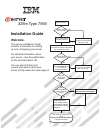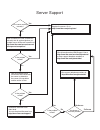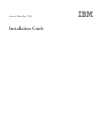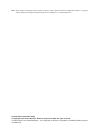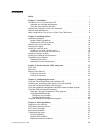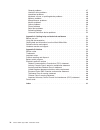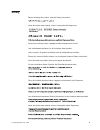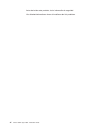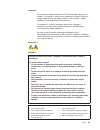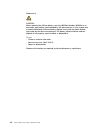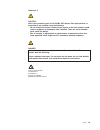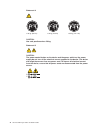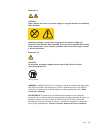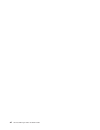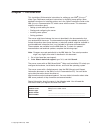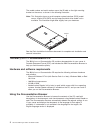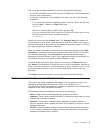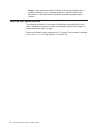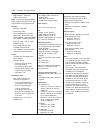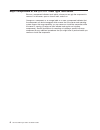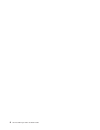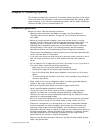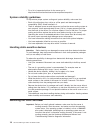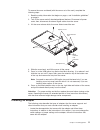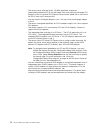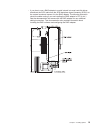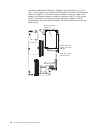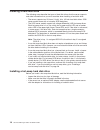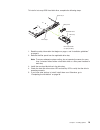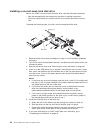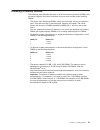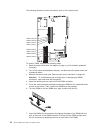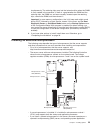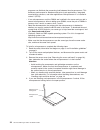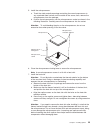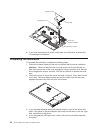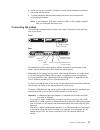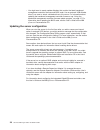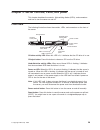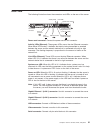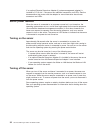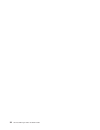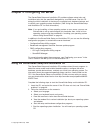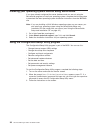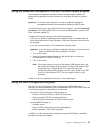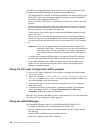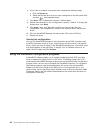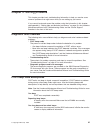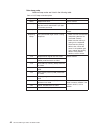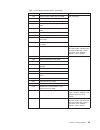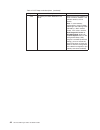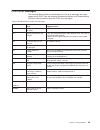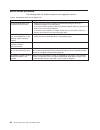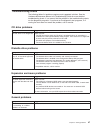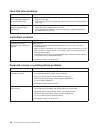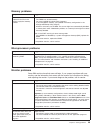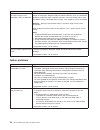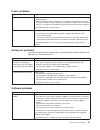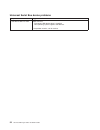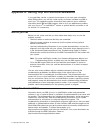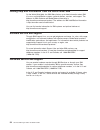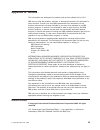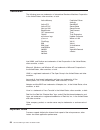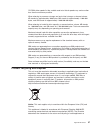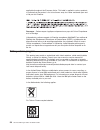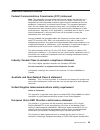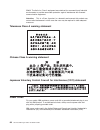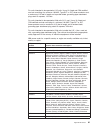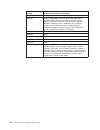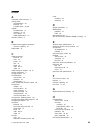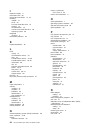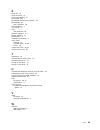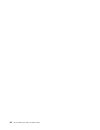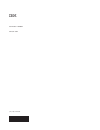- DL manuals
- IBM
- Server
- 326m - eServer - 7969
- Installation Manual
IBM 326m - eServer - 7969 Installation Manual - Chapter
Chapter
1.
Introduction
This
Installation
Guide
contains
instructions
for
setting
up
your
IBM
®
Eserver
™
326m
Type
7969
server
and
basic
instructions
for
installing
some
options.
More
detailed
instructions
for
installing
options
are
in
the
Option
Installation
Guide
on
the
IBM
Eserver
Documentation
CD,
which
comes
with
the
server.
This
document
contains
information
about:
v
Setting
up
and
cabling
the
server
v
Starting
and
configuring
the
server
v
Installing
some
options
v
Solving
problems
The
server
might
have
features
that
are
not
described
in
the
documentation
that
you
received
with
the
server.
The
documentation
might
be
updated
occasionally
to
include
information
about
those
features,
or
technical
updates
might
be
available
to
provide
additional
information
that
is
not
included
in
the
server
documentation.
These
updates
are
available
from
the
IBM
Web
site.
To
check
for
updated
documentation
and
technical
updates,
complete
the
following
steps.
Note:
Changes
are
made
periodically
to
the
IBM
Web
site.
The
actual
procedure
might
vary
slightly
from
what
is
described
in
this
document.
1.
Go
to
http://www.ibm.com/support/.
2.
Under
Search
technical
support,
type
7969
,
and
click
Search.
The
server
comes
with
an
IBM
ServerGuide
™
Setup
and
Installation
CD
to
help
you
configure
the
hardware,
install
device
drivers,
and
install
the
operating
system.
The
server
comes
with
a
limited
warranty
(see
the
IBM
Warranty
and
Support
Information
document
on
the
IBM
Eserver
Documentation
CD).
You
can
obtain
up-to-date
information
about
the
server
at
http://www.ibm.com/pc/us/eserver/opteron/.
You
can
obtain
information
about
other
IBM
server
products
at
http://www.ibm.com/eserver/xseries/.
Record
information
about
the
server
in
the
following
table.
You
will
need
this
information
when
you
register
the
server
with
IBM.
Product
name
IBM
Eserver
326m
server
Machine
type
7969
Model
number
_____________________________________________
Serial
number
_____________________________________________
©
Copyright
IBM
Corp.
2005
1
Summary of 326m - eServer - 7969
Page 1
Welcome. This server contains information for setting up and configuring your server. For detailed information about your server, view the publications on the you can also find the most current information about your server at http://www.Ibm.Com/support/. Installation guide documentation cd. Install...
Page 2
Server support yes no no see the troubleshooting information that comes with the server to determine the cause of the problem and the action to take. Update the firmware to the latest level. You can download firmware from http://www.Ibm.Com/support/ no no software yes yes hardware check all cables f...
Page 3
Eserver 326m type 7969 installation guide.
Page 4
Note: before using this information and the product it supports, read the general information in appendix b, “notices,” on page 55., and the warranty and support information document on the ibm eserver documentation cd. Second edition (november 2005) © copyright international business machines corpo...
Page 5: Contents
Contents safety . . . . . . . . . . . . . . . . . . . . . . . . . . . . V chapter 1. Introduction . . . . . . . . . . . . . . . . . . . . . . 1 the ibm eserver documentation cd . . . . . . . . . . . . . . . . . 2 hardware and software requirements . . . . . . . . . . . . . . . . 2 using the document...
Page 6
General problems . . . . . . . . . . . . . . . . . . . . . . . 47 hard disk drive problems . . . . . . . . . . . . . . . . . . . . 48 intermittent problems . . . . . . . . . . . . . . . . . . . . . . 48 keyboard, mouse, or pointing-device problems . . . . . . . . . . . . 48 memory problems . . . . ....
Page 7: Safety
Safety before installing this product, read the safety information. Antes de instalar este produto, leia as informações de segurança. Pred instalací tohoto produktu si prectete prírucku bezpecnostních instrukcí. Læs sikkerhedsforskrifterne, før du installerer dette produkt. Lees voordat u dit produc...
Page 8
Antes de instalar este producto, lea la información de seguridad. Läs säkerhetsinformationen innan du installerar den här produkten. Vi eserver 326m type 7969: installation guide.
Page 9
Important: all caution and danger statements in this documentation begin with a number. This number is used to cross reference an english caution or danger statement with translated versions of the caution or danger statement in the ibm safety information book. For example, if a caution statement be...
Page 10
Statement 2: caution: when replacing the lithium battery, use only ibm part number 33f8354 or an equivalent type battery recommended by the manufacturer. If your system has a module containing a lithium battery, replace it only with the same module type made by the same manufacturer. The battery con...
Page 11
Statement 3: caution: when laser products (such as cd-roms, dvd drives, fiber optic devices, or transmitters) are installed, note the following: v do not remove the covers. Removing the covers of the laser product could result in exposure to hazardous laser radiation. There are no serviceable parts ...
Page 12
Statement 4: ≥ 18 kg (39.7 lb) ≥ 32 kg (70.5 lb) ≥ 55 kg (121.2 lb) caution: use safe practices when lifting. Statement 5: caution: the power control button on the device and the power switch on the power supply do not turn off the electrical current supplied to the device. The device also might hav...
Page 13
Statement 8: caution: never remove the cover on a power supply or any part that has the following label attached. Hazardous voltage, current, and energy levels are present inside any component that has this label attached. There are no serviceable parts inside these components. If you suspect a prob...
Page 14
Xii eserver 326m type 7969: installation guide.
Page 15: Chapter
Chapter 1. Introduction this installation guide contains instructions for setting up your ibm ® eserver ™ 326m type 7969 server and basic instructions for installing some options. More detailed instructions for installing options are in the option installation guide on the ibm eserver documentation ...
Page 16
The model number and serial number are on the id label on the right mounting bracket on the server, as shown in the following illustration. Note: this illustration shows a small computer system interface (scsi) model server. A serial ata (sata) non-hot-swap hard disk drive model is also available. T...
Page 17
Use one of the following procedures to start the documentation browser: v if autostart is enabled, insert the cd into the cd-rom drive. The documentation browser starts automatically. V if autostart is disabled or is not enabled for all users, use one of the following procedures: – if you are using ...
Page 18
V danger: these statements indicate situations that can be potentially lethal or extremely hazardous to you. A danger statement is placed just before the description of a potentially lethal or extremely hazardous procedure step or situation. Features and specifications the following information is a...
Page 19
Table 1. Features and specifications microprocessor: v amd opteron ™ processor v 1 mb level-2 cache note: use the configuration/setup utility program to determine the type and speed of the microprocessors. Memory: v minimum: 1024 mb v maximum: 16 gb v type: pc3200 error correcting code (ecc), double...
Page 20
Major components of the eserver 326m type 7969 server blue on a component indicates touch points, where you can grip the component to remove it in the server, open or close a latch, and so on. Orange on a component or an orange label on or near a component indicates that the component can be hot-swa...
Page 21
The following illustration shows the locations of major components in a scsi hot-swap hard disk drive model server. A sata non-hot-swap hard disk drive model is also available. Note: the illustrations in this document might differ slightly from your hardware. Microprocessor heat sink microprocessor ...
Page 22
8 eserver 326m type 7969: installation guide.
Page 23: Chapter
Chapter 2. Installing options this chapter provides basic instructions for installing hardware options in the server. These instructions are intended for users who are experienced with setting up ibm server hardware. If you need more detailed instructions, see the option installation guide on the ib...
Page 24
V for a list of supported options for the server, go to http://www.Ibm.Com/servers/eserver/serverproven/compat/us/ system reliability guidelines to help ensure proper system cooling and system reliability, make sure that: v each of the drive bays has a drive or a filler panel and electromagnetic com...
Page 25
To remove the cover and bezel (with the server out of the rack), complete the following steps: 1. Read the safety information that begins on page v, and “installation guidelines” on page 9. 2. Turn off the server and all attached peripheral devices. Disconnect all power cords; then, disconnect all e...
Page 26
V the server comes with one 64-bit, 133 mhz peripheral component interconnect-extended (pci-x) slot (full-length riser card) and one half-length pci express x8 slot. An optional pci express x8 slot can be added with a riser card if the pci-x riser card is removed first. V you can install a full-leng...
Page 27
V if you plan to use a raid adapter to control internal hot-swap hard disk drives, disconnect the scsi cable from the scsi backplane signal connector (scsi1) on the system board and connect it to the raid adapter. The following illustration shows the cable routing if you are installing the raid adap...
Page 28
V the optional ibm remote supervisor adapter ii can be installed only in pci-x slot 1. Use the 20-pin planar cable with usb signals that comes with the remote supervisor adapter ii to connect the 20-pin connector on the rear edge of the adapter to the remote supervisor adapter ii connector (jmgt1) o...
Page 29
To install an adapter, complete the following steps: 1. Read the safety information that begins on page v, and “installation guidelines” on page 9. 2. Turn off the server and peripheral devices, and disconnect the power cords and all external cables. 3. Remove the server cover (see “removing the cov...
Page 30
5. On the rear panel, squeeze the expansion-slot clip to unlock the clip; then, pull the clip out from the server until it stops and rotate the clip as shown in the following illustration. It remains loosely attached to the server. Power-cord module adapter retention bracket expansion- slot clip (ad...
Page 31
8. To gain access to pci express slot 2, remove the power-cord module: a. Press down on the retention clip at the front of the power-cord module and slide the module toward the front of the server until the alignment tab is free of the slot on the side of the server. B. Lift and place the power-cord...
Page 32
Installing a hard disk drive the following notes describe the types of hard disk drives that the server supports and other information that you must consider when installing a hard disk drive: v the server supports two 25.4-mm (1-inch), slim, 3.5-inch hard disk drives. Scsi server models come with a...
Page 33
To install a hot-swap scsi hard disk drive, complete the following steps. Hard disk drive drive tray drive tray handle (in open position) filler panel drive bay 1 drive bay 2 1. Read the safety information that begins on page v, and “installation guidelines” on page 9. 2. Remove the filler panel fro...
Page 34
Installing a non-hot-swap hard disk drive before you install a non-hot-swap hard disk drive, read the following information: v see the documentation that comes with the drive for cabling instructions. V route the cable before you install the drive. Do not block the airflow from the fans. Complete th...
Page 35
Installing a memory module the following notes describe the types of dual inline memory modules (dimms) that the server supports and other information that you must consider when installing dimms: v the server uses interleaved dimms, which you must add, remove, or replace in pairs. Each pair must be...
Page 36
The following illustration shows the memory slots on the system board. Dimm 4 (ddr4) dimm 3 (ddr3) dimm 2 (ddr2) dimm 8 (ddr8) dimm 1 (ddr1) dimm 7 (ddr7) dimm 6 (ddr6) dimm 5 (ddr5) to install a dimm, complete the following steps: 1. Read the safety information that begins on page v, and “installat...
Page 37
Simultaneously. The retaining clips snap into the locked position when the dimm is firmly seated in the connector. If there is a gap between the dimm and the retaining clips, the dimm has not been correctly inserted; open the retaining clips, remove the dimm, and then reinsert it. Important: in some...
Page 38
Programs can distribute the processing load between the microprocessors. This enhances performance for database and point-of-sale applications, integrated manufacturing solutions, and other applications. Microprocessor 2 is installed in socket 2 (cpu2). V if one microprocessor and four dimms are ins...
Page 39
5. Install the microprocessor: a. Touch the static-protective package containing the new microprocessor to any unpainted metal surface on the outside of the server; then, remove the microprocessor from the package. B. Position the microprocessor over the microprocessor socket as shown in the followi...
Page 40
Microprocessor 2 microprocessor socket heat sink heat-sink retention module captive screws 8. If you have other options to install, install them now. Otherwise, continue with “completing the installation.” completing the installation to complete the installation, complete the following steps: 1. Pos...
Page 41
5. Install the server in the rack. For details, see the rack installation instructions that come with the server. 6. To attach peripheral devices and connect the power cord, continue with “connecting the cables.” note: if you installed a scsi drive, check the leds to verify proper operation after yo...
Page 42
V you might want to create update diskettes that contain the latest baseboard management controller firmware and bios code. Use an external usb diskette drive if you want to attach a diskette drive to this server. For information about updating the baseboard management controller firmware, see “usin...
Page 43: Chapter
Chapter 3. Server controls, leds, and power this chapter describes the controls, light-emitting diodes (leds), and connectors and how to turn the server on and off. Front view the following illustration shows the controls, leds, and connectors on the front of the server. Hard disk drive activity led...
Page 44
Operator information panel: this panel contains leds. The following illustration shows the leds on the operator information panel. System- error led information led hard disk drive activity led system- locator led the following leds are on the operator information panel: v hard disk drive activity l...
Page 45
Rear view the following illustration shows the connectors and leds on the rear of the server. Link leds activity leds power-cord connector serial connector video connector usb connectors gigabit ethernet 2 connector (lan2) gigabit ethernet 1 connector (lan1) system-error led power-on led power-cord ...
Page 46
If an optional remote supervisor adapter ii (system-management adapter) is installed in pci-x slot 1, the server has additional connectors and leds. See the documentation that comes with the adapter for more information about these connectors and leds. Server power features when the server is connec...
Page 47
Statement 5: caution: the power control button on the device and the power switch on the power supply do not turn off the electrical current supplied to the device. The device also might have more than one power cord. To remove all electrical current from the device, ensure that all power cords are ...
Page 48
34 eserver 326m type 7969: installation guide.
Page 49: Chapter
Chapter 4. Configuring the server the serverguide setup and installation cd provides software setup tools and installation tools that are specifically designed for your ibm server. Use this cd during the initial installation of the server to configure basic hardware features and to simplify your ope...
Page 50
Installing your operating system without using serverguide if you have already configured the server hardware and you are not using the serverguide program to install your operating system, complete the following steps to download the latest operating-system installation instructions from the ibm we...
Page 51
Using the baseboard management controller firmware update program the baseboard management controller firmware update program updates the baseboard management controller firmware only and does not affect any device drivers. Important: for correct server operation, be sure to update the baseboard man...
Page 52
Consider the following information when using the lsi logic configuration utility program and serveraid manager to configure and manage arrays: v the integrated scsi controller with raid capabilities in the server supports only raid level-1 with a hot-spare drive installed. Installing an optional se...
Page 53
To perform some tasks, you can run serveraid manager as an installed program. However, to configure the integrated scsi controller with raid capabilities and perform an initial raid configuration on the server, you must run serveraid manager in startable cd mode, as described in the instructions in ...
Page 54
6. If you want to configure a hot-spare drive, complete the following steps: a. Click the spares tab. B. Select the physical drive that you want to designate as the hot-spare drive, and click (add selected drives). 7. Click next. The “configuration summary” window opens. 8. Review the information in...
Page 55: Chapter
Chapter 5. Solving problems this chapter provides basic troubleshooting information to help you resolve some common problems that might occur while you are setting up your server. If you cannot locate and correct the problem using the information in this chapter, see appendix a, “getting help and te...
Page 56
Other beep codes additional beep codes are listed in the following table. Table 2. Post beep code descriptions beep code description action none undetermined error. Call for service. 1 beep post was completed successfully. One beep also occurs after post if you type an incorrect password. None requi...
Page 57
Table 2. Post beep code descriptions (continued) beep code description action 1-4-3 interrupt vector loading test has failed. Call for service. 2-1-1 secondary dma register test has failed. 2-1-2 primary dma register test has failed. 2-1-3 primary interrupt mask register test has failed. 2-1-4 secon...
Page 58
Table 2. Post beep code descriptions (continued) beep code description action 3-3-3 no memory has been detected in the server. Reseat the memory modules or install a memory module. If the problem remains, call for service. Note: in some memory configurations, the 3-3-3 beep code might sound during p...
Page 59
Post error messages the following table provides an abbreviated list of the error messages that might appear during post. See the hardware maintenance manual and troubleshooting guide for more information about the post error messages. Table 3. Abbreviated list of post error messages post message fa...
Page 60
Serverguide problems the following table lists problem symptoms and suggested solutions. Table 4. Serverguide setup and installation cd symptom suggested action the serverguide setup and installation cd will not start. V make sure that the server supports the serverguide program and has a startable ...
Page 61
Troubleshooting charts the following tables list problem symptoms and suggested solutions. See the hardware maintenance manual and troubleshooting guide for more detailed troubleshooting charts. If you cannot find the problem in the troubleshooting charts, run the diagnostic programs. If you have ru...
Page 62
Hard disk drive problems symptom suggested action not all drives are recognized by the hard disk drive diagnostic test (the fixed disk test). 1. Remove the first drive that is not recognized and try the hard disk drive diagnostic test again. 2. If the remaining drives are recognized, replace the dri...
Page 63
Memory problems symptom suggested action the amount of system memory displayed is less than the amount of physical memory installed. Make sure that: v the dimms are seated correctly. V you have installed the correct type of memory. V if you changed the memory, you updated the memory configuration in...
Page 64
Symptom suggested action the monitor has screen jitter, or the screen image is wavy, unreadable, rolling, or distorted. If the monitor self-tests show that the monitor is working correctly, consider the location of the monitor. Magnetic fields around other devices (such as transformers, appliances, ...
Page 65
Power problems symptom suggested action the server does not turn on. V make sure that the server power cord is connected to the server and a working electrical outlet. V make sure that the type of memory that is installed is supported by your server. V if you just installed an option, remove it, and...
Page 66
Universal serial bus device problems symptom suggested action a usb device does not work. Make sure that: v the correct usb device driver is installed. V your operating system supports usb devices. If the problem remains, call for service. 52 eserver 326m type 7969: installation guide.
Page 67: Appendix
Appendix a. Getting help and technical assistance if you need help, service, or technical assistance or just want more information about ibm products, you will find a wide variety of sources available from ibm to assist you. This appendix contains information about where to go for additional informa...
Page 68
Getting help and information from the world wide web on the world wide web, the ibm web site has up-to-date information about ibm eserver and intellistation systems, optional devices, services, and support. The address for ibm xseries ® and bladecenter ® information is http://www.Ibm.Com/eserver/xse...
Page 69: Appendix
Appendix b. Notices this information was developed for products and services offered in the u.S.A. Ibm may not offer the products, services, or features discussed in this document in other countries. Consult your local ibm representative for information on the products and services currently availab...
Page 70
Trademarks the following terms are trademarks of international business machines corporation in the united states, other countries, or both: active memory predictive failure analysis active pci serveraid active pci-x serverguide alert on lan serverproven bladecenter techconnect c2t interconnect tivo...
Page 71
Cd-rom drive speeds list the variable read rate. Actual speeds vary and are often less than the maximum possible. When referring to processor storage, real and virtual storage, or channel volume, kb stands for approximately 1000 bytes, mb stands for approximately 1 000 000 bytes, and gb stands for a...
Page 72
Applicable throughout the european union. This label is applied to various products to indicate that the product is not to be thrown away, but rather reclaimed upon end of life per this directive. Remarque : cette marque s’applique uniquement aux pays de l’union européenne et à la norvège. L’etiquet...
Page 73
Electronic emission notices federal communications commission (fcc) statement note: this equipment has been tested and found to comply with the limits for a class a digital device, pursuant to part 15 of the fcc rules. These limits are designed to provide reasonable protection against harmful interf...
Page 74
55022. The limits for class a equipment were derived for commercial and industrial environments to provide reasonable protection against interference with licensed communication equipment. Attention: this is a class a product. In a domestic environment this product may cause radio interference in wh...
Page 75
For units intended to be operated at 115 volts: use a ul-listed and csa-certified cord set consisting of a minimum 18 awg, type svt or sjt, three-conductor cord, a maximum of 15 feet in length and a parallel blade, grounding-type attachment plug rated 15 amperes, 125 volts. For units intended to be ...
Page 76
Ibm power cord part number used in these countries and regions 14f0087 israel 1838574 antigua and barbuda, aruba, bahamas, barbados, belize, bermuda, bolivia, brazil, caicos islands, canada, cayman islands, costa rica, colombia, cuba, dominican republic, ecuador, el salvador, guam, guatemala, haiti,...
Page 77: Index
Index a acoustical noise emissions 5 activity leds cd-rom drive 29 ethernet 31 hard disk drive 29, 30 adapter considerations 12 installing 12, 15 pci-x buses 12 raid requirements 12 attention notices 3 b baseboard management controller firmware, updating 37 beep codes 41 c cable connectors ethernet ...
Page 78
I important notices 3 information led 30 input/output connectors 27, 29 installing adapter 15 cover 26 hot-swap hard disk drive 19 memory 22 microprocessor 23 non-hot-swap hard disk drive 20 operating system 36 integrated functions 5 intermittent problems 48 k keyboard problems 48 l leds activity 31...
Page 79
S scsi ids 18 serial connector 31 serial port problems 51 server web sites 1 serveraid configuration programs 40 serverguide 35 error symptoms 46 serverguide cd 1 size, server 5 slots. See expansion slot software problems 51 solving problems 41 specifications 4 statements and notices 3 status leds e...
Page 80
66 eserver 326m type 7969: installation guide.
Page 82
Part number: 40k0994 printed in usa (1p) p/n: 40k0994.