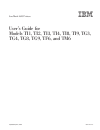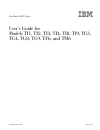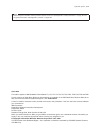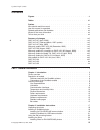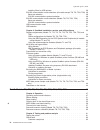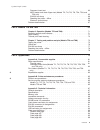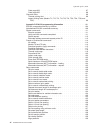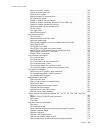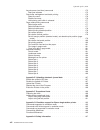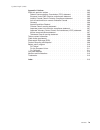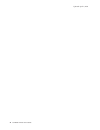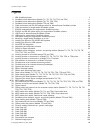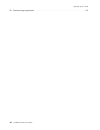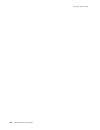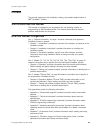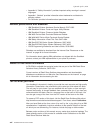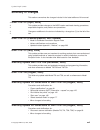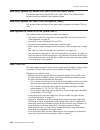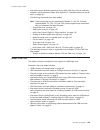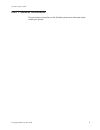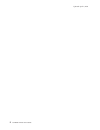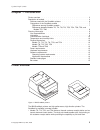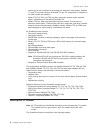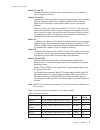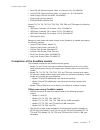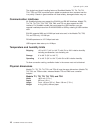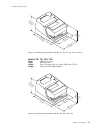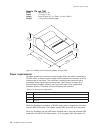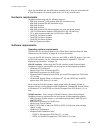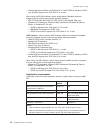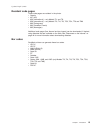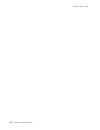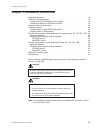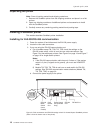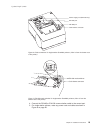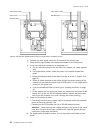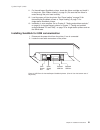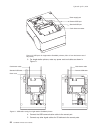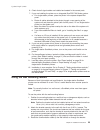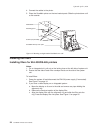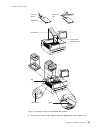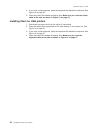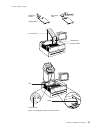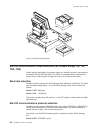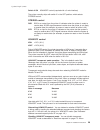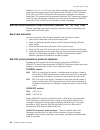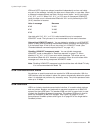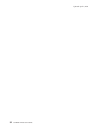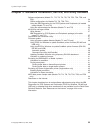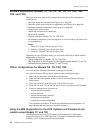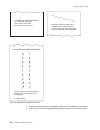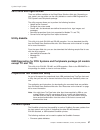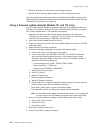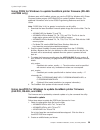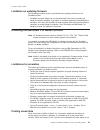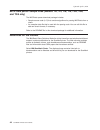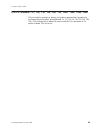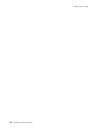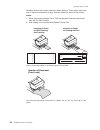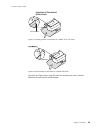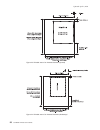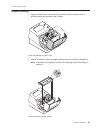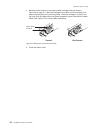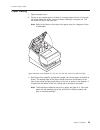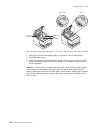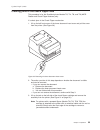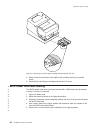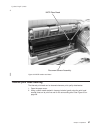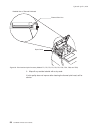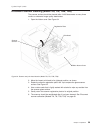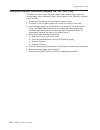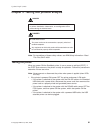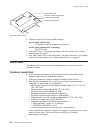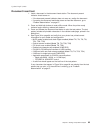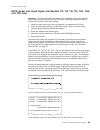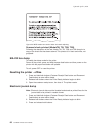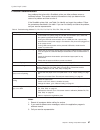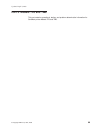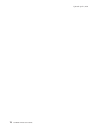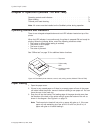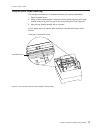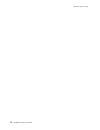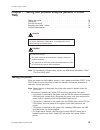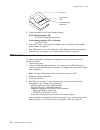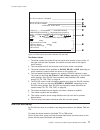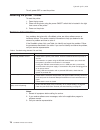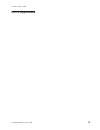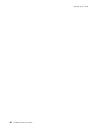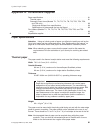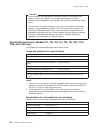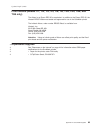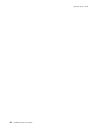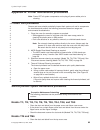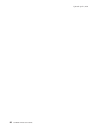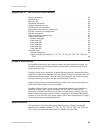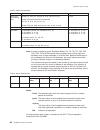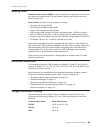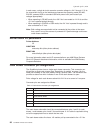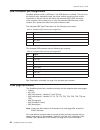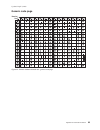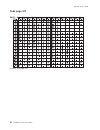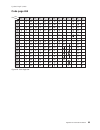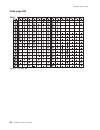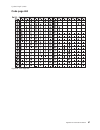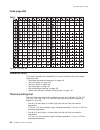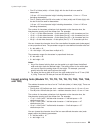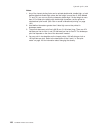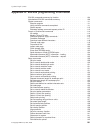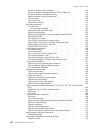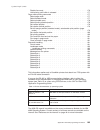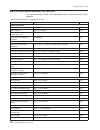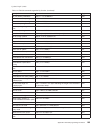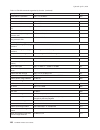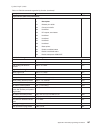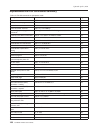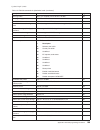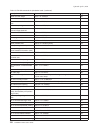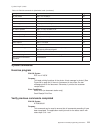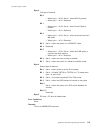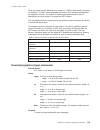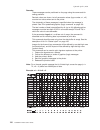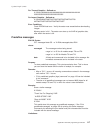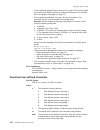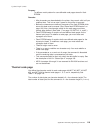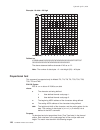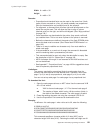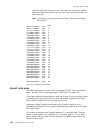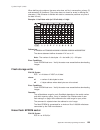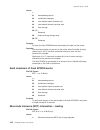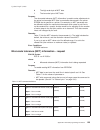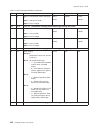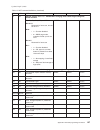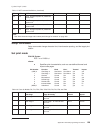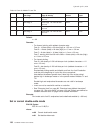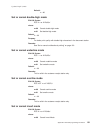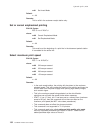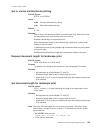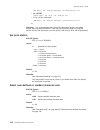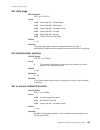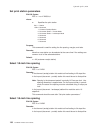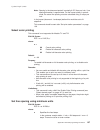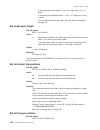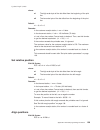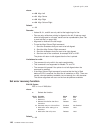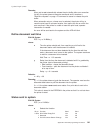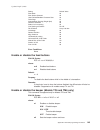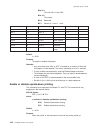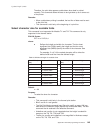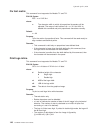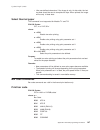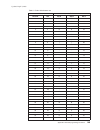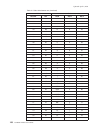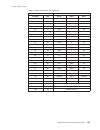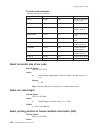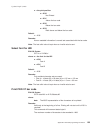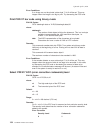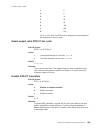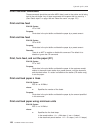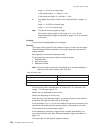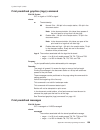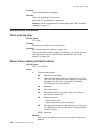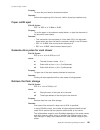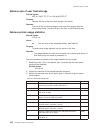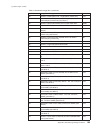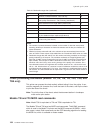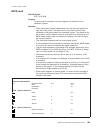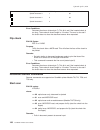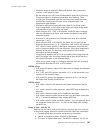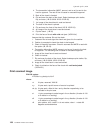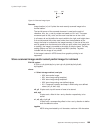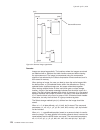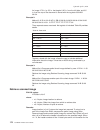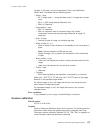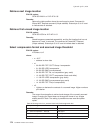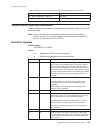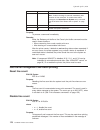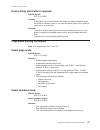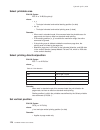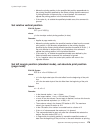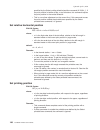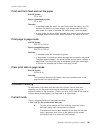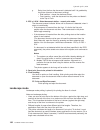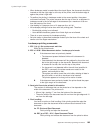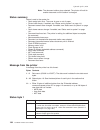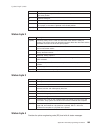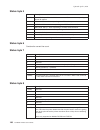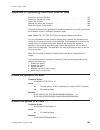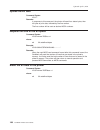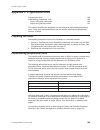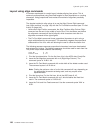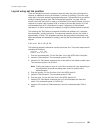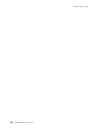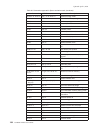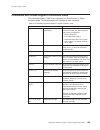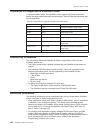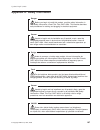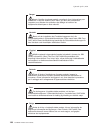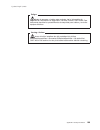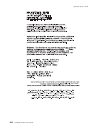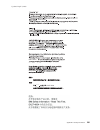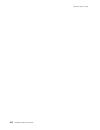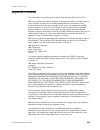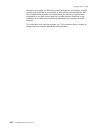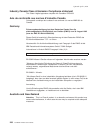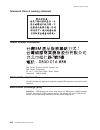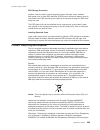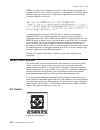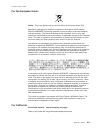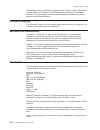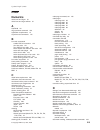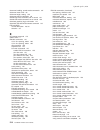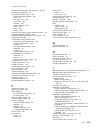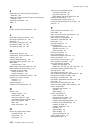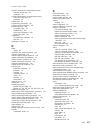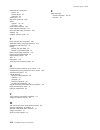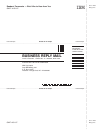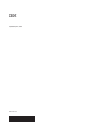IBM 4610-TM6 - SureMark Printer TM6 Two-color Thermal Transfer User Manual - Tables
Tables
1. Warranty information . . . . . . . . . . . . . . . . . . . . . . . . . . . . . . 5
2. J2 connector pin assignments . . . . . . . . . . . . . . . . . . . . . . . . . . 12
3. Troubleshooting (Models TI1, TI2, TI3, TI4, TI8, TI9, TG3, TG4, TG8, and TG9). . . . . . . . 67
4. Troubleshooting (Models TF6 and TM6) . . . . . . . . . . . . . . . . . . . . . . 78
5. Station characteristics . . . . . . . . . . . . . . . . . . . . . . . . . . . . . 88
6. Sound characteristics . . . . . . . . . . . . . . . . . . . . . . . . . . . . . 88
7. Cash drawer connector pin assignments . . . . . . . . . . . . . . . . . . . . . . 90
8. EIA-232 connector pin functions . . . . . . . . . . . . . . . . . . . . . . . . . 91
9. 9-pin to 9-pin EIA-232 connector layout
. . . . . . . . . . . . . . . . . . . . . . 91
10. 25-pin to 25-pin EIA-232 connector layout
. . . . . . . . . . . . . . . . . . . . . 91
11. Standard USB connector pin assignments
. . . . . . . . . . . . . . . . . . . . . 92
12. Powered USB connector pin assignments
. . . . . . . . . . . . . . . . . . . . . 92
13. Driver documentation by operating system . . . . . . . . . . . . . . . . . . . . . 103
14. EIA-232 commands organized by function . . . . . . . . . . . . . . . . . . . . . 104
15. EIA-232 commands in alphabetical order
. . . . . . . . . . . . . . . . . . . . . 108
16. Memory allocation for Models TI8 and TI9 functions
. . . . . . . . . . . . . . . . . 115
17. MCT command definitions . . . . . . . . . . . . . . . . . . . . . . . . . . . 125
18. Fonts for Models TI3, TI4, TG3, TG4, TG8, TG9, TI8, TI9, TF6, and TM6
. . . . . . . . . 129
19. Fonts for Models TI1 and TI2 . . . . . . . . . . . . . . . . . . . . . . . . . . 130
20. Width and height for scalable fonts. . . . . . . . . . . . . . . . . . . . . . . . 145
21. Code 128 character set . . . . . . . . . . . . . . . . . . . . . . . . . . . . 149
22. Print bar code examples
. . . . . . . . . . . . . . . . . . . . . . . . . . . 152
23. Buffer sizes . . . . . . . . . . . . . . . . . . . . . . . . . . . . . . . . 158
24. Retrievable usage data . . . . . . . . . . . . . . . . . . . . . . . . . . . . 162
25. Data table . . . . . . . . . . . . . . . . . . . . . . . . . . . . . . . . . 172
26. Average size for a personal check with little background data . . . . . . . . . . . . . . 174
27. Print direction
. . . . . . . . . . . . . . . . . . . . . . . . . . . . . . . 178
28. Commands supported in Epson emulation mode. . . . . . . . . . . . . . . . . . . 193
29. Commands with limited support in Epson emulation mode . . . . . . . . . . . . . . . 195
30. Commands not supported in Epson emulation mode . . . . . . . . . . . . . . . . . 196
Updated April 2, 2009
© Copyright IBM Corp. 1997, 2006
xiii
Summary of 4610-TM6 - SureMark Printer TM6 Two-color Thermal Transfer
Page 1
Suremark 4610 printers user’s guide for models ti1, ti2, ti3, ti4, ti8, ti9, tg3, tg4, tg8, tg9, tf6, and tm6 ga27-4151-07 updated april 2, 2009.
Page 3
Suremark 4610 printers user’s guide for models ti1, ti2, ti3, ti4, ti8, ti9, tg3, tg4, tg8, tg9, tf6, and tm6 ga27-4151-07 updated april 2, 2009.
Page 4
Note before using this information and the product it supports, be sure to read appendix h, “safety information,” on page 197 and the general information under appendix i, “notices,” on page 203. April 2009 this edition applies to ibm suremark printer models ti1, ti2, ti3, ti4, ti8, ti9, tg3, tg4, t...
Page 5: Contents
Contents figures . . . . . . . . . . . . . . . . . . . . . . . . . . . . Xi tables. . . . . . . . . . . . . . . . . . . . . . . . . . . . Xiii preface . . . . . . . . . . . . . . . . . . . . . . . . . . . Xv who should read this manual. . . . . . . . . . . . . . . . . . . . Xv how this manual is org...
Page 6
Installing fillers for usb printers . . . . . . . . . . . . . . . . . . 26 eia-232 communication mode selections (all models except ti8, ti9, tg8, tg9) 28 baud rate selection . . . . . . . . . . . . . . . . . . . . . . 28 eia-232 communications protocol selection . . . . . . . . . . . . . 28 eia-232...
Page 7
Document insert test . . . . . . . . . . . . . . . . . . . . . . 63 micr reader and check flipper test (models ti2, ti4, ti8, ti9, tg4, tg8, and tg9 only) . . . . . . . . . . . . . . . . . . . . . . . . . 65 eia-232 hex dump . . . . . . . . . . . . . . . . . . . . . . 66 resetting the printer - offl...
Page 8
Code page 863 . . . . . . . . . . . . . . . . . . . . . . . . 97 code page 865 . . . . . . . . . . . . . . . . . . . . . . . . 98 character fonts . . . . . . . . . . . . . . . . . . . . . . . . . 98 thermal printing font . . . . . . . . . . . . . . . . . . . . . . 98 impact printing fonts (models ti...
Page 9
Set error recovery function . . . . . . . . . . . . . . . . . . . 140 define document wait time . . . . . . . . . . . . . . . . . . . 141 status sent to system . . . . . . . . . . . . . . . . . . . . . 141 select character for reprinted lines . . . . . . . . . . . . . . . . 142 re-initialize the pri...
Page 10
Asynchronous (real-time) commands . . . . . . . . . . . . . . . . 175 real-time requests . . . . . . . . . . . . . . . . . . . . . . 175 data buffer management and batch printing . . . . . . . . . . . . . . 176 reset line count . . . . . . . . . . . . . . . . . . . . . . . 176 disable line count . ....
Page 11
Appendix i. Notices . . . . . . . . . . . . . . . . . . . . . . 203 electronic emission notices . . . . . . . . . . . . . . . . . . . . 205 federal communications commission (fcc) statement . . . . . . . . 205 european union emc directive conformance statement . . . . . . . . 205 industry canada cla...
Page 12
Updated april 2, 2009 x suremark printers user’s guide.
Page 13: Figures
Figures 1. Ibm suremark printers . . . . . . . . . . . . . . . . . . . . . . . . . . . . . 3 2. Suremark printer dimensions (models ti1, ti2, ti3, ti4, tg3, and tg4) . . . . . . . . . . 11 3. Suremark printer dimensions (models ti8, ti9, tg8, tg9) . . . . . . . . . . . . . . . 11 4. Suremark printer...
Page 14
52. Scanned image organization . . . . . . . . . . . . . . . . . . . . . . . . . . 170 updated april 2, 2009 xii suremark printers user’s guide.
Page 15: Tables
Tables 1. Warranty information . . . . . . . . . . . . . . . . . . . . . . . . . . . . . . 5 2. J2 connector pin assignments . . . . . . . . . . . . . . . . . . . . . . . . . . 12 3. Troubleshooting (models ti1, ti2, ti3, ti4, ti8, ti9, tg3, tg4, tg8, and tg9). . . . . . . . 67 4. Troubleshooting (m...
Page 16
Updated april 2, 2009 xiv suremark printers user’s guide.
Page 17: Preface
Preface this manual assists you with installation, testing, and problem determination of ibm ® suremark ™ printers. Who should read this manual this manual is intended for use by persons who are installing, testing, or programming an ibm suremark printer. The manual should also be used for problem d...
Page 18
V appendix h, “safety information” provides important safety warnings in several languages. V appendix i, “notices” provides information about trademarks and electronic emission notices. V for california: provides information about perchlorate material. Related publications and diskettes v ibm surem...
Page 19: Summary Of Changes
Summary of changes this section summarizes the changes included in the latest editions of this manual. Ga27-4151-07 (april, 2009) this update provides changes to the micr reader read head cleaning procedures, expandable supplies, and product care procedures. Changes or additions to the text are indi...
Page 20
Web-only update for model ti8, ga27-4151-05 (april, 2003) this update adds the new model ti8 to this user’s guide. This model provides document-scanning capability and a powered flipper. Web-only update for ga27-4151-04 (march, 2002) this update contains changes to the paper loading procedure for mo...
Page 21
V information about uploading electronic journal data while the printer is emulating a model 4 printer has been added. See appendix e, “uploading electronic journal data,” on page 187. V the following commands have been added: note: these commands are not supported for models ti1 and ti2. Currently ...
Page 22
Ga27-4151-02 this edition includes information about two new models of the suremark printer: model ti3 and model ti4. Because model ti3 is a new version of model ti1, and model ti4 is a new version of model ti2, in some cases only the new model number was added to the existing text. Information that...
Page 23
Part 1. General information this part contains descriptions of the suremark printers and information about installing the printers. Updated april 2, 2009 © copyright ibm corp. 1997, 2006 1.
Page 24
Updated april 2, 2009 2 suremark printers user’s guide.
Page 25: Chapter 1. Introduction
Chapter 1. Introduction printer overview . . . . . . . . . . . . . . . . . . . . . . . . . 3 description of models . . . . . . . . . . . . . . . . . . . . . . . 4 features used with the suremark printers . . . . . . . . . . . . . . 6 comparison of the suremark models . . . . . . . . . . . . . . . . ...
Page 26
Checks and to print multipart forms through the document insert station. (models ti1 and ti2 are older versions of models ti3 and ti4, respectively. Production of the older models has ceased.) v models ti8, ti9, tg8, and tg9 provide a document scanner and a powered flipper, in addition to all the fe...
Page 27
Models ti1 and ti3 standard models that support receipt and document printing. (model ti1 can no longer be ordered.) models t12 and ti4 high-function models that feature improved check handling. Check handling uses the magnetic character ink recognition (micr) reader and check flipper that are inclu...
Page 28
Table 1. Warranty information (continued) machine type description warranty service warranty upgrade 4610-tm7 (dbcs, ap only) eia-232, rs-485, usb (pearl white covers) ior 24x7 none 4610-tf6 tm6 with iron gray covers depot repair ior 24x7, 9x5 4610-tf7 tm7 with iron gray covers depot repair ior 24x7...
Page 29
V short eia-232 communications cable, 2 m (about 6.6 ft), p/n 40n4780 v long eia-232 communications cable, 4 m (about 13.1 ft), p/n 40n4781 v power supply (eia-232 and usb), p/n 40n5051 v power cords (country-specific) v eia-232/rs-485 interface card models ti3, ti4, ti8, ti9, tg3, tg4, tg8, tg9, tm...
Page 30
V memory allocated to store incoming commands and data is 16 kb for models ti3, ti4, ti8, ti9, tg3, tg4, tg8, and tg9, but only 4 kb for models ti1 and ti2. V models ti3, ti4, ti8, ti9, tg3, tg4, tg8, and tg9 operate at higher speeds than models ti1 and ti2. V code page 858, which contains the euro ...
Page 31
Because of their smaller size and lighter weight, the single-station suremark printers are designed for wall mounting. Like the other suremark printers, they can also be mounted on a system unit or a countertop. Planning information this section contains information that helps you plan your environm...
Page 32
The single-insert check handling feature of suremark models ti2, ti4, ti8, ti9, tg4, tg8, and tg9 is provided as an added convenience when customer service is a priority. Checks in good condition will feed reliably; damaged checks may not. Communication interfaces all suremark printers can support t...
Page 33
Models ti8, ti9, tg8, tg9 width 190.5 mm (7.5 in.) depth 255 mm (10 in.) height front: 153.4 mm (6.0 in.), rear: 199.5 mm (7.9 in.) weight 4.9 kg (10.8 lb) without paper 190.5 mm (7.5 in.) 140 mm (5.5 in.) 255 mm (10 in.) 190.5 mm (7.5 in.) 200.5 mm (7.9 in.) figure 2. Suremark printer dimensions (m...
Page 34
Models tf6 and tm6 width 145 mm (5.7 in.) depth 177 mm (7.0 in.) height front: 95 mm (3.7 in.), rear: 121 mm (4.8 in.) weight 1.4 kg (3.0 lb) without paper power requirements suremark printers do not contain a power supply. When the printer is operating in eia-232 mode, an external power supply must...
Page 35
When the suremark has the usb feature installed and is using a 4-wire cable with a type b connector, an external power brick (+24 v dc) must be used. Hardware requirements suremark printers work with the following systems: v ibm 4614 sureone ® pos terminal (eia-232 connection only) v ibm 4683 system...
Page 36
V windows 98 second edition or windows nt 4.0 with poss for windows, opos and javapos support from pos suite v1.0 or later when using the rs-485 interface, attach single-station suremark printers to systems that are running one of these operating systems: v ibm pc dos 2000 with poss for dos v2.10 or...
Page 37
Resident code pages these code pages are resident in the printer: v generic v 437 (us) v 850 (international) – only models ti1 and ti2 v 858 (international) – only models ti3, ti4, ti8, tg3, tg4, tf6 and tm6 v 860 (portuguese) v 863 (canadian french) v 865 (norwegian) additional code pages (four the...
Page 38
Updated april 2, 2009 16 suremark printers user’s guide.
Page 39
Chapter 2. Installation instructions unpacking the printer . . . . . . . . . . . . . . . . . . . . . . 18 installing a suremark printer . . . . . . . . . . . . . . . . . . . . 18 installing for eia-232/rs-485 communication . . . . . . . . . . . . . 18 installing suremark for usb communication . . . ...
Page 40
Unpacking the printer note: save all packing material and shipping containers. 1. Remove the suremark printer from the shipping container and place it on a flat surface. 2. Open any shipping containers of additional options and accessories to install with the suremark printer. 3. Carefully remove an...
Page 41
4. Connect the rs-485 or eia-232 communication cable to the correct port. 5. For single-station printers, route any power cord and cables as shown in figure 8 on page 20. Power supply port (eia-232 only) eia-232 port rs-485 port cash drawer connector figure 6. Cable connectors for single-station sur...
Page 42
6. Connect any other signal cables for i/o devices to the correct ports. 7. Check that all signal cables are installed and seated in the correct ports. 8. If you are installing the printer on an integrated unit: a. Pull out the locking lever at the left side of the system unit. (wide systems only) b...
Page 43
11. For thermal/impact suremark printers, locate the ribbon cartridge and install it in the printer. (see “ribbon loading” on page 51.) be sure that the ribbon is routed through the print head correctly. 12. Load the paper roll into the printer. See “paper loading” on page 53 for thermal/impact sure...
Page 44
3. For single-station printers, route any power cord and cables as shown in figure 11. 4. Connect the usb communication cable to the correct port. 5. Connect any other signal cables for i/o devices to the correct ports. Power supply port powered usb port standard usb port cash drawer connector figur...
Page 45
6. Check that all signal cables are installed and seated in the correct ports. 7. If you are installing the printer on an integrated surepos 700 series system: a. For single-station printers, place the printer in the square-shaped filler panel. B. Route all cables attached to the printer through a r...
Page 46
4. Connect the cables to the printer. 5. Place the suremark printer on the two bracket posts. Slide the printer down until a click sounds. Installing the fillers installing fillers for eia-232/rs-485 printers notes: 1. On an integrated unit, pull out on the locking lever at the left side of system u...
Page 47
3. If you do not have a video display, place the display filler on the system unit. Knockout section display filler printer filler alignment ring display filler keyboard filler tab locking lever cable figure 13. Installing the fillers for eia-232/rs-485 systems updated april 2, 2009 chapter 2. Insta...
Page 48
4. If you have a short keyboard, place the keyboard filler beside the keyboard. See figure 13 on page 25. 5. Place the printer filler beside the display filler. Make sure you route the printer cable to the side, as shown in figure 13 on page 25. Installing fillers for usb printers 1. Disconnect the ...
Page 49
Display filler printer filler alignment ring display filler keyboard filler knockout section tab locking lever cable figure 14. Installing the fillers for usb systems updated april 2, 2009 chapter 2. Installation instructions 27.
Page 50
Eia-232 communication mode selections (all models except ti8, ti9, tg8, tg9) switch settings described in this section apply only when the printer is connected to the system with the eia-232 cable. The switch is accessible without removing the printer covers. (see figure 5 on page 18 to see how to a...
Page 51
Switch 2 on xon/xoff control (required with a 3-wire interface) the printer normally ships with switch 2 in the off position, which selects dtr/dsr control. Dtr/dsr control dsr dsr is an output from the printer. It indicates when the printer is ready to receive data. A dsr signal becomes inactive wh...
Page 52
Disabled, x'10', x'11', or x'13' can occur within messages. However, because such values are actual count bytes or data bytes and are not xon or xoff characters (dle, xon, and xoff characters do not occur within messages), no transform takes place. The values are not bit-exclusive-ored with x'21' be...
Page 53
Xon and xoff signals are always transmitted independently and are not inside any part of the message, including the byte count, status bytes, or user data. When a message includes optional user data, the byte count (bytes 1 and 2) can include x'10', x'11', or x'13'. When x'10', x'11', or x'13' occur...
Page 54
Updated april 2, 2009 32 suremark printers user’s guide.
Page 55
Chapter 3. Suremark installation, service, and utility software software adjustments (models ti1, ti2, ti3, ti4, ti8, ti9, tg3, tg4, tg8, and tg9) . . . . . . . . . . . . . . . . . . . . . . . . . . . . 34 offline configurations for models ti8, ti9, tg8, tg9 . . . . . . . . . . 34 using the ibm diag...
Page 56
Software adjustments (models ti1, ti2, ti3, ti4, ti8, ti9, tg3, tg4, tg8, and tg9) when a printer main logic card is replaced, the following software adjustments should be run: v character alignment procedure (see figure 16 on page 36) v document insert front load print line adjustment (see figure 1...
Page 57
V microcode update v logo download v message download v printer configuration utility, which includes: – scanner calibration – print current adjustment values (see figure 16 on page 36) – character alignment procedure (see figure 16 on page 36) – backlash adjustment (document landscape, see figure 1...
Page 58
7. Follow the instructions that are printed on the printer or displayed on the screen. 8. Press s1 (esc on the enhanced a/n keyboard) to return to the previous menu. Current adjustment values h 5 = character alignment tl5 = top line front insert bl3 = bottom line top insert press the key (1-9) that ...
Page 59
4610 fonts and logos utilities there are utilities available on the retail store solutions web site. Depending on your model, you may either use the utility diskette or use the ibm diagnostics for pos systems and peripherals package. The utility program allows you to perform the following functions:...
Page 60
V poss for windows 4610 printer firmware update program v alternative 4610 firmware update method via eia-232 attachment cable use the appropriate procedure that follows to update the suremark firmware, after downloading the latest level software from the retail store solutions web site (see “resour...
Page 61
Using poss for windows to update suremark printer firmware (rs-485 and usb only) windows users with suremark printers can use the poss for windows 4610 printer firmware update program (aipfld46.Exe) to update suremark firmware. For additional information, refer to the poss programming reference and ...
Page 62
V for linux, go to the directory /opt/ibm/javapos/flash on the target system and create an rs485 directory. This is done as shown in the following example: % cd /opt/ibm/javapos/flash % mkdir rs485 v for windows, go to the directory root install directory\ibmjpos\res\ flash on the target system and ...
Page 63
Limitation on updating firmware the following limitation must be considered when updating firmware on the suremark printer: v suremark firmware update can not be performed if the printer currently has model 4 emulation enabled. If emulation is enabled, temporarily disable model 4 emulation, then sta...
Page 64
Of paper. You can empty the printer buffer by printing out the data that is stored in the flash memory. The data prints on the customer receipt station. The data in the buffer is erased only after the last line of data is printed. Note: if the suremark has the 2 mb option installed, up to three roll...
Page 65
Emulating an epson single-station printer (single-station only) emulation of an epson single-station printer is supported on the single-station suremark printers. See appendix g, “emulation support for epson single-station printer,” on page 193. Enabling epson emulation to enable emulation of an eps...
Page 66
Micr data parser sample code (models ti2, ti4, ti8, ti9, tg4, tg8, and tg9 only) the micr data parser download package includes: v sample source code (in c) that contains algorithms for parsing micr data from a check. V an exception data file that is used with the parsing code. You can edit this fil...
Page 67
Part 2. Models ti1, ti2, ti3, ti4, ti8, ti9, tg3, tg4, tg8, tg9 this part contains operational, testing, and problem determination information for the thermal/impact suremark printers models ti1, ti2, ti3, ti4, ti8, ti9, tg3, tg4, tg8, tg9. All references to model ti3 pertain to model tg3, reference...
Page 68
Updated april 2, 2009 46 suremark printers user’s guide.
Page 69: Chapter 4. Operation
Chapter 4. Operation operating controls and indicators . . . . . . . . . . . . . . . . . . 47 ribbon loading . . . . . . . . . . . . . . . . . . . . . . . . . 51 paper loading . . . . . . . . . . . . . . . . . . . . . . . . . 53 clearing jams in the check flipper area . . . . . . . . . . . . . . . ....
Page 70
Suremark printers with impact (document insert) stations. Those figures also show how to side load a document to align it exactly where you want it to be printed. Notes: 1. When side loading a model ti8 or tg8, the document must be placed lower than with the other models. 2. Side loading is not avai...
Page 71
Figure 23 and figure 24 on page 50 show the printable area on an inserted document for both portrait and landscape. Insertion of document (side load) print position figure 21. Inserting checks or documents in a model ti2 or ti4 printer figure 22. Side insertion of documents in a model ti8 printer up...
Page 72
Figure 23. Printable area of an inserted document (portrait) figure 24. Printable area of an inserted document (landscape) updated april 2, 2009 50 suremark printers user’s guide.
Page 73
Ribbon loading 1. Open the ribbon cover. As the cover is opened, the print head moves to a position where you can easily load a ribbon. 2. If there is already a ribbon cartridge installed, remove it by lifting it straight up. Note: you might need to grasp the body of the cartridge rather than the to...
Page 74
3. Maintain ribbon tension by turning the ribbon cartridge knob as shown in figure 26 on page 51. Lower the cartridge into position until the notches on its sides snap into place on the printer guides. Once the cartridge is in place, turn the knob until the ribbon slides into place between the print...
Page 75
Paper loading 1. Open the paper cover. 2. If there is any unused paper or if there is an empty paper roll core in the paper roll bucket inside the printer, remove it before inserting a new paper roll. You can throw the core in the trash can. Note: refer to the label on the inside of the paper cover ...
Page 76
4. See figure 29. Place the leading edge of the paper over the metal guide. 5. Close the paper cover. 6. Press the customer receipt feed button to advance the paper, to verify that the paper is feeding correctly. Feed 30 cm (about 1 ft.) of paper through to test for correct alignment. Attention: do ...
Page 77
Clearing jams in the check flipper area this procedure is for the suremark printer models ti2, ti4, ti8, and ti9 (micr reader and check flipper features) only. If a check jams in the check flipper mechanism: 1. Lift up the left front corner of the lower document insert cover and pull the cover from ...
Page 78
4. Reach inside the document insert station and carefully remove the jammed check. 5. Reinstall the check flipper cartridge and the lower di cover. Micr reader read head cleaning the micr reader read head should be cleaned after 10000 checks are processed or every 3 months, as required. 1. Open the ...
Page 79
Thermal print head cleaning the thermal print head can be cleaned whenever print quality deteriorates. 1. Open the paper cover. 2. Using a cotton swab soaked in isopropyl alcohol, gently wipe the print head several times on its print line and on the surrounding area. See figure 33 on page 58. Micr r...
Page 80
3. Wipe off any residual alcohol with a dry swab. If print quality does not improve after cleaning the thermal print head, call for service. Thermal print line detailed view of thermal printhead paper cover figure 33. Print head and print line area (models ti1, ti2, ti3, ti4, ti8, ti9, tg3, tg4, tg8...
Page 81
Document scanner cleaning (model ti8, ti9, tg8, tg9) the scanner surface should be cleaned after 10 000 documents or every three months or whenever image quality deteriorates. 1. Open the ribbon cover. See figure 34. 2. Move the impact print head to its rightmost position, as shown. 3. Rotate the sc...
Page 82
Document scanner calibration (models ti8, ti9, tg8, tg9) the printer must have power on. Use a clean sheet of white copier paper (not recycled paper) as the calibration target. Fold the paper in half. (optional: cut paper to 4.25 in. Wide.) 1. Always begin by making sure the scanner window is clean....
Page 83
Chapter 5. Testing and problem analysis danger to avoid a shock hazard, do not connect or disconnect any cables or perform installation, maintenance, or reconfiguration of this product during an electrical storm. Danger to avoid shock hazard: the power cord must be connected to a proper ly wired and...
Page 84
2. Check the status of the printer ready indicator: printer ready indicator on: the power-on self-test completed successfully. Printer ready indicator off or blinking: the post failed. 3. If the post fails or if you suspect problems with your system, see “problem determination” on page 67. 4. See “o...
Page 85
Document insert test 1. Insert a document in the document insert station. The document present indicator should come on. V if the document present indicator does not come on, realign the document. V if pressing the document feed button does not feed the document, go to “problem determination” on pag...
Page 86
Test pattern notes: 1. The serial number that prints will be the actual serial number of your printer. 2. The microcode level will be the actual level of your printer’s microcode. 3. The serial interface will be specified as eia-232, rs-485, or usb, depending on which interface is used to attach the...
Page 87
Micr reader and check flipper test (models ti2, ti4, ti8, ti9, tg4, tg8, and tg9 only) attention: failure to perform these steps in the sequence shown will cause the entire electronic journal to print on the cr station. Printing the electronic journal erases the information from flash storage. 1. In...
Page 88
Scanned check printout (modelsti8, ti9, tg8, tg9) following the description of the test, models ti8, ti9, tg8, and tg9 also print a copy of the check that has been scanned. This printout is in black and white, not grayscale. Eia-232 hex dump to enable hex dump mode for the printer: power off the pri...
Page 89
Problem determination any problems that arise with a suremark printer are either software errors or hardware failures. This section contains information to help you determine the cause of a problem and how to solve it. If the suremark printer fails, use table 3 to identify and report the problem. Fo...
Page 90
Updated april 2, 2009 68 suremark printers user’s guide.
Page 91
Part 3. Models tf6 and tm6 this part contains operational, testing, and problem determination information for suremark printer models tf6 and tm6. Updated april 2, 2009 © copyright ibm corp. 1997, 2006 69.
Page 92
Updated april 2, 2009 70 suremark printers user’s guide.
Page 93
Chapter 6. Operation (models tf6 and tm6) operating controls and indicators . . . . . . . . . . . . . . . . . . 71 paper loading . . . . . . . . . . . . . . . . . . . . . . . . . 71 thermal print head cleaning . . . . . . . . . . . . . . . . . . . . 73 note: all covers must be installed on the surem...
Page 94
4. Pull the end of the paper up over the paper roll and toward the back of the printer. Note: refer to the label on the inside of the bottom cover for a diagram of how to load paper. 5. Close the paper cover. 6. Press the customer receipt feed button to advance the paper and verify that the paper is...
Page 95
Thermal print head cleaning the thermal print head can be cleaned whenever print quality deteriorates. 1. Open the paper cover. 2. Using a cotton swab soaked in isopropyl alcohol, gently wipe the print head several times on its print line and on the surrounding area. See figure 42. 3. Wipe off any r...
Page 96
Updated april 2, 2009 74 suremark printers user’s guide.
Page 97: Tm6)
Chapter 7. Testing and problem analysis (models tf6 and tm6) testing the printer . . . . . . . . . . . . . . . . . . . . . . . . 75 offline test . . . . . . . . . . . . . . . . . . . . . . . . . . 76 eia-232 hex dump . . . . . . . . . . . . . . . . . . . . . . . 77 resetting the printer - offline . ...
Page 98
Top cover printer ready led customer receipt feed button 2. Check the status of the printer ready indicator: printer ready indicator on: the post completed successfully. Printer ready indicator off or blinking: the post failed. 3. If the post fails or if you suspect problems with your system, see “p...
Page 99
Test pattern notes: 1. The serial number that prints will be the actual serial number of your printer. (if the logic card has been replaced, this number must be reset to the original serial number.) 2. The microcode level will be the actual level of your printer’s microcode. 3. The serial interface ...
Page 100
To exit, power off or reset the printer. Resetting the printer - offline to reset the printer: 1. Open the top cover. 2. Power off the printer using the power on/off switch that is located in the right front corner of the printer. 3. Power on the printer. Problem determination any problems that aris...
Page 101: Part 4. Appendixes
Part 4. Appendixes updated april 2, 2009 © copyright ibm corp. 1997, 2006 79.
Page 102
Updated april 2, 2009 80 suremark printers user’s guide.
Page 103
Appendix a. Consumable supplies paper specifications . . . . . . . . . . . . . . . . . . . . . . . 81 thermal paper . . . . . . . . . . . . . . . . . . . . . . . . 81 document insert forms (models ti1, ti2, ti3, ti4, ti8, ti9, tg3, tg4, tg8, and tg9 only) . . . . . . . . . . . . . . . . . . . . . . ...
Page 104
Important printer reliability and performance are directly related to the quality of the supplies used by the customer. The published parameters for printer performance are established using supplies that meet the specifications listed above. Thermal paper with post-processing, such as (but not limi...
Page 105
Print ribbons (models ti1, ti2, ti3, ti4, ti8, ti9, tg3, tg4, tg8, and tg9 only) the ribbon is an epson erc-35 or equivalent. In addition to the epson erc-35, the infotech re35p ribbon was tested and approved for use in the suremark printer. The infotech ribbon, order number re35p, black, is availab...
Page 106
Updated april 2, 2009 84 suremark printers user’s guide.
Page 107
Appendix b. Printer maintenance procedures note: power off all system components and unplug all power cables prior to cleaning. Product care procedures owners and users should periodically inspect their system unit and its components for cleanliness and perform the following procedures based on usag...
Page 108
Updated april 2, 2009 86 suremark printers user’s guide.
Page 109
Appendix c. Technical information general description . . . . . . . . . . . . . . . . . . . . . . . 87 specifications . . . . . . . . . . . . . . . . . . . . . . . . . 87 memory units . . . . . . . . . . . . . . . . . . . . . . . . . 89 immediate commands . . . . . . . . . . . . . . . . . . . . . . ...
Page 110
Table 5. Station characteristics characteristic customer receipt station document insert station speed (see note following table) models ti1 and ti2: 19.6 lps at 6 lpi, 26 lps at 8 lpi models ti3/ti4/ti8/ti9/tg3/tg4/tg8/tg9: 39.2 lps at 6 lpi, 52 lps at 8 lpi; models tf6 and tm6: 39.2 lps at 6 lpi, ...
Page 111
Memory units random access memory (ram) is used for storing the image data for the thermal print head and program code. It is also used for storing incoming data from the communication port. Flash memory is used for many purposes, including: v character set storage (80 kb) v personalized message sto...
Page 112
In each case, a single dc-to-dc converter converts voltage to +24 v dc and +5 v dc. An auto-switch circuit on the interface card senses the operating mode (rs-485, eia-232, powered usb, or standard usb with power brick) and routes input voltages appropriately. V when operating in rs-485 mode, the +3...
Page 113
Note: the drawer sensor should switch pin 6 to pin 3 when the drawer is open. Eia-232 connector pin assignments suremark printers contain a 9-pin d-shell connector port for eia-232 communication. This port is on the interface card, accessible under the printer without removing printer covers. The co...
Page 114
Usb connector pin assignments suremark printers contain a usb port, if the usb feature is installed. This port is on the interface card, accessible under the printer without removing printer covers. Connection to the port can be with either the standard usb type b connector, which requires a 24 v po...
Page 115
Generic code page § ¥ pt ° hex1st 2nd c tm sm r figure 44. Printer’s resident character set - generic code page updated april 2, 2009 appendix c. Technical information 93.
Page 116
Code page 437 figure 45. Code page 437 updated april 2, 2009 94 suremark printers user’s guide.
Page 118
Code page 860 figure 47. Code page 860 updated april 2, 2009 96 suremark printers user’s guide.
Page 119
Code page 863 figure 48. Code page 863 updated april 2, 2009 appendix c. Technical information 97.
Page 120
Code page 865 character fonts this section describes font capabilities. For more information about font-related commands, see: v “download user-defined characters” on page 118 v “set print station” on page 134 v “set print mode” on page 129 v “set code page” on page 135 v “set intercharacter spacing...
Page 121
V font c is 8 dots (wide) × 16 dots (high) with the last 2-dot row used for descenders. (1.0 mm × 2.0 mm character height including descenders, 1.0 mm × 1.75 mm excluding descenders) v font c, starting with level 38 micro code, is 8 dots (wide) and 20 dots (high) with the last 2-dot row used for des...
Page 122
Notes: 1. Any of the impact printing fonts can be printed double-wide, double-high, or both double-wide and double-high unless the dot height is more than 9. With models ti1 and ti2, you can not print the character double-high if its dot height is more than 9. For better print quality with double-hi...
Page 123
Appendix d. Eia-232 programming information eia-232 commands summary by function. . . . . . . . . . . . . . . 104 alphabetized eia-232 commands summary . . . . . . . . . . . . . . 108 system commands . . . . . . . . . . . . . . . . . . . . . . . 111 exercise program . . . . . . . . . . . . . . . . ....
Page 124
Enable or disable the feed buttons . . . . . . . . . . . . . . . . 143 enable or disable the beeper (models tf6 and tm6 only) . . . . . . . 143 enable or disable upside-down printing . . . . . . . . . . . . . . 144 select character size for scalable fonts . . . . . . . . . . . . . . 145 fix font mat...
Page 125
Disable line count . . . . . . . . . . . . . . . . . . . . . . 176 hold printing until buffer is released . . . . . . . . . . . . . . . . 177 page mode printing commands . . . . . . . . . . . . . . . . . . 177 select page mode . . . . . . . . . . . . . . . . . . . . . . 177 select standard mode . . ...
Page 126
Eia-232 commands summary by function the commands listed in table 14 are described in detail in following sections of this appendix. Table 14. Eia-232 commands organized by function description command page system commands exercise program esc x or x'1b78' 111 status request esc v or x'1b76' 112 ext...
Page 127
Table 14. Eia-232 commands organized by function (continued) description command page set print station parameters esc c 1 n or x'1b6331;n' 136. Select 1/8-inch line spacing esc 1 or x'1b31'. 136 select 1/6-inch line spacing esc 2 or x'1b32' 136 select color printing esc r n or x'1b72;n' 137 set lin...
Page 128
Table 14. Eia-232 commands organized by function (continued) description command page enable pdf417 truncation gs t n or x'1d54;n' 155 print character commands print and line feed lf or x'0a' 156 print and line feed cr or x'0d' 156 print, form feed, and cut the paper (ff) ff or x'0c' 156 print and f...
Page 129
Table 14. Eia-232 commands organized by function (continued) description command page asynchronous (real-time) commands real-time requests dle enq n or x'1005n' n description 31 release print buffer 32 cancel print buffer 33 undefined 34 ec request; send status 35 undefined 36 undefined 37 undefined...
Page 130
Alphabetized eia-232 commands summary table 15. Eia-232 commands in alphabetical order description command page align positions esc a n or x'1b61;n' 139 clear print data in page mode can or x'18' 181 disable line count esc 8 n or x'1b;38'n 176 define document wait time esc f x y or x'1b66;x;y' 141 d...
Page 131
Table 15. Eia-232 commands in alphabetical order (continued) description command page print logo inline gs j d n1 n2 data or x'1d 4a d n1 n2 data' 146 print page in page mode esc ff or x'1b 0c' 181 print pdf417 bar code gs p data nul or x'1d;50;data;00' 153 print pdf417 bar code using binary mode gs...
Page 132
Table 15. Eia-232 commands in alphabetical order (continued) description command page select bar code height gs h n or x'1d68;n' 152 select character for reprinted lines esc + n or x'1b2b;n' 142 select character size for scalable fonts gs ! N or x'1d;21;n' 145 select color printing esc r n or x'1b;7...
Page 133
Table 15. Eia-232 commands in alphabetical order (continued) description command page set print mode esc ! N or x'1b21;n' 129 set print station parameters esc c 1 n or x'1b63;31;n' 136 set print station esc c 0 n or x'1b63;30;n' 134 set printing position gs ] x y or x'1d;5d;x;y' 180 set relative hor...
Page 134
Remarks: the printer status is returned in status bytes 1–8. Status byte 5, bit 1 is set after this request has been executed. See “status summary” on page 184 for more information. Error conditions: none. Status request eia-232 syntax: esc v or x'1b;76' purpose: the printer status is sent to the sy...
Page 135
Byte 3 first byte of features bit 0 v when byte 1 = x'30': set to 1 when micr is present v when byte 1 = x'31': reserved bit 1 v when byte 1 = x'30': set to 1 when check flipper is present v when byte 1 = x'31': reserved bit 2 v when byte 1 = x'30': set to 1 when the printer has the 2 mb option v wh...
Page 136
Preset or onetime-set commands all models the suremark printer has commands to specialize and tune each printer to improve its usability, performance, and uniqueness. This flexibility is provided through the use of flash erasable programmable read-only memory (flash eprom) and an electrically erasab...
Page 137
There are twenty-two 64 kb sectors, for a total of 1.4 mb of flash memory available for allocation. The mct value represents the number of 64 kb sectors assigned to the respective function. The amount of memory allocated to each function is specified by the value stored in its respective mct locatio...
Page 138
Remarks: these messages can be positioned on the page using the commands for setting positions. Decimal values are shown, but all parameter values (logo number, n1, n2) must be hex values when sent to the printer. The dot density of these messages is specified when the message is printed. See “print...
Page 139
For thermal graphics - defined as: x'1d2a010202aaaaaaaaaaaaaaaaaaaaaaaaaaaaaaaa 55555555555555555555555555555555' for impact graphics - defined as: x'1d2a020202ff00ff00ff00ff00ff00ff00ff00ff00 00ff00ff00ff00ff00ff00ff00ff00ff' error conditions: flash eprom load error - verify the sector was erased b...
Page 140
V “print predefined graphics (logo) command” on page 159 can be included in this command. Select and print a graphics command can not be used. See “print graphic messages” on page 157. V “print predefined messages” on page 159 can be included in this command, but can only be nested one message deep....
Page 141
Purpose: to define a matrix pattern for user-definable code pages stored in flash eprom. Remarks: v after characters are downloaded to the printer, they remain valid until you redefine them. This is true even if power to the printer is removed. V before the characters are defined, the sector of the ...
Page 142
Example: 10 wide × 20 high defined as: x'1b26014848 c0c0c0c0c0c0c0c0c0c0c0c0c0c0ffc0ffc0f c0c0c0c0c0c0c0c0c0c0c0c0c0c0c0c0c0c0' the above statement defines character x'48' as an ’h’. Note: the number of data bytes = 2 × dot height (20) = 40 bytes. Proportional font this command is supported only for...
Page 143
Width 8 ≤ width ≤ 32 height 8 ≤ width ≤ 32 remarks: v proportional and standard fonts may be used on the same line. If both types of fonts are used on a line, you would probably use proportional fonts for the description and resident fonts for the amounts. V for alignment, a command that will allow ...
Page 144
Bytes that define the character. If, as in this case, the character is defined before all 64 bytes have been used, the rest of the bytes are filled with x'0' (see figure 50). Note: if wb were set to 03, then the total number of data bytes would be 98 (3×32+2) impact code page you define the characte...
Page 145
When defining wire patterns, the same wire does not fire in consecutive, primary (p) and secondary (s) positions. (the printer does not check for errors in defining the character.) if the character is defined with dots in consecutive positions only one of the dots is fired.) example: 11 half-dots wi...
Page 146
Where: n 01 downloaded graphics 02 predefined messages 03 user-defined impact character set 04 user-defined thermal character sets 05 flash storage 06 - 07 reserved 08 scanned image storage area 09 - ff reserved purpose: to erase the flash eprom before downloading the data into the printer. Remarks:...
Page 147
H the high-order byte of mct data l the low-order byte of mct data purpose: the microcode tolerance (mct) information is used to make adjustments to the printer’s microcode. Mct data is nonvolatile data stored in the printer eprom that is specific to a printer. For example, an mct parameter can be d...
Page 148
Table 17. Mct command definitions (continued) dec hex mct default min max 5 5 matrix of user-defined impact code page 2 byte 1: half-dot row width byte 2: dot row height x'0707' (07x07) x'0404' x'1010' (16x16) 6-22 6-16 reserved - attention: changing these values might damage the printer. 23 17 matr...
Page 149
Table 17. Mct command definitions (continued) dec hex mct default min max 54 36 ti8 and ti9 only: reserved – important: changing these values might change the printer function. Ti3, ti4, ti6, tm6, tf6, and ti7: bits 9–15: reserved for future use, should be left at 1 bit 8: v 1 = function disabled v ...
Page 150
Table 17. Mct command definitions (continued) dec hex mct default min max 181 b5 scan 1 storage template #1 predefined location y1 182 b6 scan 1 storage template #1 predefined location dx1 183 b7 scan 1 storage template #1 predefined location dy1 184 b8 scan 1 storage template #1 predefined location...
Page 151
Table 17. Mct command definitions (continued) dec hex mct default min max 204 cc scan 1 storage template #2 predefined location x3 205 cd scan 1 storage template #2 predefined location y3 206 ce scan 1 storage template #2 predefined location dx3 207 cf scan 1 storage template #2 predefined location ...
Page 152
Table 19. Fonts for models ti1 and ti2 bit 0 bit 1 user-defined thermal code page user-defined impact code page @ density resident thermal resident impact 0 0 code page 1 code page 1 @ 150 half-dots per inch font a font a 1 0 code page 2 code page 1 @ 120 half-dots per inch font b font b 0 1 code pa...
Page 153
Default: n = 00 set or cancel double-high mode eia-232 syntax: esc h n or x'1b;68;n' where: n=00 cancel double-high mode n=01 set double-high mode default: n = 00 purpose: for better print quality with double-high characters in the document station. Remarks: see “set or cancel unidirectional printin...
Page 154
N=01 set invert mode default: n = 00 remarks: this is valid in the customer receipt station only. Set or cancel emphasized printing eia-232 syntax: esc g n or x'1b;47;n' where: n=00 cancel emphasized mode n=01 set emphasized mode default: n = 00 remarks: this must be at the beginning of a print-line...
Page 155
Set or cancel unidirectional printing eia-232 syntax: esc u n or x'1b55;n' where: n=00 cancels unidirectional printing n=01 sets unidirectional printing default: n = 00 remarks: this is valid in the document station in portrait mode only, when there must be two passes of the print head to print one ...
Page 156
(676 dots) / (10 = dots per character) = 67 characters per line v for 120 dpi [(motor steps - 75) * 2.5] - 10 = dots per line v or for a 6-inch document (540 dots) / (10 = dots per character) = 54 characters per line or attention: it is recommended that you set the document length a few steps shorte...
Page 157
Set code page eia-232 syntax: esc t n or x'1b;74;n' where: n=00 code page 437 - united states n=01 code page 858 - multilingual n=02 code page 863 - canadian-french n=03 code page 860 - portugal n=04 code page 865 - norway n=05 printer’s generic code page default: n = 01 remarks: changing code pages...
Page 158
Set print station parameters eia-232 syntax: esc c 1 n or x'1b6331;n' where: n specifies the print station. Bit # ↓ station lsb 0 reserved 1 customer receipt station 2 document station - portrait mode 3 document station - landscape mode 4 reserved 5 reserved 6 reserved 7 reserved purpose: this comma...
Page 159
Note: spacing in the document-portrait is actually 6.375 lines per inch. Line spacing dimension is approximate. For the impact printer in portrait mode, the actual line spacing must be calculated using 51 steps per inch. In the impact (document - landscape) station this would be set to 21 steps/line...
Page 160
In the document portrait station, 1 inch = 51 steps and 1 mm = 2 steps. In the document landscape station, 1 inch = 127 steps and 1 mm = 5 steps. This command should be sent after “set print station parameters” on page 136. Set sheet eject length eia-232 syntax: esc c n or x'1b43;n' where: n specifi...
Page 161
Where: n1 the high-order byte of the dot offset from the beginning of the print line. N2 the low-order byte of the dot offset from the beginning of the print line. Default: n1 = 0, n2 = 0 remarks: in the customer receipt station, 1 mm = 8 dots. In the document station, 1 inch = 150 half-dots (75 dot...
Page 162
Where: n = 00 align left n = 01 align center n = 02 align right n = 04 align column right default: n = 00 remarks: v values 00, 01, and 02 are only valid at the beginning of a line. V tabs are only valid when printing is aligned to the left. If tabs are used when left alignment is not used, results ...
Page 163
Remarks: when set to not automatically release the print buffer after error correction (bit #2), the printer does not execute commands until it receives a “real-time requests” on page 175 command to cancel or release the print buffer. When automatic retry on a home error is selected, the printer wil...
Page 164
3 top document sensor change yes no 4 after status byte 6 is incremented or status byte 3, bit 7, is set yes no 5 cash draw sensor change yes no 6 key in use yes no 7 cover open yes no remarks: bit 4 can be used in place of the command complete. When the buffer is empty, the system can assume that e...
Page 165
Setting default value print mode 00 print station selected 02 user-defined/resident character sets 00 code page 01 intercharacter spacing (single byte) 03 rotated characters 00 station for line spacing 02 line spacing all stations six lpi tab positions every 100 dots left margin 00 relative position...
Page 166
Bits 0–3 the note. Bit 0 is the lsb. Bits 4–5 the octave. Bit 6 reserved. Bit 7 volume. 0 = loud, 1 = soft. Value (bits 0–3) note value (bits 0–3) note value (bits 4–5) octave 0000–0 c 1000–8 g# 00–0 1 0001–1 c# 1001–9 a 01–1 2 0010–2 d 1010–a a# 10–2 3 0011–3 d# 1011–b b 11–3 4 0100–4 e 1100–c rest...
Page 167
Therefore, the print data appears upside down when data is printed normally. This command allows the data to be right-side up as it comes out of the printer. Remarks: v when upside-down printing is enabled, the last line of data must be sent to the print first. V this command is valid only at the be...
Page 168
Fix font matrix this command is not supported for models ti1 and ti2. Eia-232 syntax: esc : n or x'1b 3a n' where: n the character width to which all proportional characters will be adjusted. The range of valid values is 8 ≤ n ≤ 32. Use x'00' to disable this command and print proportional characters...
Page 169
V like user-defined characters, if the image is only 14 dots wide, the last two dots should be zero to complete the byte. When printed, the image will be only 14 dots wide. Select thermal paper this command is not supported for models ti1 and ti2. Eia-232 syntax: gs ; n or x'1d 3b n' where: n = x'00...
Page 170
X'07' code 128c x'08' code 93 x'09' code 128a, 128b, and 128c (this command is not supported for models ti1 and ti2.) data for n=00 through n=08, the ascii representation of the characters to be printed. For n=09, the hexadecimal representation of the characters to be printed. The first byte of data...
Page 171
Table 21. Code 128 character set value code decimal hex set a set b set c 0 0 sp sp 00 1 1 ! ! 01 2 2 “ “ 02 3 3 # # 03 4 4 $ $ 04 5 5 % % 05 6 6 & & 06 7 7 ‘ ‘ 07 8 8 ( ( 08 9 9 ) ) 09 10 a * * 10 11 b + + 11 12 c ‘ ‘ 12 13 d – – 13 14 e . . 14 15 f / / 15 16 10 0 0 16 17 11 1 1 17 18 12 2 2 18 19 ...
Page 172
Table 21. Code 128 character set (continued) value code decimal hex set a set b set c 39 27 g g 39 40 28 h h 40 41 29 i i 41 42 2a j j 42 43 2b k k 43 44 2c l l 44 45 2d m m 45 46 2e n n 46 47 2f o o 47 48 30 p p 48 49 31 q q 49 50 32 r r 50 51 33 s s 51 52 34 t t 52 53 35 u u 53 54 36 v v 54 55 37 ...
Page 173
Table 21. Code 128 character set (continued) value code decimal hex set a set b set c 78 4e so n 78 79 4f si o 79 80 50 dle p 80 81 51 dc1 q 81 82 52 dc2 r 82 83 53 dc3 s 83 84 54 dc4 t 84 85 55 nak u 85 86 56 syn v 86 87 57 etb w 87 88 58 can x 88 89 59 em y 89 90 5a sub z 90 91 5b esc { 91 92 5c f...
Page 174
Print bar code examples table 22. Print bar code examples command n = data upc-a x'1d 68' x'00' x'30 33 31 33 32 33 31 32 30 37 38' upc-e x'1d 68' x'01' x'34 39 30 36 39 30 00' jan 13 (ean-130 x'1d 68' x'02' x'34 39 31 32 33 34 35 36 37 38 39 30 00' jan8 (ean-8) x'1d 68' x'03' 34 39 31 32 33 34 35 3...
Page 175
N = the print position n = x'00' not printed n = x'01' above the bar code n = x'02' below the bar code n = x'03' both above and below the bar code. Default: n = x'00' remarks: human readable information is normal text associated with the bar code. Note: the last valid value is kept when an invalid v...
Page 176
Error conditions: if an image can not be printed, status byte 7, bit 2 will be set. This may happen when the image is too big to print. Try decreasing the ecc level. Print pdf417 bar code using binary mode eia-232 syntax: gs u datalength data or x'1d;55;datalength;data;00' where: datalength the numb...
Page 177
1 2 2 6 3 14 4 30 5 62 6 126 7 254 8 510 for 9 ≤ n1n2 ≤ 400, the ecc level is assumed as a percentage of the codewords in the bar code. Select aspect ratio pdf417 bar code eia-232 syntax: gs s r;c or x'1d;53;r;c' where: r the height dimension for the ratio; 1 ≤ r ≤ 9. C the width dimension for the r...
Page 178
Print character commands these commands should be sent after ascii data is sent to the printer and is being held in the print buffer. Any of these commands will increment the line count by 1. (see “status byte 6” on page 186 and “reset line count” on page 176.) print and line feed eia-232 syntax: lf...
Page 179
In the document landscape station: 1 in. = 127 steps (1 mm = 5 steps). Note: line spacing dimension is approximate. For the impact printer in portrait mode, the actual line spacing must be calculated using 51 steps per inch. Purpose: prints data in the print buffer and feeds the paper by the amount ...
Page 180
Range = 1 to 59 for an impact logo. In the receipt station, 1 = 8 dots = 1 mm. In the document station, 6 = 48 dots = 1 inch. H one-eighth the number of dots in the vertical direction, (height = 8 × h). Range = 1 to 255 for a thermal logo. Range = 1 to 5 for an impact logo. Data the data to form the...
Page 181
Print predefined graphics (logo) command eia-232 syntax: gs / m logo# or x'1d2f;m;logo#' where: m the dot-density: 00 normal print - 200 dpi in the receipt station, 150 dpi in the document station. Note: in the document station, this takes three passes of the print head for a logo that is 8 dots hig...
Page 182
Purpose: to print predefined print messages. Remarks: valid at the beginning of the line only. Retries will not be attempted on print errors. Attention: stored commands can increment status byte 6.See “predefine messages” on page 117. Miscellaneous commands tab to next tab stop eia-232 syntax: ht or...
Page 183
Purpose: to move the print head to the desired location. Remarks: valid at the beginning of the line only. Valid in impact print stations only. Paper cut/di eject eia-232 syntax: esc i or esc m or x'1b69 or 1b;6d' purpose: to cut the paper in the customer receipt station, or eject the document in th...
Page 184
Retrieve size of user flash storage eia-232 syntax: esc 4 x ’08 ff ff ff’ or x'1b;34;08;ff;ff;ff' purpose: retrieve the size of the user flash storage in the printer. Remarks: the size of the user flash storage will be returned in 8 bytes after the printer status bytes. The data will be in the form ...
Page 185
Table 24. Retrievable usage data (continued) hex value usage data being tracked factor 86 number of failed paper cuts - single-station printers only none 87 number of characters printed at the di (impact) station - thermal/impact printers only (see note 1) 1 000 88 number of steps performed by the d...
Page 186
Table 24. Retrievable usage data (continued) hex value usage data being tracked factor d3 number of checks scanned - tx8, tx9 only 16 d4 check quality count: the number of times a scanned check fails quality measurement - tx8, tx9 only (see note 2) none d5 tone sounded count: single station printers...
Page 187
Micr read eia-232 syntax: esc i or x'1b49' purpose: to read account information from the magnetic ink character line on customers’ checks. Remarks: v checks should be inserted upside-down from the front and against the right wall of the printer. The check can be, but does not have to be, registered ...
Page 188
Character description ascii representation hex value returned special character 3 c 63 special character 4 d 64 special character 5 e 65 error conditions: document feed error (status byte 7). This bit is set if the inserted check is too long. The maximum check length is 10 inches. The error is also ...
Page 189
V document image is retained in ram until another scan command is received, or the printer is reset. V set the dots per inch (dpi) and file compression type prior to scanning. The printer begins to compress immediately after scanning. There, changing the compression type after scanning would make th...
Page 190
4. The transaction information (mirc, amount, and so on) is sent to the host for approval. The rest of flow is based on successful approval. 5. Back of the check is franked. 6. Flip and scan the back of the check. Select landscape print station, flip, and scan. (1b 63 30 08 1b 35 1b 3e 02) 7. An ima...
Page 191
Remarks image location (n1) of 0 prints the most recently scanned image to the thermal station. The top-left corner of the scanned document is used as the point of reference. All x, dx, y, and dy, values are based on 0.01 inch. The paper movement path is the y axis, and the scan head dot row is the ...
Page 192
Remarks: images are stored sequentially. The locations where the images are stored are obtained with a retrieve next table location command before issuing the store command. The image is compressed using the compression algorithm last selected by the select compression format command, and is then st...
Page 193
Should not be included. These parameters are defined in mct locations x'0xb0' through x'0xbf' and can be viewed or adjusted using the mct read and mct write commands. If fewer than four blocks are required, a block can be disabled by storing a value of x'ffff' for a coordinate mct location. The bloc...
Page 194
An image 2.75 in. By 5.5 in. That begins 0.25 in. From the left side, and 0.5 in. From the top of the document is stored with the tag data: 03/04/02 001.34 example 2: method 3: x'1b 41 03 00 af 01 db 00 28 00 64 00 b4 00 64 00 64 00 96 00 96 00 64 00 19 01 13 ff ff ff ff ff ff ff ff 00' three separa...
Page 195
Tag data. In this case, only the compression, size1, and size2 fields contain data. The header has the following format: v status; 1 byte – bit 7, image read; 1 = image has been read, 0 = image has not been read – bit 6, 1= iqd (image quality detection) error – bits 5–0; reserved v compression; 1 by...
Page 196
Retrieve next image location eia-232 syntax: gs n soh null or x'1d 4e 01 00' remarks: returns the table position where the next image is stored. Command is extend mct request command (2-byte address). Status byte 5, bit 3 is set to indicate data is attached. Retrieve first unread image location eia-...
Page 197
Table 26. Average size for a personal check with little background data (continued) compression type size 11 - jpeg compression - 100 dpi 15k bytes 12, 14 no compression 100 dpi 170k bytes asynchronous (real-time) commands these commands are processed as soon as they are received. They do not go int...
Page 198
M n description a 41 enable unsolicited status. Note: a status message is returned immediately after execution of this command. To enable these status messages, the status sent to system setup command must be enabled. See “status sent to system” on page 141. B 42 disable unsolicited status c 43 disa...
Page 199
Hold printing until buffer is released eia-232 syntax: esc 7 or x'1b37' purpose: if the system can not send data to the printer at a speed needed to keep the printer in constant motion, it can hold the printer queue until it sends all data lines for a transaction. Remarks: the printer must be printi...
Page 200
Select printable area eia-232 syntax: esc x or x'1b;58;x;y;dx;dy' where: v x, y – two-byte horizontal and vertical starting position (in dots) v dx, dy – two-byte horizontal and vertical printing area (in dots) remarks: v when sent in standard mode, this command sets the printable area for page mode...
Page 201
V moves the printing position to the specified dot position perpendicular to the printing direction specified by the select printing direction command. If printing direction is bottom-to-top, or top-to-bottom, this command adjusts the printing position in the horizontal direction. V if the value of ...
Page 202
Specified by the select printing direction/position command (x'1b;54...'). If the print position is bottom-to-top, or top-to-bottom, this command adjusts the print position in the vertical direction. V this is a one-time adjustment on the current line. If this command moves the print position outsid...
Page 203
Print and form feed and cut the paper eia-232 syntax: ff or x'0c' epson compatibility syntax: ff or x'0c' remarks: v in standard mode, the data in the print buffer feeds the paper in the cr station or di station by a preset amount, until the document exits the feed rollers. If a cutter is available ...
Page 204
Y delay from the time the document is detected until it is grabbed by the printer (the start of document printing): v side insertion - closes the document throat. V front insertion - pulls the document into the printer and feeds it to the top of form. 2. Esc c 0 x'04': select document station - norm...
Page 205
V when landscape mode is used without the check flipper, the document should be inserted so that the right edge is at the top of the printer, and the bottom edge is against the printer’s right wall. V to position the printing in landscape mode to the correct position, the system must send line feeds...
Page 206
Note: the document station stays selected. The printer will wait for another document until the station is changed. Status summary status is sent to the system for: v cash receipt print error. The cover is open or out of paper. V printer buffer empty. If enabled, see “status sent to system” on page ...
Page 207
Bit description 3 document right home position. Set to 1 when the print head is in the document right home position. 4 reserved. Always 0. 5 ribbon cover open. Set to 1 when the ribbon cover is open. 6 cash receipt print error. Paper cover is open, the customer receipt station is out of paper, or th...
Page 208
Status byte 5 bit description 0 (lsb) printer id request/extended address command. Set to 1 when responding to a printer id request. 1 ec level. Set to 1 when responding to an ec level request. 2 micr read. Set to 1 when responding to a micr read command. 3 mct read. Set to 1 when responding to an m...
Page 209
Appendix e. Uploading electronic journal data enable the upload of ej data . . . . . . . . . . . . . . . . . . . 187 disable the upload of ej data . . . . . . . . . . . . . . . . . . . 187 upload the ej data . . . . . . . . . . . . . . . . . . . . . . . 188 request the size of the ej space . . . . ....
Page 210
Upload the ej data command syntax: x'0117' remarks: in response to this command, the printer will send four status bytes, then 43 bytes of print data, followed by the line number. The line number will be sent as decimal ascii numbers. Request the size of the ej space command syntax: x'0101xxxxxx'^ej...
Page 211
Appendix f. Proportional fonts preparing the fonts . . . . . . . . . . . . . . . . . . . . . . . 189 implementing proportional fonts . . . . . . . . . . . . . . . . . . 189 layout using align commands . . . . . . . . . . . . . . . . . . 190 layout using set tab position . . . . . . . . . . . . . . ....
Page 212
Layout using align commands a common requirement for receipt layout includes aligning item prices. This is commonly accomplished using fixed field lengths for item descriptions or counting characters. Using proportional fonts makes this method of alignment practically impossible. The simplest method...
Page 213
Layout using set tab position there are situations where the customer might not want the price right aligned, or requires an additional column (for example, a column for quantity). In such a case, using tabs is the best method to guarantee alignment. Tab positions that you define during the setup op...
Page 214
Updated april 2, 2009 192 suremark printers user’s guide.
Page 215: Printer
Appendix g. Emulation support for epson single-station printer commands supported in emulation mode. . . . . . . . . . . . . . . 193 commands with limited support in emulation mode . . . . . . . . . . . 195 commands not supported in emulation mode . . . . . . . . . . . . . 196 connectivity differenc...
Page 216
Table 28. Commands supported in epson emulation mode (continued) hex command ascii command description 1b 2a m nl nh dl..K esc * m nl nh dl...K select bit-image mode 1b 32 esc 2 select default line spacing 1b 33 n esc 3 n set line spacing 1b 3d n esc = n set peripheral device 1b 3f n esc ? N cancel ...
Page 217
Commands with limited support in emulation mode the commands listed in table 29 are supported in a limited manner in epson emulation mode. The table describes the limitation on each command. Table 29. Commands with limited support in epson emulation mode command description of limitation 10 04 n rea...
Page 218
Commands not supported in emulation mode in epson emulation mode, the suremark printer supports all epson commands except the page mode commands and smoothing. Table 30 lists the commands that are not supported. Table 30. Commands not supported in epson emulation mode hex command ascii command descr...
Page 219
Appendix h. Safety information danger before you begin to install this product, read the safety information in ibm safety information—read this first, ga27-4004. This booklet describes safe procedures for cabling and plugging in electrical equipment. Gevaar voordat u begint met de installatie van di...
Page 220
Danger avant d’installer le présent produit, consultez le livret informations pour la sécurité—lisez-moi d’abord, ga27-4004, qui décrit les procédures à respecter pour effectuer les opérations de câblage et brancher les équipements électriques en toute sécurité. Vorsicht bevor mit der installation d...
Page 221
Peligro antes de empezar a instalar este producto, lea la información de seguridad en información de seguridad—lea esto primero, ga27-4004. Este documento describe los procedimientos de sequridad para cablear y enchufar equipos eléctricos. Varning—livsfara innan du börjar installera den här produkte...
Page 222
Ibm ibm ga27-4004 ga27-4004 updated april 2, 2009 200 suremark printers user’s guide.
Page 223
Ga27-4004 ga27-4004 ga27-4004 ga27-4004 ga27-4004 ga27-4004 ibm updated april 2, 2009 appendix h. Safety information 201.
Page 224
Updated april 2, 2009 202 suremark printers user’s guide.
Page 225: Appendix I. Notices
Appendix i. Notices this information was developed for products and services offered in the u.S.A. Ibm may not offer the products, services, or features discussed in this document in other countries. Consult your local ibm representative for information on the products and services currently availab...
Page 226
Information concerning non-ibm products was obtained from the suppliers of those products, their published announcements or other publicly available sources. Ibm has not tested those products and cannot confirm the accuracy of performance, compatibility or any other claims related to non-ibm product...
Page 227
Electronic emission notices federal communications commission (fcc) statement this equipment has been tested and found to comply with the limits for a class a digital device, pursuant to part 15 of the fcc rules. These limits are designed to provide reasonable protection against harmful interference...
Page 228
Industry canada class a emission compliance statement this class a digital apparatus complies with canadian ices-003. Avis de conformité aux normes d’industrie canada cet appareil numérique de la classe a est conforme à la norme nmb-003 du canada. Germany zulassungsbescheinigung laut dem deutschen g...
Page 229
Chinese class a warning statement attention: this is a class a product. In a domestic environment this product may cause radio interference in which case the user may be required to take adequate measures. Japanese power line harmonics compliance statement japanese voluntary control council for inte...
Page 230
Taiwanese class a warning statement taiwan contact information ibm taiwan product service contact info: ibm taiwan corporation 3f, no 7, song ren road, taipei taiwan telephone: 0800-016-888 cable ferrite requirement all cable ferrites are required to suppress radiated emi emissions and must not be r...
Page 231
Esd damage prevention anytime a service action involves physical contact with logic cards, modules, back-panel pins, or other esd sensitive (esds) parts, the service person must be connected to an esd common ground point on the product through the esd wrist strap and cord. The esd ground clip can be...
Page 232
(deee), qui détermine les dispositions de retour et de recyclage applicables aux systèmes utilisés à travers l’union européenne. Conformément à la directive, ladite étiquette précise que le produit sur lequel elle est apposée ne doit pas être jeté mais être récupéré en fin de vie. In accordance with...
Page 233
For the european union: notice: this mark applies only to countries within the european union (eu) batteries or packaging for batteries are labeled in accordance with european directive 2006/66/ec concerning batteries and accumulators and waste batteries and accumulators. The directive determines th...
Page 234
The foregoing notice is provided in accordance with california code of regulations title 22, division 4.5, chapter 33: best management practices for perchlorate materials. This product/part includes a lithium manganese dioxide battery which contains a perchlorate substance. Flat panel displays the f...
Page 235: Index
Index numerics 4610 fonts and logos 37 4610 fonts and logos utilities 37 a aipflsh46 40 align positions command 139 application requirements 14 asynchronous commands 175 b bar code commands enable pdf417 truncation 155 print bar code 147 print pdf417 bar code 153 select aspect ratio pdf417 bar code ...
Page 236
Document handling, portrait mode commands 181 document insert forms 82 document length, setting 133 document scanner calibration 60 double-high mode command, set or cancel 131 double-wide mode command, set or cancel 130 download graphics (logo) commands 115 download user-defined characters command 1...
Page 237
Eia-232 communication mode selections 28, 30 eia-232 pin assignments 91 electronic emissions notices 205 australia and new zealand 206 china 207 european union 205 fcc (usa) 205 germany 206 industry canada 206 japan 207 korea 207 taiwan 208 electronic journal data, upload during emulation 187 electr...
Page 238
J japanese power line harmonics compliance statement 207 japanese voluntary control council for interference statement 207 javapos for windows 39 jpeg 5 k korean communications statement 207 l landscape printing commands 183 left margin command, set 138 limitations 9 line spacing, minimum units 137 ...
Page 239
Problem determination, single-station printer customer receipt test 76 symptoms 78 problem determination, thermal/impact printer customer receipt test 62 symptoms 67 product care 85 programming information 101 proportional font command 120 proportional fonts 189 conversion utility 37 implementing 18...
Page 240
Specifications (continued) speed 87 thermal paper 81 usb pins 92 speed, print 87 start scan command 166 status request 111, 112 summary 184 status bytes, eia-232 184 status request command 112 store scanned image command 169 supplies 83 supplies, where to order 81 t tab to next tab stop command 160 ...
Page 241
Readers’ comments — we’d like to hear from you suremark 4610 printers user’s guide for models ti1, ti2, ti3, ti4, ti8, ti9, tg3, tg4, tg8, tg9, tf6, and tm6 publication no. Ga27-4151-07 we appreciate your comments about this publication. Please comment on specific errors or omissions, accuracy, orga...
Page 242: Business Reply Mail
Readers’ comments — we’d like to hear from you ga27-4151-07 ga27-4151-07 cut or fold along line cut or fold along line fold and tape please do not staple fold and tape fold and tape please do not staple fold and tape no postage necessary if mailed in the united states business reply mail first-class...
Page 244
Updated april 2, 2009 ga27-4151-07.