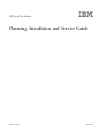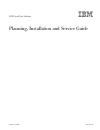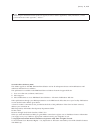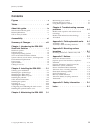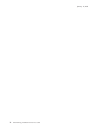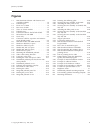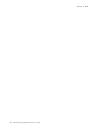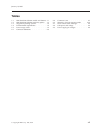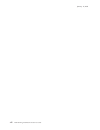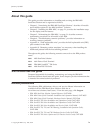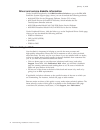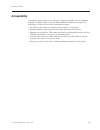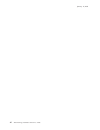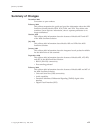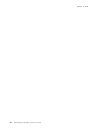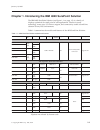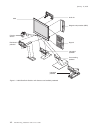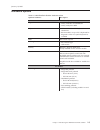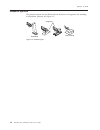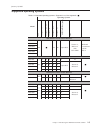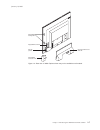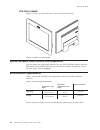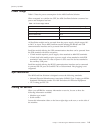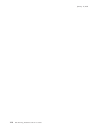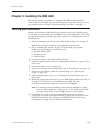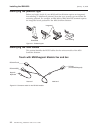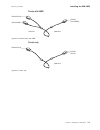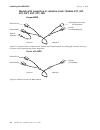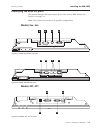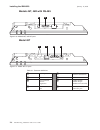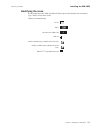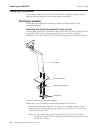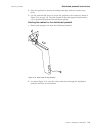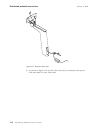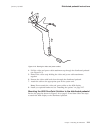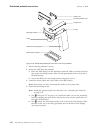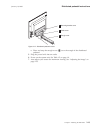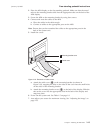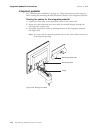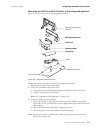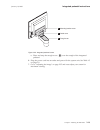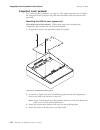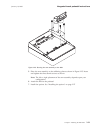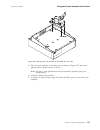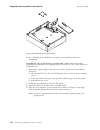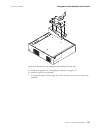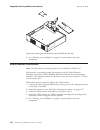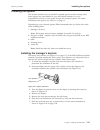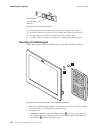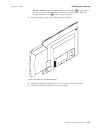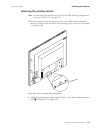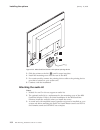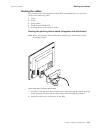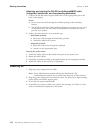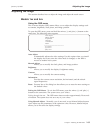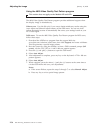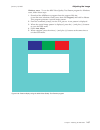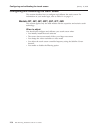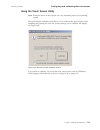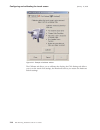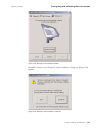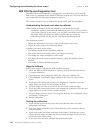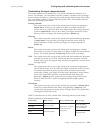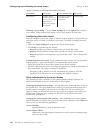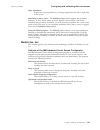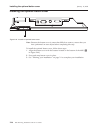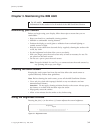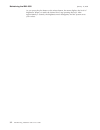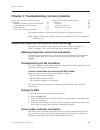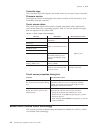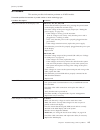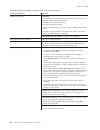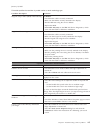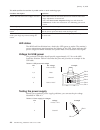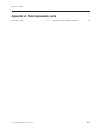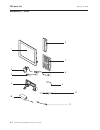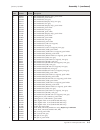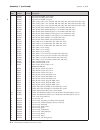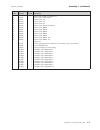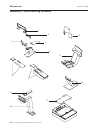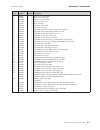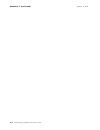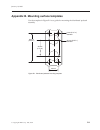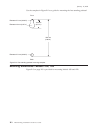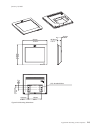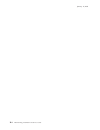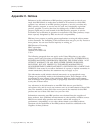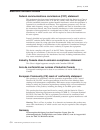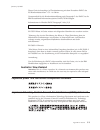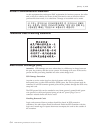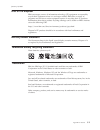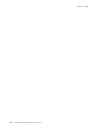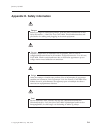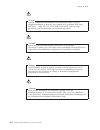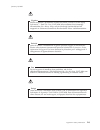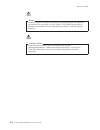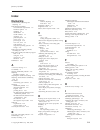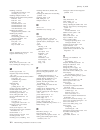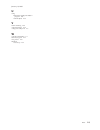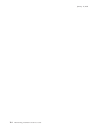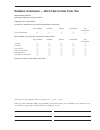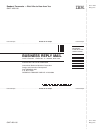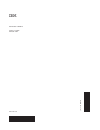- DL manuals
- IBM
- Monitor
- 4820
- Planning, Installation And Service Manual
IBM 4820 Planning, Installation And Service Manual
Summary of 4820
Page 1
4820 surepoint solution planning, installation and service guide ga27-4231-06 january 14, 2005.
Page 3
4820 surepoint solution planning, installation and service guide ga27-4231-06 january 14, 2005.
Page 4
Note before using this information and the product it supports, be sure to read the appendix d, “safety information,” and the general information under appendix c, “notices.” seventh edition (february 2004) this edition applies to the ibm 4820 surepoint solution and to all subsequent releases and mo...
Page 5: Contents
Contents figures . . . . . . . . . . . . . . . V tables . . . . . . . . . . . . . . . Vii about this guide . . . . . . . . . . . Ix who should read this guide . . . . . . . . . Ix related publications . . . . . . . . . . . Ix tell us what you think . . . . . . . . . . . X accessibility . . . . . . ....
Page 6
January 14, 2005 iv 4820 planning, installation and service guide.
Page 7: Figures
Figures 1-1. 4820 surepoint solution with features and available pedestals . . . . . . . . . 1-2 1-2. Pedestal types . . . . . . . . . . . 1-4 1-3. Front view of 4820 . . . . . . . . . 1-6 1-4. Rear view of 4820 . . . . . . . . . 1-7 1-5. Views of 10-inch models . . . . . . . 1-8 2-1. Pedestal types...
Page 8
January 14, 2005 vi 4820 planning, installation and service guide.
Page 9: Tables
Tables 1-1. 4820 surepoint solution models and features 1-1 1-2. 4820 surepoint solution hardware options 1-3 1-3. Supported operating systems . . . . . . 1-5 1-4. Environmental requirements . . . . . . 1-8 1-5. Power usage values . . . . . . . . . 1-9 2-1. Connector definitions . . . . . . . . 2-6 ...
Page 10
January 14, 2005 viii 4820 planning, installation and service guide.
Page 11: About
About this guide this guide provides information on installing and servicing the ibm 4820 surepoint solution and is organized as follows: v chapter 1, “introducing the ibm 4820 surepoint solution,” describes all models and available options for the 4820 surepoint ™ solution. V chapter 2, “installing...
Page 12
Driver and service diskette information under surepos peripherals, click ibm surepoint solution to go to the ibm 4820 surepoint system support page, where you can download the following software: v 4694/4695/isa service/diagnostic diskette, version 5.33 or later v 4820 touch drivers for surepos 700 ...
Page 13: Accessibility
Accessibility accessibility features help a user who has a physical disability, such as restricted mobility or limited vision, to use the 4800 surepos terminals successfully. The following is a high-level list of the accessibility features: v all controls are located on the front of the machine, in ...
Page 14
January 14, 2005 xii 4820 planning, installation and service guide.
Page 15: Summary
Summary of changes december 2004 corrections to part numbers february 2004 this edition reorganizes the guide and provides information about the 4820 surepoint solution models 2wn, 2gn, 5wn, and 5gn. This edition also combines system reference information, since a separate publication is no longer m...
Page 16
January 14, 2005 xiv 4820 planning, installation and service guide.
Page 17: Chapter
Chapter 1. Introducing the ibm 4820 surepoint solution the ibm 4820 surepoint solution (see figure 1-1 on page 1-2) is a family of displays optimized for retail point of sale applications. Choices in touch technology, screen size, i/o device support, and connectivity enable a surepoint solution for ...
Page 18
S1 s2 magnetic stripe reader (msr) audio kit distributed pedestal pointing device 4820 keypad integrated pedestal integrated pedestal free-standing pedestal figure 1-1. 4820 surepoint solution with features and available pedestals january 14, 2005 1-2 4820 planning, installation and service guide.
Page 19
Hardware options table 1-2. 4820 surepoint solution hardware options optional hardware description 12-in. And 15–in. Models only: keypad v 32-key with iso 3 track msr, or v 32-key with jucc msr keyboard v usb models allow usb keyboard attachment v rs-232 models accept a ps/2 keyboard for diagnostics...
Page 20
Pedestal options the pedestal options for the 4820 surepoint solution are integrated, free-standing, or distributed pedestal. See figure 1-2. Distributed integrated free standing figure 1-2. Pedestal types january 14, 2005 1-4 4820 planning, installation and service guide.
Page 21
Supported operating systems table 1-3. Supported operating systems. Supported = u ; not supported = " model operating systems dos w indows ® 95 w indows nt ® 4.0 w indows 98 w indows 2000 w indows xp w indows java ™ v irtual machine (jvm) 4690 linux 4820 infrared touch screen monitors 4820-2gn u " u...
Page 22
Views of the 4820 surepoint solution this section shows examples of the various models of the 4820 surepoint solution. 12.1-inch and 15.0- inch models figure 1-3 is a front view of the 12.1-inch and 15.0 inch models of the 4820 surepoint solution. Note the location of the control buttons. Figure 1-4...
Page 23
Keypad/msr locating tabs keypad/msr connector key lock cylinder keypad/msr connector cover mounting bracket cover/ audio kit figure 1-4. Rear view of 4820. Options shown may not be available on all models. January 14, 2005 chapter 1. Introducing the ibm 4820 surepoint solution 1-7.
Page 24
10.0 inch models figure 1-5 shows the front and rear views of the 10-inch models: system software, touch drivers, and diagnostics you can obtain the appropriate software for your 4820 surepoint solution from the ibm retail store solutions web site:www.Ibm.Com/solutions/retail/store/ (from the store ...
Page 25
Power usage table 1-5 lists the power consumption for the 4820 surepoint solution. When compared to a similar-size crt, the 4820 surepoint solution consumes less power and dissipates less heat. Table 1-5. Power usage values models power consumption (on and operating) 10-inch 12 w 12-inch single bulb...
Page 26
January 14, 2005 1-10 4820 planning, installation and service guide.
Page 27: Chapter
Chapter 2. Installing the ibm 4820 this section describes procedures for setting up the 4820 surepoint solution. Unless otherwise indicated, these procedures apply to all models. Be sure to know your model number, and type of touch technology. See table 1-1 on page 1-1. Tailoring your installation b...
Page 28
Identifying the pedestal type before you begin, decide if your 4820 surepoint solution requires an integrated, free-standing, or distributed pedestal. Note that your system type can dictate the mounting pedestal. For example, an ibm 4800 or ibm 4694 pos terminal requires the integrated touch pedesta...
Page 29
Touch with msr touch only rs-232 touch rs-232 (touch/msr) rs-232 msr host end 4820 end figure 2-3. Infrared touch with msr rs-232 touch rs-232 (touch) 4820 end figure 2-4. Touch only installing the ibm 4820 january 14, 2005 chapter 2. Installing the ibm 4820 2-3.
Page 30
Models with capacitive or resistive touch: models 42t, 46t, 48t, 4wt, 4gt, 4ft, 46r keypad/msr touch with msr ps/2 keyboard connector (for diagnostics) rs-232 touch rs-232 (touch/msr/keypad) rs-232 msr host end 4820 end keypad / keyboard figure 2-5. Connector cable for capacitive and resistive touch...
Page 31
Identifying the 4820 i/o ports this section identifies the input/output ports of the various 4820 models. See figure 2-6 on page 2-4. Note: this section does not show all possible configurations. Models 2xx, 5xx models 42t, 4ft a b c d figure 2-7. Model 2xx rs-232 i/o ports a b e f figure 2-8. Model...
Page 32
Models 46t, 46r with rs-485 model 48t table 2-1. Connector definitions a 12 v dc power e usb 1.1 (two units for external connections) b video connector f usb 2.0 c ps/2 keyboard port for diagnostics g enable/disable audible beeper (models 42t and 4ft) d rs-232 connector port h rs-485 (eia 485) conne...
Page 33
Identifying the icons icons located near the 4820 surepoint solution ports also identify the connection type. Table 2-2 lists these icons. Table 2-2. Connector icons power video rs-232 touch/msr usb 4 usb out enable audible beeper (models 4ft, 42t only) disable audible beeper (models 4ft, 42t only) ...
Page 34
Installing the pedestal this section describes how to install the distributed, integrated, integrated touch and free-standing pedestal. Cable routing steps are included. Distributed pedestal follow these instructions for installing the 4820 surepoint solution to the distributed pedestal: attaching t...
Page 35
2. Place the pedestal so that the mounting bolts align with the counter screw holes. 3. Use the enclosed m6 screws to secure the pedestal to the counter as shown in figure 2-12 on page 2-8. The slots located in the metal support bracket allow you to position the pedestal for maximum stability. Routi...
Page 36
3. As shown in figure 2-14, use the velcro strip that is connected to the power cable and attach it to the video cable. Figure 2-14. Using the velcro strip distributed pedestal instructions january 14, 2005 2-10 4820 planning, installation and service guide.
Page 37
4. Pull the video and power cable attachment up through the distributed pedestal (see figure 2-15). 5. Remove the velcro strip holding the video and power cable attachment together. 6. Reroute the video cable back down through the distributed pedestal. 7. Attach the cable to the appropriate port in ...
Page 38
1. Ensure that the pedestal is secure. 2. Mount the 4820 onto the pedestal: a. Place the 4820 display on the distributed pedestal. Make sure that the metal tabs on the mounting bracket slide into the appropriate slots on the back of the 4820 display. B. Secure the 4820 to the mounting bracket using ...
Page 39
C. Place and snap the trough cover (3) over the trough of the distributed pedestal. 5. Plug the power brick into an outlet. 6. Power on the system unit. See table 1-5 on page 1-9. 7. Auto adjust your screen for maximum viewing. See “adjusting the image” on page 2-35. 2 1 3 mounting bracket cover cab...
Page 40
Free-standing pedestal follow these instructions for installing the 4820 surepoint solution to the free-standing pedestal: attaching the free-standing pedestal to the counter note: attaching the free-standing pedestal to the counter is optional. Your pedestal may not require mounting. Follow these s...
Page 41
2. Place the 4820 display on the free-standing pedestal. Make sure that the metal tabs on the mounting bracket slide into the appropriate slots on the back of the 4820 display. 3. Secure the 4820 to the mounting bracket by using four screws. 4. Connect and route the cables to the 4820: a. Place the ...
Page 42
Integrated pedestal see “tailoring your installation” on page 2-1. These instructions provide steps for cable routing and mounting the 4820 surepoint solution to the integrated pedestal: routing the cables for the integrated pedestal 1. Attach the video cable to the appropriate port on the system un...
Page 43
Mounting the 4820 surepoint solution to the integrated pedestal figure 2-21 shows the parts of the integrated pedestal. Follow these steps to attach the 4820 to the integrated pedestal: 1. Ensure that you have routed the cables. 2. Secure the pedestal to the system unit: a. Align the holes of the in...
Page 44
4. Route the power cable and secure it to the mounting bracket with a cable tie as shown in figure 2-22. 5. Install the covers. Note: install the optional audio kit at this time. See “attaching the audio kit” on page 2-32. A. Attach the cable cover to the mounting bracket, snapping the tabs on the s...
Page 45
C. Place and snap the trough cover ( 3) over the trough of the integrated pedestal. 6. Plug the power cord into an outlet and power on the system unit. See table 1-5 on page 1-9. 7. Go to “adjusting the image” on page 2-35 and auto adjust your screen for maximum viewing. 2 1 3 mounting bracket cover...
Page 46
Integrated touch pedestal see “tailoring your installation” on page 2-1. This section describes how to install the integrated touch pedestal to the wide 4694 and 4800 (wide and narrow) pos terminals. Mounting the 4820 to your system unit wide 4694 point of sale models: follow these steps when instal...
Page 47
5. Place the arm assembly on the stiffening plate as shown in figure 2-25. Insert and tighten the three thumb screws as shown. Note: the left or right placement of the arm assembly depends upon your configuration. 6. Attach the 4820 to the pedestal. 7. Install the options. See “installing the option...
Page 48
8. As shown in figure 2-26, place the filler panel covers on the arm assembly. Surepos 720, 740, or 780 with integration tray: follow these steps when installing the integrated touch pedestal onto a surepos 720, 740, or 780 with an integration tray: 1. Remove the rubber plugs in the top cover of the...
Page 49
3. Place the arm assembly on the slant tray as shown in figure 2-27. Insert and tighten the four thumb screws as shown. Note: the left or right placement of the arm assembly depends upon your configuration. 4. Attach the 4820 to the pedestal. 5. As shown in figure 2-28 on page 2-24, place the filler...
Page 50
6. See “tailoring your installation” on page 2-1 and continue with your installation. Surepos 720, 740, or 780 directly on system unit: follow these steps when installing the integrated touch pedestal onto a surepos 720, 740, or 780 without an integration tray: 1. Remove the rubber plugs in the top ...
Page 51
5. Install your options. See “installing the options” on page 2-27. 6. Attach the 4820 to the pedestal. 7. As shown in figure 2-30 on page 2-26, place the filler panel covers on the arm assembly. Figure 2-29. Securing the arm assembly to the surepos 720, 740, 780 integrated touch pedestal instructio...
Page 52
8. See “tailoring your installation” on page 2-1 and continue with your installation. Vesa bracket instructions note: the vesa bracket mounting option is not available for models 5xx. Ibm provides a mounting bracket that complies with the video electronic standards association (vesa) fpmpmi (flat pa...
Page 53
Installing the options this section describes how to install all available options and the routing order. Some options are not available for your 4820 model number. It is your responsibility to know if your model accepts the described option. For model information and options, see table 1-1 on page ...
Page 54
8. Push the lock insert and brass key fully into the empty lock cylinder. 9. Hold the lock insert in place with your finger and remove the brass key. 10. Test the lock to ensure that it operates correctly with the keys. 11. Continue with the install as described in “attaching the msr/keypad.” attach...
Page 55
V all other models: align the msr/keypad with the edge (1) of the 4820 so that the top edge of the 4820 aligns with the top of the keypad. Slide the keypad unit downward (2) until it snaps into place. 3. Attach the keypad cable to the msr/keypad connector. 4. Install the replacement connector cover ...
Page 56
Attaching the msr follow these steps to attach the magnetic stripe reader (msr) to the 4820 surepoint solution: 1. Remove the msr/keypad connector cover from the rear of the 4820 by pulling on the cover. Discard this connector cover. 2. See figure 2-35. V models 2xx and 5xx: align the msr (1) such t...
Page 57
Attaching the pointing device note: the following steps assume that you align the 4820 and the pointing device as shown in figure 2-37 on page 2-32. Follow these steps to attach the pointing device to the 4820 surepoint solution: 1. Before you begin, locate the tabs for the pointing device on the re...
Page 58
3. Slide the pointer to the left (2) until it snaps into place. 4. Install the mounting screw into the rear of the 4820. 5. For certain models, connect the pointing device cable to the pointing device port that is located on your system unit. 6. Continue with the installation. Attaching the audio ki...
Page 59
Routing the cables for an efficient and uncomplicated install, ibm recommends that you route the cables in the following order: 1. Video 2. Power 3. Audio cables 4. Touch/keypad/msr cable 5. Pointing device (with attached cable) routing the pointing device cable (integrated and distributed) note: ro...
Page 60
Attaching and routing the rs-485 touch/keypad/msr cable (integrated, distributed, and free-standing pedestals) 1. Connect the rs-485 touch/keypad/msr cable to the appropriate port in the back of the display. Notes: a. Do not route the cable through the middle opening of the mounting bracket. B. The ...
Page 61
Adjusting the image this section describes how to adjust the image and adjust the touch screen. Models 1xx and 4xx using the osd menu the on-screen display (osd) menu allows you to adjust the display settings such as contrast, brightness, clock phase, and image position. To open the osd menu, press ...
Page 62
Using the 4820 video quality test pattern program this section does not apply to the models 1fr and 1fd. The 4820 video quality test pattern program provides additional support when the display image is unsatisfactory. When to use: use this file only if you cannot obtain satisfactory results using t...
Page 63
Windows users: to run the 4820 video quality test pattern program for windows users, follow these steps: 1. Download the 4820patt.Exe program from the support web site (www.Ibm.Com/solutions/retail/store, then click support ) and build a diskette. This program generates a special image pattern. 2. F...
Page 64
Configuring and calibrating the touch screen this section describes how to configure and calibrate the touch screen. For information on your model type, refer to table 1-1 on page 1-1. Models 42t, 46t, 48t, 4wt, 4gt, 4ft, 46r this section applies only the 4820 models with the capacitive and resistiv...
Page 65
Using the touch screen utility note: examples shown in this section can vary depending upon your operating system. The touch display calibration tool allows you to calibrate the touch display. After installing and opening the tool, the system prompts you to calibrate the display, see figure 2-40. If...
Page 66
The calibrate tab allows you to calibrate the display; the click settings tab allows you to set the touch click settings; the hardware tab lets you restore the hardware default settings. Figure 2-41. Example of calibrate window configuring and calibrating the touch screen january 14, 2005 2-40 4820 ...
Page 67
Thereafter, whenever you change the screen resolution, a dialog box (figure 2-43) appears. Figure 2-42. Example of the hardware window figure 2-43. Example of the reminder to calibrate configuring and calibrating the touch screen january 14, 2005 chapter 2. Installing the ibm 4820 2-41.
Page 68
Ibm pos device diagnostics tool the ibm pos device diagnostics is a diagnostics tool that allows you to test the 4820 when it is attached to the surepos 700 series system unit. This tool installs as part of the poss for microsoft ® windows ® software. This section describes how to calibrate the touc...
Page 69
Customizing the touch response mode the touch response mode defines how your touch emulates the functions of a mouse. For example, you can define a touch to produce a button down (pressing a mouse button) or button up (releasing the mouse button). Touch modes also define how your touch produces a mo...
Page 70
Table 2-3. Summary of touch response modes (continued) touch mode how to click how to double-click how to drag touch-down touch the object. Provides a pause for user to receive visual feedback that a button was pressed and released. Touch twice in quick succession in the same place. Not supported se...
Page 71
Edge adjustment adjusts the cursor position as your finger approaches the left or right side of the screen stabilizing a jittery cursor: the stabilize cursor option adjusts the operating frequency of your touch screen to ensure that the cursor follows your touch smoothly and accurately. Normally, yo...
Page 72
Installing the optional button cover note: because the button cover is somewhat difficult to remove, ensure that you have performed an auto adjust before completing this step. To install the optional button cover, follow these steps: 1. Align the button cover with the buttons located on the bottom o...
Page 73: Chapter
Chapter 3. Maintaining the ibm 4820 for all models information in this section is for all models of the 4820 surepoint solution. Maximizing your comfort before you begin using your display, follow these tips to ensure that you are comfortable: v keep your head in a comfortable viewing position. V ma...
Page 74
As you press the plus button or the minus button, the menu displays the level of brightness. When you reach the desired level, stop pressing the keys. After approximately 5 seconds, the brightness menu disappears, and the system saves your values. Maintaining the ibm 4820 january 14, 2005 3-2 4820 p...
Page 75: Chapter
Chapter 4. Troubleshooting common problems models with capacitive and resistive touch technology . . . . . . . . . . . . . . 4-1 obtaining diagnostic and service information 4-1 troubleshooting the 3m touchware . . . . . 4-1 testing the msr . . . . . . . . . . . 4-1 touch screen controller informati...
Page 76
Controller type the controller type field displays the model name of your touch screen controller. Firmware version the firmware version field displays the revision number of the firmware in your touchware software controller. Touch screen status the touch screen status field provides valuable infor...
Page 77
All models this section provides information pertinent to all 4820 models. This table specifies the resolution by model number or touch technology type. Condition description resolution the power indicator on the display is off models 42x, 4fx, 46x, 10d, 1fr v ensure that the 4820 is powered on by p...
Page 78
This table specifies the resolution by model number or touch technology type. Condition description resolution totally blank display all models: v check that the power indicator for the display is on. If not, go to the first condition listed in this table. V check that the system unit is on. V check...
Page 79
This table specifies the resolution by model number or touch technology type. Condition description resolution magnetic stripe reader (msr) malfunctioning all models: v check that the cable is securely connected. V make sure the msr is securely attached to the display. V run the msr test using the s...
Page 80
This table specifies the resolution by model number or touch technology type. Condition description resolution cursor does not reach out to edges of screen. V select the cursor tab and check that cursor vertical offset and edge adjustment are turned off. V select the touch screen properties dialog b...
Page 81: Appendix
Appendix a. Field-replaceable units assembly 1: 4820 . . . . . . . . . . . . A-2 assembly 2: 4820 mounting hardware . . . . . A-6 january 14, 2005 © copyright ibm corp. 1999, 2004 a-1.
Page 82
Assembly 1: 4820 s1 s1 s2 s2 1 2 3 4 5 5 6 7 8 9 10 11 fru parts list january 14, 2005 a-2 4820 planning, installation and service guide.
Page 83
Asm– index part number units description 1–1 07k6091 1 4820, model 42d (display only), pearl white –1 07k6101 1 4820, model 42t, pearl white –1 10n1009 1 4820, model 42t, iron gray –1 07k6131 1 4820, model 4fd (display only), iron gray –1 07k6111 1 4820, model 4ft, iron gray –1 47l8698 1 4820, model...
Page 84
Asm– index part number units description –7 00p1405 1 keypad/3-track msr, pearl white –7 00p1408 1 keypad/jucc msr, pearl white –7 29r0852 1 keypad/3-track msr, iron gray –8 47l8747 1 cable, analog video 0.8 m (models 42d, 42t, 4fd, 4ft, 46d, 46t, 4wt, 4gt only) –8 25l7095 1 cable, analog video 1.8 ...
Page 85
Asm– index part number units description – power cords (1.8m) for models 1xx: –11 6952301 v power cord, us/canada –11 36l8879 v power cord, la –11 13f9939 v power cord, ap –11 34g0231 v power cord, ap –11 13f9978 v power cord, europe and korea –11 14f0050 v power cord, emea –11 14f0014 v power cord,...
Page 86
Assembly 2: 4820 mounting hardware 1 2 4 5 6 7 11 12 8 9 10 13 3 fru parts list january 14, 2005 a-6 4820 planning, installation and service guide.
Page 87
Asm– index part number units description 2–1 66p0402 1 hinge cover, pearl white –1 66p0403 1 hinge cover, iron gray –2 43p8624 1 cable cover, pearl white –2 10n1206 1 cable cover, iron gray –3 47l8732 1 hinge assembly –4 43p8586 1 arm cover, pearl white –4 10n1205 1 arm cover, iron gray –5 25l7025 1...
Page 88
Assembly 2: (continued) january 14, 2005 a-8 4820 planning, installation and service guide.
Page 89: Appendix
Appendix b. Mounting surface templates use the template in figure b-1 as a guide for mounting the distributed pedestal assembly. 35 mm (1.37 in.) 20 mm (0.80 in.) 62 mm (2.44 in.) 8 mm (0.31 in.) diameter 22 mm (0.87 in.) diameter figure b-1. Distributed pedestal mounting template january 14, 2005 ©...
Page 90
Use the template in figure b-2 as a guide for mounting the free-standing pedestal. Mounting dimensions—models 10d, 1fr figure b-3 on page b-3 is provided for mounting models 10d and 1fr. 19.6 mm (0.77 in.) diameter=12 mm (0.47 in.) diameter=7.2 mm (0.28 in.) front back diameter=7.2 mm (0.28 in.) 75....
Page 91
261mm 10.44 in. 216mm 8.64 in. 40.33mm 1.61 in. 49.3mm 1.97 in. (4x) threaded holes 140mm 5.6 in. 12.04mm 0.48 in. 25.02mm 1.0 in 25mm 1,0 in. Figure b-3. Mounting dimensions january 14, 2005 appendix b. Mounting surface templates b-3.
Page 92
January 14, 2005 b-4 4820 planning, installation and service guide.
Page 93: Appendix
Appendix c. Notices references in this publication to ibm products, programs, and services do not imply that ibm intends to make these available in all countries in which ibm operates. Any reference to an ibm product, program, or service is not that only ibm’s product, program, or service may be use...
Page 94
Electronic emission notices federal communications commission (fcc) statement this equipment has been tested and found to comply with the limits for a class a digital device, pursuant to part 15 of the fcc rules. These limits are designed to provide reasonable protection against harmful interference...
Page 95
Dieses gerät ist berechtigt. In Übereinstimmung mit dem deutschen emvg das eg-konformitätszeichen - ce - zu führen. Verantwortlich für die konformitätserklärung nach paragraph 5 des emvg ist die ibm deutschland informationssysteme gmbh, 70548 stuttgart. Informationen in hinsicht emvg paragraph 3 abs...
Page 96
Korean communications statement as this equipment has undergone emc registration for business purpose, the seller and/or buyer is asked to be aware of this point and in case an incorrect sale or purchase has been made, it is asked that a change to household use be made. Taiwanese class a warning sta...
Page 97
End of life disposal ibm encourages owners of information technology (it) equipment to responsibly recycle their equipment when it is no longer needed. Ibm offers a variety of programs and services to assist equipment owners in recycling their it products. Information about these product recycling o...
Page 98
January 14, 2005 c-6 4820 planning, installation and service guide.
Page 99: Appendix
Appendix d. Safety information danger: before you begin to install this product, read the safety information in ibm safety information — read this first, ga27-4004. This booklet describes safe procedures for cabling and plugging in electrical equipment. Gevaar: voordat u begint met de installatie va...
Page 100
Gevaar voordat u begint met het installeren van dit produkt, dient u eerst de veiligheidsrichtlijnen te lezen die zijn vermeld in de publikatie ibm safety information — read this first, ga27-4004. In dit boekje vindt u veilige procedures voor het aansluiten van elektrische appratuur. Vaara ennen kui...
Page 101
Vigyázat mielôtt megkezdi a berendezés üzembe helyezését, olvassa el a ibm safety information — read this first, ga27-4004 könyvecskében leírt biztonsági információkat. Ez a könyv leírja, milyen biztonsági intézkedéseket kell megtenni az elektromos berendezés huzalozásakor illetve csatlakoztatásakor...
Page 102
Peligro antes de empezar a instalar este producto, lea la información de seguridad en información de seguridad—lea esto primero, ga27-4004. Este documento describe los procedimientos de sequridad para cablear y enchufar equipos eléctricos. Varning—livsfara innan du börjar installera den här produkte...
Page 103
Ibm ibm ga27-4004 ga27-4004 january 14, 2005 appendix d. Safety information d-5.
Page 104
Ga27-4004 ga27-4004 ga27-4004 ga27-4004 ga27-4004 ga27-4004 ibm january 14, 2005 d-6 4820 planning, installation and service guide.
Page 105: Index
Index numerics 3m touchware calibrating and adjusting 4-1 4820 surepoint solution environmental requirements 1-8 hardware options 1-3 installing 2-1 introduction 1-1 model numbers 1-1 operating 3-1 pedestal options 1-4 power usage 1-9 powering on 2-34 rear view, 10-in 1-8 spill resistance 1-9 suppor...
Page 106
Installing (continued) models 48d, 48t options 2-27 mounting covers 2-12 installing multiple monitors 2-1 installing the integrated touch pedestal 4800 720 2-24 4800 740 2-24 4800 780 2-24 surepos 4800 720 2-22 surepos 4800 740 2-22 surepos 4800 780 2-22 wide 4694 models 2-20 installing the pedestal...
Page 107
U using 4820 video quality test pattern program 2-36 manual adjust 2-35 v vesa mounting 2-26 video frequencies 2-36 voltage for usb power 4-6 w warranty information 1-9 web site, support 2-37 win_pat.Exe 2-37 windows auto set-up 2-37 january 14, 2005 index x-3.
Page 108
January 14, 2005 x-4 4820 planning, installation and service guide.
Page 109: Readers’
Readers’ comments — we’d like to hear from you 4820 surepoint solution planning, installation and service guide publication no. Ga27-4231-06 overall, how satisfied are you with the information in this book? Very satisfied satisfied neutral dissatisfied very dissatisfied overall satisfaction h h h h ...
Page 110: Business
Readers’ comments — we’d like to hear from you ga27-4231-06 ga27-4231-06 cut or fold along line cut or fold along line fold and tape please do not staple fold and tape fold and tape please do not staple fold and tape no postage necessary if mailed in the united states business reply mail first-class...
Page 112
Part number: 66p0410 january 14, 2005 printed in usa ga27-4231-06 (1p) p/n: 66p0410