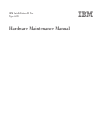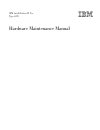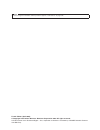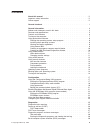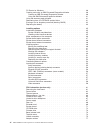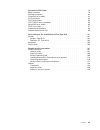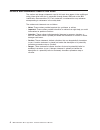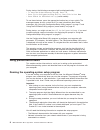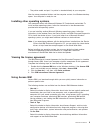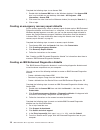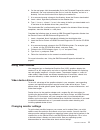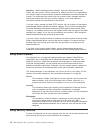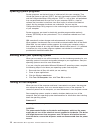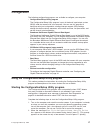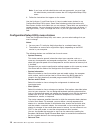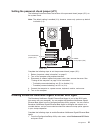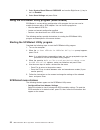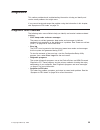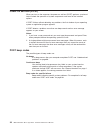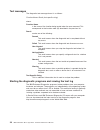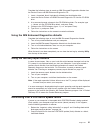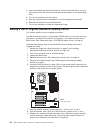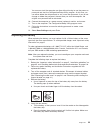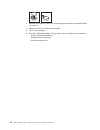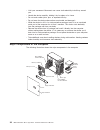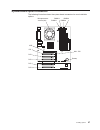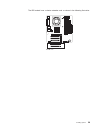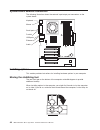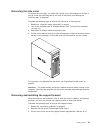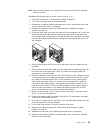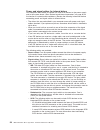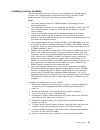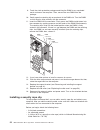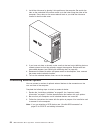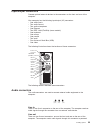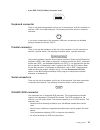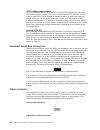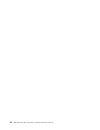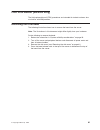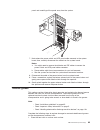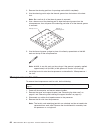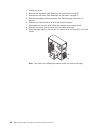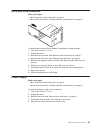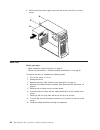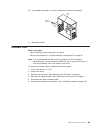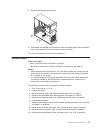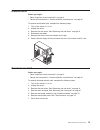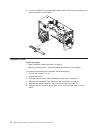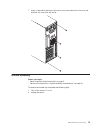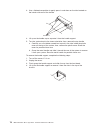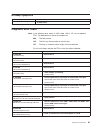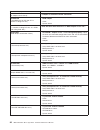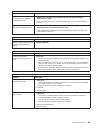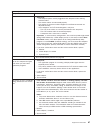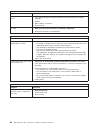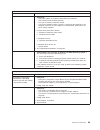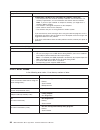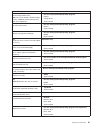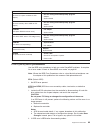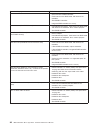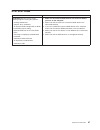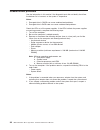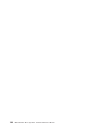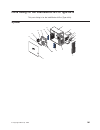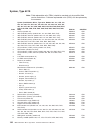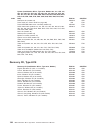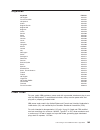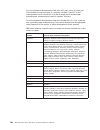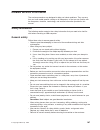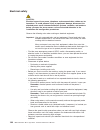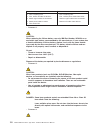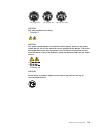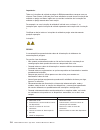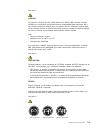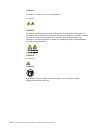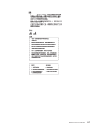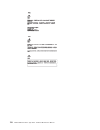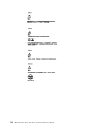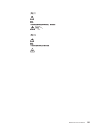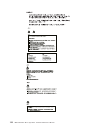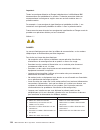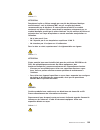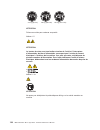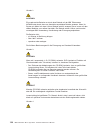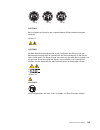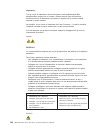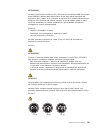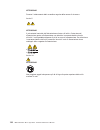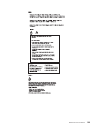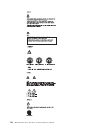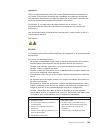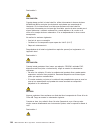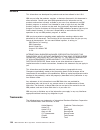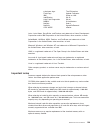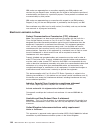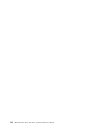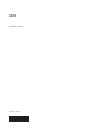- DL manuals
- IBM
- Server
- 6219 - IntelliStation M - Pro
- Hardware Maintenance Manual
IBM 6219 - IntelliStation M - Pro Hardware Maintenance Manual - Contents
Contents
About this manual . . . . . . . . . . . . . . . . . . . . . . . iii
Important safety information
. . . . . . . . . . . . . . . . . . . . iii
Online support
. . . . . . . . . . . . . . . . . . . . . . . . . iii
General checkout . . . . . . . . . . . . . . . . . . . . . . . . 1
General information . . . . . . . . . . . . . . . . . . . . . . . 3
Notices and statements used in this book
. . . . . . . . . . . . . . . 4
Features and specifications . . . . . . . . . . . . . . . . . . . . . 5
Controls and indicators . . . . . . . . . . . . . . . . . . . . . . 6
Turning on the computer . . . . . . . . . . . . . . . . . . . . . . 7
Using preinstalled software . . . . . . . . . . . . . . . . . . . . . 8
Running the operating-system setup program . . . . . . . . . . . . . 8
Installing other operating systems
. . . . . . . . . . . . . . . . . 9
Viewing the license agreement
. . . . . . . . . . . . . . . . . . 9
Using Access IBM . . . . . . . . . . . . . . . . . . . . . . . 9
Creating an emergency recovery-repair diskette . . . . . . . . . . . . 10
Creating an IBM Enhanced Diagnostics diskette. . . . . . . . . . . . 10
Using video features . . . . . . . . . . . . . . . . . . . . . . . 11
Video device drivers . . . . . . . . . . . . . . . . . . . . . . 11
Changing monitor settings . . . . . . . . . . . . . . . . . . . . 11
Using audio features . . . . . . . . . . . . . . . . . . . . . . . 12
Using security features . . . . . . . . . . . . . . . . . . . . . . 12
Anti-intrusion features . . . . . . . . . . . . . . . . . . . . . 13
Component protection . . . . . . . . . . . . . . . . . . . . . 13
Data protection . . . . . . . . . . . . . . . . . . . . . . . . 13
Locking the keyboard
. . . . . . . . . . . . . . . . . . . . . 13
Updating system programs
. . . . . . . . . . . . . . . . . . . . 14
Shutting down your operating system
. . . . . . . . . . . . . . . . 14
Turning off the computer . . . . . . . . . . . . . . . . . . . . . 14
Configuration . . . . . . . . . . . . . . . . . . . . . . . . . 17
Using the Configuration/Setup Utility program
. . . . . . . . . . . . . 17
Starting the Configuration/Setup Utility program . . . . . . . . . . . . 17
Configuration/Setup Utility menu choices . . . . . . . . . . . . . . 18
Using passwords . . . . . . . . . . . . . . . . . . . . . . . 19
Setting the password check jumper (JP1) . . . . . . . . . . . . . . 21
Enabling Broadcom NetXtreme Gigabit Ethernet Boot Agent . . . . . . . . 21
Using the SCSISelect Utility program (some models) . . . . . . . . . . . 22
Starting the SCSISelect Utility program . . . . . . . . . . . . . . . 22
SCSISelect menu choices . . . . . . . . . . . . . . . . . . . . 22
Using the Boot Menu program . . . . . . . . . . . . . . . . . . . 23
Configuring the Gigabit Ethernet controller . . . . . . . . . . . . . . . 24
Diagnostics . . . . . . . . . . . . . . . . . . . . . . . . . . 25
Diagnostic tools overview . . . . . . . . . . . . . . . . . . . . . 25
Power-on self-test (POST). . . . . . . . . . . . . . . . . . . . . 26
POST beep codes
. . . . . . . . . . . . . . . . . . . . . . 26
POST error messages . . . . . . . . . . . . . . . . . . . . . . 27
Diagnostic programs and error messages . . . . . . . . . . . . . . . 27
Text messages . . . . . . . . . . . . . . . . . . . . . . . . 28
Starting the diagnostic programs and viewing the test log . . . . . . . . 28
Small computer system interface (SCSI) messages
. . . . . . . . . . . 29
© Copyright IBM Corp. 2002
v
Summary of 6219 - IntelliStation M - Pro
Page 1
Ibm intellistation m pro type 6219 hardware maintenance manual.
Page 3
Ibm intellistation m pro type 6219 hardware maintenance manual.
Page 4
Note before using this information and the product it supports, read “notices” on page 138. Fourth edition (april 2003) © copyright international business machines corporation 2002. All rights reserved. Us government users restricted rights – use, duplication or disclosure restricted by gsa adp sche...
Page 5: About This Manual
About this manual this manual contains diagnostic information, a symptom-to-fru index, service information, error codes, error messages, and configuration information for the ibm ® intellistation ® m pro type 6219. Important: the field replaceable unit (fru) procedures are intended for trained servi...
Page 6
Iv ibm intellistation m pro type 6219: hardware maintenance manual.
Page 7: Contents
Contents about this manual . . . . . . . . . . . . . . . . . . . . . . . Iii important safety information . . . . . . . . . . . . . . . . . . . . Iii online support . . . . . . . . . . . . . . . . . . . . . . . . . Iii general checkout . . . . . . . . . . . . . . . . . . . . . . . . 1 general inform...
Page 8
Pc-doctor for windows . . . . . . . . . . . . . . . . . . . . . . 30 creating and using an ibm enhanced diagnostics diskette. . . . . . . . . 30 creating an ibm enhanced diagnostics diskette. . . . . . . . . . . . 30 using the ibm enhanced diagnostics diskette . . . . . . . . . . . . 31 using the re...
Page 9
Symptom-to-fru index . . . . . . . . . . . . . . . . . . . . . 79 beep symptoms . . . . . . . . . . . . . . . . . . . . . . . . 79 no-beep symptoms . . . . . . . . . . . . . . . . . . . . . . . 81 diagnostic error codes . . . . . . . . . . . . . . . . . . . . . . 81 error symptoms . . . . . . . . . ...
Page 10
Viii ibm intellistation m pro type 6219: hardware maintenance manual.
Page 11: General Checkout
General checkout the computer diagnostic programs are stored on the device drivers and ibm enhanced diagnostics cd. These programs are the primary method of testing the major components of the computer: the system board, ethernet controller, video controller, ram, keyboard, mouse (pointing device), ...
Page 12
001 is the computer part of a cluster? Yes. Schedule maintenance with the customer. Shut down all computers related to the cluster. Run storage test. No. Go to step 002. 002 if the computer is not part of a cluster: v turn off the computer and all external devices. V check all cables and power cords...
Page 13: General Information
General information the ibm intellistation m pro type 6219 computer incorporates many of the latest advances in computing technology and can be expanded and upgraded as your needs change. If you have access to the internet, you can obtain up-to-date information about your computer and other ibm comp...
Page 14
Notices and statements used in this book the caution and danger statements used in this book also appear in the multilingual safety information book that is accessible through access ibm and on the ibm intellistation documentation cd. Each statement is numbered for easy reference corresponding to st...
Page 15
Features and specifications the following table provides a summary of the features and specifications of your intellistation m pro type 6219 computer. Depending on your model, some features might not be available, or some specifications might not apply. You can use the configuration/setup utility pr...
Page 16
Controls and indicators this section identifies the controls and indicators on your computer. Cd-eject button cd-rom drive activity led diskette-eject button hard disk drive activity led power-on led power-control button system error led diskette drive activity led ethernet link status led ethernet ...
Page 17
Ieee 1394 (firewire) connectors use these connectors (four-pin on the front and six-pin on the rear) to connect firewire devices, such as digital video cameras and external hard disk drives. Note: some models are shipped with the ieee 1394 firewire adapter installed. If your computer did not come wi...
Page 18
During startup, the following messages might be displayed briefly: v to start the product recovery program, press f11 v press f1 for configuration/setup utility, press f12 for boot menu v press ctrl+a for scsiselect utility (some models) to use these features, press the appropriate function key or k...
Page 19
V the printer model and port, if a printer is attached directly to your computer. After the setup procedure finishes and the computer restarts, the windows desktop opens. Your computer is ready for use. Installing other operating systems your computer comes with microsoft windows xp professional pre...
Page 20
Complete the following steps to use access ibm: 1. Double-click the access ibm icon on the windows desktop. If the access ibm icon is not available on your desktop, click start → all programs → ibm information → access ibm. 2. Click one of the tabs listed on the welcome window (for example, how do i...
Page 21
6. On the next page, click the executable file for the enhanced diagnostics code to download it (be sure to download the file to a hard disk directory and not to a diskette). You can click the text file to display the readme file. 7. At a command prompt, change to the directory where the file was do...
Page 22
Attention: before changing monitor settings, review the documentation that comes with your monitor. Using a resolution or refresh rate that is not supported by your monitor might cause the screen to become unreadable and could damage the monitor. The information that comes with your monitor usually ...
Page 23
Anti-intrusion features ibm anti-intrusion features help protect against the theft of computer components, such as the microprocessor, system memory modules, or hard disk drives. A cover lock is built into your computer to prevent the cover from being removed. Two identical keys for the cover lock a...
Page 24
Updating system programs system programs are the basic layer of software built into your computer. They include the power-on self-test (post), the basic input/output system (bios) code, and the configuration/setup utility program. Post is a set of tests and procedures that are performed each time yo...
Page 25
Statement 5 1 2 the computer can be turned off in any of the following ways: v you can turn off your computer from the operating system. If this feature is supported by your operating system, it will turn off the computer after performing an orderly shutdown of the operating system. To turn off the ...
Page 26
16 ibm intellistation m pro type 6219: hardware maintenance manual.
Page 27: Configuration
Configuration the following configuration programs are available to configure your computer: v configuration/setup utility program the configuration/setup utility program is part of the basic input/output system (bios) code that comes with your computer. You can use this program to configure serial ...
Page 28
Note: if you have set both administrator and user passwords, you must type the administrator password to access the full configuration/setup utility menu. 3. Follow the instructions that appear on the screen. Use the up arrow (↑) and down arrow (↓) keys to select menu choices in any configuration/se...
Page 29
Select this choice to set the system date and time. The system time is in a 24-hour format (hour:minute:second). V system security select this choice to set an administrator password or a system owner’s name. This choice appears only on the full configuration/setup utility main menu. You can set the...
Page 30
If both a user and administrator password are set, you can type either password at the password prompt that appears as you start your computer. However, if you want to change the settings in the configuration/setup utility, you must type the administrator password to access the full configuration me...
Page 31
Setting the password check jumper (jp1) the following illustration shows the location of the password check jumper (jp1) on the system board. Note: the default setting is enabled (2-3); however, some early system may default to disable (1-2). Cmos clear jumper (jp3) boot block jumper (jp2) password ...
Page 32
2. Select system board ethernet pxe/dhcp and use the right arrow (→) key to set it to enabled. 3. Select save settings and press enter. Using the scsiselect utility program (some models) scsiselect is a menu-driven configuration utility program that you can use for models that come with a scsi adapt...
Page 33
You can view or change the following controller settings: – host adapter scsi id select this choice to view the scsi controller id, normally 7. – host adapter scsi termination this choice is set to enabled and cannot be changed. – boot device options select this choice to configure startable device ...
Page 34
Configuring the gigabit ethernet controller the ethernet controller is integrated on the system board. It provides an interface for connecting to a 10-mbps, 100-mbps, or 1000-mbps network and provides full duplex (fdx) capability, which enables simultaneous transmission and reception of data on the ...
Page 35: Diagnostics
Diagnostics this section provides basic troubleshooting information to help you identify and resolve some problems that might occur. If you cannot locate and correct the problem using the information in this chapter, see “symptom-to-fru index” on page 79. Diagnostic tools overview the following tool...
Page 36
Power-on self-test (post) when you turn on the computer, the power-on self-test (post) performs a series of tests to check the operation of system components and some of the installed options. If post finishes without detecting any problems, the first window of your operating system or application p...
Page 37
Post error messages post error messages can appear when a problem is detected during startup. For a complete list of post messages, see “post error codes” on page 90. Diagnostic programs and error messages the system diagnostic programs are stored on the device drivers and ibm enhanced diagnostics c...
Page 38
Text messages the diagnostic text message format is as follows: function name: result (test specific string) where: function name is the name of the function being tested when the error occurred. This corresponds to the function code (fff) described in the previous list. Result can be one of the fol...
Page 39
Complete the following steps to view the test log. Note: if you are already running the diagnostic program, begin with step 4. 1. Insert the ibm enhanced diagnostics diskette or the device drivers and ibm enhanced diagnostics cd. 2. Shut down your operating system and restart the computer. 3. If a u...
Page 40
Pc-doctor for windows your computer contains pc-doctor for windows, which is designed specifically for the windows operating environment. Because these diagnostics work with the operating system, they test hardware and analyze certain software components. These diagnostic programs are especially use...
Page 41
Complete the following steps to create an ibm enhanced diagnostics diskette from the device drivers and ibm enhanced diagnostics cd: 1. Insert a formatted, blank, high-density diskette into the diskette drive. 2. Insert the device drivers and ibm enhanced diagnostics cd into the cd-rom drive. 3. At ...
Page 42
3. Insert the diskette containing the flashfil.Fls file into the diskette drive. You can also download this file from http://www.Ibm.Com/pc/support/ on the world wide web. 4. Turn on the computer and the monitor. 5. After the update session is completed, turn off the computer and monitor. 6. Remove ...
Page 43
You can now start the computer one time without having to use the power-on password and start the configuration/setup utility program. At this time, you can either delete the old password or set a new user password. If you do not change or delete the password, the next time you start the computer, t...
Page 44
6. Replace the support bracket (see “removing and installing the support bracket” on page 41). 7. Replace the cover and connect the cables. 8. Turn on the computer. 9. Start the configuration/setup utility program and set configuration parameters. V set the system date and time. V set passwords if n...
Page 45: Installing Options
Installing options this chapter provides instructions for installing or replacing options in your computer. For a list of supported options for your computer, go to http://www.Ibm.Com/pc/ on the world wide web; then, select your country and navigate to the list of options for your computer. Installa...
Page 46
V limit your movement. Movement can cause static electricity to build up around you. V handle the device carefully, holding it by its edges or its frame. V do not touch solder joints, pins, or exposed circuitry. V do not leave the device where others can handle and damage it. V while the device is s...
Page 47
System-board option connectors the following illustration shows the system-board connectors for user-installable options. Microprocessor and fan (u6) agp battery dimm 1 dimm 3 dimm 2 dimm 4 pci 1 pci 2 pci 3 pci 4 pci 5 mini - pci installing options 37.
Page 48
System-board internal connectors the following illustration shows the internal connectors on the system board. Microprocessor fan connector (cn1) main power front panel (cn7) power secondary ide (sec ide) (cn12) scsi led connector (cn20) system error led (cn25) primary ide (pri ide) (cn11) diskette ...
Page 49
The ide models have a shorter extender card, as shown in the following illustration. Extender card installing options 39.
Page 50
System-board external connectors the following illustration shows the external input/output port connectors on the system board. Keyboard mouse usb ports parallel serial ports ethernet audio installing options this section provides instructions for installing hardware options in your computer. Movin...
Page 51
Removing the side cover to remove the side cover, you might find it easier to lay the computer on its side. If you do, move the stabilizing feet so that they do not break (see “moving the stabilizing feet” on page 40). Complete the following steps to remove the side cover of the computer: 1. Review ...
Page 52
4. Disengage the front end of the support bracket from the computer and set the bracket aside. 13 94 to reinstall the support bracket, reverse the previous steps. Working with adapters your computer comes with adapter connectors or slots. The accelerated graphics port (agp) video adapter is installe...
Page 53
V for a list of supported options for your computer, go to http://www.Ibm.Com/pc/ on the world wide web; then, select your country and navigate to the list of options for your computer. Installing an adapter note: the agp pro slot and pci slots 1, 2, and 3 must be empty for you to access the ieee 13...
Page 54
Rear adapter retention bracket expansion slot cover front adapter retention bracket adapter 13 94 9. Connect required cables to the adapter. Route cables so that they do not block the flow of air from the fans. If you are installing an optional scsi adapter, see “cabling an optional scsi adapter” on...
Page 55
Cabling an optional scsi adapter you can install an optional scsi adapter in your computer to control the internal hard disk drives. With a scsi adapter installed, you can configure the internal hard disk drives into disk arrays. You can also cable a scsi adapter to external hard disk drives. See yo...
Page 56
Installing internal drives depending on your computer model, you might have one or more of the following drives installed: v diskette v hard disk v cd-rom, cd-rw, or dvd/cd-rw combo internal drive bays your intellistation m pro computer comes with an ide cd-rom or dvd/cd-rw drive in bay 1, a 3.5-in....
Page 57
Preinstallation steps some of these steps are required only the first time you install a hard disk drive in a specific bay. 1. Review the “important safety information” on page iii, “installation guidelines” on page 35, and the documentation that comes with your drive. 2. Verify that you have all th...
Page 58
Emc shield filler panel 13 94 6. Touch the static-protective package containing the drive to any unpainted metal surface on the computer; then, remove the drive from the package and place it on a static-protective surface. 7. Set any jumpers or switches on the drive according to the documentation th...
Page 59
Note: when installing options, you might find it easier to work with the computer lying on its side. Complete the following steps to install a drive in bay 5, 6, or 7: 1. Follow the instructions in “preinstallation steps” on page 47. 2. Turn off the computer and all attached devices. 3. Disconnect a...
Page 60
Power and signal cables for internal drives your computer uses cables to connect ide and scsi devices to the power supply and to the system board. (see “system-board internal connectors” on page 38 for the location of system-board connectors.) review the following information before connecting power...
Page 61
Installing memory modules you can increase the amount of memory in your computer by installing memory modules. Your intellistationm pro computer uses industry-standard pc2100 double-data-rate (ddr) dual inline memory modules (dimms). Notes: 1. The system board contains four dimm connectors and suppo...
Page 62
9. Touch the static-protective package containing the dimm to any unpainted metal surface on the computer. Then, remove the new dimm from the package. 10. Gently open the retaining clip on each end of the dimm slot. Turn the dimm so that the pins align correctly with the connector. 11. Insert the di...
Page 63
V threaded nuts that fit the rope clip v a security cable v a lock, such as a combination lock or padlock complete the following steps to install a rope clip: 1. Turn off the computer and all attached devices. 2. Disconnect all external cables and power cords; then, remove the side cover. See “remov...
Page 64
2. Install the side cover by placing it into position on the computer. Be certain the tabs on the underside of the cover match up to the holes along the sides of the computer. Press down on the cover-release latch as you slide the side cover forward to lock the side cover. 13 94 3. If you have not d...
Page 65
Input/output connectors connect optional external devices to the connectors on the front and rear of the computer. Your computer has the following input/output (i/o) connectors: v one audio line in v two audio line out v two audio microphone v one ethernet v two ieee 1394 (firewire) (some models) v ...
Page 66
Speakers with built-in amplifiers, headphones, a multimedia keyboard, or the audio line-in connector on a stereo system. The internal speaker in your computer is disabled when any device is attached to this connector. Microphone there are two microphone connectors, one on the front and one on the re...
Page 67
6-pin ieee 1394 (firewire) connector (rear) 1 2 3 4 5 6 keyboard connector there is one keyboard connector on the rear of the computer. Use this connector to connect a ps/2 (non-usb) keyboard. The following illustration shows a keyboard connector. 6 4 2 1 3 5 if you attach a keyboard to this connect...
Page 68
Scsi cabling requirements you can install four internal scsi devices using the scsi signal cable that comes with some computer models. If you plan to attach external scsi devices, you must order an optional pci scsi adapter and external cable. To select and order the correct cables for use with exte...
Page 69
1 c1 c2 c3 c5 c4 low force helical-60 (lfh-60) video connector some models come with a digital video interface (dvi) connector for connecting a digital monitor. If you have problems viewing information with a second monitor, see “changing monitor settings” on page 11. Models with the wildcat 4 7110 ...
Page 70
60 ibm intellistation m pro type 6219: hardware maintenance manual.
Page 71
Fru information (service only) the field replaceable unit (fru) procedures are intended for trained servicers who are familiar with ibm products. Removing the front bezel the following illustration shows how to remove the bezel from the server. Note: the illustrations in this document might differ s...
Page 72
5. Release the two tabs at the top edge of the bezel and pull the top of the bezel slightly away from the server. 6. Pull the bezel up to release the two tabs at the bottom edge of the bezel. Store the bezel in a safe place. Power button before you begin: v read “important safety information” on pag...
Page 73
Panel and carefully pull the panel away from the system. 7. Note where the power-switch and led panel cable connects to the system board; then, carefully disconnect the cable from the system board. Notes: a. You might need to remove the diskette and ide cables to access the power switch and led pane...
Page 74
2. Remove the cleaning pad from its package and unfold it completely. 3. Use the cleaning pad to wipe the thermal grease from the bottom of the heat sink. Note: be sure that all of the thermal grease is removed. 4. Use a clean area of the cleaning pad to wipe the thermal grease from the microprocess...
Page 75
A. Detach the fan sink cable. B. Loosen the two captive screws on either side (in leaf spring enclosures) of the fansink. C. With the two captive screws loosened, pivot the leaf spring assemblies outward and out of the notches on the fansink assembly. D. Lift the fan sink up and out of the computer....
Page 76
2. Unplug the server. 3. Remove the front bezel. See “removing the front bezel” on page 61. 4. Remove the side cover. See “removing the side cover” on page 41. 5. Remove the support-bracket assembly. See “removing the side cover” on page 41. 6. Remove any hard disk drives or drive fillers from the d...
Page 77
Hard disk drive backplane before you begin: v read “important safety information” on page iii. V review the information in “system reliability considerations” on page 35. To remove the hard disk drive backplane, complete the following steps: 1. Turn off the server, if it is on. 2. Unplug the server....
Page 78
6. Gently move the power supply away from the chassis and lift it out of the server. Rear fan before you begin: v read “important safety information” on page iii. V review the information in “system reliability considerations” on page 35. To remove the rear fan, complete the following steps: 1. Turn...
Page 79
10. Use needle-nosed pliers to pull the extensions through the apertures. Rubber extensions rear fan 11. Reconnect cables. Extender card before you begin: v read “important safety information” on page iii. V review the information in “system reliability considerations” on page 35. Note: it is recomm...
Page 80
7. To remove the rear server foot, press the foot locking tab on the inside of the server and lift the foot out of the chassis. 70 ibm intellistation m pro type 6219: hardware maintenance manual.
Page 81
8. Remove the extender card screws. 9. Disconnect the extender card connector from the system board edge connector: then, tilt the extender card and remove it from the server. To install an extender card reverse this procedure. System board before you begin: v read “important safety information” on ...
Page 82
11. Remove screws and lift the system board out of the server. Cd-rom drive before you begin: v read “important safety information” on page iii. V review the information in “system reliability considerations” on page 35. To remove the cd-rom drive, complete the following steps: 1. Turn off the serve...
Page 83
Diskette drive before you begin: v read “important safety information” on page iii. V review the information in “system reliability considerations” on page 35. To remove the diskette drive, complete the following steps: 1. Turn off the server, if it is on. 2. Unplug the server. 3. Remove the side co...
Page 84
8. From the underside, grasp the bezel release latch in the center and gently pull it back and away from the server. Top/side cover before you begin: v read “important safety information” on page iii. V review the information in “system reliability considerations” on page 35. To remove the top/side ...
Page 85
7. Using a screwdriver, gently pry the cover away from the server in the rear and slide the unit away from the server. Handle assembly before you begin: v read “important safety information” on page iii. V review the information in “system reliability considerations” on page 35. To remove the handle...
Page 86
3. Use a flathead screwdriver to gently press in and down on the tabs located on the interior side wall of the handle. Tab locations 4. Lift up on the handle cap to separate it from the handle support. 5. Turn the system back to the tower-orientation; then, remove the top handle. A. Carefully use a ...
Page 87
Adapter retainer before you begin: v read “important safety information” on page iii. V review the information in “system reliability considerations” on page 35. To remove the adapter retainer, complete the following steps: 1. Turn off the server, if it is on. 2. Unplug the server. 3. Remove the sid...
Page 88
78 ibm intellistation m pro type 6219: hardware maintenance manual.
Page 89: Symptom-to-Fru Index
Symptom-to-fru index this index supports the intellistation m pro computer. Notes: 1. Check the configuration before you replace a fru. Configuration problems can cause false errors and symptoms. 2. For ibm devices not supported by this index, see the manual for that device. 3. Always start with “ge...
Page 90
Beep/symptom fru/action 1-2-3 (dma page register write/read failed.) v system board 1-2-4 (ram refresh verification failed.) 1. Dimm 2. System board 1-3-1 (first 64k ram test failed.) v dimm 1-3-2 (first 64k ram parity test failed.) v system board 2-1-1 (secondary dma register failed.) v system boar...
Page 91
No-beep symptoms no-beep symptom fru/action no beep occurs during post. V system board diagnostic error codes note: in the following error codes, if xxx is 000, 195, or 197, do not replace a fru. The description for these error codes are: 000 the test passed. 195 the esc key was pressed to stop the ...
Page 92
Error code/symptom fru/action 035-xxx-099 (no adapters were found.) v if adapter is installed re-check connection. 035-xxx-s99 (failed raid test on pci slot s. S = number of failing pci slot.) 1. Raid adapter 2. Cable 3. System board 035-xxx-snn (s = number of failing pci slot, nn = scsi id of faili...
Page 93
Error code/symptom fru/action 217-198-xxx (could not establish drive parameters.) 1. Check cable and termination. 2. Scsi backplane. 3. Hard disk. 217-xxx-000 (failed bios hard disk test) note: if raid is configured, the hard disk number refers to the raid logical array. 1. Fixed disk 1 (hard disk d...
Page 94
Cd-rom drive problems symptom fru/action cd-rom drive is not recognized. 1. Verify that: v the ide channel to which the cd-rom drive is attached (primary or secondary) is enabled in the configuration/setup utility program. V all cables and jumpers are installed correctly. V the correct device driver...
Page 95
Hark disk drive problems symptom fru/action not all drives are recognized by the hard disk drive diagnostic test (fixed disk test). 1. Remove the first drive not recognized and try the hard disk drive diagnostic test again. 2. If the remaining drives are recognized, replace the drive you removed wit...
Page 96
Memory problems symptom fru/action the amount of system memory displayed is less than the amount of physical memory installed. 1. Verify that: v the memory modules are seated properly. V you have installed the correct type of memory. V if you changed the memory, you updated the memory configuration ...
Page 97
Monitor problems symptom fru/action the screen is blank. 1. Verify that: v the computer power cord is plugged into the computer and a working electrical outlet. V the monitor cables are connected properly. V the monitor is turned on and the brightness and contrast controls are adjusted correctly. V ...
Page 98
Monitor problems symptom fru/action wrong characters appear on the screen. 1. If the wrong language is displayed, update the bios code with the correct language. 2. Monitor. 3. Video adapter, if installed. 4. System board. No video. 1. Make sure the correct machine is selected, if applicable. 2. Mak...
Page 99
Power problems symptom fru/action the computer does not turn on. 1. Verify that: v the power cables are properly connected to the computer. V the electrical outlet functions properly. V the type of memory installed is correct. V if you just installed an option, remove it, and restart the computer. I...
Page 100
Software problem symptom fru/action suspected software problem. 1. To determine if problems are caused by the software, verify that: v the computer has the minimum memory needed to use the software. For memory requirements, see the information that comes with the software. Note: if you have just ins...
Page 101
Error code/symptom fru/action 162 (device configuration error) note: be sure to load the default settings and any additional desired settings; then, save the configuration. 1. Run the configuration/setup utility program. 2. Battery. 3. Failing device. 4. System board. 163 (real-time clock error) 1. ...
Page 102
Error code/symptom fru/action 662 (diskette drive configuration error) 1. Run the configuration/setup utility program and diagnostics. 2. Diskette drive. 3. Drive cable. 4. System board. 962 (parallel port error) 1. Run the configuration/setup utility program. 2. System board. 11xx (system board ser...
Page 103
Error code/symptom fru/action 00180200 (no more i/o space available for pci adapter.) 1. Run the configuration/setup utility program. 2. Adapter. 3. System board. 00180300 (no more memory above 1mb for pci adapter.) 1. Run the configuration/setup utility program. 2. Adapter. 3. System board. 0018050...
Page 104
A. Identify which channel is causing the error by the second digit (z) of the original ispr code as indicated in the following table: note: serveraid-4h controllers have four channels; serveraid-4l and -4lx controllers have only one channel; and serveraid-4m and -4mx controllers have two channels. S...
Page 105
2. Isolate the scsi subsystem from the controller by disconnecting all hard disk drive cables attached to the suspect adapter, and restart the computer. Caution: do not press f5. Doing so will change the configuration of the server. If ispr code is ef10 after disconnecting cables, complete the follo...
Page 106
Error code/symptom fru/action 3e2x 1. Reseat the serveraid controller. 2. Flash latest level of bios code and firmware for controller. 3. Serveraid-5i controller. 4. Integrated raid controller on server). 4xxx thru 5xxx (code dram error) 1. Install download jumpers, flash latest level bios code and ...
Page 107
Scsi error codes error code fru/action all scsi errors one or more of the following might be causing the problem: v a failing scsi device (adapter, drive, controller) v an improper scsi configuration or scsi termination jumper setting v duplicate scsi ids in the same scsi chain v a missing or improp...
Page 108
Undetermined problems use the information in this section if the diagnostic tests did not identify the failure, the devices list is incorrect, or the system is inoperative. Notes: 1. Damaged data in cmos can cause undetermined problems. 2. Damaged data in bios code can cause undetermined problems. C...
Page 109
Problem determination tips because of the variety of hardware and software combinations that can be encountered, use the following information to assist you in problem determination. If possible, have this information available when requesting assistance from service support and engineering function...
Page 110
100 ibm intellistation m pro type 6219: hardware maintenance manual.
Page 111
Parts listing for the intellistation m pro type 6219 this parts listing is for the intellistation m pro (type 6219). System 1 2 3 4 5 6 7 8 9 10 11 12 13 14 15 16 17 © copyright ibm corp. 2002 101.
Page 112
System, type 6219 note: field replaceable units (frus) should be serviced only by qualified field service technicians. Customer replaceable units (crus) can be replaced by the customer. Index system (intellistation m pro, type 6219, models 10x, 12x, 1pu, 21x, 22x, 23x, 26x, 27x, 2pu, 32x, 34x, 35x, ...
Page 113
Index system (intellistation m pro, type 6219, models 10x, 12x, 1pu, 21x, 22x, 23x, 26x, 27x, 2pu, 32x, 34x, 35x, 36x, 37x, 38x, 39x, 3pu, 42x, 45x, 46x, 47x, 48x, 49x, 4pu, a0g, a2g, b1g, b2g, b3g, b6g, b7g, c2g, c4g, c5g, c6g, c7g, c8g, c9g, d2g, d5g, d6g, d7g, d8g, d9g) fru no. Cru/fru 12 memory,...
Page 114
Index system (intellistation m pro, type 6219, models 10x, 12x, 1pu, 21x, 22x, 23x, 26x, 27x, 2pu, 32x, 34x, 35x, 36x, 37x, 38x, 39x, 3pu, 42x, 45x, 46x, 47x, 48x, 49x, 4pu, a0g, a2g, b1g, b2g, b3g, b6g, b7g, c2g, c4g, c5g, c6g, c7g, c8g, c9g, d2g, d5g, d6g, d7g, d8g, d9g) fru no. Cru/fru nameplate ...
Page 115
Keyboards keyboard fru no. Us english 37l2551 french canadian 37l2552 la spanish 37l2553 arabic 37l2555 belgium/french 37l2556 belgium/uk 37l2557 bulgarian 37l2558 czech 37l2559 danish 37l2560 dutch 37l2561 french 37l2562 german 37l2563 greek 37l2564 hebrew 37l2565 hungarian 37l2566 korean 02k0901 i...
Page 116
For units intended to be operated at 230 volts (u.S. Use): use a ul-listed and csa-certified cord set consisting of a minimum 18 awg, type svt or sjt, three-conductor cord, a maximum of 15 feet in length and a tandem blade, grounding-type attachment plug rated 15 amperes, 250 volts. For units intend...
Page 117
Related service information the service procedures are designed to help you isolate problems. They assume that you have model-specific training on all computers, or that you are familiar with the computers, functions, terminology, and service information provided in this manual. Safety information t...
Page 118
Electrical safety caution: electrical current from power, telephone, and communication cables can be hazardous. To avoid personal injury or equipment damage, disconnect the attached power cords, telecommunication systems, networks, and modems before you open the server covers, unless instructed othe...
Page 119
V do not use worn or broken tools and testers. V never assume that power has been disconnected from a circuit. First, check that it has been powered-off. V always look carefully for possible hazards in your work area. Examples of these hazards are moist floors, nongrounded power extension cables, po...
Page 120
B. The power cord should be the appropriate type as specified in the parts listings. C. Insulation must not be frayed or worn. 4. Remove the cover. 5. Check for any obvious non-ibm alterations. Use good judgment as to the safety of any non-ibm alterations. 6. Check inside the unit for any obvious un...
Page 121
Safety notices (multilingual translations) the caution and danger safety notices in this section are provided in the following languages: v english v brazilian/portuguese v chinese v french v german v italian v korean v spanish important: all caution and danger statements in this ibm documentation b...
Page 122
To connect to disconnect 1. Turn everything off. 2. First, attach all cables to devices. 3. Attach signal cables to connectors. 4. Attach power cords to outlet. 5. Turn device on. 1. Turn everything off. 2. First, remove power cords from outlet. 3. Remove signal cables from connectors. 4. Remove all...
Page 123
≥ 18 kg (37 lbs) ≥ 32 kg (70.5 lbs) ≥ 55 kg (121.2 lbs) caution: use safe practices when lifting. V statement 5 caution: the power control button on the device and the power switch on the power supply do not turn off the electrical current supplied to the device. The device also might have more than...
Page 124
Importante: todas as instruções de cuidado e perigo da ibm documentation começam com um número. Este número é utilizado para fazer referência cruzada de uma instrução de cuidado ou perigo no idioma inglês com as versões traduzidas das instruções de cuidado ou perigo encontradas nesta seção. Por exem...
Page 125
Instrução 2 cuidado: ao substituir a bateria de lítio, utilize apenas uma bateria ibm, número de peça 33f8354 ou uma bateria de tipo equivalente, recomendada pelo fabricante. Se o seu sistema possui um móídulo com uma bateria de lítio, substitua-o apenas pelo mesmo tipo de mídulo, do mesmo fabricant...
Page 126
Cuidado: ao levantar a máquina, faça-o com segurança. Instrução 5 cuidado: os botões liga/desliga localizados no dispositivo e na fonte de alimentação não desligam a corrente elétrica fornecida ao dispositivo. O dispositivo também pode ter mais de um cabo de alimentação. Para remover toda a corrente...
Page 127
Related service information 117.
Page 128
118 ibm intellistation m pro type 6219: hardware maintenance manual.
Page 129
Related service information 119.
Page 130
120 ibm intellistation m pro type 6219: hardware maintenance manual.
Page 131
Related service information 121.
Page 132
122 ibm intellistation m pro type 6219: hardware maintenance manual.
Page 133
Related service information 123.
Page 134
Important: toutes les consignes attention et danger indiquées dans la bibliothèque ibm documentation sont précédées d’un numéro. Ce dernier permet de mettre en correspondance la consigne en anglais avec ses versions traduites dans la présente section. Par exemple, si une consigne de type attention e...
Page 135
Notice n° 2 attention: remplacez la pile au lithium usagée par une pile de référence identique exclusivement - voir la référence ibm - ou par une pile équivalente recommandée par le fabricant. Si votre système est doté d’un module contenant une pile au lithium, vous devez le remplacer uniquement par...
Page 136
≥ 18 kg (37 lbs) ≥ 32 kg (70.5 lbs) ≥ 55 kg (121.2 lbs) attention: faites-vous aider pour soulever ce produit. Notice n° 5 attention: le bouton de mise sous tension/hors tension de l’unité et l’interrupteur d’alimentation du bloc d’alimentation ne coupent pas l’arrivée de courant électrique à l’inté...
Page 137
Wichtig: alle sicherheitshinweise in dieser ibm documentation beginnen mit einer nummer. Diese nummer verweist auf einen englischen sicherheitshinweis mit den übersetzten versionen dieses hinweises in diesem abschnitt. Wenn z. B. Ein sicherheitshinweis mit der nummer 1 beginnt, so erscheint die über...
Page 138
Hinweis 2 achtung: eine verbrauchte batterie nur durch eine batterie mit der ibm teilenummer 33f8354 oder durch eine vom hersteller empfohlene batterie ersetzen. Wenn ihr system ein modul mit einer lithium-batterie enthält, ersetzen sie es immer mit dem selben modultyp vom selben hersteller. Die bat...
Page 139
≥ 18 kg ≥ 32 kg ≥ 55 kg achtung: beim anheben der maschine die vorgeschriebenen sicherheitsbestimmungen beachten. Hinweis 5 achtung: mit dem betriebsspannungsschalter an der vorderseite des servers und dem betriebsspannungsschalter am netzteil wird die stromversorgung für den server nicht unterbroch...
Page 140
Importante: tutti gli avvisi di attenzione e di pericolo riportati nella pubblicazione ibm documentation iniziano con un numero. Questo numero viene utilizzato per confrontare avvisi di attenzione o di pericolo in inglese con le versioni tradotte riportate in questa sezione. Ad esempio, se un avviso...
Page 141
Attenzione: quando si sostituisce la batteria al litio, utilizzare solo una batteria ibm con numero parte 33f8354 o batterie dello stesso tipo o di tipo equivalente consigliate dal produttore. Se il sistema di cui si dispone è provvisto di un modulo contenente una batteria al litio, sostituire tale ...
Page 142
Attenzione: durante il sollevamento della macchina seguire delle norme di sicurezza. Avviso 5 attenzione: il pulsante del controllo dell’alimentazione situato sull’unità e l’interruttore di alimentazione posto sull’alimentatore non disattiva la corrente elettrica fornita all’unità. L’unità potrebbe ...
Page 143
Related service information 133.
Page 144
134 ibm intellistation m pro type 6219: hardware maintenance manual.
Page 145
Importante: todas las declaraciones de precauciín de esta ibm documentation empiezan con un número. Dicho número se emplea para establecer una referencia cruzada de una declaraciín de precauciín o peligro en inglés con las versiones traducidas que de dichas declaraciones pueden encontrarse en esta s...
Page 146
Declaración 2 precauciÓn: cuando desee sustituir la batería de litio, utilice únicamente el número de pieza 33f8354 de ibm o cualquier tipo de batería equivalente que recomiende el fabricante. Si el sistema tiene un mídulo que contiene una batería de litio, sustitúyalo únicamente por el mismo tipo d...
Page 147
≥ 18 kg ≥ 32 kg ≥ 55 kg precauciÓn: tome medidas de seguridad al levantar el producto. Declaración 5 precauciÓn: el botín de control de alimentaciín del dispositivo y el interruptor de alimentaciín de la fuente de alimentaciín no apagan la corriente eléctrica suministrada al dispositivo. Es posible ...
Page 148
Notices this information was developed for products and services offered in the u.S.A. Ibm may not offer the products, services, or features discussed in this document in other countries. Consult your local ibm representative for information on the products and services currently available in your a...
Page 149
E-business logo tivoli enterprise flashcopy update connector ibm wake on lan intellistation xa-32 light path diagnostics xa-64 netbay x-architecture netfinity xcel4 netview xpandondemand os/2 warp xseries lotus, lotus notes, smartsuite, and domino are trademarks of lotus development corporation and/...
Page 150
Ibm makes no representation or warranties regarding non-ibm products and services that are serverproven, including but not limited to the implied warranties of merchantability and fitness for a particular purpose. These products are offered and warranted solely by third parties. Ibm makes no represe...
Page 151
European union emc directive conformance statement this product is in conformity with the protection requirements of eu council directive 89/336/eec on the approximation of the laws of the member states relating to electromagnetic compatibility. Ibm cannot accept responsibility for any failure to sa...
Page 152
142 ibm intellistation m pro type 6219: hardware maintenance manual.
Page 154
Part number: 71p9918 (1p) p/n: 71p9918.