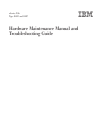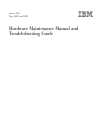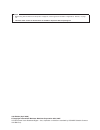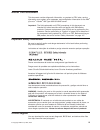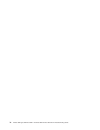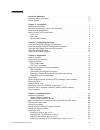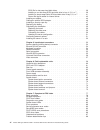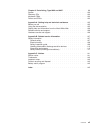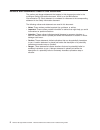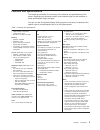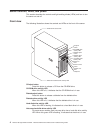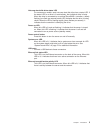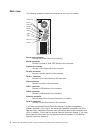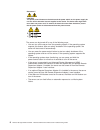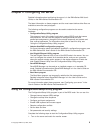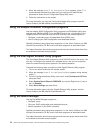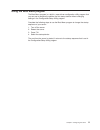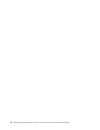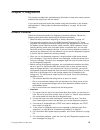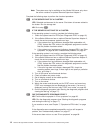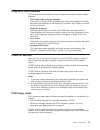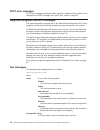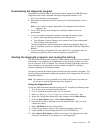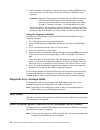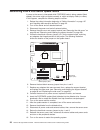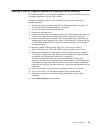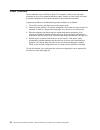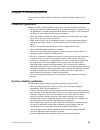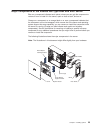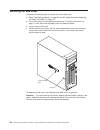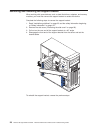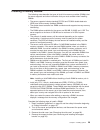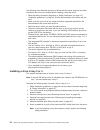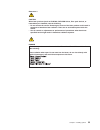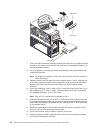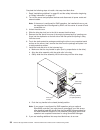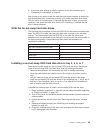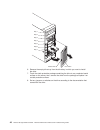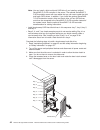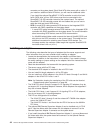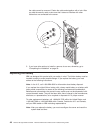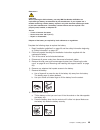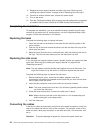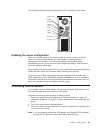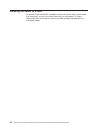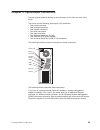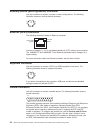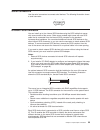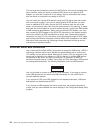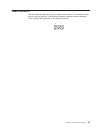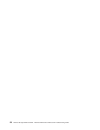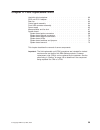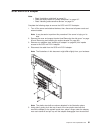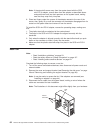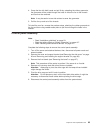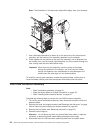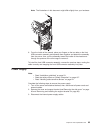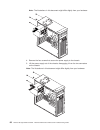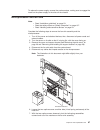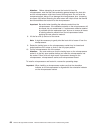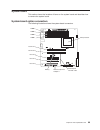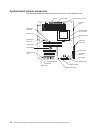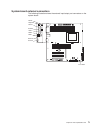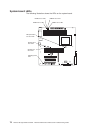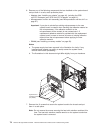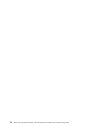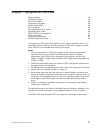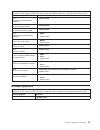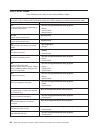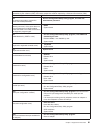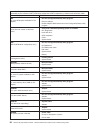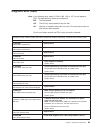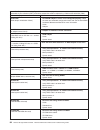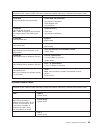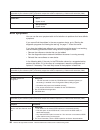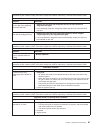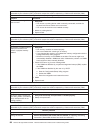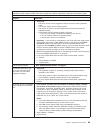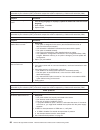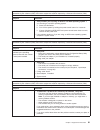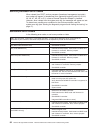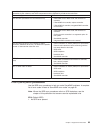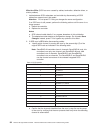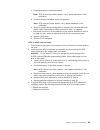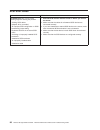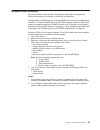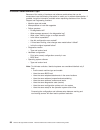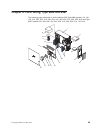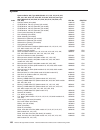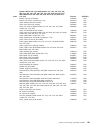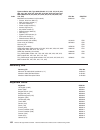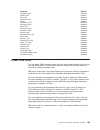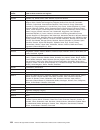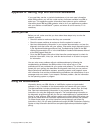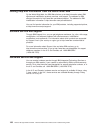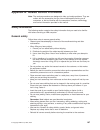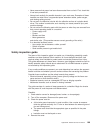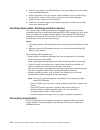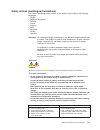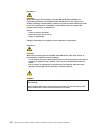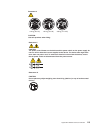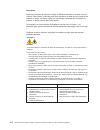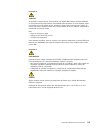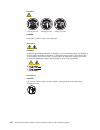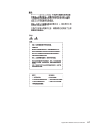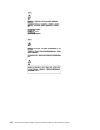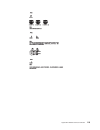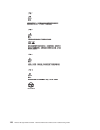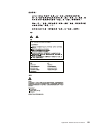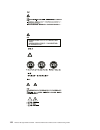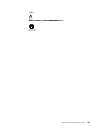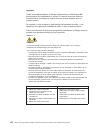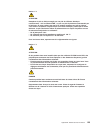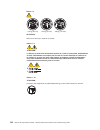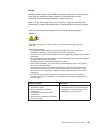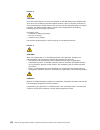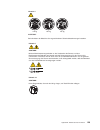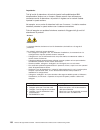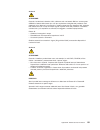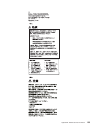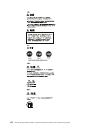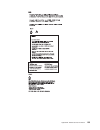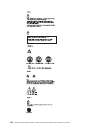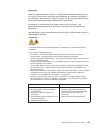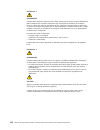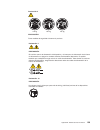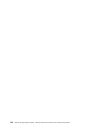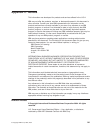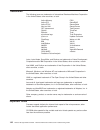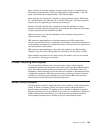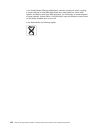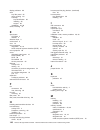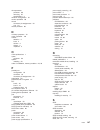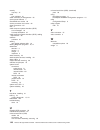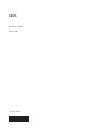- DL manuals
- IBM
- Server
- 8482 - eServer xSeries 206
- User Manual
IBM 8482 - eServer xSeries 206 User Manual - Contents
Contents
About this document . . . . . . . . . . . . . . . . . . . . . . iii
Important safety information
. . . . . . . . . . . . . . . . . . . . iii
Online support
. . . . . . . . . . . . . . . . . . . . . . . . . iii
Chapter 1. Introduction . . . . . . . . . . . . . . . . . . . . . . 1
Related documentation . . . . . . . . . . . . . . . . . . . . . . 1
Notices and statements used in this document. . . . . . . . . . . . . . 2
Features and specifications . . . . . . . . . . . . . . . . . . . . . 3
Server controls, LEDs, and power . . . . . . . . . . . . . . . . . . 4
Front view . . . . . . . . . . . . . . . . . . . . . . . . . . 4
Rear view . . . . . . . . . . . . . . . . . . . . . . . . . . 6
Server power features. . . . . . . . . . . . . . . . . . . . . . 7
Chapter 2. Configuring the server
. . . . . . . . . . . . . . . . . 9
Using the Configuration/Setup Utility program . . . . . . . . . . . . . . 9
Using the Adaptec HostRAID configuration programs . . . . . . . . . . . 10
Using the Intel Gigabit Ethernet Utility program . . . . . . . . . . . . . 10
Using ServeRAID Manager . . . . . . . . . . . . . . . . . . . . 10
Using the Boot Menu program . . . . . . . . . . . . . . . . . . . 11
Chapter 3. Diagnostics
. . . . . . . . . . . . . . . . . . . . . 13
General checkout . . . . . . . . . . . . . . . . . . . . . . . . 13
Diagnostic tools overview . . . . . . . . . . . . . . . . . . . . . 15
Power-on self-test . . . . . . . . . . . . . . . . . . . . . . . . 15
POST beep codes
. . . . . . . . . . . . . . . . . . . . . . 15
POST error messages . . . . . . . . . . . . . . . . . . . . . 16
Diagnostic programs and error messages . . . . . . . . . . . . . . . 16
Text messages . . . . . . . . . . . . . . . . . . . . . . . . 16
Downloading the diagnostic program . . . . . . . . . . . . . . . . 17
Starting the diagnostic programs and viewing the test log . . . . . . . . 17
Diagnostic error message tables
. . . . . . . . . . . . . . . . . 18
Error charts . . . . . . . . . . . . . . . . . . . . . . . . . . 18
Small computer system interface (SCSI) messages (some models)
. . . . . 18
Diagnostic LEDs . . . . . . . . . . . . . . . . . . . . . . . . 19
Updating BIOS code . . . . . . . . . . . . . . . . . . . . . . . 19
Recovering from a POST/BIOS update failure
. . . . . . . . . . . . . 20
Erasing a lost or forgotten password (clearing CMOS memory) . . . . . . . 21
Power checkout
. . . . . . . . . . . . . . . . . . . . . . . . 22
Chapter 4. Installing options . . . . . . . . . . . . . . . . . . . 23
Installation guidelines
. . . . . . . . . . . . . . . . . . . . . . 23
System reliability guidelines . . . . . . . . . . . . . . . . . . . 23
Handling static-sensitive devices . . . . . . . . . . . . . . . . . 24
Major components of the xSeries 206 Type 8482 and 8487 server . . . . . . 25
Removing the side cover . . . . . . . . . . . . . . . . . . . . . 26
Removing the bezel . . . . . . . . . . . . . . . . . . . . . . . 27
Removing and installing the support bracket . . . . . . . . . . . . . . 28
Installing a memory module . . . . . . . . . . . . . . . . . . . . 29
Installing a drive . . . . . . . . . . . . . . . . . . . . . . . . 31
Installing a drive in bay 2 or 4 . . . . . . . . . . . . . . . . . . 32
Replacing the CD-ROM drive in bay 2 . . . . . . . . . . . . . . . 35
Replacing the diskette drive in bay 3 . . . . . . . . . . . . . . . . 36
Installing a hot-swap SCSI hard disk drive in bay 5, 6, or 7
. . . . . . . 36
© Copyright IBM Corp. 2004, 2007
v
Summary of 8482 - eServer xSeries 206
Page 1
Xseries 206 type 8482 and 8487 hardware maintenance manual and troubleshooting guide.
Page 3
Xseries 206 type 8482 and 8487 hardware maintenance manual and troubleshooting guide.
Page 4
Notes v before using this information and the product it supports, read the general information in appendix c, “notices,” on page 141. V the most recent version of this document is available at http://www.Ibm.Com/pc/support/. 16th edition (april 2009) © copyright international business machines corp...
Page 5: About This Document
About this document this document contains diagnostic information, a symptom-to-fru index, service information, error codes, error messages, and configuration information for the ibm ® eserver ™ xseries ® 206 type 8482 and 8487 server. Important: the field replaceable unit (fru) procedures in this d...
Page 6
Iv xseries 206 type 8482 and 8487: hardware maintenance manual and troubleshooting guide.
Page 7: Contents
Contents about this document . . . . . . . . . . . . . . . . . . . . . . Iii important safety information . . . . . . . . . . . . . . . . . . . . Iii online support . . . . . . . . . . . . . . . . . . . . . . . . . Iii chapter 1. Introduction . . . . . . . . . . . . . . . . . . . . . . 1 related doc...
Page 8
Scsi ids for hot-swap hard disk drives . . . . . . . . . . . . . . . 39 installing a non-hot-swap scsi hard disk drive in bay 4, 5, 6, or 7 . . . . . 39 installing a simple-swap serial ata hard disk drive in bay 5, 6, or 7 . . . . 41 power and signal cables for internal drives . . . . . . . . . . . ...
Page 9
Chapter 8. Parts listing, type 8482 and 8487 . . . . . . . . . . . . . 99 system . . . . . . . . . . . . . . . . . . . . . . . . . . . 100 recovery cds. . . . . . . . . . . . . . . . . . . . . . . . . 102 keyboard crus . . . . . . . . . . . . . . . . . . . . . . . . 102 power cord crus . . . . . . ....
Page 10
Viii xseries 206 type 8482 and 8487: hardware maintenance manual and troubleshooting guide.
Page 11: Chapter 1. Introduction
Chapter 1. Introduction the ibm xseries 206 type 8482 and 8487 server is a high-performance system based on ibm x-architecture ® technologies. It is ideally suited for networking environments that require superior microprocessor performance and improved systems management as well as flexible memory ...
Page 12
Notices and statements used in this document the caution and danger statements that appear in this document are also in the multilingual safety information document, which is on the ibm xseries documentation cd. Each statement is numbered for reference to the corresponding statement in the safety in...
Page 13
Features and specifications the following information is a summary of the features and specifications of the server. Depending on the server model, some features might not be available, or some specifications might not apply. You can use the configuration/setup utility program in the server to deter...
Page 14
Server controls, leds, and power this section describes the controls and light-emitting diodes (leds) and how to turn the server on and off. Front view the following illustration shows the controls and leds on the front of the server. Ethernet link status led ethernet transmit/receive activity led c...
Page 15
Hot-swap hard disk drive status led on some server models, each hot-swap hard disk drive has a status led. If the status led for a drive is lit continuously, that individual drive is faulty. When the drive is connected to an optional serveraid ™ controller, a slowly flashing (one flash per second) s...
Page 16
Rear view the following illustration shows the connectors on the rear of the server. Power cord mouse keyboard parallel serial 1 serial 2 usb 2 usb 1 ethernet video 1 2 power-cord connector connect the power cord to this connector. Mouse connector connect a mouse or other ps/2 device to this connect...
Page 17
Server power features when the server is connected to an ac power source but is not turned on, the operating system does not run, and all core logic is shut down; however, the server can respond to remote requests to turn on the server. The power-on led flashes to indicate that the server is connect...
Page 18
Statement 5 caution: the power control button on the device and the power switch on the power supply do not turn off the electrical current supplied to the device. The device also might have more than one power cord. To remove all electrical current from the device, ensure that all power cords are d...
Page 19
Chapter 2. Configuring the server detailed information about configuring the server is in the ibm xseries 206 user’s guide, on the ibm xseries documentation cd. The latest information on these programs and the most recent device-driver files are available at www.Ibm.Com/pc/support. The following con...
Page 20
2. When the message press f1 for configuration/setup appears, press f1. If an administrator password has been set, you must type the administrator password to access the full configuration/setup utility menu. 3. Follow the instructions on the screen. For more information on using the configuration/s...
Page 21
Using the boot menu program the boot menu program is a built-in, menu-driven configuration utility program that you can use to temporarily redefine the first startup device without changing settings in the configuration/setup utility program. Complete the following steps to use the boot menu program...
Page 22
12 xseries 206 type 8482 and 8487: hardware maintenance manual and troubleshooting guide.
Page 23: Chapter 3. Diagnostics
Chapter 3. Diagnostics this chapter provides basic troubleshooting information to help solve some common problems that might occur with the server. If you cannot locate and correct the problem using the information in this chapter, see appendix a, “getting help and technical assistance,” on page 105...
Page 24
Note: the system-error log is available on the xseries 206 server only when the server contains an optional remote supervisor adapter ii. Complete the following steps to perform the checkout procedure: 001 is the server part of a cluster? Yes. Schedule maintenance for the server. Shut down all serve...
Page 25
Diagnostic tools overview the following tools are available to help you diagnose and solve hardware-related problems: v post beep codes and error messages the power-on self-test (post) generates beep codes and messages to indicate successful test completion or the detection of a problem. See “power-...
Page 26
Post error messages post error messages can appear when a problem is detected during startup. For a complete list of post messages, see “post error codes” on page 80. Diagnostic programs and error messages the system diagnostic programs are on the ibm enhanced diagnostics cd. These programs are the ...
Page 27
Downloading the diagnostic program complete the following steps to download the latest image of the ibm enhanced diagnostics and create a startable enhanced diagnostics diskette or cd: 1. Go to http://www.Ibm.Com/pc/support/. 2. Download the diagnostics file for the server to a hard disk directory (...
Page 28
11. When the tests are completed, view the test log by selecting utility from the top of the screen. You can save the test log to a file on a diskette or to the hard disk. Important: when you finish running the diagnostics and utilities, remove the cd from the cd-rom drive and turn off the server. Y...
Page 29
Diagnostic leds the system board has diagnostic leds for microprocessors, fans, and memory that will help to locate the source of an error. Run the diagnostic programs (see “starting the diagnostic programs and viewing the test log” on page 17) to find out the cause of the error. Dimm 1 error led di...
Page 30
Recovering from a post/bios update failure if power to the server is interrupted while post/bios code is being updated (flash update), the server might not restart correctly or might not display video (no video). If this happens, complete the following steps to recover: 1. Review the safety informat...
Page 31
Erasing a lost or forgotten password (clearing cmos memory) this section applies to lost or forgotten passwords. For more information about lost or forgotten passwords, see the user’s guide. Complete the following steps to set the cmos recovery jumper and erase a forgotten password: 1. Review the sa...
Page 32
Power checkout power problems can be difficult to solve. For example, a short circuit can exist anywhere on any of the power-distribution buses. Usually, a short circuit will cause the power subsystem to shut down because of an overcurrent condition. A general procedure for troubleshooting power pro...
Page 33
Chapter 4. Installing options this chapter provides detailed instructions for adding hardware options to the server. Installation guidelines before you begin installing options in the server, read the following information: v review the safety information beginning at “safety information” on page 10...
Page 34
Handling static-sensitive devices attention: static electricity can damage electronic devices, including the server. To avoid damage, keep static-sensitive devices in their static-protective packages until you are ready to install them. To reduce the possibility of electrostatic discharge, observe t...
Page 35
Major components of the xseries 206 type 8482 and 8487 server blue on a component indicates touch points, where you can grip the component to remove it from or install it in the server, open or close a latch, and so on. Orange on a component or an orange label on or near a component indicates that t...
Page 36
Removing the side cover complete the following steps to remove the server side cover: 1. Read “installation guidelines” on page 23 and the safety information beginning at “safety information” on page 107. 2. Turn off the server and all attached devices (see “turning on the server” on page 7); then, ...
Page 37
Removing the bezel when working with some devices, such as additional optical drives, you must first remove the bezel to access the device. Complete the following steps to remove the bezel: 1. Unlock the side-cover lock. 2. Remove the side cover (see “removing the side cover” on page 26). 3. Locate ...
Page 38
Removing and installing the support bracket when working with some devices, such as hard disk drives, adapters, and memory modules, you must first remove the support bracket to access the device. Complete the following steps to remove the support bracket: 1. Read “installation guidelines” on page 23...
Page 39
Installing a memory module the following notes describe the types of dual inline memory modules (dimms) that the server supports and other information that you must consider when installing dimms: v the server supports industry-standard pc2700 and pc3200 double-data-rate (ddr) dual inline memory mod...
Page 40
5. Locate the dimm connectors on the system board. Determine the connectors into which you will install the dimms. Install the dimms in the sequence shown in the following table. Memory installation sequence dimms slots 1 dimm 1 2 dimms 1, 3 3 dimms not supported 4 dimms 1, 2, 3, 4 attention: to avo...
Page 41
10. If you have other options to install or remove, do so now; otherwise, replace the support bracket (see “removing and installing the support bracket” on page 28) and go to “completing the installation” on page 50. Installing a drive depending on the server model, one or more of the following driv...
Page 42
The following notes describe the types of drives that the server supports and other information that you must consider when installing a hard disk drive: v read the safety information beginning at “safety information” on page 107, “installation guidelines” on page 23, and the documentation that come...
Page 43
Statement 3 caution: when laser products (such as cd-roms, dvd-rom drives, fiber optic devices, or transmitters) are installed, note the following: v do not remove the covers. Removing the covers of the laser product could result in exposure to hazardous laser radiation. There are no serviceable par...
Page 44
Emc shield filler panel drive clip 7. Touch the static-protective package containing the drive to any unpainted metal surface on the server; then, remove the drive from the package and place it on a static-protective surface. 8. Set any jumpers or switches on the drive according to the documentation...
Page 45
15. If you have other options to install or remove, do so now; otherwise, replace the support bracket (see “removing and installing the support bracket” on page 28), replace the bezel (see “replacing the bezel” on page 50), and then go to “completing the installation” on page 50. Replacing the cd-ro...
Page 46
Replacing the diskette drive in bay 3 complete the following steps to replace a diskette drive: 1. Read “installation guidelines” on page 23, “handling static-sensitive devices” on page 24, and the safety information beginning at “safety information” on page 107. 2. Turn off the server and all attac...
Page 47
V you do not have to turn off the server to install hot-swap drives in the hot-swap drive bays; however, you may need to restart the server so that the hot-swap drive will be recognized and reconfigured. V install hot-swap hard disk drives in this sequence: bay 7, bay 6, and bay 5. V if the server h...
Page 48
Complete the following steps to install a hot-swap hard disk drive: 1. Read “installation guidelines” on page 23 and the safety information beginning at “safety information” on page 107. 2. Turn off the server and peripheral devices and disconnect all power cords and external cables. Note: if the se...
Page 49
9. If you have other options to install or remove, do so now; otherwise go to “completing the installation” on page 50. After turning on the server, check the hard disk drive status indicator to make sure that the hard disk drive is operating correctly. If the amber hard disk drive status led for a ...
Page 50
Bay 1 bay 2 bay 3 bay 4 bay 5 bay 6 bay 7 door hatch recess area 6. Remove the empty drive tray from the drive bay in which you want to install the drive. 7. Touch the static-protective package containing the drive to any unpainted metal surface on the server; then, remove the drive from the package...
Page 51
9. Attach the hard disk drive to the drive tray with the four screws that are attached to the drive tray (use the plastic pins on the drive tray to help line up the drive with the drive tray screw holes). 10. Align the drive assembly with the guide rails in the bay (the connector end of the drive go...
Page 52
Note: you can install a third and fourth sata drive if you install an optional serveraid 7t s-ata controller in the server. The optional serveraid 7t s-ata controller comes with two cables that you can use to cable the third and fourth sata drives. In addition, if you install the optional serveraid ...
Page 53
5. Touch the static-protective package containing the drive to any unpainted metal surface on the server; then, remove the drive from the package and place it on a static-protective surface. 6. Align the drive assembly with the guide rails in the bay. 7. Gently slide the drive assembly into the driv...
Page 54
Connector on the system board. Each serial ata drive comes with a cable. If you install an additional serial ata drive, you will need an additional cable. If you install the optional serveraid 7t s-ata controller to add a third and fourth sata drive, all four sata drives must then be connected to th...
Page 55
V the optional serveraid-6i+ controller can be installed only in pci-x slot 1. V the server scans the pci-x slot 2, pci-x slot 1, mini-pci-x slot, and pci slots 5, 4, and 3 to assign system resources. Then, the server starts the pci devices in the following order, if you have not changed the default...
Page 56
Rear adapter- retaining bracket front adapter- support bracket adapter expansion-slot cover 10. Connect required cables to the adapter. Route cables so that they do not block the flow of air from the fans. If you are installing an optional scsi adapter, see “cabling an optional scsi adapter” for add...
Page 57
2. Connect the scsi signal cable to the adapter and to one or more of the signal-cable connectors to the rear of the scsi devices. 3. Connect the scsi-activity-indicator cable to the adapter and to the scsi led connector on the system board (see “system-board internal connectors” on page 70). Raid a...
Page 58
The cable cannot be removed. Fasten the cable ends together with a lock. After you add the security cable, make sure that it does not interfere with other cables that are connected to the server. Rope clip 5. If you have other options to install or remove, do so now; otherwise, go to “completing the...
Page 59
Statement 2 caution: when replacing the lithium battery, use only ibm part number 33f8354 or an equivalent type battery recommended by the manufacturer. If your system has a module containing a lithium battery, replace it only with the same module type made by the same manufacturer. The battery cont...
Page 60
9. Replace the frame-support bracket and side cover (see “removing and installing the support bracket” on page 28 and “replacing the side cover”). 10. Connect all external cables; then, connect the power cords. 11. Turn on the server. 12. Start the configuration/setup utility program and set configu...
Page 61
The following illustration shows the input/output (i/o) connectors on the server. Power cord mouse keyboard parallel serial 1 serial 2 usb 2 usb 1 ethernet video 1 2 updating the server configuration when you start the server for the first time after you add or remove an internal option or an extern...
Page 62
Installing the server in a rack an optional tower-to-rack kit is needed to convert the server from a tower model to a rack model. You can then install the server in a rack cabinet. To order a tower-to-rack kit for the server, contact your ibm marketing representative or authorized reseller. 52 xseri...
Page 63
Chapter 5. Input/output connectors connect optional external devices to the connectors on the front and rear of the server. The server has the following input/output (i/o) connectors: v one mouse connector v one keyboard connector v one parallel connectors v two serial connectors v one video connect...
Page 64
Auxiliary-device (pointing-device) connector use this connector to connect a mouse or other pointing device. The following illustration shows an auxiliary-device connector. 6 4 2 1 3 5 ethernet (rj-45) connector the following illustration shows an ethernet connector. 1 8 link led (green) activity le...
Page 65
Serial connectors use the serial connectors to connect serial devices. The following illustration shows a serial connector. 1 5 6 9 ultra320 scsi connector you can install up to four internal scsi devices using the scsi cable that comes with some models of the server. Other server models might come ...
Page 66
The hot-swap-drive backplane controls the scsi ids for the internal hot-swap drive bays. However, when you attach an external scsi device to an optional scsi adapter, you must set a unique id for the device. See the information that comes with the device for instructions on setting its scsi id. You ...
Page 67
Video connector use this video connector to connect a monitor to the server. The connector is dark blue to help you identify it. The following illustration shows an industry-standard 15-pin analog video connector on the rear of the server. 1 5 11 15 chapter 5. Input/output connectors 57.
Page 68
58 xseries 206 type 8482 and 8487: hardware maintenance manual and troubleshooting guide.
Page 69
Chapter 6. Field replaceable units hard disk drive backplane . . . . . . . . . . . . . . . . . . . . . 60 scsi mini-pci-x adapter . . . . . . . . . . . . . . . . . . . . . 61 rear fan . . . . . . . . . . . . . . . . . . . . . . . . . . . 62 control panel assembly . . . . . . . . . . . . . . . . . . ...
Page 70
Hard disk drive backplane note: v read “installation guidelines” on page 23. V read the safety notices at “safety information” on page 107. V read “handling static-sensitive devices” on page 24. Complete the following steps to remove the hard disk drive backplane: 1. Turn off the server and attached...
Page 71
Scsi mini-pci-x adapter note: v read “installation guidelines” on page 23. V read the safety notices at “safety information” on page 107. V read “handling static-sensitive devices” on page 24. Complete the following steps to remove the scsi mini-pci-x adapter: 1. Turn off the server and attached dev...
Page 72
Note: if the stand-offs come away from the system board with the scsi mini-pci-x adapter, remove them from the adapter as described above and push them back into their apertures on the system board, making sure that they snap firmly into place 6. Place two fingers under the corners of the adapter ne...
Page 73
4. Grasp the fan with both hands and pull firmly, extending the rubber grommets; the grommets will be pulled through the holes in either the fan or the chassis and can then be removed. Note: it may be easier to use side cutters to sever the grommets. 5. Pull the fan up and out of the chassis. To ins...
Page 74
Note: the illustrations in this document might differ slightly from your hardware. 7. Use a flat-blade screwdriver to press up on the lower tab of the control panel assembly until the bottom of the assembly detaches from the chassis. 8. Press together the two latches at the top of the assembly until...
Page 75
Note: the illustrations in this document might differ slightly from your hardware. 6. From the inside of the chassis, place your fingers on the two tabs on the front usb connector assembly and squeeze them together and detach the assembly from the server; then, pull the assembly toward the inside of...
Page 76
Note: the illustrations in this document might differ slightly from your hardware. 13 94 4. Remove the four screws that secure the power supply to the chassis. 5. Lift the power supply out of the chassis, disengaging it from the two connectors on the chassis. Note: the illustrations in this document...
Page 77
To replace the power supply, reverse the previous steps, making sure to engage the hooks on the power supply to the slots on the chassis. Microprocessor and fan sink note: v read “installation guidelines” on page 23. V read the safety notices at “safety information” on page 107. V read “handling sta...
Page 78
Attention: before attempting to remove the heat sink from the microprocessor, note that the heat-conducting grease between the heat sink and the microprocessor might have formed a strong bond. Do not force the components apart; doing so can damage the microprocessor pins. Loosening one screw fully b...
Page 79
System board this section shows the locations of items on the system board and describes how to remove the system board. System-board option connectors the following illustration shows the system-board connectors. Pci-x slot 1 dimm 4 dimm 3 dimm 2 dimm 1 battery remote supervisor adapter ii micropro...
Page 80
System-board internal connectors the following illustration shows the internal connectors on the system board. Main power power system fan 2 system fan 2 error led primary ide microprocessor power microprocessor fan microprocessor fan error led serial ata connectors front usb diskette drive wake-on-...
Page 81
System-board external connectors the following illustration shows the external input/output port connectors on the system board. Mouse keyboard parallel serial 1 serial 2 usb 2 usb 1 ethernet video 1 2 front usb chapter 6. Field replaceable units 71.
Page 82
System-board leds the following illustration shows the leds on the system board. Dimm 1 error led dimm 2 error led dimm 3 error led dimm 4 error led system fan 2 error led microprocessor fan error led system fan 1 error led standby power led 72 xseries 206 type 8482 and 8487: hardware maintenance ma...
Page 83
System-board switches and jumpers the following illustration shows the location of the switches and jumper blocks on the system board. Boot block jumper (jp1) cmos jumper (jp2) any jumper blocks on the system board that are not shown in the illustration are reserved. For information about bios code ...
Page 84
6. Remove any of the following components that are installed on the system board and put them in a safe, static-protective place: v adapters (see “installing an adapter” on page 44), including the scsi mini-pci-x adapter (see “scsi mini-pci-x adapter” on page 61). V microprocessor and fan sink assem...
Page 85
8. Gently slide the system board toward the front of the server to disengage the retention tab on the bottom of the system board from the notch on the chassis; then, lift it up and out of the server. 9. If you are installing a new system board, remove the heat sink retention module and the retention...
Page 86
76 xseries 206 type 8482 and 8487: hardware maintenance manual and troubleshooting guide.
Page 87
Chapter 7. Symptom-to-fru index beep symptoms . . . . . . . . . . . . . . . . . . . . . . . . 78 no-beep symptoms . . . . . . . . . . . . . . . . . . . . . . . 79 post error codes . . . . . . . . . . . . . . . . . . . . . . . . 80 diagnostic error codes . . . . . . . . . . . . . . . . . . . . . . 83...
Page 88
Beep symptoms beep symptoms are short tones or a series of short tones separated by pauses (intervals without sound). See the examples in the following table. Beeps description 1-2-3 v one beep v a pause (or break) v two beeps v a pause (or break) v three beeps 4 four continuous beeps one beep after...
Page 89
Note: see chapter 8, “parts listing, type 8482 and 8487,” on page 99 to determine which components are replaceable by the customer (cru), and which components must be replaced by a field service technician (fru). Beep/symptom fru/action 2-4-1 (video failed; system believed operable) v system board 3...
Page 90
Post error codes in the following error codes, x can be any number or letter. Note: see chapter 8, “parts listing, type 8482 and 8487,” on page 99 to determine which components are replaceable by the customer (cru), and which components must be replaced by a field service technician (fru). Error cod...
Page 91
Note: see chapter 8, “parts listing, type 8482 and 8487,” on page 99 to determine which components are replaceable by the customer (cru), and which components must be replaced by a field service technician (fru). Error code/symptom fru/action 189 (an attempt was made to access the server with invali...
Page 92
Note: see chapter 8, “parts listing, type 8482 and 8487,” on page 99 to determine which components are replaceable by the customer (cru), and which components must be replaced by a field service technician (fru). Error code/symptom fru/action 1801 (no more rom space available for pci adapter) 1. Run...
Page 93
Diagnostic error codes note: in the following error codes, if xxx is 000, 195, or 197, do not replace a fru. The description for these error codes are: 000 the test passed. 195 the esc key was pressed to stop the test. 197 warning; a hardware failure did not occur. The test could not be run due to s...
Page 94
Note: see chapter 8, “parts listing, type 8482 and 8487,” on page 99 to determine which components are replaceable by the customer (cru), and which components must be replaced by a field service technician (fru). Error code/symptom fru/action 035-253-s99 (raid adapter initialization failure) 1. Serv...
Page 95
Note: see chapter 8, “parts listing, type 8482 and 8487,” on page 99 to determine which components are replaceable by the customer (cru), and which components must be replaced by a field service technician (fru). Error code/symptom fru/action 217-198-xxx (could not establish drive parameters) 1. Che...
Page 96
Note: see chapter 8, “parts listing, type 8482 and 8487,” on page 99 to determine which components are replaceable by the customer (cru), and which components must be replaced by a field service technician (fru). Led fru/action system fan 1 1. Fan 1 2. System board microprocessor 1. Microprocessor 2...
Page 97
Note: see chapter 8, “parts listing, type 8482 and 8487,” on page 99 to determine which components are replaceable by the customer (cru), and which components must be replaced by a field service technician (fru). Hard disk drive problems symptom fru/action not all drives are recognized by the hard d...
Page 98
Note: see chapter 8, “parts listing, type 8482 and 8487,” on page 99 to determine which components are replaceable by the customer (cru), and which components must be replaced by a field service technician (fru). Keyboard, mouse, or pointing-device problems symptom fru/action the mouse or pointing d...
Page 99
Note: see chapter 8, “parts listing, type 8482 and 8487,” on page 99 to determine which components are replaceable by the customer (cru), and which components must be replaced by a field service technician (fru). Monitor problems symptom fru/action the screen is blank. 1. Verify that: v the server p...
Page 100
Note: see chapter 8, “parts listing, type 8482 and 8487,” on page 99 to determine which components are replaceable by the customer (cru), and which components must be replaced by a field service technician (fru). Monitor problems symptom fru/action wrong characters appear on the screen. 1. If the wr...
Page 101
Note: see chapter 8, “parts listing, type 8482 and 8487,” on page 99 to determine which components are replaceable by the customer (cru), and which components must be replaced by a field service technician (fru). Power problems symptom fru/action the server does not turn off. 1. Verify whether you a...
Page 102
Service processor error codes when viewed from post, service processor (baseboard management controller) error codes will appear in hexadecimal form (generally beginning with a2, a3, a4, a5, a6, a7, ad, ae, or e1), unless a remote supervisor adapter is installed. However, when viewed from the system...
Page 103
Note: see chapter 8, “parts listing, type 8482 and 8487,” on page 99 to determine which components are replaceable by the customer, and which components must be replaced by a field service technician. Error code/symptom fru/action 7xxx thru 8xxx (host/local pci bus interface error) 1. Flash latest l...
Page 104
9zxx thru bzxx (scsi bus error caused by cables, termination, defective drives, or similar problem) 1. Isolate between scsi subsystem and controller by disconnecting all scsi cables from suspect card, and restart. Attention: do not press f5. Doing so changes the server configuration. If an ispr erro...
Page 105
C. Check termination of identified channel. Note: scsi channel termination details, if any, appear elsewhere in this publication. D. Check for proper backplane jumper configuration. Note: scsi channel jumper details, if any, appear elsewhere in this publication. E. Check for proper cabling configura...
Page 106
Scsi error codes error code fru/action all scsi errors one or more of the following might be causing the problem: v a failing scsi device (adapter, drive, controller) v an improper scsi configuration or scsi termination jumper setting v duplicate scsi ids in the same scsi chain v a missing or improp...
Page 107
Undetermined problems use the information in this section if the diagnostic tests did not diagnose the failure, the devices list is incorrect, or the server is inoperative. Damaged data in cmos memory or damaged bios code can cause undetermined problems. To reset the cmos data, use the cmos recovery...
Page 108
Problem determination tips because of the variety of hardware and software combinations that can be encountered, use the following information to assist you in problem determination. If possible, have this information available when requesting assistance from service support and engineering function...
Page 109
Chapter 8. Parts listing, type 8482 and 8487 the following parts information is for the xseries 206 type 8482 (models 11x, 14x, 15x, 21x, 24x, 25x, 31x, 34x, 35x, 41x, 44x, 45x, 51x, 54x, 55x, 91x) and type 8487 (models 21x, 24x, 25x, 41x, 44x, 45x, 51x, 54x, 55x, 61x, 71x, 91x). 1 2 3 4 5 6 7 8 9 1...
Page 110
System index system xseries 206, type 8482 (models 11x, 14x, 15x, 21x, 24x, 25x, 31x, 34x, 35x, 41x, 44x, 45x, 51x, 54x, 55x, 91x) and type 8487 (models 21x, 24x, 25x, 41x, 44x, 45x, 51x, 54x, 55x, 61x, 71x, 91x) fru no. Cru/fru 1 chassis, staked (all models) 13n2416 fru 2 cd-rom drive, 48x, xp (pri...
Page 111
Index system xseries 206, type 8482 (models 11x, 14x, 15x, 21x, 24x, 25x, 31x, 34x, 35x, 41x, 44x, 45x, 51x, 54x, 55x, 91x) and type 8487 (models 21x, 24x, 25x, 41x, 44x, 45x, 51x, 54x, 55x, 61x, 71x, 91x) fru no. Cru/fru bracket, support (all models) 19k4963 fru bracket, conversion (models 61x, 71x...
Page 112
Index system xseries 206, type 8482 (models 11x, 14x, 15x, 21x, 24x, 25x, 31x, 34x, 35x, 41x, 44x, 45x, 51x, 54x, 55x, 91x) and type 8487 (models 21x, 24x, 25x, 41x, 44x, 45x, 51x, 54x, 55x, 61x, 71x, 91x) fru no. Cru/fru miscellaneous hardware kit (all models): v screws, third form, m3.5 (7) v emc ...
Page 113
Keyboard cru no. Hungarian (208) 89p8316 iceland (197) 89p8317 italy (142) 89p8319 japanese (194) 89p8320 korean 89p8321 la spanish (171) 89p8322 norwegian (155) 89p8323 polish (214) 89p8324 portuguese (163) 89p8325 romanian (446) 89p8326 russian (443) 89p8327 serbian/cyrillic (118) 89p8329 slavic (...
Page 114
Ibm power cord part number used in these countries and regions 02k0546 china 13f9940 australia, fiji, kiribati, nauru, new zealand, papua new guinea 13f9979 afghanistan, albania, algeria, andorra, angola, armenia, austria, azerbaijan, belarus, belgium, benin, bosnia and herzegovina, bulgaria, burkin...
Page 115
Appendix a. Getting help and technical assistance if you need help, service, or technical assistance or just want more information about ibm products, you will find a wide variety of sources available from ibm to assist you. This appendix contains information about where to go for additional informa...
Page 116
Getting help and information from the world wide web on the world wide web, the ibm web site has up-to-date information about ibm xseries and intellistation products, services, and support. The address for ibm xseries information is http://www.Ibm.Com/eserver/xseries/. The address for ibm intellista...
Page 117
Appendix b. Related service information note: the service procedures are designed to help you isolate problems. They are written with the assumption that you have model-specific training on all computers, or that are familiar with the computers, functions, terminology, and service information provid...
Page 118
Electrical safety caution: electrical current from power, telephone, and communication cables can be hazardous. To avoid personal injury or equipment damage, disconnect the attached power cords, telecommunication systems, networks, and modems before you open the server covers, unless instructed othe...
Page 119
V never assume that power has been disconnected from a circuit. First, check that it has been powered-off. V always look carefully for possible hazards in your work area. Examples of these hazards are moist floors, nongrounded power extension cables, power surges, and missing safety grounds. V do no...
Page 120
5. Check for any obvious non-ibm alterations. Use good judgment as to the safety of any non-ibm alterations. 6. Check inside the unit for any obvious unsafe conditions, such as metal filings, contamination, water or other liquids, or signs of fire or smoke damage. 7. Check for worn, frayed, or pinch...
Page 121
Safety notices (multilingual translations) the caution and danger safety notices in this section are provided in the following languages: v english v brazilian/portuguese v chinese v french v german v italian v japanese v korean v spanish important: all caution and danger statements in this ibm docu...
Page 122
Statement 2 caution: when replacing the lithium battery, use only ibm part number 33f8354 or an equivalent type battery recommended by the manufacturer. If your system has a module containing a lithium battery, replace it only with the same module type made by the same manufacturer. The battery cont...
Page 123
Statement 4 ≥ 18 kg (39.7 lb) ≥ 32 kg (70.5 lb) ≥ 55 kg (121.2 lb) caution: use safe practices when lifting. Statement 5 caution: the power control button on the device and the power switch on the power supply do not turn off the electrical current supplied to the device. The device also might have ...
Page 124
Importante: todas as instruções de cuidado e perigo da ibm documentation começam com um número. Este número é utilizado para fazer referência cruzada de uma instrução de cuidado ou perigo no idioma inglês com as versões traduzidas das instruções de cuidado ou perigo encontradas nesta seção. Por exem...
Page 125
Instrução 2 cuidado: ao substituir a bateria de lítio, utilize apenas uma bateria ibm, número de peça 33f8354 ou uma bateria de tipo equivalente, recomendada pelo fabricante. Se o seu sistema possui um móídulo com uma bateria de lítio, substitua-o apenas pelo mesmo tipo de mídulo, do mesmo fabricant...
Page 126
Instrução 4 ≥ 18 kg (39.7 lb) ≥ 32 kg (70.5 lb) ≥ 55 kg (121.2 lb) cuidado: ao levantar a máquina, faça-o com segurança. Instrução 5 cuidado: os botões liga/desliga localizados no dispositivo e na fonte de alimentação não desligam a corrente elétrica fornecida ao dispositivo. O dispositivo também po...
Page 127
Appendix b. Related service information 117.
Page 128
118 xseries 206 type 8482 and 8487: hardware maintenance manual and troubleshooting guide.
Page 129
Appendix b. Related service information 119.
Page 130
120 xseries 206 type 8482 and 8487: hardware maintenance manual and troubleshooting guide.
Page 131
Appendix b. Related service information 121.
Page 132
122 xseries 206 type 8482 and 8487: hardware maintenance manual and troubleshooting guide.
Page 133
Appendix b. Related service information 123.
Page 134
Important: toutes les consignes attention et danger indiquées dans la bibliothèque ibm documentation sont précédées d’un numéro. Ce dernier permet de mettre en correspondance la consigne en anglais avec ses versions traduites dans la présente section. Par exemple, si une consigne de type attention e...
Page 135
Notice n° 2 attention: remplacez la pile au lithium usagée par une pile de référence identique exclusivement - voir la référence ibm - ou par une pile équivalente recommandée par le fabricant. Si votre système est doté d’un module contenant une pile au lithium, vous devez le remplacer uniquement par...
Page 136
Notice n° 4 ≥ 18 kg (39.7 lb) ≥ 32 kg (70.5 lb) ≥ 55 kg (121.2 lb) attention: faites-vous aider pour soulever ce produit. Notice n° 5 attention: le bouton de mise sous tension/hors tension de l’unité et l’interrupteur d’alimentation du bloc d’alimentation ne coupent pas l’arrivée de courant électriq...
Page 137
Wichtig: alle sicherheitshinweise in dieser ibm documentation beginnen mit einer nummer. Diese nummer verweist auf einen englischen sicherheitshinweis mit den übersetzten versionen dieses hinweises in diesem abschnitt. Wenn z. B. Ein sicherheitshinweis mit der nummer 1 beginnt, so erscheint die über...
Page 138
Hinweis 2 achtung: eine verbrauchte batterie nur durch eine batterie mit der ibm teilenummer 33f8354 oder durch eine vom hersteller empfohlene batterie ersetzen. Wenn ihr system ein modul mit einer lithium-batterie enthält, ersetzen sie es immer mit dem selben modultyp vom selben hersteller. Die bat...
Page 139
Hinweis 4 ≥ 18 kg ≥ 32 kg ≥ 55 kg achtung: beim anheben der maschine die vorgeschriebenen sicherheitsbestimmungen beachten. Hinweis 5 achtung: mit dem betriebsspannungsschalter an der vorderseite des servers und dem betriebsspannungsschalter am netzteil wird die stromversorgung für den server nicht ...
Page 140
Importante: tutti gli avvisi di attenzione e di pericolo riportati nella pubblicazione ibm documentation iniziano con un numero. Questo numero viene utilizzato per confrontare avvisi di attenzione o di pericolo in inglese con le versioni tradotte riportate in questa sezione. Ad esempio, se un avviso...
Page 141
Avviso 2 attenzione: quando si sostituisce la batteria al litio, utilizzare solo una batteria ibm con numero parte 33f8354 o batterie dello stesso tipo o di tipo equivalente consigliate dal produttore. Se il sistema di cui si dispone è provvisto di un modulo contenente una batteria al litio, sostitu...
Page 142
Avviso 4 ≥ 18 kg ≥ 32 kg ≥ 55 kg attenzione: durante il sollevamento della macchina seguire delle norme di sicurezza. Avviso 5 attenzione: il pulsante del controllo dell’alimentazione situato sull’unità e l’interruttore di alimentazione posto sull’alimentatore non disattiva la corrente elettrica for...
Page 143
Appendix b. Related service information 133.
Page 144
134 xseries 206 type 8482 and 8487: hardware maintenance manual and troubleshooting guide.
Page 145
Appendix b. Related service information 135.
Page 146
136 xseries 206 type 8482 and 8487: hardware maintenance manual and troubleshooting guide.
Page 147
Importante: todas las declaraciones de precauciín de esta ibm documentation empiezan con un número. Dicho número se emplea para establecer una referencia cruzada de una declaraciín de precauciín o peligro en inglés con las versiones traducidas que de dichas declaraciones pueden encontrarse en esta s...
Page 148
Declaración 2 precauciÓn: cuando desee sustituir la batería de litio, utilice únicamente el número de pieza 33f8354 de ibm o cualquier tipo de batería equivalente que recomiende el fabricante. Si el sistema tiene un mídulo que contiene una batería de litio, sustitúyalo únicamente por el mismo tipo d...
Page 149
Declaración 4 ≥ 18 kg ≥ 32 kg ≥ 55 kg precauciÓn: tome medidas de seguridad al levantar el producto. Declaración 5 precauciÓn: el botín de control de alimentaciín del dispositivo y el interruptor de alimentaciín de la fuente de alimentaciín no apagan la corriente eléctrica suministrada al dispositiv...
Page 150
140 xseries 206 type 8482 and 8487: hardware maintenance manual and troubleshooting guide.
Page 151: Appendix C. Notices
Appendix c. Notices this information was developed for products and services offered in the u.S.A. Ibm may not offer the products, services, or features discussed in this document in other countries. Consult your local ibm representative for information on the products and services currently availab...
Page 152
Trademarks the following terms are trademarks of international business machines corporation in the united states, other countries, or both: active memory ps/2 active pci serveraid active pci-x serverguide alert on lan serverproven c2t interconnect techconnect chipkill thinkpad etherjet tivoli e-bus...
Page 153
When referring to processor storage, real and virtual storage, or channel volume, kb stands for approximately 1000 bytes, mb stands for approximately 1 000 000 bytes, and gb stands for approximately 1 000 000 000 bytes. When referring to hard disk drive capacity or communications volume, mb stands f...
Page 154
In the united states, ibm has established a collection process for reuse, recycling, or proper disposal of used ibm sealed lead acid, nickel cadmium, nickel metal hydride, and battery packs from ibm equipment. For information on proper disposal of these batteries, contact ibm at 1-800-426-4333. Have...
Page 155: Index
Index a acoustical noise emissions 3 adapter installing 45 pci bus 45 pci bus, identification 44 retention bracket 25 scsi 46 support bracket 25 auxiliary device connector pin-assignments 54 port 54 b battery replacing 48 battery connector 69 bay identification, hot-swap drive 36 bays, filler panel ...
Page 156
Display problems 88 drive bay filler panel 32 cage, lowering 60 hot-swap bay identification 36 installing 38 support 36 installation 32, 39 drives, installing 31 e eject button cd-rom 4 diskette 4 electrical input 3 environment 3 error 72 error messages diagnostic 16, 18 small computer systems inter...
Page 157
Microprocessor problems 88 removing 67 specifications 3 minimum configuration 97 monitor problems 88 mouse connector pin-assignments 54 port 54 mouse problems 88 n no-beep symptoms 79 notes, important 142 notices attention 2 book 2 caution 2 danger 2 important 2 o online publications 1 option proble...
Page 158
Security rope clip 47 serial port problems 91 serial connector pin-assignments 55 server power features 7 serveraid error codes 92 service processor error codes 92 signal connectors 69 size 3 small computer systems interface (scsi) error messages 18 hot-swap backplane 37 small computer systems inter...
Page 160
Part number: 49y0092 printed in usa (1p) p/n: 49y0092.