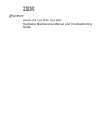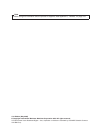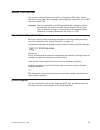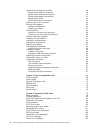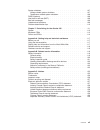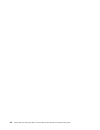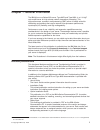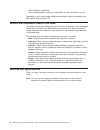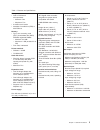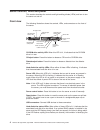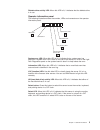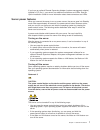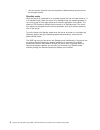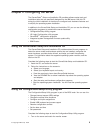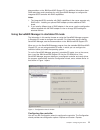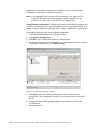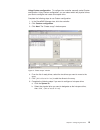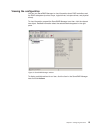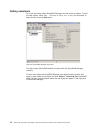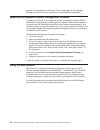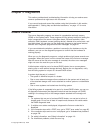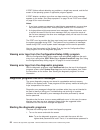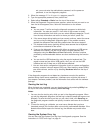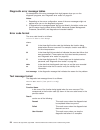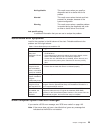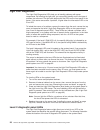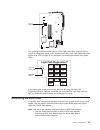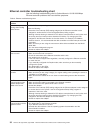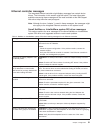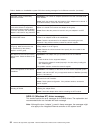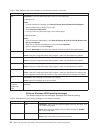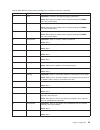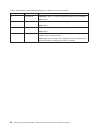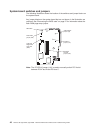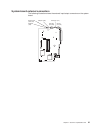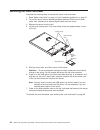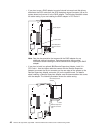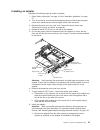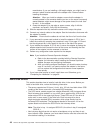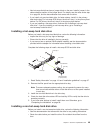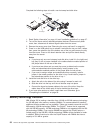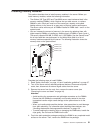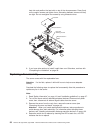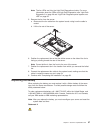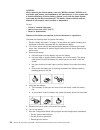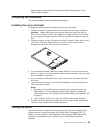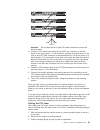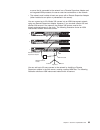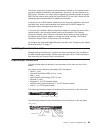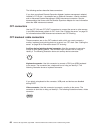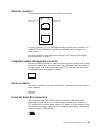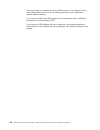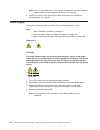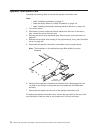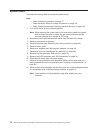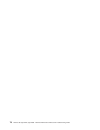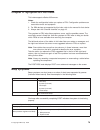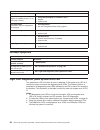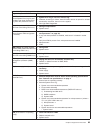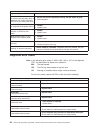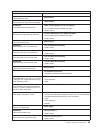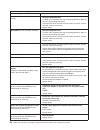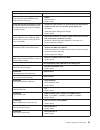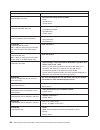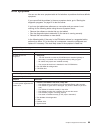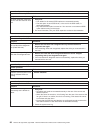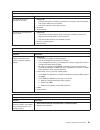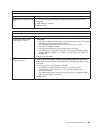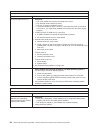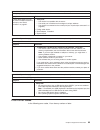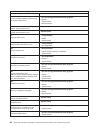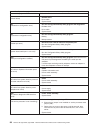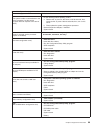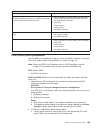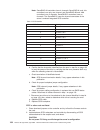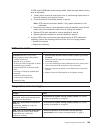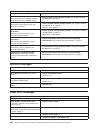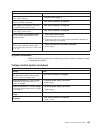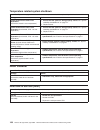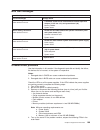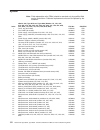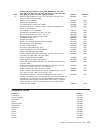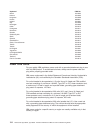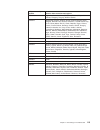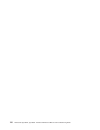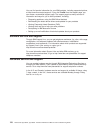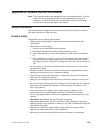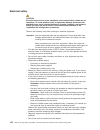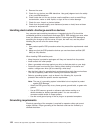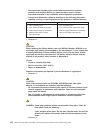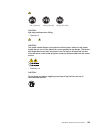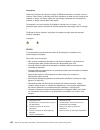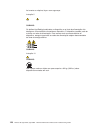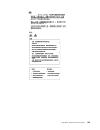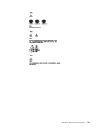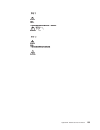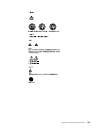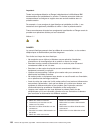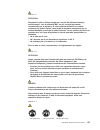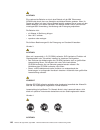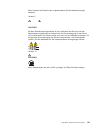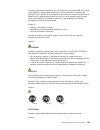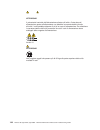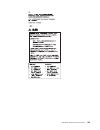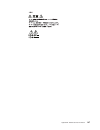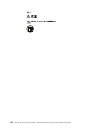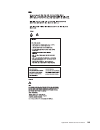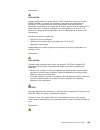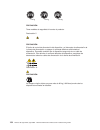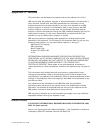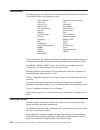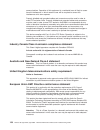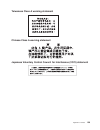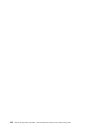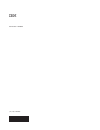- DL manuals
- IBM
- Desktop
- 8676 - Eserver xSeries 335
- Hardware Maintenance Manual And Troubleshooting Manual
IBM 8676 - Eserver xSeries 335 Hardware Maintenance Manual And Troubleshooting Manual - Contents
Contents
About
this
manual
.
.
.
.
.
.
.
.
.
.
.
.
.
.
.
.
.
.
.
.
.
.
. iii
Important
safety
information
.
.
.
.
.
.
.
.
.
.
.
.
.
.
.
.
.
.
.
. iii
Online
support
.
.
.
.
.
.
.
.
.
.
.
.
.
.
.
.
.
.
.
.
.
.
.
.
. iii
Chapter
1.
General
information
.
.
.
.
.
.
.
.
.
.
.
.
.
.
.
.
.
.
. 1
Related
publications
.
.
.
.
.
.
.
.
.
.
.
.
.
.
.
.
.
.
.
.
.
.
. 1
Notices
and
statements
used
in
this
book
.
.
.
.
.
.
.
.
.
.
.
.
.
.
. 2
Features
and
specifications
.
.
.
.
.
.
.
.
.
.
.
.
.
.
.
.
.
.
.
.
. 2
Server
controls,
LEDs
and
power
.
.
.
.
.
.
.
.
.
.
.
.
.
.
.
.
.
. 4
Front
view
.
.
.
.
.
.
.
.
.
.
.
.
.
.
.
.
.
.
.
.
.
.
.
.
.
. 4
Rear
view
.
.
.
.
.
.
.
.
.
.
.
.
.
.
.
.
.
.
.
.
.
.
.
.
.
. 6
Server
power
features
.
.
.
.
.
.
.
.
.
.
.
.
.
.
.
.
.
.
.
.
.
. 7
Chapter
2.
Configuring
the
server
.
.
.
.
.
.
.
.
.
.
.
.
.
.
.
.
. 9
Using
the
ServerGuide
Setup
and
Installation
CD
.
.
.
.
.
.
.
.
.
.
.
. 9
Using
the
Configuration/Setup
Utility
program
.
.
.
.
.
.
.
.
.
.
.
.
.
. 9
Using
the
LSI
Logic
Configuration
Utility
program
.
.
.
.
.
.
.
.
.
.
.
. 10
Using
ServeRAID
Manager
.
.
.
.
.
.
.
.
.
.
.
.
.
.
.
.
.
.
.
. 10
Using
ServeRAID
Manager
in
startable-CD
mode
.
.
.
.
.
.
.
.
.
.
. 11
Viewing
the
configuration
.
.
.
.
.
.
.
.
.
.
.
.
.
.
.
.
.
.
.
. 15
Getting
assistance
.
.
.
.
.
.
.
.
.
.
.
.
.
.
.
.
.
.
.
.
.
. 16
Configuring
the
Gigabit
Ethernet
controller
.
.
.
.
.
.
.
.
.
.
.
.
.
.
. 17
Updating
the
integrated
system
management
firmware
.
.
.
.
.
.
.
.
.
. 18
Using
the
IBM
Director
.
.
.
.
.
.
.
.
.
.
.
.
.
.
.
.
.
.
.
.
.
. 18
Chapter
3.
Diagnostics
.
.
.
.
.
.
.
.
.
.
.
.
.
.
.
.
.
.
.
.
. 19
General
checkout
.
.
.
.
.
.
.
.
.
.
.
.
.
.
.
.
.
.
.
.
.
.
.
. 19
Checkout
procedure
.
.
.
.
.
.
.
.
.
.
.
.
.
.
.
.
.
.
.
.
.
. 20
Diagnostic
tools
overview
.
.
.
.
.
.
.
.
.
.
.
.
.
.
.
.
.
.
.
.
. 21
POST
error
logs
.
.
.
.
.
.
.
.
.
.
.
.
.
.
.
.
.
.
.
.
.
.
.
. 21
Viewing
error
logs
from
the
Configuration/Setup
Utility
program
.
.
.
.
.
. 22
Viewing
error
logs
from
the
diagnostic
programs
.
.
.
.
.
.
.
.
.
.
. 22
Diagnostic
programs
and
error
messages
.
.
.
.
.
.
.
.
.
.
.
.
.
.
. 22
Starting
the
diagnostic
programs
.
.
.
.
.
.
.
.
.
.
.
.
.
.
.
.
. 22
Diagnostic
error
message
tables
.
.
.
.
.
.
.
.
.
.
.
.
.
.
.
.
. 24
Error
code
format
.
.
.
.
.
.
.
.
.
.
.
.
.
.
.
.
.
.
.
.
.
.
. 24
Text
message
format
.
.
.
.
.
.
.
.
.
.
.
.
.
.
.
.
.
.
.
.
.
. 24
ServerGuide
error
symptoms
.
.
.
.
.
.
.
.
.
.
.
.
.
.
.
.
.
.
.
. 25
Small
computer
system
interface
messages
.
.
.
.
.
.
.
.
.
.
.
.
.
. 25
Light
Path
Diagnostics
.
.
.
.
.
.
.
.
.
.
.
.
.
.
.
.
.
.
.
.
.
. 26
Level
2
diagnostic
panel
LEDs
.
.
.
.
.
.
.
.
.
.
.
.
.
.
.
.
.
. 26
Recovering
the
BIOS
code
.
.
.
.
.
.
.
.
.
.
.
.
.
.
.
.
.
.
.
. 27
Power
checkout
.
.
.
.
.
.
.
.
.
.
.
.
.
.
.
.
.
.
.
.
.
.
.
. 28
Troubleshooting
the
Ethernet
controller
.
.
.
.
.
.
.
.
.
.
.
.
.
.
.
. 29
Ethernet
plug
wrap
test
.
.
.
.
.
.
.
.
.
.
.
.
.
.
.
.
.
.
.
.
. 29
Network
connection
problems
.
.
.
.
.
.
.
.
.
.
.
.
.
.
.
.
.
. 29
Ethernet
controller
troubleshooting
chart
.
.
.
.
.
.
.
.
.
.
.
.
.
. 30
Ethernet
controller
messages
.
.
.
.
.
.
.
.
.
.
.
.
.
.
.
.
.
. 31
Chapter
4.
Customer
replaceable
units
.
.
.
.
.
.
.
.
.
.
.
.
.
.
. 37
Installation
guidelines
.
.
.
.
.
.
.
.
.
.
.
.
.
.
.
.
.
.
.
.
.
. 37
System
reliability
considerations
.
.
.
.
.
.
.
.
.
.
.
.
.
.
.
.
. 37
Major
components
of
the
xSeries
335
Type
8676
and
Type
8830
server
.
.
.
. 38
©
Copyright
IBM
Corp.
2002
v
Summary of 8676 - Eserver xSeries 335
Page 1
Xseries 335 type 8676, type 8830 hardware maintenance manual and troubleshooting guide e rserver.
Page 3
Xseries 335 type 8676, type 8830 hardware maintenance manual and troubleshooting guide erserver.
Page 4
Note before using this information and the product it supports, read appendix c, “notices,” on page 155 11th edition (may 2005) © copyright international business machines corporation 2002. All rights reserved. Us government users restricted rights – use, duplication or disclosure restricted by gsa ...
Page 5: About
About this manual this manual contains diagnostic information, a symptom-to-fru index, service information, error codes, error messages, and configuration information for the ibm ® eserver xseries ® 335. Important: the field replaceable unit (fru) procedures are intended for trained servicers who ar...
Page 6
Iv xseries 335 type 8676, type 8830: hardware maintenance manual and troubleshooting guide.
Page 7: Contents
Contents about this manual . . . . . . . . . . . . . . . . . . . . . . . Iii important safety information . . . . . . . . . . . . . . . . . . . . Iii online support . . . . . . . . . . . . . . . . . . . . . . . . . Iii chapter 1. General information . . . . . . . . . . . . . . . . . . . 1 related pu...
Page 8
System-board component locations . . . . . . . . . . . . . . . . . 39 system-board internal connectors . . . . . . . . . . . . . . . . . 39 system-board switches and jumpers . . . . . . . . . . . . . . . . 40 system-board external connectors . . . . . . . . . . . . . . . . . 41 system-board leds . ....
Page 9
System shutdown . . . . . . . . . . . . . . . . . . . . . . . 107 voltage related system shutdown . . . . . . . . . . . . . . . . . 107 temperature related system shutdown . . . . . . . . . . . . . . . 108 dasd checkout . . . . . . . . . . . . . . . . . . . . . . . . 108 host built-in self test (bis...
Page 10
Viii xseries 335 type 8676, type 8830: hardware maintenance manual and troubleshooting guide.
Page 11: Chapter
Chapter 1. General information the ibm eserver xseries 335 server, type 8676 and type 8830, is a 1-u-high 1 rack model server for high-volume network transaction processing. This high-performance, symmetric multiprocessing (smp) server is ideally suited for networking environments that require super...
Page 12
V rack installation instructions this printed publication contains the instructions to install the server in a rack. Depending on your server model, additional publications might be included on the ibm xseries documentation cd. Notices and statements used in this book the caution and danger statemen...
Page 13
Table 1. Features and specifications microprocessor: v intel ™® pentium ® 4 microprocessor – minimum: one – maximum: two v 512 kb level-2 cache v 400 mhz front-side bus (fsb) or 533 fsb bus memory: v type: error correcting code (ecc), double-data rate (ddr) sdram, registered dimms – minimum: 512 mb ...
Page 14
Server controls, leds and power this section describes the controls and light-emitting diodes (leds) and how to turn the server on and off. Front view the following illustration shows the controls, leds, and connectors on the front of the server. Hard disk drive activity leds cd-rom drive activity l...
Page 15
Diskette drive activity led: when this led is lit, it indicates that the diskette drive is in use. Operator information panel the following illustration shows the controls, leds and connectors on the operator information panel. System-error led select led select button information led loc (location)...
Page 16
Rear view the following illustration shows the connectors and leds on the rear of the server. Power led select led system-error led link leds ism connector usb 3 connector c2t out connector c2t in connector serial connector power-cord connector ethernet 2 connector ethernet 1 connector in out power-...
Page 17
If you have an optional remote supervisor adapter (system-management adapter) installed in pci slot 1, your server has additional connectors and leds. See the option installation guide for more information about these connectors and leds. Server power features when you connect the server to an ac po...
Page 18
V you can remove all power from the computer by disconnecting the server from the ac power source. Standby mode when the server is connected to an ac power source but has not been turned on, it is in standby mode. When the server is in standby mode, the operating system is not running, and all core ...
Page 19: Chapter
Chapter 2. Configuring the server the serverguide ™ setup and installation cd provides software setup tools and installation tools that are specifically designed for the ibm server. Use this cd during the initial installation of the server to configure basic hardware features and to simplify the ope...
Page 20
2. When the message press f1 for configuration/setup appears, press f1. If an administrator password has been set, type the administrator password to access the full configuration/setup utility menu. 3. Follow the instructions on the screen. Using the lsi logic configuration utility program the lsi ...
Page 21
Documentation on the ibm serveraid support cd for additional information about raid technology and instructions for using serveraid manager to configure the integrated scsi controller with raid capabilities. Notes: 1. The integrated scsi controller with raid capabilities in the server supports only ...
Page 22
Configuration automatically configures the controller, and you can use custom configuration to configure the controller manually. Note: if the integrated raid controller has two channels, it will appear in the serveraid manager tree as two controller objects. However, you can configure only one arra...
Page 23
Using custom configuration: to configure the controller manually, select custom configuration. Using custom configuration, you can select which two physical drives you want to configure and create a hot-spare drive. Complete the following steps to use custom configuration: 1. In the serveraid manage...
Page 24
7. Click next . The “configuration summary” window opens. 8. Review the information that is displayed in the “configuration summary” window. To change the configuration, click back . 9. Click apply ; then, click yes when asked if you want to apply the new configuration. The configuration is saved in...
Page 25
Viewing the configuration you can use serveraid manager to view information about raid controllers and the raid subsystem (such as arrays, logical drives, hot-spare drives, and physical drives). To view information, expand the serveraid manager tree; then, click the relevant tree object. Detailed in...
Page 26
Getting assistance for more information about serveraid manager, see the online se system. To start the help system, either click (information about this window) on the toolbar or select an item from the help menu. The help system (serveraid assist) will open within the serveraid manager interface. ...
Page 27
Configuring the gigabit ethernet controller two ethernet controllers are integrated on the system board. These controllers provide an interface for connecting to 10-mbps, 100-mbps, or 1000-mbps networks and provide full-duplex (fdx) capability, which enables simultaneous transmission and reception o...
Page 28
Security, and throughput for your server. These modes apply to the integrated ethernet controllers and to the controllers on supported ethernet adapters. Updating the integrated system management firmware to update the firmware for the integrated system management processor (ismp), download the inte...
Page 29: Chapter
Chapter 3. Diagnostics this section provides basic troubleshooting information to help you resolve some common problems that might occur with the server. If you cannot locate and correct the problem using the information in this section, see appendix a, “getting help and technical assistance,” on pa...
Page 30
Checkout procedure complete the following steps to perform the checkout procedure: 001 is the system part of a cluster? Yes. Schedule maintenance for the system. Shut down all systems related to the cluster. Run the storage test. No. Go to step 002 . 002 if the system is not part of a cluster: 1. Tu...
Page 31
Diagnostic tools overview the following tools are available to help you identify and resolve hardware-related problems: v post beep codes, error messages, and error logs the power-on self-test (post) generates beep codes and messages to indicate successful test completion or the detection of a probl...
Page 32
If post finishes without detecting any problems, a single beep sounds, and the first screen of the operating system or application program appears. If post detects a problem, more than one beep sounds, and an error message appears on the screen. See “beep symptoms” on page 79 and “post error codes” ...
Page 33
Set, you must enter the administrator password, not the power-on password, to run the diagnostic programs. 2. When the message f2 for diagnostics appears, press f2. 3. Type the appropriate password; then, press enter. 4. Select either extended or basic from the top of the screen. 5. When the diagnos...
Page 34
Diagnostic error message tables for descriptions of the error messages that might appear when you run the diagnostic programs, see “diagnostic error codes” on page 84. Notes: 1. Depending on the server configuration, some of the error messages might not appear when you run the diagnostic programs. 2...
Page 35
Not applicable this result occurs when you specify a diagnostic test for a device that is not present. Aborted this result occurs when the test could not proceed, for example, because of the system configuration. Warning this result occurs when a possible problem is reported during the diagnostic te...
Page 36
Light path diagnostics the light path diagnostics leds help you to identify problems with server components. By following the light path, you can quickly identify and fix the type of problem that occurred. The light path begins with the leds on the front panel of the server. If the server encounters...
Page 37
Level 2 diagnostic leds the following illustration shows the error leds, light path button, and test led on light path diagnostics panel on the system board. See “light path diagnostic panel system error led” on page 82 for information on identifying problems using these leds. Cpu mem pci a pci b pc...
Page 38
The flash memory of the server consists of a primary page and a backup page. The j38 jumper controls which page is used to start the server. If the bios code in the primary page is damaged, you can use the backup page to start the server; then, start the bios flash diskette to restore the bios code ...
Page 39
1. Turn off the server and disconnect all ac power cords. 2. Check for loose cables in the power subsystem. Also check for short circuits, for example, if there is a loose screw causing a short circuit on a circuit board. 3. Remove adapters and disconnect the cables and power connectors to all inter...
Page 40
Ethernet controller troubleshooting chart use the following troubleshooting chart to find solutions to 10/100/1000 mbps ethernet controller problems that have definite symptoms. Table 3. Ethernet troubleshooting chart ethernet controller problem fru/actions the server stops running when loading devi...
Page 41
Ethernet controller messages the integrated ethernet controller might display messages from certain device drivers. The information in this section might be helpful. The latest information available concerning these messages will be made available at the ibm support web site at http://www.Ibm.Com/pc...
Page 42
Table 4. Netware or intranetware system odi driver teaming messages for the ethernet controller (continued) message description requested number of secondary cards are not found. Explanation: the number of adapters specified in the bind command could not be located. Action: verify the numbers and sl...
Page 43
Table 5. Ndis (windows nt) driver messages for the ethernet controller error code (hex) description 0x00 explanation: the driver could not register the specified interrupt. Action: using the configuration/setup utility program, make sure that a pci interrupt is assigned to the ethernet card, and tha...
Page 44
Table 5. Ndis (windows nt) driver messages for the ethernet controller (continued) error code (hex) description 0x0f explanation: could not allocate enough memory for other structures. For windows nt: action: 1. From the windows nt desktop, click start Æ control panel Æ networks Æ adapters . 2. Sele...
Page 45
Table 6. Ndis windows driver teaming messages for the ethernet controller (continued) event id type description 03 error explanation: unable to read required registry parameters. Action: reconfigure the adapter team by double-clicking the proset icon in the control panel. 04 error explanation: unabl...
Page 46
Table 6. Ndis windows driver teaming messages for the ethernet controller (continued) event id type description 18 informational explanation: team nn . Preferred secondary adapter has been detected. Action: none. 19 informational explanation: team nn . Preferred primary adapter took over. Action: no...
Page 47: Chapter
Chapter 4. Customer replaceable units this chapter provides instructions for installing, removing, and connecting optional devices that the server supports. Installation guidelines before you begin to install options in the server, read the following information: v become familiar with the safety an...
Page 48
Major components of the xseries 335 type 8676 and type 8830 server the following illustration shows the major components in the server. It shows a scsi hot-swap hard disk drive model. An ide non-hot-swap hard disk drive model is also available. The illustrations in this publication might differ slig...
Page 49
System-board component locations this section provides illustrations of the system board showing the locations of connectors, switch and jumper blocks, and leds. System-board internal connectors the following illustration shows the internal connectors on the system board. Remote supervisor adapter (...
Page 50
System-board switches and jumpers the following illustration shows the location of the switches and jumper blocks on the system board. Any jumper blocks on the system board that are not shown in the illustration are reserved. See “recovering the bios code” on page 27 for information about the flash ...
Page 51
System-board external connectors the following illustration shows the external input/output connectors on the system board. Ism port (j30) c2t out port (u46) c2t in port (u2) serial port (j11) ethernet port (dual, j33) usb port (j36) chapter 4. Customer replaceable units 41.
Page 52
System-board leds the following illustration shows the light-emitting diodes (leds) on the system board. Pci/pci-x select (cr1) dimm 4 (cr32) dimm 3 (cr30) dimm 2 (cr31) dimm 1 (cr 29) system board vrm (cr40) fan 5 (cr2) microprocessor fan 1 (cr19) microprocessor fan 2 (cr20) microprocessor fan 3 (c...
Page 53
System-board option connectors the following illustration shows the connectors on the system board for user-installable options. Dimm 4 (j37) dimm 3 (j35) dimm 2 (j34) dimm 1 (j32) pci-x slot 1 (j1) pci-x slot 2 (j3) remote supervisor adapter (j2) microprocessor 2 (u121) microprocessor 1 (u82) batte...
Page 54
Removing the cover and bezel complete the following steps to remove the server cover and bezel: 1. Read “safety information” on page 119 and “installation guidelines” on page 37. 2. Turn off the server and all attached peripheral devices. Disconnect all power cords; then, disconnect all external sig...
Page 55
Working with adapters this section describes how to install an adapter in the server. Before you continue with the adapter-installation procedures, review “adapter considerations.” adapter considerations v read the documentation that comes with your operating system. V locate the documentation that ...
Page 56
V if you plan to use a raid adapter to control internal hot-swap hard disk drives, disconnect the scsi cable from the scsi backplane signal connector (j8) on the system board and connect it to the raid adapter. The following illustration shows the cable routing if you are installing the raid adapter...
Page 57
Installing an adapter complete the following steps to install an adapter: 1. Read “safety information” on page 119 and “installation guidelines” on page 37. 2. Turn off the server and all attached peripheral devices. Disconnect all power cords; then, disconnect all external signal cables from the se...
Page 58
Manufacturer. If you are installing a full-length adapter, you might have to remove a plastic bracket secured to the adapter with 2 screws before installing the adapter. Attention: when you install an adapter, ensure that the adapter is correctly seated in the connector before you turn on the server...
Page 59
V non-hot-swap disk drives have a jumper block on the rear. Install a jumper in the cable-selection position of the jumper block. For details, see the notes under step 4 on page 50, and the documentation that comes with the drive. V if you install only one hard disk drive, for faster startup, instal...
Page 60
Complete the following steps to install a non-hot-swap hard disk drive: drive bay 1 drive bay 2 1. Read “safety information” on page 119 and “installation guidelines” on page 37. 2. Turn off the server and all attached peripheral devices. Disconnect all power cords; then, disconnect all external sig...
Page 61
Installing memory modules this section describes how to install memory modules in the server. Before you install memory modules, review the following information: v the xseries 335 type 8676 and type 8830 server uses interleaved dual inline memory modules (dimms), which requires that you add, remove...
Page 62
5. Install the dimm in the slot: 6. Open the retention latches and insert the dimm straight into the slot, pressing down on both corners of the dimm at the same time. The side of the dimm with the gold-edge connectors has an index slot, offset from the center of the dimm. Align the index slot with t...
Page 63
Microprocessor 2 vrm slot (j42) microprocessor 2 led (cr27) microprocessor 2 socket (u121) microprocessor 1 socket (u82) microprocessor 1 led (cr28) v if one microprocessor is installed: – the microprocessor is installed in microprocessor socket 1 (u82). – the microprocessor supports both the startu...
Page 64
1. Read “safety information” on page 119 and “installation guidelines” on page 37. 2. Turn off the server and all attached peripheral devices. Disconnect all power cords; then, disconnect all external signal cables from the server. 3. Remove the server cover (see “removing the cover and bezel” on pa...
Page 65
Microprocessor- release lever microprocessor connector 6. Install the microprocessor: a. Touch the static-protective package containing the new microprocessor to any unpainted metal surface on the server; then, remove the microprocessor from the package. B. Position the microprocessor over the micro...
Page 66
Heat sink and position the heat sink on top of the microprocessor. Press firmly on the captive screws and tighten them, alternating between screws until they are tight. Do not overtighten the screws by using excessive force. Microprocessor 2 microprocessor 2 vrm heat sink heat sink retaining module ...
Page 67
Note: the fan leds are lit by the light path diagnostics circuitry. For more information about the leds and light path diagnostics, see “light path diagnostics” on page 26 and “light path diagnostic panel system error led” on page 82. 5. Remove the fan from the server: a. Disconnect the fan cable fr...
Page 68
Caution: when replacing the lithium battery, use only ibm part number 33f8354 or an equivalent type battery recommended by the manufacturer. If your system has a module containing a lithium battery, replace it only with the same module type made by the same manufacturer. The battery contains lithium...
Page 69
See the section about using the configuration/setup utility program in the user’s guide for details. Completing the installation this section describes how to complete the installation. Installing the cover and bezel complete the following steps to install the server cover and bezel: 1. Position the...
Page 70
The following sections describe how to cable a c2t chain and an asm interconnect network. Cabling a c2t chain use c2t interconnect cables to connect the servers into a chain. The following illustration shows a c2t interconnect cable. Use a c2t breakout cable (available in the c2t cable option kit) t...
Page 71
In out in out in out 4 3 2 1 video keyboard mouse in out attention: do not allow the pins of the c2t cable connectors to touch the server chassis. 3. Connect a c2t interconnect cable from the c2t (in) connector on the first server in the chain (server 1 in the illustration, typically the bottom serv...
Page 72
4. Test the keyboard by typing a few words within an application. 5. Repeat steps 1 through 4 for each server in the chain. If any of the devices do not work with any of the servers, verify that all the cables are correctly and fully connected; then, test the chain again. If the problem remains, tur...
Page 73
A server that is connected to the network has a remote supervisor adapter and an integrated asm processor, the server uses two connections on the network. V the network must include at least one server with a remote supervisor adapter (either installed as an option or preinstalled in the server). Yo...
Page 74
1 2 ism in ism in ism in ism ism ism in in in out out out out out out 24 25 23 46 first asm bus second asm bus complete the following steps to cable an asm interconnect network: 1. Follow the instructions for cabling a c2t chain. 2. Connect an asm interconnect module (which comes with the remote sup...
Page 75
The server comes with at least one microprocessor installed on the system board. If you have installed an additional microprocessor, the server can now operate as an smp server. Therefore, you might need to upgrade the operating system to support smp. See the section about using the serverguide cd i...
Page 76
The following sections describe these connectors. If you have an optional remote supervisor adapter (system-management adapter) installed in pci-x slot 1, the adapter has an ethernet connector, a serial connector, and an advanced system management (asm) interconnect connector. See the documentation ...
Page 77
Ethernet connector the following illustration shows the dual ethernet connector. 1 8 1 8 ethernet 1 port activity led ethernet 2 port activity led connect a category 3, 4, or 5 unshielded twisted-pair cable to this connector. The 100base-tx and 1000base-t fast ethernet standards require category 5 o...
Page 78
Use a 4-pin cable to connect a device to a usb connector. If you need to connect more usb devices than the server has usb connectors for, use a usb hub to connect additional devices. If you connect a ps/2 (non-usb) keyboard to the keyboard connector, usb ports and devices are disabled during post. I...
Page 79: Chapter
Chapter 5. Service replaceable units this chapter describes the removal of server components. Important: the field replaceable unit (fru) procedures are intended for trained servicers who are familiar with ibm xseries products. See the parts listing in “system” on page 112 to determine if the compon...
Page 80
Note: 0.01 ml is one tick mark on the syringe. If the grease is properly applied, approximately half of the grease will remain in the syringe. 6. Install the heat sink onto the microprocessor as described in “installing a microprocessor” on page 52. Power supply complete the following steps to remov...
Page 81
Power-cord module power-cord module release a. Press down on the retention clip at the front of the power-cord module and slide the module toward the front of the server until the alignment tab is free of the slot on the side of the server. B. Lift the power-cord module out of the server as far as t...
Page 82
Operator information card complete the following steps to remove the operator information card. Note: v read “installation guidelines” on page 37. V read the safety notices at “safety information” on page 119. V read “handling electrostatic discharge-sensitive devices” on page 122. 1. Turn off the s...
Page 83
Diskette drive complete the following steps to remove the diskette drive. Note: v read “installation guidelines” on page 37. V read the safety notices at “safety information” on page 119. V read “handling electrostatic discharge-sensitive devices” on page 122. 1. Turn off the server and all attached...
Page 84
Scsi backplane complete the following steps to remove the scsi backplane. Note: v read “installation guidelines” on page 37. V read the safety notices at “safety information” on page 119. V read “handling electrostatic discharge-sensitive devices” on page 122. 1. Turn off the server. 2. Disconnect a...
Page 85
Riser card complete the following steps to remove the riser card. Note: v read “installation guidelines” on page 37. V read the safety notices at “safety information” on page 119. V read “handling electrostatic discharge-sensitive devices” on page 122. 1. Turn off the server and any attached devices...
Page 86
System board complete the following steps to remove the system board. Note: v read “installation guidelines” on page 37. V read the safety notices at “safety information” on page 119. V read “handling electrostatic discharge-sensitive devices” on page 122. 1. Turn off the server and any attached dev...
Page 87
Heat-sink retainer bracket screws (8 places) system board screws (7 places) locator hole locator pin i/o port screws (6 places) 13. Remove the six i/o port screws at the rear of the server. 14. Remove the eight screws securing the two heat sink retention modules to the system board. These eight scre...
Page 88
78 xseries 335 type 8676, type 8830: hardware maintenance manual and troubleshooting guide.
Page 89: Chapter
Chapter 6. Symptom-to-fru index this index supports xseries 335 servers. Notes: 1. Check the configuration before you replace a fru. Configuration problems can cause false errors and symptoms. 2. For ibm devices not supported by this index, refer to the manual for that device. 3. Always start with “...
Page 90
Note: see “system” on page 112 to determine which components should be replaced by a field service technician. Beep/symptom fru/action 1-1-3 (cmos write/read test failed) 1. Battery 2. System board 1-1-4 (bios eeprom checksum failed) 1. Dimm 2. System board 1-2-1 (programmable interval timer failed)...
Page 91
Note: see “system” on page 112 to determine which components should be replaced by a field service technician. Beep/symptom fru/action 2-4-1 (video failed; screen believed operable) v system board 3-1-1 (timer tick interrupt failed) v system board 3-1-2 (interval timer channel 2 failed) v system boa...
Page 92
Note: see “system” on page 112 to determine which components should be replaced by a field service technician. Beep/symptom fru/action 4-4-4 (optional system management adapter not installed in slot 1 or not functioning correctly) 1. Verify that the adapter is installed in slot 1. 2. Adapter. 3. Sys...
Page 93
Note: see “system” on page 112 to determine which components should be replaced by a field service technician. Diagnostics panel led fru/action all leds off (check system error log for error condition, then clear system error log when the problem is found.) 1. System error log is 75% full; clear the...
Page 94
Note: see “system” on page 112 to determine which components should be replaced by a field service technician. Diagnostics panel led fru/action dasd (the led located next to the drive bay that the failing drive is installed in is lit. Check the amber drive led for the failing hard drive.) 1. Be sure...
Page 95
Note: see “system” on page 112 to determine which components should be replaced by a field service technician. Error code/symptom fru/action 014-xxx-000 (failed parallel port test) v system board 015-xxx-001 (usb interface not found, board damaged) 1. System board 015-xxx-015 (failed usb external lo...
Page 96
Note: see “system” on page 112 to determine which components should be replaced by a field service technician. Error code/symptom fru/action 165-060-000 (service processor: asm may be busy) 1. Rerun the diagnostic test. 2. Fix other error conditions that may be keeping asm busy. Refer to the error l...
Page 97
Note: see “system” on page 112 to determine which components should be replaced by a field service technician. Error code/symptom fru/action 166-201-005 system management: failed (i2c bus error(s) see servproc and diags entries in event log.) 1. Dimms 2. Microprocessors 3. System board 166-250-000 s...
Page 98
Note: see “system” on page 112 to determine which components should be replaced by a field service technician. Error code/symptom fru/action 206-xxx-000 (failed diskette drive test) 1. Rerun the test using another diskette. 2. Cable. 3. Diskette drive. 4. System board. 215-xxx-000 (failed ide cd-rom...
Page 99
Error symptoms you can use the error symptom table to find solutions to problems that have definite symptoms. If you cannot find the problem in the error symptom charts, go to “starting the diagnostic programs” on page 22 to test the server. If you have just added new software or a new option and yo...
Page 100
Note: see “system” on page 112 to determine which components should be replaced by a field service technician. Expansion enclosure problems symptom fru/action the scsi expansion enclosure used to work but does not work now. 1. Verify that: v the cables for all external scsi options are connected cor...
Page 101
Note: see “system” on page 112 to determine which components should be replaced by a field service technician. Keyboard, mouse, or pointing-device problems symptom fru/action all or some keys on the keyboard do not work. 1. Verify that: v the keyboard cable is securely connected to the system, and t...
Page 102
Note: see “system” on page 112 to determine which components should be replaced by a field service technician. Monitor problems symptom fru/action testing the monitor. V see the information that comes with the monitor for adjusting and testing instructions. (some ibm monitors have their own self-tes...
Page 103
Note: see “system” on page 112 to determine which components should be replaced by a field service technician. Monitor problems symptom fru/action wrong characters appear on the screen. 1. If the wrong language is displayed, update the bios code with the correct language. 2. Video adapter, if instal...
Page 104
Note: see “system” on page 112 to determine which components should be replaced by a field service technician. Power problems symptom fru/action the server does not turn on. 1. Verify that: v the power cables are properly connected to the server. V the electrical outlet functions properly. V the typ...
Page 105
Note: see “system” on page 112 to determine which components should be replaced by a field service technician. Serial port problems symptom fru/action a serial device does not work. For more information about the serial port, see “serial connector” on page 67. 1. Verify that: v the device is compati...
Page 106
Note: see “system” on page 112 to determine which components should be replaced by a field service technician. Error code/symptom fru/action 062 (three consecutive startup failures using the default configuration.) 1. Run the configuration/setup utility program. 2. Battery. 3. System board. 4. Micro...
Page 107
Note: see “system” on page 112 to determine which components should be replaced by a field service technician. Error code/symptom fru/action 184 (power-on password damaged) 1. Run the configuration/setup utility program. 2. System board. 185 (drive startup sequence information corrupted) 1. Run the ...
Page 108
Note: see “system” on page 112 to determine which components should be replaced by a field service technician. Error code/symptom fru/action 605 (unlock failure) 1. Diskette drive 2. Drive cable 3. System board 662 (diskette drive configuration error) 1. Run the configuration/setup utility program a...
Page 109
Note: see “system” on page 112 to determine which components should be replaced by a field service technician. Error code/symptom fru/action 1601 (the system is able to communicate to the service processor, but the service processor failed to respond at the start of post.) 1. Do the following before...
Page 110
Note: see “system” on page 112 to determine which components should be replaced by a field service technician. Error code/symptom fru/action 8603 (pointing-device error) 1. Pointing device 2. System board 0001200 (machine check architecture error) 1. Microprocessor 1 2. Optional microprocessor 2 3. ...
Page 111
Note: see “system” on page 112 to determine which components should be replaced by a field service technician. Error code/symptom fru/action 00180700, 00180800 (general pci error) 1. System board 2. Pci adapter 00181000 (pci error) 1. Adapter 2. System board 01295085 (ecc checking hardware test erro...
Page 112
Note: see “system” on page 112 to determine which components should be replaced by a field service technician. Error code/symptom fru/action 1 xxx (microcode checksum error) 1. Serveraid controller 2 xxx (code dram error) 1. Install download jumpers, flash latest level bios and firmware for controll...
Page 113
Note: see “system” on page 112 to determine which components should be replaced by a field service technician. Error code/symptom fru/action 9 xxx thru bz xx (scsi bus error caused by cables, termination, defective drives, etc.). Z refers to the specific channel or channels that cause the error. 1. ...
Page 114
Note: serveraid-4h controllers have 4 channels; serveraid-4l and -4lx controllers have only one channel; and serveraid-4m and -4mx controllers have 2 channels. Serveraid-5i controllers have no channels. The serveraid-5i uses the channel connectors of the server’s onboard integrated scsi controller. ...
Page 115
If ispr code is ef10 after disconnecting cables, follow the steps below until the error is eliminated: a. Identify which channel is causing the error by reconnecting cables one at a time and rebooting until the error returns. B. Check termination of identified channel in step 2a. Note: scsi channel ...
Page 116
Note: see “system” on page 112 to determine which components should be replaced by a field service technician. Message action dasd over temperature (level-critical; sensor for dasd1 reported temperature over recommended range) v ensure system is being properly cooled ; see “system reliability consid...
Page 117
Note: see “system” on page 112 to determine which components should be replaced by a field service technician. Message action power supply x fan fault (level-critical; fan fault in power supply x ) v replace power supply x. Power supply x 12 v fault (level-critical; overcurrent condition detected) v...
Page 118
Temperature related system shutdown note: see “system” on page 112 to determine which components should be replaced by a field service technician. Message action system shutoff due to board over temperature (level-critical; board is over temperature) 1. Ensure that the system is being properly coole...
Page 119
Bus fault messages note: see “system” on page 112 to determine which components should be replaced by a field service technician. Bus fault messages message action failure reading 12c device. Check devices on bus 0. 1. If installed, reseat the i2c cable between remote supervisor adapter (in pci slot...
Page 120
V power supply v system board notes: 1. If the problem goes away when you remove an adapter from the system and replacing that adapter does not correct the problem, suspect the system board. 2. If you suspect a networking problem and all the system tests pass, suspect a network cabling problem exter...
Page 121: Chapter
Chapter 7. Parts listing for the xseries 335 this parts listing supports the xseries 335 (type 8676, type 8830). 1 2 3 4 5 6 7 8 9 10 11 12 13 14 15 16 17 18 19 20 21 22 © copyright ibm corp. 2002 111.
Page 122
System note: field replaceable units (frus) should be serviced only by qualified field service technicians. Customer replacement units can be replaced by the customer. Index xseries 335, type 8676 and type 8830 (models 11x, 12x, 1ax, 21x, 22x, 41x, 42x, 44x, 51x, 52x, 61x, 62x, 71x, 72x, 81x, 82x, g...
Page 123
Index xseries 335, type 8676 and type 8830 (models 11x, 12x, 1ax, 21x, 22x, 41x, 42x, 44x, 51x, 52x, 61x, 62x, 71x, 72x, 81x, 82x, g1x, g2x, j1x, j2x, l1x, lax, l2x, m1x, m2x) fru no. Cru/fru 22 heatsink, 533 (models 11x, 1ax, 12x, 21x, 22x, g1x, g2x, j1x, j2x, l1x, lax, l2x, m1x, m2x) 24p0891 cru b...
Page 124
Keyboard cru no. Greek 37l2564 hebrew 37l2565 hungarian 37l2566 korean 02k0901 iceland 37l2567 italy 37l2568 norwegian 37l2569 polish 37l2570 portuguese 37l2571 romanian 37l2572 russian 37l2573 serbian/cyrillic 37l2574 slavic 37l2575 spanish 37l2576 swedish/finn 37l2577 swiss, french/german 37l2578 ...
Page 125
Ibm power cord part number used in these countries and regions 13f9940 argentina, australia, china (prc), new zealand, papua new guinea, paraguay, uruguay, western samoa 13f9979 afghanistan, algeria, andorra, angola, austria, belgium, benin, bulgaria, burkina faso, burundi, cameroon, central african...
Page 126
116 xseries 335 type 8676, type 8830: hardware maintenance manual and troubleshooting guide.
Page 127: Appendix
Appendix a. Getting help and technical assistance if you need help, service, or technical assistance or just want more information about ibm products, you will find a wide variety of sources available from ibm to assist you. This appendix contains information about where to go for additional informa...
Page 128
You can find service information for your ibm products, including supported options, at http://www.Ibm.Com/pc/support/. If you click profile from the support page, you can create a customized support page. The support page has many sources of information and ways for you to solve problems, including...
Page 129: Appendix
Appendix b. Related service information note: the service procedures are designed to help you isolate problems. They are written with the assumption that you have model-specific training on all computers, or that are familiar with the computers, functions, terminology, and service information provid...
Page 130
Electrical safety caution: electrical current from power, telephone, and communication cables can be hazardous. To avoid personal injury or equipment damage, disconnect the attached power cords, telecommunication systems, networks, and modems before you open the server covers, unless instructed othe...
Page 131
V never assume that power has been disconnected from a circuit. First, check that it has been powered-off. V always look carefully for possible hazards in your work area. Examples of these hazards are moist floors, nongrounded power extension cables, power surges, and missing safety grounds. V do no...
Page 132
4. Remove the cover. 5. Check for any obvious non-ibm alterations. Use good judgment as to the safety of any non-ibm alterations. 6. Check inside the unit for any obvious unsafe conditions, such as metal filings, contamination, water or other liquids, or signs of fire or smoke damage. 7. Check for w...
Page 133
Notice for customers in the state of california warning: handling the cord on this product or cords associated with accessories sold with this product, will expose you to lead, a chemical known to the state of california to cause cancer, and birth defects or other reproductive harm. Wash hands after...
Page 134
V disconnect the attached power cords, telecommunications systems, networks, and modems before you open the device covers, unless instructed otherwise in the installation and configuration procedure s. V connect and disconnect cables as described in the following table when installing, moving, or op...
Page 135
≥ 18 kg (37 lbs) ≥ 32 kg (70.5 lbs) ≥ 55 kg (121.2 lbs) caution: use safe practices when lifting. V statement 5 caution: the power control button on the device and the power switch on the power supply do not turn off the electrical current supplied to the device. The device also might have more than...
Page 136
Importante: todas as instruções de cuidado e perigo da ibm documentation começam com um número. Este número é utilizado para fazer referência cruzada de uma instrução de cuidado ou perigo no idioma inglês com as versões traduzidas das instruções de cuidado ou perigo encontradas nesta seção. Por exem...
Page 137
Instrução 2 cuidado: ao substituir a bateria de lítio, utilize apenas uma bateria ibm, número de peça 33f8354 ou uma bateria de tipo equivalente, recomendada pelo fabricante. Se o seu sistema possui um móídulo com uma bateria de lítio, substitua-o apenas pelo mesmo tipo de mídulo, do mesmo fabricant...
Page 138
Ao levantar a máquina, faça-o com segurança. Instrução 5 cuidado: os botões liga/desliga localizados no dispositivo e na fonte de alimentação não desligam a corrente elétrica fornecida ao dispositivo. O dispositivo também pode ter mais de um cabo de alimentação. Para remover toda a corrente elétrica...
Page 139
Appendix b. Related service information 129.
Page 140
130 xseries 335 type 8676, type 8830: hardware maintenance manual and troubleshooting guide.
Page 141
Appendix b. Related service information 131.
Page 142
132 xseries 335 type 8676, type 8830: hardware maintenance manual and troubleshooting guide.
Page 143
Appendix b. Related service information 133.
Page 144
134 xseries 335 type 8676, type 8830: hardware maintenance manual and troubleshooting guide.
Page 145
Appendix b. Related service information 135.
Page 146
Important: toutes les consignes attention et danger indiquées dans la bibliothèque ibm documentation sont précédées d’un numéro. Ce dernier permet de mettre en correspondance la consigne en anglais avec ses versions traduites dans la présente section. Par exemple, si une consigne de type attention e...
Page 147
Notice n° 2 attention: remplacez la pile au lithium usagée par une pile de référence identique exclusivement - voir la référence ibm - ou par une pile équivalente recommandée par le fabricant. Si votre système est doté d’un module contenant une pile au lithium, vous devez le remplacer uniquement par...
Page 148
Attention: faites-vous aider pour soulever ce produit. Notice n° 5 attention: le bouton de mise sous tension/hors tension de l’unité et l’interrupteur d’alimentation du bloc d’alimentation ne coupent pas l’arrivée de courant électrique à l’intérieur de la machine. Il se peut que votre unité dispose ...
Page 149
Wichtig: alle sicherheitshinweise in dieser ibm documentation beginnen mit einer nummer. Diese nummer verweist auf einen englischen sicherheitshinweis mit den übersetzten versionen dieses hinweises in diesem abschnitt. Wenn z. B. Ein sicherheitshinweis mit der nummer 1 beginnt, so erscheint die über...
Page 150
Achtung: eine verbrauchte batterie nur durch eine batterie mit der ibm teilenummer 33f8354 oder durch eine vom hersteller empfohlene batterie ersetzen. Wenn ihr system ein modul mit einer lithium-batterie enthält, ersetzen sie es immer mit dem selben modultyp vom selben hersteller. Die batterie enth...
Page 151
Beim anheben der maschine die vorgeschriebenen sicherheitsbestimmungen beachten. Hinweis 5 achtung: mit dem betriebsspannungsschalter an der vorderseite des servers und dem betriebsspannungsschalter am netzteil wird die stromversorgung für den server nicht unterbrochen. Der server könnte auch mehr a...
Page 152
Importante: tutti gli avvisi di attenzione e di pericolo riportati nella pubblicazione ibm documentation iniziano con un numero. Questo numero viene utilizzato per confrontare avvisi di attenzione o di pericolo in inglese con le versioni tradotte riportate in questa sezione. Ad esempio, se un avviso...
Page 153
Quando si sostituisce la batteria al litio, utilizzare solo una batteria ibm con numero parte 33f8354 o batterie dello stesso tipo o di tipo equivalente consigliate dal produttore. Se il sistema di cui si dispone è provvisto di un modulo contenente una batteria al litio, sostituire tale batteria sol...
Page 154
Attenzione: il pulsante del controllo dell’alimentazione situato sull’unità e l’interruttore di alimentazione posto sull’alimentatore non disattiva la corrente elettrica fornita all’unità. L’unità potrebbe disporre di più di un cavo di alimentazione. Per disattivare la corrente elettrica dall’unità,...
Page 155
Appendix b. Related service information 145.
Page 156
146 xseries 335 type 8676, type 8830: hardware maintenance manual and troubleshooting guide.
Page 157
Appendix b. Related service information 147.
Page 158
148 xseries 335 type 8676, type 8830: hardware maintenance manual and troubleshooting guide.
Page 159
Appendix b. Related service information 149.
Page 160
150 xseries 335 type 8676, type 8830: hardware maintenance manual and troubleshooting guide.
Page 161
Appendix b. Related service information 151.
Page 162
Importante: todas las declaraciones de precauciín de esta ibm documentation empiezan con un número. Dicho número se emplea para establecer una referencia cruzada de una declaraciín de precauciín o peligro en inglés con las versiones traducidas que de dichas declaraciones pueden encontrarse en esta s...
Page 163
Declaración 2 precauciÓn: cuando desee sustituir la batería de litio, utilice únicamente el número de pieza 33f8354 de ibm o cualquier tipo de batería equivalente que recomiende el fabricante. Si el sistema tiene un mídulo que contiene una batería de litio, sustitúyalo únicamente por el mismo tipo d...
Page 164
≥ 18 kg ≥ 32 kg ≥ 55 kg precauciÓn: tome medidas de seguridad al levantar el producto. Declaración 5 precauciÓn: el botín de control de alimentaciín del dispositivo y el interruptor de alimentaciín de la fuente de alimentaciín no apagan la corriente eléctrica suministrada al dispositivo. Es posible ...
Page 165: Appendix
Appendix c. Notices this information was developed for products and services offered in the u.S.A. Ibm may not offer the products, services, or features discussed in this document in other countries. Consult your local ibm representative for information on the products and services currently availab...
Page 166
Trademarks the following terms are trademarks of international business machines corporation in the united states, other countries, or both: active memory predictive failure analysis active pci ps/2 active pci-x serveraid alert on lan serverguide c2t interconnect serverproven chipkill techconnect et...
Page 167
When referring to hard disk drive capacity or communications volume, mb stands for 1 000 000 bytes, and gb stands for 1 000 000 000 bytes. Total user-accessible capacity may vary depending on operating environments. Maximum internal hard disk drive capacities assume the replacement of any standard h...
Page 168
Communications. Operation of this equipment in a residential area is likely to cause harmful interference, in which case the user will be required to correct the interference at his own expense. Properly shielded and grounded cables and connectors must be used in order to meet fcc emission limits. P...
Page 169
Taiwanese class a warning statement chinese class a warning statement japanese voluntary control council for interference (vcci) statement appendix c. Notices 159.
Page 170
160 xseries 335 type 8676, type 8830: hardware maintenance manual and troubleshooting guide.
Page 172
Part number: 48p9908 (1p) p/n: 48p9908.