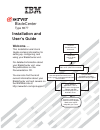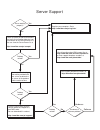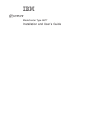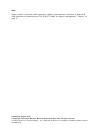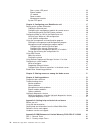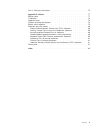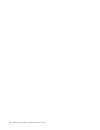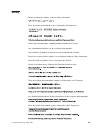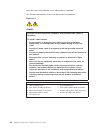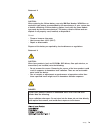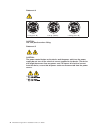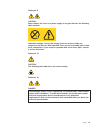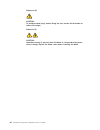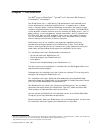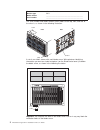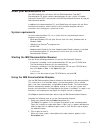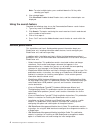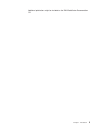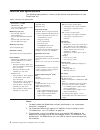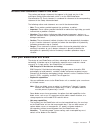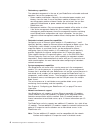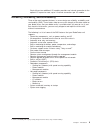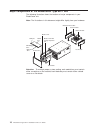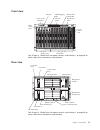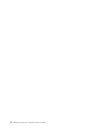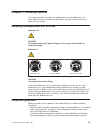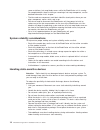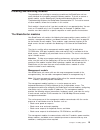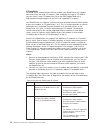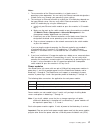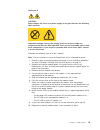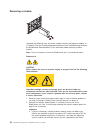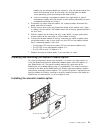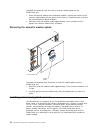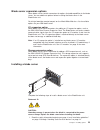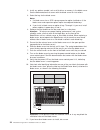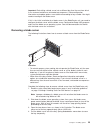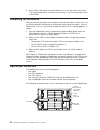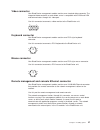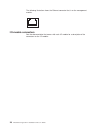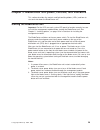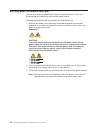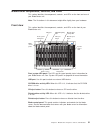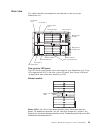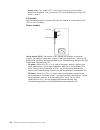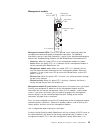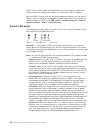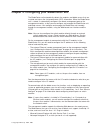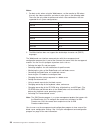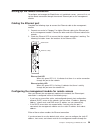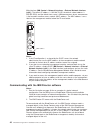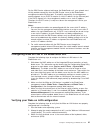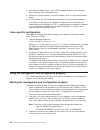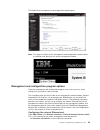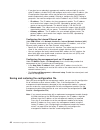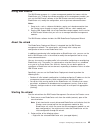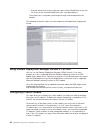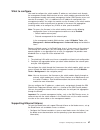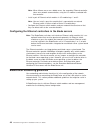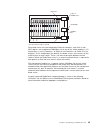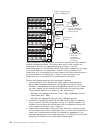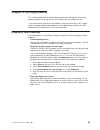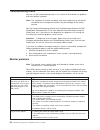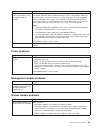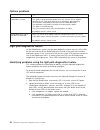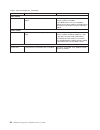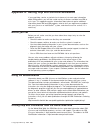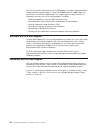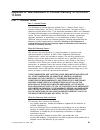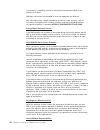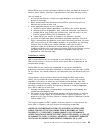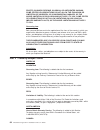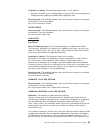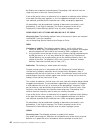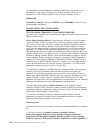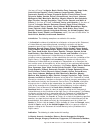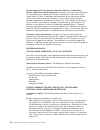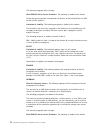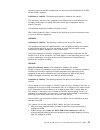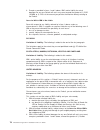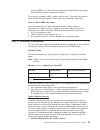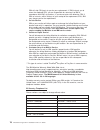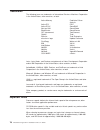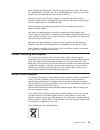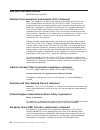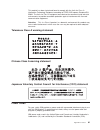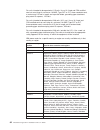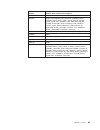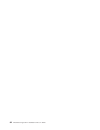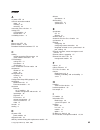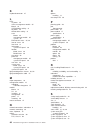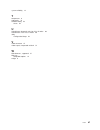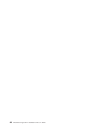- DL manuals
- IBM
- Server
- 8677 - BladeCenter Rack-mountable - Power Supply
- Installation And User Manual
IBM 8677 - BladeCenter Rack-mountable - Power Supply Installation And User Manual
Welcome. . .
This
contains information for
setting up, configuring, and
using your BladeCenter unit.
For detailed information about
your BladeCenter unit, view
the publications on the
You can also find the most
current information about your
BladeCenter unit and servers on
the IBM Web site at:
http://www.ibm.com/pc/support
Installation
Guide
and User’s
Documentation CD.
Installation and
User’s Guide
Install and
start the blade
servers
Using RDM
See www.pc.ibm.com/ww/eserver/
xseries/systems_management/index.html
for instructions
Using the NOS
installation instructions
at www.ibm.com/pc/support
Install additional
applications, such as
IBM systems management
software and IBM
ServeRAID programs on
the blade servers
System is ready to use.
Go to the Server Support
flowchart to register
and profile your server.
Install the
BladeCenter unit
in the rack.
BladeCenter
Type 8677
Install an operating system on each
blade server (choose one method)
Summary of 8677 - BladeCenter Rack-mountable - Power Supply
Page 1
Welcome. . . This contains information for setting up, configuring, and using your bladecenter unit. For detailed information about your bladecenter unit, view the publications on the you can also find the most current information about your bladecenter unit and servers on the ibm web site at: http:...
Page 2
Server support yes no no use the troubleshooting information provided with your server to determine the cause of the problem and the action to take. Flash the latest levels of bios, service processor, diagnostics, and raid code. You can download this code at http://www.Ibm.Com/pc/support/ no no soft...
Page 3
Bladecenter type 8677 installation and user’s guide erserver.
Page 4
Note: before using this information and the product it supports, read the general information in appendix b, “ibm statement of limited warranty z125-4753-07 11/2002”, on page 61 and appendix c, “notices”, on page 77. Fifth edition (august 2003) © copyright international business machines corporation...
Page 5: Contents
Contents safety . . . . . . . . . . . . . . . . . . . . . . . . . . . . Vii chapter 1. Introduction . . . . . . . . . . . . . . . . . . . . . . 1 about your documentation cd. . . . . . . . . . . . . . . . . . . . 3 system requirements . . . . . . . . . . . . . . . . . . . . . . 3 starting the ibm do...
Page 6
Rear system led panel . . . . . . . . . . . . . . . . . . . 33 blower module . . . . . . . . . . . . . . . . . . . . . . . 33 i/o module . . . . . . . . . . . . . . . . . . . . . . . . 34 power module . . . . . . . . . . . . . . . . . . . . . . . 34 management module. . . . . . . . . . . . . . . . ....
Page 7
Part 3 - warranty information . . . . . . . . . . . . . . . . . . . 75 appendix c. Notices . . . . . . . . . . . . . . . . . . . . . . 77 edition notice . . . . . . . . . . . . . . . . . . . . . . . . . 77 trademarks . . . . . . . . . . . . . . . . . . . . . . . . . . 78 important notes. . . . . . ....
Page 8
Vi bladecenter type 8677: installation and user’s guide.
Page 9: Safety
Safety before installing this product, read the safety information. Antes de instalar este produto, leia as informações de segurança. Pred instalací tohoto produktu si prectete prírucku bezpecnostních instrukcí. Læs sikkerhedsforskrifterne, før du installerer dette produkt. Lees voordat u dit produc...
Page 10
Antes de instalar este producto, lea la información de seguridad. Läs säkerhetsinformationen innan du installerar den här produkten. Statement 1: danger electrical current from power, telephone, and communication cables is hazardous. To avoid a shock hazard: v do not connect or disconnect any cables...
Page 11
Statement 2: caution: when replacing the lithium battery, use only ibm part number 33f8354 or an equivalent type battery recommended by the manufacturer. If your system has a module containing a lithium battery, replace it only with the same module type made by the same manufacturer. The battery con...
Page 12
Statement 4: ≥ 18 kg (39.7 lb) ≥ 32 kg (70.5 lb) ≥ 55 kg (121.2 lb) caution: use safe practices when lifting. Statement 5: caution: the power control button on the device and the power switch on the power supply do not turn off the electrical current supplied to the device. The device also might hav...
Page 13
Statement 8: caution: never remove the cover on a power supply or any part that has the following label attached. Hazardous voltage, current, and energy levels are present inside any component that has this label attached. There are no serviceable parts inside these components. If you suspect a prob...
Page 14
Statement 20: caution: to avoid personal injury, before lifting the unit, remove all the blades to reduce the weight. Statement 21: caution: hazardous energy is present when the blade is connected to the power source. Always replace the blade cover before installing the blade. Xii bladecenter type 8...
Page 15: Chapter 1. Introduction
Chapter 1. Introduction the ibm ® erserver bladecenter ™ type 8677 unit is based on ibm enterprise x-architecture ™ technologies 1 . Your bladecenter unit is a high-density, high-performance rack-mounted server system developed for medium-to-large businesses. It supports up to 14 blade servers, maki...
Page 16
Product name eserver bladecenter machine type 8677 model number _____________________________________________ serial number _____________________________________________ the serial number and model number are on labels on the top, front, and rear of the chassis, as shown in the following illustratio...
Page 17
About your documentation cd your ibm bladecenter unit comes with the ibm bladecenter type 8677 documentation cd, which contains documentation for your system in portable document format (pdf) and includes the ibm documentation browser to help you find information quickly. In addition to the document...
Page 18
Note: to select multiple topics, press and hold down the ctrl key while selecting your topics. 3. View selected topics. Click view book. Adobe acrobat reader starts, and the selected topics are displayed. Using the search feature complete the following steps to use the documentation browser search f...
Page 19
Additional publications might be included on the ibm bladecenter documentation cd. Chapter 1. Introduction 5.
Page 20
Features and specifications the following table provides a summary of the features and specifications for your bladecenter unit. Table 1. Features and specifications media tray (on front): v diskette drive: 1.44 mb v cd-rom drive: ide v universal serial bus (usb) v1.1 port v front system led panel m...
Page 21
Notices and statements used in this book the caution and danger statements that appear in this book are also in the multilingual safety information book, which is on the ibm bladecenter documentation cd. Each statement is numbered for reference to the corresponding statement in the safety informatio...
Page 22
V redundancy capabilities the redundant components in the rear of your bladecenter unit enable continued operation if one of the components fails. – power modules and blowers: normally, the redundant power modules and blowers share the load. If one of the power modules or blowers fails, the non-fail...
Page 23
Each of these two additional i/o modules provides one internal connection to the optional i/o expansion card, up to 14 internal connections per i/o module. Reliability, availability, and serviceability three of the most important features in server design are reliability, availability, and serviceab...
Page 24
Major components of the bladecenter type 8677 unit the following illustration shows the locations of major components in your bladecenter unit. Note: the illustrations in this document might differ slightly from your hardware. Blade server media tray blade server with storage-expansion unit filler b...
Page 25
Front view front system led panel cd-eject button diskette-eject button diskette-drive activity led blade servers filler blades blade control panel usb port cd-rom activity led system service card see chapter 3, “bladecenter unit power, controls, and indicators”, on page 29 for details about these c...
Page 26
12 bladecenter type 8677: installation and user’s guide.
Page 27
Chapter 2. Installing options this chapter provides instructions for adding options to your bladecenter unit. Some option-removal instructions are provided in case you need to remove one option to install another. Installing the bladecenter unit in a rack statement 20: caution: to avoid personal inj...
Page 28
Some restrictions, hot-swap blade servers while the bladecenter unit is running. For complete details about installing or removing a hot-swap component, see the detailed information in this chapter. V the blue color on components and labels identifies touch points where you can grip a component, mov...
Page 29
Installing and removing modules the procedures for installing or removing a module on the bladecenter unit are nearly identical for all modules except the blower modules. To install or remove a blower module, see the bladecenter hardware maintenance manual and troubleshooting guide on the bladecente...
Page 30
I/o modules for blade server communication with the network, your bladecenter unit supports from one to four hot-swap i/o modules. Table 2 identifies the type of i/o module you can install in each i/o-module bay. Go to the ibm support web site at http://www.Ibm.Com/pc/support/ to see the list of sup...
Page 31
Notes: 1. The enumeration of the ethernet controllers in a blade server is operating-system dependent. You can verify the ethernet controller designations a blade server uses through your operating system settings. 2. The routing of an ethernet controller to a particular i/o-module bay depends on th...
Page 32
Each pair of power modules is redundant. If either power module fails, the remaining power module continues to supply power, but there is no redundancy; the failed power module must be replaced as soon as possible. Important: 1. The power modules in a pair must match each other in capacity (wattage,...
Page 33
Statement 8: caution: never remove the cover on a power supply or any part that has the following label attached. Hazardous voltage, current, and energy levels are present inside any component that has this label attached. There are no serviceable parts inside these components. If you suspect a prob...
Page 34
Removing a module complete the following steps to remove a power module, management module, or i/o module. See the hardware maintenance manual and troubleshooting guide on the bladecenter documentation cd for information about replacing a blower module. Note: these instructions assume the bladecente...
Page 35
Module you are removing before you remove it. (see the documentation that comes with the blade server for instructions for shutting down the blade server operating system and turning off the blade server.) b. If you are removing a management module, you might prefer to stop all management module loc...
Page 36
Complete the following steps to install an acoustic module option on the bladecenter unit: 1. Place the acoustic module over the blower modules, aligning the corners of the acoustic module back with the guides on the chassis, and pushing the shaft into the hole between the blower modules. 2. Rotate ...
Page 37
Blade server expansion options some blade servers contain connectors for options that add capabilities to the blade server. You can add these options before installing the blade server in the bladecenter unit. Go to http://www.Ibm.Com/pc/compat/ on the world wide web for a list of available options ...
Page 38
2. Install any options needed, such as disk drives or memory, in the blade server. See the documentation that comes with the blade server for instructions. 3. Select the bay for the blade server. Notes: a. If a blade server has a scsi storage expansion option installed on it, the blade server and ex...
Page 39
Important: reinstalling a blade server into a different bay than the one from which it was removed could have unintended consequences. Some configuration information and update options are established according to bay number. You might need to reconfigure the blade server. If this is the initial ins...
Page 40
5. Place either a filler blade or another blade server in the bay within one minute. The spring-loaded doors will move out of the way as you insert the blade server or filler blade. Completing the installation after you connect the cables to the modules and route the cables (if necessary, see the ra...
Page 41
Video connector your bladecenter management module contains one standard video connector. The integrated video controller on each blade server is compatible with svga and vga and communicates through this video port. Use this connector to connect a video monitor to the bladecenter unit. 1 5 11 15 ke...
Page 42
The following illustration shows the ethernet connector that is on the management module. 8 1 i/o-module connectors see the documentation that comes with each i/o module for a description of the connectors on the i/o module. 28 bladecenter type 8677: installation and user’s guide.
Page 43
Chapter 3. Bladecenter unit power, controls, and indicators this section describes the controls and light-emitting diodes (leds) and how to start and shut down the bladecenter unit. Starting the bladecenter unit important: for the leds on each system led panel to function correctly, be sure to insta...
Page 44
Shutting down the bladecenter unit you can shut down the bladecenter unit by turning off the blade servers and disconnecting the bladecenter unit from the power source. Complete the following steps to shut down the bladecenter unit: 1. Refer to your blade server operating-system documentation for th...
Page 45
Bladecenter components, controls, and leds this section identifies the components, controls, and leds on the front and rear of your bladecenter unit. Note: the illustrations in this document might differ slightly from your hardware. Front view this section identifies the components, controls, and le...
Page 46
System service card: this card contains system service instructions and a writable area for your use. Chassis ser vice inf or mation p ro c e s s o r b la d e o p e ra to r p a n e l h o t-p lu g p ro c e s s o r b la d e h o t-p lu g m e d ia t ra y o p e ra to r p a n e l c o m m o n c h a s s is ...
Page 47
Rear view this section identifies the components and indicators on the rear of your bladecenter unit. Ac ac dc dc i/o module bay 3 i/o module 1 i/o module bay 4 i/o module 2 power module bay 3 power module 1 power module bay 4 power module 2 management module 1 management module bay 2 blower module ...
Page 48
V blower error: this amber led is lit and stays lit when an error has been detected in the blower. The system error led on the bladecenter system led panels is also lit. I/o module see the documentation that comes with each i/o module for a description of the leds on the i/o module. Power module ac ...
Page 49
Management module ok tx/rx link power-on led management module error led ethernet link led ethernet activity led ip reset button active led ip management module leds: these leds provide status information about the management module and remote management connection. For additional information, see t...
Page 50
Dhcp server on the network the bladecenter unit is connected to, it takes two minutes before the management module uses the default (static) ip address. When the dhcp search times out and the management module uses the static ip address, you can change the management module configuration so that it ...
Page 51
Chapter 4. Configuring your bladecenter unit the bladecenter unit automatically detects the modules and blade servers that are installed and stores the vital product data (vpd) information. When the bladecenter unit is started, it automatically configures the remote management port on the management...
Page 52
Notes: 1. For best results when using the web browser, set the monitor to 256 colors. Use only the video resolutions and refresh rates given in the following table. These are the only video resolution and refresh rate combinations that are supported for all system configurations. Resolution refresh ...
Page 53
Setting up the remote connection to configure and manage the bladecenter unit and blade servers, you must first set up the remote connection through the external ethernet port on the management module. Cabling the ethernet port complete the following steps to connect the ethernet cable to the manage...
Page 54
Web interface (mm control → network interfaces → external network interface (eth0)). The default ip address is 192.168.70.125, the default subnet address is 255.255.255.0, and the default host name is mm xxxxxxxxxxxx , where xxxxxxxxxxxx is the burned-in medium access control (mac) address. The mac ...
Page 55
For the ibm director software to discover the bladecenter unit, your network must initially provide connectivity from the ibm director server to the bladecenter management-module ethernet port. To establish connectivity, the management module attempts to use dhcp to acquire its initial ip address fo...
Page 56
4. Shut down the blade server, insert a dos startable diskette into the diskette drive, and then restart the blade server. 5. When the a:\ prompt appears, turn off the blade server using the power-control button. 6. Issue the wake on lan command (magic packet) from the remote computer. If the wake o...
Page 57
The bladecenter management and configuration window opens. Note: the upper left corner of the management and configuration window shows the location and identity of the active management module. Management and configuration program options from the management and configuration program main menu, you...
Page 58
V if you plan to use redundant management modules and want both to use the same ip address, disable dhcp and configure and use the static ip address (the ip configuration information will be transferred to the redundant management module automatically when needed). Otherwise, configure the dhcp sett...
Page 59
Using ibm director the ibm director program is a system-management product that comes with the bladecenter unit. Through the remote connection on the management module, you can use the ibm director software at the ibm director console to configure the bladecenter unit, modify the configuration, and ...
Page 60
V drag the wizard task from the right-most pane (under bladecenter in the task list) to any of the selected bladecenter units (managed objects). The wizard starts, and guides you through the login and configuration tasks needed. The following illustration shows the main window on the bladecenter dep...
Page 61
What to configure you need to configure the switch module ip addresses and subnet mask through the management module web interface to have switch module communication with the management module and remote management station (ibm director server and console, for example). This is in addition to the i...
Page 62
Note: when failover occurs on a blade server, the secondary ethernet controller takes over network communication, using the i/o module associated with that controller. V install a pair of ethernet switch modules in i/o-module bays 1 and 2. Note: you can install a pass-thru module that is connected t...
Page 63
Mac mac mac 1a 2a 3a 1b 2b 3b switch a mgmt mod switch b 1 gbps links 1 gbps or 100 mbps links 1 gbps links 10/100 mbps 100 mbps links note: 2nd switch module is optional 1 2 3 4 5 6 7 8 9 10 11 12 13 14 each blade server has two independent ethernet controllers, each with its own mac address and a ...
Page 64
Switch a mgmt mod switch b 1 2 3 4 5 6 7 8 9 10 11 12 13 14 switch a mgmt mod switch b 1 2 3 4 5 6 7 8 9 10 11 12 13 14 switch a mgmt mod switch b 1 2 3 4 5 6 7 8 9 10 11 12 13 14 l2 switch l2+ switch l2+ switch multiport aggregation group 1 gbps or 100 mbps links 10/100 mbps management links dual e...
Page 65
Chapter 5. Sharing resources among the blade servers your eserver bladecenter type 8677 unit provides resources that are available to all blade servers at all times, such as power modules, cooling, system management, and network i/o modules; no user intervention is required. Some resources are selec...
Page 66
Current kvm owner. The video from blade server 14 displays on the monitor briefly until the management module uses its nvram values to reestablish ownership of the kvm and media tray (cd-rom drive, diskette drive, and usb port). After that, the video from the blade server that is the current kvm own...
Page 67
Chapter 6. Solving problems this section provides basic troubleshooting information to help you solve some common problems that might occur while setting up your bladecenter unit. If you cannot locate and correct the problem using the information in this section, see the hardware maintenance manual ...
Page 68
Troubleshooting charts you can use the troubleshooting charts in this section to find solutions to problems that have definite symptoms. Note: the symptoms for monitor, keyboard, and mouse apply only to the devices connected to the management module; they do not apply to the remote console. See the ...
Page 69
Device suggested action the monitor has screen jitter, or the screen image is wavy, unreadable, rolling, or distorted. If the monitor self-tests show the monitor is working correctly, consider the location of the monitor. Magnetic fields around other devices (such as transformers, appliances, fluore...
Page 70
Options problems device suggested action an ibm option that was just installed does not work. Make sure that: v the option is designed for the bladecenter unit. See the “server support” flowchart on the inside of the front cover for information about obtaining serverproven ® compatibility informatio...
Page 71
Light path diagnostics leds the system-error led on the system led panel is lit when certain system errors occur. If the system-error led on your bladecenter unit is lit, use the following table to help determine the cause of the error and the action you should take. Table 3. Light path diagnostics ...
Page 72
Table 3. Light path diagnostics (continued) lit led cause action power module system error a critical error has occurred in the power module. Reseat the power module. If the problem remains, replace the module. If your bladecenter unit has a redundant module for this power module, the bladecenter un...
Page 73
Appendix a. Getting help and technical assistance if you need help, service, or technical assistance or just want more information about ibm products, you will find a wide variety of sources available from ibm to assist you. This appendix contains information about where to go for additional informa...
Page 74
You can find service information for your ibm products, including supported options, at http://www.Ibm.Com/pc/support/. If you click profile from the support page, you can create a customized support page. The support page has many sources of information and ways for you to solve problems, including...
Page 75: 11/2002
Appendix b. Ibm statement of limited warranty z125-4753-07 11/2002 part 1 - general terms part 1 - general terms this statement of limited warranty includes part 1 - general terms, part 2 - country-unique terms, and part 3 - warranty information. The terms of part 2 replace or modify those of part 1...
Page 76
The warranty is voided by removal or alteration of identification labels on the machine or its parts. Ibm does not warrant uninterrupted or error-free operation of a machine. Any technical or other support provided for a machine under warranty, such as assistance via telephone with “how-to” question...
Page 77
Before ibm or your reseller exchanges a machine or part, you agree to remove all features, parts, options, alterations, and attachments not under warranty service. You also agree to: 1. Ensure that the machine is free of any legal obligations or restrictions that prevent its exchange; 2. Obtain auth...
Page 78
Profits, business revenue, goodwill or anticipated savings. Some states or jurisdictions do not allow the exclusion or limitation of incidental or consequential damages, so the above limitation or exclusion may not apply to you. Some states or jurisdictions do not allow limitations on how long an im...
Page 79
Limitation of liability: the following replaces item 1 of this section: 1. Damages for bodily injury (including death) or physical harm to real property and tangible personal property caused by ibm’s negligence; and governing law: the following replaces “laws of the country in which you acquired the...
Page 80
Be filled by the respective nominating party. Proceedings shall continue from the stage they were at when the vacancy occurred. If one of the parties refuses or otherwise fails to appoint an arbitrator within 30 days of the date the other party appoints its, the first appointed arbitrator shall be t...
Page 81
Malaysia limitation of liability: the word “ special ” in item 3 of the fifth paragraph is deleted. New zealand what this warranty covers: the following paragraph is added to this section: the warranties specified in this section are in addition to any rights you may have under the consumer guarante...
Page 82
All proceedings shall be conducted, including all documents presented in such proceedings, in the english language. The english language version of this statement of limited warranty prevails over any other language version. Singapore limitation of liability: the words “special” and “economic” in it...
Page 83
“the laws of france” in algeria, benin, burkina faso, cameroon, cape verde, central african republic, chad, comoros, congo republic, djibouti, democratic republic of congo, equatorial guinea, french guiana, french polynesia, gabon, gambia, guinea, guinea-bissau, ivory coast, lebanon, madagascar, mal...
Page 84
Poland, romania, russia, slovakia, slovenia, tajikistan, turkmenistan, ukraine, uzbekistan, and fr yugoslavia all disputes arising out of this statement of limited warranty or related to its violation, termination or nullity will be finally settled under the rules of arbitration and conciliation of ...
Page 85
The above limitation shall not apply to damages for bodily injuries (including death) and damages to real property and tangible personal property for which ibm is legally liable. 2. Under no circumstances is ibm, its suppliers or resellers liable for any of the following, even if informed of their p...
Page 86
The second paragraph does not apply. What ibm will do to correct problems: the following is added to this section: during the warranty period, transportation for delivery of the failing machine to ibm will be at ibm’s expense. Limitation of liability: the following paragraph is added to this section...
Page 87
During the warranty period, transportation for delivery of the failing machine to ibm will be at ibm’s expense. Limitation of liability: the following paragraph is added to this section: the limitations and exclusions specified in the statement of limited warranty will not apply to damages caused by...
Page 88
3. Except as provided in items 1 and 2 above, ibm’s entire liability for actual damages for any one default will not in any event exceed the greater of 1) eur 125,000, or 2) 125% of the amount you paid for the machine directly relating to the default. Items for which ibm is not liable save with resp...
Page 89
Sterling 75,000, or 2) 125% of the total purchase price payable or the charges for the machine directly relating to the default. These limits also apply to ibm’s suppliers and resellers. They state the maximum for which ibm and such suppliers and resellers are collectively responsible. Items for whi...
Page 90
Ibm will ship cru parts to you for your replacement. If ibm instructs you to return the replaced cru, you are responsible for returning it to ibm in accordance with ibm’s instructions. If you do not return the defective cru, if ibm so instructs, within 30 days of your receipt of the replacement cru,...
Page 91: Appendix C. Notices
Appendix c. Notices this publication was developed for products and services offered in the u.S.A. Ibm may not offer the products, services, or features discussed in this document in other countries. Consult your local ibm representative for information on the products and services currently availab...
Page 92
Trademarks the following terms are trademarks of international business machines corporation in the united states, other countries, or both: active memory predictive failure analysis active pci ps/2 active pci-x serveraid alert on lan serverguide bladecenter serverproven c2t interconnect techconnect...
Page 93
When referring to hard disk drive capacity or communications volume, mb stands for 1 000 000 bytes, and gb stands for 1 000 000 000 bytes. Total user-accessible capacity may vary depending on operating environments. Maximum internal hard disk drive capacities assume the replacement of any standard h...
Page 94
Electronic emission notices ibm bladecenter type 8677 federal communications commission (fcc) statement note: this equipment has been tested and found to comply with the limits for a class a digital device, pursuant to part 15 of the fcc rules. These limits are designed to provide reasonable protect...
Page 95
This product has been tested and found to comply with the limits for class a information technology equipment according to cispr 22/european standard en 55022. The limits for class a equipment were derived for commercial and industrial environments to provide reasonable protection against interferen...
Page 96
For units intended to be operated at 115 volts: use a ul-listed and csa-certified cord set consisting of a minimum 18 awg, type svt or sjt, three-conductor cord, a maximum of 15 feet in length and a parallel blade, grounding-type attachment plug rated 15 amperes, 125 volts. For units intended to be ...
Page 97
Ibm power cord part number used in these countries and regions 14f0087 israel 1838574 antigua and barbuda, aruba, bahamas, barbados, belize, bermuda, bolivia, brazil, caicos islands, canada, cayman islands, costa rica, colombia, cuba, dominican republic, ecuador, el salvador, guam, guatemala, haiti,...
Page 98
84 bladecenter type 8677: installation and user’s guide.
Page 99: Index
Index a ac power led 34 acoustic attenuation module about 21 installing 22 removing 22 acoustical noise emissions 6 activity led cd-rom drive 31 diskette drive 31 availability features 9 b blower error led 34 blower module 18, 55 broadcom netxtreme software cd 48 c cabling remote connection ethernet...
Page 100
K keyboard connector 27 l leds ac power 34 active, management module 35 blower 34 cd-rom drive activity 31 dc power 34 diskette drive activity 31 error blower 34 management module 35 system 36 ethernet-link status 35, 39 front of server 36 front view 31 information system led panel 36 location blade...
Page 101
System reliability 14 t temperature 6 trademarks 78 troubleshooting 53 charts 54 u united states electronic emission class a notice 80 united states fcc class a notice 80 utility configuration/setup 42 v video connector 27 video output, unexpected or blank 51 w web browsers, supported 37 web site co...
Page 102
88 bladecenter type 8677: installation and user’s guide.
Page 104
Part number: 59p6595 printed in u.S.A. (1p) p/n: 59p6595.