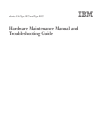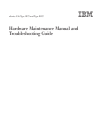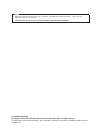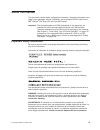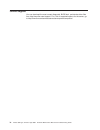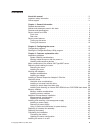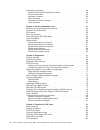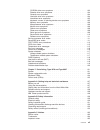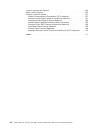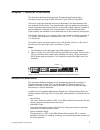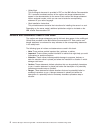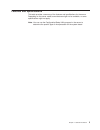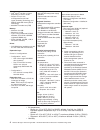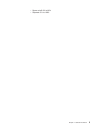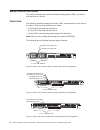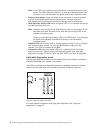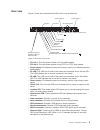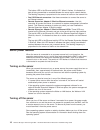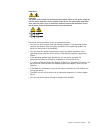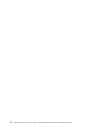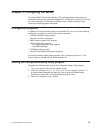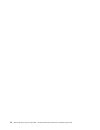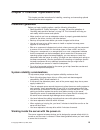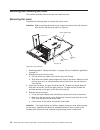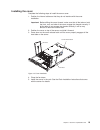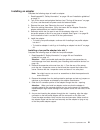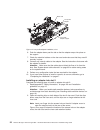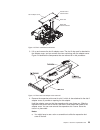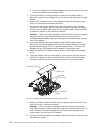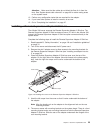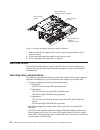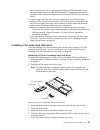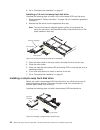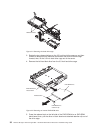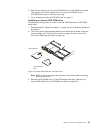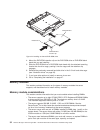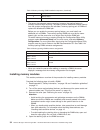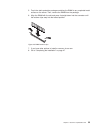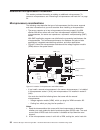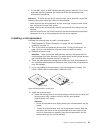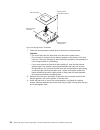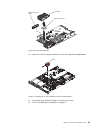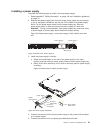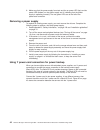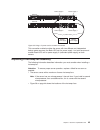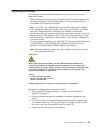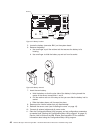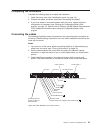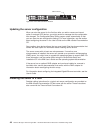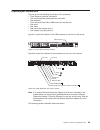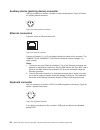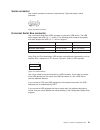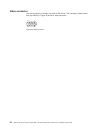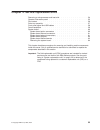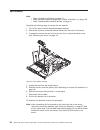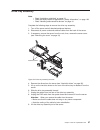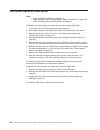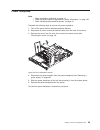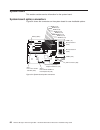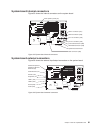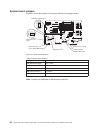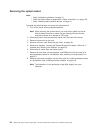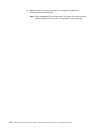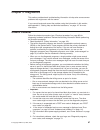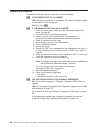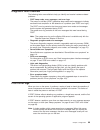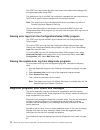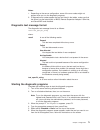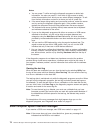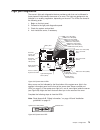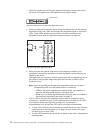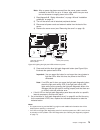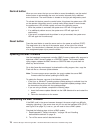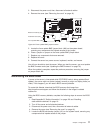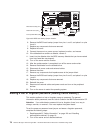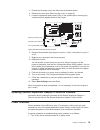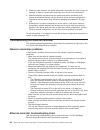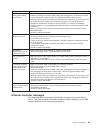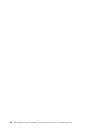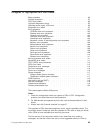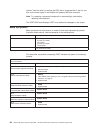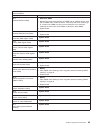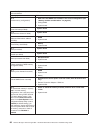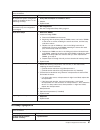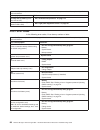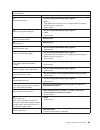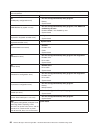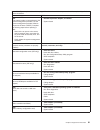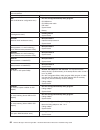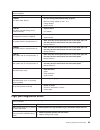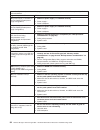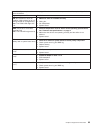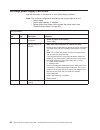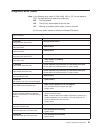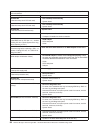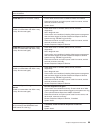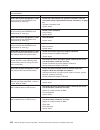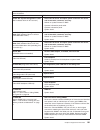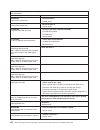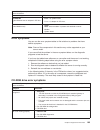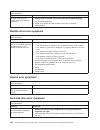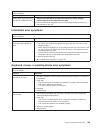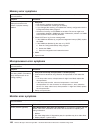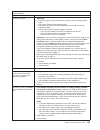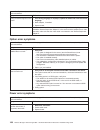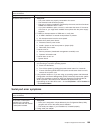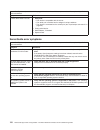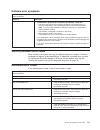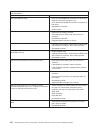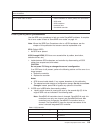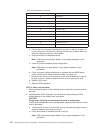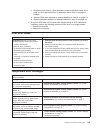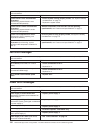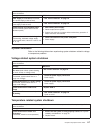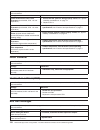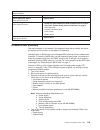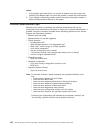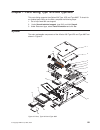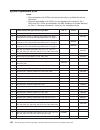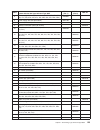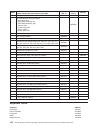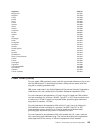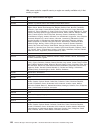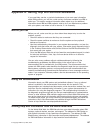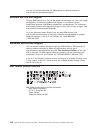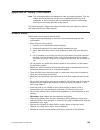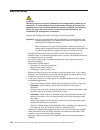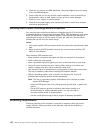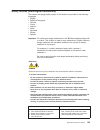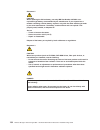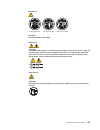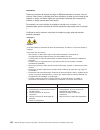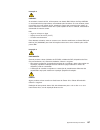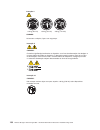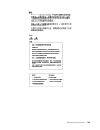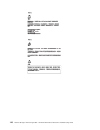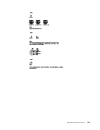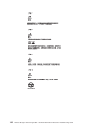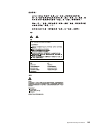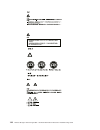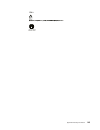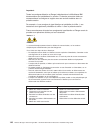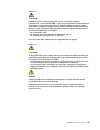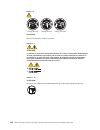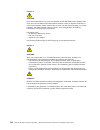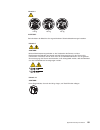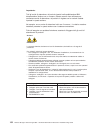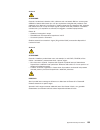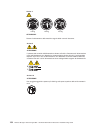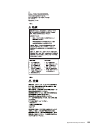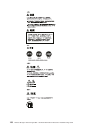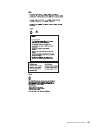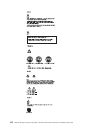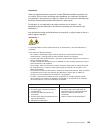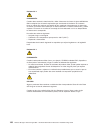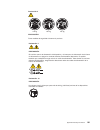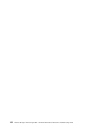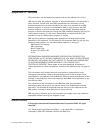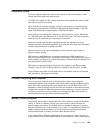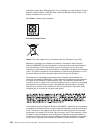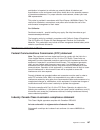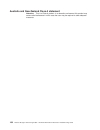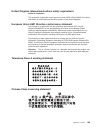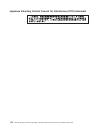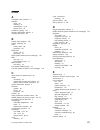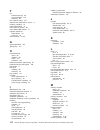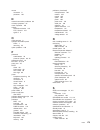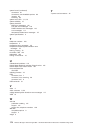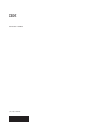- DL manuals
- IBM
- Server
- 8837 - eServer xSeries 336
- Maintenance And Troubleshooting Manual
IBM 8837 - eServer xSeries 336 Maintenance And Troubleshooting Manual
Summary of 8837 - eServer xSeries 336
Page 1
Xseries 336 type 1879 and type 8837 hardware maintenance manual and troubleshooting guide.
Page 3
Xseries 336 type 1879 and type 8837 hardware maintenance manual and troubleshooting guide.
Page 4
Notes: v before using this information and the product it supports, read appendix b, “safety information,” on page 129, and appendix c, “notices,” on page 163. V the most recent version of this document is available at http://www.Ibm.Com/support/. 11th edition (may 2008) © copyright international bu...
Page 5: About
About this manual this document contains basic configuration information, diagnostic information, error codes, error messages, service information, and a symptom-to-fru index for the ibm ® xseries ® 336 type 1879 and type 8837 server. Important: the field replaceable unit (fru) procedures in this do...
Page 6
Online support you can download the most current diagnostic, bios flash, and device-driver files from http://www.Ibm.Com/support/. For a list of supported options for the server, go to http://www.Ibm.Com/servers/eserver/serverproven/compat/us/. Iv xseries 336 type 1879 and type 8837: hardware mainte...
Page 7: Contents
Contents about this manual . . . . . . . . . . . . . . . . . . . . . . . Iii important safety information . . . . . . . . . . . . . . . . . . . . Iii online support . . . . . . . . . . . . . . . . . . . . . . . . . Iv chapter 1. General information . . . . . . . . . . . . . . . . . . . 1 related doc...
Page 8
Input/output connectors . . . . . . . . . . . . . . . . . . . . . . 49 auxiliary-device (pointing device) connector . . . . . . . . . . . . . 50 ethernet connectors . . . . . . . . . . . . . . . . . . . . . . 50 keyboard connector . . . . . . . . . . . . . . . . . . . . . . 50 serial connector . . ....
Page 9
Cd-rom drive error symptoms . . . . . . . . . . . . . . . . . 103 diskette drive error symptoms . . . . . . . . . . . . . . . . . . 104 general error symptoms . . . . . . . . . . . . . . . . . . . . 104 hard disk drive error symptoms . . . . . . . . . . . . . . . . . 104 intermittent error symptoms ...
Page 10
Product recycling and disposal . . . . . . . . . . . . . . . . . . 165 battery return program . . . . . . . . . . . . . . . . . . . . . 165 electronic emission notices . . . . . . . . . . . . . . . . . . . . 167 federal communications commission (fcc) statement . . . . . . . . 167 industry canada cl...
Page 11: Chapter
Chapter 1. General information this hardware maintenance manual and troubleshooting guide contains information about servicing the ibm 336 server, type 1879 and type 8837. The server might have features that are not described in the documentation that was received with the server. The documentation ...
Page 12
V safety book this multilingual document is provided in pdf on the ibm xseries documentation cd. It contains translated versions of the caution and danger statements that appear in the documentation for the server. Each caution and danger statement has an assigned number, which you can use to locate...
Page 13
Features and specifications this table provides a summary of the features and specifications for the server. Depending on the server model, some features might not be available, or some specifications might not apply. Note: you can use the configuration/setup utility program in the server to determi...
Page 14
Microprocessor: v intel ® xeon ® 2.8 ghz or higher depending on server model v support for up to two microprocessors with intel hyper-threading technology and em64t (extended memory 64 bit technology) v 800 mhz front-side bus (fsb) memory: v minimum: 512 mb v maximum: 16 gb v type: 2-way interleaved...
Page 15
– server on/off: 8% to 80% – shipment: 5% to 100% chapter 1. General information 5.
Page 16
Server controls and leds this section describes the controls and light-emitting diodes (leds), and how to turn the server on and off. Front view the following illustration shows the controls, leds, and connectors on the front of the server. There are three different front views: v 2.5-inch scsi hot-...
Page 17
The following information gives details about the controls, leds, and connectors on the front of the server. Hot-swap hard disk drive activity led: this led is used on scsi hard disk drives. Each hot-swap hard disk drive has an activity led, and when this led is flashing, it indicates that the drive...
Page 18
Note: if this led is off, it does not mean that there is no electrical power in the server. The led might be burned out. To remove all electrical power from the server, you must disconnect the power cord from the electrical outlet. V power-control button: press this button to turn the server on and ...
Page 19
Rear view figure 7 shows the connectors and leds on the rear of the server. V pci slot 1: this slot allows insertion of a low profile adapter. V pci slot 2: this slot allows insertion of any pci-x or pci-e type adapter. V power supply 2: provides dc power to the server, usually is a redundant backup...
Page 20
The bottom led is the ethernet activity led. When it flashes, it indicates that data is being transmitted or received between the server and a network device. The flashing frequency is proportional to the amount of traffic on the network link. V dual gb ethernet connectors: use these connectors to c...
Page 21
Statement 5 caution: the power control button on the device and the power switch on the power supply do not turn off the electrical current supplied to the device. The device also might have more than one power cord. To remove all electrical current from the device, ensure that all power cords are d...
Page 22
12 xseries 336 type 1879 and type 8837: hardware maintenance manual and troubleshooting guide.
Page 23: Chapter
Chapter 2. Configuring the server the serverguide ™ setup and installation cd provides software setup tools and installation tools that are specifically designed for an ibm server. Use this cd during the initial installation of the server to configure basic hardware features and to simplify the oper...
Page 24
14 xseries 336 type 1879 and type 8837: hardware maintenance manual and troubleshooting guide.
Page 25: Chapter
Chapter 3. Customer replaceable units this chapter provides instructions for installing, removing, and connecting optional devices that the server supports. Installation guidelines before you begin installing options, read the following information: v read appendix b, “safety information,” on page 1...
Page 26
V avoid wearing loose-fitting clothing on your forearms. Button long-sleeved shirts before working inside the server; do not wear cuff links while you are working inside the server. V do not let your necktie or scarf to hang inside the server. V remove jewelry, such as bracelets, necklaces, rings, a...
Page 27
Major components of the xseries 336 type 8837 server figure 8 shows the major components in the server. Note: the illustrations in this document might differ slightly from your hardware. Slot 2 adapter cover low profile adapter (optional) remote supervisor adapter ii slimline assembly (optional) hea...
Page 28
Removing and installing the cover this section describes how to remove and install the cover. Removing the cover complete the following steps to remove the server cover: attention: before removing the server cover, remove the server from the rack and open the two fan doors as shown in figure 9. 1. R...
Page 29
Installing the cover complete the following steps to install the server cover: 1. Position the internal cables so that they do not interfere with the cover installation. Important: before sliding the cover forward, make sure that all the tabs on both the front, rear, and side of the cover engage the...
Page 30
Working with adapters this section describes how to install an adapter in the server. Before you continue with the adapter-installation procedures, review “adapter considerations.” adapter considerations the following information describes the types of adapters the server supports and other informat...
Page 31
Installing an adapter complete the following steps to install an adapter: 1. Read appendix b, “safety information,” on page 129 and “installation guidelines” on page 15. 2. Turn off the server and peripheral devices (see “turning off the server” on page 10); then, and disconnect all power cords and ...
Page 32
6. Push the adapter down past the tab so that the adapter snaps into place on the support. 7. Check the retention latches on the riser card and make sure that they are still securely in place. 8. Connect any internal cables to the adapter. See the instructions that come with the adapter for details....
Page 33
3. Lift up and remove the slot 2 adapter cover. The slot 2 riser card is attached to the adapter cover, and you remove the riser card along with the adapter cover. Figure 14 identifies the components that are referred to in this procedure. 4. Remove the expansion-slot cover for slot 2, which is also...
Page 34
B. If you are installing a pci-express adapter, you need an optional riser card to plug the adapter into the system board. 5. If you are installing a full-length adapter, rotate the pci-adapter retainer bracket 90°, away from the adapter cover, so that you can insert the full-length adapter. 6. Slid...
Page 35
Attention: make sure that the cables do not block the flow of air from the fans. See “system-board cable channels” on page 63 for cable routing areas on the system board. 13. Perform any configuration tasks that are required for the adapter. 14. If you have other options to install or remove, do so ...
Page 36
7. Push the front of the adapter down, onto the front mounting bracket, until it snaps into place. 8. If you have other options to install or remove, do so now. 9. Go to “completing the installation” on page 47. Hard disk drives this section describes how to install a hard disk drive in the server. ...
Page 37
V each hot-swap drive has a single-connector-attached (sca) connector, which connects directly to the hot-swap scsi backplane. The backplane attaches to connector j-35 on the system board and controls the scsi ids for the hot-swap drives. V a simple swap disk drive does not have a backplane, and it ...
Page 38
8. Go to “completing the installation” on page 47. Installing a 3.5-inch hot-swap hard disk drive complete the following steps to install a 3.5-inch hot-swap scsi hard disk drive: 1. Read appendix b, “safety information,” on page 129 and “installation guidelines” on page 15. 2. Remove the filler pan...
Page 39
1. Read appendix b, “safety information,” on page 129 and “installation guidelines” on page 15. 2. Remove the filler panel for the drive from either bay. Note: to make sure there is adequate system cooling, do not operate the server for more than 2 minutes without either a hard disk drive or a fille...
Page 40
3. Rotate the two release latches on the 3.5-inch hard drive cage up and then forward to disconnect the electrical connectors and move the drive cage forward; then, lift the 3.5-inch hard drive cage out of the server. 4. Remove the left hard disk drive from the 3.5-inch hard drive cage. 5. Press the...
Page 41
6. Remove the retention clip from the dvd-rom drive or dvd-rom blank bezel. This retention clip will be needed when you install a dvd-rom drive or dvd-rom blank bezel in the hard drive cage. 7. Go to “installing an internal dvd-rom drive” on page 31. Installing an internal dvd-rom drive complete the...
Page 42
4. Mount the dvd-rom retention clip on the dvd-rom drive or dvd-rom blank bezel that you are installing. 5. Slide the dvd-rom drive or dvd-rom blank bezel with the attached mounting bracket into the drive cage, pushing it into the cage until the retention clip engages. 6. Reinstall the previously re...
Page 43
V you can increase the amount of memory in the server by replacing them with higher-capacity dimms or installing an additional pair of dimms into the remaining slots. Figure 25 shows the memory slots on the system board. Note: when installing additional dimms, always install in pairs starting with s...
Page 44
Table 2. Memory mirroring dimm installation sequence (continued) pair dimm pairs 3 slots 5 and 6 4 slots 7 and 8 v the server also supports memory sparing; however, the sparing feature is mutually exclusive with mirroring. The sparing feature disables the failed memory from the system configuration ...
Page 45
5. Touch the static-protective package containing the dimm to any unpainted metal surface on the server. Then, remove the dimm from the package. 6. Align the dimm with the slot and press it straight down into the connector until the retainer clips snap into the locked position. 7. If you have other ...
Page 46
Additional microprocessor installation this section provides information on adding an additional microprocessor. To remove a microprocessor, see “removing a microprocessor and heat sink” on page 54. Microprocessor considerations the following notes describe the type of microprocessor that the server...
Page 47
3. To use smp, obtain an smp-capable operating system (optional). For a list of supported operating systems, go to http://www.Ibm.Com/servers/eserver/ serverproven/compat/us/. Attention: to avoid damage and to ensure proper server operation, review the following information before you install a micr...
Page 48
7. Close the microprocessor-release lever to secure the microprocessor. Attention: v do not set the heat sink down after you remove the plastic cover. V do not touch or contaminate the thermal grease on the bottom of the new heat sink. Doing so damages its heat-conducting capability and exposes the ...
Page 49
10. Install fan 4 into the proper location, in front of the second microprocessor. 11. If you have other options to install or remove, do so now. 12. Go to “completing the installation” on page 47 microprocessor 2 vrm microprocessor 2 heat sink figure 30. Heat sink installation fan 4 figure 31. Inst...
Page 50
Installing and removing a hot-swap power supply the server supports a maximum of two hot-swap power supplies. Statement 8 caution: never remove the cover on a power supply or any part that has the following label attached. Hazardous voltage, current, and energy levels are present inside any componen...
Page 51
Installing a power supply complete the following steps to install a hot-swap power supply: 1. Read appendix b, “safety information,” on page 129 and “installation guidelines” on page 15. 2. Remove the power-supply blank from the empty power-supply bay by inserting a coin or flat-tipped screwdriver i...
Page 52
6. Make sure that the power-supply fan starts and the ac power led (top) and dc power led (bottom) on the power supply are lit, indicating that the power supply is operating correctly. The two green leds are to the left of the power-cord connector. Removing a power supply to replace an existing powe...
Page 53
This connection method provides the server with two different and independent backup power sources: one back-ups unit for power supply 1 on both servers and another back-ups unit for power supply 2 (redundant power supply) on both servers. Replacing a hot-swap fan assembly the following information ...
Page 54
Complete the following steps to replace a hot-swap-fan: 1. Read appendix b, “safety information,” on page 129 and “installation guidelines” on page 15. 2. Open the fan door for the failing fan. The led near the connector of the failing fan assembly is lit. Attention: to ensure proper system cooling,...
Page 55
Replacing the battery the following information describes information that you must consider when replacing the battery: v ibm has designed this product with your safety in mind. The lithium battery must be handled correctly to avoid possible danger. If you replace the battery, you must adhere to th...
Page 56
5. Locate the battery (connector bh1) on the system board. 6. Remove the battery: a. Use one finger to pull the retainer tab that secures the battery to its housing. B. Use one finger to slide the battery up and out from its socket. 7. Insert the new battery: a. Hold the battery so that the plus sid...
Page 57
Completing the installation complete the following steps to complete the installation: 1. Install the server cover (see “installing the cover” on page 19). 2. Connect the cables and power cords (see “connecting the cables”). 3. If you have added or removed hardware from the server, update the server...
Page 58
Updating the server configuration when you start the server for the first time after you add or remove an internal option or external scsi device, you might receive a message that the configuration has changed. The configuration/setup utility program starts automatically so that you can save the new...
Page 59
Input/output connectors the server has the following input/output (i/o) connectors: v three ethernet controller connectors v one auxiliary-device (pointing device) connector v one keyboard v three universal serial bus (usb) one front and two rear v one serial v one video v one low-profile adapter (s...
Page 60
Auxiliary-device (pointing device) connector use this connector to connect a mouse or other pointing device. Figure 43 shows an auxiliary-device connector. Ethernet connectors figure 44 shows an ethernet connector. Connect a category 3, 4, or 5 unshielded twisted-pair cable to this connector. The 10...
Page 61
Serial connector use a serial connector to connect a serial device. Figure 46 shows a serial connector. Universal serial bus connector use a universal serial bus (usb) connector to connect a usb device. The usb ports support both usb 1.0, 1.1 and 2.0. The following table contains the speeds and cabl...
Page 62
Video connector use this connector to connect a monitor to the server. The connector is dark blue to help you identify it. Figure 48 shows a video connector. 1 5 11 15 figure 48. Video connector 52 xseries 336 type 1879 and type 8837: hardware maintenance manual and troubleshooting guide.
Page 63: Chapter
Chapter 4. Service replaceable units removing a microprocessor and heat sink . . . . . . . . . . . . . . . 54 operator information panel . . . . . . . . . . . . . . . . . . . . 55 fan bracket . . . . . . . . . . . . . . . . . . . . . . . . . . 56 drive tray assembly . . . . . . . . . . . . . . . . ....
Page 64
Removing a microprocessor and heat sink note: v read “installation guidelines” on page 15. V read the safety notices at appendix b, “safety information,” on page 129. V read “handling static-sensitive devices” on page 16. Complete the following steps to remove a microprocessor and heat sink: 1. Turn...
Page 65
Operator information panel note: v read “installation guidelines” on page 15. V read the safety notices at appendix b, “safety information,” on page 129. V read “handling static-sensitive devices” on page 16. Complete the following steps to remove the operator information panel: 1. Turn off the serv...
Page 66
Fan bracket note: v read “installation guidelines” on page 15. V read the safety notices at appendix b, “safety information,” on page 129. V read “handling static-sensitive devices” on page 16. Complete the following steps to remove the fan brackets: 1. Turn off the server and all attached periphera...
Page 67
Drive tray assembly note: v read “installation guidelines” on page 15. V read the safety notices at appendix b, “safety information,” on page 129. V read “handling static-sensitive devices” on page 16. Complete the following steps to remove the drive tray assembly: 1. Turn off the server and all att...
Page 68
Front panel signal and usb cables note: v read “installation guidelines” on page 15. V read the safety notices at appendix b, “safety information,” on page 129. V read “handling static-sensitive devices” on page 16. Complete the following steps to remove the front panel signal (flat) cable. 1. Turn ...
Page 69
Power backplane note: v read “installation guidelines” on page 15. V read the safety notices at appendix b, “safety information,” on page 129. V read “handling static-sensitive devices” on page 16. Complete the following steps to remove the power backplane: 1. Turn off the server and all attached pe...
Page 70
System board this section contains service information for the system board. System-board option connectors figure 54 shows the connectors on the system board for user-installable options. Microprocessor 1 (u16) microprocessor 2 (u32) vrm 2 (j25) dvd connector (j39) remote supervisor adapter ii slim...
Page 71
System-board internal connectors figure 55 shows the internal connectors on the system board. System-board external connectors figure 56 shows the external input/output connectors on the system board. Front operator panel (j2) sata 0 connector (j36) sata 1 connector (j31) fan 1-3 connector (j30) fan...
Page 72
System-board jumpers figure 57 shows the location of the jumper blocks on the system board. Table 4. System board jumpers jumper default position j21 (bios boot page) pins 1 and 2 j22 (password override) pins 1 and 2 j27 (disable video) no jumper j40 (force power-on) no jumper j48 (force-update bmc)...
Page 73
System-board cable channels the following illustration shows the cable channels on the system board where you should route the cables from user-installable options. Hard disk drive cable routing system cable routing low profile pci cable routing full length pci and scsi cable routing chapter 4. Serv...
Page 74
Removing the system board note: v read “installation guidelines” on page 15. V read the safety notices at appendix b, “safety information,” on page 129. V read “handling static-sensitive devices” on page 16. Complete the following steps to remove the system board: 1. Turn off the server and any atta...
Page 75
9. Disconnect the power backplane; then, slide it to the side and set it out of the way (see “power backplane” on page 59). 10. Remove the six screws securing the two heat sink retention modules to the system board. These six screws also secure the system board to the chassis. 11. Remove the eight s...
Page 76
18. Reverse steps 5 on page 64 through 12 on page 65 to replace the components that were removed. Note: when reassembling the components in the server, be sure to route all cables carefully so that they are not exposed to undue pressure. 66 xseries 336 type 1879 and type 8837: hardware maintenance m...
Page 77: Chapter
Chapter 5. Diagnostics this section provides basic troubleshooting information to help solve some common problems that might occur with the server. If you cannot locate and correct the problem using the information in this section, see appendix a, “getting help and technical assistance,” on page 127...
Page 78
Checkout procedure complete the following steps to perform the checkout procedure: 001 is the server part of a cluster? Yes. Schedule maintenance for the system. Shut down all systems related to the cluster. Run the storage test. No. Go to step 002. 002 if the server is not part of a cluster: 1. Che...
Page 79
Diagnostic tools overview the following tools are available to help you identify and resolve hardware-related problems: v post beep codes, error messages, and error logs the power-on self-test (post) generates beep codes and messages to indicate successful test completion or the detection of a probl...
Page 80
The post error log contains the three most recent error codes and messages that the system generated during post. The system-error log or the bmc log contains all messages that were issued during post and all system status messages from the service processor. Note: the system-error log on the xserie...
Page 81
Notes: 1. Depending on the server configuration, some of the error codes might not appear when you run the diagnostic programs. 2. If diagnostic error codes appear that are not listed in the tables, make sure that the server has the latest levels of bios, remote supervisor adapter ii slimline, and s...
Page 82
Notes: a. You can press f1 while running the diagnostic programs to obtain help information. You also can press f1 from within a help screen to obtain online documentation from which you can select different categories. To exit from the help information and return to where you left off, press esc. B...
Page 83
Light path diagnostics the server’s light path diagnostics feature provides a path that can be followed in three phases to help identify the source of an error. The lights are designed to be followed in an orderly progression, depending on the error. The leds are viewed in the following order: 1. Be...
Page 84
1. Check the system-error led on the operator information panel on the front of the server. A lit system-error led indicates that a problem exists. 2. Check the light path diagnostics panel. Press the release latch on the operator information panel; then, slide out the light path diagnostics panel t...
Page 85
Note: after ac power has been removed from the server, power remains available to the leds for up to 12 hours, after which time you must turn on the server to supply power to the leds. 1) read appendix b, “safety information,” on page 129 and “installation guidelines” on page 15. 2) turn off the ser...
Page 86
Remind button when an error occurs that you are not able to correct immediately, use the remind button feature to acknowledge the error and remain informed of any additional errors that occur. The remind button is located on the light path diagnostics panel. To activate this feature, press the remin...
Page 87
3. Disconnect the power cord; then, disconnect all external cables. 4. Remove the cover (see “removing the cover” on page 18). 5. Locate the force update bmc jumper block (j48) on the system board, removing any components that impede access to the jumper. 6. Place a jumper on jumper on the force upd...
Page 88
6. Remove the bios boot backup jumper from pins 1 and 2, and place it on pins 2 and 3. 7. Replace any components that were removed. 8. Replace the cover. 9. Connect the server to a power source, keyboard, monitor, and mouse. 10. If the diskette drive contains a diskette, remove it. 11. Insert into t...
Page 89
3. Disconnect the power cord, and disconnect all external cables. 4. Remove the cover (see “removing the cover” on page 18). 5. Locate the password reset jumper (j22) on the system board, removing any components that impede access to the jumper. 6. Remove the password reset jumper from pins 1 and 2,...
Page 90
2. Check for loose cables in the power subsystem. Also check for short circuits, for example, if there is a loose screw causing a short circuit on a circuit board. 3. Remove adapters and disconnect the cables and power connectors to all internal and external devices until the server is at the minimu...
Page 91
Description fru/action the server stops running when loading device drivers. The pci bios interrupt settings are incorrect. V determine whether the interrupt (irq) setting that is assigned to the ethernet controller is also assigned to another device in the configuration/setup utility program. Altho...
Page 92
82 xseries 336 type 1879 and type 8837: hardware maintenance manual and troubleshooting guide.
Page 93: Chapter
Chapter 6. Symptom-to-fru index beep symptoms . . . . . . . . . . . . . . . . . . . . . . . . 84 no-beep symptoms . . . . . . . . . . . . . . . . . . . . . . . 87 post error codes . . . . . . . . . . . . . . . . . . . . . . . . 88 light path diagnostics errors . . . . . . . . . . . . . . . . . . . ....
Page 94
Replace. Take the action (or replace the fru) that is suggested first in the list, and then try the server again to see whether the problem has been corrected. Note: try reseating a suspected component or reconnecting a cable before replacing the component. The post bios code displays post error cod...
Page 95
Note: see “system replaceable units” on page 122 to determine which components should be replaced by a field service technician. Beep/symptom fru/action 1-3-1 (first 64k ram test failed) 1. Reseat the dimm 2. Replace the lowest-numbered pair of dimms with an identical known good pair of dimms; then,...
Page 96
Note: see “system replaceable units” on page 122 to determine which components should be replaced by a field service technician. Beep/symptom fru/action 2-4-4 (invalid memory configuration) 1. Make sure that dimms are installed in the correct configuration (see “memory module considerations” on page...
Page 97
Note: see “system replaceable units” on page 122 to determine which components should be replaced by a field service technician. Beep/symptom fru/action 4-4-4 (optional system management adapter not installed in slot 1 or not functioning correctly) 1. Verify that the adapter is installed in slot 1. ...
Page 98
Note: see “system replaceable units” on page 122 to determine which components should be replaced by a field service technician. No-beep symptom fru/action no beep and no video (system error led is off) v see “undetermined problems” on page 119. No beep and no video (system attention led is on) v se...
Page 99
Note: see “system replaceable units” on page 122 to determine which components should be replaced by a field service technician. Error code/symptom fru/action 163 (real-time clock error) 1. Run the configuration/setup utility program. 2. Battery. 3. Clear cmos. See “erasing a lost or forgotten passw...
Page 100
Note: see “system replaceable units” on page 122 to determine which components should be replaced by a field service technician. Error code/symptom fru/action 262 (dram parity configuration error) 1. Run the configuration/setup utility program. 2. Battery. 3. System board. 289 (dimm disabled by syst...
Page 101
Note: see “system replaceable units” on page 122 to determine which components should be replaced by a field service technician. Error code/symptom fru/action 1601 (the system is able to communicate to the system management processor, but the system management processor failed to respond at the star...
Page 102
Note: see “system replaceable units” on page 122 to determine which components should be replaced by a field service technician. Error code/symptom fru/action 5962 (ide cd-rom drive configuration error) 1. Run the configuration/setup utility program. 2. Cd-rom drive. 3. Cd-rom power cable. 4. Ide ca...
Page 103
Note: see “system replaceable units” on page 122 to determine which components should be replaced by a field service technician. Error code/symptom fru/action 00180600 (pci device bist failure) 1. Run the configuration/setup utility program. 2. Move the failing adapter to slot 1 or 2. 3. Failing ada...
Page 104
Note: see “system replaceable units” on page 122 to determine which components should be replaced by a field service technician. Diagnostics panel led fru/action ps1 (power supply 1: lit=failure or removal; flashing=invalid power supply configuration) 1. Make sure power supply 1 is installed correct...
Page 105
Note: see “system replaceable units” on page 122 to determine which components should be replaced by a field service technician. Diagnostics panel led fru/action fan (fan: lit=failure or slow fan operation (led at failing fan is on); flashing=invalid fan configuration)) note: the temp led might also...
Page 106
Hot-swap power-supply led errors use the information in this section to solve power-supply problems. Note: the minimum configuration required for the dc good light to be lit is: v power supply v power cage assembly, if installed. V system board (use jumper j40 to bypass the power switch; see “system...
Page 107
Diagnostic error codes note: in the following error codes, if xxx is 000, 195, or 197, do not replace a fru. The descriptions for these error codes are: 000 the test passed. 195 the esc key was pressed to stop the test. 197 warning; a hardware failure might not have occurred. For all error codes, re...
Page 108
Note: see “system replaceable units” on page 122 to determine which components should be replaced by a field service technician. Error code/symptom fru/action 020-xxx-003 (failed hot-swap slot 3 pci latch test) 1. Pci hot-swap latch assembly 2. System board 020-xxx-004 (failed hot-swap slot 4 pci la...
Page 109
Note: see “system replaceable units” on page 122 to determine which components should be replaced by a field service technician. Error code/symptom fru/action 165-342-000 (service processor: failed) 1. Ensure latest firmware levels for asm and bios are installed. 2. Disconnect all server and option ...
Page 110
Note: see “system replaceable units” on page 122 to determine which components should be replaced by a field service technician. Error code/symptom fru/action 166-201-002 system management: failed (i2c bus error(s) see servproc and diags entries in event log.) 1. Reseat i2c cable between the operato...
Page 111
Note: see “system replaceable units” on page 122 to determine which components should be replaced by a field service technician. Error code/symptom fru/action 166-407-001 system management: failed (bmc indicates failure in i2c bus test.) 1. Disconnect all server and option power cords from the serve...
Page 112
Note: see “system replaceable units” on page 122 to determine which components should be replaced by a field service technician. Error code/symptom fru/action 202-xxx-001 (failed system cache test) 1. Microprocessor 1 2. System board 202-xxx-002 (failed system cache test) 1. Microprocessor 2 2. Syst...
Page 113
Note: see “system replaceable units” on page 122 to determine which components should be replaced by a field service technician. Error code/symptom fru/action 405-xxx-a0n (failed ethernet test on adapter in pci slot a) 1. For a = 0, system board 2. For a > 0, adapter in pci slot a 415-xxx-000 (faile...
Page 114
Note: see “system replaceable units” on page 122 to determine which components should be replaced by a field service technician. Symptom fru/action cd-rom drive tray is not working. (the server must be powered on.) 1. Insert the end of a paper clip into the manual tray-release opening. 2. Run cd-rom...
Page 115
Note: see “system replaceable units” on page 122 to determine which components should be replaced by a field service technician. Symptom fru/action system stops responding during hard disk drive diagnostic test. 1. Remove the hard disk drive being tested when the server stopped responding and try th...
Page 116
Memory error symptoms note: see “system replaceable units” on page 122 to determine which components should be replaced by a field service technician. Symptom fru/action the amount of system memory displayed is less than the amount of physical memory installed. 1. Verify that: v the memory modules a...
Page 117
Note: see “system replaceable units” on page 122 to determine which components should be replaced by a field service technician. Symptom fru/action the screen is blank. 1. Verify that: v the server power cord is connected to the server and a working electrical outlet. V the monitor cables are connec...
Page 118
Note: see “system replaceable units” on page 122 to determine which components should be replaced by a field service technician. Symptom fru/action wrong characters appear on the screen. 1. If the wrong language is displayed, update the bios code with the correct language. 2. Video adapter, if insta...
Page 119
Note: see “system replaceable units” on page 122 to determine which components should be replaced by a field service technician. Symptom fru/action the server does not turn on. 1. Verify that: v the power cables are properly connected to the server. V the electrical outlet functions properly. V the ...
Page 120
Note: see “system replaceable units” on page 122 to determine which components should be replaced by a field service technician. Symptom fru/action a serial device does not work. 1. Verify that: v the device is compatible with the server. V the serial port is enabled and is assigned a unique address...
Page 121
Software error symptoms note: see “system replaceable units” on page 122 to determine which components should be replaced by a field service technician. Symptom fru/action suspected software problem. 1. To determine if problems are caused by the software, verify that: v the server has the minimum me...
Page 122
Note: see “system replaceable units” on page 122 to determine which components should be replaced by a field service technician. Error code/symptom fru/action 3e20 (serveraid-5i only) 1. Remove the serveraid-5i controller from its slot and install it in the proper pci option slot. 2. Verify that the...
Page 123
Note: see “system replaceable units” on page 122 to determine which components should be replaced by a field service technician. Error code/symptom fru/action ffff or other code not listed 1. Follow indications at “post (ispr) error procedures.” 2. Scsi cable. 3. Scsi backplane. 4. Hard disk drive. ...
Page 124
Table 5. Scsi identifier (continued) scsi channel code (z) descriptions 4 channel 3 5 channel 1 & 3 6 channel 2 & 3 7 channel 1, 2, & 3 8 channel 4 9 channel 1 & 4 a channel 2 & 4 b channel 1, 2, & 4 c channel 3 & 4 d channel 1, 3, & 4 e channel 2, 3, & 4 f channel 1, 2, 3, & 4 b. Confirm that the c...
Page 125
C. Disconnect one drive at a time attached to channel identified in step 2a on page 114 and reboot each time to determine which drive is causing the problem. D. Replace scsi cable attached to channel identified in step 2a on page 114. E. Replace backplane attached to channel identified in step 2a on...
Page 126
Note: see “system replaceable units” on page 122 to determine which components should be replaced by a field service technician. Message fru/action system board is over recommended temperature (level-warning; system board is over recommended temperature) 1. Ensure system is being properly cooled; se...
Page 127
Note: see “system replaceable units” on page 122 to determine which components should be replaced by a field service technician. Message fru/action power supply x 3.3 v fault (level-critical; 3.3 v power supply x had an error) v see “power checkout” on page 79. Power supply x 5 v fault (level-critic...
Page 128
Note: see “system replaceable units” on page 122 to determine which components should be replaced by a field service technician. Message fru/action system shutoff due to cpu x over temperature (level-critical; cpu x is over temperature) 1. Ensure that the system is being properly cooled; see “system...
Page 129
Note: see “system replaceable units” on page 122 to determine which components should be replaced by a field service technician. Bus fault messages fru/action failure reading i2c device. Check devices on bus 2. V system board. Failure reading i2c device. Check devices on bus 3. 1. Reseat the cable b...
Page 130
Notes: 1. If the problem goes away when you remove an adapter from the system and replacing that adapter does not correct the problem, suspect the system board. 2. If you suspect a networking problem and all the system tests pass, suspect a network cabling problem external to the system. Problem det...
Page 131: Chapter
Chapter 7. Parts listing, type 1879 and type 8837 this parts listing supports the xseries 336 type 1879 and type 8837. To check for an updated parts listing on the web, complete the following steps: 1. Go to http://www.Ibm.Com/support/ 2. Under search technical support, type 8863 and click search. 3...
Page 132
System replaceable units notes: v field replaceable units (frus) must be serviced only by qualified field service technicians. V customer replaceable units (crus) can be replaced by the customer. Tier 1 crus and tier 2 crus are described in the ibm “statement of limited warranty” (at “part 3 – warra...
Page 133
Index system xseries 336 type 1879 and type 8837 cru no. (tier 1) cru no. (tier 2) fru no. 9 power supply, 585 watt (all models except 0rx, 0sx, 0tx, 1rx, 1sx, 1tx, 2rx, 3rx, 3sx, 3tx, 4rx, 5rx, 5sx, 5tx, drx, dsx) 24r2640 9 power supply, 585 watt (all models) 39y7169 10 chassis (all models) 90p5284...
Page 134
Index system xseries 336 type 1879 and type 8837 cru no. (tier 1) cru no. (tier 2) fru no. Grease (all models) 59p4740 kit, miscellaneous parts (all models) v bezel blank filler v eia bracket assembly, left v eia bracket assembly, right v rail set, dvd v power supply filler v screw, 3.5mm v screw, m...
Page 135
Keyboard cru no. Belgium/uk 37l2557 bulgarian 37l2558 czech 37l2559 danish 37l2560 dutch 37l2561 french 37l2562 german 37l2563 greek 37l2564 hebrew 37l2565 hungarian 37l2566 korean 02k0901 iceland 37l2567 italy 37l2568 norwegian 37l2569 polish 37l2570 portuguese 37l2571 romanian 37l2572 russian 37l2...
Page 136
Ibm power cords for a specific country or region are usually available only in that country or region. Ibm power cord part number used in these countries and regions 02k0546 china 13f9940 australia, fiji, kiribati, nauru, new zealand, papua new guinea 13f9979 afghanistan, albania, algeria, andorra, ...
Page 137: Appendix
Appendix a. Getting help and technical assistance if you need help, service, or technical assistance or just want more information about ibm products, you will find a wide variety of sources available from ibm to assist you. This section contains information about where to go for additional informat...
Page 138
You can find service information for ibm systems and optional devices at http://www.Ibm.Com/systems/support/. Software service and support through ibm support line, you can get telephone assistance, for a fee, with usage, configuration, and software problems with system x and xseries servers, bladec...
Page 139: Appendix
Appendix b. Safety information note: the service procedures are designed to help you isolate problems. They are written with the assumption that you have model-specific training on all computers, or that are familiar with the computers, functions, terminology, and service information provided in thi...
Page 140
Electrical safety caution: electrical current from power, telephone, and communication cables can be hazardous. To avoid personal injury or equipment damage, disconnect the attached power cords, telecommunication systems, networks, and modems before you open the server covers, unless instructed othe...
Page 141
V do not use worn or broken tools and testers. V never assume that power has been disconnected from a circuit. First, check that it has been powered-off. V always look carefully for possible hazards in your work area. Examples of these hazards are moist floors, nongrounded power extension cables, po...
Page 142
5. Check for any obvious non-ibm alterations. Use good judgment as to the safety of any non-ibm alterations. 6. Check inside the unit for any obvious unsafe conditions, such as metal filings, contamination, water or other liquids, or signs of fire or smoke damage. 7. Check for worn, frayed, or pinch...
Page 143
Safety notices (multilingual translations) the caution and danger safety notices in this section are provided in the following languages: v english v brazilian/portuguese v chinese v french v german v italian v japanese v korean v spanish important: all caution and danger statements in this ibm docu...
Page 144
Statement 2 caution: when replacing the lithium battery, use only ibm part number 33f8354 or an equivalent type battery recommended by the manufacturer. If your system has a module containing a lithium battery, replace it only with the same module type made by the same manufacturer. The battery cont...
Page 145
Statement 4 ≥ 18 kg (39.7 lb) ≥ 32 kg (70.5 lb) ≥ 55 kg (121.2 lb) caution: use safe practices when lifting. Statement 5 caution: the power control button on the device and the power switch on the power supply do not turn off the electrical current supplied to the device. The device also might have ...
Page 146
Importante: todas as instruções de cuidado e perigo da ibm documentation começam com um número. Este número é utilizado para fazer referência cruzada de uma instrução de cuidado ou perigo no idioma inglês com as versões traduzidas das instruções de cuidado ou perigo encontradas nesta seção. Por exem...
Page 147
Instrução 2 cuidado: ao substituir a bateria de lítio, utilize apenas uma bateria ibm, número de peça 33f8354 ou uma bateria de tipo equivalente, recomendada pelo fabricante. Se o seu sistema possui um móídulo com uma bateria de lítio, substitua-o apenas pelo mesmo tipo de mídulo, do mesmo fabricant...
Page 148
Instrução 4 ≥ 18 kg (39.7 lb) ≥ 32 kg (70.5 lb) ≥ 55 kg (121.2 lb) cuidado: ao levantar a máquina, faça-o com segurança. Instrução 5 cuidado: os botões liga/desliga localizados no dispositivo e na fonte de alimentação não desligam a corrente elétrica fornecida ao dispositivo. O dispositivo também po...
Page 149
Appendix b. Safety information 139.
Page 150
140 xseries 336 type 1879 and type 8837: hardware maintenance manual and troubleshooting guide.
Page 151
Appendix b. Safety information 141.
Page 152
142 xseries 336 type 1879 and type 8837: hardware maintenance manual and troubleshooting guide.
Page 153
Appendix b. Safety information 143.
Page 154
144 xseries 336 type 1879 and type 8837: hardware maintenance manual and troubleshooting guide.
Page 155
Appendix b. Safety information 145.
Page 156
Important: toutes les consignes attention et danger indiquées dans la bibliothèque ibm documentation sont précédées d’un numéro. Ce dernier permet de mettre en correspondance la consigne en anglais avec ses versions traduites dans la présente section. Par exemple, si une consigne de type attention e...
Page 157
Notice n° 2 attention: remplacez la pile au lithium usagée par une pile de référence identique exclusivement - voir la référence ibm - ou par une pile équivalente recommandée par le fabricant. Si votre système est doté d’un module contenant une pile au lithium, vous devez le remplacer uniquement par...
Page 158
Notice n° 4 ≥ 18 kg (39.7 lb) ≥ 32 kg (70.5 lb) ≥ 55 kg (121.2 lb) attention: faites-vous aider pour soulever ce produit. Notice n° 5 attention: le bouton de mise sous tension/hors tension de l’unité et l’interrupteur d’alimentation du bloc d’alimentation ne coupent pas l’arrivée de courant électriq...
Page 159
Wichtig: alle sicherheitshinweise in dieser ibm documentation beginnen mit einer nummer. Diese nummer verweist auf einen englischen sicherheitshinweis mit den übersetzten versionen dieses hinweises in diesem abschnitt. Wenn z. B. Ein sicherheitshinweis mit der nummer 1 beginnt, so erscheint die über...
Page 160
Hinweis 2 achtung: eine verbrauchte batterie nur durch eine batterie mit der ibm teilenummer 33f8354 oder durch eine vom hersteller empfohlene batterie ersetzen. Wenn ihr system ein modul mit einer lithium-batterie enthält, ersetzen sie es immer mit dem selben modultyp vom selben hersteller. Die bat...
Page 161
Hinweis 4 ≥ 18 kg ≥ 32 kg ≥ 55 kg achtung: beim anheben der maschine die vorgeschriebenen sicherheitsbestimmungen beachten. Hinweis 5 achtung: mit dem betriebsspannungsschalter an der vorderseite des servers und dem betriebsspannungsschalter am netzteil wird die stromversorgung für den server nicht ...
Page 162
Importante: tutti gli avvisi di attenzione e di pericolo riportati nella pubblicazione ibm documentation iniziano con un numero. Questo numero viene utilizzato per confrontare avvisi di attenzione o di pericolo in inglese con le versioni tradotte riportate in questa sezione. Ad esempio, se un avviso...
Page 163
Avviso 2 attenzione: quando si sostituisce la batteria al litio, utilizzare solo una batteria ibm con numero parte 33f8354 o batterie dello stesso tipo o di tipo equivalente consigliate dal produttore. Se il sistema di cui si dispone è provvisto di un modulo contenente una batteria al litio, sostitu...
Page 164
Avviso 4 ≥ 18 kg ≥ 32 kg ≥ 55 kg attenzione: durante il sollevamento della macchina seguire delle norme di sicurezza. Avviso 5 attenzione: il pulsante del controllo dell’alimentazione situato sull’unità e l’interruttore di alimentazione posto sull’alimentatore non disattiva la corrente elettrica for...
Page 165
Appendix b. Safety information 155.
Page 166
156 xseries 336 type 1879 and type 8837: hardware maintenance manual and troubleshooting guide.
Page 167
Appendix b. Safety information 157.
Page 168
158 xseries 336 type 1879 and type 8837: hardware maintenance manual and troubleshooting guide.
Page 169
Importante: todas las declaraciones de precauciín de esta ibm documentation empiezan con un número. Dicho número se emplea para establecer una referencia cruzada de una declaraciín de precauciín o peligro en inglés con las versiones traducidas que de dichas declaraciones pueden encontrarse en esta s...
Page 170
Declaración 2 precauciÓn: cuando desee sustituir la batería de litio, utilice únicamente el número de pieza 33f8354 de ibm o cualquier tipo de batería equivalente que recomiende el fabricante. Si el sistema tiene un mídulo que contiene una batería de litio, sustitúyalo únicamente por el mismo tipo d...
Page 171
Declaración 4 ≥ 18 kg ≥ 32 kg ≥ 55 kg precauciÓn: tome medidas de seguridad al levantar el producto. Declaración 5 precauciÓn: el botín de control de alimentaciín del dispositivo y el interruptor de alimentaciín de la fuente de alimentaciín no apagan la corriente eléctrica suministrada al dispositiv...
Page 172
162 xseries 336 type 1879 and type 8837: hardware maintenance manual and troubleshooting guide.
Page 173: Appendix
Appendix c. Notices this information was developed for products and services offered in the u.S.A. Ibm may not offer the products, services, or features discussed in this document in other countries. Consult your local ibm representative for information on the products and services currently availab...
Page 174
Trademarks the following terms are trademarks of international business machines corporation in the united states, other countries, or both: active memory predictive failure analysis active pci serveraid active pci-x serverguide alert on lan serverproven bladecenter techconnect c2t interconnect thin...
Page 175
Important notes processor speeds indicate the internal clock speed of the microprocessor; other factors also affect application performance. Cd-rom drive speeds list the variable read rate. Actual speeds vary and are often less than the maximum possible. When referring to processor storage, real and...
Page 176
And battery packs from ibm equipment. For information on proper disposal of these batteries, contact ibm at 1-800-426-4333. Have the ibm part number listed on the battery available prior to your call. For taiwan: please recycle batteries. For the european union: notice: this mark applies only to cou...
Page 177
Participation is important to minimize any potential effects of batteries and accumulators on the environment and human health due to the potential presence of hazardous substances. For proper collection and treatment, contact your local ibm representative. This notice is provided in accordance with...
Page 178
Australia and new zealand class a statement attention: this is a class a product. In a domestic environment this product may cause radio interference in which case the user may be required to take adequate measures. 168 xseries 336 type 1879 and type 8837: hardware maintenance manual and troubleshoo...
Page 179
United kingdom telecommunications safety requirement notice to customers this apparatus is approved under approval number ns/g/1234/j/100003 for indirect connection to public telecommunication systems in the united kingdom. European union emc directive conformance statement this product is in confor...
Page 180
Japanese voluntary control council for interference (vcci) statement 170 xseries 336 type 1879 and type 8837: hardware maintenance manual and troubleshooting guide.
Page 181: Index
Index a acoustical noise emissions 3 adapters about 20 installing 21 specifications 3, 20 startup order 20 assistance, getting 127 attention statements, defined 2 auxiliary-device port 50 b battery return program 165 battery, replacing 45 beep codes, about 69 symptoms 84 bios code jumper 62, 77 reco...
Page 182
F fan bracket,removing 56 error messages 116 replacing 43 fcc class a notice 167 features and specifications, server 3 firmware, updating 79 flash update failure 77 force power-on jumper 62 force update bmc jumper 77 forgotten password administrator 78 power-on 78 frus, defined iii, 122 g general pr...
Page 183
Mouse connector 9 problems 105 n network connection problems 80 no-beep symptoms 87 notes, important 165 notices electronic emission 167 fcc, class a 167 types of 2 o online support iv operator information panel leds 7 removing 55 option problems 108 p password administrator 78 power-on jumper 62, 7...
Page 184
System board (continued) connectors 61 connectors, user-installable options 63 jumpers 62 removing 64 system error led 7, 9, 73 system reliability 15 system shutdown bist error messages 118 bus fault error messages 118 dasd checkout error messages 118 error messages 117 temperature-related error mes...
Page 186
Part number: 25k8109 (1p) p/n: 25k8109.