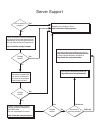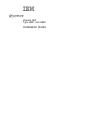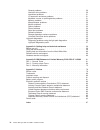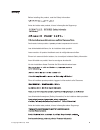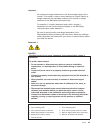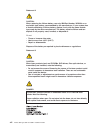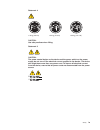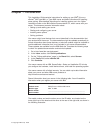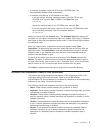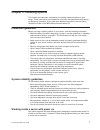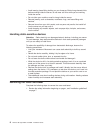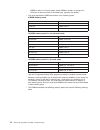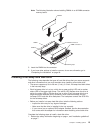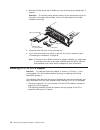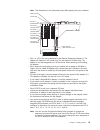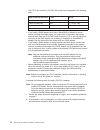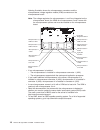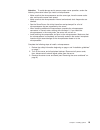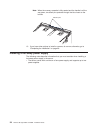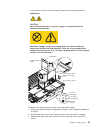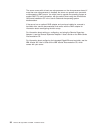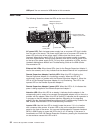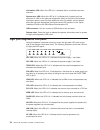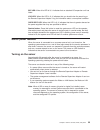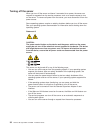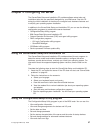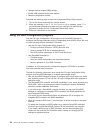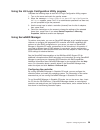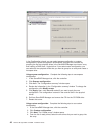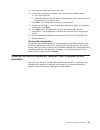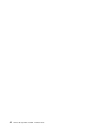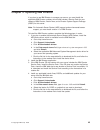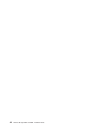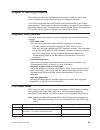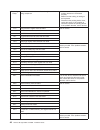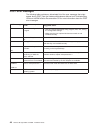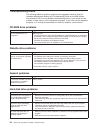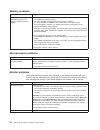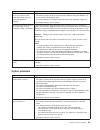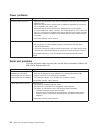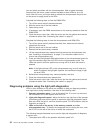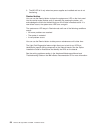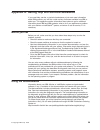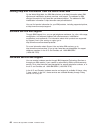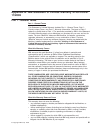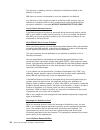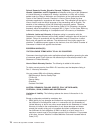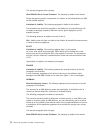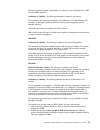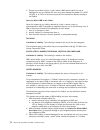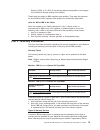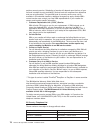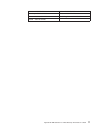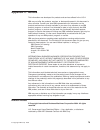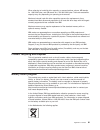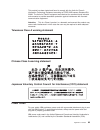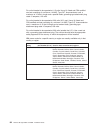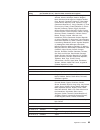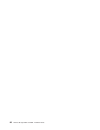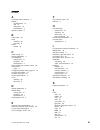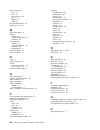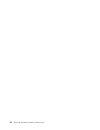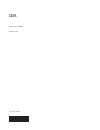- DL manuals
- IBM
- Server
- 8862 - Eserver xSeries 365
- Installation Manual
IBM 8862 - Eserver xSeries 365 Installation Manual - Safety
Safety
Before
installing
this
product,
read
the
Safety
Information.
Antes
de
instalar
este
produto,
leia
as
Informações
de
Segurança.
Pred instalací tohoto produktu si prectete prírucku bezpecnostních instrukcí.
Læs
sikkerhedsforskrifterne,
før
du
installerer
dette
produkt.
Lees
voordat
u
dit
product
installeert
eerst
de
veiligheidsvoorschriften.
Ennen
kuin
asennat
tämän
tuotteen,
lue
turvaohjeet
kohdasta
Safety
Information.
Avant
d’installer
ce
produit,
lisez
les
consignes
de
sécurité.
Vor
der
Installation
dieses
Produkts
die
Sicherheitshinweise
lesen.
Prima
di
installare
questo
prodotto,
leggere
le
Informazioni
sulla
Sicurezza.
Les
sikkerhetsinformasjonen
(Safety
Information)
før
du
installerer
dette
produktet.
Antes
de
instalar
este
produto,
leia
as
Informações
sobre
Segurança.
©
Copyright
IBM
Corp.
2003
v
Summary of 8862 - Eserver xSeries 365
Page 1
Welcome. . . Thank you for buying an ibm xseries server. This server contains information for setting up and configuring your server. For detailed information about your server, view the publications on the you can also find the most current information about your server on the ibm web site at: http...
Page 2
Server support yes no no use the troubleshooting information provided with your server to determine the cause of the problem and the action to take. Flash the latest levels of bios, service processor, diagnostics, and raid code. You can download this code at http://www.Ibm.Com/pc/support/ no no soft...
Page 3
Xseries 365 type 8861 and 8862 installation guide erserver.
Page 4
Note: before using this information and the product it supports, read the general information in appendix b, “ibm statement of limited warranty z125-4753-07 11/2002,” on page 61 and appendix c, “notices,” on page 79. Fourth edition (june 2004) © copyright international business machines corporation ...
Page 5: Contents
Contents safety . . . . . . . . . . . . . . . . . . . . . . . . . . . . V chapter 1. Introduction . . . . . . . . . . . . . . . . . . . . . . 1 the ibm xseries documentation cd . . . . . . . . . . . . . . . . . 2 hardware and software requirements . . . . . . . . . . . . . . . . 2 using the document...
Page 6
General problems . . . . . . . . . . . . . . . . . . . . . . . 50 hard disk drive problems . . . . . . . . . . . . . . . . . . . . 50 intermittent problems . . . . . . . . . . . . . . . . . . . . . . 51 i/o expansion enclosure problems . . . . . . . . . . . . . . . . . 51 keyboard, mouse, or pointin...
Page 7: Safety
Safety before installing this product, read the safety information. Antes de instalar este produto, leia as informações de segurança. Pred instalací tohoto produktu si prectete prírucku bezpecnostních instrukcí. Læs sikkerhedsforskrifterne, før du installerer dette produkt. Lees voordat u dit produc...
Page 8
Antes de instalar este producto, lea la información de seguridad. Läs säkerhetsinformationen innan du installerar den här produkten. Vi xseries 365 type 8861 and 8862: installation guide.
Page 9
Important: all caution and danger statements in this documentation begin with a number. This number is used to cross reference an english caution or danger statement with translated versions of the caution or danger statement in the ibm safety information book. For example, if a caution statement be...
Page 10
Statement 2: caution: when replacing the lithium battery, use only ibm part number 33f8354 or an equivalent type battery recommended by the manufacturer. If your system has a module containing a lithium battery, replace it only with the same module type made by the same manufacturer. The battery con...
Page 11
Statement 4: ≥ 18 kg (39.7 lb) ≥ 32 kg (70.5 lb) ≥ 55 kg (121.2 lb) caution: use safe practices when lifting. Statement 5: caution: the power control button on the device and the power switch on the power supply do not turn off the electrical current supplied to the device. The device also might hav...
Page 12
Statement 8: caution: never remove the cover on a power supply or any part that has the following label attached. Hazardous voltage, current, and energy levels are present inside any component that has this label attached. There are no serviceable parts inside these components. If you suspect a prob...
Page 13: Chapter
Chapter 1. Introduction this installation guide contains instructions for setting up your ibm ® eserver xseries ® 365 type 8861 or type 8862 server and basic instructions for installing some options. More detailed instructions for installing options are in the option installation guide on the ibm xs...
Page 14
Note: this illustration might differ slightly from your hardware. Xs erie s 3 65 id labels see the rack installation instructions for complete rack installation and removal instructions. For a list of supported options for your server, go to the serverproven ® list at http://www.Ibm.Com/pc/compat/. ...
Page 15
V if autostart is enabled, insert the cd into your cd-rom drive. The documentation browser starts automatically. V if autostart is disabled or is not enabled for all users: – if you are using a windows operating system, insert the cd into your cd-rom drive and click start --> run. In the open field,...
Page 16
Features and specifications the following information is a summary of the features and specifications of your server. Depending on your server model, some features might not be available, or some specifications might not apply. Microprocessor: v intel xeon ™ processor mp (frequency varies with serve...
Page 17
You can use the configuration/setup utility program in your server to determine the specific type of microprocessor that is in your server. Racks are marked in vertical increments of 1.75 inches. Each increment is referred to as a unit, or “u.” a 1-u-high device is 1.75 inches tall. Major components...
Page 18
Ps 2 ps2 ps 1 ps1 memory cassette hot-swap power supply remote supervisor adapter ii scsi backplane hot-swap fans operator information panel hot-swap hard disk drive hard disk drive filler panel hard disk drive air baffle cd-rom drive bezel heat sink microprocessor microprocessor baffle xs erie s 3 ...
Page 19: Chapter
Chapter 2. Installing options this chapter provides basic instructions for installing hardware options in your server. These instructions are intended for users who are experienced with setting up ibm server hardware. If you need more detailed instructions, see the option installation guide on the i...
Page 20
V avoid wearing loose-fitting clothing on your forearms. Button long-sleeved shirts before working inside the server; do not wear cuff links while you are working inside the server. V do not allow your necktie or scarf to hang inside the server. V remove jewelry, such as bracelets, necklaces, rings,...
Page 21
2. Lift the cover-release latch. The cover slides to the rear approximately 13 mm (0.5 in.). Xs erie s 3 65 bezel top cover cover release latch 3. Lift the cover off the server. 4. Press on the bezel retention tabs and pull the top of the bezel slightly away from the server. 5. Pull the bezel up to ...
Page 22
Dimms in pairs; in mirrored mode, install dimms in quads, or groups of 4. Each pair or quad must be of the same type, capacity, and speed. V you must populate the dimm connectors in the following order: 8-dimm memory board first pair dimms 1 and 5 second pair dimms 2 and 6 third pair dimms 3 and 7 f...
Page 23
8-dimm memory board bank 1 bank 2 bank 3 bank 4 port 1 port 2 16-dimm memory board bank 1 bank 5 bank 3 bank 7 bank 2 bank 6 bank 4 bank 8 port 1 port 2 v when you restart the server after adding or removing a pair or quad of dimms, the server displays a message that the memory configuration has cha...
Page 24
2. Turn off the server and peripheral devices, and disconnect the power cords and all external cables. Remove the top cover (see “removing the cover and bezel” on page 8). Ac dc ps2 ps1 3. Open the two dimm access doors on the top of the memory cassette. 4. Open the retaining clip on each end of the...
Page 25
Note: the following illustration shows installing dimms in an 8-dimm-connector memory board. Dimm 2 dimm 6 dimm 1 dimm 5 dimm connector 6 dimm connector 2 retaining clips 5. Insert the dimm into the connector. 6. If you have other options to install or remove, do so now; otherwise, go to “completing...
Page 26
2. Remove the filler panel and air baffle from one of the empty hot-swap bays, if present. Attention: to maintain proper system cooling, do not operate the server for more than 10 minutes without either a drive or a filler panel and air baffle installed in each bay. Filler panel drive-tray assembly ...
Page 27
Note: the illustrations in this document might differ slightly from your hardware. Pci-x slot 6 133 mhz 64-bit pci-x slot 5 133 mhz 64-bit pci-x slot 4 133 mhz 64-bit pci-x slot 3 133 mhz 64-bit pci-x slot 2 100 mhz 64-bit pci slot 1 33 mhz 64-bit attention led power led scsi internal cable connecto...
Page 28
V the pci-x slot numbers in an rxe-100 enclosure are assigned in the following order: slots in rxe-100 enclosure slot numbers assigned to a side slot numbers assigned to b side 6 slots on a side only 7 - 12* (a1 - a6) none 6 slots on b side only none 7 - 12* (b1 - b6) 12 slots 7 - 12 (a1 - a6) 13 - ...
Page 29
3. Remove the server cover (see “removing the cover and bezel” on page 8) and determine which pci-x expansion slot you will use for the adapter. Tab adapter retention latch attention led (yellow) power led (green) adapter guide pci-x divider 4. See the documentation that comes with your adapter for ...
Page 30
Following illustration shows the microprocessor connectors and the microprocessor voltage regulator module (vrm) connectors on the microprocessor board. Note: the voltage regulators for microprocessors 1 and 2 are integrated on the microprocessor board; the vrms for microprocessors 3 and 4 come with...
Page 31
Attention: to avoid damage and to ensure proper server operation, review the following information before you install a microprocessor: v make sure that the microprocessors are the same type, have the same cache size, and have the same clock speed. V make sure that the microprocessor internal and ex...
Page 32
4. Remove the microprocessor tray: a. Remove the memory cassette. 20 xseries 365 type 8861 and 8862: installation guide.
Page 33
B. Remove all fans. Hot-swap fan 1 hot-swap fan 5 hot-swap fan 6 hot-swap fan 3 hot-swap fan 4 fan error led hot-swap fan 2 c. Lift the microprocessor-tray release latch ( 1). Microprocessor-tray levers microprocessor-tray release latch d. Open the microprocessor-tray levers ( 2). E. Pull out the mi...
Page 34
Heat sink 3 microprocessor 3 microprocessor baffle captive screws microprocessor 3 vrm microprocessor-tray levers note: the new microprocessor comes in a kit with a vrm and a heat sink. The vrm is used only with microprocessors 3 and 4. 5. Remove the microprocessor baffle from the empty microprocess...
Page 35
Attention: you must ensure that the locking lever on the microprocessor socket is in the fully-open position before you insert the microprocessor in the socket. Failure to do so might result in permanent damage to the microprocessor, microprocessor socket, and system board. Microprocessor orientatio...
Page 36
Note: when the memory cassette is fully seated and the handle is all the way down, two black pins protrude through the blue insert on the handle. Ps2 ps1 indicator pins 13. If you have other options to install or remove, do so now; otherwise, go to “completing the installation” on page 26. Installin...
Page 37
V if you install or remove a power supply, observe the following precautions: statement 8: caution: never remove the cover on a power supply or any part that has the following label attached. Hazardous voltage, current, and energy levels are present inside any component that has this label attached....
Page 38
4. Raise the power supply handle to the open position. 5. Place the power supply into the power bay in the chassis and fully close the locking handle. Note: the power supplies are numbered from left to right (1 to 2) as viewed from the rear of the server. Power supplies must be installed in the foll...
Page 39
Server configuration. See “updating the server configuration” on page 29 and the user’s guide for more information. 7. If you disconnected any power cords or external cables from the server, reconnect the external cables first. If you are adding any new peripheral devices (see “connecting the cables...
Page 40
The following illustration shows the i/o connectors on the rear of the server. Ac ac 1 2 3 4 5 6 rxe management port serial keyboard mouse rxe expansion port ethernet 1 ethernet 2 usb 1 usb 2 remote supervisor adapter ii video scsi remote supervisor adapter ii asm remote supervisor adapter ii usb re...
Page 41
Mouse connector: connect a mouse or other pointing device to this connector. Keyboard connector: connect a ps/2 (non-usb) keyboard to this connector. Serial connector: connect a serial device to this connector. Rxe management port: connect the rxe management a (in) port of an optional ibm rxe-100 re...
Page 42
The server comes with at least one microprocessor on the microprocessor board. If more than one microprocessor is installed, the server can operate as a symmetric multiprocessing (smp) server. You might have to upgrade the operating system to support smp. For more information, see the section about ...
Page 43: Chapter
Chapter 3. Server controls, leds, and power this section describes the controls and light-emitting diodes (leds) and how to turn the server on and off. Front view the following illustration shows the controls, leds, and connectors on the front of the server. Operator information panel cd-rom activit...
Page 44
Usb port: you can connect a usb device to this connector. Rear view the following illustration shows the leds on the rear of the server. Ac ac ac power led locator led attention led ethernet link led ethernet activity led remote supervisor adapter ii activity led remote supervisor adapter ii power l...
Page 45
Note: this led flashes while the server is being turned on or restarted, and turns off when post is complete. Ethernet activity leds: when these leds (one for the remote supervisor adapter ii, two for the network) are lit, they indicate that activity is taking place on the related network. Operator ...
Page 46
Information led: when this led is lit, it indicates that a noncritical event has occurred. System-error led: when this led is lit, it indicates that a system error has occurred. An led on the light path diagnostics panel on the side of the operator information panel is also lit to help isolate the e...
Page 47
Exp led: when this led is lit, it indicates that an attached i/o expansion unit has failed. Log led: when this led is lit, it indicates that you should view the event log or the remote supervisor adapter ii log for information about a non-optimal condition. Over spec led: when this led is lit, it in...
Page 48
Turning off the server when you turn off the server and leave it connected to ac power, the server can respond to requests from the service processor, such as a remote request to turn on the server. To remove all power from the server, you must disconnect it from the power source. Some operating sys...
Page 49: Chapter
Chapter 4. Configuring the server the serverguide setup and installation cd provides software setup tools and installation tools that are specifically designed for your ibm server. Use this cd during the initial installation of the server to configure basic hardware features and to simplify your ope...
Page 50
V change interrupt request (irq) settings v enable usb keyboard and mouse support v resolve configuration conflicts complete the following steps to start the configuration/setup utility program: 1. Turn on the server and watch the monitor screen. 2. When the message press f1 for configuration/setup ...
Page 51
Using the lsi logic configuration utility program complete the following steps to start the lsi logic configuration utility program: 1. Turn on the server and watch the monitor screen. 2. When the message press to start lsi logic configuration utility >>> appears, press ctrl+c. If an administrator p...
Page 52
In the configuration wizard, you can select express configuration or custom configuration. Express configuration automatically configures the controller by grouping the first two physical drives in the serveraid manager tree into an array and creating a raid level-1 logical drive. If you select cust...
Page 53
5. Click the icon to add the drives to the array. 6. If you want to configure a hot-spare drive, complete the following steps: a. Click the spares tab. B. Select the physical drive that you want to designate as the hot-spare drive, and click the icon to add the drive. 7. Click next. The “configurati...
Page 54
42 xseries 365 type 8861 and 8862: installation guide.
Page 55: Chapter
Chapter 5. Updating ibm director if you plan to use ibm director to manage your server, you must install the applicable ibm director updates, which could include a service pack for your release of ibm director, interim fixes, and a director system support package (dssp) for this server. Note: for au...
Page 56
44 xseries 365 type 8861 and 8862: installation guide.
Page 57: Chapter
Chapter 6. Solving problems this chapter provides basic troubleshooting information to help you solve some common problems that might occur while you are setting up the server. If you cannot locate and correct the problem using the information in this chapter, see appendix a, “getting help and techn...
Page 58
Repeating beeps the i/o board or other internal boards might contain a failing component. V make sure that the keyboard and pointing devices are connected properly. V make sure that nothing is resting on the keyboard. V disconnect the pointing device; then, restart the server. If the problem is corr...
Page 59
3-3-2 i 2 c bus has failed. Turn off the server, disconnect all power cords, and reconnect all power cords; then, restart the server. If the problem remains, call for service. 3-3-3 no memory has been detected in the server. Reseat the memory modules or install a memory module. If the problem remain...
Page 60
Post error messages the following table provides an abbreviated list of the error messages that might appear during post. See the hardware maintenance manual and troubleshooting guide on the ibm xseries documentation cd for more information about the post error messages. Post message failing device ...
Page 61
Serverguide problems the following table lists problem symptoms and suggested solutions. Table 1. Serverguide setup and installation cd symptom suggested action the serverguide setup and installation cd will not start. V make sure that the server supports the serverguide program and has a startable ...
Page 62
Troubleshooting charts the following tables list problem symptoms and suggested solutions. See the hardware maintenance manual and troubleshooting guide on the ibm xseries documentation cd for more detailed troubleshooting charts. If you cannot find the problem in these charts, run the diagnostic pr...
Page 63
Intermittent problems symptom suggested action a problem occurs only occasionally and is difficult to diagnose. Make sure that: v all cables and cords are connected securely to the rear of the server and attached devices. V when the server is turned on, air is flowing from the rear of the server at ...
Page 64
Memory problems symptom suggested action the amount of system memory displayed is less than the amount of physical memory installed. Make sure that: v the dimms are seated correctly. V you have installed the correct type and capacity of memory. V you have installed the dimms in the correct slots, in...
Page 65
Symptom suggested action the monitor works when you turn on the server, but the screen goes blank when you start some application programs. Make sure that: v the primary monitor cable is connected to the remote supervisor adapter ii or to the optional c2t breakout cable. V you have installed the nec...
Page 66
Power problems symptom suggested action the server does not turn on. V make sure that the server power cord is connected to the server and a working electrical outlet. V make sure that the type of memory that is installed is supported by your server and is installed in the correct order. V make sure...
Page 67
Software problems symptom suggested action you suspect a software problem. To determine whether the problem is caused by the software, make sure that: v your server has the minimum memory needed to use the software. For memory requirements, see the information that comes with the software. If you ha...
Page 68
You can isolate a problem with the microprocessors. After ac power has been removed from the server, power remains available to these leds for up to 24 hours. After 24 hours, you might need to reinstall the microprocessor tray and turn on the server to supply power to the leds. Complete the followin...
Page 69
2. Note that the mem led on the light path diagnostics panel is lit; one of the dimms in the memory cassette is defective. 3. Open the cover and locate the lit led beside the defective dimm. Note: the lit leds light the connector retaining clips; look for a lit retaining clip to identify a failed di...
Page 70
3. The nr led is lit only when two power supplies are installed and one is not functioning. Remind button you can use the remind button to place the system-error led on the front panel into the remind mode (flashes every 2 seconds). By pressing the button, you acknowledge the failure but indicate th...
Page 71: Appendix
Appendix a. Getting help and technical assistance if you need help, service, or technical assistance or just want more information about ibm products, you will find a wide variety of sources available from ibm to assist you. This appendix contains information about where to go for additional informa...
Page 72
Getting help and information from the world wide web on the world wide web, the ibm web site has up-to-date information about ibm xseries and intellistation products, services, and support. The address for ibm xseries information is http://www.Ibm.Com/eserver/xseries/. The address for ibm intellista...
Page 73: Appendix
Appendix b. Ibm statement of limited warranty z125-4753-07 11/2002 part 1 - general terms part 1 - general terms this statement of limited warranty includes part 1 - general terms, part 2 - country-unique terms, and part 3 - warranty information. The terms of part 2 replace or modify those of part 1...
Page 74
The warranty is voided by removal or alteration of identification labels on the machine or its parts. Ibm does not warrant uninterrupted or error-free operation of a machine. Any technical or other support provided for a machine under warranty, such as assistance via telephone with “how-to” question...
Page 75
Before ibm or your reseller exchanges a machine or part, you agree to remove all features, parts, options, alterations, and attachments not under warranty service. You also agree to: 1. Ensure that the machine is free of any legal obligations or restrictions that prevent its exchange; 2. Obtain auth...
Page 76
Profits, business revenue, goodwill or anticipated savings. Some states or jurisdictions do not allow the exclusion or limitation of incidental or consequential damages, so the above limitation or exclusion may not apply to you. Some states or jurisdictions do not allow limitations on how long an im...
Page 77
Limitation of liability: the following replaces item 1 of this section: 1. Damages for bodily injury (including death) or physical harm to real property and tangible personal property caused by ibm’s negligence; and governing law: the following replaces “laws of the country in which you acquired the...
Page 78
Be filled by the respective nominating party. Proceedings shall continue from the stage they were at when the vacancy occurred. If one of the parties refuses or otherwise fails to appoint an arbitrator within 30 days of the date the other party appoints its, the first appointed arbitrator shall be t...
Page 79
Malaysia limitation of liability: the word “special” in item 3 of the fifth paragraph is deleted. New zealand what this warranty covers: the following paragraph is added to this section: the warranties specified in this section are in addition to any rights you may have under the consumer guarantees...
Page 80
All proceedings shall be conducted, including all documents presented in such proceedings, in the english language. The english language version of this statement of limited warranty prevails over any other language version. Singapore limitation of liability: the words “special” and “economic” in it...
Page 81
“the laws of france” in algeria, benin, burkina faso, cameroon, cape verde, central african republic, chad, comoros, congo republic, djibouti, democratic republic of congo, equatorial guinea, french guiana, french polynesia, gabon, gambia, guinea, guinea-bissau, ivory coast, lebanon, madagascar, mal...
Page 82
Poland, romania, russia, slovakia, slovenia, tajikistan, turkmenistan, ukraine, uzbekistan, and fr yugoslavia all disputes arising out of this statement of limited warranty or related to its violation, termination or nullity will be finally settled under the rules of arbitration and conciliation of ...
Page 83
The above limitation shall not apply to damages for bodily injuries (including death) and damages to real property and tangible personal property for which ibm is legally liable. 2. Under no circumstances is ibm, its suppliers or resellers liable for any of the following, even if informed of their p...
Page 84
The second paragraph does not apply. What ibm will do to correct problems: the following is added to this section: during the warranty period, transportation for delivery of the failing machine to ibm will be at ibm’s expense. Limitation of liability: the following paragraph is added to this section...
Page 85
During the warranty period, transportation for delivery of the failing machine to ibm will be at ibm’s expense. Limitation of liability: the following paragraph is added to this section: the limitations and exclusions specified in the statement of limited warranty will not apply to damages caused by...
Page 86
3. Except as provided in items 1 and 2 above, ibm’s entire liability for actual damages for any one default will not in any event exceed the greater of 1) eur 125,000, or 2) 125% of the amount you paid for the machine directly relating to the default. Items for which ibm is not liable save with resp...
Page 87
Sterling 75,000, or 2) 125% of the total purchase price payable or the charges for the machine directly relating to the default. These limits also apply to ibm’s suppliers and resellers. They state the maximum for which ibm and such suppliers and resellers are collectively responsible. Items for whi...
Page 88
Perform warranty service. Scheduling of service will depend upon the time of your call and is subject to parts availability. Service levels are response time objectives and are not guaranteed. The specified level of warranty service may not be available in all worldwide locations, additional charges...
Page 89
France -- 0238-557-450 spain -- 34-91-662-4916 germany -- 07032-15-4920 sweden -- 46-8-477-4420 greece -- 30-210-688-1220 united kingdom -- 01475-555-055 ireland -- 353-1-815-4000 appendix b. Ibm statement of limited warranty z125-4753-07 11/2002 77.
Page 90
78 xseries 365 type 8861 and 8862: installation guide.
Page 91: Appendix
Appendix c. Notices this information was developed for products and services offered in the u.S.A. Ibm may not offer the products, services, or features discussed in this document in other countries. Consult your local ibm representative for information on the products and services currently availab...
Page 92
Trademarks the following terms are trademarks of international business machines corporation in the united states, other countries, or both: active memory os/2 warp active pci predictive failure analysis active pci-x ps/2 alert on lan serveraid bladecenter serverguide c2t interconnect serverproven c...
Page 93
When referring to hard disk drive capacity or communications volume, mb stands for 1 000 000 bytes, and gb stands for 1 000 000 000 bytes. Total user-accessible capacity may vary depending on operating environments. Maximum internal hard disk drive capacities assume the replacement of any standard h...
Page 94
Electronic emission notices federal communications commission (fcc) statement note: this equipment has been tested and found to comply with the limits for a class a digital device, pursuant to part 15 of the fcc rules. These limits are designed to provide reasonable protection against harmful interf...
Page 95
This product has been tested and found to comply with the limits for class a information technology equipment according to cispr 22/european standard en 55022. The limits for class a equipment were derived for commercial and industrial environments to provide reasonable protection against interferen...
Page 96
For units intended to be operated at 115 volts: use a ul-listed and csa-certified cord set consisting of a minimum 14 awg, type sjt, three-conductor cord, a maximum of 15 feet in length and a parallel blade, grounding-type attachment plug rated 15 amperes, 125 volts. For units intended to be operate...
Page 97
Power cord rating ibm power cord part number (2.5 m) used in these countries and regions 16 a/250 v ac 55h6643 afghanistan, albania, algeria, andorra, angola, armenia, austria, azerbaijan, belarus, belgium, benin, bosnia and herzegovina, bulgaria, burkina faso, burundi, cambodia, cameroon, cape verd...
Page 98
86 xseries 365 type 8861 and 8862: installation guide.
Page 99: Index
Index a acoustical noise emissions 4 adapter considerations 14 ixa 15 ixa jumper 15 specifications 4 attention notices 3 b beep codes 45 bezel installing 26 removing 8 button remind 35 c cable routing 27 caution statements 3 cd-rom drive activity led 31 problems 50 specifications 4 class a electroni...
Page 100
Leds (continued) ps1 57 ps2 57 rear of server 32 sp 57 temp 57 vrm 57 light path diagnostics 55 locator led 32, 33 m major components 5 memory installing 9 module specifications 4 problems 52 microprocessor installing 17 order of installation 19 problems 52 specifications 4 monitor problems 52 mouse...
Page 101
W web site server compatibility information 2 weight specifications 4 working inside a server with power on 7 index 89.
Page 102
90 xseries 365 type 8861 and 8862: installation guide.
Page 104
Part number: 25k9184 printed in usa (1p) p/n: 25k9184.