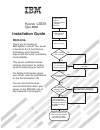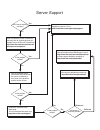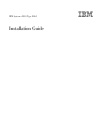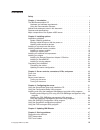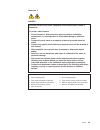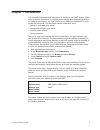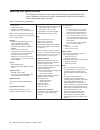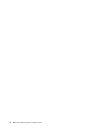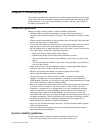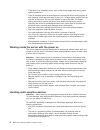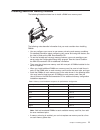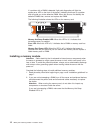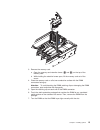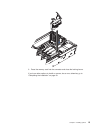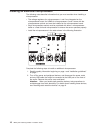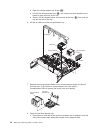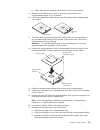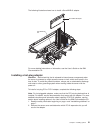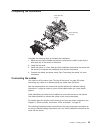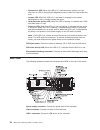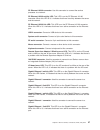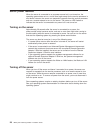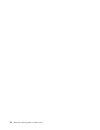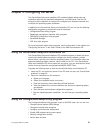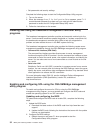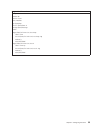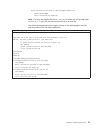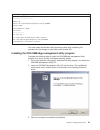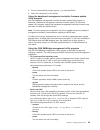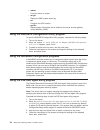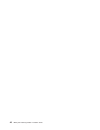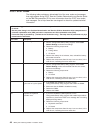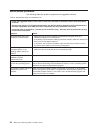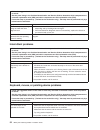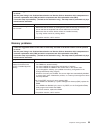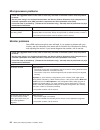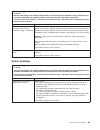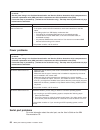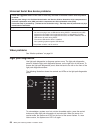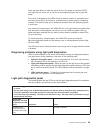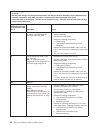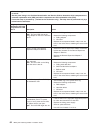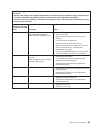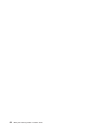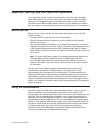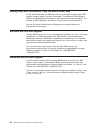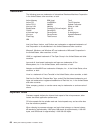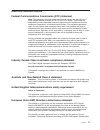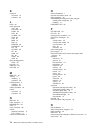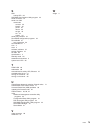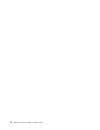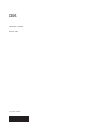- DL manuals
- IBM
- Server
- 8863 - eServer xSeries 366
- Installation Manual
IBM 8863 - eServer xSeries 366 Installation Manual - Chapter
Chapter
1.
Introduction
This
Installation
Guide
contains
instructions
for
setting
up
your
IBM
®
System
x3850
server
and
basic
instructions
for
installing
some
options.
More
detailed
instructions
for
installing
options
are
in
the
User’s
Guide
on
the
IBM
Documentation
CD,
which
comes
with
the
server.
This
document
contains
information
about:
v
Setting
up
and
cabling
the
server
v
Starting
and
configuring
the
server
v
Installing
some
options
v
Solving
problems
The
server
might
have
features
that
are
not
described
in
the
documentation
that
you
received
with
the
server.
The
documentation
might
be
updated
occasionally
to
include
information
about
those
features,
or
technical
updates
might
be
available
to
provide
additional
information
that
is
not
included
in
the
server
documentation.
These
updates
are
available
from
the
IBM
Web
site.
Complete
the
following
steps
to
check
for
updated
documentation
and
technical
updates:
1.
See
http://www.ibm.com/support/.
2.
In
the
Browse
by
topic
section,
click
Publications.
3.
On
the
Publications
page,
in
the
Brand
field,
select
Servers.
4.
In
the
Family
field,
select
System
x3850.
5.
Click
Continue.
The
server
comes
with
an
IBM
ServerGuide
™
Setup
and
Installation
CD
to
help
you
configure
the
hardware,
install
device
drivers,
and
install
the
operating
system.
The
server
comes
with
a
limited
warranty.
You
can
obtain
up-to-date
information
about
the
server
and
other
IBM
server
products
at
http://www.ibm.com/eserver/
xseries/.
Record
information
about
the
server
in
the
following
table.
You
will
need
this
information
when
you
register
the
server
with
IBM.
Product
name
IBM
System
x3850
server
Machine
type
8863
Model
number
_____________________________________________
Serial
number
_____________________________________________
The
model
number
and
serial
number
are
on
the
ID
labels,
one
located
on
the
lower-right
front
of
the
bezel
and
the
other
at
the
rear
of
the
right
side,
as
shown
in
the
following
illustration.
©
Copyright
IBM
Corp.
2006
1
Summary of 8863 - eServer xSeries 366
Page 1
Welcome. Thank you for buying an ibm system x server. This server contains information for setting up and configuring your server. For detailed information about your server, view the publications on the you can also find the most current information about your server on the ibm web site at: http://...
Page 2
Server support yes no no see the troubleshooting information that comes with the server to determine the cause of the problem and the action to take. Update the firmware to the latest level. You can download firmware from http://www.Ibm.Com/support/ no no software yes yes hardware check all cables f...
Page 3
Ibm system x3850 type 8863 installation guide.
Page 4
Note: before using this information and the product it supports, read the general information in “notices” on page 67, and the warranty and support information document on the ibm documentation cd. Fourth edition (april 2006) © copyright international business machines corporation 2006. All rights r...
Page 5: Contents
Contents safety . . . . . . . . . . . . . . . . . . . . . . . . . . . . V chapter 1. Introduction . . . . . . . . . . . . . . . . . . . . . . 1 the ibm documentation cd . . . . . . . . . . . . . . . . . . . . 2 hardware and software requirements . . . . . . . . . . . . . . . . 2 using the documentat...
Page 6
Serverguide problems . . . . . . . . . . . . . . . . . . . . . . 50 troubleshooting charts . . . . . . . . . . . . . . . . . . . . . . 51 cd/dvd drive problems . . . . . . . . . . . . . . . . . . . . 51 general problems . . . . . . . . . . . . . . . . . . . . . . . 51 hard disk drive problems . . . ...
Page 7: Safety
Safety before installing this product, read the safety information. Antes de instalar este produto, leia as informações de segurança. Pred instalací tohoto produktu si prectete prírucku bezpecnostních instrukcí. Læs sikkerhedsforskrifterne, før du installerer dette produkt. Lees voordat u dit produc...
Page 8
Antes de instalar este producto, lea la información de seguridad. Läs säkerhetsinformationen innan du installerar den här produkten. Important: all caution and danger statements in this documentation begin with a number. This number is used to cross reference an english caution or danger statement w...
Page 9
Statement 1: danger electrical current from power, telephone, and communication cables is hazardous. To avoid a shock hazard: v do not connect or disconnect any cables or perform installation, maintenance, or reconfiguration of this product during an electrical storm. V connect all power cords to a ...
Page 10
Statement 2: caution: when replacing the lithium battery, use only ibm part number 33f8354 or an equivalent type battery recommended by the manufacturer. If your system has a module containing a lithium battery, replace it only with the same module type made by the same manufacturer. The battery con...
Page 11
Statement 4: ≥ 18 kg (39.7 lb) ≥ 32 kg (70.5 lb) ≥ 55 kg (121.2 lb) caution: use safe practices when lifting. Statement 5: caution: the power control button on the device and the power switch on the power supply do not turn off the electrical current supplied to the device. The device also might hav...
Page 12
Statement 8: caution: never remove the cover on a power supply or any part that has the following label attached. Hazardous voltage, current, and energy levels are present inside any component that has this label attached. There are no serviceable parts inside these components. If you suspect a prob...
Page 13: Chapter
Chapter 1. Introduction this installation guide contains instructions for setting up your ibm ® system x3850 server and basic instructions for installing some options. More detailed instructions for installing options are in the user’s guide on the ibm documentation cd, which comes with the server. ...
Page 14
Id labels xser ier 365 for a list of supported options for the server, go to the serverproven ® web site at http://www.Ibm.Com/servers/eserver/serverproven/compat/us/. See the rack installation instructions document for complete rack installation and removal instructions. The ibm documentation cd th...
Page 15
V if autostart is disabled or is not enabled for all users, use one of the following procedures: – if you are using a windows operating system, insert the cd into the drive and click start --> run. In the open field, type e:\win32.Bat where e is the drive letter of the drive, and click ok. – if you ...
Page 16
Features and specifications the following information is a summary of the features and specifications of the server. Depending on the server model, some features might not be available, or some specifications might not apply. Table 1. Features and specifications microprocessor: v intel ® xeon ™ v 1 ...
Page 17
Major components of the system x3850 server blue on a component indicates touch points, where you can grip the component to remove it from or install it in the server, open or close a latch, and so on. Orange on a component or an orange label on or near a component indicates that the component can b...
Page 18
6 ibm system x3850 type 8863: installation guide.
Page 19: Chapter
Chapter 2. Installing options this chapter provides basic instructions for installing hardware options in the server. These instructions are intended for users who are experienced with setting up ibm server hardware. If you need more detailed instructions, see the user’s guide on the ibm documentati...
Page 20
V if the server has redundant power, each of the power-supply bays has a power supply installed in it. V there is adequate space around the server to allow the server cooling system to work properly. Leave approximately 50 mm (2 in.) of open space around the front and rear of the server. Do not plac...
Page 21
V handle the device carefully, holding it by its edges or its frame. V do not touch solder joints, pins, or exposed circuitry. V do not leave the device where others can handle and damage it. V while the device is still in its static-protective package, touch it to an unpainted metal part on the out...
Page 22
Installing a hot-swap hard disk drive the following illustration shows how to install a hot-swap hard disk drive. Filler panel drive-tray assembly drive handle (in open position) xser ier 365 complete the following steps to install a hot-swap hard disk drive: 1. Read the safety information beginning...
Page 23
Installing additional memory modules the following illustration shows how to install a dimm on a memory card. The following notes describe information that you must consider when installing dimms: v you can configure your server to use memory mirroring and memory scrubbing. For detailed information ...
Page 24
If a problem with a dimm is detected, light path diagnostics will light the system-error led on the front of the server, indicating that there is a problem and will guide you to the defective dimm. When this occurs, first identify the defective dimm; then, remove and replace the dimm. The following ...
Page 25
Ac dc 3. Remove the memory card. A. Open the memory card retention levers ( 1 and 2) on the top of the memory card. B. While holding the retention levers open, lift the memory card out of the server. 4. Place the memory card on a flat non-conductive surface with the dimm connectors facing up. Attent...
Page 26
Dimm retaining clip 8. Insert the dimm into the connector by aligning the edges of the dimm with the slots at the ends of the dimm connector. Firmly press the dimm straight down into the connector by applying pressure on both ends of the dimm simultaneously. The retaining clips snap into the locked ...
Page 27
Ac dc 3. Press the memory card into the connector and close the locking levers. If you have other options to install or remove, do so now; otherwise, go to “completing the installation” on page 23. Chapter 2. Installing options 15.
Page 28
Installing an additional microprocessor the following notes describe information that you must consider when installing a microprocessor: v the voltage regulators for microprocessors 1 and 2 are integrated on the microprocessor board; the vrms for microprocessors 3 and 4 come with the microprocessor...
Page 29
Ac d c 3. Remove all fans from the server 4. Remove all memory cards from the server. 5. Remove the microprocessor tray: a. Open the microprocessor-tray release latch ( 1). Microprocessor-tray lever microprocessor-tray lever microprocessor-tray retention latch (both sides of tray) air baffle micropr...
Page 30
B. Open the microprocessor-tray levers ( 2). C. Pull out the microprocessor tray ( 3) until it stops and then reposition your hands to grasp the body of the tray. D. Press in on the release latches on each side of the tray ( 4); then, pull the tray out the rest of the way. 6. Lift the air baffle out...
Page 31
B. Rotate the heat sink retention clip forward to its fully open position. 9. Remove the protective cover, tape, or label from the surface of the microprocessor socket, if any is present. 10. Lift the microprocessor-release lever to the fully-open position (approximately 135° angle). Lever closed le...
Page 32
D. Close the tray levers and make sure they are securely latched. E. Close the microprocessor-tray release latch. F. Reinstall the fans and memory cards in the server. If you have other options to install or remove, do so now; otherwise, go to “completing the installation” on page 23. Installing an ...
Page 33
The following illustration shows how to install a serveraid-8i adapter. Ac dc serveraid-8i adapter serveraid-8i slot for more detailed instructions or information, see the user’s guide on the ibm documentation cd. Installing a hot-plug adapter attention: static electricity that is released to intern...
Page 34
Ac dc tab adapter retention latch attention led (yellow) power led (green) pci-x retaining bar pci-x divider 3. See the documentation that comes with the adapter for instructions on setting jumpers or switches and for cabling. Note: route adapter cables before you install the adapter. 4. Install the...
Page 35
Completing the installation wire cable clip (open) wire cable clip (closed) complete the following steps to complete the installation: 1. Make sure all internal cables are properly routed and are held in place by the wire cable clip in the center of the server. 2. Install the top cover. 3. Install t...
Page 36
Rear view sp serial system serial keyboard mouse sp ethernet 10/100 gigabit ethernet 2 gigabit ethernet 1 usb 1 usb 2 ixa rs 485 power-supply video front view power-control button power-on led usb connector hard disk drive activity led information led system-error led locator led release latch updat...
Page 37: Chapter
Chapter 3. Server controls, connectors, leds, and power this chapter describes the controls, connectors, and light-emitting diodes (leds) and how to turn the server on and off. Front view the following illustration shows the controls, leds, and connectors on the front of the server. Operator informa...
Page 38
V system-error led: when this led is lit, it indicates that a system error has occurred. An led on the light path diagnostics panel is also lit to help isolate the error. V locator led: when this led is lit, it has been lit remotely by the system administrator to aid in visually locating the server....
Page 39
Sp ethernet 10/100 connector: use this connector to connect the service processor to a network. Sp ethernet 10/100 activity led: this led is on the sp ethernet 10/100 connector. When this led is lit, it indicates that there is activity between the server and the network. Sp ethernet 10/100 link led:...
Page 40
Server power features when the server is connected to an ac power source but is not turned on, the operating system does not run, and all core logic except for the service processor is shut down; however, the server can respond to requests from the service processor, such as a remote request to turn...
Page 41
Statement 5: caution: the power control button on the device and the power switch on the power supply do not turn off the electrical current supplied to the device. The device also might have more than one power cord. To remove all electrical current from the device, ensure that all power cords are ...
Page 42
30 ibm system x3850 type 8863: installation guide.
Page 43: Chapter
Chapter 4. Configuring the server the serverguide setup and installation cd provides software setup tools and installation tools that are specifically designed for your ibm server. Use this cd during the initial installation of the server to configure basic hardware features and to simplify the oper...
Page 44
V set passwords and security settings complete the following steps to start the configuration/setup utility program: 1. Turn on the server. 2. When the message press f1 for configuration/setup appears, press f1. If an administrator password has been set, you must type the administrator password to a...
Page 45
B. Select devices and i/o ports; then, make sure that the values are set as follows: v serial port a: auto-configure v serial port b: auto-configure c. Select remote console redirection; then, make sure that the values are set as follows: v remote console active: enabled v remote console com port: c...
Page 46
To configure the general linux parameters for sol operation when using the red hat enterprise linux es 2.1 operating system, complete the following steps. Note: hardware flow control prevents character loss during communication over a serial connection. You must enable it when using a linux operatin...
Page 47
Original /etc/lilo.Conf contents prompt timeout=50 default=linux boot=/dev/hda map=/boot/map install=/boot/boot.B message=/boot/message linear image=/boot/vmlinuz-2.4.9-e.12smp label=linux initrd=/boot/initrd-2.4.9-e.12smp.Img read-only root=/dev/hda6 image=/boot/vmlinuz-2.4.9-e.12 label=linux-up in...
Page 48
Modified /etc/lilo.Conf contents prompt timeout=50 default=linux-monitor boot=/dev/hda #map=/boot/map install=/boot/boot.B #message=/boot/message linear # this will allow you to only monitor the os boot via sol image=/boot/vmlinuz-2.4.9-e.12smp label=linux-monitor initrd=/boot/initrd-2.4.9-e.12smp.I...
Page 49
Kernel /vmlinuz-2.4.9-e.12smp ro root=/dev/hda6 console=tty1 console=ttys1,19200 initrd /initrd-2.4.9-e.12smp.Img note: the entry that begins with kernel /vmlinuz is shown with a line break after console=tty1 . In your file, the entire entry must all be on one line. The following examples show the o...
Page 50
Modified /boot/grub/grub.Conf contents #grub.Conf generated by anaconda # # note that you do not have to rerun grub after making changes to this file # notice: you have a /boot partition. This means that # all kernel and initrd paths are relative to /boot/, eg. # root (hd0,0) # kernel /vmlinuz-versi...
Page 51
A. Comment out the gfxmenu line by adding a # in front of the word gfxmenu . B. Add the following line before the first title line: # this will allow you to only monitor the os boot via sol c. Append the following text to the first title line: sol monitor d. Append the following text to the kernel l...
Page 52
Modified /boot/grub/menu.Lst contents notes root chainloader +1 title failsafe kernel (hd0,1)/boot/vmlinuz.Shipped root=/dev/hda2 ide=nodma apm=off vga=normal nosmp 1 disableapic maxcpus=0 3 initrd (hd0,1)/boot/initrd.Shipped note 1: the kernel line is shown with a line break. In your file, the enti...
Page 53
Modified bootcfg program output boot loader settings ---------------------------- timeout: 30 default: multi(0)disk(0)rdisk(0)partition(1)\windows redirect: com1 redirectbaudrate: 19200 boot entries ---------------- boot entry id: 1 os friendly name: windows server 2003, standard path: multi(0)disk(...
Page 54
The installation program prompts you for a tcp/ip port number and an ip address. Specify an ip address, if you want to limit the connection requests that will be accepted by the utility program. To accept connections from any server, type inaddr_any as the ip address. Also specify the port number th...
Page 55
2. From a command-line prompt, type bmc_cfg and press enter. 3. Follow the instructions on the screen. Using the baseboard management controller firmware update utility program use the baseboard management controller firmware update utility program to download a baseboard management controller firmw...
Page 56
– reboot force the server to restart. – sel get display the bmc system event log. – sol configure the sol function. – sysinfo display system information that is related to the server and the globally unique identifier (guid). Using the sas/sata configuration utility program to start the sas/sata con...
Page 57: Chapter
Chapter 5. Updating ibm director if you plan to use ibm director to manage the server, you must check for the latest applicable ibm director updates and interim fixes. Complete the following steps to install the ibm director updates and any other applicable updates and interim fixes: 1. Check for th...
Page 58
46 ibm system x3850 type 8863: installation guide.
Page 59: Chapter
Chapter 6. Solving problems this chapter provides basic troubleshooting information to help you solve some common problems that might occur while you are setting up the server. If you cannot locate and correct the problem using the information in this chapter, see “getting help and technical assista...
Page 60
Post error codes the following table provides an abbreviated list of the error codes and messages that might appear during post. See the problem determination and service guide on the ibm documentation cd for more information about the post error codes and messages. Go to http://www.Ibm.Com/support/...
Page 61
V follow the suggested actions in the order in which they are listed in the action column until the problem is solved. V see the parts listing in the problem determination and service guide to determine which components are customer replaceable units (cru) and which components are field replaceable ...
Page 62
Serverguide problems the following table lists problem symptoms and suggested solutions. Table 3. Serverguide setup and installation cd v follow the suggested actions in the order in which they are listed in the action column until the problem is solved. V see the parts listing in the problem determ...
Page 63
Troubleshooting charts the following tables list problem symptoms and suggested solutions. See the problem determination and service guide on the ibm documentation cd for more detailed troubleshooting charts. If you cannot find the problem in these charts, run the diagnostic programs. If you have ru...
Page 64
V follow the suggested actions in the order in which they are listed in the action column until the problem is solved. V see the parts listing in the problem determination and service guide to determine which components are customer replaceable units (cru) and which components are field replaceable ...
Page 65
V follow the suggested actions in the order in which they are listed in the action column until the problem is solved. V see the parts listing in the problem determination and service guide to determine which components are customer replaceable units (cru) and which components are field replaceable ...
Page 66
Microprocessor problems v follow the suggested actions in the order in which they are listed in the action column until the problem is solved. V see the parts listing in the problem determination and service guide to determine which components are customer replaceable units (cru) and which component...
Page 67
V follow the suggested actions in the order in which they are listed in the action column until the problem is solved. V see the parts listing in the problem determination and service guide to determine which components are customer replaceable units (cru) and which components are field replaceable ...
Page 68
V follow the suggested actions in the order in which they are listed in the action column until the problem is solved. V see the parts listing in the problem determination and service guide to determine which components are customer replaceable units (cru) and which components are field replaceable ...
Page 69
V follow the suggested actions in the order in which they are listed in the action column until the problem is solved. V see the parts listing in the problem determination and service guide to determine which components are customer replaceable units (cru) and which components are field replaceable ...
Page 70
Universal serial bus device problems v follow the suggested actions in the order in which they are listed in the action column until the problem is solved. V see the parts listing in the problem determination and service guide to determine which components are customer replaceable units (cru) and wh...
Page 71
Press the reset button to reset the server and run the power-on self-test (post). You might have to use a pen or the end of a straightened paper clip to press the button. The server is designed so that leds remain lit when the server is connected to an ac power source but is not turned on, provided ...
Page 72
V follow the suggested actions in the order in which they are listed in the action column until the problem is solved. V see the parts listing in the problem determination and service guide to determine which components are customer replaceable units (cru) and which components are field replaceable ...
Page 73
V follow the suggested actions in the order in which they are listed in the action column until the problem is solved. V see the parts listing in the problem determination and service guide to determine which components are customer replaceable units (cru) and which components are field replaceable ...
Page 74
V follow the suggested actions in the order in which they are listed in the action column until the problem is solved. V see the parts listing in the problem determination and service guide to determine which components are customer replaceable units (cru) and which components are field replaceable ...
Page 75
V follow the suggested actions in the order in which they are listed in the action column until the problem is solved. V see the parts listing in the problem determination and service guide to determine which components are customer replaceable units (cru) and which components are field replaceable ...
Page 76
64 ibm system x3850 type 8863: installation guide.
Page 77: Appendix.
Appendix. Getting help and technical assistance if you need help, service, or technical assistance or just want more information about ibm products, you will find a wide variety of sources available from ibm to assist you. This appendix contains information about where to go for additional informati...
Page 78
Getting help and information from the world wide web on the world wide web, the ibm web site has up-to-date information about ibm systems, optional devices, services, and support. The address for ibm system x, xseries, and bladecenter ® information is http://www.Ibm.Com/eserver/xseries/. The address...
Page 79: Notices
Notices this information was developed for products and services offered in the u.S.A. Ibm may not offer the products, services, or features discussed in this document in other countries. Consult your local ibm representative for information on the products and services currently available in your a...
Page 80
Trademarks the following terms are trademarks of international business machines corporation in the united states, other countries, or both: active memory ibm (logo) tivoli active pci intellistation tivoli enterprise active pci-x netbay update connector alert on lan netfinity wake on lan bladecenter...
Page 81
When referring to hard disk drive capacity or communications volume, mb stands for 1 000 000 bytes, and gb stands for 1 000 000 000 bytes. Total user-accessible capacity may vary depending on operating environments. Maximum internal hard disk drive capacities assume the replacement of any standard h...
Page 82
Remarque : cette marque s’applique uniquement aux pays de l’union européenne et à la norvège. L’etiquette du système respecte la directive européenne 2002/96/ec en matière de déchets des equipements electriques et electroniques (deee), qui détermine les dispositions de retour et de recyclage applica...
Page 83
Electronic emission notices federal communications commission (fcc) statement note: this equipment has been tested and found to comply with the limits for a class a digital device, pursuant to part 15 of the fcc rules. These limits are designed to provide reasonable protection against harmful interf...
Page 84
55022. The limits for class a equipment were derived for commercial and industrial environments to provide reasonable protection against interference with licensed communication equipment. Attention: this is a class a product. In a domestic environment this product may cause radio interference in wh...
Page 85: Index
Index a adapter installing hot-plug 20 remote supervisor adapter ii slimline 20 serveraid 20 attention notices 3 b baseboard management controller utility programs 42 bays 4 beep codes 47 c cabling external 23 routing 23 the server 23 cache 4 caution statements 3 class a electronic emission notice 7...
Page 86
K keyboard connector 27 problems 52 l leds 26 leds, light path cpu 60 cpu brd 63 dasd 62 fan 63 i/o brd 63 link 60 log 61 mem 61 nmi 61 nonred 62 overspec 60 pci 62 pci brd 63 ps 60 raid 62 sp 62 temp 63 vrm 61 light path diagnostics leds 59 link led 27 link led 60 log led 61 m mem led 61 memory 4 i...
Page 87
S sas activity led 26 sas/sata configuration utility program 44 serial connector 27 serial over lan commands connect 43 identify 43 power 43 reboot 43 sel get 44 sol 44 sysinfo 44 serial port problems 57 serveraid configuration programs 44 serverguide 31 error symptoms 50 serverguide cd 1 size 4 slo...
Page 88
76 ibm system x3850 type 8863: installation guide.
Page 90
Part number: 31r1853 printed in usa (1p) p/n: 31r1853.