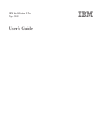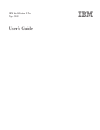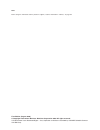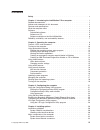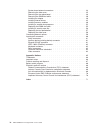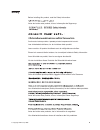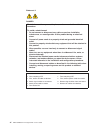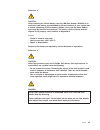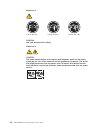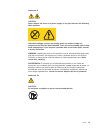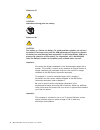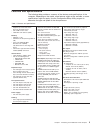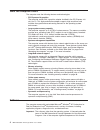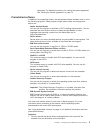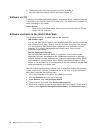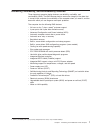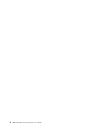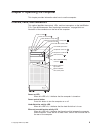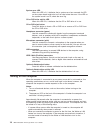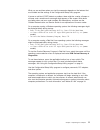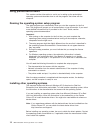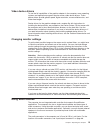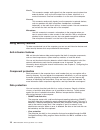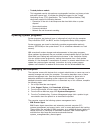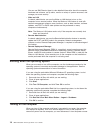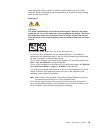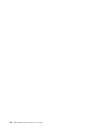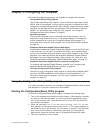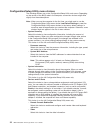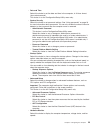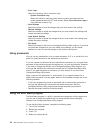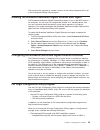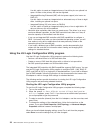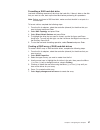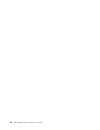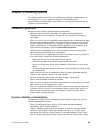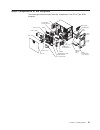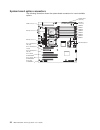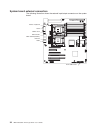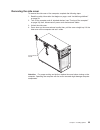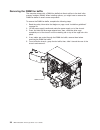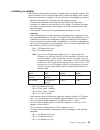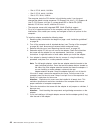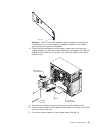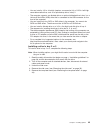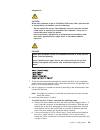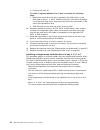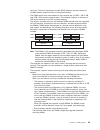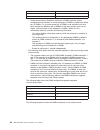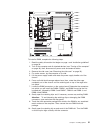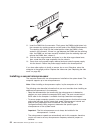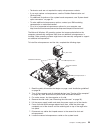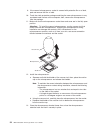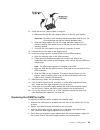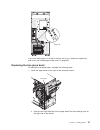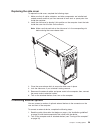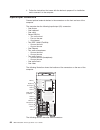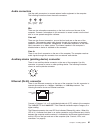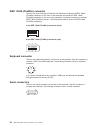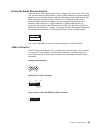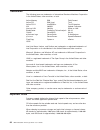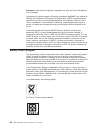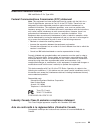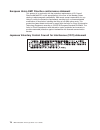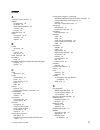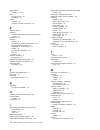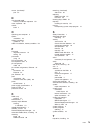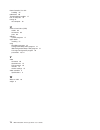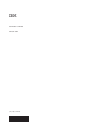- DL manuals
- IBM
- Server
- 9228 - IntelliStation Z - Pro
- User Manual
IBM 9228 - IntelliStation Z - Pro User Manual
Summary of 9228 - IntelliStation Z - Pro
Page 1
Ibm intellistation z pro type 9228 user’s guide.
Page 3
Ibm intellistation z pro type 9228 user’s guide.
Page 4
Note: before using this information and the product it supports, read the information in “notices,” on page 65. First edition (august 2006) © copyright international business machines corporation 2006. All rights reserved. Us government users restricted rights – use, duplication or disclosure restri...
Page 5: Contents
Contents safety . . . . . . . . . . . . . . . . . . . . . . . . . . . . V chapter 1. Introducing the intellistation z pro computer . . . . . . . . . 1 related documentation . . . . . . . . . . . . . . . . . . . . . . 1 notices and statements in this document . . . . . . . . . . . . . . . . 2 feature...
Page 6
System board external connectors . . . . . . . . . . . . . . . . . 34 removing the side cover . . . . . . . . . . . . . . . . . . . . 35 removing the two-piece bezel . . . . . . . . . . . . . . . . . . 36 removing the dimm fan baffle . . . . . . . . . . . . . . . . . . 38 installing an adapter . . ....
Page 7: Safety
Safety before installing this product, read the safety information. Antes de instalar este produto, leia as informações de segurança. Pred instalací tohoto produktu si prectete prírucku bezpecnostních instrukcí. Læs sikkerhedsforskrifterne, før du installerer dette produkt. Lees voordat u dit produc...
Page 8
Statement 1: danger electrical current from power, telephone, and communication cables is hazardous. To avoid a shock hazard: v do not connect or disconnect any cables or perform installation, maintenance, or reconfiguration of this product during an electrical storm. V connect all power cords to a ...
Page 9
Statement 2: caution: when replacing the lithium battery, use only ibm part number 33f8354 or an equivalent type battery recommended by the manufacturer. If your system has a module containing a lithium battery, replace it only with the same module type made by the same manufacturer. The battery con...
Page 10
Statement 4: ≥ 18 kg (39.7 lb) ≥ 32 kg (70.5 lb) ≥ 55 kg (121.2 lb) caution: use safe practices when lifting. Statement 5: caution: the power control button on the device and the power switch on the power supply do not turn off the electrical current supplied to the device. The device also might hav...
Page 11
Statement 8: caution: never remove the cover on a power supply or any part that has the following label attached. Hazardous voltage, current, and energy levels are present inside any component that has this label attached. There are no serviceable parts inside these components. If you suspect a prob...
Page 12
Statement 27: caution: hazardous moving parts are nearby. Statement 28: caution: the battery is a lithium ion battery. To avoid possible explosion, do not burn the battery. Exchange it only with the ibm-approved part. Recycle or discard the battery as instructed by local regulations. In the united s...
Page 13: Chapter
Chapter 1. Introducing the intellistation z pro computer the ibm ® intellistation ® z pro type 9228 computer incorporates many of the latest advances in computing technology and can be expanded and upgraded as your needs change. You can obtain up-to-date information about the computer and other ibm ...
Page 14
Note: changes are made periodically to the ibm web site. The actual procedure might vary slightly from what is described in this document. 1. Go to http://www.Ibm.Com/support/. 2. Under search technical support, type 9228 , and click search. Notices and statements in this document the caution and da...
Page 15
Features and specifications the following table provides a summary of the features and specifications of the computer. Depending on the model, some features might not be available, or some specifications might not apply. Use the configuration/setup utility program to determine the type and speed of ...
Page 16
What the computer offers the computer uses the following features and technologies: v pci express x16 graphics the computer comes with a graphics adapter installed in the pci express x16 slot (slot 1). This high-performance adapter supports high resolutions and includes many performance-enhancing fe...
Page 17
Agreement. For detailed instructions for viewing the license agreement, see “viewing the license agreement” on page 13. Preinstalled software in addition to the operating system, the preinstalled software includes some or all of the following programs. Some programs might require setup and configura...
Page 18
2. The device drivers and some programs are also available at http://www.Ibm.Com/support/ and on the device drivers cd. Software on cd in addition to the ibm-preinstalled programs and device drivers, additional software is provided on the device drivers cd or other cds. You decide which programs to ...
Page 19
Reliability, availability, and serviceability features three important computer design features are reliability, availability, and serviceability (ras). The ras features help to ensure the integrity of the data that is stored in the computer, the availability of the computer when you need it, and th...
Page 20
8 ibm intellistation z pro type 9228: user’s guide.
Page 21: Chapter
Chapter 2. Operating the computer this chapter provides information about how to use the computer. Controls, leds, and connectors this section identifies the controls, leds, and front connectors on the intellistation z pro type 9228 computer. See “input/output connectors” on page 60 for an illustrat...
Page 22
System-error led when this led is lit, it indicates that a system error has occurred. An led on the system board might also be lit to help isolate the error. If the led on the system board is not lit, check the error log. Cd or dvd drive activity led when this led is lit, it indicates that the cd or...
Page 23
What you see and hear when you start the computer depends on the features that are installed and the settings in the configuration/setup utility program. If power-on self-test (post) detects a problem, there might be a series of beeps or no beep, and a numeric error message might appear on the scree...
Page 24
Using preinstalled software this section contains information to assist you in setting up the preinstalled operating system and describes how to use the programs that come with the computer. Running the operating-system setup program the setup program runs automatically when you start the computer f...
Page 25
Additional information about operating systems is posted periodically at http://www.Ibm.Com/support/. Viewing the license agreement the ibm international license agreement for non-warranted programs is viewable from the access ibm folder. Use of the computer signifies acceptance of this agreement. T...
Page 26
5. Use the arrow keys to select create a recovery repair diskette, and then press enter. 6. Follow the instructions on the screen. See “creating an ibm enhanced diagnostics diskette or cd in windows” for information about how to create an ibm enhanced diagnostics diskette. Creating an ibm enhanced d...
Page 27
Video device drivers to use the full capabilities of the graphics adapter in the computer, some operating systems and application programs require custom video device drivers. These device drivers provide greater speed, higher resolution, more available colors, and flicker-free images. Device driver...
Page 28
Line in this connector accepts audio signals into the computer sound system from external devices, such as the line output from a stereo, television, or a musical instrument. One line-in connector is on the rear of the computer. Line out this connector sends audio signals from the computer to extern...
Page 29
V trusted platform module this integrated security chip performs cryptographic functions and stores private and public secure keys. It provides the hardware support for the trusted computing group (tcg) specification. The trusted platform module (tpm) subsystem supports the following features: – pre...
Page 30
You can use ibm director agent to view detailed information about the computer hardware and software, set up alerts, monitor a variety of system resources, and manage your asset security. V wake on lan a network administrator can use the wake on lan feature to turn on the computer from a remote loca...
Page 31
Some operating systems require an orderly shutdown before you turn off the computer. See the operating-system documentation for information about shutting down the operating system. Statement 5: caution: the power control button on the device and the power switch on the power supply do not turn off ...
Page 32
20 ibm intellistation z pro type 9228: user’s guide.
Page 33: Chapter
Chapter 3. Configuring the computer the following configuration programs are available to configure the computer: v configuration/setup utility program the configuration/setup utility program is part of the basic input/output system (bios) code in the computer. You can use this program to configure ...
Page 34
Configuration/setup utility menu choices the following choices are on the configuration/setup utility main menu. Depending on the version of the bios code in the computer, some menu choices might differ slightly from these descriptions. Note: when you use the computer for the first time, you might w...
Page 35
V date and time select this choice to set the date and time in the computer, in 24-hour format (hour:minute:second). This choice is on the configuration/setup utility menu only. V system security select this choice to set password settings. See “using passwords” on page 24 for more information about...
Page 36
V error logs select this choice to view or clear error logs. – system event/error log select this choice to view the system event and error messages that the system generated during post and runtime. Select clear event/error logs to clear the event and error log. V save settings select this choice t...
Page 37
The next time the computer is started, it returns to the startup sequence that is set in the configuration/setup utility program. Enabling the broadcom netxtreme gigabit ethernet boot agent the broadcom netxtreme gigabit ethernet boot agent is part of the bios code in the computer. You can use it to...
Page 38
Use this option to create an integrated array of two disks plus an optional hot spare. All data on the primary disk can be migrated. – integrated mirroring enhanced (ime) with hot-spare support (also known as raid 1e) use this option to create an integrated mirror enhanced array of three to eight di...
Page 39
Formatting a sas hard disk drive low-level formatting removes all data from the hard disk. If there is data on the disk that you want to save, back up the hard disk before performing this procedure. Note: before you format a sas hard disk, make sure that the disk is not part of a mirrored pair. To f...
Page 40
28 ibm intellistation z pro type 9228: user’s guide.
Page 41: Chapter
Chapter 4. Installing options this section provides instructions for installing and replacing hardware options in the computer. For a list of supported options for the computer, go to http://www.Ibm.Com/intellistation/; then, select your country and navigate to the list of options for the computer. ...
Page 42
On the computer. Operating the computer for extended periods of time (more than 30 minutes) with the computer cover removed might damage computer components. V you have followed the cabling instructions that come with optional adapters. V you have replaced a failed fan as soon as possible. Handling ...
Page 43
Major components of the computer the following illustration shows the major components in the z pro type 9228 computer. Front adapter- retention bracket rear adapter- retention bracket drive cage emc shields filler panels upper bezel lower bezel dimm dimm airflow guide dimm fan baffle cover system b...
Page 44
System board option connectors the following illustration shows the system-board connectors for user-installable options. Vrm connector microprocessor 2 microprocessor 1 slot 1, pci-express x16 (x16) slot 3, pci-express x16 (x4) slot 2, pci-express x8 (x4) slot 4, pci-x 64 bit/133mhz slot 5, pci-x 6...
Page 45
System board internal connectors the following illustration shows the internal connectors on the system board. Aux. Power 12v d power 12v ab power 12v c power hdd/optical power microprocessor 2 fan microprocessor 1 fan rear fan front panel audio cd audio in speaker debug lpc intrusion switch front p...
Page 46
System board external connectors the following illustration shows the external input/output connectors on the system board. Mouse / keyboard serial usb 3 and 4 usb 5 and 6/ ieee 1394a (firewire) ethernet audio front usb 0 and 1 34 ibm intellistation z pro type 9228: user’s guide.
Page 47
Removing the side cover to remove the side cover of the computer, complete the following steps: 1. Read the safety information that begins on page v and “installation guidelines” on page 29. 2. Turn off the computer and all attached devices (see “turning off the computer” on page 18); then, disconne...
Page 48
Removing the two-piece bezel when working with some options, such as a bay 1 through bay 7, you must first remove the two-piece bezel to access the option. Notes: 1. Before you remove the upper bezel, you must first remove the lower bezel. 2. If you are only removing the lower bezel, you do not have...
Page 49
Bezel clips a. Carefully pull the two bezel clips on the left side of the upper bezel away from the chassis. B. Rotate the upper bezel to the right side of the computer to disengage the two right-side tabs from the chassis. Store the bezel for future use. For instructions regarding replacing the two...
Page 50
Removing the dimm fan baffle the computer comes with a dimm fan baffle that directs airflow to the dual inline memory modules (dimm). When installing options, you might have to remove the dimm fan baffle to access some components. To remove the dimm fan baffle, complete the following steps: 1. Read ...
Page 51
Installing an adapter the following notes describe the types of adapters that the computer supports and other information that you might consider when installing an adapter. See “system board option connectors” on page 32 for an illustration of the adapter slot locations. V read the documentation th...
Page 52
– slot 4, pci-x, 64-bit, 133 mhz – slot 5, pci-x, 64-bit, 133 mhz – slot 6, pci, 32-bit, 33 mhz the computer starts the pci devices in the following order, if you have not changed the default startup sequence: pci express x16 (slot 1), pci express x8 (slot 2), pci express x16 (slot 3), system-board ...
Page 53
Adapter guide attention: make sure that the adapter is correctly seated in the expansion slot before you turn on the computer. Incomplete installation of an adapter might damage the system or the adapter. 8. Carefully grasp the adapter by the top edge or upper corner and move the adapter directly fr...
Page 54
12. If you have installed a full-length adapter, press the blue dot on the top retention tab, which is located on the side of the front adapter-retention bracket that faces the fan compartment. When you press the top retention tab, the adapter locks in place. Note: if any adapter in the computer is ...
Page 55
V you can install a 3.5-in. Slim-high (requires a conversion kit) or 5.25-in. Half-high removable-media drive, such as a tape backup drive, in bay 2. V the computer supports one diskette drive: an optional diskette drive in bay 3 or a universal serial bus (usb) drive that is connected to the usb con...
Page 56
6. Use a screwdriver to pry the filler panel and emc shield away from the computer. Emc shield filler panel drive retainer clip note: if you are installing a drive that contains a laser, observe the following safety precaution. 44 ibm intellistation z pro type 9228: user’s guide.
Page 57
Statement 3: caution: when laser products (such as cd-roms, dvd drives, fiber optic devices, or transmitters) are installed, note the following: v do not remove the covers. Removing the covers of the laser product could result in exposure to hazardous laser radiation. There are no serviceable parts ...
Page 58
C. Continue with step 10. To install an optional diskette drive in bay 3, complete the following steps: a. Remove the small drive clip that is attached to the side of bay 3 of the drive cage for bays 1, 2, and 3. Slide the drive clip to the left to disengage it from the drive cage; then, snap the dr...
Page 59
1. Read the safety information that begins on page v and “installation guidelines” on page 29. 2. Turn off the computer and peripheral devices; then, disconnect all external cables and power cords. 3. Unlock the side cover. The bezel will not disengage from the computer if the cover is locked. You d...
Page 60
V the drives that are preinstalled in the computer come with power and signal cables attached. If you replace any drives, remember which cable is attached to which drive. V when you install a drive, make sure that one of the drive connectors of the signal cable is connected to the drive and that the...
Page 61
Resources. The basic input/output system (bios) displays the total amount of installed memory and the amount of configured memory. V the dimm options that are available for the computer are 512 mb, 1 gb, 2 gb, and 4 gb, which come in matched pairs. The computer supports a minimum of 1gb and a maximu...
Page 62
Number of dimms dimm connections 4 1, 3, 5, 7 8 1, 3, 5, 7, 2, 4, 6, 8 – online-spare memory disables a failed pair of dimms from the system configuration and activates an online-spare pair of dimms to replace the failed pair of dimms. For an online-spare pair of dimms to be activated, you must have...
Page 63
Dimm 8 dimm 7 dimm 6 dimm 5 dimm 4 dimm 3 dimm 2 dimm 1 to install a dimm, complete the following steps: 1. Read the safety information that begins on page v and “installation guidelines” on page 29. 2. Turn off the computer and all attached devices (see “turning off the computer” on page 18); then,...
Page 64
11. Insert the dimm into the connector. Firmly press the dimm straight down into the connector by applying pressure on both ends of the dimm simultaneously. The retaining clips snap into the locked position when the dimm is firmly seated in the connector. If there is a gap between the dimm and the r...
Page 65
V terminator cards are not required for empty microprocessor sockets. V if you must replace a microprocessor, see the problem determination and service guide. V for additional illustrations of the system-board components, see “system board option connectors” on page 32. V to order additional micropr...
Page 66
9. If the second microprocessor socket is covered with protective film or a label, peel and remove the film or label. 10. Touch the static-protective package containing the new microprocessor to any unpainted metal surface on the computer; then, remove the microprocessor from the package. 11. Make s...
Page 67
14. Install the fan sink, see the figure on page 53: a. Make sure that the fan-sink retention lever is in the fully open position. Important: be careful when handling the microprocessor and fan sink. Do not contaminate the thermal material between them. B. Slide the bottom edge of the fan sink under...
Page 68
Dimm fan baffle installing a security rope clip to help prevent hardware theft, you can thread a security rope clip and cable to the computer. After you add the security cable, make sure that it does not interfere with other cables that are connected to the computer. Before you begin, obtain the fol...
Page 69
Rope clip if you have other options to install or remove, do so now; otherwise, replace the side cover (see “replacing the side cover” on page 59). Replacing the two-piece bezel to replace the two-piece bezel, complete the following steps: 1. Install the upper bezel on the front of the computer chas...
Page 70
B. Rotate the upper bezel to the left side of the chassis and press the bezel clips into the matching indentations on the left side of the chassis until the bezel clips snap into place. 2. Install the lower bezel on the front of the computer chassis. A. Insert the two bottom tabs on the lower bezel ...
Page 71
Replacing the side cover to replace the side cover, complete the following steps: 1. Make sure that all cables, adapters, and other components are installed and seated correctly and that you have removed all work tools or spare parts from inside the computer. 2. Install the side cover by placing it ...
Page 72
3. Follow the instructions that come with the device to prepare it for installation and to connect it to the computer. Input/output connectors connect optional external devices to the connectors on the front and rear of the computer. The computer has the following input/output (i/o) connectors: v on...
Page 73
Audio connectors use the audio connectors to connect external audio equipment to the computer. The following illustration shows the audio connectors. Mic (pink) line in (blue) line out (green) mic there are two microphone connectors on the front and one on the rear of the computer. Connect a microph...
Page 74
Ieee 1394a (firewire) connector there is one 4-pin institute of electrical and electronics engineers (ieee) 1394a (firewire) connector on the front of the computer and one 6-pin ieee 1394a (firewire) connector on the rear of the computer. Use these connectors to connect ieee 1394a (firewire) devices...
Page 75
Universal serial bus connectors there are seven usb 2.0 connectors in the computer, two on the front, four on the rear, and one internal usb connector. Use the usb connectors to connect optional telephony and multimedia devices. Usb 2.0 technology transfers data at up to 480 mbps (megabits per secon...
Page 76
Some models come with a digital video interface (dvi) connector for connecting a digital monitor. If you have problems viewing information with a second monitor, see “changing monitor settings” on page 15. Models with the nvidia quadro fx 550, nvidia fx 1500, nvidia quadro fx 3500, or nvidia quadro ...
Page 77: Appendix.
Appendix. Notices this publication was developed for products and services offered in the u.S.A. Ibm may not offer the products, services, or features discussed in this document in other countries. Consult your local ibm representative for information on the products and services currently available...
Page 78
Trademarks the following terms are trademarks of international business machines corporation in the united states, other countries, or both: active memory ibm techconnect active pci ibm (logo) tivoli active pci-x intellistation tivoli enterprise aix netbay update connector alert on lan netfinity wak...
Page 79
When referring to hard disk drive capacity or communications volume, mb stands for 1 000 000 bytes, and gb stands for 1 000 000 000 bytes. Total user-accessible capacity may vary depending on operating environments. Maximum internal hard disk drive capacities assume the replacement of any standard h...
Page 80
Remarque: cette marque s’applique uniquement aux pays de l’union européenne et à la norvège. L’etiquette du système respecte la directive européenne 2002/96/ec en matière de déchets des equipements electriques et electroniques (deee), qui détermine les dispositions de retour et de recyclage applicab...
Page 81
Electronic emission notices ibm intellistation z pro type 9228 federal communications commission (fcc) statement note: this equipment has been tested and found to comply with the limits for a class b digital device, pursuant to part 15 of the fcc rules. These limits are designed to provide reasonabl...
Page 82
European union emc directive conformance statement this product is in conformity with the protection requirements of eu council directive 89/336/eec on the approximation of the laws of the member states relating to electromagnetic compatibility. Ibm cannot accept responsibility for any failure to sa...
Page 83: Index
Index a acoustical noise emissions 3 adapter considerations 39 full length 39 ieee 1394a (firewire) 40 installing 40 pci bus 40 advanced setup 23 audio connectors 15, 61 controller 15 features 15 b battery connector 33 bays 2 and 3 43 filler panel 44 bezel, removing 36 boot menu using 24 broadcom ne...
Page 84
Diskette drive installing 42, 43 drive bay filler panel 44 installation 43 drives installing 42 installing a simple-swap drive 46 e electrical input 3 enabling broadcom netxtreme gigabit ethernet boot agent 25 environment 3 ethernet cabling 61 connector pin-number assignments 61 high performance mod...
Page 85
Mouse (continued) port 61 n non-mirrored mode memory installation sequence 50 notes, important 66 notices book 2 o operating your computer 9 options installation 29 options installation guidelines 29 order of installation, memory modules 50 p password forgotten power-on 24 setting 23 passwords using...
Page 86
Thermal material, fan sink handling 55 trademarks 66 trusted platform module 17 turn on computer 10 turning off the computer 18 u universal serial bus (usb) cables 63 connectors 63 ports 63 updating system programs 17 upper bezel installing 57 using boot menu program 24 configuration/setup utility p...
Page 88
Part number: 31r2183 printed in usa (1p) p/n: 31r2183.