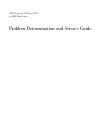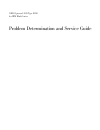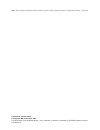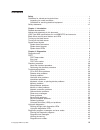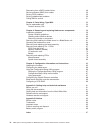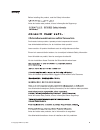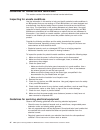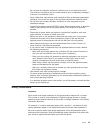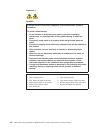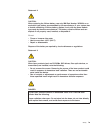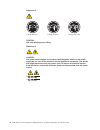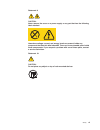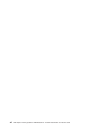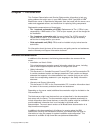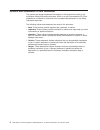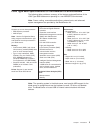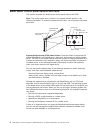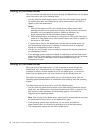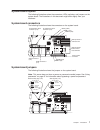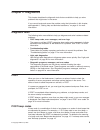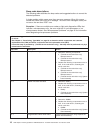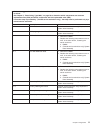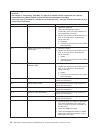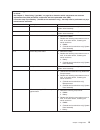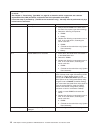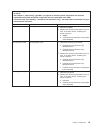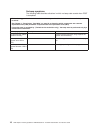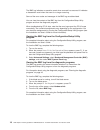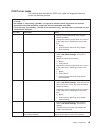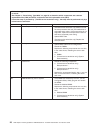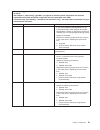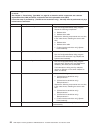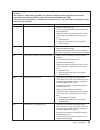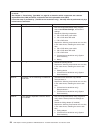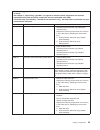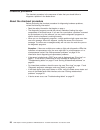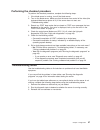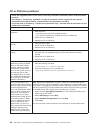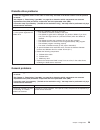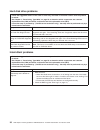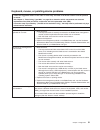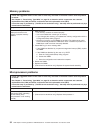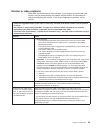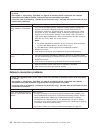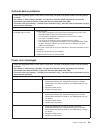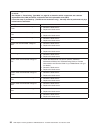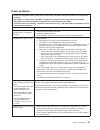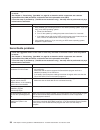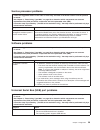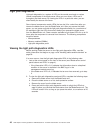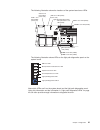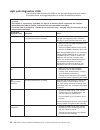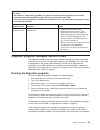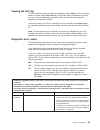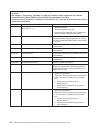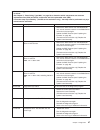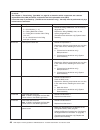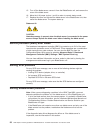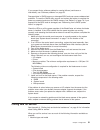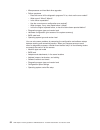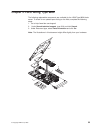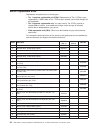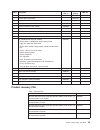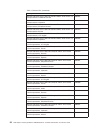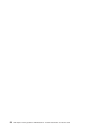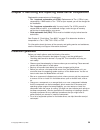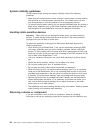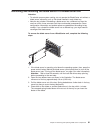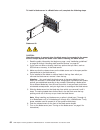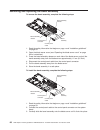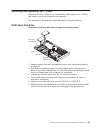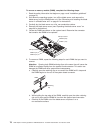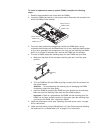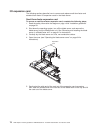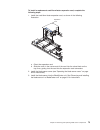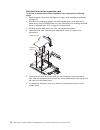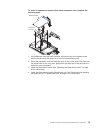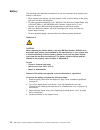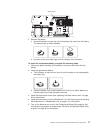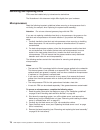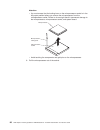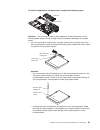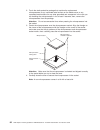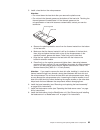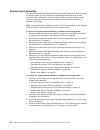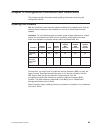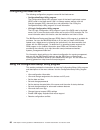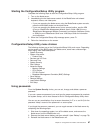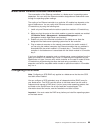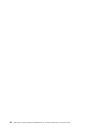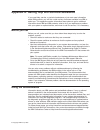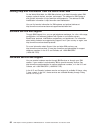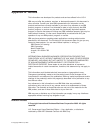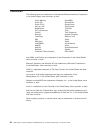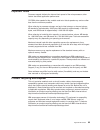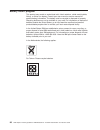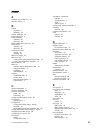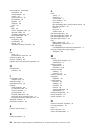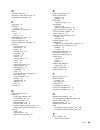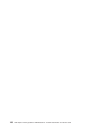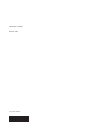- DL manuals
- IBM
- Server
- AMD Opteron LS20 Type 8850
- Service Manual
IBM AMD Opteron LS20 Type 8850 Service Manual - Safety
Safety
Before installing this product, read the Safety Information.
Antes de instalar este produto, leia as Informações de Segurança.
Pred instalací tohoto produktu si prectete prírucku bezpecnostních instrukcí.
Læs sikkerhedsforskrifterne, før du installerer dette produkt.
Lees voordat u dit product installeert eerst de veiligheidsvoorschriften.
Ennen kuin asennat tämän tuotteen, lue turvaohjeet kohdasta Safety Information.
Avant d'installer ce produit, lisez les consignes de sécurité.
Vor der Installation dieses Produkts die Sicherheitshinweise lesen.
Prima di installare questo prodotto, leggere le Informazioni sulla Sicurezza.
Les sikkerhetsinformasjonen (Safety Information) før du installerer dette produktet.
Antes de instalar este produto, leia as Informações sobre Segurança.
Antes de instalar este producto, lea la información de seguridad.
Läs säkerhetsinformationen innan du installerar den här produkten.
© Copyright IBM Corp. 2005
v
Summary of AMD Opteron LS20 Type 8850
Page 1
Amd opteron ls20 type 8850 for ibm bladecenter problem determination and service guide.
Page 3
Amd opteron ls20 type 8850 for ibm bladecenter problem determination and service guide.
Page 4
Note: before using this information and the product it supports, read the general information in appendix b, “notices,” on page 93. Fifth edition (october 2010) © copyright ibm corporation 2005. Us government users restricted rights – use, duplication or disclosure restricted by gsa adp schedule con...
Page 5: Contents
Contents safety . . . . . . . . . . . . . . . . . . . . . . . . . . . . V guidelines for trained service technicians . . . . . . . . . . . . . . . Vi inspecting for unsafe conditions . . . . . . . . . . . . . . . . . . Vi guidelines for servicing electrical equipment . . . . . . . . . . . . . Vi saf...
Page 6
Recovering from a bios update failure . . . . . . . . . . . . . . . . 49 service processor (bmc) error codes . . . . . . . . . . . . . . . . 50 solving scsi problems . . . . . . . . . . . . . . . . . . . . . . 50 solving undetermined problems. . . . . . . . . . . . . . . . . . . 50 calling ibm for s...
Page 7: Safety
Safety before installing this product, read the safety information. Antes de instalar este produto, leia as informações de segurança. Pred instalací tohoto produktu si prectete prírucku bezpecnostních instrukcí. Læs sikkerhedsforskrifterne, før du installerer dette produkt. Lees voordat u dit produc...
Page 8
Guidelines for trained service technicians this section contains information for trained service technicians. Inspecting for unsafe conditions use the information in this section to help you identify potential unsafe conditions in an ibm product that you are working on. Each ibm product, as it was d...
Page 9
V do not touch the reflective surface of a dental mirror to a live electrical circuit. The surface is conductive and can cause personal injury or equipment damage if it touches a live electrical circuit. V some rubber floor mats contain small conductive fibers to decrease electrostatic discharge. Do...
Page 10
Statement 1: danger electrical current from power, telephone, and communication cables is hazardous. To avoid a shock hazard: v do not connect or disconnect any cables or perform installation, maintenance, or reconfiguration of this product during an electrical storm. V connect all power cords to a ...
Page 11
Statement 2: caution: when replacing the lithium battery, use only ibm part number 33f8354 or an equivalent type battery recommended by the manufacturer. If your system has a module containing a lithium battery, replace it only with the same module type made by the same manufacturer. The battery con...
Page 12
Statement 4: ≥ 18 kg (39.7 lb) ≥ 32 kg (70.5 lb) ≥ 55 kg (121.2 lb) caution: use safe practices when lifting. Statement 5: caution: the power control button on the device and the power switch on the power supply do not turn off the electrical current supplied to the device. The device also might hav...
Page 13
Statement 8: caution: never remove the cover on a power supply or any part that has the following label attached. Hazardous voltage, current, and energy levels are present inside any component that has this label attached. There are no serviceable parts inside these components. If you suspect a prob...
Page 14
Xii amd opteron ls20 type 8850 for ibm bladecenter: problem determination and service guide.
Page 15: Chapter 1. Introduction
Chapter 1. Introduction this problem determination and service guide contains information to help you solve problems that might occur in your amd opteron ls20 type 8850 for ibm ® bladecenter server. It describes the diagnostic tools that come with the server, error codes and suggested actions, and i...
Page 16
Notices and statements in this document the caution and danger statements that appear in this document are also in the multilingual safety information document, which is on the documentation cd. Each statement is numbered for reference to the corresponding statement in the safety information documen...
Page 17
Ls20 type 8850 specifications for non-nebs/etsi environments the following table provides a summary of the features and specifications of the ls20 type 8850 blade server operating in a non-nebs/etsi environment. Note: power, cooling, removable-media drives, external ports, and advanced system manage...
Page 18
Blade server control panel buttons and leds this section describes the blade server control panel buttons and leds. Note: the control panel door is shown in the closed (normal) position in the following illustration. To access the power-control button, you must open the control panel door. Blade-err...
Page 19
If you install a supported microsoft windows operating system on the blade server while it is not the current owner of the keyboard, mouse, and video, a delay of up to 1 minute occurs the first time you switch the keyboard, mouse, and video to the blade server. During this one-time-only delay, the b...
Page 20
Turning on the blade server after you connect the blade server to power through the bladecenter unit, the blade server can start in any of the following ways: v you can press the power-control button on the front of the blade server (behind the control panel door, see “blade server control panel but...
Page 21
System-board layouts the following illustrations show the connectors, leds, switches, and jumpers on the system board. The illustrations in this document might differ slightly from your hardware. System-board connectors the following illustration shows the connectors on the system board. Dimm 1 (j31...
Page 22
System-board leds the following illustration shows the leds on the system board. You have to remove the blade server from the bladecenter unit, open the cover, and press the light path diagnostics switch to light any error leds that were turned on during processing. Scsi 0 error led (cr51) (future u...
Page 23: Chapter 2. Diagnostics
Chapter 2. Diagnostics this chapter describes the diagnostic tools that are available to help you solve problems that might occur in the server. If you cannot locate and correct the problem using the information in this chapter, see appendix a, “getting help and technical assistance,” on page 91 for...
Page 24
Beep code descriptions the following table describes the beep codes and suggested actions to correct the detected problems. A single problem might cause more than one error message. When this occurs, correct the cause of the first error message. The other error messages usually will not occur the ne...
Page 25
V follow the suggested actions in the order in which they are listed in the action column until the problem is solved. V see chapter 3, “parts listing, type 8850,” on page 53 to determine which components are customer replaceable units (cru) and which components are field replaceable units (fru). V ...
Page 26
V follow the suggested actions in the order in which they are listed in the action column until the problem is solved. V see chapter 3, “parts listing, type 8850,” on page 53 to determine which components are customer replaceable units (cru) and which components are field replaceable units (fru). V ...
Page 27
V follow the suggested actions in the order in which they are listed in the action column until the problem is solved. V see chapter 3, “parts listing, type 8850,” on page 53 to determine which components are customer replaceable units (cru) and which components are field replaceable units (fru). V ...
Page 28
V follow the suggested actions in the order in which they are listed in the action column until the problem is solved. V see chapter 3, “parts listing, type 8850,” on page 53 to determine which components are customer replaceable units (cru) and which components are field replaceable units (fru). V ...
Page 29
V follow the suggested actions in the order in which they are listed in the action column until the problem is solved. V see chapter 3, “parts listing, type 8850,” on page 53 to determine which components are customer replaceable units (cru) and which components are field replaceable units (fru). V ...
Page 30
No-beep symptoms the following table describes situations in which no beep code sounds when post is completed. V follow the suggested actions in the order in which they are listed in the action column until the problem is solved. V see chapter 3, “parts listing, type 8850,” on page 53 to determine w...
Page 31
Error logs the bmc log contains all system status messages from the blade server service processor. The management-module event log in your bladecenter unit contains messages that were generated on each blade server during post and status messages from the bladecenter service processor. (see the doc...
Page 32
The bmc log indicates an assertion event when an event has occurred. It indicates a deassertion event when the event is no longer occurring. Some of the error codes and messages in the bmc log are abbreviated. You can view the contents of the bmc log from the configuration/setup utility program and ...
Page 33
Post error codes the following table describes the post error codes and suggested actions to correct the detected problems. V follow the suggested actions in the order in which they are listed in the action column until the problem is solved. V see chapter 3, “parts listing, type 8850,” on page 53 t...
Page 34
V follow the suggested actions in the order in which they are listed in the action column until the problem is solved. V see chapter 3, “parts listing, type 8850,” on page 53 to determine which components are customer replaceable units (cru) and which components are field replaceable units (fru). V ...
Page 35
V follow the suggested actions in the order in which they are listed in the action column until the problem is solved. V see chapter 3, “parts listing, type 8850,” on page 53 to determine which components are customer replaceable units (cru) and which components are field replaceable units (fru). V ...
Page 36
V follow the suggested actions in the order in which they are listed in the action column until the problem is solved. V see chapter 3, “parts listing, type 8850,” on page 53 to determine which components are customer replaceable units (cru) and which components are field replaceable units (fru). V ...
Page 37
V follow the suggested actions in the order in which they are listed in the action column until the problem is solved. V see chapter 3, “parts listing, type 8850,” on page 53 to determine which components are customer replaceable units (cru) and which components are field replaceable units (fru). V ...
Page 38
V follow the suggested actions in the order in which they are listed in the action column until the problem is solved. V see chapter 3, “parts listing, type 8850,” on page 53 to determine which components are customer replaceable units (cru) and which components are field replaceable units (fru). V ...
Page 39
V follow the suggested actions in the order in which they are listed in the action column until the problem is solved. V see chapter 3, “parts listing, type 8850,” on page 53 to determine which components are customer replaceable units (cru) and which components are field replaceable units (fru). V ...
Page 40
Checkout procedure the checkout procedure is the sequence of tasks that you should follow to diagnose a problem in the blade server. About the checkout procedure before performing the checkout procedure for diagnosing hardware problems, review the following information: v read the safety information...
Page 41
Performing the checkout procedure to perform the checkout procedure, complete the following steps: 1. If the blade server is running, turn off the blade server. 2. Turn on the blade server. Make sure that the server has control of the video (the keyboard/video/mouse button is lit). If the server doe...
Page 42
Cd or dvd drive problems v follow the suggested actions in the order in which they are listed in the action column until the problem is solved. V see chapter 3, “parts listing, type 8850,” on page 53 to determine which components are customer replaceable units (cru) and which components are field re...
Page 43
Diskette drive problems v follow the suggested actions in the order in which they are listed in the action column until the problem is solved. V see chapter 3, “parts listing, type 8850,” on page 53 to determine which components are customer replaceable units (cru) and which components are field rep...
Page 44
Hard disk drive problems v follow the suggested actions in the order in which they are listed in the action column until the problem is solved. V see chapter 3, “parts listing, type 8850,” on page 53 to determine which components are customer replaceable units (cru) and which components are field re...
Page 45
Keyboard, mouse, or pointing-device problems v follow the suggested actions in the order in which they are listed in the action column until the problem is solved. V see chapter 3, “parts listing, type 8850,” on page 53 to determine which components are customer replaceable units (cru) and which com...
Page 46
Memory problems v follow the suggested actions in the order in which they are listed in the action column until the problem is solved. V see chapter 3, “parts listing, type 8850,” on page 53 to determine which components are customer replaceable units (cru) and which components are field replaceable...
Page 47
Monitor or video problems some ibm monitors have their own self-tests. If you suspect a problem with your monitor, see the documentation that comes with the monitor for instructions for testing and adjusting the monitor. If you cannot diagnose the problem, call for service. V follow the suggested ac...
Page 48
V follow the suggested actions in the order in which they are listed in the action column until the problem is solved. V see chapter 3, “parts listing, type 8850,” on page 53 to determine which components are customer replaceable units (cru) and which components are field replaceable units (fru). V ...
Page 49
Optional-device problems v follow the suggested actions in the order in which they are listed in the action column until the problem is solved. V see chapter 3, “parts listing, type 8850,” on page 53 to determine which components are customer replaceable units (cru) and which components are field re...
Page 50
V follow the suggested actions in the order in which they are listed in the action column until the problem is solved. V see chapter 3, “parts listing, type 8850,” on page 53 to determine which components are customer replaceable units (cru) and which components are field replaceable units (fru). V ...
Page 51
Power problems v follow the suggested actions in the order in which they are listed in the action column until the problem is solved. V see chapter 3, “parts listing, type 8850,” on page 53 to determine which components are customer replaceable units (cru) and which components are field replaceable ...
Page 52
V follow the suggested actions in the order in which they are listed in the action column until the problem is solved. V see chapter 3, “parts listing, type 8850,” on page 53 to determine which components are customer replaceable units (cru) and which components are field replaceable units (fru). V ...
Page 53
Service processor problems v follow the suggested actions in the order in which they are listed in the action column until the problem is solved. V see chapter 3, “parts listing, type 8850,” on page 53 to determine which components are customer replaceable units (cru) and which components are field ...
Page 54
Light path diagnostics light path diagnostics is a system of leds on the control panel and on various internal components of the blade server. When an error occurs, leds are lit throughout the blade server. By viewing the leds in a particular order, you can often identify the source of the error. So...
Page 55
The following illustration shows the locations of the system board error leds. Scsi 0 error led (cr51) (future use) scsi 1 error led (cr53) (future use) bmc error led (cr47) (future use) light path diagnostics panel microprocessor 1 error led (cr54) microprocessor 2 error led (cr50) dimm 1 error led...
Page 56
Light path diagnostics leds the following table describes the leds on the light path diagnostics panel and on the system board, and suggested actions to correct the detected problems. V follow the suggested actions in the order in which they are listed in the action column until the problem is solve...
Page 57
V follow the suggested actions in the order in which they are listed in the action column until the problem is solved. V see chapter 3, “parts listing, type 8850,” on page 53 to determine which components are customer replaceable units (cru) and which components are field replaceable units (fru). V ...
Page 58
A single problem might cause more than one error message. When this happens, correct the cause of the first error message. The other error messages usually will not occur the next time you run the diagnostic programs. Exception: if there are multiple error codes or light path diagnostics leds that i...
Page 59
Viewing the test log to view the test log when the tests are completed, select utility from the top of the screen and then select view test log. The test-log data is maintained only while you are running the diagnostic programs. When you exit from the diagnostic programs, the test log is cleared. To...
Page 60
V follow the suggested actions in the order in which they are listed in the action column until the problem is solved. V see chapter 3, “parts listing, type 8850,” on page 53 to determine which components are customer replaceable units (cru) and which components are field replaceable units (fru). V ...
Page 61
V follow the suggested actions in the order in which they are listed in the action column until the problem is solved. V see chapter 3, “parts listing, type 8850,” on page 53 to determine which components are customer replaceable units (cru) and which components are field replaceable units (fru). V ...
Page 62
V follow the suggested actions in the order in which they are listed in the action column until the problem is solved. V see chapter 3, “parts listing, type 8850,” on page 53 to determine which components are customer replaceable units (cru) and which components are field replaceable units (fru). V ...
Page 63
Recovering from a bios update failure the server has an advanced recovery feature that will automatically switch to a backup bios page if the bios code in the server has become damaged, such as from a power failure during an update. The flash memory of the blade server consists of a primary page and...
Page 64
15. Turn off the blade server, remove it from the bladecenter unit, and remove the cover of the blade server. 16. Move the j16 jumper to pins 1 and 2 to return to normal startup mode. 17. Replace the cover and reinstall the blade server in the bladecenter unit; then restart the blade server. The sys...
Page 65
If you suspect that a software problem is causing failures (continuous or intermittent), see “software problems” on page 39. Damaged data in cmos memory or damaged bios code can cause undetermined problems. To reset the cmos data, remove and replace the battery to override the power-on password and ...
Page 66
V microprocessor and hard disk drive upgrades v failure symptoms – does the server fail the diagnostic programs? If so, what are the error codes? – what occurs? When? Where? – is the failure repeatable? – has the current server configuration ever worked? – what changes, if any, were made before it f...
Page 67
Chapter 3. Parts listing, type 8850 the following replaceable components are available for the ls20 type 8850 blade server. To check for an updated parts listing on the web, complete the following steps: 1. Go to http://www.Ibm.Com/support/ 2. Under search technical support, type 8850 and click sear...
Page 68
Server replaceable units replaceable components are of three types: v tier 1 customer replaceable unit (cru): replacement of tier 1 crus is your responsibility. If ibm installs a tier 1 cru at your request, you will be charged for the installation. V tier 2 customer replaceable unit: you may install...
Page 69
Index description cru no. (tier 1) cru no. (tier 2) fru no. 8 system board assembly (all models) 46c7433 alcohol wipes (all models) 59p4739 base, with insulator (all models) 31r3403 battery, 3.0 volt (all models) 33f8354 ethernet expansion card (option) 13n2306 fibre channel expansion card (option) ...
Page 70
Table 1. Recover cds (continued) description cru part number microsoft windows server 2003 r2 standard edition 32-bit w/sp2 1-4 microprocessors, traditional chinese 44w4051 microsoft windows server 2003 r2 standard edition 32-bit w/sp2 1-4 microprocessors, japanese 44w4052 microsoft windows server 2...
Page 71
Table 1. Recover cds (continued) description cru part number microsoft windows server 2003 r2 enterprise edition 64-bit w/sp2 1-2 microprocessors, u.S. English 44w4074 microsoft windows server 2003 r2 enterprise edition 64-bit w/sp2 1-2 microprocessors, japanese 44w4075 microsoft windows server 2003...
Page 72
58 amd opteron ls20 type 8850 for ibm bladecenter: problem determination and service guide.
Page 73
Chapter 4. Removing and replacing blade server components replaceable components are of three types: v tier 1 customer replaceable unit (cru): replacement of tier 1 crus is your responsibility. If ibm installs a tier 1 cru at your request, you will be charged for the installation. V tier 2 customer ...
Page 74
System reliability guidelines to help ensure proper cooling and system reliability, observe the following guidelines: v make sure that microprocessor socket 2 always contains either a microprocessor heat sink filler or a microprocessor and heat sink. If the blade server has only one microprocessor, ...
Page 75
Removing and installing the blade server in a bladecenter unit attention: v to maintain proper system cooling, do not operate the bladecenter unit without a blade server, expansion unit, or filler blade installed in each blade bay. V note the bay number. Reinstalling a blade server into a different ...
Page 76
To install a blade server in a bladecenter unit, complete the following steps. Statement 21: caution: hazardous energy is present when the blade server is connected to the power source. Always replace the blade cover before installing the blade server. 1. Read the safety information that begins on p...
Page 77
8. Make sure that the power-on led on the blade control panel is lit continuously, indicating that the blade server is receiving power and is turned on. 9. (optional) write identifying information on one of the user labels that come with the blade servers and place the label on the bladecenter unit ...
Page 78
Operating the blade server cover to open the blade server cover, complete the following steps. Blade-cover release blade-cover release 1. Read the safety information that begins on page v and “installation guidelines” on page 59. 2. If the blade server is installed in a bladecenter unit, remove it (...
Page 79
To close the blade server cover, complete the following steps. Statement 21: caution: hazardous energy is present when the blade server is connected to the power source. Always replace the blade cover before installing the blade server. Blade-cover release blade-cover release important: the blade se...
Page 80
Removing and replacing the bezel assembly to remove the bezel assembly, complete the following steps. Bezel assembly control-panel cable control-panel connector bezel-assembly release bezel-assembly release 1. Read the safety information that begins on page v and “installation guidelines” on page 59...
Page 81
Removing and replacing tier 1 crus replacement of tier 1 crus is your responsibility. If ibm installs a tier 1 cru at your request, you will be charged for the installation. The illustrations in this document might differ slightly from your hardware. Scsi hard disk drive to remove a scsi hard disk d...
Page 82
To install a replacement scsi hard disk drive, complete the following steps. Scsi id 1 scsi id 0 hard drive release lever hard drive release lever 1. Identify the location (scsi id 0 or scsi id 1) in which the hard disk drive will be installed. Attention: do not press on the top of the drive. Pressi...
Page 83
Memory modules (dimms) the following notes describe the types of dual inline memory modules (dimms) that the blade server supports and other information that you must consider when installing dimms: v the system board contains four dimm connectors and supports two-way memory interleaving. V as of th...
Page 84
To remove a memory module (dimm), complete the following steps: 1. Read the safety information that begins on page v and “installation guidelines” on page 59. 2. Shut down the operating system, turn off the blade server, and remove the blade server from the bladecenter unit. See “removing and instal...
Page 85
To install a replacement memory module (dimm), complete the following steps: 1. Read the documentation that comes with the dimms. 2. Locate the dimm connectors on the system board. Determine the connector into which the dimm will be installed. Dimm 2 (j30) dimm 1 (j31) dimm 4 (j2) dimm 3 (j4) microp...
Page 86
I/o expansion card the following sections describe how to remove and replace small-form-factor and standard-form-factor i/o expansion cards in the blade server. Small-form-factor expansion card to remove a small-form-factor expansion card, complete the following steps: 1. Read the safety information...
Page 87
To install a replacement small-form-factor expansion card, complete the following steps: 1. Install the small-form-factor expansion card, as shown in the following illustration. Expansion card pre ss h ere wh en ins tallin g c ard a. Orient the expansion card. B. Slide the notch in the narrow end of...
Page 88
Standard-form-factor expansion card to remove a standard-form-factor expansion card, complete the following steps: 1. Read the safety information that begins on page v and “installation guidelines” on page 59. 2. Shut down the operating system, turn off the blade server, and remove the blade server ...
Page 89
To install a replacement standard-form-factor expansion card, complete the following steps. Expansion card expansion card tray press here when inst alling card 1. If the expansion card tray was removed, secure the tray to the system board with the screws from the option kit or from the removed drive...
Page 90
Battery the following notes describe information that you must consider when replacing the battery in the server. V when replacing the battery, you must replace it with a lithium battery of the same type from the same manufacturer. V to order replacement batteries, call 1-800-426-7378 within the uni...
Page 91
Battery (bh1) 5. Remove the battery: a. Use one fingernail to press the top of the battery clip away from the battery. The battery pops up when released. B. Use your thumb and index finger to lift the battery from the socket. To install the replacement battery, complete the following steps: 1. Follo...
Page 92
Removing and replacing frus frus must be installed only by trained service technicians. The illustrations in this document might differ slightly from your hardware. Microprocessor read the following important guidelines before removing a microprocessor that is not faulty (for example, when replacing...
Page 93
6. Identify the microprocessor to be removed. Note: if you are replacing a failed microprocessor, verify that you have selected the correct microprocessor for replacement (see “light path diagnostics” on page 40). Heat sink microprocessor 7. Remove the heat sink: a. Loosen two captive screws on one ...
Page 94
Attention: v you must ensure that the locking lever on the microprocessor socket is in the fully open position before you remove the microprocessor from the microprocessor socket. Failure to do so might result in permanent damage to the microprocessor, microprocessor socket, and system board. Microp...
Page 95
To install a replacement microprocessor, complete the following steps heat sink microprocessor attention: do not use any tools or sharp objects to lift the locking lever on the microprocessor socket. Doing so might result in permanent damage to the system board. 1. If the microprocessor locking leve...
Page 96
2. Touch the static-protective package that contains the replacement microprocessor to any unpainted metal surface on the blade server or any unpainted metal surface on any other grounded rack component in the rack you are installing the microprocessor in for at least 2 seconds; then, remove the mic...
Page 97
5. Install a heat sink on the microprocessor. Attention: v do not set down the heat sink after you remove the plastic cover. V do not touch the thermal grease on the bottom of the heat sink. Touching the thermal grease will contaminate it. If the thermal grease on the microprocessor or heat sink bec...
Page 98
System board assembly this section describes how to replace the system board assembly. When replacing the system board, you will replace the system board and blade base as one assembly. After replacement, you must either update the system with the latest firmware or restore the pre-existing firmware...
Page 99
Chapter 5. Configuration information and instructions this chapter provides information about updating the firmware and using the configuration utilities. Updating the firmware ibm will periodically make firmware updates available for the blade server. Use the following table to determine the method...
Page 100
Configuring the blade server the following configuration programs come with the blade server: v configuration/setup utility program the configuration/setup utility program is part of the basic input/output system (bios) code in the blade server. Use it to change system settings, such as interrupt re...
Page 101
Starting the configuration/setup utility program complete the following steps to start the configuration/setup utility program: 1. Turn on the blade server. 2. Immediately give the blade server control of the bladecenter unit shared keyboard, mouse, and video ports. V if you are managing the blade s...
Page 102
Configuring the gigabit ethernet controllers two ethernet controllers are integrated on the blade server system board. Each controller provides a 1-gbps full-duplex interface for connecting to one of the ethernet-compatible switch modules in i/o module bays 1 and 2, which enables simultaneous transm...
Page 103
Blade server ethernet controller enumeration the enumeration of the ethernet controllers in a blade server is operating-system dependent. You can verify the ethernet controller designations a blade server uses through the operating-system settings. The routing of an ethernet controller to a particul...
Page 104
90 amd opteron ls20 type 8850 for ibm bladecenter: problem determination and service guide.
Page 105
Appendix a. Getting help and technical assistance if you need help, service, or technical assistance or just want more information about ibm products, you will find a wide variety of sources available from ibm to assist you. This appendix contains information about where to go for additional informa...
Page 106
Getting help and information from the world wide web on the world wide web, the ibm web site has up-to-date information about ibm systems, optional devices, services, and support. The address for ibm system x and xseries information is http://www.Ibm.Com/systems/x/. The address for ibm intellistatio...
Page 107: Appendix B. Notices
Appendix b. Notices this information was developed for products and services offered in the u.S.A. Ibm may not offer the products, services, or features discussed in this document in other countries. Consult your local ibm representative for information on the products and services currently availab...
Page 108
Trademarks the following terms are trademarks of international business machines corporation in the united states, other countries, or both: active memory serveraid active pci serverguide active pci-x serverproven alert on lan techconnect bladecenter thinkpad c2t interconnect tivoli chipkill tivoli ...
Page 109
Important notes processor speeds indicate the internal clock speed of the microprocessor; other factors also affect application performance. Cd-rom drive speeds list the variable read rate. Actual speeds vary and are often less than the maximum possible. When referring to processor storage, real and...
Page 110
Battery return program this product may contain a sealed lead acid, nickel cadmium, nickel metal hydride, lithium, or lithium ion battery. Consult your user manual or service manual for specific battery information. The battery must be recycled or disposed of properly. Recycling facilities may not b...
Page 111: Index
Index a assertion event, bmc log 18 attention notices 2 b battery connector 7 replacing 76 battery, replacing 76 beep code errors 9 bezel assembly installing 66 removing 66 bios update failure recovery 49 blade server installing 62 removing 61 blade server cover closing 65 opening 64 bmc error codes...
Page 112
Error symptoms (continued) intermittent 30 microprocessor 32 monitor 33 optional devices 35 serverguide 38 software 39 usb port 39 video 33 errors bmc 50 format, diagnostic code 44 light path leds 42 messages, diagnostic 43 service processor 50 ethernet controller configuring 88 enumeration 89 failo...
Page 113
O online documentation 1 opening the blade server cover 64 optional device problems 35 p parts listing 54 password power-on 87 pointing device problems 31 post about 9 error log 18 post/bios error codes 19 power problems 37 power-on password 87 power-on password, overriding 87 problems cd, dvd drive...
Page 114
100 amd opteron ls20 type 8850 for ibm bladecenter: problem determination and service guide.
Page 116
Part number: 49y0167 printed in usa (1p) p/n: 49y0167.