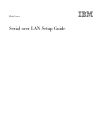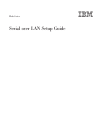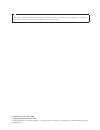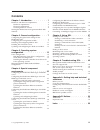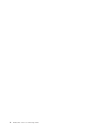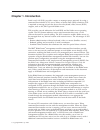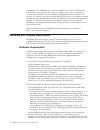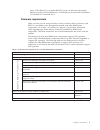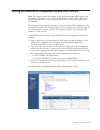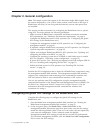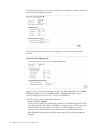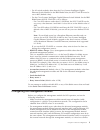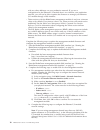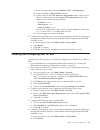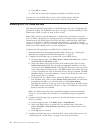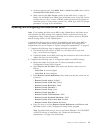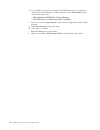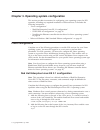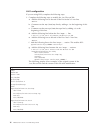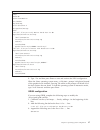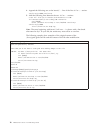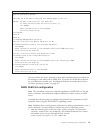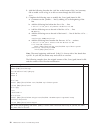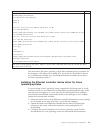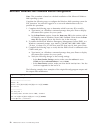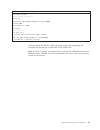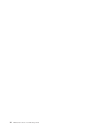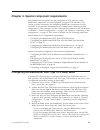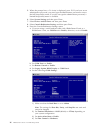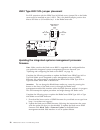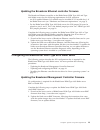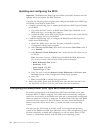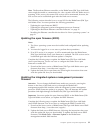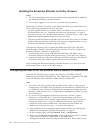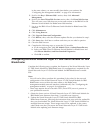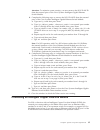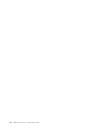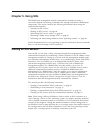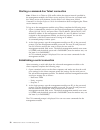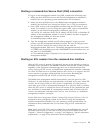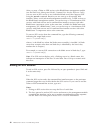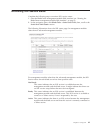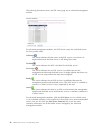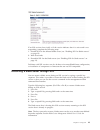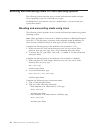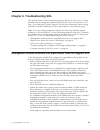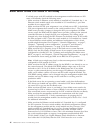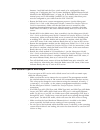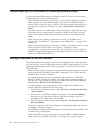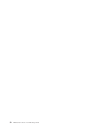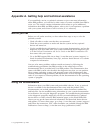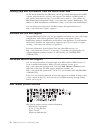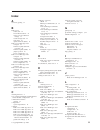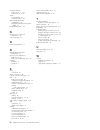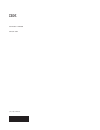Bladecenter serial over lan setup guide.
Bladecenter serial over lan setup guide.
Note: before using this information and the product it supports, read the general information in appendix a, “getting help and technical assistance,” on page 51 and appendix b, “notices,” on page 53. Twelfth edition (november 2009) © copyright ibm corporation 2009. Us government users restricted rig...
Contents chapter 1. Introduction . . . . . . . . 1 hardware and firmware requirements . . . . . . 2 hardware requirements. . . . . . . . . . 2 firmware requirements . . . . . . . . . . 3 checking firmware versions . . . . . . . . 4 starting the bladecenter management-module web interface . . . . . ....
Iv bladecenter: serial over lan setup guide.
Chapter 1. Introduction serial over lan (sol) provides a means to manage servers remotely by using a command-line interface (cli) over a telnet or secure shell (ssh) connection. Sol is required to manage servers that do not have keyboard/video/mouse (kvm) support, such as the js20 type 8842 blade se...
Management. For a bladecenter t unit, this enables you to have 8 simultaneous sol sessions active (one for each of up to 8 blade servers) with 12 additional command-line interface sessions available for bladecenter unit management. If security is a concern, you can use secure shell (ssh) sessions, o...
Status of not ready. If you require bootp, use the second network interface, ethernet 2 (eth2 or planar ethernet 2), of the blade server and install an ethernet i/o module in i/o-module bay 1. Firmware requirements make sure that you are using the latest versions of device drivers, firmware, and bio...
Checking firmware versions complete the following steps to view the firmware levels that are installed in the bladecenter components: 1. Start the bladecenter management-module web interface (see “starting the bladecenter management-module web interface” on page 5). 2. In the navigation pane, click ...
Starting the bladecenter management-module web interface note: the sample screens that appear in this document might differ slightly from the screens displayed by your system. Screen content varies based on the type of bladecenter unit that you are using and the firmware versions and options that ar...
6 bladecenter: serial over lan setup guide.
Chapter 2. General configuration note: the sample screens that appear in this document might differ slightly from the screens displayed by your system. Screen content varies based on the type of bladecenter unit that you are using and the firmware versions and options that are installed. This sectio...
The following illustration shows sol settings for management modules other than an advanced management module. The following illustration shows sol settings for an advanced management module. Note: for the advanced management module, the sol vlan id and the bsmp ip address range are set on the blade...
– for all switch modules other than the cisco systems intelligent gigabit ethernet switch module for the ibm bladecenter, the sol vlan id must be set to 4095 (default value). – for the cisco systems intelligent gigabit ethernet switch module for the ibm bladecenter the sol vlan id is set as follows:...
With any other addresses on your production network. If you use a configuration for the ethernet i/o module that is not valid for your production network, you will not be able to update the firmware or manage your ethernet i/o module through a web interface. V telnet sessions with the bladecenter ma...
1) in the navigation pane, click i/o module tasks → configuration. 2) scroll to the bay 1 (ethernet sm)* section. 3) set the values in the new static ip configuration fields, if they are not already correct as listed in the current ip configuration section. The values must be in the following format...
C. Click ok to confirm. D. Click yes to restart the management module and end the session. You can now use an ssh client to start a secure telnet session with the management module and secure sol sessions with the blade servers. Enabling sol for blade servers sol must be enabled both globally for th...
A. In the navigation pane, click blade tasks → serial over lan; then, scroll to the serial over lan status section. B. Make sure that the sol session column of the table shows a status of ready. For the bladecenter hs20 type 8832 blade server, if the sol session column does not show a status of read...
E. If your blade server does not support pxe/bootp booting or installation and sol on planar ethernet 1 at the same time, select start options; then, set the following values: v planar ethernet pxe/dhcp to planar ethernet 2 v run pxe only on selected planar nic to enabled f. Press esc to exit the st...
Chapter 3. Operating system configuration this section provides instructions for configuring your operating system for sol operation, including any required installation of device drivers. It includes the following instructions: v “linux configuration” – “red hat enterprise linux es 2.1 configuratio...
Lilo configuration if you are using lilo, complete the following steps: 1. Complete the following steps to modify the /etc/lilo.Conf file: a. Add the following text to the end of the first default=linux line: -monitor b. Comment out the map=/boot/map line by adding a # at the beginning of this line....
Modified /etc/lilo.Conf contents prompt timeout=50 default=linux-monitor boot=/dev/hda #map=/boot/map install=/boot/boot.B #message=/boot/message linear # this will allow you to only monitor the os boot via sol image=/boot/vmlinuz-2.4.9-e.12smp label=linux-monitor initrd=/boot/initrd-2.4.9-e.12smp.I...
4. Append the following text to the kernel/... Line of the first title=... Section: console=ttys1,19200 console=tty1 5. Add the following lines between the two title=... Sections: # this will allow you to interact with the os boot via sol title red hat linux (2.4.9-e.12smp) sol interactive root (hd0...
Modified /boot/grub/grub.Conf contents #grub.Conf generated by anaconda # # note that you do not have to rerun grub after making changes to this file # notice: you have a /boot partition. This means that # all kernel and initrd paths are relative to /boot/, eg. # root (hd0,0) # kernel /vmlinuz-versi...
2. Add the following line after the tty6 line at the bottom of the /etc/securetty file to enable a user to log in as the root user through the sol console: ttys1 3. Complete the following steps to modify the /boot/grub/menu.Lst file: a. Comment out the gfxmenu... Line by adding a # at the beginning ...
Modified /boot/grub/menu.Lst contents notes #gfxmanu (hd0,1)/boot/message color white/blue black/light-gray default 0 timeout 8 # this will allow you to only monitor the os boot via sol title linux sol monitor kernel (hd0,1)/boot/vmlinuz root=/dev/hda2 acpi=oldboot vga=791 console=ttys1,19200 consol...
Microsoft windows 2003 standard edition configuration note: this procedure is based on a default installation of the microsoft windows 2003 operating system. Complete the following steps to configure the windows 2003 operating system for sol operation. You must be logged in as a user with administra...
Modified bootcfg program output boot loader settings ---------------------------- timeout: 30 default: multi(0)disk(0)rdisk(0)partition(1)\windows redirect: com2 redirectbaudrate: 19200 boot entries ---------------- boot entry id: 1 os friendly name: windows server 2003, standard path: multi(0)disk(...
24 bladecenter: serial over lan setup guide.
Chapter 4. Special component requirements most bladecenter components are pre-configured for sol operation. Some bladecenter components must be configured to support sol operation. This section provides instructions for configuring bladecenter components for sol operation. It also provides informati...
5. When the prompt press setup is displayed, press f1. If you have set an administrator password, you must type the administrator password to access the full setup-utility menu. If you do not type the administrator password, a limited setup-utility menu is available. 6. Select system settings and th...
10. Press esc four times; then, press y, when prompted, to save settings and restart the blade server. After the blade server has restarted, you can establish an sol session to it using the advanced management module cli. See “starting an sol session” on page 37 for information and instructions. Con...
Hs20 type 8832 sol jumper placement for sol operation with the hs20 type 8832 blade server, jumper j28 on the blade server must be installed on pins 2 and 3. This is the default jumper position that directs sol data to i/o-module bay 1 in the bladecenter unit. I/o-module bay sol select (j28) 1 2 3 4...
Updating the broadcom ethernet controller firmware the broadcom ethernet controller on the bladecenter hs20 type 8832 and type 8843 blade servers has the following requirements for sol operation: v an sol capable ethernet i/o module must be installed in i/o module bay 1 of the bladecenter unit (see ...
Updating and configuring the bios important: the bladecenter hs40 type 8839 blade server bmc firmware must be updated before you update the bios firmware. Complete the following steps to update and configure the bladecenter hs40 type 8839 blade server bios to enable sol: 1. Complete the following st...
Note: the broadcom ethernet controller on the bladecenter js20 type 8842 blade server might be unable to communicate for a few seconds while the blade server is restarting. If this occurs, the current sol session will be terminated; however, the sol session can be established again after the blade s...
Updating the broadcom ethernet controller firmware notes: 1. The linux operating system must be installed and configured before updating the broadcom ethernet controller firmware. 2. You must be logged in as a root user to perform these procedures. The broadcom ethernet controller on the bladecenter...
In the same subnet, you must modify them before you continue. See “configuring the management module” on page 9 for information. 5. Scroll to the bay 1 (ethernet sm)* section; then, click advanced management . 6. Scroll to the start telnet/web session section; then, click start web session. This wil...
Configuring the cisco systems intelligent gigabit ethernet switch module for the ibm bladecenter note: for cisco ios release 12.1(22)ea6a and later, the sol vlan id is set to a default value of 4095. If you use the default sol vlan id of 4095, no additional configuration of the cisco systems intelli...
Attention: to maintain system security, you must remove the sol vlan id from the external ports of the cisco systems intelligent gigabit ethernet switch module. 8. Complete the following steps to remove the sol vlan id from the external ports of the cisco systems intelligent gigabit ethernet switch ...
36 bladecenter: serial over lan setup guide.
Chapter 5. Using sol the bladecenter management module command-line interface provides a convenient method for entering commands that manage and monitor bladecenter components. This section contains the following information about using the command-line interface: v “starting an sol session” v “endi...
Starting a command-line telnet connection note: if there is no telnet or sol traffic within the timeout interval specified in the management module, the telnet session and any sol session associated with this telnet session will terminate. See the bladecenter management module command-line interface...
Starting a command-line secure shell (ssh) connection to log on to the management module using ssh, complete the following steps: 1. Make sure that the ssh service on the network-management workstation is enabled. See your operating-system documentation for instructions. 2. Make sure that the ssh se...
After you start a telnet or ssh session to the bladecenter management module (see the bladecenter management module command-line interface reference guide), you can start an sol session to any individual blade server that supports sol using the console command. Because you can start up to 20 separat...
Monitoring sol session status complete the following steps to monitor sol session status: 1. Start the bladecenter management-module web interface (see “starting the bladecenter management-module web interface” on page 5). 2. In the navigation pane, click blade tasks → serial over lan; then, scroll ...
The following illustration shows the sol status page for an advanced management module. For advanced management modules, the sol session status for each blade server has five possible states: unknown this status indicates that the status of the sol session is not known. It might indicate that the bl...
If an sol session closes itself, or if the session indicates that it is active and is not responding, complete the following steps: 1. Disable sol for the affected blade server (see “enabling sol for blade servers” on page 12). 2. Wait 60 seconds. 3. Re-enable sol for the blade server (see “enabling...
Mounting and unmounting media for linux operating systems the following sections describe how to mount and unmount media using the linux operating system for each blade server type. For bladecenter units that do not have a diskette drive, you can mount only optical drive media. Mounting and unmounti...
Chapter 6. Troubleshooting sol this section contains some troubleshooting hints and tips to assist you in solving problems that you might be experiencing with serial over lan operation. Go to http://www.Ibm.Com/systems/support/ for the latest information about solving problems with sol. Information ...
Blade server shows sol status of not ready if a blade server with sol enabled in the management module indicates an sol status of not ready, check the following items: v make sure that an ethernet switch module is installed in i/o-module bay 1. An ethernet switch module needs to be installed in i/o ...
Between 1 and 1001 and the cisco switch needs to be configured for these setting (see “configuring the cisco systems intelligent gigabit ethernet switch module for the ibm bladecenter” on page 34). If the bladecenter i/o module internal ports are vlan enabled (‘trunked’ in cisco terms), then these p...
Trouble entering sol commands or receiving double prompts if you are having trouble entering commands in an sol session or are receiving double prompts, check the following items: v check the keyboard return key settings for your terminal emulation program. Make sure that only a line-feed character ...
Install the update by following the instructions that come with the update. See the management module user's guide for additional information. V restart blade server system management processor (see the management module user's guide or the management module command-line interface reference guide fo...
50 bladecenter: serial over lan setup guide.
Appendix a. Getting help and technical assistance if you need help, service, or technical assistance or just want more information about ibm products, you will find a wide variety of sources available from ibm to assist you. This section contains information about where to go for additional informat...
Getting help and information from the world wide web on the world wide web, the ibm web site has up-to-date information about ibm systems, optional devices, services, and support. The address for ibm system x ® and xseries ® information is http://www.Ibm.Com/systems/x/. The address for ibm bladecent...
Appendix b. Notices trademarks ibm, the ibm logo, and ibm.Com ® are trademarks or registered trademarks of international business machines corporation in the united states, other countries, or both. If these and other ibm trademarked terms are marked on their first occurrence in this information wit...
Maximum internal hard disk drive capacities assume the replacement of any standard hard disk drives and population of all hard disk drive bays with the largest currently supported drives available from ibm. Maximum memory might require replacement of the standard memory with an optional memory modul...
Index a assistance, getting 51 b blade server enable sol 12 linux ethernet driver 21 remote console redirection settings 13 restart through sol 43 sol status 12 update firmware (bios) 13 blade server hs20 type 8832 configure 27 firmware update (ethernet controller) 29 firmware update (ismp) 28 jumpe...
Maximum number sol sessions 1, 2, 37 telnet sessions 1, 37 media mount (linux) 44 unmount (linux) 44 microsoft windows 2003 configuration 22 emergency management system (ems) 22 mount media, linux 44 n nortel layer 2-7 gbe i/o configuration 33 notes, important 53 o online documentation 2 r red hat e...
Part number: 44r5390 printed in usa (1p) p/n: 44r5390