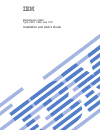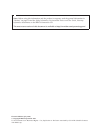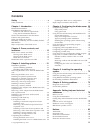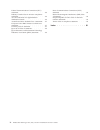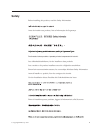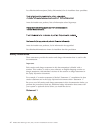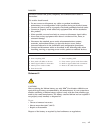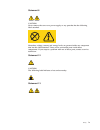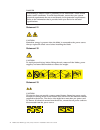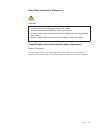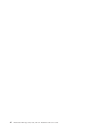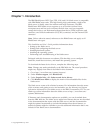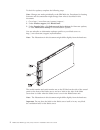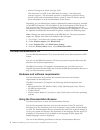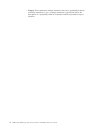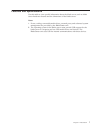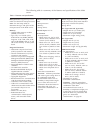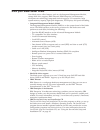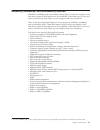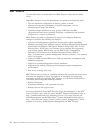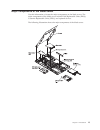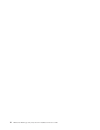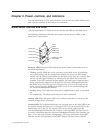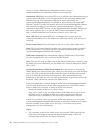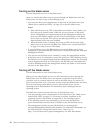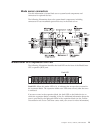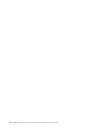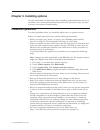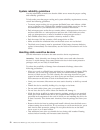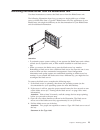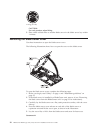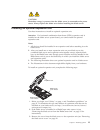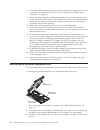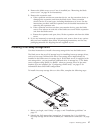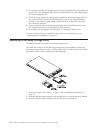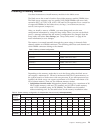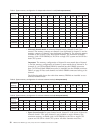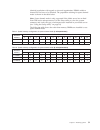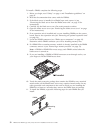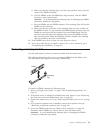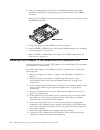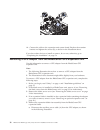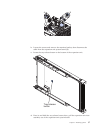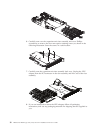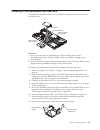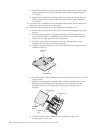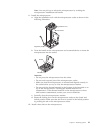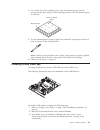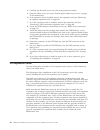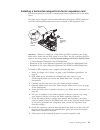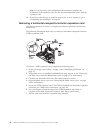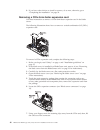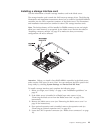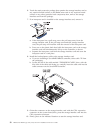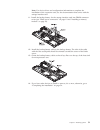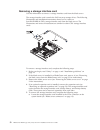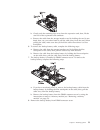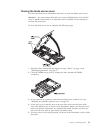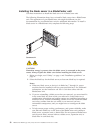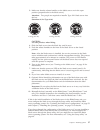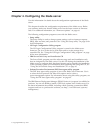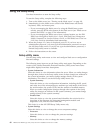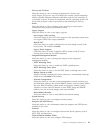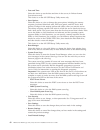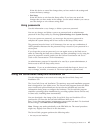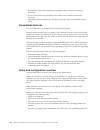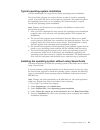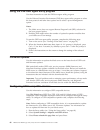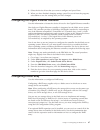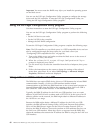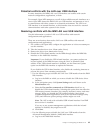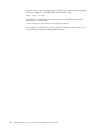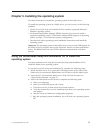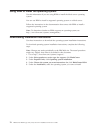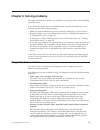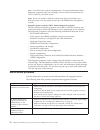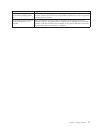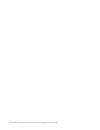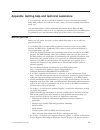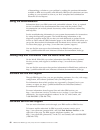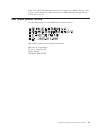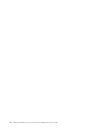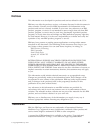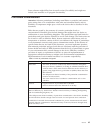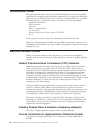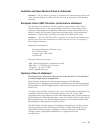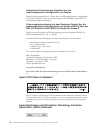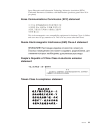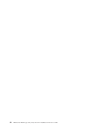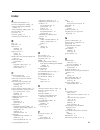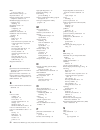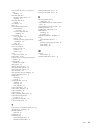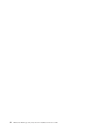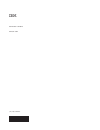Bladecenter hs22 type 7870, 1936, and 1911 installation and user's guide.
Bladecenter hs22 type 7870, 1936, and 1911 installation and user's guide.
Note: before using this information and the product it supports, read the general information in “notices” on page 83 and the safety information, environmental notices and user guide, warranty information documents on the ibm documentation cd. The most recent version of this document is available at...
Contents safety . . . . . . . . . . . . . . . V safety statements . . . . . . . . . . . . Vi chapter 1. Introduction . . . . . . . . 1 related documentation . . . . . . . . . . . 3 the ibm documentation cd . . . . . . . . . 4 hardware and software requirements . . . . . 4 using the documentation bro...
Federal communications commission (fcc) statement . . . . . . . . . . . . . . 86 industry canada class a emission compliance statement . . . . . . . . . . . . . . 86 avis de conformité à la réglementation d'industrie canada . . . . . . . . . . . 86 australia and new zealand class a statement . 87 eu...
Safety before installing this product, read the safety information. Antes de instalar este produto, leia as informações de segurança. Pred instalací tohoto produktu si prectete prírucku bezpecnostních instrukcí. Læs sikkerhedsforskrifterne, før du installerer dette produkt. Lees voordat u dit produc...
Les sikkerhetsinformasjonen (safety information) før du installerer dette produktet. Antes de instalar este produto, leia as informações sobre segurança. Antes de instalar este producto, lea la información de seguridad. Läs säkerhetsinformationen innan du installerar den här produkten. Safety statem...
Danger electrical current from power, telephone, and communication cables is hazardous. To avoid a shock hazard: v do not connect or disconnect any cables or perform installation, maintenance, or reconfiguration of this product during an electrical storm. V connect all power cords to a properly wire...
Statement 3 caution: when laser products (such as cd-roms, dvd drives, fiber optic devices, or transmitters) are installed, note the following: v do not remove the covers. Removing the covers of the laser product could result in exposure to hazardous laser radiation. There are no serviceable parts i...
Statement 8 caution: never remove the cover on a power supply or any part that has the following label attached. Hazardous voltage, current, and energy levels are present inside any component that has this label attached. There are no serviceable parts inside these components. If you suspect a probl...
Danger overloading a branch circuit is potentially a fire hazard and a shock hazard under certain conditions. To avoid these hazards, ensure that your system electrical requirements do not exceed branch circuit protection requirements. Refer to the information that is provided with your device for e...
Rack safety information, statement 2 danger v always lower the leveling pads on the rack cabinet. V always install stabilizer brackets on the rack cabinet. V always install servers and optional devices starting from the bottom of the rack cabinet. V always install the heaviest devices in the bottom ...
Xii bladecenter hs22 type 7870, 1936, and 1911: installation and user's guide.
Chapter 1. Introduction the ibm bladecenter ® hs22 type 7870, 1936, and 1911 blade server is compatible with ibm bladecenter units. This high density, high performance, single-wide blade server is ideally suited for medium and large businesses. The ibm bladecenter hs22 blade server supports up to tw...
To check for updates, complete the following steps. Note: changes are made periodically to the ibm web site. Procedures for locating firmware and documentation might change from what is described in this document. 1. Go to http://www.Ibm.Com/systems/support/. 2. Under product support, click bladecen...
A set of blank labels for your blade server comes with the bladecenter unit. When you install the blade server in the bladecenter unit, write identifying information on a label and place the label on the bladecenter unit bezel. See the documentation for your bladecenter unit for recommended label pl...
V advanced management module messages guide this document is in pdf on the ibm web site at http://www.Ibm.Com/ systems/support/. This document provides a complete list of all non-device specific events and recommended actions, sorted by event id. Device specific event information is in the documenta...
V if autostart is enabled, insert the cd into the cd drive. The documentation browser starts automatically. V if autostart is disabled or is not enabled for all users, use one of the following procedures: – if you are using a windows operating system, insert the cd into the cd or dvd drive and click...
V danger: these statements indicate situations that can be potentially lethal or extremely hazardous to you. A danger statement is placed just before the description of a potentially lethal or extremely hazardous procedure step or situation. 6 bladecenter hs22 type 7870, 1936, and 1911: installation...
Features and specifications use this table to view specific information about the blade server, such as blade server hardware features and the dimensions of the blade server. Notes: 1. Power, cooling, removable-media drives, external ports, and advanced system management are provided by the bladecen...
The following table is a summary of the features and specifications of the blade server. Table 1. Features and specifications microprocessor: supports up to two multi-core intel xeon microprocessors. Note: use the setup utility to determine the type and speed of the microprocessors in the blade serv...
What your blade server offers your blade server offers features, such as, the integrated management module, storage disk drive support, ibm ® director, ibm enterprise x-architecture ® , microprocessor technology, integrated network support, i/o expansion, large system-memory capacity, light path dia...
V integrated network support all of the blade server models come with an integrated broadcom dual-port gigabit ethernet controller. The controller supports connections to a 10 mbps, 100 mbps, or 1000 mbps network through an ethernet-compatible switch module in the bladecenter unit. The controller al...
Reliability, availability, and serviceability features reliability, availability, and serviceability features help to ensure the integrity of the data that is stored in the blade server, the availability of the blade server when you need it, and the ease with which you can diagnose and correct probl...
Ibm ® director use this information to understand how ibm ® director works with the blade server. With ibm ® director, a network administrator can perform the following tasks: v view the hardware configuration of remote systems, in detail v monitor the usage and performance of critical components, s...
Major components of the blade server use this information to locate the major components on the blade server. The major components of the blade server include field replaceable units (frus), customer replaceable units (crus), and optional devices. The following illustration shows the major component...
14 bladecenter hs22 type 7870, 1936, and 1911: installation and user's guide.
Chapter 2. Power, controls, and indicators use this information to view power features, turn on and turn off the blade server, and view the functions of the controls and indicators. Blade server controls and leds use this information for details about the controls and leds on the blade server. The f...
Server, or visit the ibm ® director information center at http:// publib.Boulder.Ibm.Com/infocenter/director/v6r1x/index.Jsp. Information led: when this amber led is lit, it indicates that information about a system event in the blade server has been placed in the advanced-management- module event l...
2. If you install a supported microsoft windows operating system on the blade server while it is not the current owner of the keyboard, video, and mouse, a delay of up to 1 minute occurs the first time that you switch the keyboard, video, and mouse to the blade server. All subsequent switching takes...
Turning on the blade server use this information to turn on the blade server. After you connect the blade server to power through the bladecenter unit, the blade server can start in any of the following ways: v you can press the power-control button on the front of the blade server (see “blade serve...
Blade server connectors use this information to locate blade server system-board components and connectors for optional devices. The following illustration shows the system-board components, including connectors for user-installable optional devices, in the blade server. Bladecenter gpu expansion un...
20 bladecenter hs22 type 7870, 1936, and 1911: installation and user's guide.
Chapter 3. Installing options use this information for instructions about installing optional hardware devices in the blade server. Some option-removal instructions are provided in case you have to remove one option to install another. Installation guidelines use these guidelines before you install ...
System reliability guidelines use this information to make sure that the blade server meets the proper cooling and reliability guidelines. To help make sure that proper cooling and system reliability requirements are met, review the following guidelines: v to ensure proper cooling, do not operate th...
Removing the blade server from the bladecenter unit use these instructions to remove the blade server from the bladecenter unit. The following illustration shows how to remove a single-width type of blade server or blade filler from a type 8677 bladecenter unit. The appearance of your bladecenter un...
≥ 18 kg (39.7 lb) caution: use safe practices when lifting. 5. Place either a blade filler or another blade server in the blade server bay within 1 minute. Removing the blade server cover use these instructions to open the blade server cover. The following illustration shows how to open the cover on...
Caution: hazardous energy is present when the blade server is connected to the power source. Always replace the blade cover before installing the blade server. Installing an optional expansion unit use these instructions to install an optional expansion unit. Attention: if a horizontal combination-f...
4. Locate the blade expansion connector on the blade server system board or the expansion unit and remove the cover if one is installed (see “blade server connectors” on page 19). 5. Touch the static-protective package that contains the optional expansion unit to any unpainted metal surface on the b...
4. Remove the blade server cover, if one is installed (see “removing the blade server cover” on page 24 for instructions). 5. Remove the expansion unit: a. If the expansion unit has an extraction device, use the extraction device to disengage the expansion unit from the blade server. These extractio...
3. If a storage-bay filler is installed, remove it from the blade server by pulling the release lever and sliding the filler away from the blade server (see “removing a hot-swap storage drive”). 4. Touch the static-protective package that contains the hot-swap storage drive to any unpainted metal su...
Installing a memory module use these instructions to install memory modules in the blade server. The blade server has a total of twelve direct inline memory module (dimm) slots. The blade server supports very low profile (vlp) ddr3 dimms with error code correction (ecc) in 1 gb, 2 gb, 4 gb, 8 gb, an...
Table 4. System memory configuration for independent channel mode (2 microprocessors) installed memory dimm socket 1 2 3 4 5 6 7 8 9 10 11 12 2 dimms x x 3 dimms x x x 4 dimms x x x x 5 dimms x x x x x 6 dimms x x x x x x 7 dimms x x x x x x x 8 dimms x x x x x x x x 9 dimms x x x x x x x x x 10 dim...
Identical population with regards to size and organization. Dimms within a channel do not have to be identical. The population ordering for spare channel mode is shown in the table below. Note: spare channel mode is only supported if the blade server has an intel xeon 5600 series microprocessor. Use...
To install a dimm, complete the following steps: 1. Before you begin, read “safety” on page v and “installation guidelines” on page 21. 2. Read the documentation that comes with the dimms. 3. If the blade server is installed in a bladecenter unit, remove it (see “removing the blade server from the b...
A. Make sure that the retaining clips are in the open position, away from the center of the dimm connector. B. Turn the dimm so that the dimm keys align correctly with the dimm connector on the system board. Attention: to avoid breaking the retaining clips or damaging the dimm connectors, handle the...
6. Move the retaining clips on the ends of the dimm connector to the open position by pressing the retaining clips away from the center of the dimm connector. Note: to access dimm connector seven through twelve, use your fingers to lift the dimm access door. 7. Using your fingers, pull the dimm out ...
9. Carefully turn over the expansion-unit riser assembly, and use a phillips screwdriver to install the four non-captive retaining screws, as shown in the following illustration. 10. Turn over the expansion-unit riser assembly and install the riser assembly into the expansion unit system board, as s...
A b 14. Connect the cable to the expansion-unit system board. Replace the retention bracket and tighten the screws (b), as shown in the illustration above. If you have other devices to install or remove, do so now; otherwise, go to “completing the installation” on page 54. Removing a gpu adapter fro...
A b b. Loosen the screws and remove the retention bracket, then disconnect the cable from the expansion-unit system board (b). C. Locate the tray-release button on the bottom of the expansion unit. Tray release button d. Press in and hold the tray-release button; then, pull the expansion-unit riser ...
6. Carefully turn over the expansion-unit riser assembly, and use a phillips screwdriver to remove the four non-captive retaining screws, as shown in the following illustration. Store the screws in a safe location. 7. Carefully turn the expansion-unit riser assembly back over. Unplug the gpu adapter...
Installing a microprocessor and heat sink the following illustration shows how to install a microprocessor and heat sink in the blade server. Microprocessor 1 and heat sink microprocessor 2 heat sink microprocessor heat sink filler attention: 1. Do not use any tools or sharp objects to lift the lock...
A. Rotate the release lever on the microprocessor socket from its closed and locked position until it stops in the fully open position (approximately a 135° angle). B. Rotate the microprocessor retainer on the microprocessor socket from its closed position until it stops in the fully open position (...
Note: you can pick up or release the microprocessor by twisting the microprocessor installation tool handle. 11. Install the microprocessor. A. Align the installation tool with the microprocessor socket as shown in the following illustration. Installation tool alignment pins microprocessor b. Twist ...
Attention: v do not set down the heat sink after you remove the plastic cover. V do not touch the thermal material on the bottom of the heat sink. Touching the thermal material will contaminate it. If the thermal material on the microprocessor or heat sink becomes contaminated, contact your service ...
4. Use a clean area of the cleaning pad to wipe the thermal grease from the microprocessor; then, dispose of the cleaning pad after all of the thermal grease is removed. Microprocessor 0.02 ml of thermal grease 5. Use the thermal-grease syringe to place nine uniformly spaced dots of 0.02 ml each on ...
4. Carefully lay the blade server on a flat, static-protective surface. 5. Open the blade server cover (see “removing the blade server cover” on page 24 for instructions). 6. If an expansion unit is installed, remove the expansion unit (see “removing an optional expansion unit” on page 26). 7. If a ...
Installing a horizontal-compact-form-factor expansion card use these instructions to install a compact-form-factor expansion card in the blade server. The blade server supports a horizontal-combination-form-factor (cffh) expansion card. The following illustration shows how to install a cffh expansio...
Note: for device-driver and configuration information to complete the installation of the expansion card, see the documentation that comes with the expansion card. 10. If you have other devices to install or remove, do so now; otherwise, go to “completing the installation” on page 54. Removing a hor...
Installing a ciov-form-factor expansion card use these instructions to install a ciov-form-factor expansion card in the blade server. The blade server supports a vertical-combination-i/o (ciov) expansion card and a horizontal-combination-form-factor (cffh) expansion card. The following illustration ...
9. If you have other devices to install or remove, do so now; otherwise, go to “completing the installation” on page 54. Removing a ciov-form-factor expansion card use these instructions to remove a ciov-form-factor expansion card in the blade server. The following illustration shows how to remove a...
Installing a storage interface card use this information to install a storage interface card in the blade server. The storage interface card controls the sas hot-swap storage drives. The following illustrations and installation instructions shows how to install a serveraid-mr10ie controller into the...
6. Touch the static-protective package that contains the storage interface card to any unpainted metal surface on the bladecenter unit or any unpainted metal surface on any other grounded rack component; then, remove the storage interface card from the package. 7. If an interposer card is installed ...
Note: for device-driver and configuration information to complete the installation of the expansion card, see the documentation that comes with the storage interface card. 11. Install the backup battery for the storage interface card into dimm connector seven (see “blade server connectors” on page 1...
Removing a storage interface card use this information to remove a storage interface card from the blade server. The storage interface card controls the sas hot-swap storage drives. The following illustrations and installation instructions shows how to remove a serveraid-mr10ie ciov storage interfac...
B. Gently push the retaining clips away from the expansion card; then, lift the card out of the expansion-card connector. C. Remove the cable from the storage interface card by holding the card in one hand; then, use your other hand to pull the cable away from the card. When pulling the cable, make ...
Completing the installation to complete the installation, complete the following tasks. 1. Reinstall the optional expansion unit, if you removed one to install other devices (see “installing an optional expansion unit” on page 25 for information on installing the expansion unit). 2. Close the blade ...
Closing the blade server cover use these instructions for information about how to close the blade server cover. Attention: you cannot insert the blade server into the bladecenter unit until the cover is installed and closed or an expansion unit is installed. Do not attempt to override this protecti...
Installing the blade server in a bladecenter unit use these instructions to install the blade server in a bladecenter unit. The following illustration shows how to install a blade server into a bladecenter unit. The appearance of your bladecenter unit might be different; see the documentation for yo...
3. Make sure that the release handles on the blade server are in the open position (perpendicular to the blade server). Attention: two people are required to install a type 1911 blade server into the bay. Statement 4: (for type 1911) ≥ 18 kg (39.7 lb) ≥ 32 kg (70.5 lb) ≥ 55 kg (121.2 lb) caution: us...
Updating the blade server configuration use this information to update the blade server configuration. When the blade server starts for the first time after you add or remove an internal device, you might receive a message that the configuration has changed. The setup utility automatically starts so...
Chapter 4. Configuring the blade server use this information for details about the configuration requirements of the blade server. This chapter describes the configuration requirements of the blade server. Before you continue, make sure that the blade server has the latest version of firmware code. ...
Using the setup utility use these instructions to start the setup utility. To start the setup utility, complete the following steps: 1. Turn on the blade server (see “turning on the blade server” on page 18). 2. Immediately give the blade server control of the bladecenter unit shared keyboard, video...
– devices and i/o ports select this choice to view or change assignments for devices and input/output (i/o) ports. You can configure the remote console redirection, enable or disable integrated ethernet controllers, and the sas controller. If you disable a device, it cannot be configured, and the op...
V date and time select this choice to set the date and time in the server, in 24-hour format (hour:minute:second). This choice is on the full uefi setup utility menu only. V start options select this choice to view or change the start options, including the startup sequence, keyboard numlock state, ...
Select this choice to cancel the changes that you have made in the settings and restore the factory settings. V exit setup select this choice to exit from the setup utility. If you have not saved the changes that you have made in the settings, you are asked whether you want to save the changes or ex...
V diskette-free setup and configuration programs that are based on detected hardware v device drivers that are provided for the blade server model and detected hardware v operating-system partition size and file-system type that are selectable during setup serverguide features use this information t...
Typical operating-system installation use this information for a typical serverguide operating-system installation. The serverguide program can reduce the time it takes to install an operating system. It provides the device drivers that are required for the hardware and for the operating system that...
Using the pxe boot agent utility program use these instruction to start the pxe boot agent utility program. Use the preboot execution environment (pxe) boot agent utility program to select the boot protocol and other boot options and to select a power-management option. Notes: 1. The blade server do...
4. Select the device driver that you want to configure and press enter. 5. When you have finished changing settings, press esc to exit from the program; select save to save the settings that you have changed. Configuring the gigabit ethernet controller use this information to locate the device drive...
Important: you must create the raid array before you install the operating system on the blade server. You can use the lsi logic configuration utility program to configure the storage drives and the sas controller. To start the lsi logic configuration utility, see “using the lsi logic configuration ...
Potential conflicts with the lan over usb interface in some situations, the imm lan over usb interface can conflict with certain network configurations, applications, or both. For example, open mpi attempts to use all of the available network interfaces on a server. Open mpi detects the imm lan over...
B. In the navigation pane, click blade configuration under the blade tasks heading. C. Scroll down to the service processor lan over usb interface are on the blade configuration web page. The section lists all blades in the chassis which are capable of enabling and disabling the lan over usb interfa...
2. Extract the ibm_rndis_server_os.Inf and device.Cat files from the firmware update package and copy them to the \windows\inf subdirectory. 3. For windows 2003: install the ibm_rndis_server_os.Inf file by right-clicking on the file and selecting install. This generates a pnf file of the same name i...
Chapter 5. Installing the operating system use these instructions to install the operating system on the blade server. To install the operating system on a blade server, you can use any of the following methods: v use the serverguide setup and installation cd to install a supported microsoft windows...
Using rdm to install the operating system use this information if you are using rdm to install the blade server operating system. You can use rdm to install a supported operating system on a blade server. Follow the instructions in the documentation that comes with rdm to install a supported operati...
Chapter 6. Solving problems use these instructions to resolve any problems you may encounter while installing the blade server. If you install the blade server in the bladecenter unit and the blade server does not start, perform the following actions: v make sure that the bladecenter unit is correct...
Http://www.Ibm.Com/systems/management/. For more information about diagnostic programs and error messages, see the problem determination and service guide for your blade server. Note: if you are unable to find the system-error logs in the blade server firmware code, view the system-event log in the ...
Symptom suggested action the serverguide program will not start the operating-system cd. Make sure that the operating-system cd is supported by the serverguide program. See the serverguide setup and installation cd label for a list of supported operating-system versions. The operating system cannot ...
78 bladecenter hs22 type 7870, 1936, and 1911: installation and user's guide.
Appendix. Getting help and technical assistance if you need help, service, or technical assistance or just want more information about ibm products, you will find a wide variety of sources available from ibm to assist you. Use this information to obtain additional information about ibm and ibm produ...
Of determining a solution to your problem by making the pertinent information available to ibm service quickly and efficiently. Ibm service technicians can start working on your solution as soon as you have completed and submitted an electronic service request. Using the documentation information ab...
In the u.S. And canada, hardware service and support is available 24 hours a day, 7 days a week. In the u.K., these services are available monday through friday, from 9 a.M. To 6 p.M. Ibm taiwan product service use this information to contact ibm taiwan product service. Ibm taiwan product service co...
82 bladecenter hs22 type 7870, 1936, and 1911: installation and user's guide.
Notices this information was developed for products and services offered in the u.S.A. Ibm may not offer the products, services, or features discussed in this document in other countries. Consult your local ibm representative for information on the products and services currently available in your a...
Adobe and postscript are either registered trademarks or trademarks of adobe systems incorporated in the united states and/or other countries. Cell broadband engine is a trademark of sony computer entertainment, inc., in the united states, other countries, or both and is used under license therefrom...
Some software might differ from its retail version (if available) and might not include user manuals or all program functionality. Particulate contamination attention: airborne particulates (including metal flakes or particles) and reactive gases acting alone or in combination with other environment...
Documentation format the publications for this product are in adobe portable document format (pdf) and should be compliant with accessibility standards. If you experience difficulties when you use the pdf files and want to request a web-based format or accessible pdf document for a publication, dire...
Australia and new zealand class a statement attention: this is a class a product. In a domestic environment this product may cause radio interference in which case the user may be required to take adequate measures. European union emc directive conformance statement this product is in conformity wit...
Deutschland: einhaltung des gesetzes über die elektromagnetische verträglichkeit von geräten dieses produkt entspricht dem “gesetz über die elektromagnetische verträglichkeit von geräten (emvg)”. Dies ist die umsetzung der eu-richtlinie 2004/108/eg in der bundesrepublik deutschland. Zulassungsbesche...
Japan electronics and information technology industries association (jeita) confirmed harmonics guidelines with modifications (products greater than 20 a per phase) korea communications commission (kcc) statement this is electromagnetic wave compatibility equipment for business (type a). Sellers and...
90 bladecenter hs22 type 7870, 1936, and 1911: installation and user's guide.
Index a accessible documentation 86 advanced configuration settings 60 advanced management module (amm) 69 advanced settings utility (asu) 68 advanced setup 60 array, sas 27 assistance, getting 79 australia class a statement 87 b bge 19 blade filler 56 blade server installing 56 removing 23 blade se...
Imm lan over usb 68 imm controller settings 60 important notices 84 industry canada class a emission compliance statement 86 infiniband high-speed card, i/o expansion card installing 44 information center 80 installation completing 54 procedure 34 installation instructions 74 installation order for ...
Sas connectivity card, i/o expansion card installing 44 sas hard disk drive hot-swap storage device 27 installing 27 sas hard disk drives support 9 save settings 60 scsi 27 serial attached scsi (sas) hard disk drive connectors 19 hot-swap hard disk drive installing 27 serverguide 73 error symptoms 7...
94 bladecenter hs22 type 7870, 1936, and 1911: installation and user's guide.
Part number: 90y5613 printed in usa (1p) p/n: 90y5613.