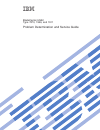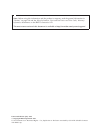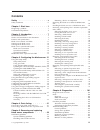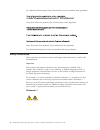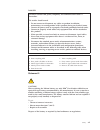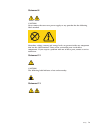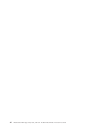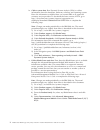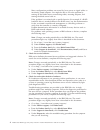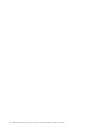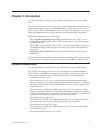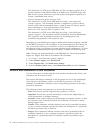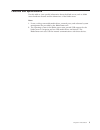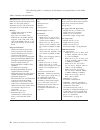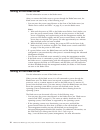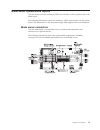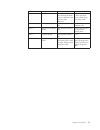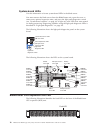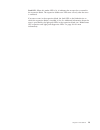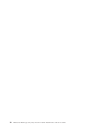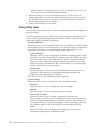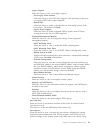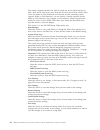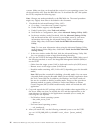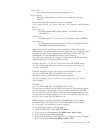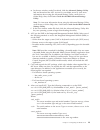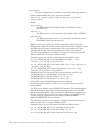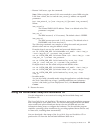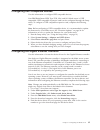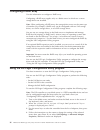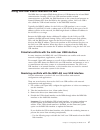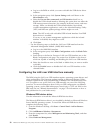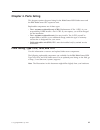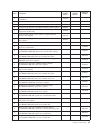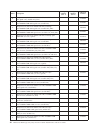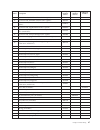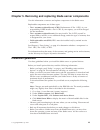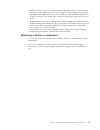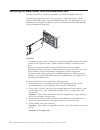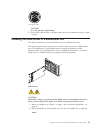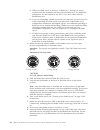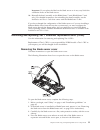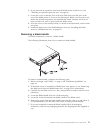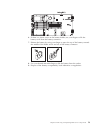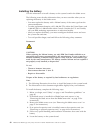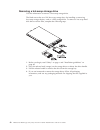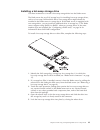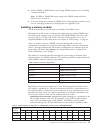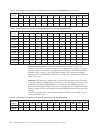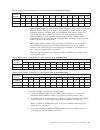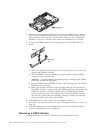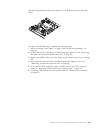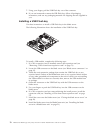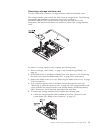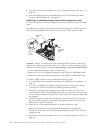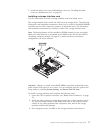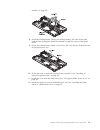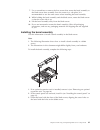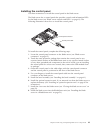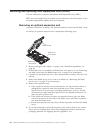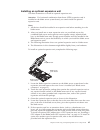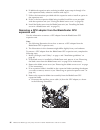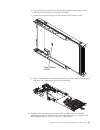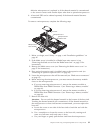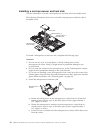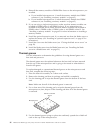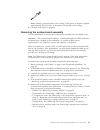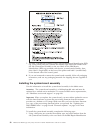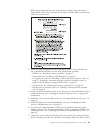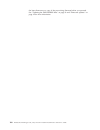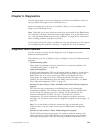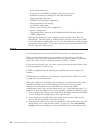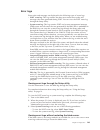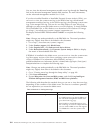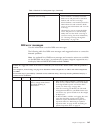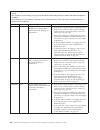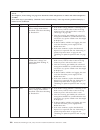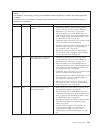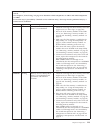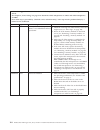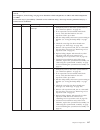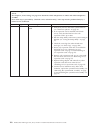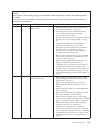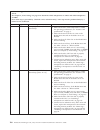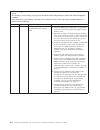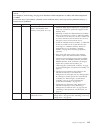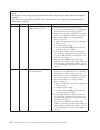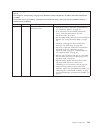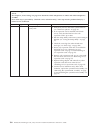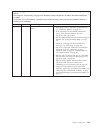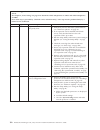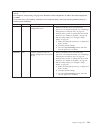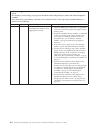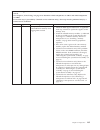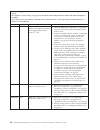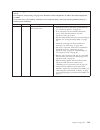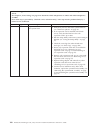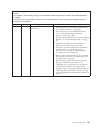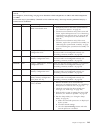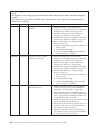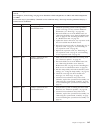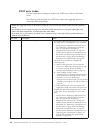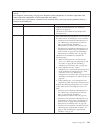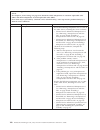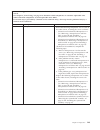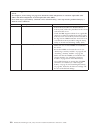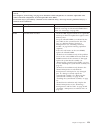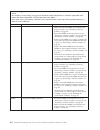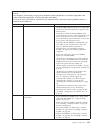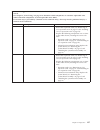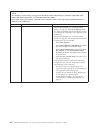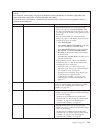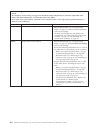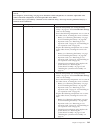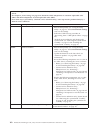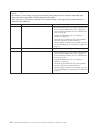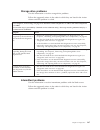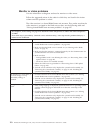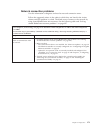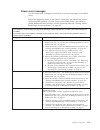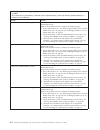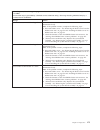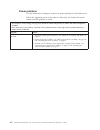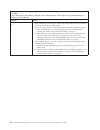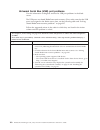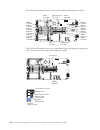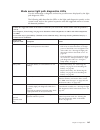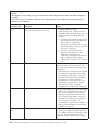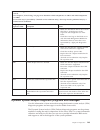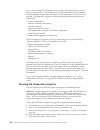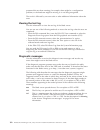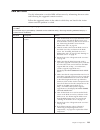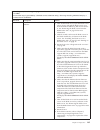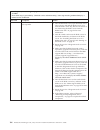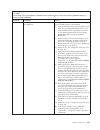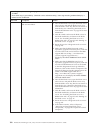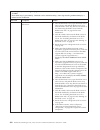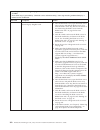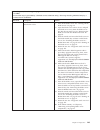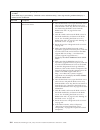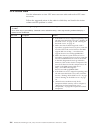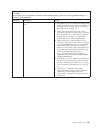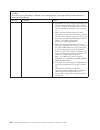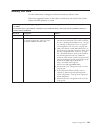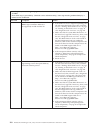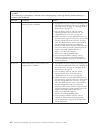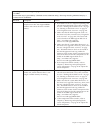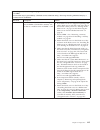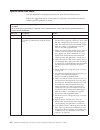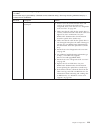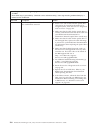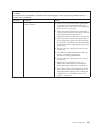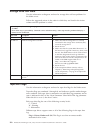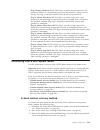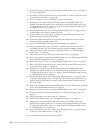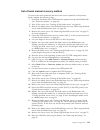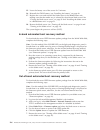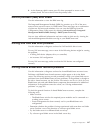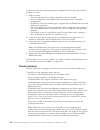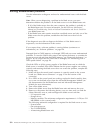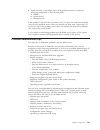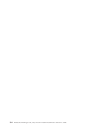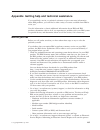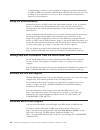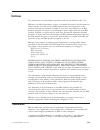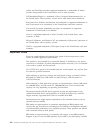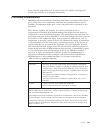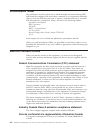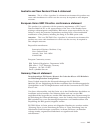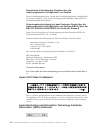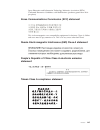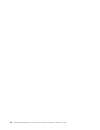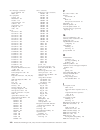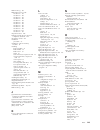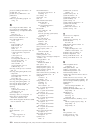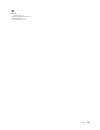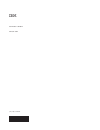- DL manuals
- IBM
- Server
- BladeCenter HS22
- Service Manual
IBM BladeCenter HS22 Service Manual - Safety
Safety
Before installing this product, read the Safety Information.
Antes de instalar este produto, leia as Informações de Segurança.
Pred instalací tohoto produktu si prectete prírucku bezpecnostních instrukcí.
Læs sikkerhedsforskrifterne, før du installerer dette produkt.
Lees voordat u dit product installeert eerst de veiligheidsvoorschriften.
Ennen kuin asennat tämän tuotteen, lue turvaohjeet kohdasta Safety Information.
Avant d'installer ce produit, lisez les consignes de sécurité.
Vor der Installation dieses Produkts die Sicherheitshinweise lesen.
Prima di installare questo prodotto, leggere le Informazioni sulla Sicurezza.
© Copyright IBM Corp. 2011
v
Summary of BladeCenter HS22
Page 1
Bladecenter hs22 type 7870, 1936, and 1911 problem determination and service guide.
Page 3
Bladecenter hs22 type 7870, 1936, and 1911 problem determination and service guide.
Page 4
Note: before using this information and the product it supports, read the general information in “notices” on page 239 and the safety information, environmental notices and user guide, warranty information documents on the ibm documentation cd. The most recent version of this document is available a...
Page 5: Contents
Contents safety . . . . . . . . . . . . . . . V safety statements . . . . . . . . . . . . Vi chapter 1. Start here . . . . . . . . . 1 diagnosing a problem . . . . . . . . . . . 1 undocumented problems . . . . . . . . . . 5 chapter 2. Introduction . . . . . . . . 7 related documentation . . . . . . ...
Page 6
Network connection problems . . . . . . . 171 optional-device problems . . . . . . . . 172 power error messages . . . . . . . . . 173 power problems . . . . . . . . . . . 176 removable-media drive problems . . . . . 179 serverguide problems . . . . . . . . . 180 software problems. . . . . . . . . . ...
Page 7: Safety
Safety before installing this product, read the safety information. Antes de instalar este produto, leia as informações de segurança. Pred instalací tohoto produktu si prectete prírucku bezpecnostních instrukcí. Læs sikkerhedsforskrifterne, før du installerer dette produkt. Lees voordat u dit produc...
Page 8
Les sikkerhetsinformasjonen (safety information) før du installerer dette produktet. Antes de instalar este produto, leia as informações sobre segurança. Antes de instalar este producto, lea la información de seguridad. Läs säkerhetsinformationen innan du installerar den här produkten. Safety statem...
Page 9
Danger electrical current from power, telephone, and communication cables is hazardous. To avoid a shock hazard: v do not connect or disconnect any cables or perform installation, maintenance, or reconfiguration of this product during an electrical storm. V connect all power cords to a properly wire...
Page 10
Statement 3 caution: when laser products (such as cd-roms, dvd drives, fiber optic devices, or transmitters) are installed, note the following: v do not remove the covers. Removing the covers of the laser product could result in exposure to hazardous laser radiation. There are no serviceable parts i...
Page 11
Statement 8 caution: never remove the cover on a power supply or any part that has the following label attached. Hazardous voltage, current, and energy levels are present inside any component that has this label attached. There are no serviceable parts inside these components. If you suspect a probl...
Page 12
Danger overloading a branch circuit is potentially a fire hazard and a shock hazard under certain conditions. To avoid these hazards, ensure that your system electrical requirements do not exceed branch circuit protection requirements. Refer to the information that is provided with your device for e...
Page 13
Rack safety information, statement 2 danger v always lower the leveling pads on the rack cabinet. V always install stabilizer brackets on the rack cabinet. V always install servers and optional devices starting from the bottom of the rack cabinet. V always install the heaviest devices in the bottom ...
Page 14
Xii bladecenter hs22 type 7870, 1936, and 1911: problem determination and service guide.
Page 15: Chapter 1. Start Here
Chapter 1. Start here you can solve many problems without outside assistance by following the troubleshooting procedures in this documentation and on the ibm web site. This problem determination and service guide describes the diagnostic tests that you can perform, troubleshooting procedures, and ex...
Page 16
B. Collect system data. Run dynamic system analysis (dsa) to collect information about the hardware, firmware, software, and operating system. Have this information available when you contact ibm or an approved warranty service provider. To download the latest version of dsa, go to http://www.Ibm.Co...
Page 17
3. Follow the problem-resolution procedures. The four problem-resolution procedures are presented in the order in which they are most likely to solve your problem. Follow these procedures in the order in which they are presented: a. Check for and apply code updates. Most problems that appear to be c...
Page 18
Many configuration problems are caused by loose power or signal cables or incorrectly seated adapters. You might be able to solve the problem by turning off the blade server, reconnecting cables, reseating adapters, and turning the blade server back on. If the problem is associated with a specific f...
Page 19
If the problem remains, contact ibm or an approved warranty service provider for assistance with additional problem determination and possible hardware replacement. To open an online service request, go to http://www.Ibm.Com/ support/electronic/portal/. Be prepared to provide information about any e...
Page 20
6 bladecenter hs22 type 7870, 1936, and 1911: problem determination and service guide.
Page 21: Chapter 2. Introduction
Chapter 2. Introduction use this information to help you solve problems that might occur in your blade server. This problem determination and service guide contains information to help you solve problems that might occur in your ibm bladecenter ® hs22 type 7870 and 1936 blade server. It describes th...
Page 22
This document is in pdf on the ibm web site. This document explains how to use the functions of the imm installed in an ibm server. The imm works with ibm system x server firmware to provide systems-management capability for system x and bladecenter servers. V advanced management module messages gui...
Page 23
Features and specifications use this table to view specific information about the blade server, such as blade server hardware features and the dimensions of the blade server. Notes: 1. Power, cooling, removable-media drives, external ports, and advanced system management are provided by the bladecen...
Page 24
The following table is a summary of the features and specifications of the blade server. Table 1. Features and specifications microprocessor: supports up to two multi-core intel xeon microprocessors. Note: use the setup utility to determine the type and speed of the microprocessors in the blade serv...
Page 25
Blade server controls and leds use this information for details about the controls and leds on the blade server. The following illustration identifies the buttons and information leds on the blade-server control panel. Power button kvm select button/led media-tray select button/led power led activit...
Page 26
Information about ibm ® director, see the documentation on the ibm ® director cd that comes with the server, or visit the ibm ® director information center at http://publib.Boulder.Ibm.Com/infocenter/director/v6r1x/index.Jsp. Fault led: when this amber led is lit, it indicates that a system error ha...
Page 27
Ownership of the media tray has been transferred to the blade server. It can take approximately 20 seconds for the operating system in the blade server to recognize the media tray. If there is no response when you press the media-tray select button, you can use the advanced-management-module web int...
Page 28
Turning on the blade server use this information to turn on the blade server. After you connect the blade server to power through the bladecenter unit, the blade server can start in any of the following ways: v you can press the power-control button on the front of the blade server (see “blade serve...
Page 29
Blade server system-board layouts use this layout to locate connectors, leds and switches on the system board of the blade server. The following illustrations show the connectors, leds, and switches on the system board. The illustrations in this document might differ slightly from your hardware. Bla...
Page 30
System-board switches use this information to locate and define system-board switches in the blade server. The following illustration shows the location of the light path diagnostics switch on the system board. Sw1 sw3 the following table describes the function of each switch in the switch blocks (s...
Page 31
Switch number description switch setting definition sw1 - 5 boot block recovery the default position is off, allowing the blade server to boot from the primary uefi firmware. When the switch is on it allows the blade server to boot using the backup uefi. Sw1 - 6 imm force update the default position...
Page 32
System-board leds use this information to locate system-board leds in the blade server. You must remove the blade server from the bladecenter unit, open the cover or remove any optional expansion units, and press the light path diagnostics switch (see “system-board switches” on page 16) to light any...
Page 33
Fault led: when this amber led is lit, it indicates that an error has occurred in the expansion blade. The expansion blade error led turns off only after the error is corrected. If an error occurs in the expansion blade, the fault led on the blade device on which the expansion blade is installed is ...
Page 34
20 bladecenter hs22 type 7870, 1936, and 1911: problem determination and service guide.
Page 35
Chapter 3. Configuring the blade server use this information for details about the configuration requirements of the blade server. This chapter describes the configuration requirements of the blade server. Before you continue, make sure that the blade server has the latest version of firmware code. ...
Page 36
Module command-line interface reference guide, or ibm bladecenter serial over lan setup guide for information and instructions. 3. When the prompt setup is displayed, press f1. If you have set an administrator password, you must type the administrator password to access the full setup-utility menu. ...
Page 37
– legacy support select this choice to view or set legacy support. - force legacy video on boot select this choice to force int video support, if the operating system does not support uefi video output standards. - rehook int select this choice to enable or disable devices from taking control of the...
Page 38
The startup sequence specifies the order in which the server checks devices to find a boot record. The server starts from the first boot record that it finds. If the server has wake on lan hardware and software and the operating system supports wake on lan functions, you can specify a startup sequen...
Page 39
Using passwords use this information to set, change, or delete a power-on password. You can set, change, and delete a power-on password and an administrator password in the setup utility by selecting system settings then system security. If you set a power-on password, you must type the power-on pas...
Page 40
Systems. Make sure that you download the version for your operating system. You can download the asu from the ibm web site. To download the asu and update the uuid, complete the following steps. Note: changes are made periodically to the ibm web site. The actual procedure might vary slightly from wh...
Page 41
Up to 16-byte hexadecimal value assigned by you. [access_method] the access method that you selected to use from the following methods: v online authenticated lan access, type the command: [host ] [user ][password ] where: imm_internal_ip the imm internal lan/usb ip address. The default value is 169...
Page 42
G. In the next window under related information, click the advanced settings utility link. V remote lan access, type the command: note: when using the remote lan access method to access imm using the lan from a client, the host and the imm_external_ip address are required parameters. Host [user [[pa...
Page 43
E. In the next window under download, click the advanced settings utility link and download the asu version for your blade server.To view more information about using the advanced settings utility, scroll down to online help; then, click user's guide for the ibm advanced settings utility . Note: to ...
Page 44
[access_method] the access method that you select to use from the following methods: v online authenticated lan access, type the command: [host <imm_internal_ip>] [user <imm_user_id>][password ] where: imm_internal_ip the imm internal lan/usb ip address. The default value is 169.254.95.118. Imm_...
Page 45
V remote lan access, type the command: note: when using the remote lan access method to access imm using the lan from a client, the host and the imm_external_ip address are required parameters. Host [user ][password ] where: imm_external_ip the external imm lan ip address. There is no default value....
Page 46
Http://www.Ibm.Com/systems/management/serverguide/sub.Html. To download the free image, click ibm service and support site. Note: changes are made periodically to the ibm web site. The actual procedure might vary slightly from what is in this document. The serverguide program performs the following ...
Page 47
V view the readme file to review installation tips for your operating system and adapter. V start the operating-system installation. You will need your operating-system cd. Installing the operating system use these instructions to install the operating system on the blade server. To install the oper...
Page 48
Note: changes are made periodically to the ibm web site. The actual procedure might vary slightly from what is described in this document. 1. Go to http://www.Ibm.Com/support/. 2. Under support type, select bladecenter. 3. Under popular links, select operating system installation. 4. Under choose th...
Page 49
Configuring uefi compatible devices use this information to configure uefi compatible devices. Your ibm bladecenter hs22 type 7870, 1936, and 1911 blade server is uefi compatible. Uefi compatible expansion cards can be configured through the setup utility. To configure a uefi compatible expansion ca...
Page 50
Configuring a raid array use this information to configure a raid array. Configuring a raid array applies only to a blade server in which two or more storage drives are installed. Note: when configuring a raid array, the storage drives must use the same type of interface. For example, a raid array c...
Page 51
Using lan over usb to interface the imm the imm does not require ipmi device drivers or usb daemons for in-band imm communication. Instead, a lan over usb interface enables in-band communications to the imm; the imm hardware on the system board presents an internal ethernet nic from the imm to the o...
Page 52
A. Log in to the imm on which you want to disable the usb device driver interface. B. In the navigation pane, click system settings and scroll down to the miscellaneous area. C. Select the do not allow commands on usb interface check box to disable the usb in-band interface. Selecting this option do...
Page 53
5. Click next. The installation wizard opens and guides you through the installation. Note: the windows installation disk might be required. Lan over usb windows driver installation use this information to install the lan over usb driver for windows. When you install windows, there will be an unknow...
Page 54
11. Open a command prompt, type ipconfig, and press enter. The local area connection for the ibm usb rndis appears with an ip address in the range of 169.254.Xxx.Xxx with a subnet mask set to 255.255.0.0. Lan over usb linux driver installation use this information to install the lan over usb driver ...
Page 55: Chapter 4. Parts Listing
Chapter 4. Parts listing this chapter contains the parts listing for the bladecenter hs22 blade server and the ibm bladecenter gpu expansion unit. Replaceable components are of three types: v tier 1 customer replaceable unit (cru): replacement of tier 1 crus is your responsibility. If ibm installs a...
Page 56
Note: component part numbers listed under tier 1 cru in the following table are classified as tier 2 cru for bladecenter hs22 type 1911 blade server. For information about the terms of the warranty and getting service and assistance, see the warranty and support information document. Index descripti...
Page 57
Index description cru part number (tier 1) cru part number (tier 2) fru part number 2 expansion card, 2-port 10gb multi-function i/o adapter cffh (model hax) 49y4239 2 expansion card, 2-port 40gb infiniband cffh (option) 60y0927 2 expansion card, 4x infiniband ddr cffh (option) 49y9976 2 expansion c...
Page 58
Index description cru part number (tier 1) cru part number (tier 2) fru part number 4 microprocessor, intel xeon e5607 2.26 ghz/1066mhz-8mb 80w (quad core) (models a7x, e1y) 81y5954 4 microprocessor, intel xeon l5530 2.40 ghz/5.86gtps qpi/1066mhz-8mb 60w (quad core) (model l3x) 49y6807 4 microproces...
Page 59
Index description cru part number (tier 1) cru part number (tier 2) fru part number 5 memory, dimm filler (type 7870 models 1mx, 5mx, 6mx, a2x, a4x, a5x, a7x, b3x, b4x, b5x, b6x, c3x, c4x, c5x, c6x, c7x, c8x, ccx, d2x, d3x, d4x, d5x, e1y, e2y, e3y, ecx, ebx, edx, eex, f2x, f3x, egx, g2x, g4x, gcx, h...
Page 60
Index description cru part number (tier 1) cru part number (tier 2) fru part number 9 hard disk drive, 2.5 inch hot-swap sas 73 gb, 10k, (option) 43w7537 9 hard disk drive, 2.5 inch hot-swap sas 73 gb, 15k, (option) 43w7546 9 hard disk drive, 2.5 inch sff slim hot-swap sas 73 gb, 15k 6gbps (option) ...
Page 61
Index description cru part number (tier 1) cru part number (tier 2) fru part number 16 expansion card, 4gb fibre channel ciov (option) 49y4237 16 expansion card, 8gb fibre channel ciov (option) 44x1948 16 expansion card, emulex 8gb fibre channel dual-port ciov (option) 46m6138 16 expansion card, gig...
Page 62
Index description cru part number (tier 1) cru part number (tier 2) fru part number w2008 32/64 bit, traditional chinese 49y0224 w2008 standard edition 32/64 bit 1-4 microprocessors, multilingual 49y0892 w2008 standard edition 32/64 bit 1-4 microprocessors, simplified chinese 49y0893 w2008 standard ...
Page 63
Chapter 5. Removing and replacing blade server components use this information to remove and replace components in the blade server. Replaceable components are of three types: v tier 1 customer replaceable unit (cru): replacement of tier 1 crus is your responsibility. If ibm installs a tier 1 cru at...
Page 64
V blue on a component indicates touch points, where you can grip the component to remove it from or install it in the blade server, open or close a latch, and so on. V orange on a component or an orange label on or near a component indicates that the component can be hot-swapped, which means that if...
Page 65
V while the device is still in its static-protective package, touch it to an unpainted metal part of the bladecenter unit or any unpainted metal surface on any other grounded rack component in the rack in which you are installing the device for at least 2 seconds. This drains static electricity from...
Page 66
Removing the blade server from the bladecenter unit use these instructions to remove the blade server from the bladecenter unit. The following illustration shows how to remove a single-width type of blade server or blade filler from a type 8677 bladecenter unit. The appearance of your bladecenter un...
Page 67
≥ 18 kg (39.7 lb) caution: use safe practices when lifting. 5. Place either a blade filler or another blade server in the blade server bay within 1 minute. Installing the blade server in a bladecenter unit use these instructions to install the blade server in a bladecenter unit. The following illust...
Page 68
A. When any blade server or device is in blade bay 7 through 14, power modules must be installed in all four power-module bays. For additional information, see the installation and user's guide that comes with the bladecenter unit. B. If you are reinstalling a blade server that you removed, you must...
Page 69
Important: do not place the label on the blade server or in any way block the ventilation holes on the blade server. 10. Reinstall the bezel assembly on the bladecenter t unit (bladecenter t unit only). For detailed instructions for reinstalling the bezel assembly, see the installation and user's gu...
Page 70
5. Lay the cover flat, or lift it from the blade server and store for future use. Statement 21 caution: hazardous energy is present when the blade server is connected to the power source. Always replace the blade cover before installing the blade server. Closing the blade server cover use these inst...
Page 71
2. If you removed an expansion unit from the blade server, install it now (see “installing an optional expansion unit” on page 85). 3. Lower the cover so that the slots at the rear slide down onto the pins at the rear of the blade server, as shown in the illustration. Before you close the cover, mak...
Page 72
Installing a blade handle use these instructions for information about how install a blade handle. To install a blade handle, complete the following steps: 1. Orient the blade server with the cover side down and the bezel towards you. 2. Locate where you will be installing the blade handle. Note: th...
Page 73
6. If there is a plastic cover on the battery holder, use your fingers to lift the battery cover from the battery connector. 7. Release the battery by using your finger to press the top of the battery towards the middle of the blade server and out of the battery connector. 8. Use your thumb and inde...
Page 74
Installing the battery use this information to install a battery on the system board in the blade server. The following notes describe information that you must consider when you are replacing the battery in the blade server. V you must replace the battery with a lithium battery of the same type fro...
Page 75
7. Orient the battery so that the positive (+) side faces in towards the center of the blade server. 8. Tilt the battery so that you can insert it into the bottom of the socket. 9. As you slide the battery into place, press the top of the battery into the socket. 10. If you removed a plastic cover f...
Page 76
Removing a hot-swap storage drive use this information to remove a hot-swap storage drive. The blade server has two sas hot-swap storage bays for installing or removing hot-swap storage devices, such as a sas storage drive. To remove a hot-swap hard disk drive or drive filler, complete the following...
Page 77
Installing a hot-swap storage drive use these instructions to install a hot-swap storage drive into the blade server. The blade server has two sas storage bays for installing hot-swap storage drives, such as a hot-swap sas hard disk drive. One storage drive might already be installed in the blade se...
Page 78
Removing a memory module use this information to remove a memory module from the blade server. The following illustration shows how to remove a dimm from the blade server. This information also applies to removing a dimm filler. Retaining clip dimm to remove a dimm, complete the following steps. 1. ...
Page 79
8. Install a dimm or dimm filler in each empty dimm connector (see “installing a memory module”). Note: a dimm or dimm filler must occupy each dimm socket before the blade server is turned on. 9. If you are instructed to return the dimm, follow all packaging instructions, and use any packaging mater...
Page 80
Table 3. System memory configuration for independent channel mode (1 microprocessor) (continued) installed memory dimm socket 1 2 3 4 5 6 7 8 9 10 11 12 4 dimms x x x x 5 dimms x x x x x 6 dimms x x x x x x table 4. System memory configuration for independent channel mode (2 microprocessors) install...
Page 81
Table 6. System memory configuration for mirrored channel mode (2 microprocessors) installed memory dimm socket 1 2 3 4 5 6 7 8 9 10 11 12 4 dimms x x x x 6 dimms x x x x x x 8 dimms x x x x x x x x v spare channel mode: in spare channel mode, channel 2 is the spare of the active channels 0 and 1. T...
Page 82
4. Touch the static-protective package that contains the dimm to any unpainted metal surface on the bladecenter unit or any unpainted metal surface on any other grounded rack component in the rack in which you are installing the dimm for at least two seconds; then, remove the dimm from its package. ...
Page 83
The following illustration shows the removal of a usb flash key from the blade server. To remove the usb flash key, complete the following steps. 1. Before you begin, read “safety” on page v and “installation guidelines” on page 49. 2. If the blade server is installed in a bladecenter unit, remove i...
Page 84
7. Using your fingers, pull the usb flash key out of the connector. 8. If you are instructed to return the usb flash key, follow all packaging instructions, and use any packaging materials for shipping that are supplied to you. Installing a usb flash key use these instructions to install a usb flash...
Page 85
Removing an i/o expansion card the following sections describe how to remove the following expansion cards: v vertical-combination-i/o (ciov) v horizontal-combination-form-factor (cffh) v ciov storage interface card removing a ciov-form-factor expansion card use these instructions to remove a ciov-f...
Page 86
6. Locate the ciov expansion connector (see “blade server connectors” on page 15). 7. Using your fingers, move the retaining clips away from the ciov card; then, lift the card out of the connector. Removing a horizontal-compact-form-factor expansion card use these instructions to remove a compact-fo...
Page 87
Removing a storage interface card use this information to remove a storage interface card from the blade server. The storage interface card controls the sas hot-swap storage drives. The following illustrations and installation instructions shows how to remove a serveraid-mr10ie ciov storage interfac...
Page 88
B. Gently push the retaining clips away from the expansion card; then, lift the card out of the expansion-card connector. C. Remove the cable from the storage interface card by holding the card in one hand; then, use your other hand to pull the cable away from the card. When pulling the cable, make ...
Page 89
Installing an i/o expansion card the following sections describe how to install the following expansion cards: v vertical-combination-i/o (ciov) v horizontal-combination-form-factor (cffh) v ciov storage interface card installing a ciov-form-factor expansion card use these instructions to install a ...
Page 90
5. Install the cover onto the blade server (see “closing the blade server cover” on page 56). 6. Install the blade server into the bladecenter unit (see “installing the blade server in a bladecenter unit” on page 53). Installing a horizontal-compact-form-factor expansion card use these instructions ...
Page 91
7. Install the blade server into the bladecenter unit (see “installing the blade server in a bladecenter unit” on page 53). Installing a storage interface card use this information to install a storage interface card in the blade server. The storage interface card controls the sas hot-swap storage d...
Page 92
A. If the interposer has a pull strap, move the pull strap away from the storage interface card. If the pull strap surrounds the storage interface card, the pull strap will interfere with the removal of the interposer card. B. Press out on the plastic latch that holds the interposer card to the stor...
Page 93
Module” on page 65). 8. Install the backup-battery cable to the backup battery. The side of the cable with the blue touchpoint should be oriented towards the center of the blade server. 9. Orient the backup-battery cable so that it lays flat over the top of the heat sink for microprocessor two. 10. ...
Page 94
Removing and replacing tier 2 crus use this information to determine the guidelines for installing a tier 2 cru into your blade server. You may install a tier 2 cru yourself or request ibm to install it, at no additional charge, under the type of warranty service that is designated for the server. T...
Page 95
7. Use a screwdriver to remove the four screws that secure the bezel assembly to the blade server base assembly. Save the screws in a safe place. It is recommended to use the same screws when installing the bezel assembly. 8. While holding the bezel assembly and the blade server, rotate the blade se...
Page 96
4. Use your hand to keep the bezel assembly tight against the blade server; then, rotate the blade server so that the bottom is now facing up. 5. Use a screwdriver to install the four screws that secure the bezel assembly to the blade server. It is recommended to use the same screws that were remove...
Page 97
Installing the control panel use these instructions to install the control panel in the blade server. The blade server has a control panel that provides controls and information leds for the blade server (see “blade server controls and leds” on page 11). The following illustration shows how to insta...
Page 98
Removing and replacing field replaceable units (frus) use this information to remove and replace field replaceable units (frus). Frus must be installed only by trained service technicians. The illustrations in this document might differ slightly from your hardware. Removing an optional expansion uni...
Page 99
Installing an optional expansion unit use these instructions to install an optional expansion unit. Attention: if a horizontal combination-form-factor (cffh) expansion card is installed on the blade server system board, you cannot install an optional expansion unit. Notes: 1. All devices should be i...
Page 100
6. If additional expansion units are being installed, repeat steps 4 through 8 for each expansion blade; otherwise continue with step 11. 7. Follow the instructions provided with the expansion unit to install an option in the expansion unit. 8. If this is the last expansion blade being installed, in...
Page 101
B. Loosen the screws and remove the retention bracket, then disconnect the cable from the expansion-unit system board (b). C. Locate the tray-release button on the bottom of the expansion unit. Tray release button d. Press in and hold the tray-release button; then, pull the expansion-unit riser asse...
Page 102
7. Carefully turn the expansion-unit riser assembly back over. Unplug the gpu adapter from the pci connector in the riser assembly and lift it out of the riser assembly. 8. If you are instructed to return the gpu adapter, follow all packaging instructions, and use any packaging materials for shippin...
Page 103
6. If you have not already done so, touch the static-protective package that contains the gpu adapter to any unpainted metal surface of the bladecenter unit or any unpainted metal surface on any other grounded rack-component for at least 2 seconds. 7. Remove the gpu adapter from its static-protectiv...
Page 104
11. Carefully reposition the expansion-unit riser assembly, aligning it with the expansion-unit system-board-assembly rails. 12. Firmly slide the assemblies together until the tray-release button securely locks the panels. 13. Connect the auxiliary power cable (a), as shown in the following illustra...
Page 105
Defective microprocessor is replaced or if the thermal material is contaminated or has come in contact with another object other than its paired microprocessor. 3. A heat-sink fru can be ordered separately if the thermal material becomes contaminated. To remove a microprocessor, complete the followi...
Page 106
Attention: do not use any tools or sharp objects to lift the release lever on the microprocessor socket. Doing so might result in permanent damage to the system board. Microprocessor release lever microprocessor retainer 8. Rotate the locking lever on the microprocessor socket from its closed and lo...
Page 107
Installation tool microprocessor alignment pins 12. Twist the handle clockwise to attach the tool to the microprocessor. Note: you can pick up or release the microprocessor by twisting the microprocessor installation tool handle. Installation tool handle 13. Carefully lift the microprocessor straigh...
Page 108
Installing a microprocessor and heat sink use this information to install a microprocessor and heat sink in the blade server. The following illustration shows how to install a microprocessor and heat sink in the blade server. Microprocessor 1 and heat sink microprocessor 2 heat sink microprocessor h...
Page 109
D. Touch the static-protective package that contains the microprocessor to any unpainted metal surface on the bladecenter unit or any unpainted metal surface on any other grounded rack component; then, remove the microprocessor from the package. E. Remove the dust cover from the bottom of the microp...
Page 110
4. Reinstall the memory module or dimm filler closest to the microprocessor you installed. A. If you installed microprocessor 1, install the memory module into dimm connector 1 (see “installing a memory module” on page 65). B. If you installed microprocessor 2, install the memory module into dimm co...
Page 111
Note: 0.01ml is one tick mark on the syringe. If the grease is properly applied, approximately half (0.22 ml) of the grease will remain in the syringe. 6. Continue with step 2 on page 94. Removing the system-board assembly use this information to remove the system-board assembly from the blade serve...
Page 112
7. The new system-board assembly comes with an ibm repair identification (rid) tag. Using a ball point pen, transfer the machine type and serial number from the old system-board assembly to the two labels on the ibm repair identification (rid) tag provided with the new system-board assembly; then, p...
Page 113
(rid) tag provided with the new system-board assembly; then, place label 1 (larger label) on the base of the planar and label 2 (smaller label) on the bottom side of the control panel. 2. Install all of the components in the following list that you removed from the old system-board assembly onto the...
Page 114
The latest firmware or a copy of the pre-existing firmware before you proceed. See “updating the dmi/smbios data” on page 28 and “firmware updates” on page 34 for more information. 100 bladecenter hs22 type 7870, 1936, and 1911: problem determination and service guide.
Page 115: Chapter 6. Diagnostics
Chapter 6. Diagnostics use this information to review the diagnostic tools that are available to help you solve problems that might occur in the blade server. Review the diagnostic tools that are available to help you solve problems that might occur in the blade server. Note: the blade server uses s...
Page 116
– drive health information – event logs for serveraid controllers and service processors – hardware inventory, including pci and usb information – light path diagnostics status – lsi raid and controller configuration – network interfaces and settings – serveraid configuration – service processor sta...
Page 117
Error logs error codes and messages are displayed in the following types of event logs: v post event log: this log contains the three most recent error codes and messages that were generated during post. You can view the post event log through the setup utility. V system-event log: this log contains...
Page 118
You can view the advanced management module event log through the event log link in the advanced management module web interface. For more information, see the advanced management module user's guide. If you have installed portable or installable dynamic system analysis (dsa), you can use it to view...
Page 119
Table 9. Methods for viewing event logs (continued) condition action the blade server is hung. V if dsa preboot is installed, restart the blade server and press f2 to start dsa preboot and view the event logs. V if dsa preboot is not installed, insert the dsa preboot cd and restart the blade server ...
Page 120
V follow the suggested actions in the order in which they are listed in the action column until the problem is solved. V see chapter 4, “parts listing,” on page 41 to determine which components are crus and which components are frus. V if an action step is preceded by “(trained service technician on...
Page 121
V follow the suggested actions in the order in which they are listed in the action column until the problem is solved. V see chapter 4, “parts listing,” on page 41 to determine which components are crus and which components are frus. V if an action step is preceded by “(trained service technician on...
Page 122
V follow the suggested actions in the order in which they are listed in the action column until the problem is solved. V see chapter 4, “parts listing,” on page 41 to determine which components are crus and which components are frus. V if an action step is preceded by “(trained service technician on...
Page 123
V follow the suggested actions in the order in which they are listed in the action column until the problem is solved. V see chapter 4, “parts listing,” on page 41 to determine which components are crus and which components are frus. V if an action step is preceded by “(trained service technician on...
Page 124
V follow the suggested actions in the order in which they are listed in the action column until the problem is solved. V see chapter 4, “parts listing,” on page 41 to determine which components are crus and which components are frus. V if an action step is preceded by “(trained service technician on...
Page 125
V follow the suggested actions in the order in which they are listed in the action column until the problem is solved. V see chapter 4, “parts listing,” on page 41 to determine which components are crus and which components are frus. V if an action step is preceded by “(trained service technician on...
Page 126
V follow the suggested actions in the order in which they are listed in the action column until the problem is solved. V see chapter 4, “parts listing,” on page 41 to determine which components are crus and which components are frus. V if an action step is preceded by “(trained service technician on...
Page 127
V follow the suggested actions in the order in which they are listed in the action column until the problem is solved. V see chapter 4, “parts listing,” on page 41 to determine which components are crus and which components are frus. V if an action step is preceded by “(trained service technician on...
Page 128
V follow the suggested actions in the order in which they are listed in the action column until the problem is solved. V see chapter 4, “parts listing,” on page 41 to determine which components are crus and which components are frus. V if an action step is preceded by “(trained service technician on...
Page 129
V follow the suggested actions in the order in which they are listed in the action column until the problem is solved. V see chapter 4, “parts listing,” on page 41 to determine which components are crus and which components are frus. V if an action step is preceded by “(trained service technician on...
Page 130
V follow the suggested actions in the order in which they are listed in the action column until the problem is solved. V see chapter 4, “parts listing,” on page 41 to determine which components are crus and which components are frus. V if an action step is preceded by “(trained service technician on...
Page 131
V follow the suggested actions in the order in which they are listed in the action column until the problem is solved. V see chapter 4, “parts listing,” on page 41 to determine which components are crus and which components are frus. V if an action step is preceded by “(trained service technician on...
Page 132
V follow the suggested actions in the order in which they are listed in the action column until the problem is solved. V see chapter 4, “parts listing,” on page 41 to determine which components are crus and which components are frus. V if an action step is preceded by “(trained service technician on...
Page 133
V follow the suggested actions in the order in which they are listed in the action column until the problem is solved. V see chapter 4, “parts listing,” on page 41 to determine which components are crus and which components are frus. V if an action step is preceded by “(trained service technician on...
Page 134
V follow the suggested actions in the order in which they are listed in the action column until the problem is solved. V see chapter 4, “parts listing,” on page 41 to determine which components are crus and which components are frus. V if an action step is preceded by “(trained service technician on...
Page 135
V follow the suggested actions in the order in which they are listed in the action column until the problem is solved. V see chapter 4, “parts listing,” on page 41 to determine which components are crus and which components are frus. V if an action step is preceded by “(trained service technician on...
Page 136
V follow the suggested actions in the order in which they are listed in the action column until the problem is solved. V see chapter 4, “parts listing,” on page 41 to determine which components are crus and which components are frus. V if an action step is preceded by “(trained service technician on...
Page 137
V follow the suggested actions in the order in which they are listed in the action column until the problem is solved. V see chapter 4, “parts listing,” on page 41 to determine which components are crus and which components are frus. V if an action step is preceded by “(trained service technician on...
Page 138
V follow the suggested actions in the order in which they are listed in the action column until the problem is solved. V see chapter 4, “parts listing,” on page 41 to determine which components are crus and which components are frus. V if an action step is preceded by “(trained service technician on...
Page 139
V follow the suggested actions in the order in which they are listed in the action column until the problem is solved. V see chapter 4, “parts listing,” on page 41 to determine which components are crus and which components are frus. V if an action step is preceded by “(trained service technician on...
Page 140
V follow the suggested actions in the order in which they are listed in the action column until the problem is solved. V see chapter 4, “parts listing,” on page 41 to determine which components are crus and which components are frus. V if an action step is preceded by “(trained service technician on...
Page 141
V follow the suggested actions in the order in which they are listed in the action column until the problem is solved. V see chapter 4, “parts listing,” on page 41 to determine which components are crus and which components are frus. V if an action step is preceded by “(trained service technician on...
Page 142
V follow the suggested actions in the order in which they are listed in the action column until the problem is solved. V see chapter 4, “parts listing,” on page 41 to determine which components are crus and which components are frus. V if an action step is preceded by “(trained service technician on...
Page 143
V follow the suggested actions in the order in which they are listed in the action column until the problem is solved. V see chapter 4, “parts listing,” on page 41 to determine which components are crus and which components are frus. V if an action step is preceded by “(trained service technician on...
Page 144
V follow the suggested actions in the order in which they are listed in the action column until the problem is solved. V see chapter 4, “parts listing,” on page 41 to determine which components are crus and which components are frus. V if an action step is preceded by “(trained service technician on...
Page 145
V follow the suggested actions in the order in which they are listed in the action column until the problem is solved. V see chapter 4, “parts listing,” on page 41 to determine which components are crus and which components are frus. V if an action step is preceded by “(trained service technician on...
Page 146
V follow the suggested actions in the order in which they are listed in the action column until the problem is solved. V see chapter 4, “parts listing,” on page 41 to determine which components are crus and which components are frus. V if an action step is preceded by “(trained service technician on...
Page 147
V follow the suggested actions in the order in which they are listed in the action column until the problem is solved. V see chapter 4, “parts listing,” on page 41 to determine which components are crus and which components are frus. V if an action step is preceded by “(trained service technician on...
Page 148
V follow the suggested actions in the order in which they are listed in the action column until the problem is solved. V see chapter 4, “parts listing,” on page 41 to determine which components are crus and which components are frus. V if an action step is preceded by “(trained service technician on...
Page 149
V follow the suggested actions in the order in which they are listed in the action column until the problem is solved. V see chapter 4, “parts listing,” on page 41 to determine which components are crus and which components are frus. V if an action step is preceded by “(trained service technician on...
Page 150
V follow the suggested actions in the order in which they are listed in the action column until the problem is solved. V see chapter 4, “parts listing,” on page 41 to determine which components are crus and which components are frus. V if an action step is preceded by “(trained service technician on...
Page 151
V follow the suggested actions in the order in which they are listed in the action column until the problem is solved. V see chapter 4, “parts listing,” on page 41 to determine which components are crus and which components are frus. V if an action step is preceded by “(trained service technician on...
Page 152
V follow the suggested actions in the order in which they are listed in the action column until the problem is solved. V see chapter 4, “parts listing,” on page 41 to determine which components are crus and which components are frus. V if an action step is preceded by “(trained service technician on...
Page 153
V follow the suggested actions in the order in which they are listed in the action column until the problem is solved. V see chapter 4, “parts listing,” on page 41 to determine which components are crus and which components are frus. V if an action step is preceded by “(trained service technician on...
Page 154
V follow the suggested actions in the order in which they are listed in the action column until the problem is solved. V see chapter 4, “parts listing,” on page 41 to determine which components are crus and which components are frus. V if an action step is preceded by “(trained service technician on...
Page 155
V follow the suggested actions in the order in which they are listed in the action column until the problem is solved. V see chapter 4, “parts listing,” on page 41 to determine which components are crus and which components are frus. V if an action step is preceded by “(trained service technician on...
Page 156
V follow the suggested actions in the order in which they are listed in the action column until the problem is solved. V see chapter 4, “parts listing,” on page 41 to determine which components are crus and which components are frus. V if an action step is preceded by “(trained service technician on...
Page 157
V follow the suggested actions in the order in which they are listed in the action column until the problem is solved. V see chapter 4, “parts listing,” on page 41 to determine which components are crus and which components are frus. V if an action step is preceded by “(trained service technician on...
Page 158
V follow the suggested actions in the order in which they are listed in the action column until the problem is solved. V see chapter 4, “parts listing,” on page 41 to determine which components are crus and which components are frus. V if an action step is preceded by “(trained service technician on...
Page 159
V follow the suggested actions in the order in which they are listed in the action column until the problem is solved. V see chapter 4, “parts listing,” on page 41 to determine which components are crus and which components are frus. V if an action step is preceded by “(trained service technician on...
Page 160
Post error codes use this information to diagnose and resolve post error codes for the blade server. The following table describes the post error codes and suggested actions to correct the detected problems. V follow the suggested actions in the order in which they are listed in the action column un...
Page 161
V follow the suggested actions in the order in which they are listed in the action column until the problem is solved. V see chapter 4, “parts listing,” on page 41 to determine which components are customer replaceable units (cru) and which components are field replaceable units (fru). V if an actio...
Page 162
V follow the suggested actions in the order in which they are listed in the action column until the problem is solved. V see chapter 4, “parts listing,” on page 41 to determine which components are customer replaceable units (cru) and which components are field replaceable units (fru). V if an actio...
Page 163
V follow the suggested actions in the order in which they are listed in the action column until the problem is solved. V see chapter 4, “parts listing,” on page 41 to determine which components are customer replaceable units (cru) and which components are field replaceable units (fru). V if an actio...
Page 164
V follow the suggested actions in the order in which they are listed in the action column until the problem is solved. V see chapter 4, “parts listing,” on page 41 to determine which components are customer replaceable units (cru) and which components are field replaceable units (fru). V if an actio...
Page 165
V follow the suggested actions in the order in which they are listed in the action column until the problem is solved. V see chapter 4, “parts listing,” on page 41 to determine which components are customer replaceable units (cru) and which components are field replaceable units (fru). V if an actio...
Page 166
V follow the suggested actions in the order in which they are listed in the action column until the problem is solved. V see chapter 4, “parts listing,” on page 41 to determine which components are customer replaceable units (cru) and which components are field replaceable units (fru). V if an actio...
Page 167
V follow the suggested actions in the order in which they are listed in the action column until the problem is solved. V see chapter 4, “parts listing,” on page 41 to determine which components are customer replaceable units (cru) and which components are field replaceable units (fru). V if an actio...
Page 168
V follow the suggested actions in the order in which they are listed in the action column until the problem is solved. V see chapter 4, “parts listing,” on page 41 to determine which components are customer replaceable units (cru) and which components are field replaceable units (fru). V if an actio...
Page 169
V follow the suggested actions in the order in which they are listed in the action column until the problem is solved. V see chapter 4, “parts listing,” on page 41 to determine which components are customer replaceable units (cru) and which components are field replaceable units (fru). V if an actio...
Page 170
V follow the suggested actions in the order in which they are listed in the action column until the problem is solved. V see chapter 4, “parts listing,” on page 41 to determine which components are customer replaceable units (cru) and which components are field replaceable units (fru). V if an actio...
Page 171
V follow the suggested actions in the order in which they are listed in the action column until the problem is solved. V see chapter 4, “parts listing,” on page 41 to determine which components are customer replaceable units (cru) and which components are field replaceable units (fru). V if an actio...
Page 172
V follow the suggested actions in the order in which they are listed in the action column until the problem is solved. V see chapter 4, “parts listing,” on page 41 to determine which components are customer replaceable units (cru) and which components are field replaceable units (fru). V if an actio...
Page 173
V follow the suggested actions in the order in which they are listed in the action column until the problem is solved. V see chapter 4, “parts listing,” on page 41 to determine which components are customer replaceable units (cru) and which components are field replaceable units (fru). V if an actio...
Page 174
V follow the suggested actions in the order in which they are listed in the action column until the problem is solved. V see chapter 4, “parts listing,” on page 41 to determine which components are customer replaceable units (cru) and which components are field replaceable units (fru). V if an actio...
Page 175
V follow the suggested actions in the order in which they are listed in the action column until the problem is solved. V see chapter 4, “parts listing,” on page 41 to determine which components are customer replaceable units (cru) and which components are field replaceable units (fru). V if an actio...
Page 176
V follow the suggested actions in the order in which they are listed in the action column until the problem is solved. V see chapter 4, “parts listing,” on page 41 to determine which components are customer replaceable units (cru) and which components are field replaceable units (fru). V if an actio...
Page 177
V follow the suggested actions in the order in which they are listed in the action column until the problem is solved. V see chapter 4, “parts listing,” on page 41 to determine which components are customer replaceable units (cru) and which components are field replaceable units (fru). V if an actio...
Page 178
V follow the suggested actions in the order in which they are listed in the action column until the problem is solved. V see chapter 4, “parts listing,” on page 41 to determine which components are customer replaceable units (cru) and which components are field replaceable units (fru). V if an actio...
Page 179
Checkout procedure use this information to perform the checkout procedure for the blade server. The checkout procedure is the sequence of tasks that you should follow to diagnose a problem in the blade server. About the checkout procedure use this information to run diagnostics, locate error codes, ...
Page 180
Troubleshooting tables use this information to troubleshoot problems in the blade server. Use the troubleshooting tables to find solutions to problems that have identifiable symptoms. If these symptoms are related to shared bladecenter unit resources, see “solving shared bladecenter resource problem...
Page 181
Storage drive problems use this information to resolve storage drive problems. Follow the suggested actions in the order in which they are listed in the action column until the problem is solved. V see chapter 4, “parts listing,” on page 41 to determine which components are crus and which components...
Page 182
V see chapter 4, “parts listing,” on page 41 to determine which components are crus and which components are frus. V if an action step is preceded by “(trained service technician only),” that step must be performed only by a trained service technician. Symptom action a problem occurs only occasional...
Page 183
Memory problems use this information to diagnose and resolve memory problems with the blade server. Follow the suggested actions in the order in which they are listed in the action column until the problem is solved. V see chapter 4, “parts listing,” on page 41 to determine which components are crus...
Page 184
Monitor or video problems use this information to diagnose and resolve monitor or video errors. Follow the suggested actions in the order in which they are listed in the action column until the problem is solved. The video monitor is a shared bladecenter unit resource. First, make sure that the vide...
Page 185
Network connection problems use this information to diagnose and resolve network connection errors. Follow the suggested actions in the order in which they are listed in the action column until the problem is solved. The blade server connects to the network by using shared bladecenter unit resources...
Page 186
Optional-device problems use this information to diagnose and resolve optional-device problems. Follow the suggested actions in the order in which they are listed in the action column until the problem is solved. V see chapter 4, “parts listing,” on page 41 to determine which components are crus and...
Page 187
Power error messages use this information to diagnose and resolve power error messages for the blade server. Follow the suggested actions in the order in which they are listed in the action column until the problem is solved. Power to the blade server is provided by shared bladecenter unit resources...
Page 188
V see chapter 4, “parts listing,” on page 41 to determine which components are crus and which components are frus. V if an action step is preceded by “(trained service technician only),” that step must be performed only by a trained service technician. Message action system over recommended voltage ...
Page 189
V see chapter 4, “parts listing,” on page 41 to determine which components are crus and which components are frus. V if an action step is preceded by “(trained service technician only),” that step must be performed only by a trained service technician. Message action system under recommended voltage...
Page 190
Power problems use this information to diagnose and resolve power problems for the blade server. Follow the suggested actions in the order in which they are listed in the action column until the problem is solved. V see chapter 4, “parts listing,” on page 41 to determine which components are crus an...
Page 191
V see chapter 4, “parts listing,” on page 41 to determine which components are crus and which components are frus. V if an action step is preceded by “(trained service technician only),” that step must be performed only by a trained service technician. Symptom action the blade server does not turn o...
Page 192
V see chapter 4, “parts listing,” on page 41 to determine which components are crus and which components are frus. V if an action step is preceded by “(trained service technician only),” that step must be performed only by a trained service technician. Symptom action the blade server does not turn o...
Page 193
Removable-media drive problems use this information to diagnose and resolve removable-media drive problems in the blade server. Follow the suggested actions in the order in which they are listed in the action column until the problem is solved. The removable-media (cd, dvd, or diskette) drives are s...
Page 194
Serverguide problems use this information to locate serverguide problems and suggested actions. The following table lists problem symptoms and suggested solutions. Symptom suggested action the serverguide setup and installation cd will not start. V make sure that the cd drive is associated with the ...
Page 195
V see chapter 4, “parts listing,” on page 41 to determine which components are crus and which components are frus. V if an action step is preceded by “(trained service technician only),” that step must be performed only by a trained service technician. Symptom action you suspect a software problem. ...
Page 196
Universal serial bus (usb) port problems use this information to diagnose and resolve usb port problems in the blade server. The usb ports are shared bladecenter unit resources. First, make sure that the usb ports are assigned to the blade server; then, see the following table and “solving shared bl...
Page 197
Light path diagnostics use this information as an overview of light path diagnostics. Light path diagnostics is a system of leds on the control panel and on various internal components of the blade server or expansion unit. When an error occurs, leds can be lit throughout the blade server or expansi...
Page 198
The following illustration shows the locations of the system-board error leds. Dimm 7- error led dimm 9- error led dimm 8- error led dimm 10- error led dimm 11- error led dimm 12- error led dimm 6- error led dimm 5- error led dimm 4- error led dimm 3- error led dimm 2- error led dimm 1- error led ba...
Page 199
Blade server light path diagnostics leds use this information to diagnose and resolve possible errors displayed by the light path diagnostic leds. The following table describes the leds on the light path diagnostics panels, on the system board, and on the optional expansion unit and suggested action...
Page 200
V follow the suggested actions in the order in which they are listed in the action column until the problem is solved. V see chapter 4, “parts listing,” on page 41 to determine which components are crus and which components are frus. V if an action step is preceded by “(trained service technician on...
Page 201
V follow the suggested actions in the order in which they are listed in the action column until the problem is solved. V see chapter 4, “parts listing,” on page 41 to determine which components are crus and which components are frus. V if an action step is preceded by “(trained service technician on...
Page 202
The following illustration shows the locations of the light path leds and the light path diagnostics switch on the expansion unit system board. Gpu error led bpe4 ck nxt cffh lp bladecenter gpu expansion unit light path diagnostics leds use this information to diagnose and resolve possible errors di...
Page 203
V follow the suggested actions in the order in which they are listed in the action column until the problem is solved. V see chapter 4, “parts listing,” on page 41 to determine which components are crus and which components are frus. V if an action step is preceded by “(trained service technician on...
Page 204
As you run the diagnostic programs, text messages are displayed on the screen and are saved in the test log. A diagnostic text message indicates that a problem has been detected and provides the action you should take as a result of the text message. The diagnostic programs collect the following inf...
Page 205
For help with the diagnostic programs, press f1. You also can press f1 from within a help screen to obtain online documentation from which you can select different categories. To exit from the help information, press esc. To determine what action you should take as a result of a diagnostic text mess...
Page 206
Prevented the test from running; for example, there might be a configuration problem, or the hardware might be missing or is not being recognized. The result is followed by an error code or other additional information about the error. Viewing the test log use this information to view the test log o...
Page 207
Imm self tests use this information to resolve imm self-test errors by referencing the error codes and following the suggested corrective actions. Follow the suggested actions in the order in which they are listed in the action column until the problem is solved. V see chapter 4, “parts listing,” on...
Page 208
V see chapter 4, “parts listing,” on page 41 to determine which components are crus and which components are frus. V if an action step is preceded by “(trained service technician only),” that step must be performed only by a trained service technician. Error code description action 166-902-xxx faile...
Page 209
V see chapter 4, “parts listing,” on page 41 to determine which components are crus and which components are frus. V if an action step is preceded by “(trained service technician only),” that step must be performed only by a trained service technician. Error code description action 166-903-xxx faile...
Page 210
V see chapter 4, “parts listing,” on page 41 to determine which components are crus and which components are frus. V if an action step is preceded by “(trained service technician only),” that step must be performed only by a trained service technician. Error code description action 166-904-xxx faile...
Page 211
V see chapter 4, “parts listing,” on page 41 to determine which components are crus and which components are frus. V if an action step is preceded by “(trained service technician only),” that step must be performed only by a trained service technician. Error code description action 166-905-xxx faile...
Page 212
V see chapter 4, “parts listing,” on page 41 to determine which components are crus and which components are frus. V if an action step is preceded by “(trained service technician only),” that step must be performed only by a trained service technician. Error code description action 166-906-xxx faile...
Page 213
V see chapter 4, “parts listing,” on page 41 to determine which components are crus and which components are frus. V if an action step is preceded by “(trained service technician only),” that step must be performed only by a trained service technician. Error code description action 166-907-xxx faile...
Page 214
V see chapter 4, “parts listing,” on page 41 to determine which components are crus and which components are frus. V if an action step is preceded by “(trained service technician only),” that step must be performed only by a trained service technician. Error code description action 166-908-xxx faile...
Page 215
V see chapter 4, “parts listing,” on page 41 to determine which components are crus and which components are frus. V if an action step is preceded by “(trained service technician only),” that step must be performed only by a trained service technician. Error code description action 166-909-xxx faile...
Page 216
V see chapter 4, “parts listing,” on page 41 to determine which components are crus and which components are frus. V if an action step is preceded by “(trained service technician only),” that step must be performed only by a trained service technician. Error code description action 166-910-xxx faile...
Page 217
V see chapter 4, “parts listing,” on page 41 to determine which components are crus and which components are frus. V if an action step is preceded by “(trained service technician only),” that step must be performed only by a trained service technician. Error code description action 166-911-xxx faile...
Page 218
V see chapter 4, “parts listing,” on page 41 to determine which components are crus and which components are frus. V if an action step is preceded by “(trained service technician only),” that step must be performed only by a trained service technician. Error code description action 166-912-xxx faile...
Page 219
Broadcom ethernet device tests use this information to resolve broadcom ethernet device errors. Follow the suggested actions in the order in which they are listed in the action column until the problem is solved. V see chapter 4, “parts listing,” on page 41 to determine which components are crus and...
Page 220
Cpu stress tests use this information to view cpu stress test error codes and resolve cpu stress test errors. Follow the suggested actions in the order in which they are listed in the action column until the problem is solved. V see chapter 4, “parts listing,” on page 41 to determine which component...
Page 221
V see chapter 4, “parts listing,” on page 41 to determine which components are crus and which components are frus. V if an action step is preceded by “(trained service technician only),” that step must be performed only by a trained service technician. Error code description action 089-802-xxx abort...
Page 222
V see chapter 4, “parts listing,” on page 41 to determine which components are crus and which components are frus. V if an action step is preceded by “(trained service technician only),” that step must be performed only by a trained service technician. Error code description action 089-901-xxx faile...
Page 223
Memory self tests use this information to diagnose and resolve memory-self test errors. Follow the suggested actions in the order in which they are listed in the action column until the problem is solved. V see chapter 4, “parts listing,” on page 41 to determine which components are crus and which c...
Page 224
V see chapter 4, “parts listing,” on page 41 to determine which components are crus and which components are frus. V if an action step is preceded by “(trained service technician only),” that step must be performed only by a trained service technician. Error code description action 201-812-xxx abort...
Page 225
V see chapter 4, “parts listing,” on page 41 to determine which components are crus and which components are frus. V if an action step is preceded by “(trained service technician only),” that step must be performed only by a trained service technician. Error code description action 201-818-xxx abort...
Page 226
V see chapter 4, “parts listing,” on page 41 to determine which components are crus and which components are frus. V if an action step is preceded by “(trained service technician only),” that step must be performed only by a trained service technician. Error code description action 201-877-xxx abort...
Page 227
V see chapter 4, “parts listing,” on page 41 to determine which components are crus and which components are frus. V if an action step is preceded by “(trained service technician only),” that step must be performed only by a trained service technician. Error code description action 201-885-xxx abort...
Page 228
V see chapter 4, “parts listing,” on page 41 to determine which components are crus and which components are frus. V if an action step is preceded by “(trained service technician only),” that step must be performed only by a trained service technician. Error code description action 201-894-xxx abort...
Page 229
V see chapter 4, “parts listing,” on page 41 to determine which components are crus and which components are frus. V if an action step is preceded by “(trained service technician only),” that step must be performed only by a trained service technician. Error code description action 201-901-xxx faile...
Page 230
Optical drive self tests use this information to diagnose and resolve optical drive self-test errors. Follow the suggested actions in the order in which they are listed in the action column until the problem is solved. V see chapter 4, “parts listing,” on page 41 to determine which components are cr...
Page 231
V see chapter 4, “parts listing,” on page 41 to determine which components are crus and which components are frus. V if an action step is preceded by “(trained service technician only),” that step must be performed only by a trained service technician. Error code description action 215-802-xxx abort...
Page 232
V see chapter 4, “parts listing,” on page 41 to determine which components are crus and which components are frus. V if an action step is preceded by “(trained service technician only),” that step must be performed only by a trained service technician. Error code description action 215-803-xxx faile...
Page 233
V see chapter 4, “parts listing,” on page 41 to determine which components are crus and which components are frus. V if an action step is preceded by “(trained service technician only),” that step must be performed only by a trained service technician. Error code description action 215-902-xxx faile...
Page 234
V see chapter 4, “parts listing,” on page 41 to determine which components are crus and which components are frus. V if an action step is preceded by “(trained service technician only),” that step must be performed only by a trained service technician. Error code description action 215-903-xxx abort...
Page 235
V see chapter 4, “parts listing,” on page 41 to determine which components are crus and which components are frus. V if an action step is preceded by “(trained service technician only),” that step must be performed only by a trained service technician. Error code description action 215-904-xxx faile...
Page 236
Storage drive self tests use this information to diagnose and resolve storage drive self test problems for the blade server. Follow the suggested actions in the order in which they are listed in the action column until the problem is solved. V see chapter 4, “parts listing,” on page 41 to determine ...
Page 237
Flag 4: library hardware d (c) this flag is set when the tape drive fails the power-on self-test or a mechanical error occurs that requires a power cycle to recover. This flag is internally cleared when the drive is powered-off. Flag 13: library pick retry (w) this flag is set when a high retry coun...
Page 238
4. Remove the server cover. See “removing the blade server cover” on page 55 for more information. 5. Locate the uefi boot block recovery switch (sw1-5) on the system board (see “system-board switches” on page 16). 6. Use your finger to move switch sw1-5 to the on position. 7. Replace the cover and ...
Page 239
Out-of-band manual recovery method to recover the server firmware and restore the server operation to the primary bank, complete the following steps: 1. Download the blade server uefi firmware update from the world wide web (see “firmware updates” on page 34). 2. Turn off the server (see “turning of...
Page 240
25. Leave the battery out of the server for 5 minutes. 26. Reinstall the cmos battery (see “installing the battery” on page 60. 27. Replace the cover and reinstall the blade server in the bladecenter unit, making sure that the media tray is selected by the relevant blade server. See “closing the bla...
Page 241
8. At the firmware splash screen, press f3 when prompted to restore to the primary bank. The server boots from the primary bank. Service processor (imm) error codes use this information to view the imm error log. The integrated management module (imm) log contains up to 512 of the most recent servic...
Page 242
Keyboard or mouse problems use this information to diagnose and resolve keyboard and mouse issues. To check for keyboard or mouse problems, complete the following steps until the problem is solved: 1. Make sure that: v both the blade server and the monitor are turned on. V the keyboard/video/mouse s...
Page 243
1) usb cable (if applicable) 2) media tray cable (if applicable) 3) media tray d. Continue with “media tray problems” on page 228. 4. For problems that affect only the diskette drive, make sure that: a. The diskette is inserted correctly in the drive. B. The diskette is good and not damaged; the dri...
Page 244
To check for network connection problems, complete the following steps until the problem is solved: 1. Make sure that: v the network cables are securely connected to the i/o module. V power configuration of the bladecenter unit supports the i/o-module configuration. V installation of the i/o-module ...
Page 245
If these procedures do not solve the problem, it is likely a problem with the blade server. See “power error messages” on page 173 and “power problems” on page 176. Video problems use this information to diagnose and resolve video issues . To check for video problems, complete the following steps un...
Page 246
Solving undetermined problems use this information to diagnose and resolve undetermined issues with the blade server. Note: when you are diagnosing a problem in the blade server, you must determine whether the problem is in the blade server or in the bladecenter unit. V if all of the blade servers h...
Page 247
6. Install and turn on the blade server. If the problem remains, suspect the following components in the following order: a. Dimm b. System board c. Microprocessor if the problem is solved when you remove an i/o expansion card from the blade server but the problem recurs when you reinstall the same ...
Page 248
234 bladecenter hs22 type 7870, 1936, and 1911: problem determination and service guide.
Page 249
Appendix. Getting help and technical assistance if you need help, service, or technical assistance or just want more information about ibm products, you will find a wide variety of sources available from ibm to assist you. Use this information to obtain additional information about ibm and ibm produ...
Page 250
Of determining a solution to your problem by making the pertinent information available to ibm service quickly and efficiently. Ibm service technicians can start working on your solution as soon as you have completed and submitted an electronic service request. Using the documentation information ab...
Page 251
In the u.S. And canada, hardware service and support is available 24 hours a day, 7 days a week. In the u.K., these services are available monday through friday, from 9 a.M. To 6 p.M. Ibm taiwan product service use this information to contact ibm taiwan product service. Ibm taiwan product service co...
Page 252
238 bladecenter hs22 type 7870, 1936, and 1911: problem determination and service guide.
Page 253: Notices
Notices this information was developed for products and services offered in the u.S.A. Ibm may not offer the products, services, or features discussed in this document in other countries. Consult your local ibm representative for information on the products and services currently available in your a...
Page 254
Adobe and postscript are either registered trademarks or trademarks of adobe systems incorporated in the united states and/or other countries. Cell broadband engine is a trademark of sony computer entertainment, inc., in the united states, other countries, or both and is used under license therefrom...
Page 255
Some software might differ from its retail version (if available) and might not include user manuals or all program functionality. Particulate contamination attention: airborne particulates (including metal flakes or particles) and reactive gases acting alone or in combination with other environment...
Page 256
Documentation format the publications for this product are in adobe portable document format (pdf) and should be compliant with accessibility standards. If you experience difficulties when you use the pdf files and want to request a web-based format or accessible pdf document for a publication, dire...
Page 257
Australia and new zealand class a statement attention: this is a class a product. In a domestic environment this product may cause radio interference in which case the user may be required to take adequate measures. European union emc directive conformance statement this product is in conformity wit...
Page 258
Deutschland: einhaltung des gesetzes über die elektromagnetische verträglichkeit von geräten dieses produkt entspricht dem “gesetz über die elektromagnetische verträglichkeit von geräten (emvg)”. Dies ist die umsetzung der eu-richtlinie 2004/108/eg in der bundesrepublik deutschland. Zulassungsbesche...
Page 259
Japan electronics and information technology industries association (jeita) confirmed harmonics guidelines with modifications (products greater than 20 a per phase) korea communications commission (kcc) statement this is electromagnetic wave compatibility equipment for business (type a). Sellers and...
Page 260
246 bladecenter hs22 type 7870, 1936, and 1911: problem determination and service guide.
Page 261: Index
Index a accessible documentation 242 advanced configuration settings 22 advanced management module (amm) 38 advanced management module event log 103 advanced settings utility (asu) 37 advanced setup 22 array, sas 63 asm event log 103 assertion event, system-event log 103 assistance, getting 235 aust...
Page 262
Error messages (continued) i/o board fault 105 imm 105 error symptoms general 166 intermittent 167 monitor 170 optional devices 172 software 180 storage drive 167 usb port 182 video 170 errors 201-811-xxx 209 201-812-xxx 209 201-815-xxx 209 201-818-xxx 209 201-819-xxx 209 201-877-xxx 209 201-878-xxx...
Page 263
Imm event log 103 imm self test error codes 166-901-xxx 193 166-902-xxx 193 166-903-xxx 193 166-904-xxx 193 166-905-xxx 193 166-906-xxx 193 166-907-xxx 193 166-908-xxx 193 166-909-xxx 193 166-910-xxx 193 166-911-xxx 193 166-912-xxx 193 important notices 240 industry canada class a emission complianc...
Page 264
Processor summary information 22 product data 22 product service, ibm taiwan 237 publications related 7 pxe boot agent utility program 21 using 34 r recovering from a bios failure 223 recovering from a uefi failure 223 redundant array of independent disks (raid) sas array 63 related documentation 7 ...
Page 265
W web site serverguide 31 windows ipmi device driver 38 wol disable switch 17 wrong characters 170 index 251.
Page 266
252 bladecenter hs22 type 7870, 1936, and 1911: problem determination and service guide.
Page 268
Part number: 90y5614 printed in usa (1p) p/n: 90y5614.