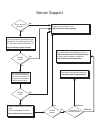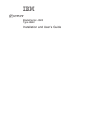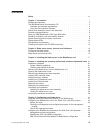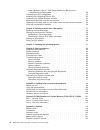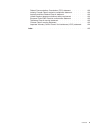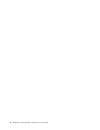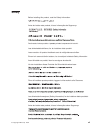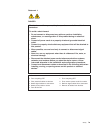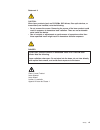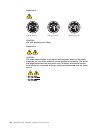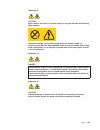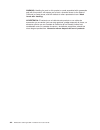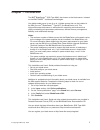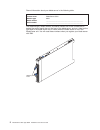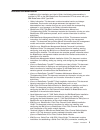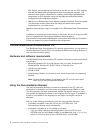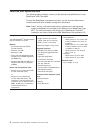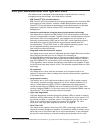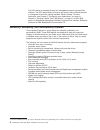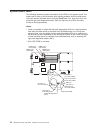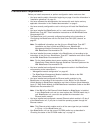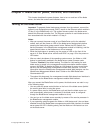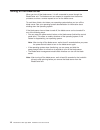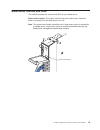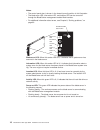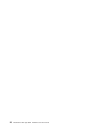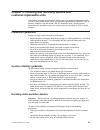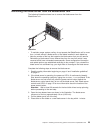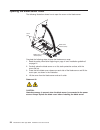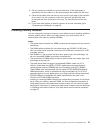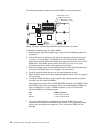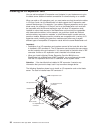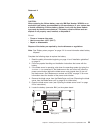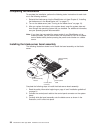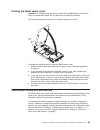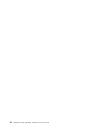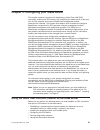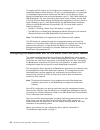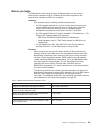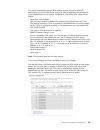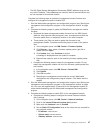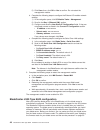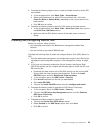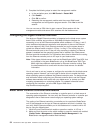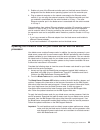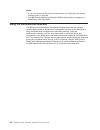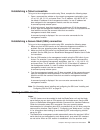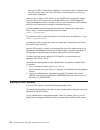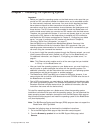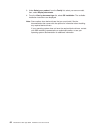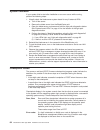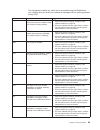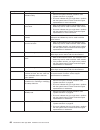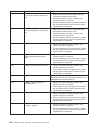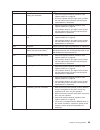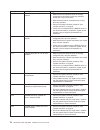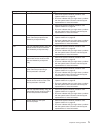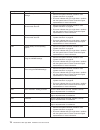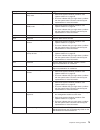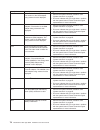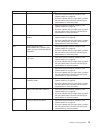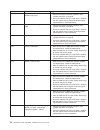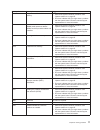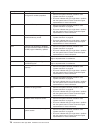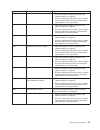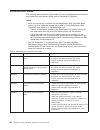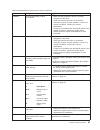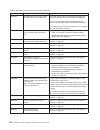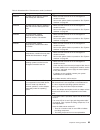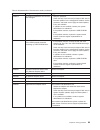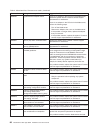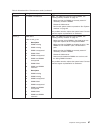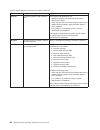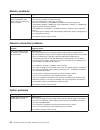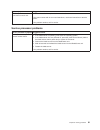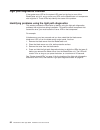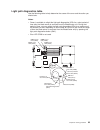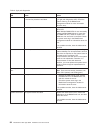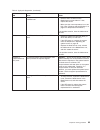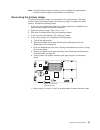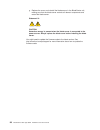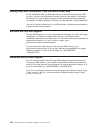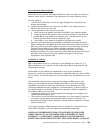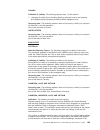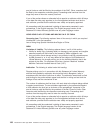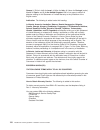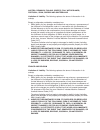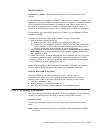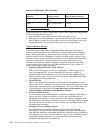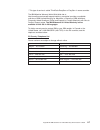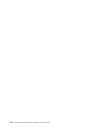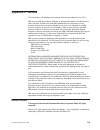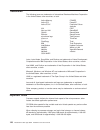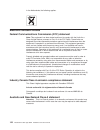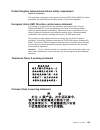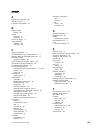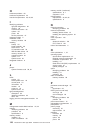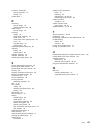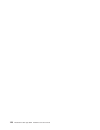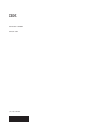- DL manuals
- IBM
- Server
- BladeCenter JS20
- Installation And User Manual
IBM BladeCenter JS20 Installation And User Manual - Chapter
Chapter
2.
Blade
server
power,
controls,
and
indicators
This
chapter
describes
the
power
features,
how
to
turn
on
and
turn
off
the
blade
server,
and
what
the
controls
and
indicators
mean.
Turning
on
the
blade
server
Important:
To
generate
faster
blade-server
startups
from
the
network,
connect
the
dynamic
host
configuration
protocol
(DHCP)
server
to
the
Ethernet
switch
module
in
I/O
bay
2
in
the
BladeCenter
unit.
The
system
firmware
code
in
the
blade
server
detects
this
Ethernet
controller
first.
The
Ethernet
controller
in
each
blade
server
is
then
associated
with
the
switch
module
in
I/O
bay
2.
Notes:
v
After
you
connect
the
power
cords
of
your
BladeCenter
unit
to
the
electrical
outlets,
wait
until
the
power-on
LED
on
the
blade
server
flashes
slowly
before
pressing
the
blade
server
power-control
button.
Before
the
LED
flashes,
the
service
processor
in
the
BladeCenter
management
module
is
initializing,
and
the
power-control
button
on
the
blade
server
will
not
respond.
v
While
the
blade
server
is
powering
up,
the
power-on
LED
on
the
front
of
the
server
is
lit.
See
“Blade
server
controls
and
LEDs”
on
page
15
for
the
power-on
LED
states.
v
After
an
orderly
shutdown
of
the
operating
system
occurs,
the
Wake
on
LAN
feature
is
permanently
enabled
in
the
blade
server
system
firmware
code.
Therefore,
Enabled
is
the
default
setting.
The
Wake
on
LAN
setting
for
each
blade
server
is
stored
in
the
management-module
nonvolatile
random-access
memory
(NVRAM).
To
disable
the
Wake
on
LAN
feature
for
one
or
more
blade
servers,
use
the
BladeCenter
management-module
Web
interface.
For
more
information
about
the
BladeCenter
management-module
Web
interface,
see
the
BladeCenter
Management
Module
User’s
Guide
on
the
IBM
BladeCenter
Documentation
CD.
v
Throughout
this
document,
the
management-module
Web-based
user
interface
is
also
known
as
the
BladeCenter
management-module
Web
interface.
After
you
connect
the
BladeCenter
unit
to
power,
the
blade
server
can
start
in
any
of
the
following
ways:
v
You
can
press
the
power-control
button
on
the
front
of
the
blade
server
(behind
the
control
panel
door)
to
start
the
server.
v
If
a
power
failure
occurs,
the
BladeCenter
unit
and
then
the
blade
server
can
start
automatically
when
power
is
restored
(if
the
blade
server
is
configured
through
the
BladeCenter
management
module
to
do
so).
v
You
can
turn
on
the
blade
server
remotely
by
means
of
the
service
processor
in
the
BladeCenter
management
module.
v
If
your
operating
system
supports
the
Wake
on
LAN
feature
and
it
has
not
been
disabled
through
the
BladeCenter
management-module
Web
interface,
the
blade
server
power-on
LED
is
flashing
slowly,
and
the
Wake
on
LAN
feature
can
turn
on
the
blade
server.
©
Copyright
IBM
Corp.
2004
13
Summary of BladeCenter JS20
Page 1
Welcome. . . Thank you for buying an ibm blade server. This contains information for setting up, configuring, and using your blade server. For information about your bladecenter unit and other bladecenter components, view the publications on the you can also find the most current information about y...
Page 2
Server support yes no no use the problem-solving information provided with your server to determine the cause of the problem and the action to take. Flash the latest levels of firmware code. You can download this code at http://www.Ibm.Com/pc/support/ no no software yes yes hardware check all cables...
Page 3
Bladecenter js20 type 8842 installation and user’s guide erserver.
Page 4
Note: before using this information and the product it supports, read the general information in appendix b, “ibm statement of limited warranty z125-4753-07 11/2002,” on page 101 and appendix c, “notices,” on page 119 first edition (march 2004) © copyright international business machines corporation...
Page 5: Contents
Contents safety . . . . . . . . . . . . . . . . . . . . . . . . . . . . Vii chapter 1. Introduction . . . . . . . . . . . . . . . . . . . . . . 1 related documentation . . . . . . . . . . . . . . . . . . . . . . 3 the ibm bladecenter documentation cd . . . . . . . . . . . . . . . 4 hardware and soft...
Page 6
Nortel networks layer 2-7 gbe switch module for ibm eserver bladecenter firmware update . . . . . . . . . . . . . . . . . . 50 completing the sol configuration . . . . . . . . . . . . . . . . . . 52 installing and configuring ssh for sol . . . . . . . . . . . . . . . . 53 configuring the gigabit eth...
Page 7
Federal communications commission (fcc) statement . . . . . . . . 122 industry canada class a emission compliance statement . . . . . . . . 122 australia and new zealand class a statement . . . . . . . . . . . . 122 united kingdom telecommunications safety requirement . . . . . . . . 123 european un...
Page 8
Vi bladecenter js20 type 8842: installation and user’s guide.
Page 9: Safety
Safety before installing this product, read the safety information. Antes de instalar este produto, leia as informações de segurança. Pred instalací tohoto produktu si prectete prírucku bezpecnostních instrukcí. Læs sikkerhedsforskrifterne, før du installerer dette produkt. Lees voordat u dit produc...
Page 10
Antes de instalar este producto, lea la información de seguridad. Läs säkerhetsinformationen innan du installerar den här produkten. Important: all caution and danger statements in this documentation begin with a number. This number is used to cross reference an english caution or danger statement w...
Page 11
Statement 1: danger electrical current from power, telephone, and communication cables is hazardous. To avoid a shock hazard: v do not connect or disconnect any cables or perform installation, maintenance, or reconfiguration of this product during an electrical storm. V connect all power cords to a ...
Page 12
Statement 2: caution: when replacing the lithium battery, use only ibm part number 33f8354 or an equivalent type battery recommended by the manufacturer. If your system has a module containing a lithium battery, replace it only with the same module type made by the same manufacturer. The battery con...
Page 13
Statement 3: caution: when laser products (such as cd-roms, dvd drives, fiber optic devices, or transmitters) are installed, note the following: v do not remove the covers. Removing the covers of the laser product could result in exposure to hazardous laser radiation. There are no serviceable parts ...
Page 14
Statement 4: ≥ 18 kg (39.7 lb) ≥ 32 kg (70.5 lb) ≥ 55 kg (121.2 lb) caution: use safe practices when lifting. Statement 5: caution: the power control button on the device and the power switch on the power supply do not turn off the electrical current supplied to the device. The device also might hav...
Page 15
Statement 8: caution: never remove the cover on a power supply or any part that has the following label attached. Hazardous voltage, current, and energy levels are present inside any component that has this label attached. There are no serviceable parts inside these components. If you suspect a prob...
Page 16
Warning: handling the cord on this product or cords associated with accessories sold with this product, will expose you to lead, a chemical known to the state of california to cause cancer, and birth defects or other reproductive harm. Wash hands after handling. Advertencia: el contacto con el cable...
Page 17: Chapter
Chapter 1. Introduction the ibm ® bladecenter ™ js20 type 8842, also known as the blade server, is based on the ibm power ™ architecture technologies. Your blade-model server is one of up to 14 blade servers that can be installed in the ibm eserver ® bladecenter ™ type 8677 (the bladecenter unit). T...
Page 18
Record information about your blade server in the following table. Product name bladecenter js20 machine type 8842 model number _____________________________________________ serial number _____________________________________________ the machine type, model number, and serial number are on the id la...
Page 19
Related documentation in addition to this installation and user’s guide, the following documentation is provided in pdf on the ibm bladecenter documentation cd that comes with your ibm bladecenter js20 type 8842: v safety information: this document contains translated caution and danger statements. ...
Page 20
Sol feature, and configuring the blade server so that you can run sol sessions and use the bladecenter management-module command-line interface. This document also contains instructions for updating and configuring bladecenter components for sol operation using the management-module web-based manage...
Page 21
– if you are using a linux operating system, insert the cd into your cd-rom drive; then, run the following command from the /mnt/cdrom directory: sh runlinux.Sh select your server from the product menu. The available topics list displays all the books for your server. Some books might be in folders....
Page 22
Features and specifications the following table provides a summary of the features and specifications of your bladecenter js20 type 8842. Through the bladecenter management module, you can view the blade server firmware code and other hardware configuration information. Note: power, cooling, removab...
Page 23
What your ibm bladecenter js20 type 8842 offers your blade server is designed to take advantage of advancements in memory management and data storage. Your blade server includes: v ibm powerpc ® 970 microarchitecture ibm powerpc 970 microarchitecture technology leverages proven innovative ibm techno...
Page 24
The sol feature is accessed through the management-module command-line interface. The sol feature does not require any special client software because it is designed to work with existing standard telnet consoles. For more information, see chapter 5, “configuring your blade server,” on page 41, chap...
Page 25
System-board internal and option connectors the following illustration shows the location of the system-board components, including connectors for user-installable options. Note: the illustrations in this document might differ slightly from your hardware. Chapter 1. Introduction 9.
Page 26
System-board leds the following illustration shows the location of the leds on the system board. You might need to refer to this illustration when solving problems with the blade server. You must remove the blade server from the bladecenter unit, open the cover, and press the light path diagnostics ...
Page 27
Preinstallation requirements before you install components or perform configuration tasks, make sure that: v you have read the safety information beginning on page vii and the information in “installation guidelines” on page 21. V you have reviewed the documentation that comes with each device and a...
Page 28
Checking the status of the cd-rom media tray if your bladecenter unit was shipped to you before june 2003, the cd-rom media tray might require an update for correct cd-rom operation with the blade server. From the management-module web-based management and configuration program main menu, you can se...
Page 29: Chapter
Chapter 2. Blade server power, controls, and indicators this chapter describes the power features, how to turn on and turn off the blade server, and what the controls and indicators mean. Turning on the blade server important: to generate faster blade-server startups from the network, connect the dy...
Page 30
Turning off the blade server when you turn off the blade server, it is still connected to power through the bladecenter unit. The blade server can respond to requests from the service processor, such as a remote request to turn on the blade server. To avoid loss of data, shut down your operating sys...
Page 31
Blade server controls and leds this section describes the controls and leds on your blade server. Power-control button: this button is behind the control panel door. Press this button to manually turn the blade server on or off. Note: the power-control button has effect only if local power control i...
Page 32
Notes: v the control panel door is shown in the closed (normal) position in this illustration. V the blade-error led, information led, and location led can be turned off through the bladecenter management-module web interface. V for additional information about errors, see chapter 8, “solving proble...
Page 33: Chapter
Chapter 3. Installing the blade server in the bladecenter unit if you have options to install in your blade server, go to chapter 4, “installing and removing options and customer-replaceable units,” on page 21 for instructions; then, return here. Otherwise, continue with the instructions in this cha...
Page 34
Complete the following steps to install a blade server into the bladecenter unit: statement 21: caution: hazardous energy is present when the blade server is connected to the power source. Always replace the blade cover before installing the blade server. 1. Read the safety information beginning on ...
Page 35
Attention: if you reinstall a blade server that you removed, you must install it in the same bay from which you removed it. Some blade server configuration information and update options are established according to bay number. Reinstalling a blade server into a different bay than the one from which...
Page 36
20 bladecenter js20 type 8842: installation and user’s guide.
Page 37: Chapter
Chapter 4. Installing and removing options and customer-replaceable units this chapter provides instructions for adding options or customer-replaceable units (crus) to your blade server. Crus are customer-replaceable components, such as memory modules, hard disk drives, and i/o expansion cards. (som...
Page 38
V do not leave the device where others can handle and damage it. V while the device is still in its static-protective package, touch it to an unpainted metal part of the bladecenter unit for at least 2 seconds. This drains static electricity from the package and from your body. V remove the device f...
Page 39
Removing the blade server from the bladecenter unit the following illustration shows how to remove the blade server from the bladecenter unit. Attention: v to maintain proper system cooling, do not operate the bladecenter unit for more than 1 minute without a blade server or filler blade installed i...
Page 40
Opening the blade server cover the following illustration shows how to open the cover on the blade server. Blade-cover release (blue) blade-cover release (blue) cover pins complete the following steps to open the blade server cover: 1. Read the safety information beginning on page vii and “installat...
Page 41
Removing the blade-server bezel assembly before you can replace a defective system board or blade-server bezel assembly, you must first remove the blade-server bezel assembly. The following illustration shows how to remove the bezel assembly from a blade server. Control panel connector bezel-assembl...
Page 42
Ide drive tray riser card short screws ide connector 1 (j1) ide connector 2 (j2) attention: v drives must be installed in the following order: ide connector 1 (j1) first, then ide connector 2 (j2). V do not install a hard disk drive in ide connector 2 if you intend to also install an optional i/o ex...
Page 43
8. Set any jumpers or switches on the hard disk drive, if this requirement is specified on the drive label or in the documentation that comes with the drive. 9. Place the hard disk drive into the tray and, from the rear edge of the hard disk drive, push it into the connector on the riser card until ...
Page 44
The following illustration shows how to install dimms on the system board. Dimm socket 1 (j25) dimm socket 2 (j28) dimm socket 3 (j32) dimm socket 4 (j40) before you begin, read the documentation that comes with your option. Complete the following steps to install a dimm: 1. Read the safety informat...
Page 45
8. To install the dimms, repeat the following steps for each dimm that you install: a. Turn the dimm so that the dimm keys align correctly with the connector on the system board. Attention: to avoid breaking the retaining clips or damaging the dimm connectors, handle the clips gently. B. Insert the ...
Page 46
Installing an i/o expansion card you can add an optional i/o expansion card (adapter) to your blade server to give the blade server additional network connections for communicating on a network. When you add an i/o expansion card, you must make sure that the switch modules in i/o bays 3 and 4 on the...
Page 47
Complete the following steps to install an i/o expansion card: 1. Read the safety information beginning on page vii and “installation guidelines” on page 21. 2. If the blade server is operating, shut down the operating system by typing the shutdown -h now command. If the blade server was not turned ...
Page 48
Additional ethernet connections. If you install optional ethernet-compatible switch modules in i/o bays 3 and 4, these switch modules must be identical. The optional ethernet switch modules contain four ports with rj-45 connectors. These connectors provide a 10/100/1000 base-t interface (either at h...
Page 49
Statement 2: caution: when replacing the lithium battery, use only ibm part number 33f8354 or an equivalent type battery recommended by the manufacturer. If your system has a module containing a lithium battery, replace it only with the same module type made by the same manufacturer. The battery con...
Page 50
7. Remove the battery: a. Use your finger to press down on one side of the battery; then, slide the battery out from its socket. The spring mechanism will push the battery out toward you as you slide it from the socket. Note: you might need to lift the battery clip slightly with your fingernail to m...
Page 51
Replacing the system board two operational microprocessors and heat sinks are required on the system board in the blade server at all times. The microprocessors and heat sinks are not replaceable. Do not attempt to remove these components or any components that secure the microprocessors and heat si...
Page 52
9. Install the components that you removed from the faulty system board in step 6 on page 35 onto the replacement system board. V ide hard disk drives (see “installing ide hard disk drives” on page 25) v dimms (see “installing memory modules” on page 27) v i/o expansion cards (see “installing an i/o...
Page 53
14. Turn on the blade server (see “turning on the blade server” on page 13). Note: if you have just connected the power cords of your bladecenter unit to electrical outlets, you will have to wait until the power-on led on the blade server slowly flashes before you press the power-control button on t...
Page 54
Completing the installation to complete the installation, perform the following tasks. Instructions for each task are in the following sections. 1. Reinstall the blade server into the bladecenter unit (see chapter 3, “installing the blade server in the bladecenter unit,” on page 17). 2. Turn on the ...
Page 55
Closing the blade server cover important: the blade server cannot be inserted into the bladecenter unit until the cover is installed and closed. Do not attempt to override this protection. The following illustration shows how to close the blade server cover. Cover pins complete the following steps t...
Page 56
40 bladecenter js20 type 8842: installation and user’s guide.
Page 57: Chapter
Chapter 5. Configuring your blade server this chapter contains instructions for establishing a serial over lan (sol) connection, enabling the sol feature, and configuring the blade server so that you can run sol sessions and use the bladecenter management-module command-line interface. This chapter ...
Page 58
To support the sol feature and to configure your blade server, you must install a compatible ethernet switch module in i/o bay 1 of the bladecenter unit. Examples of compatible ethernet switch modules are the ibm 4-port gb ethernet switch module for bladecenter and the nortel networks layer 2-7 gbe ...
Page 59
Before you begin the bladecenter unit must be correctly configured before you can use the command-line interface and sol. Hardware and firmware required for the command-line interface and sol are as follows: hardware: sol operation has the following hardware requirements: v an sol-capable blade serv...
Page 60
Starting the management and configuration program in the management module complete the following steps to start the web-based management and configuration program: 1. Access and log onto the bladecenter management-module web interface as described in the ibm eserver bladecenter type 8677 installati...
Page 61
The default management-module sol settings provide the best overall sol performance. You can modify these settings to meet requirements that are specific to your bladecenter unit or network configuration. The default sol values are as follows: v serial over lan: enabled use this field to enable or d...
Page 62
The sol session status has three possible states: not ready this status indicates that no sol session is available between the management module and the blade server. It might indicate that an sol session setup failure must be investigated. Ready this status indicates that an sol session is establis...
Page 63
V the sol blade system management processors (bsmp) address range can be any valid ip address. These addresses are used for internal communications and are not exposed to the external network. Complete the following steps to update the management-module firmware and configure the management module t...
Page 64
5) click save; then, click ok or yes to confirm. Do not restart the management module. B. Complete the following steps to configure the ethernet i/o module network settings: 1) in the navigation pane, click i/o module tasks → management. 2) scroll to the bay 1 (ethernet sm)* section. 3) configure an...
Page 65
Ibm 4-port ethernet switch module for bladecenter configuration before you continue, make sure that: v you are already connected to the bladecenter management-module web interface. V you have enabled the spanning tree feature for all ethernet switch modules. Complete the following steps to update th...
Page 66
B. Select your ibm 4-port gb ethernet switch module for bladecenter, labeled ethernet sm, and click restart module(s) and run standard diagnostics. C. Click ok to confirm. The ibm 4-port gb ethernet switch module for bladecenter is now enabled for sol. Nortel networks layer 2-7 gbe switch module for...
Page 67
C. Scroll to the bay 1 (ethernet sm)* section; then, click advanced management. D. Scroll to the start telnet/web session section; then, click start telnet session. This will start a new telnet session and connect to the nortel networks layer 2-7 gbe switch module for ibm eserver bladecenter managem...
Page 68
D. Select the check box next to your nortel networks layer 2-7 gbe switch module for ibm eserver bladecenter, labeled ethernet sm, and click power on module(s). E. Click ok to confirm. Note: you must wait approximately 60 seconds for the nortel networks layer 2-7 gbe switch module for ibm eserver bl...
Page 69
5. Complete the following steps to start or restart the blade servers for which sol was enabled: a. In the navigation pane, click blade tasks → power/restart. B. Select each blade server for which sol was enabled; then, click either power on blade or restart blade, depending on the current status of...
Page 70
5. Complete the following steps to restart the management module: a. In the navigation pane, click mm control → restart mm. B. Click restart. C. Click ok to confirm. D. Restarting the management module ends the current web-based management and configuration program session. Click yes to end the sess...
Page 71
3. Enable only one of the ethernet-controller ports on the blade server. Note the designation that the blade server operating system has for the controller port. 4. Ping an external computer on the network connected to the ethernet switch module. If you can ping the external computer, the ethernet-c...
Page 72
Notes: v if you have to recover the system firmware code, see “recovering the system firmware code” on page 96. V the ibm remote deployment manager (rdm) program does not support the bladecenter js20 type 8842. Using the command-line interface the ibm eserver bladecenter management-module command-li...
Page 73: Chapter
Chapter 6. Running a serial over lan session the ibm eserver bladecenter management-module command-line interface provides a convenient method for entering commands that manage and monitor bladecenter components. The blade server does not support a direct connection to a monitor, keyboard, or mouse....
Page 74
See chapter 5, “configuring your blade server,” on page 41 for sol setup instructions and the documentation for your operating system for information about commands that you can enter through an sol connection. See the ibm eserver bladecenter management module command line interface reference guide ...
Page 75
Establishing a telnet connection to log on to the management module using telnet, complete the following steps: 1. Open a command-line window on the network-management workstation, type telnet 192.168.70.125 , and press enter. The ip address, 192.168.70.125, is the default ip address of the manageme...
Page 76
Data, up to 8 kb, is automatically displayed. If no previous data is available when the sol session starts, the cursor will remain on the command line until new serial data is transmitted. After you start a telnet or ssl session to the bladecenter management module, you can start an sol session to a...
Page 77: Chapter
Chapter 7. Installing the operating system important: v before you install the operating system on the blade server, make sure that you provide an sol connection between the blade server and a compatible monitor (or video console), keyboard, and mouse. You must do this because the blade server does ...
Page 78
3. Under select your product, from the family list, select your server model; then, select display documents. 4. From the view by document type list, select os installation. The available installation instructions are displayed. Note: some options have device drivers that you must install. See the d...
Page 79: Chapter
Chapter 8. Solving problems this section provides basic troubleshooting information to help you solve some common problems that might occur while setting up your blade server. If you cannot locate and correct the problem using the information in this section, see the bladecenter js20 type 8842 hardw...
Page 80
System checkout if your system fails to start after installation or an error occurs while running, perform the following steps: 1. Visually check the blade server system board for any lit external leds. A. Turn off the server. B. Remove the blade server from the bladecenter unit. C. Open the blade s...
Page 81
The management-module log, which can be accessed through the bladecenter unit, contains the most recent error codes and messages that the system generated during post. Checkpoint code description suggested action d001 peripheral component interconnect (pci) probe process complete; create pci interru...
Page 82
Checkpoint code description suggested action d099 start the system information validation utility. 1. Perform the system checkout procedure. See “system checkout” on page 64. 2. This error indicates that you might have a problem with the system board. Contact a service support representative for mor...
Page 83
Checkpoint code description suggested action e105 transfer control to the operating system (normal mode startup). V perform the system checkout procedure. See “system checkout” on page 64. V see bladecenter js20 type 8842 hardware maintenance manual and troubleshooting guide on the ibm bladecenter d...
Page 84
Checkpoint code description suggested action e142 the management-module boot list is set from the operating-system boot list. 1. Make sure that the boot list is correct using the management-module boot list menu. 2. Perform the system checkout procedure. See “system checkout” on page 64. 3. This err...
Page 85
Checkpoint code description suggested action e153 end the adapter firmware code probing and evaluation. 1. Perform the system checkout procedure. See “system checkout” on page 64. 2. This error indicates that you might have a problem with the system board. Contact a service support representative fo...
Page 86
Checkpoint code description suggested action e175 boot internet protocol (bootp) request. 1. Make sure that the bootp server is correctly configured for this client. Correct any problems found; then, retry the operation. 2. Make sure that network connections are correct, then retry operation. 3. Per...
Page 87
Checkpoint code description suggested action e19d create the nvram node. 1. Perform the system checkout procedure. See “system checkout” on page 64. 2. This error indicates that you might have a problem with the system board. Contact a service support representative for more information. E19e real-t...
Page 88
Checkpoint code description suggested action e1aa system startup check for nvram settings. 1. Perform the system checkout procedure. See “system checkout” on page 64. 2. This error indicates that you might have a problem with the system board. Contact a service support representative for more inform...
Page 89
Checkpoint code description suggested action e1c5 create the isa interrupt controller (pic) node. 1. Perform the system checkout procedure. See “system checkout” on page 64. 2. This error indicates that you might have a problem with the system board. Contact a service support representative for more...
Page 90
Checkpoint code description suggested action e1f8 build the boot list for scsi adapters. The location of the scsi adapter being scanned is also displayed. 1. Perform the system checkout procedure. See “system checkout” on page 64. 2. This error indicates that you might have a problem with the system...
Page 91
Checkpoint code description suggested action e203 disable the timebase (tb) function. 1. Perform the system checkout procedure. See “system checkout” on page 64. 2. This error indicates that you might have a problem with the system board. Contact a service support representative for more information...
Page 92
Checkpoint code description suggested action e210 load and relocate the hardware isolation layer (hil). 1. Perform the system checkout procedure. See “system checkout” on page 64. 2. This error indicates that you might have a problem with the system board. Contact a service support representative fo...
Page 93
Checkpoint code description suggested action e218 copy the set of flash ram to memory. 1. Perform the system checkout procedure. See “system checkout” on page 64. 2. This error indicates that you might have a problem with the system board. Contact a service support representative for more informatio...
Page 94
Checkpoint code description suggested action e441 generate /options node and nvram configuration variable properties. 1. Perform the system checkout procedure. See “system checkout” on page 64. 2. This error indicates that you might have a problem with the system board. Contact a service support rep...
Page 95
Checkpoint code description suggested action e850 initialize dynamic reconfiguration. 1. Perform the system checkout procedure. See “system checkout” on page 64. 2. This error indicates that you might have a problem with the system board. Contact a service support representative for more information...
Page 96
Firmware error codes the following table provides an abbreviated list of the 8-digit alphanumeric firmware error codes that might appear during system initialization or operation. Notes: v when you are solving a problem with the bladecenter js20 type 8842 blade server, you must determine whether the...
Page 97
Table 2. Abbreviated list of firmware error codes (continued) error code failing device or problem found suggested action 20a80005 the trivial file transfer protocol (tftp) failed. 1. Make sure that the bootp server is correctly configured for this client. 2. Check the network connection. If the net...
Page 98
Table 2. Abbreviated list of firmware error codes (continued) error code failing device or problem found suggested action 20d00902 the blade server is starting from the permanent (b) firmware code page. If the blade server was set to start from the primary (b) firmware code page, this is an informat...
Page 99
Table 2. Abbreviated list of firmware error codes (continued) error code failing device or problem found suggested action 20ee0015 the blade server failed to read the vpd startup path field value. 1. Make sure that the boot list in the management module is correct. 2. Perform the system checkout pro...
Page 100
Table 2. Abbreviated list of firmware error codes (continued) error code failing device or problem found suggested action 21020010 the usb cd-rom drive remained busy longer than the amount of allocated time. 1. Retry the operation. 2. Check the http://www.Ibm.Com/pc/support/ web site for firmware up...
Page 101
Table 2. Abbreviated list of firmware error codes (continued) error code failing device or problem found suggested action 21020014 the usb cd-rom drive: the cd has been changed. 1. Retry the operation. 2. Check the http://www.Ibm.Com/pc/support/ web site for firmware updates for the management modul...
Page 102
Table 2. Abbreviated list of firmware error codes (continued) error code failing device or problem found suggested action 22003003 gigabit ethernet adapter failure. If there is no adapter in the pci slot in the blade server, replace the system board. Contact a service support representative for assi...
Page 103
Table 2. Abbreviated list of firmware error codes (continued) error code failing device or problem found suggested action 25c00000 no dimms were detected. Note: for additional information about dimms, see “installing memory modules” on page 27. 1. Make sure that the dimms are correctly seated. If ne...
Page 104
Table 2. Abbreviated list of firmware error codes (continued) error code failing device or problem found suggested action 26020008 pci device firmware code evaluation error. If the location code identifies a slot: 1. Reseat the adapter and restart the blade server. 2. Replace the adapter. 3. Check t...
Page 105
Troubleshooting charts the following tables list problem symptoms and suggested solutions. See the bladecenter js20 type 8842 hardware maintenance manual and troubleshooting guide on the ibm bladecenter documentation cd for more detailed troubleshooting charts. If you cannot find the problem in the ...
Page 106
Memory problems memory symptom suggested action the amount of system memory displayed is less than the amount of physical memory installed. Make sure that: v the memory modules are seated correctly. V you have installed the correct type of memory. V all banks of memory on the dimms are enabled. The ...
Page 107
Option symptom suggested action an ibm option that used to work does not work now. Make sure that all of the option hardware and cable connections are secure. If the option comes with its own test instructions, use those instructions to test the option. If the problem remains, call for service. Serv...
Page 108
Light path diagnostics overview if the system-error led on the system led panel on the front or rear of the bladecenter unit is lit, one or more error leds on the bladecenter unit components also might be lit. These leds help identify the cause of the problem. Identifying problems using the light pa...
Page 109
Light path diagnostics table use the following table to help determine the cause of the error and the action you should take. Notes: v power is available to relight the light path diagnostics leds for a short period of time after the blade server is removed from the bladecenter unit. During that per...
Page 110
Table 3. Light path diagnostics lit blade-error led cause action none an error has occurred and cannot be isolated, or the service processor has failed. An error has occurred that is not represented by a light path diagnostics led. Check the system event log in the bladecenter management module for ...
Page 111
Table 3. Light path diagnostics (continued) lit blade-error led cause action temperature error the system temperature has exceeded a threshold level. 1. Check to see if a blower on the bladecenter unit has failed. If it has, replace the blower. 2. Make sure the room temperature is not too high. (see...
Page 112
Recovering the system firmware code the system firmware is contained in two separate images in the flash memory of the blade server (primary and backup). If the primary image becomes damaged, such as from a power failure during a flash update, you can recover the primary image from the backup image....
Page 113
Note: if the blade server does not restart, you must replace the system board. Contact a service support representative for assistance. Recovering the primary image to recover the primary image, you must perform the reject function. The reject function copies the backup image into the primary image....
Page 114
G. Replace the cover and reinstall the blade server in the bladecenter unit, making sure that the blade server controls all relevant components and restart the blade server. Statement 21: caution: hazardous energy is present when the blade server is connected to the power source. Always replace the ...
Page 115: Appendix
Appendix a. Getting help and technical assistance if you need help, service, or technical assistance or just want more information about ibm products, you will find a wide variety of sources available from ibm to assist you. This appendix contains information about where to go for additional informa...
Page 116
Getting help and information from the world wide web on the world wide web, the ibm web site has up-to-date information about ibm eserver, xseries, and intellistation products, services, and support. The address for ibm eserver and xseries information is http://www.Ibm.Com/eserver/xseries/. The addr...
Page 117: Appendix
Appendix b. Ibm statement of limited warranty z125-4753-07 11/2002 part 1 - general terms part 1 - general terms this statement of limited warranty includes part 1 - general terms, part 2 - country-unique terms, and part 3 - warranty information. The terms of part 2 replace or modify those of part 1...
Page 118
The warranty is voided by removal or alteration of identification labels on the machine or its parts. Ibm does not warrant uninterrupted or error-free operation of a machine. Any technical or other support provided for a machine under warranty, such as assistance via telephone with “how-to” question...
Page 119
Your additional responsibilities before ibm or your reseller exchanges a machine or part, you agree to remove all features, parts, options, alterations, and attachments not under warranty service. You also agree to: 1. Ensure that the machine is free of any legal obligations or restrictions that pre...
Page 120
Or damage to, data; 3) special, incidental, or indirect damages or for any economic consequential damages; or 4) lost profits, business revenue, goodwill or anticipated savings. Some states or jurisdictions do not allow the exclusion or limitation of incidental or consequential damages, so the above...
Page 121
Canada limitation of liability: the following replaces item 1 of this section: 1. Damages for bodily injury (including death) or physical harm to real property and tangible personal property caused by ibm’s negligence; and governing law: the following replaces “laws of the country in which you acqui...
Page 122
Post of chairman shall be filled by the president of the siac. Other vacancies shall be filled by the respective nominating party. Proceedings shall continue from the stage they were at when the vacancy occurred. If one of the parties refuses or otherwise fails to appoint an arbitrator within 30 day...
Page 123
Japan governing law: the following sentence is added to this section: any doubts concerning this statement of limited warranty will be initially resolved between us in good faith and in accordance with the principle of mutual trust. Malaysia limitation of liability: the word “special” in item 3 of t...
Page 124
If one of the parties refuses or otherwise fails to appoint an arbitrator within 30 days of the date the other party appoints its, the first appointed arbitrator shall be the sole arbitrator, provided that the arbitrator was validly and properly appointed. All proceedings shall be conducted, includi...
Page 125
Governing law: the phrase “the laws of the country in which you acquired the machine” is replaced by: 1) “the laws of austria” in albania, armenia, azerbaijan, belarus, bosnia-herzegovina, bulgaria, croatia, georgia, hungary, kazakhstan, kyrgyzstan, fyr macedonia, moldova, poland, romania, russia, s...
Page 126
Greece, b) tel aviv-jaffa for israel, c) milan for italy, d) lisbon for portugal, and e) madrid for spain; and 9) in the united kingdom, both of us agree to submit all disputes relating to this statement of limited warranty to the jurisdiction of the english courts. Arbitration: the following is add...
Page 127
Austria, denmark, finland, greece, italy, netherlands, portugal, spain, sweden and switzerland limitation of liability: the following replaces the terms of this section in its entirety: except as otherwise provided by mandatory law: 1. Ibm’s liability for any damages and losses that may arise as a c...
Page 128
The following terms apply to the country specified: austria what this warranty covers: the following replaces the first sentence of the first paragraph of this section: the warranty for an ibm machine covers the functionality of the machine for its normal use and the machine’s conformity to its spec...
Page 129
Germany what this warranty covers: the following replaces the first sentence of the first paragraph of this section: the warranty for an ibm machine covers the functionality of the machine for its normal use and the machine’s conformity to its specifications. The following paragraphs are added to th...
Page 130
Ireland what this warranty covers: the following is added to this section: except as expressly provided in these terms and conditions, all statutory conditions, including all warranties implied, but without prejudice to the generality of the foregoing all warranties implied by the sale of goods act ...
Page 131
United kingdom limitation of liability: the following replaces the terms of this section in its entirety: for the purposes of this section, a “default” means any act, statement, omission, or negligence on the part of ibm in connection with, or in relation to, the subject matter of this statement of ...
Page 132
Machine - bladecenter js20 type 8842 country or region of purchase warranty period type of warranty service* worldwide (except japan) parts - 3 years, labor - 3 years 1 and 2 japan parts - 3 years, labor - 1 year 1 and 2 * see “types of warranty service” for the legend and explanations of warranty-s...
Page 133
* this type of service is called thinkpad ® easyserv or easyserv in some countries. The ibm machine warranty world wide web site at http://www.Ibm.Com/servers/support/machine_warranties/ provides a worldwide overview of ibm limited warranty for machines, a glossary of ibm definitions, frequently ask...
Page 134
118 bladecenter js20 type 8842: installation and user’s guide.
Page 135: Appendix
Appendix c. Notices this information was developed for products and services offered in the u.S.A. Ibm may not offer the products, services, or features discussed in this document in other countries. Consult your local ibm representative for information on the products and services currently availab...
Page 136
Trademarks the following terms are trademarks of international business machines corporation in the united states, other countries, or both: active memory power active pci powerpc active pci-x predictive failure analysis aix ps/2 alert on lan serveraid chipkill serverguide etherjet serverproven e-bu...
Page 137
When referring to hard disk drive capacity or communications volume, mb stands for 1 000 000 bytes, and gb stands for 1 000 000 000 bytes. Total user-accessible capacity may vary depending on operating environments. Maximum internal hard disk drive capacities assume the replacement of any standard h...
Page 138
In the netherlands, the following applies. Electronic emission notices federal communications commission (fcc) statement note: this equipment has been tested and found to comply with the limits for a class a digital device, pursuant to part 15 of the fcc rules. These limits are designed to provide r...
Page 139
United kingdom telecommunications safety requirement notice to customers this apparatus is approved under approval number ns/g/1234/j/100003 for indirect connection to public telecommunication systems in the united kingdom. European union emc directive conformance statement this product is in confor...
Page 140
Japanese voluntary control council for interference (vcci) statement 124 bladecenter js20 type 8842: installation and user’s guide.
Page 141: Index
Index a algorithms, encryption 58 attention notices 5 automatic configuration 41 b backup image starting 96 battery connector 9 replacing 32 before you begin 11 bezel assembly installing 38 removing 25 c caution statements 5 cd-rom media tray, checking status of 12 checking status of cd-rom media tr...
Page 142
H hardware problems 63 hardware requirements 43 heat-sink requirements 35, 94, 95 i identifying problems light path diagnostics 92 memory 90 network connection 90 options 90 power 89 service processor 91 important notices 5 installation order memory modules 28 installing battery 33 bezel assembly 38...
Page 143
Problems (continued) service processor 91 solving 63 product data 1 r recovering primary image 97 system firmware code 96 reject function primary image 97 removing battery 34 blade bezel assembly 25 blade server 23 components from system board 35 cover 24 hard disk drive 30 system board 35 repair id...
Page 144
128 bladecenter js20 type 8842: installation and user’s guide.
Page 146
Part number: 90p3082 printed in usa (1p) p/n: 90p3082.