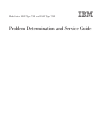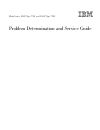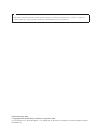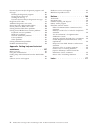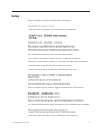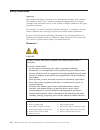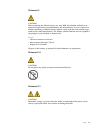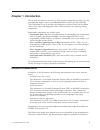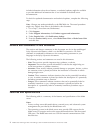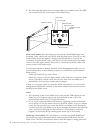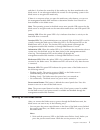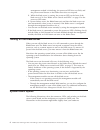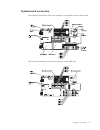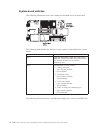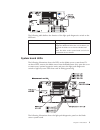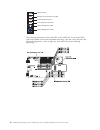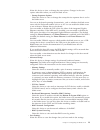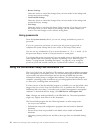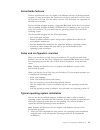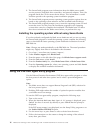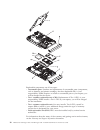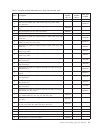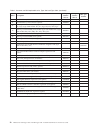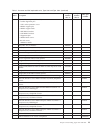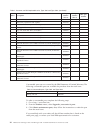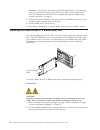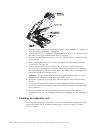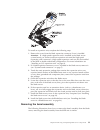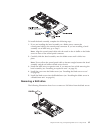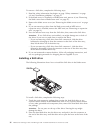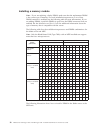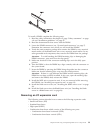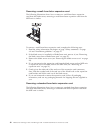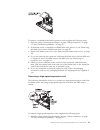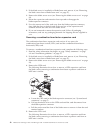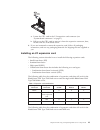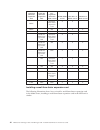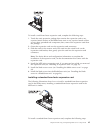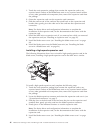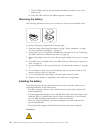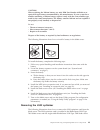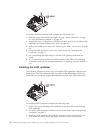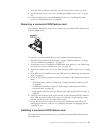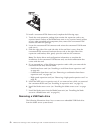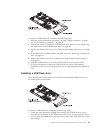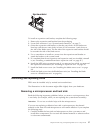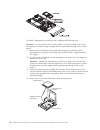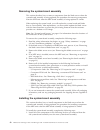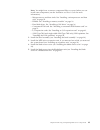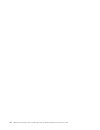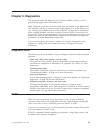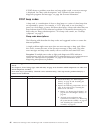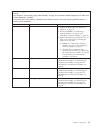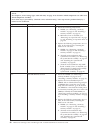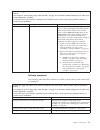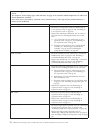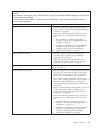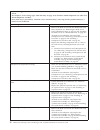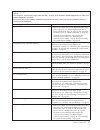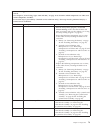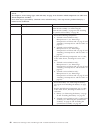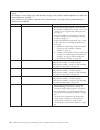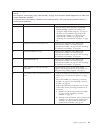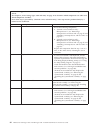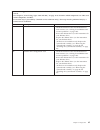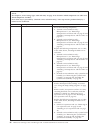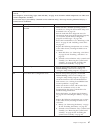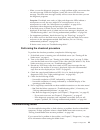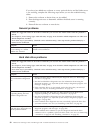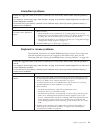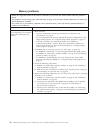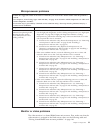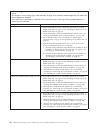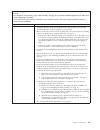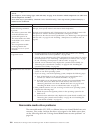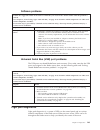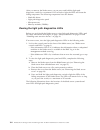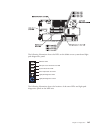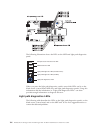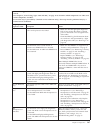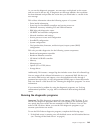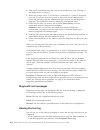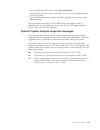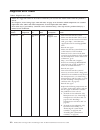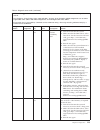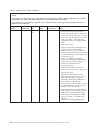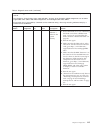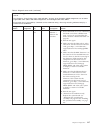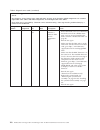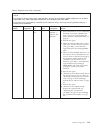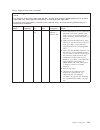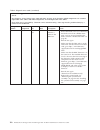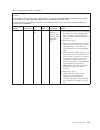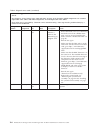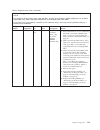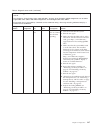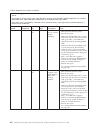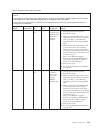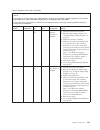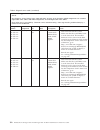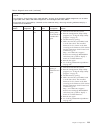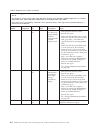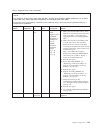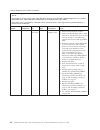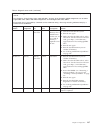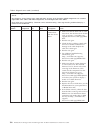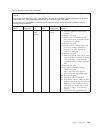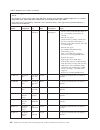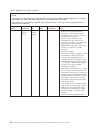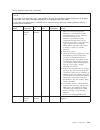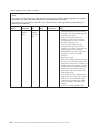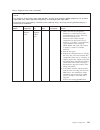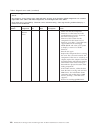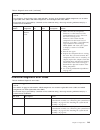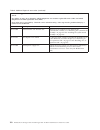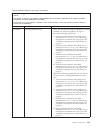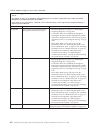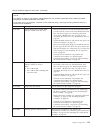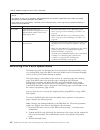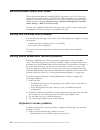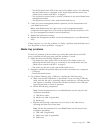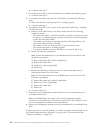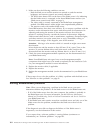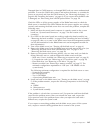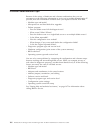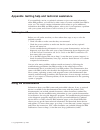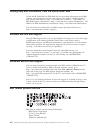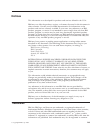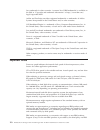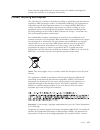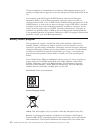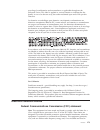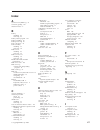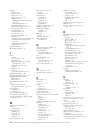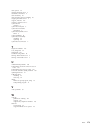- DL manuals
- IBM
- Server
- BladeCenter LS22 Type 7901
- Service Manual
IBM BladeCenter LS22 Type 7901 Service Manual - Safety
Safety
Before installing this product, read the Safety Information.
Antes de instalar este produto, leia as Informações de Segurança.
Læs sikkerhedsforskrifterne, før du installerer dette produkt.
Lees voordat u dit product installeert eerst de veiligheidsvoorschriften.
Ennen kuin asennat tämän tuotteen, lue turvaohjeet kohdasta Safety Information.
Avant d’installer ce produit, lisez les consignes de sécurité.
Vor der Installation dieses Produkts die Sicherheitshinweise lesen.
Prima di installare questo prodotto, leggere le Informazioni sulla Sicurezza.
Les sikkerhetsinformasjonen (Safety Information) før du installerer dette produktet.
Antes de instalar este produto, leia as Informações sobre Segurança.
© Copyright IBM Corp. 2009
v
Summary of BladeCenter LS22 Type 7901
Page 1
Bladecenter ls22 type 7901 and ls42 type 7902 problem determination and service guide.
Page 3
Bladecenter ls22 type 7901 and ls42 type 7902 problem determination and service guide.
Page 4
Note: before using this information and the product it supports, read the general information in “notices” on page 169, and the warranty and support information document on the ibm bladecenter documentation cd. Sixth edition (july 2009) © copyright international business machines corporation 2009. U...
Page 5: Contents
Contents safety . . . . . . . . . . . . . . . V guidelines for trained service technicians . . . . Vi inspecting for unsafe conditions . . . . . . Vi guidelines for servicing electrical equipment . . Vii safety statements . . . . . . . . . . . . Viii chapter 1. Introduction . . . . . . . . 1 related...
Page 6
Dynamic system analysis diagnostic programs and messages . . . . . . . . . . . . . . . 108 running the diagnostic programs . . . . . 109 diagnostic text messages . . . . . . . . 110 viewing the test log . . . . . . . . . . 110 dynamic system analysis diagnostic messages 111 diagnostic error codes . ...
Page 7: Safety
Safety before installing this product, read the safety information. Antes de instalar este produto, leia as informações de segurança. Læs sikkerhedsforskrifterne, før du installerer dette produkt. Lees voordat u dit product installeert eerst de veiligheidsvoorschriften. Ennen kuin asennat tämän tuot...
Page 8
Antes de instalar este producto, lea la información de seguridad. Läs säkerhetsinformationen innan du installerar den här produkten. Guidelines for trained service technicians this section contains information for trained service technicians. Inspecting for unsafe conditions use the information in t...
Page 9
8. Make sure that the power-supply cover fasteners (screws or rivets) have not been removed or tampered with. Guidelines for servicing electrical equipment observe the following guidelines when servicing electrical equipment: v check the area for electrical hazards such as moist floors, nongrounded ...
Page 10
Safety statements important: each caution and danger statement in this documentation begins with a number. This number is used to cross reference an english-language caution or danger statement with translated versions of the caution or danger statement in the safety information document. For exampl...
Page 11
Statement 2 caution: when replacing the lithium battery, use only ibm part number 33f8354 or an equivalent type battery recommended by the manufacturer. If your system has a module containing a lithium battery, replace it only with the same module type made by the same manufacturer. The battery cont...
Page 12
X bladecenter ls22 type 7901 and ls42 type 7902: problem determination and service guide.
Page 13: Chapter 1. Introduction
Chapter 1. Introduction this problem determination and service guide contains information to help you solve problems that might occur in your ibm bladecenter ls22 type 7901 and ls42 type 7902 blade server. It describes the diagnostic tools that come with the blade server, error codes and suggested a...
Page 14
Include information about those features, or technical updates might be available to provide additional information that is not included in the blade server documentation. To check for updated documentation and technical updates, complete the following steps. Note: changes are made periodically to t...
Page 15
Microprocessor: v 7901 (ls22) models: supports up to two quad-core amd opteron microprocessors v 7902 (ls42) models: supports up to four quad-core amd opteron microprocessors note: use the setup utility program to determine the type and speed of the microprocessors in your blade server. Memory: v du...
Page 16
2. The following illustration shows a single-width type of blade server. The mpe also interacts with the control panel on the blade server. Kvm select button activity led location led information led blade-error led media-tray select button power-control button power-on led kvm select button: press ...
Page 17
And then is lit when the ownership of the media tray has been transferred to the blade server. It can take approximately 20 seconds for the operating system in the blade server to recognize the media tray. If there is no response when you press the media-tray select button, you can use the managemen...
Page 18
Management module is initializing, the power-on led does not flash, and the power-control button on the blade server does not respond. 2. While the blade server is starting, the power-on led on the front of the blade server is lit. See “blade server controls and leds” on page 3 for the power-on led ...
Page 19
System-board connectors the following illustration shows the connectors on the blade server system board. The following illustration shows the connectors on the mpe unit. Chapter 1. Introduction 7.
Page 20
System-board switches the following illustration shows the switches on the blade server system board. The following table defines the function of each switch on the blade server system board. Switch number description sw1 light path diagnostics switch: press and hold to relight the system-board leds...
Page 21
The following table defines the function of the light path diagnostics switch on the mpe unit. Switch number description sw1 light path diagnostics switch – press and hold to relight the mpe-unit leds that were lit before you removed the blade server from the bladecenter unit. Note: the leds on the ...
Page 22
Mis nmi sbrd temp lp 1 nmi error led microprocessor mismatch error led system-board error led over temperature error led light path diagnostics led light path diagnostics switch the following illustration shows the leds on the mpe unit. To see these leds, remove the blade server from the bladecenter...
Page 23
Chapter 2. Configuring the blade server this chapter describes the configuration requirements of the blade server. Before you continue, make sure that the blade server has the latest version of firmware. For additional information, see “firmware updates” on page 17. The following configuration progr...
Page 24
Setup utility program menu choices the following choices are on the setup utility main menu. Depending on the version of the bios code in the blade server, some menu choices might differ slightly from these descriptions. V system summary select this choice to display configuration information, inclu...
Page 25
Select this choice to view or change the start options. Changes in the start options take effect when you start the blade server. – startup sequence options select this choice to view or change the startup device sequence that is set for the blade server. You can set keyboard operating characteristi...
Page 26
V restore settings select this choice to cancel the changes that you have made in the settings and restore the previous settings. V load default settings select this choice to cancel the changes that you have made in the settings and restore the factory settings. V exit setup select this choice to e...
Page 27
Serverguide features features and functions can vary slightly with different versions of the serverguide program. To learn more about the version that you have, start the serverguide setup and installation cd and view the online overview. Not all features are supported on all blade server models. Th...
Page 28
2. The serverguide program stores information about the blade server model, service processor, hard disk drive controllers, and network adapters. Then, the program checks the cd for newer device drivers. This information is stored and then passed to the operating-system installation program. 3. The ...
Page 29
Firmware updates ibm periodically makes bios, service processor (bmc), diagnostic firmware, and other firmware updates available for the blade server. Go to http:// www.Ibm.Com/bladecenter/ to download the latest firmware for the blade server; then, install any updates using the instructions that ar...
Page 30
The remaining options and components will be enabled by device drivers in the operating system. Configuring a sas raid array two sas drives can be used to implement and manage raid level-0 (striping) or raid level-1 (mirror) arrays in operating systems that are listed at http://www.Ibm.Com/servers/e...
Page 31
Chapter 3. Parts listing, types 7901 and 7902 the following replaceable components are available for the ibm bladecenter ls22 type 7901 and ls42 type 7902 blade server. For an updated parts listing on the web, complete the following steps. Note: changes are made periodically to the ibm web site. The...
Page 32
Replaceable components are of four types: v consumable parts: purchase and replacement of consumable parts (components, such as batteries and printer cartridges, that have depletable life) is your responsibility. If ibm acquires or installs a consumable part at your request, you will be charged for ...
Page 33
Table 1. Customer and field replaceable units, type 7901 and type 7902 index description cru part number (tier 1) cru part number (tier 2) fru part number 1 cover (all models) 46c7201 2 mpe board assembly (type 7902 models 3qx, cqx, edx, emx, eux, hvx, jvx) 46m6832 3 bezel, mpe unit (type 7902 model...
Page 34
Table 1. Customer and field replaceable units, type 7901 and type 7902 (continued) index description cru part number (tier 1) cru part number (tier 2) fru part number 11 hard disk drive, 73.4 gb sas (option) 26k5779 11 hard disk drive, 146.8 gb sas (option) 42d0422 12 memory, 1 gb pc2-5300, vlp (typ...
Page 35
Table 1. Customer and field replaceable units, type 7901 and type 7902 (continued) index description cru part number (tier 1) cru part number (tier 2) fru part number kit, miscellaneous parts (all models) v 2 socket alignment pins v 1 cpu socket protective cover v 4 hsdc support pins v 2 hsdc suppor...
Page 36
Table 1. Customer and field replaceable units, type 7901 and type 7902 (continued) index description cru part number (tier 1) cru part number (tier 2) fru part number vmware esx server 3i version 3.5 update 3 46m9237 sas (cffv) expansion card (option) 39y9188 sff fibre channel expansion card (option...
Page 37
Chapter 4. Removing and replacing blade server components replaceable components are of four types: v consumable parts: purchase and replacement of consumable parts (components, such as batteries and printer cartridges, that have depletable life) is your responsibility. If ibm acquires or installs a...
Page 38
V before you remove a hot-swap blade server from the bladecenter unit, you must shut down the operating system and turn off the blade server. You do not have to shut down the bladecenter unit itself. V blue on a component indicates touch points, where you can grip the component to remove it from or ...
Page 39
V remove the device from its package and install it directly into the blade server without setting it down. If it is necessary to set down the device, put it back into its static-protective package. Do not place the device on the blade server cover or on a metal surface. V take additional care when ...
Page 40
Attention: wait at least 30 seconds, until the hard disk drives stop spinning, before you proceed to the next step. The activity led on the control panel turns off when the hard disk drive has stopped spinning (see “blade server controls and leds” on page 3). 4. Pull the two release handles to the o...
Page 41
Attention: install the blade server in the same blade bay from which you removed it. Some blade server configuration information and update options are established according to bay number. Reinstalling a blade server into a different blade bay from the one from which it was removed could have uninte...
Page 42
To remove the blade server cover, complete the following steps. 1. Read the safety information that begins on page “safety statements” on page viii and “installation guidelines” on page 25. 2. If the blade server is installed in a bladecenter unit, remove it (see “removing the blade server from a bl...
Page 43
Caution: hazardous energy is present when the blade server is connected to the power source. Always replace the blade cover before installing the blade server. Attention: you cannot insert the blade server into the bladecenter unit until the cover is installed and closed. Do not attempt to override ...
Page 44
1. Read the safety information beginning on page “safety statements” on page viii and “installation guidelines” on page 25. 2. If the blade server is installed in a bladecenter unit, remove it (see “removing the blade server from a bladecenter unit” on page 27). 3. Carefully lay the blade server dow...
Page 45
To install an expansion unit, complete the following steps. 1. Remove the cover from the blade expansion connector, if one is installed. Attention: if a high-speed expansion card is installed in the blade server system board, you cannot install an expansion unit until the high-speed expansion card i...
Page 46
To remove the bezel assembly, complete the following steps. 1. Read the safety information that begins on page “safety statements” on page viii and “installation guidelines” on page 25. 2. Remove the blade server cover (see “removing the blade server cover” on page 29). 3. If you are removing the be...
Page 47
To install the bezel assembly, complete the following steps. 1. If you are installing the bezel assembly on a blade server, connect the control-panel cable to the control-panel connector. If you are installing a bezel assembly on an mpe unit, go to step 2. Note: align the control-panel cable with th...
Page 48
To remove a sas drive, complete the following steps. 1. Read the safety information that begins on page “safety statements” on page viii and “installation guidelines” on page 25. 2. If the blade server is installed in a bladecenter unit, remove it (see “removing the blade server from a bladecenter u...
Page 49
3. Install the mpe unit or expansion unit, if you removed one while you removed the sas drive (see “installing an expansion unit” on page 32). 4. Install the blade server cover (see “installing the blade server cover” on page 30). 5. Install the blade server into the bladecenter unit (see “installin...
Page 50
Installing a memory module note: if you are replacing a faulty dimm, make sure that the replacement dimm is the correct type of memory. For each installed microprocessor, a set of four dimm connector is enabled (see the following table for more information). If you are adding dimms, install the dimm...
Page 51
To install a dimm, complete the following steps. 1. Read the safety information that begins on page “safety statements” on page viii and “installation guidelines” on page 25. 2. Read the documentation that comes with the dimm. 3. Locate the dimm connectors (see “system-board connectors” on page 7). ...
Page 52
Removing a small-form-factor expansion card the following illustration shows how to remove a small-form-factor expansion card from the blade server; removing a small-form-factor expansion card from the mpe unit is similar. To remove a small-form-factor expansion card, complete the following steps. 1...
Page 53
To remove a standard-form-factor expansion card, complete the following steps. 1. Read the safety information that begins on page “safety statements” on page viii and “installation guidelines” on page 25. 2. If the blade server is installed in a bladecenter unit, remove it (see “removing the blade s...
Page 54
2. If the blade server is installed in a bladecenter unit, remove it (see “removing the blade server from a bladecenter unit” on page 27). 3. Remove the blade server cover (see “removing the blade server cover” on page 29). 4. Rotate the expansion-card extraction lever upward to disengage the blade-...
Page 55
A. Locate the cffv card in the i/o-expansion card connector (see “system-board connectors” on page 7). B. Pull up on the cffv card to remove it from the expansion connector; then, lift the card out of the blade server. 6. If you are instructed to return the expansion card, follow all packaging instr...
Page 56
Blade- expansion connector (expansion unit) i/o- expansion connector (expansion unit) i/o- expansion connector (blade server) ckvm (blade server) sas drive 0 (blade server) sas drive 1 (blade server) hsdc standard- form-factor expansion card x x hsdc sff x x x hsdc cffv x x x standard- form-factor e...
Page 57
To install a small-form-factor expansion card, complete the following steps. 1. Touch the static-protective package that contains the expansion card to any unpainted metal surface on the bladecenter unit or any unpainted metal surface on any other grounded rack component; then, remove the expansion ...
Page 58
1. Touch the static-protective package that contains the expansion card to any unpainted metal surface on the bladecenter unit or any unpainted metal surface on any other grounded rack component; then, remove the expansion card from the package. 2. Orient the expansion card over the expansion card c...
Page 59
6. Install the blade server into the bladecenter unit (see “installing the blade server in a bladecenter unit” on page 28). Installing a combination-form-factor expansion card the combination-form-factor expansion card consists of two parts, the combination-form-factor vertical (cffv) card and the c...
Page 60
C. Tilt the cffh card into the card retainer brackets towards the rear of the blade server. D. Press the cffh card into the blade-expansion connector. Removing the battery the following illustration shows how to remove a battery from the blade server to remove the battery, complete the following ste...
Page 61
Caution: when replacing the lithium battery, use only ibm part number 33f8354 or an equivalent type battery recommended by the manufacturer. If your system has a module containing a lithium battery, replace it only with the same module type made by the same manufacturer. The battery contains lithium...
Page 62
To remove the ls22 optimizer card, complete the following steps: 1. Read the safety information that begins on page “safety statements” on page viii and “installation guidelines” on page 25 2. If the blade server is installed in a bladecenter unit, remove it (see “removing the blade server from a bl...
Page 63
4. Press the ls22 optimizer card down into the socket until it clicks into place. 5. Install the blade server cover (see “installing the blade server cover” on page 30). 6. Install the blade server into the bladecenter unit (see “installing the blade server in a bladecenter unit” on page 28). Removi...
Page 64
To install a concurrent kvm feature card, complete the following steps: 1. Touch the static-protective package that contains the expansion card to any unpainted metal surface on the bladecenter unit or any unpainted metal surface on any other grounded rack component; then, remove the concurrent kvm ...
Page 65
To remove a usb flash drive, complete the following steps: 1. Read the safety information that begins on page “safety statements” on page viii and “installation guidelines” on page 25. 2. If the blade server is installed in a bladecenter unit, remove it (see “removing the blade server from a bladece...
Page 66
2. Locate the usb connector on the system board and insert the usb flash drive in the connector. 3. Install the bezel assembly (see “installing the bezel assembly” on page 34). 4. Install the mpe unit or expansion unit, if you removed one while you removed the usb flash drive (see “installing an exp...
Page 67
7. If you are instructed to return the drive tray, follow all packaging instructions, and use any packaging materials for shipping that are supplied to you. Installing the sas drive tray the following illustration shows how to install the sas drive tray in the blade server; installing the sas drive ...
Page 68
To remove an expansion-card bracket, complete the following steps. 1. Read the safety information that begins on page “safety statements” on page viii and “installation guidelines” on page 25. 2. If the blade server is installed in a bladecenter unit, remove it (see “removing the blade server from a...
Page 69
To install an expansion-card bracket, complete the following steps: 1. Remove the expansion-card bracket from the packaging. 2. Locate sas connector 1 (see “system-board connectors” on page 7). 3. Orient the expansion-card bracket so that the screw holes in the bracket are lined up with the two scre...
Page 70
2. In a dual-microprocessor blade server or mpe unit, the microprocessor and the heat sink are a matched set. First transfer the heat sink and microprocessor from one socket to the new system board; then, transfer the other heat sink and microprocessor. (this will ensure that the thermal material re...
Page 71
7. Remove the heat sink. Attention: do not touch the thermal material on the bottom of the heat sink. Touching the thermal material will contaminate it. If the thermal material on the microprocessor or heat sink becomes contaminated, you must replace the heat sink. A. Loosen the captive screws on on...
Page 72
To install a microprocessor and heat sink, complete the following steps. Attention: do not use any tools or sharp objects to lift the locking lever on the microprocessor socket. Doing so might result in permanent damage to the system board. 1. Make sure that the locking lever and the microprocessor ...
Page 73
Attention: v do not press the microprocessor into the socket. V make sure that the microprocessor is oriented and aligned correctly in the socket before you try to close the microprocessor retainer. 5. Center the microprocessor over the microprocessor socket. Align the notches on both sides of the m...
Page 74
Removing the system-board assembly this section describes how to remove components from the blade server when the system-board assembly is being replaced; the procedure for removing components from the mpe unit when the mpe board assembly is being replaced is similar. When replacing the system board...
Page 75
Note: you might have to remove component fillers or covers before you can install some components (see the installation and user’s guide for more information). V microprocessors and heat sinks. See “installing a microprocessor and heat sink” on page 59. V dimms. See “installing a memory module” on p...
Page 76
64 bladecenter ls22 type 7901 and ls42 type 7902: problem determination and service guide.
Page 77: Chapter 5. Diagnostics
Chapter 5. Diagnostics this chapter describes the diagnostic tools that are available to help you solve problems that might occur in the blade server. Note: the blade server uses shared resources that are installed in the bladecenter unit. Problems with these shared resources might appear to be in t...
Page 78
If post detects a problem, more than one beep might sound, or an error message is displayed. See “beep code descriptions” and “dynamic system analysis diagnostic programs and messages” on page 108 for more information. Post beep codes a beep code is a combination of short or long beeps or a series o...
Page 79
V follow the suggested actions in the order in which they are listed in the action column until the problem is solved. V see chapter 3, “parts listing, types 7901 and 7902,” on page 19 to determine which components are crus and which components are frus. V if an action step is preceded by “(trained ...
Page 80
V follow the suggested actions in the order in which they are listed in the action column until the problem is solved. V see chapter 3, “parts listing, types 7901 and 7902,” on page 19 to determine which components are crus and which components are frus. V if an action step is preceded by “(trained ...
Page 81
V follow the suggested actions in the order in which they are listed in the action column until the problem is solved. V see chapter 3, “parts listing, types 7901 and 7902,” on page 19 to determine which components are crus and which components are frus. V if an action step is preceded by “(trained ...
Page 82
V follow the suggested actions in the order in which they are listed in the action column until the problem is solved. V see chapter 3, “parts listing, types 7901 and 7902,” on page 19 to determine which components are crus and which components are frus. V if an action step is preceded by “(trained ...
Page 83
V follow the suggested actions in the order in which they are listed in the action column until the problem is solved. V see chapter 3, “parts listing, types 7901 and 7902,” on page 19 to determine which components are crus and which components are frus. V if an action step is preceded by “(trained ...
Page 84
Error logs the bmc log contains all system status messages from the blade server service processor. The management-module event log in your bladecenter unit contains messages that were generated on each blade server during post and status messages from the bladecenter service processor. (see the man...
Page 85
Entries that are written to the bmc log during the early phase of post show an incorrect date and time as the default time stamp; however, the date and time are corrected as post continues. Each bmc log entry is displayed on its own page. To display all the data for an entry, use the up arrow (↑) an...
Page 86
V follow the suggested actions in the order in which they are listed in the action column until the problem is solved. V see chapter 3, “parts listing, types 7901 and 7902,” on page 19 to determine which components are crus and which components are frus. V if an action step is preceded by “(trained ...
Page 87
V follow the suggested actions in the order in which they are listed in the action column until the problem is solved. V see chapter 3, “parts listing, types 7901 and 7902,” on page 19 to determine which components are crus and which components are frus. V if an action step is preceded by “(trained ...
Page 88
V follow the suggested actions in the order in which they are listed in the action column until the problem is solved. V see chapter 3, “parts listing, types 7901 and 7902,” on page 19 to determine which components are crus and which components are frus. V if an action step is preceded by “(trained ...
Page 89
V follow the suggested actions in the order in which they are listed in the action column until the problem is solved. V see chapter 3, “parts listing, types 7901 and 7902,” on page 19 to determine which components are crus and which components are frus. V if an action step is preceded by “(trained ...
Page 90
V follow the suggested actions in the order in which they are listed in the action column until the problem is solved. V see chapter 3, “parts listing, types 7901 and 7902,” on page 19 to determine which components are crus and which components are frus. V if an action step is preceded by “(trained ...
Page 91
V follow the suggested actions in the order in which they are listed in the action column until the problem is solved. V see chapter 3, “parts listing, types 7901 and 7902,” on page 19 to determine which components are crus and which components are frus. V if an action step is preceded by “(trained ...
Page 92
V follow the suggested actions in the order in which they are listed in the action column until the problem is solved. V see chapter 3, “parts listing, types 7901 and 7902,” on page 19 to determine which components are crus and which components are frus. V if an action step is preceded by “(trained ...
Page 93
V follow the suggested actions in the order in which they are listed in the action column until the problem is solved. V see chapter 3, “parts listing, types 7901 and 7902,” on page 19 to determine which components are crus and which components are frus. V if an action step is preceded by “(trained ...
Page 94
V follow the suggested actions in the order in which they are listed in the action column until the problem is solved. V see chapter 3, “parts listing, types 7901 and 7902,” on page 19 to determine which components are crus and which components are frus. V if an action step is preceded by “(trained ...
Page 95
V follow the suggested actions in the order in which they are listed in the action column until the problem is solved. V see chapter 3, “parts listing, types 7901 and 7902,” on page 19 to determine which components are crus and which components are frus. V if an action step is preceded by “(trained ...
Page 96
V follow the suggested actions in the order in which they are listed in the action column until the problem is solved. V see chapter 3, “parts listing, types 7901 and 7902,” on page 19 to determine which components are crus and which components are frus. V if an action step is preceded by “(trained ...
Page 97
V follow the suggested actions in the order in which they are listed in the action column until the problem is solved. V see chapter 3, “parts listing, types 7901 and 7902,” on page 19 to determine which components are crus and which components are frus. V if an action step is preceded by “(trained ...
Page 98
V follow the suggested actions in the order in which they are listed in the action column until the problem is solved. V see chapter 3, “parts listing, types 7901 and 7902,” on page 19 to determine which components are crus and which components are frus. V if an action step is preceded by “(trained ...
Page 99
V follow the suggested actions in the order in which they are listed in the action column until the problem is solved. V see chapter 3, “parts listing, types 7901 and 7902,” on page 19 to determine which components are crus and which components are frus. V if an action step is preceded by “(trained ...
Page 100
V follow the suggested actions in the order in which they are listed in the action column until the problem is solved. V see chapter 3, “parts listing, types 7901 and 7902,” on page 19 to determine which components are crus and which components are frus. V if an action step is preceded by “(trained ...
Page 101
V when you run the diagnostic programs, a single problem might cause more than one error message. When this happens, correct the cause of the first error message. The other error messages usually will not occur the next time you run the diagnostic programs. Exception: if multiple error codes or ligh...
Page 102
If you have just added new software or a new optional device and the blade server is not working, complete the following steps before you use the troubleshooting tables: 1. Remove the software or device that you just added. 2. Run the diagnostic tests to determine whether the blade server is running...
Page 103
Intermittent problems v follow the suggested actions in the order in which they are listed in the action column until the problem is solved. V see chapter 3, “parts listing, types 7901 and 7902,” on page 19 to determine which components are crus and which components are frus. V if an action step is ...
Page 104
Memory problems v follow the suggested actions in the order in which they are listed in the action column until the problem is solved. V see chapter 3, “parts listing, types 7901 and 7902,” on page 19 to determine which components are crus and which components are frus. V if an action step is preced...
Page 105
Microprocessor problems v follow the suggested actions in the order in which they are listed in the action column until the problem is solved. V see chapter 3, “parts listing, types 7901 and 7902,” on page 19 to determine which components are crus and which components are frus. V if an action step i...
Page 106
V follow the suggested actions in the order in which they are listed in the action column until the problem is solved. V see chapter 3, “parts listing, types 7901 and 7902,” on page 19 to determine which components are crus and which components are frus. V if an action step is preceded by “(trained ...
Page 107
V follow the suggested actions in the order in which they are listed in the action column until the problem is solved. V see chapter 3, “parts listing, types 7901 and 7902,” on page 19 to determine which components are crus and which components are frus. V if an action step is preceded by “(trained ...
Page 108
V follow the suggested actions in the order in which they are listed in the action column until the problem is solved. V see chapter 3, “parts listing, types 7901 and 7902,” on page 19 to determine which components are crus and which components are frus. V if an action step is preceded by “(trained ...
Page 109
V follow the suggested actions in the order in which they are listed in the action column until the problem is solved. V see chapter 3, “parts listing, types 7901 and 7902,” on page 19 to determine which components are crus and which components are frus. V if an action step is preceded by “(trained ...
Page 110
Power problems v follow the suggested actions in the order in which they are listed in the action column until the problem is solved. V see chapter 3, “parts listing, types 7901 and 7902,” on page 19 to determine which components are crus and which components are frus. V if an action step is precede...
Page 111
V follow the suggested actions in the order in which they are listed in the action column until the problem is solved. V see chapter 3, “parts listing, types 7901 and 7902,” on page 19 to determine which components are crus and which components are frus. V if an action step is preceded by “(trained ...
Page 112
V follow the suggested actions in the order in which they are listed in the action column until the problem is solved. V see chapter 3, “parts listing, types 7901 and 7902,” on page 19 to determine which components are crus and which components are frus. V if an action step is preceded by “(trained ...
Page 113
V follow the suggested actions in the order in which they are listed in the action column until the problem is solved. V see chapter 3, “parts listing, types 7901 and 7902,” on page 19 to determine which components are crus and which components are frus. V if an action step is preceded by “(trained ...
Page 114
Serverguide problems v follow the suggested actions in the order in which they are listed in the action column until the problem is solved. V see chapter 3, “parts listing, types 7901 and 7902,” on page 19 to determine which components are crus and which components are frus. V if an action step is p...
Page 115
Software problems v follow the suggested actions in the order in which they are listed in the action column until the problem is solved. V see chapter 3, “parts listing, types 7901 and 7902,” on page 19 to determine which components are crus and which components are frus. V if an action step is prec...
Page 116
After you remove the blade server, you can press and hold the light path diagnostics switch for a maximum of 25 seconds to light the leds and locate the failing component. The following components have this feature: v hard disk drives v light path diagnostics panel v microprocessors v memory modules...
Page 117
The following illustration shows the leds on the blade server system-board light path diagnostics panel. Mis nmi sbrd temp lp 1 nmi error led microprocessor mismatch error led system-board error led over temperature error led light path diagnostics led light path diagnostics switch the following ill...
Page 118
The following illustration shows the leds on the mpe unit light path diagnostics panel. Sbrd lp 1 lp 2 mpe-board error led light path diagnostics led (for blade server) light path diagnostics led (for mpe) light path diagnostics switch mis microprocessor mismatch error led when you press the light p...
Page 119
V follow the suggested actions in the order in which they are listed in the action column until the problem is solved. V see chapter 3, “parts listing, types 7901 and 7902,” on page 19 to determine which components are crus and which components are frus. V if an action step is preceded by “(trained ...
Page 120
V follow the suggested actions in the order in which they are listed in the action column until the problem is solved. V see chapter 3, “parts listing, types 7901 and 7902,” on page 19 to determine which components are crus and which components are frus. V if an action step is preceded by “(trained ...
Page 121
As you run the diagnostic programs, text messages are displayed on the screen and are saved in the test log. A diagnostic text message indicates that a problem has been detected and provides the action that you should take as a result of the text message. Dsa collects information about the following...
Page 122
2. Turn on all attached devices; then, turn on the blade server (see “turning on the blade server” on page 5). 3. When the prompt press f2 for dynamic system analysis (dsa) is displayed, press f2. If you have set both a power-on password and an administrator password, you must type the administrator...
Page 123
V from the dsa interactive menu, select getextendedresults. V from the dsa interactive menu, select view to view all of the collected results and error log data. V from the system information page in the dsa graphical user interface, select dsa error log . You can send the dsa error log file to ibm ...
Page 124
Diagnostic error codes table 4. Diagnostic error codes v follow the suggested actions in the order in which they are listed in the action column until the problem is solved. V see chapter 3, “parts listing, types 7901 and 7902,” on page 19 to determine which components are customer replaceable units...
Page 125
Table 4. Diagnostic error codes (continued) v follow the suggested actions in the order in which they are listed in the action column until the problem is solved. V see chapter 3, “parts listing, types 7901 and 7902,” on page 19 to determine which components are customer replaceable units (cru) and ...
Page 126
Table 4. Diagnostic error codes (continued) v follow the suggested actions in the order in which they are listed in the action column until the problem is solved. V see chapter 3, “parts listing, types 7901 and 7902,” on page 19 to determine which components are customer replaceable units (cru) and ...
Page 127
Table 4. Diagnostic error codes (continued) v follow the suggested actions in the order in which they are listed in the action column until the problem is solved. V see chapter 3, “parts listing, types 7901 and 7902,” on page 19 to determine which components are customer replaceable units (cru) and ...
Page 128
Table 4. Diagnostic error codes (continued) v follow the suggested actions in the order in which they are listed in the action column until the problem is solved. V see chapter 3, “parts listing, types 7901 and 7902,” on page 19 to determine which components are customer replaceable units (cru) and ...
Page 129
Table 4. Diagnostic error codes (continued) v follow the suggested actions in the order in which they are listed in the action column until the problem is solved. V see chapter 3, “parts listing, types 7901 and 7902,” on page 19 to determine which components are customer replaceable units (cru) and ...
Page 130
Table 4. Diagnostic error codes (continued) v follow the suggested actions in the order in which they are listed in the action column until the problem is solved. V see chapter 3, “parts listing, types 7901 and 7902,” on page 19 to determine which components are customer replaceable units (cru) and ...
Page 131
Table 4. Diagnostic error codes (continued) v follow the suggested actions in the order in which they are listed in the action column until the problem is solved. V see chapter 3, “parts listing, types 7901 and 7902,” on page 19 to determine which components are customer replaceable units (cru) and ...
Page 132
Table 4. Diagnostic error codes (continued) v follow the suggested actions in the order in which they are listed in the action column until the problem is solved. V see chapter 3, “parts listing, types 7901 and 7902,” on page 19 to determine which components are customer replaceable units (cru) and ...
Page 133
Table 4. Diagnostic error codes (continued) v follow the suggested actions in the order in which they are listed in the action column until the problem is solved. V see chapter 3, “parts listing, types 7901 and 7902,” on page 19 to determine which components are customer replaceable units (cru) and ...
Page 134
Table 4. Diagnostic error codes (continued) v follow the suggested actions in the order in which they are listed in the action column until the problem is solved. V see chapter 3, “parts listing, types 7901 and 7902,” on page 19 to determine which components are customer replaceable units (cru) and ...
Page 135
Table 4. Diagnostic error codes (continued) v follow the suggested actions in the order in which they are listed in the action column until the problem is solved. V see chapter 3, “parts listing, types 7901 and 7902,” on page 19 to determine which components are customer replaceable units (cru) and ...
Page 136
Table 4. Diagnostic error codes (continued) v follow the suggested actions in the order in which they are listed in the action column until the problem is solved. V see chapter 3, “parts listing, types 7901 and 7902,” on page 19 to determine which components are customer replaceable units (cru) and ...
Page 137
Table 4. Diagnostic error codes (continued) v follow the suggested actions in the order in which they are listed in the action column until the problem is solved. V see chapter 3, “parts listing, types 7901 and 7902,” on page 19 to determine which components are customer replaceable units (cru) and ...
Page 138
Table 4. Diagnostic error codes (continued) v follow the suggested actions in the order in which they are listed in the action column until the problem is solved. V see chapter 3, “parts listing, types 7901 and 7902,” on page 19 to determine which components are customer replaceable units (cru) and ...
Page 139
Table 4. Diagnostic error codes (continued) v follow the suggested actions in the order in which they are listed in the action column until the problem is solved. V see chapter 3, “parts listing, types 7901 and 7902,” on page 19 to determine which components are customer replaceable units (cru) and ...
Page 140
Table 4. Diagnostic error codes (continued) v follow the suggested actions in the order in which they are listed in the action column until the problem is solved. V see chapter 3, “parts listing, types 7901 and 7902,” on page 19 to determine which components are customer replaceable units (cru) and ...
Page 141
Table 4. Diagnostic error codes (continued) v follow the suggested actions in the order in which they are listed in the action column until the problem is solved. V see chapter 3, “parts listing, types 7901 and 7902,” on page 19 to determine which components are customer replaceable units (cru) and ...
Page 142
Table 4. Diagnostic error codes (continued) v follow the suggested actions in the order in which they are listed in the action column until the problem is solved. V see chapter 3, “parts listing, types 7901 and 7902,” on page 19 to determine which components are customer replaceable units (cru) and ...
Page 143
Table 4. Diagnostic error codes (continued) v follow the suggested actions in the order in which they are listed in the action column until the problem is solved. V see chapter 3, “parts listing, types 7901 and 7902,” on page 19 to determine which components are customer replaceable units (cru) and ...
Page 144
Table 4. Diagnostic error codes (continued) v follow the suggested actions in the order in which they are listed in the action column until the problem is solved. V see chapter 3, “parts listing, types 7901 and 7902,” on page 19 to determine which components are customer replaceable units (cru) and ...
Page 145
Table 4. Diagnostic error codes (continued) v follow the suggested actions in the order in which they are listed in the action column until the problem is solved. V see chapter 3, “parts listing, types 7901 and 7902,” on page 19 to determine which components are customer replaceable units (cru) and ...
Page 146
Table 4. Diagnostic error codes (continued) v follow the suggested actions in the order in which they are listed in the action column until the problem is solved. V see chapter 3, “parts listing, types 7901 and 7902,” on page 19 to determine which components are customer replaceable units (cru) and ...
Page 147
Table 4. Diagnostic error codes (continued) v follow the suggested actions in the order in which they are listed in the action column until the problem is solved. V see chapter 3, “parts listing, types 7901 and 7902,” on page 19 to determine which components are customer replaceable units (cru) and ...
Page 148
Table 4. Diagnostic error codes (continued) v follow the suggested actions in the order in which they are listed in the action column until the problem is solved. V see chapter 3, “parts listing, types 7901 and 7902,” on page 19 to determine which components are customer replaceable units (cru) and ...
Page 149
Table 4. Diagnostic error codes (continued) v follow the suggested actions in the order in which they are listed in the action column until the problem is solved. V see chapter 3, “parts listing, types 7901 and 7902,” on page 19 to determine which components are customer replaceable units (cru) and ...
Page 150
Table 4. Diagnostic error codes (continued) v follow the suggested actions in the order in which they are listed in the action column until the problem is solved. V see chapter 3, “parts listing, types 7901 and 7902,” on page 19 to determine which components are customer replaceable units (cru) and ...
Page 151
Table 4. Diagnostic error codes (continued) v follow the suggested actions in the order in which they are listed in the action column until the problem is solved. V see chapter 3, “parts listing, types 7901 and 7902,” on page 19 to determine which components are customer replaceable units (cru) and ...
Page 152
Table 4. Diagnostic error codes (continued) v follow the suggested actions in the order in which they are listed in the action column until the problem is solved. V see chapter 3, “parts listing, types 7901 and 7902,” on page 19 to determine which components are customer replaceable units (cru) and ...
Page 153
Table 4. Diagnostic error codes (continued) v follow the suggested actions in the order in which they are listed in the action column until the problem is solved. V see chapter 3, “parts listing, types 7901 and 7902,” on page 19 to determine which components are customer replaceable units (cru) and ...
Page 154
Table 4. Diagnostic error codes (continued) v follow the suggested actions in the order in which they are listed in the action column until the problem is solved. V see chapter 3, “parts listing, types 7901 and 7902,” on page 19 to determine which components are customer replaceable units (cru) and ...
Page 155
Table 4. Diagnostic error codes (continued) v follow the suggested actions in the order in which they are listed in the action column until the problem is solved. V see chapter 3, “parts listing, types 7901 and 7902,” on page 19 to determine which components are customer replaceable units (cru) and ...
Page 156
Table 4. Diagnostic error codes (continued) v follow the suggested actions in the order in which they are listed in the action column until the problem is solved. V see chapter 3, “parts listing, types 7901 and 7902,” on page 19 to determine which components are customer replaceable units (cru) and ...
Page 157
Table 4. Diagnostic error codes (continued) v follow the suggested actions in the order in which they are listed in the action column until the problem is solved. V see chapter 3, “parts listing, types 7901 and 7902,” on page 19 to determine which components are customer replaceable units (cru) and ...
Page 158
Table 4. Diagnostic error codes (continued) v follow the suggested actions in the order in which they are listed in the action column until the problem is solved. V see chapter 3, “parts listing, types 7901 and 7902,” on page 19 to determine which components are customer replaceable units (cru) and ...
Page 159
Table 4. Diagnostic error codes (continued) v follow the suggested actions in the order in which they are listed in the action column until the problem is solved. V see chapter 3, “parts listing, types 7901 and 7902,” on page 19 to determine which components are customer replaceable units (cru) and ...
Page 160
Table 4. Diagnostic error codes (continued) v follow the suggested actions in the order in which they are listed in the action column until the problem is solved. V see chapter 3, “parts listing, types 7901 and 7902,” on page 19 to determine which components are customer replaceable units (cru) and ...
Page 161
Table 4. Diagnostic error codes (continued) v follow the suggested actions in the order in which they are listed in the action column until the problem is solved. V see chapter 3, “parts listing, types 7901 and 7902,” on page 19 to determine which components are customer replaceable units (cru) and ...
Page 162
Table 5. Additional diagnostic error codes (continued) v follow the suggested actions in the order in which they are listed in the action column until the problem is solved. V see table 1 on page 21 to determine which components are customer replaceable units (cru) and which components are field rep...
Page 163
Table 5. Additional diagnostic error codes (continued) v follow the suggested actions in the order in which they are listed in the action column until the problem is solved. V see table 1 on page 21 to determine which components are customer replaceable units (cru) and which components are field rep...
Page 164
Table 5. Additional diagnostic error codes (continued) v follow the suggested actions in the order in which they are listed in the action column until the problem is solved. V see table 1 on page 21 to determine which components are customer replaceable units (cru) and which components are field rep...
Page 165
Table 5. Additional diagnostic error codes (continued) v follow the suggested actions in the order in which they are listed in the action column until the problem is solved. V see table 1 on page 21 to determine which components are customer replaceable units (cru) and which components are field rep...
Page 166
Table 5. Additional diagnostic error codes (continued) v follow the suggested actions in the order in which they are listed in the action column until the problem is solved. V see table 1 on page 21 to determine which components are customer replaceable units (cru) and which components are field rep...
Page 167
Table 5. Additional diagnostic error codes (continued) v follow the suggested actions in the order in which they are listed in the action column until the problem is solved. V see table 1 on page 21 to determine which components are customer replaceable units (cru) and which components are field rep...
Page 168
Table 5. Additional diagnostic error codes (continued) v follow the suggested actions in the order in which they are listed in the action column until the problem is solved. V see table 1 on page 21 to determine which components are customer replaceable units (cru) and which components are field rep...
Page 169
Table 5. Additional diagnostic error codes (continued) v follow the suggested actions in the order in which they are listed in the action column until the problem is solved. V see table 1 on page 21 to determine which components are customer replaceable units (cru) and which components are field rep...
Page 170
Table 5. Additional diagnostic error codes (continued) v follow the suggested actions in the order in which they are listed in the action column until the problem is solved. V see table 1 on page 21 to determine which components are customer replaceable units (cru) and which components are field rep...
Page 171
If that procedure fails, the blade server might not restart correctly or might not display video. To manually restore the bios code, complete the following steps: 1. Read the safety information that begins on page “safety statements” on page viii and “handling static-sensitive devices” on page 26. 2...
Page 172
Service processor (bmc) error codes the baseboard management controller (bmc) log contains up to 512 of the most recent service processor errors, in ipmi format. These messages are a combination of plain text and error-code numbers. You can view the bmc log from the setup utility menu by selecting a...
Page 173
V the kvm select button led on the front of the blade server is lit, indicating that the blade server is connected to the shared keyboard and mouse (see “blade server controls and leds” on page 3). V the keyboard or mouse cable is securely connected to the active bladecenter management-module. V the...
Page 174
D. Continue with step 7. 4. For problems that affect only the diskette drive, complete the following steps: a. Continue with step 6. 5. For problems that affect only the cd or dvd drive, complete the following steps: a. Make sure that the software program is working properly. B. Continue with step 6...
Page 175
Network connection problems to check for network connection problems, complete the following steps until the problem is solved: 1. Make sure that the following conditions are met: v the network cables are securely connected to the i/o-module. V power configuration of the bladecenter unit supports th...
Page 176
1. Make sure that the following conditions are met: v both the blade server and the monitor are turned on, and the monitor brightness and contrast controls are correctly adjusted. V the kvm select button led on the front of the blade server is lit, indicating that the blade server is connected to th...
Page 177
Damaged data in cmos memory or damaged bios code can cause undetermined problems. To reset the cmos data, remove and replace the battery to override the power-on password and clear the cmos memory; see “removing the battery” on page 48 and “installing the battery” on page 48. If you suspect that the...
Page 178
Problem determination tips because of the variety of hardware and software combinations that you can encounter, use the following information to assist you in problem determination. If possible, have this information available when you request assistance from ibm. V machine type and model v micropro...
Page 179
Appendix. Getting help and technical assistance if you need help, service, or technical assistance or just want more information about ibm products, you will find a wide variety of sources available from ibm to assist you. This section contains information about where to go for additional informatio...
Page 180
Getting help and information from the world wide web on the world wide web, the ibm web site has up-to-date information about ibm systems, optional devices, services, and support. The address for ibm system x ® and xseries ® information is http://www.Ibm.Com/systems/x/. The address for ibm bladecent...
Page 181: Notices
Notices this information was developed for products and services offered in the u.S.A. Ibm may not offer the products, services, or features discussed in this document in other countries. Consult your local ibm representative for information on the products and services currently available in your a...
Page 182
Law trademarks in other countries. A current list of ibm trademarks is available on the web at “copyright and trademark information” at http://www.Ibm.Com/ legal/copytrade.Shtml. Adobe and postscript are either registered trademarks or trademarks of adobe systems incorporated in the united states an...
Page 183
Some software might differ from its retail version (if available) and might not include user manuals or all program functionality. Product recycling and disposal this unit must be recycled or discarded according to applicable local and national regulations. Ibm encourages owners of information techn...
Page 184
L’union européenne. Conformément à la directive, ladite étiquette précise que le produit sur lequel elle est apposée ne doit pas être jeté mais être récupéré en fin de vie. In accordance with the european weee directive, electrical and electronic equipment (eee) is to be collected separately and to ...
Page 185
Recycling of used batteries and accumulators as applicable throughout the european union. This label is applied to various batteries to indicate that the battery is not to be thrown away, but rather reclaimed upon end of life per this directive. Les batteries ou emballages pour batteries sont étique...
Page 186
Accordance with the instruction manual, may cause harmful interference to radio communications. Operation of this equipment in a residential area is likely to cause harmful interference, in which case the user will be required to correct the interference at his own expense. Properly shielded and gro...
Page 187
Attention: this is a class a product. In a domestic environment this product may cause radio interference in which case the user may be required to take adequate measures. European community contact: ibm technical regulations pascalstr. 100, stuttgart, germany 70569 telephone: 0049 (0)711 785 1176 f...
Page 188
Korean class a warning statement 176 bladecenter ls22 type 7901 and ls42 type 7902: problem determination and service guide.
Page 189: Index
Index a assertion event, bmc log 73 assistance, getting 167 attention notices 2 b battery installing 48 removing 48 battery return program 172 battery, installing 48 battery, removing 48 beep code errors 66 bezel assembly installing 33 removing 34 blade server installing 28 removing 27 blade server ...
Page 190
Installing battery 48 bezel assembly 33 blade server 28 blade server cover 30 ckvm card 51 combination-form-factor expansion card 47 concurrent-kvm card 51 hard disk drive tray 55 high-speed expansion card 46 i/o-expansion cards 43 ls22 optimizer 50 memory module 38 microprocessor 59 mpe board assem...
Page 191
Start options 12 starting the blade server 5 statements and notices 2 static electricity 26 static-sensitive devices, handling 26 stopping the blade server 6 support, web site 167 switches, system board 8 system board switches 8 system board layouts 6 system board switches description 8 system board...
Page 192
180 bladecenter ls22 type 7901 and ls42 type 7902: problem determination and service guide.
Page 194
Part number: 49y0107 printed in usa (1p) p/n: 49y0107.