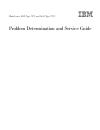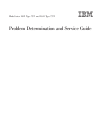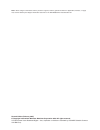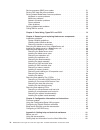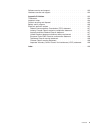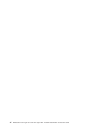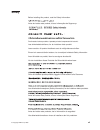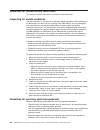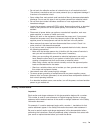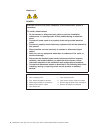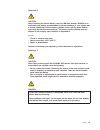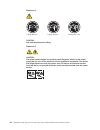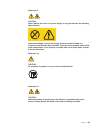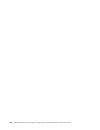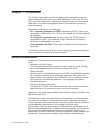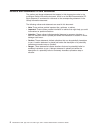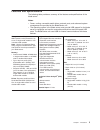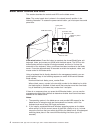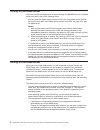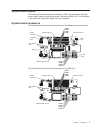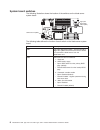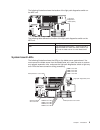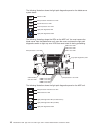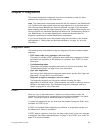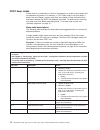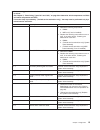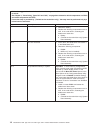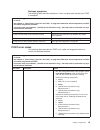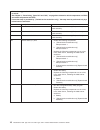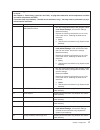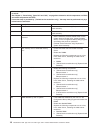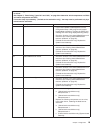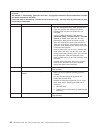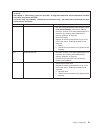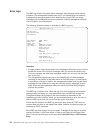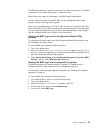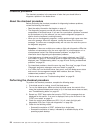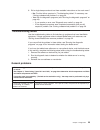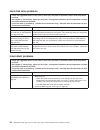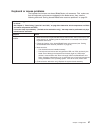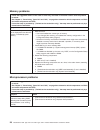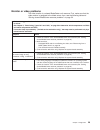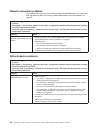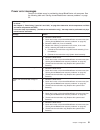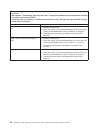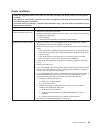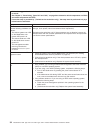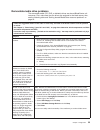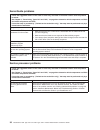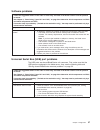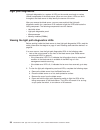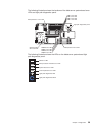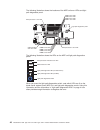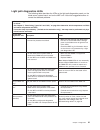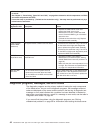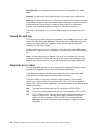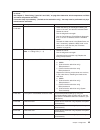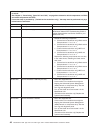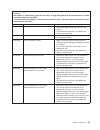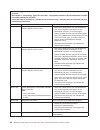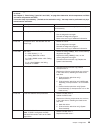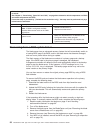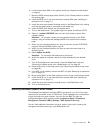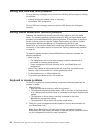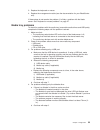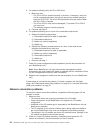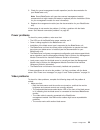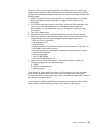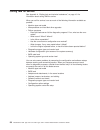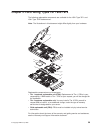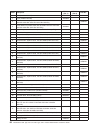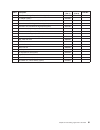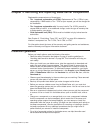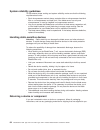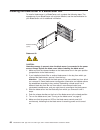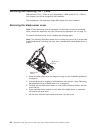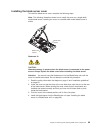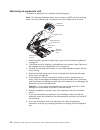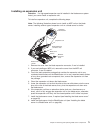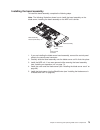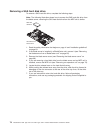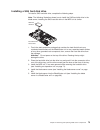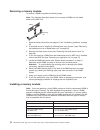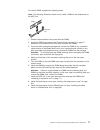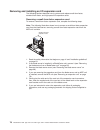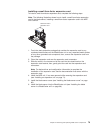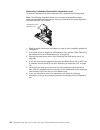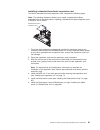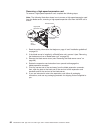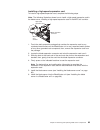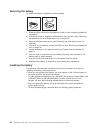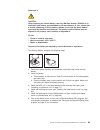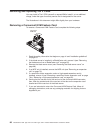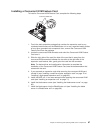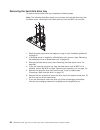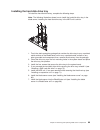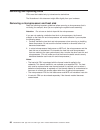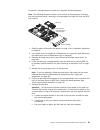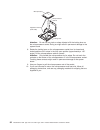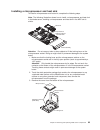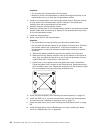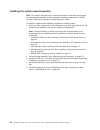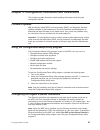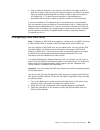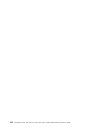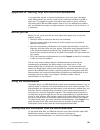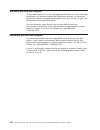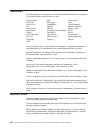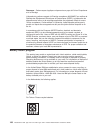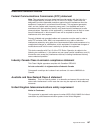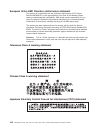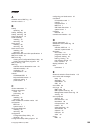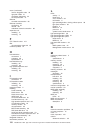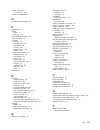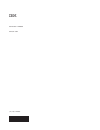- DL manuals
- IBM
- Server
- BladeCenter LS41 Type 7972
- Service Manual
IBM BladeCenter LS41 Type 7972 Service Manual - Chapter
Chapter
2.
Diagnostics
This
chapter
describes
the
diagnostic
tools
that
are
available
to
help
you
solve
problems
that
might
occur
in
the
blade
server.
Note:
The
blade
server
uses
shared
resources
that
are
installed
in
the
BladeCenter
unit.
Problems
with
these
shared
resources
might
appear
to
be
in
the
blade
server
(see
“Solving
shared
BladeCenter
resource
problems”
on
page
52
for
information
about
isolating
problems
with
these
resources).
See
the
Problem
Determination
and
Service
Guide
or
the
Hardware
Maintenance
Manual
and
Troubleshooting
Guide
for
your
BladeCenter
unit
and
other
BladeCenter
component
documentation
for
diagnostic
procedures
for
shared
BladeCenter
components.
If
you
cannot
locate
and
correct
the
problem
using
the
information
in
this
chapter,
see
Appendix
A,
“Getting
help
and
technical
assistance,”
on
page
101
for
more
information.
Diagnostic
tools
The
following
tools
are
available
to
help
you
diagnose
and
solve
hardware-related
problems:
v
POST
beep
codes,
error
messages,
and
error
logs
The
power-on
self-test
(POST)
generates
beep
codes
and
messages
to
indicate
successful
test
completion
or
the
detection
of
a
problem.
See
“POST”
for
more
information.
v
Troubleshooting
tables
These
tables
list
problem
symptoms
and
actions
to
correct
the
problems.
See
“Troubleshooting
tables”
on
page
25
for
more
information.
v
Light
path
diagnostics
Use
the
light
path
diagnostics
to
diagnose
system
errors
quickly.
See
“Light
path
diagnostics”
on
page
38
for
more
information.
v
Diagnostic
programs,
messages,
and
error
codes
The
diagnostic
programs
are
the
primary
method
of
testing
the
major
components
of
the
blade
server.
These
programs
are
stored
in
read-only
memory
(ROM)
on
the
blade
server.
See
“Diagnostic
programs,
messages,
and
error
codes”
on
page
42
for
more
information.
POST
When
you
turn
on
the
blade
server,
it
performs
a
series
of
tests
to
check
the
operation
of
the
blade
server
components
and
some
optional
devices
in
the
blade
server.
This
series
of
tests
is
called
the
power-on
self-test,
or
POST.
If
a
power-on
password
is
set,
you
must
type
the
password
and
press
Enter,
when
prompted,
for
POST
to
run.
If
POST
is
completed
without
detecting
any
problems,
a
single
beep
sounds,
and
the
blade
server
startup
is
completed.
If
POST
detects
a
problem,
more
than
one
beep
might
sound,
or
an
error
message
is
displayed.
See
“Beep
code
descriptions”
on
page
12
and
“POST
error
codes”
on
page
15
for
more
information.
©
Copyright
IBM
Corp.
2006
11
Summary of BladeCenter LS41 Type 7972
Page 1
Bladecenter ls21 type 7971 and ls41 type 7972 problem determination and service guide.
Page 3
Bladecenter ls21 type 7971 and ls41 type 7972 problem determination and service guide.
Page 4
Note: before using this information and the product it supports, read the general information in appendix b, “notices,” on page 103, and the warranty and support information document on the ibm bladecenter documentation cd. Second edition (february 2007) © copyright international business machines c...
Page 5: Contents
Contents safety . . . . . . . . . . . . . . . . . . . . . . . . . . . . Vii guidelines for trained service technicians . . . . . . . . . . . . . . . Viii inspecting for unsafe conditions . . . . . . . . . . . . . . . . . Viii guidelines for servicing electrical equipment . . . . . . . . . . . . . Vi...
Page 6
Service processor (bmc) error codes . . . . . . . . . . . . . . . . 51 solving sas hard disk drive problems . . . . . . . . . . . . . . . . 52 solving shared bladecenter resource problems . . . . . . . . . . . . . 52 keyboard or mouse problems . . . . . . . . . . . . . . . . . . 52 media tray proble...
Page 7
Software service and support . . . . . . . . . . . . . . . . . . . 102 hardware service and support . . . . . . . . . . . . . . . . . . . 102 appendix b. Notices . . . . . . . . . . . . . . . . . . . . . . 103 trademarks . . . . . . . . . . . . . . . . . . . . . . . . . . 104 important notes . . . ....
Page 8
Vi bladecenter ls21 type 7971 and ls41 type 7972: problem determination and service guide.
Page 9: Safety
Safety before installing this product, read the safety information. Antes de instalar este produto, leia as informações de segurança. Pred instalací tohoto produktu si prectete prírucku bezpecnostních instrukcí. Læs sikkerhedsforskrifterne, før du installerer dette produkt. Lees voordat u dit produc...
Page 10
Guidelines for trained service technicians this section contains information for trained service technicians. Inspecting for unsafe conditions use the information in this section to help you identify potential unsafe conditions in an ibm product on which you are working. Each ibm product, as it was ...
Page 11
V do not touch the reflective surface of a dental mirror to a live electrical circuit. The surface is conductive and can cause personal injury or equipment damage if it touches a live electrical circuit. V some rubber floor mats contain small conductive fibers to decrease electrostatic discharge. Do...
Page 12
Statement 1: danger electrical current from power, telephone, and communication cables is hazardous. To avoid a shock hazard: v do not connect or disconnect any cables or perform installation, maintenance, or reconfiguration of this product during an electrical storm. V connect all power cords to a ...
Page 13
Statement 2: caution: when replacing the lithium battery, use only ibm part number 33f8354 or an equivalent type battery recommended by the manufacturer. If your system has a module containing a lithium battery, replace it only with the same module type made by the same manufacturer. The battery con...
Page 14
Statement 4: ≥ 18 kg (39.7 lb) ≥ 32 kg (70.5 lb) ≥ 55 kg (121.2 lb) caution: use safe practices when lifting. Statement 5: caution: the power control button on the device and the power switch on the power supply do not turn off the electrical current supplied to the device. The device also might hav...
Page 15
Statement 8: caution: never remove the cover on a power supply or any part that has the following label attached. Hazardous voltage, current, and energy levels are present inside any component that has this label attached. There are no serviceable parts inside these components. If you suspect a prob...
Page 16
Xiv bladecenter ls21 type 7971 and ls41 type 7972: problem determination and service guide.
Page 17: Chapter
Chapter 1. Introduction this problem determination and service guide contains information to help you solve problems that might occur in your ibm ® bladecenter ® ls21 type 7971 and ls41 type 7972 blade server. It describes the diagnostic tools that come with the blade server, error codes and suggest...
Page 18
Notices and statements in this document the caution and danger statements that appear in this document are also in the multilingual safety information document, which is on the ibm documentation cd. Each statement is numbered for reference to the corresponding statement in the safety information doc...
Page 19
Features and specifications the following table provides a summary of the features and specifications of the blade server. Notes: v power, cooling, removable-media drives, external ports, and advanced system management are provided by the bladecenter unit. V the operating system in the blade server ...
Page 20
Blade server controls and leds this section describes the controls and leds on the blade server. Note: the control panel door is shown in the closed (normal) position in the following illustration. To access the power-control button, you must open the control panel door. Kvm select button activity l...
Page 21
Activity led: when this green led is lit, it indicates that there is activity on the hard disk drive or network. Location led: when this blue led is lit, it has been turned on by the system administrator to aid in visually locating the blade server. The location led on the bladecenter unit is lit al...
Page 22
Turning on the blade server after you connect the blade server to power through the bladecenter unit, the blade server can start in any of the following ways: v you can press the power-control button on the front of the blade server (behind the control panel door, see “blade server controls and leds...
Page 23
System board layouts the following illustrations show the connectors, leds, and switches on the blade server system board and the multiprocessor expansion (mpe) unit. The illustrations in this document might differ slightly from your hardware. System board connectors the following illustration shows...
Page 24
System board switches the following illustration shows the location of the switches on the blade server system board. Switch block 4 (sw4) light path diagnostics switch (sw1) the following table defines the function of each switch on the blade server system board. Switch number description sw1 light...
Page 25
The following illustration shows the location of the light path diagnostics switch on the mpe unit. Light path diagnostics switch (sw1) the following table defines the function of the light path diagnostics switch on the mpe unit. Switch number description sw1 light path diagnostics switch – press a...
Page 26
The following illustration shows the light path diagnostics panel on the blade server system board. Mis nmi sbrd temp lp 1 nmi error led microprocessor mismatch error led system-board error led over temperature error led light path diagnostics led light path diagnostics switch the following illustra...
Page 27: Chapter
Chapter 2. Diagnostics this chapter describes the diagnostic tools that are available to help you solve problems that might occur in the blade server. Note: the blade server uses shared resources that are installed in the bladecenter unit. Problems with these shared resources might appear to be in t...
Page 28
Post beep codes a beep code is a combination of short or long beeps or a series of short beeps that are separated by pauses. For example, a “1-2-3” beep code is one short beep, a pause, two short beeps, a pause, and three short beeps. A beep code other than one beep indicates that post has detected ...
Page 29
V follow the suggested actions in the order in which they are listed in the action column until the problem is solved. V see chapter 3, “parts listing, types 7971 and 7972,” on page 59 to determine which components are crus and which components are frus. V if an action step is preceded by “(trained ...
Page 30
V follow the suggested actions in the order in which they are listed in the action column until the problem is solved. V see chapter 3, “parts listing, types 7971 and 7972,” on page 59 to determine which components are crus and which components are frus. V if an action step is preceded by “(trained ...
Page 31
No-beep symptoms the following table describes situations in which no beep code sounds when post is completed. V follow the suggested actions in the order in which they are listed in the action column until the problem is solved. V see chapter 3, “parts listing, types 7971 and 7972,” on page 59 to d...
Page 32
V follow the suggested actions in the order in which they are listed in the action column until the problem is solved. V see chapter 3, “parts listing, types 7971 and 7972,” on page 59 to determine which components are crus and which components are frus. V if an action step is preceded by “(trained ...
Page 33
V follow the suggested actions in the order in which they are listed in the action column until the problem is solved. V see chapter 3, “parts listing, types 7971 and 7972,” on page 59 to determine which components are crus and which components are frus. V if an action step is preceded by “(trained ...
Page 34
V follow the suggested actions in the order in which they are listed in the action column until the problem is solved. V see chapter 3, “parts listing, types 7971 and 7972,” on page 59 to determine which components are crus and which components are frus. V if an action step is preceded by “(trained ...
Page 35
V follow the suggested actions in the order in which they are listed in the action column until the problem is solved. V see chapter 3, “parts listing, types 7971 and 7972,” on page 59 to determine which components are crus and which components are frus. V if an action step is preceded by “(trained ...
Page 36
V follow the suggested actions in the order in which they are listed in the action column until the problem is solved. V see chapter 3, “parts listing, types 7971 and 7972,” on page 59 to determine which components are crus and which components are frus. V if an action step is preceded by “(trained ...
Page 37
V follow the suggested actions in the order in which they are listed in the action column until the problem is solved. V see chapter 3, “parts listing, types 7971 and 7972,” on page 59 to determine which components are crus and which components are frus. V if an action step is preceded by “(trained ...
Page 38
Error logs the bmc log contains all system status messages from the blade server service processor. The management-module event log in your bladecenter unit contains messages that were generated on each blade server during post and status messages from the bladecenter service processor. (see the man...
Page 39
The bmc log indicates an assertion event when an event has occurred. It indicates a deassertion event when the event is no longer occurring. Some of the error codes and messages in the bmc log are abbreviated. You can view the contents of the bmc log from the configuration/setup utility program and ...
Page 40
Checkout procedure the checkout procedure is the sequence of tasks that you should follow to diagnose a problem in the blade server. About the checkout procedure before performing the checkout procedure for diagnosing hardware problems, review the following information: v read the safety information...
Page 41
6. Did a single beep sound and are there readable instructions on the main menu? V no: find the failure symptom in “troubleshooting tables”; if necessary, see “solving undetermined problems” on page 56. V yes: run the diagnostic programs (see “running the diagnostic programs” on page 43). – if you r...
Page 42
Hard disk drive problems v follow the suggested actions in the order in which they are listed in the action column until the problem is solved. V see chapter 3, “parts listing, types 7971 and 7972,” on page 59 to determine which components are crus and which components are frus. V if an action step ...
Page 43
Keyboard or mouse problems the keyboard and mouse are shared bladecenter unit resources. First, make sure that the keyboard and mouse are assigned to the blade server; then, see the following table and “solving shared bladecenter resource problems” on page 52. V follow the suggested actions in the o...
Page 44
Memory problems v follow the suggested actions in the order in which they are listed in the action column until the problem is solved. V see chapter 3, “parts listing, types 7971 and 7972,” on page 59 to determine which components are crus and which components are frus. V if an action step is preced...
Page 45
Monitor or video problems the video monitor is a shared bladecenter unit resource. First, make sure that the video monitor is assigned to the blade server; then, see the following table and “solving shared bladecenter resource problems” on page 52. V follow the suggested actions in the order in whic...
Page 46
Network connection problems the blade server connects to the network using shared bladecenter unit resources. See the following table and “solving shared bladecenter resource problems” on page 52. V follow the suggested actions in the order in which they are listed in the action column until the pro...
Page 47
Power error messages power to the blade server is provided by shared bladecenter unit resources. See the following table and “solving shared bladecenter resource problems” on page 52. V follow the suggested actions in the order in which they are listed in the action column until the problem is solve...
Page 48
V follow the suggested actions in the order in which they are listed in the action column until the problem is solved. V see chapter 3, “parts listing, types 7971 and 7972,” on page 59 to determine which components are crus and which components are frus. V if an action step is preceded by “(trained ...
Page 49
Power problems v follow the suggested actions in the order in which they are listed in the action column until the problem is solved. V see chapter 3, “parts listing, types 7971 and 7972,” on page 59 to determine which components are crus and which components are frus. V if an action step is precede...
Page 50
V follow the suggested actions in the order in which they are listed in the action column until the problem is solved. V see chapter 3, “parts listing, types 7971 and 7972,” on page 59 to determine which components are crus and which components are frus. V if an action step is preceded by “(trained ...
Page 51
Removable-media drive problems the removable-media (cd, dvd, or diskette) drives are shared bladecenter unit resources. First, make sure that the drives are assigned to the blade server; then, see the following table and “solving shared bladecenter resource problems” on page 52. V follow the suggest...
Page 52
Serverguide problems v follow the suggested actions in the order in which they are listed in the action column until the problem is solved. V see chapter 3, “parts listing, types 7971 and 7972,” on page 59 to determine which components are crus and which components are frus. V if an action step is p...
Page 53
Software problems v follow the suggested actions in the order in which they are listed in the action column until the problem is solved. V see chapter 3, “parts listing, types 7971 and 7972,” on page 59 to determine which components are crus and which components are frus. V if an action step is prec...
Page 54
Light path diagnostics light path diagnostics is a system of leds on the control panel and on various internal components of the blade server. When an error occurs, leds can be lit throughout the blade server to help identify the source of the error. After you remove the blade server, you can press ...
Page 55
The following illustration shows the locations of the blade server system-board error leds and light path diagnostics panel. Dimm 4 error led dimm 3 error led dimm 2 error led dimm 1 error led light path diagnostics panel sas hard disk drive error led microprocessor 1 error led microprocessor 2 erro...
Page 56
The following illustration shows the locations of the mpe-unit error leds and light path diagnostics panel. Dimm 4 error led dimm 3 error led dimm 2 error led dimm 1 error led light path diagnostics panel sas hard disk drive error led microprocessor 1 error led microprocessor 2 error led dimm 8 erro...
Page 57
Light path diagnostics leds the following table describes the leds on the light path diagnostics panels, on the blade server system board, and on the mpe unit. It also lists suggested actions to correct the detected problems. V follow the suggested actions in the order in which they are listed in th...
Page 58
V follow the suggested actions in the order in which they are listed in the action column until the problem is solved. V see chapter 3, “parts listing, types 7971 and 7972,” on page 59 to determine which components are crus and which components are frus. V if an action step is preceded by “(trained ...
Page 59
Running the diagnostic programs to run the diagnostic programs, complete the following steps: 1. If the blade server is running, turn off the blade server. 2. Turn on the blade server. 3. When the prompt f2 for diagnostics appears, press f2. 4. From the top of the screen, select either extended or b...
Page 60
Not applicable: you attempted to test a device that is not present in the blade server. Aborted: the test could not proceed because of the blade server configuration. Warning: the test could not be run. There was no failure of the hardware that was being tested, but there might be a hardware failure...
Page 61
V follow the suggested actions in the order in which they are listed in the action column until the problem is solved. V see chapter 3, “parts listing, types 7971 and 7972,” on page 59 to determine which components are crus and which components are frus. V if an action step is preceded by “(trained ...
Page 62
V follow the suggested actions in the order in which they are listed in the action column until the problem is solved. V see chapter 3, “parts listing, types 7971 and 7972,” on page 59 to determine which components are crus and which components are frus. V if an action step is preceded by “(trained ...
Page 63
V follow the suggested actions in the order in which they are listed in the action column until the problem is solved. V see chapter 3, “parts listing, types 7971 and 7972,” on page 59 to determine which components are crus and which components are frus. V if an action step is preceded by “(trained ...
Page 64
V follow the suggested actions in the order in which they are listed in the action column until the problem is solved. V see chapter 3, “parts listing, types 7971 and 7972,” on page 59 to determine which components are crus and which components are frus. V if an action step is preceded by “(trained ...
Page 65
V follow the suggested actions in the order in which they are listed in the action column until the problem is solved. V see chapter 3, “parts listing, types 7971 and 7972,” on page 59 to determine which components are crus and which components are frus. V if an action step is preceded by “(trained ...
Page 66
V follow the suggested actions in the order in which they are listed in the action column until the problem is solved. V see chapter 3, “parts listing, types 7971 and 7972,” on page 59 to determine which components are crus and which components are frus. V if an action step is preceded by “(trained ...
Page 67
6. Locate switch block sw4 on the system board (see “system board switches” on page 8). 7. Move the bios backup page switch (sw4-2) to the closed position to enable the backup page. 8. Install the mpe unit, if one was removed to access sw4 (see “installing an expansion unit” on page 71). 9. Install ...
Page 68
Solving sas hard disk drive problems for any sas error message, one or more of the following devices might be causing the problem: v a failing sas device (adapter, drive, or controller) v an improper sas configuration for any sas error message, make sure that the sas devices are configured correctly...
Page 69
3. Replace the keyboard or mouse. 4. Replace the management module (see the documentation for your bladecenter unit). If these steps do not resolve the problem, it is likely a problem with the blade server. See “keyboard or mouse problems” on page 27. Media tray problems to check for problems with t...
Page 70
5. For problems affecting only the cd or dvd drive: a. Make sure that: v the cd or dvd is inserted correctly in the drive. If necessary, insert the end of a straightened paper clip into the manual tray-release opening to eject the cd or dvd. The drive led light flashes once per second when the cd or...
Page 71
3. Check for correct management-module operation (see the documentation for your bladecenter unit). Note: some bladecenter unit types have several management-module components that might need to be tested or replaced (see the installation guide for your management module for more information). 4. Re...
Page 72
V some ibm monitors have their own self-tests. If you suspect a problem with the monitor, see the information that comes with the monitor for instructions for adjusting and testing the monitor. If the monitor self-tests show that the monitor is working correctly, consider the location of the monitor...
Page 73
Check the leds on all the power supplies of the bladecenter unit in which the blade server is installed. If the leds indicate that the power supplies are working correctly and reseating the blade server does not correct the problem, complete the following steps: 1. Make sure that the control panel c...
Page 74
Calling ibm for service see appendix a, “getting help and technical assistance,” on page 101 for information about calling ibm for service. When you call for service, have as much of the following information available as possible: v machine type and model v microprocessor and hard disk drive upgrad...
Page 75: Chapter
Chapter 3. Parts listing, types 7971 and 7972 the following replaceable components are available for the ls21 type 7971 and ls41 type 7972 blade servers. Note: the illustrations in this document might differ slightly from your hardware. 1 2 3 4 5 7 6 8 9 10 11 replaceable components are of three typ...
Page 76
Index description cru no. (tier 1) cru no. (tier 2) fru no. 1 cover (models 7971-all) 32r2432 1 cover (models 7972-all) 42d8680 2 mpe board assembly (models 7972-32x 7972-3bx 7972-52x 7972-5bx 7972-6bx 7972-4tx 7972-7bx 7972-e2y 39r9204 3 bezel, mpe unit (models 7972-32x 7972-3bx 7972-4tx 7972-52x 7...
Page 77
Index description cru no. (tier 1) cru no. (tier 2) fru no. Bladecenter storage expansion unit 3 (option) 40k1739 dc adapter (option) 32r1899 expansion card, concurrent kvm (option) 13n0842 expansion card, ibm gigabit ethernet (option) 39m4630 expansion card, infiniband 4x high-speed (option) 32r176...
Page 78
62 bladecenter ls21 type 7971 and ls41 type 7972: problem determination and service guide.
Page 79: Chapter
Chapter 4. Removing and replacing blade server components replaceable components are of three types: v tier 1 customer replaceable unit (cru): replacement of tier 1 crus is your responsibility. If ibm installs a tier 1 cru at your request, you will be charged for the installation. V tier 2 customer ...
Page 80
System reliability guidelines to help ensure proper cooling and system reliability, make sure that the following requirements are met: v each microprocessor socket always contains either a microprocessor heat-sink filler or a microprocessor and heat sink. If the blade server has only one microproces...
Page 81
Removing the blade server from a bladecenter unit attention: v to maintain proper system cooling, do not operate the bladecenter unit without a blade server, expansion unit, or blade filler installed in each blade bay. V note the bay number. Reinstalling a blade server into a different bay than the ...
Page 82
Installing the blade server in a bladecenter unit to install a blade server in a bladecenter unit, complete the following steps. The appearance of your bladecenter unit might be different, see the documentation for your bladecenter unit for additional information. Release handles (open) statement 21...
Page 83
7. (optional) write identifying information on one of the labels that come with the blade servers and place the label on the bladecenter unit bezel. See the documentation for your bladecenter unit for information about the label placement. Important: do not place the label on the blade server or in ...
Page 84
Removing and replacing tier 1 crus replacement of tier 1 crus is your responsibility. If ibm installs a tier 1 cru at your request, you will be charged for the installation. The illustrations in this document might differ slightly from your hardware. Removing the blade server cover note: if the blad...
Page 85
Installing the blade server cover to install the blade server cover, complete the following steps. Note: the following illustration shows how to install the cover on a single-width model blade server; installing the cover on a double-width model blade server is similar. Blade-cover release blade-cov...
Page 86
Removing an expansion unit to remove an expansion unit, complete the following steps. Note: the following illustration shows how to remove an mpe unit from the blade server; removing another type of expansion unit from a blade server is similar. Blade-cover release blade-cover release blade expansio...
Page 87
Installing an expansion unit attention: if a high-speed expansion card is installed in the blade server system board, you cannot install an expansion unit. To install an expansion unit, complete the following steps. Note: the following illustration shows how to install an mpe unit on the blade serve...
Page 88
Removing the bezel assembly to remove the bezel assembly, complete the following steps. Note: the following illustration shows how to remove the bezel assembly from the blade server; removing the bezel assembly from the mpe unit is similar. Bezel-assembly release (both sides) bezel assembly control-...
Page 89
Installing the bezel assembly to install the bezel assembly, complete the following steps. Note: the following illustration shows how to install the bezel assembly on the blade server; installing the bezel assembly on the mpe unit is similar. Bezel-assembly release (both sides) bezel assembly contro...
Page 90
Removing a sas hard disk drive to remove a sas hard disk drive, complete the following steps. Note: the following illustration shows how to remove the sas hard disk drive from the blade server; removing the sas hard disk drive from the mpe unit is similar. Sas hard disk drive hard disk drive release...
Page 91
Installing a sas hard disk drive to install a sas hard disk drive, complete the following steps. Note: the following illustration shows how to install the sas hard disk drive in the blade server; installing the sas hard disk drive in the mpe unit is similar. Sas hard disk drive hard disk drive relea...
Page 92
Removing a memory module to remove a dimm, complete the following steps. Note: the following illustration shows how to remove a dimm from the blade server or the mpe unit. Retaining clip dimm 1. Read the safety information that begins vii and “installation guidelines” on page 63 2. If the blade serv...
Page 93
To install a dimm, complete the following steps. Note: the following illustration shows how to install a dimm in the blade server or the mpe unit. Retaining clip dimm 1. Read the documentation that comes with the dimm. 2. Locate the dimm connectors (see “system board connectors” on page 7). Determin...
Page 94
Removing and installing an i/o expansion card the following sections describe how to remove and replace small-form-factor, standard-form-factor, and high-speed i/o-expansion cards. Removing a small-form-factor expansion card to remove a small-form-factor expansion card, complete the following steps....
Page 95
Installing a small-form-factor expansion card to install a small-form-factor expansion card, complete the following steps. Note: the following illustration shows how to install a small-form-factor expansion card in the blade server; installing a small-form-factor expansion card in the mpe unit is si...
Page 96
Removing a standard-form-factor expansion card to remove a standard-form-factor expansion card, complete the following steps. Note: the following illustration shows how to remove a standard-form-factor expansion card from the blade server; removing a standard-form-factor expansion card from the mpe ...
Page 97
Installing a standard-form-factor expansion card to install a standard-form-factor expansion card, complete the following steps. Note: the following illustration shows how to install a standard-form-factor expansion card in the blade server; installing a standard-form-factor expansion card in the mp...
Page 98
Removing a high-speed expansion card to remove a high-speed expansion card, complete the following steps. Note: the following illustration shows how to remove a high-speed expansion card from the blade server; removing a high-speed expansion card from the mpe unit is similar. Expansion card standoff...
Page 99
Installing a high-speed expansion card to install a high-speed expansion card, complete the following steps. Note: the following illustration shows how to install a high-speed expansion card in the blade server; installing a high-speed expansion card in the mpe unit is similar. High-speed expansion ...
Page 100
Removing the battery to remove the battery, complete the following steps. 1. Read the safety information that begins on page vii and “installation guidelines” on page 63 2. If the blade server is installed in a bladecenter unit, remove it (see “removing the blade server from a bladecenter unit” on p...
Page 101
Statement 2: caution: when replacing the lithium battery, use only ibm part number 33f8354 or an equivalent type battery recommended by the manufacturer. If your system has a module containing a lithium battery, replace it only with the same module type made by the same manufacturer. The battery con...
Page 102
Removing and replacing tier 2 crus you may install a tier 2 cru yourself or request ibm to install it, at no additional charge, under the type of warranty service that is designated for the server. The illustrations in this document might differ slightly from your hardware. Removing a concurrent kvm...
Page 103
Installing a concurrent kvm feature card to install a concurrent kvm feature card, complete the following steps. Concurrent kvm card 1. Touch the static-protective package that contains the expansion card to any unpainted metal surface on the bladecenter unit or any unpainted metal surface on any ot...
Page 104
Removing the hard disk drive tray to remove the hard disk drive tray, complete the following steps. Note: the following illustration shows how to remove the hard disk drive tray from the blade server; removing the hard disk drive tray from the mpe unit is similar. 1. Read the safety information that...
Page 105
Installing the hard disk drive tray to install the hard disk drive tray, complete the following steps. Note: the following illustration shows how to install the hard disk drive tray in the blade server; installing the hard disk drive tray in the mpe unit is similar. 1. Touch the static-protective pa...
Page 106
Removing and replacing frus frus must be installed only by trained service technicians. The illustrations in this document might differ slightly from your hardware. Removing a microprocessor and heat sink read the following important guidelines before removing a microprocessor that is not faulty (fo...
Page 107
To remove a microprocessor and heat sink, complete the following steps. Note: the following illustration shows how to remove a microprocessor and heat sink from the blade server; removing a microprocessor and heat sink from the mpe unit is similar. Heat sink microprocessor 2 microprocessor 1 and hea...
Page 108
Microprocessor microprocessor retainer alignment notches (both sides) locking lever attention: do not use any tools or sharp objects to lift the locking lever on the microprocessor socket. Doing so might result in permanent damage to the system board. 8. Rotate the locking lever on the microprocesso...
Page 109
Installing a microprocessor and heat sink to install a microprocessor and heat sink, complete the following steps. Note: the following illustration shows how to install a microprocessor and heat sink in the blade server; installing a microprocessor and heat sink in the mpe unit is similar. Heat sink...
Page 110
Attention: v do not press the microprocessor into the socket. V make sure that the microprocessor is oriented and aligned correctly in the socket before you try to close the microprocessor retainer. 4. Center the microprocessor over the microprocessor socket. Align the notches on both sides of the m...
Page 111
Removing the system board assembly note: this section describes how to remove components from the blade server when the system board assembly is being replaced; removing components from the mpe unit when mpe board assembly is being replaced is similar. When replacing the system board, you will repla...
Page 112
Installing the system board assembly note: this section describes how to install components in the blade server when the system board assembly is being replaced; installing components in the mpe unit when mpe board assembly is being replaced is similar. To install the system board assembly, complete...
Page 113: Chapter
Chapter 5. Configuration information and instructions this chapter provides information about updating the firmware and using the configuration utilities. Firmware updates ibm periodically makes bios, service processor (bmc), and diagnostic firmware updates available for the blade server. Go tohttp:...
Page 114
Each ethernet controller on the system board is routed to a different i/o-module in i/o-module bay 1 or bay 2. The routing from an ethernet controller to i/o-module bay will vary based on blade server type and the operating system that is installed. See “blade server ethernet controller enumeration”...
Page 115
4. Ping an external computer on the network connected to the switch module or pass-thru module. If you can ping the external computer, the ethernet controller that you enabled is associated with the switch module or pass-thru module in i/o-module bay 1. The other ethernet controller in the blade ser...
Page 116
100 bladecenter ls21 type 7971 and ls41 type 7972: problem determination and service guide.
Page 117: Appendix
Appendix a. Getting help and technical assistance if you need help, service, or technical assistance or just want more information about ibm products, you will find a wide variety of sources available from ibm to assist you. This appendix contains information about where to go for additional informa...
Page 118
Software service and support through ibm support line, you can get telephone assistance, for a fee, with usage, configuration, and software problems with bladecenter products. For information about which products are supported by support line in your country or region, see http://www.Ibm.Com/service...
Page 119: Appendix
Appendix b. Notices this information was developed for products and services offered in the u.S.A. Ibm may not offer the products, services, or features discussed in this document in other countries. Consult your local ibm representative for information on the products and services currently availab...
Page 120
Trademarks the following terms are trademarks of international business machines corporation in the united states, other countries, or both: active memory ibm techconnect active pci ibm (logo) tivoli active pci-x intellistation tivoli enterprise aix netbay update connector alert on lan netfinity wak...
Page 121
When referring to hard disk drive capacity or communications volume, mb stands for 1 000 000 bytes, and gb stands for 1 000 000 000 bytes. Total user-accessible capacity may vary depending on operating environments. Maximum internal hard disk drive capacities assume the replacement of any standard h...
Page 122
Remarque : cette marque s’applique uniquement aux pays de l’union européenne et à la norvège. L’etiquette du système respecte la directive européenne 2002/96/ec en matière de déchets des equipements electriques et electroniques (deee), qui détermine les dispositions de retour et de recyclage applica...
Page 123
Electronic emission notices federal communications commission (fcc) statement note: this equipment has been tested and found to comply with the limits for a class a digital device, pursuant to part 15 of the fcc rules. These limits are designed to provide reasonable protection against harmful interf...
Page 124
European union emc directive conformance statement this product is in conformity with the protection requirements of eu council directive 89/336/eec on the approximation of the laws of the member states relating to electromagnetic compatibility. Ibm cannot accept responsibility for any failure to sa...
Page 125: Index
Index a assertion event, bmc log 23 attention notices 2 b battery replacing 84 battery, installing 84 battery, removing 84 beep code errors 12 bezel assembly installing 72 removing 73 blade server installing 66 removing 65 blade server cover installing 69 removing 68 bladecenter ls21 and ls41 specif...
Page 126
Errors (continued) format, diagnostic code 43 light path leds 41 messages, diagnostic 42 service processor 51 ethernet controller enumeration 98 ethernet controller configuring 97 failover 98 redundant network connection 98 expansion unit installing 71 removing 70 f fcc class a notice 107 filler mic...
Page 127
Notices (continued) fcc, class a 107 notices and statements 2 o optional device problems 30 p parts listing 59 post about 11 error log 23 post/bios error codes 15 power problems 33 problems general 25 hard disk drive 26 intermittent 26 memory 28 microprocessor 28 monitor 29 network connection 30 opt...
Page 128
112 bladecenter ls21 type 7971 and ls41 type 7972: problem determination and service guide.
Page 130
Part number: 24r9695 printed in usa (1p) p/n: 24r9695.