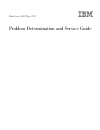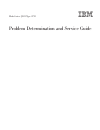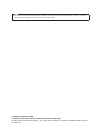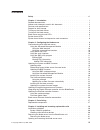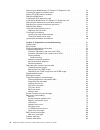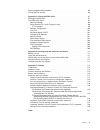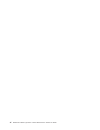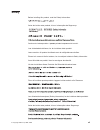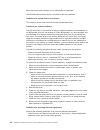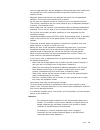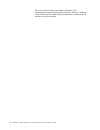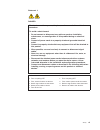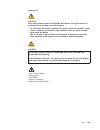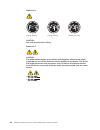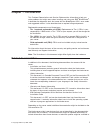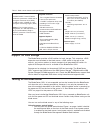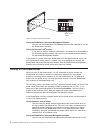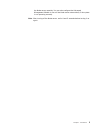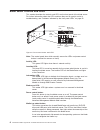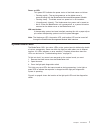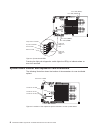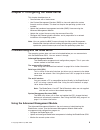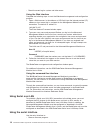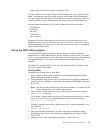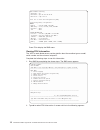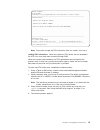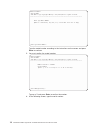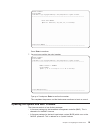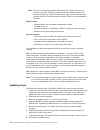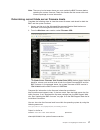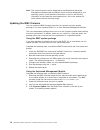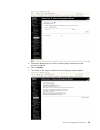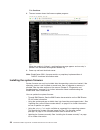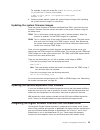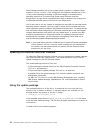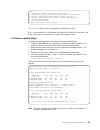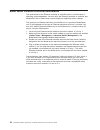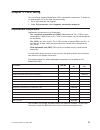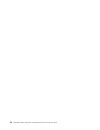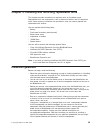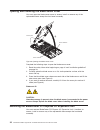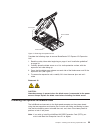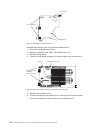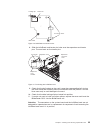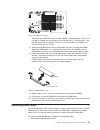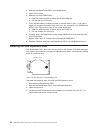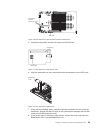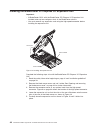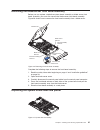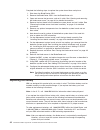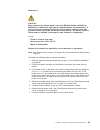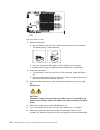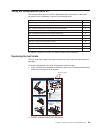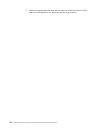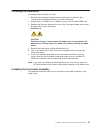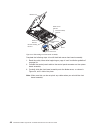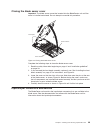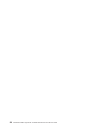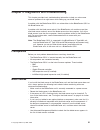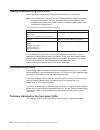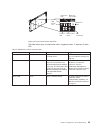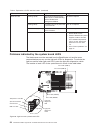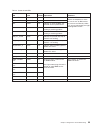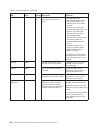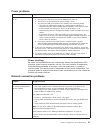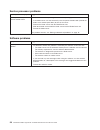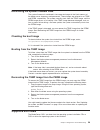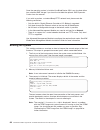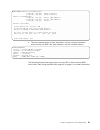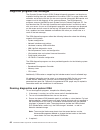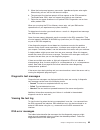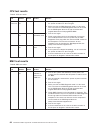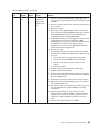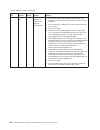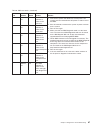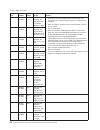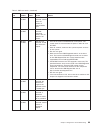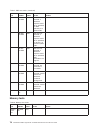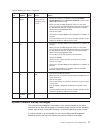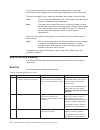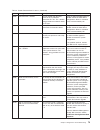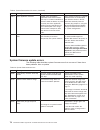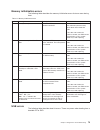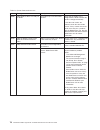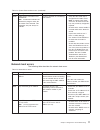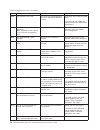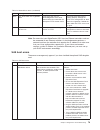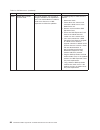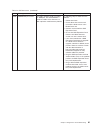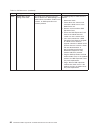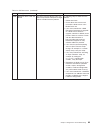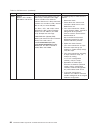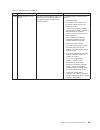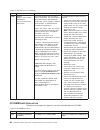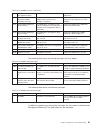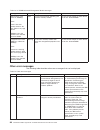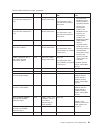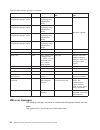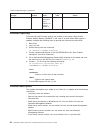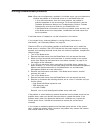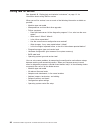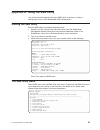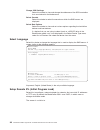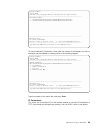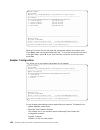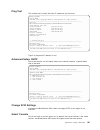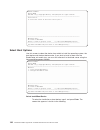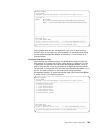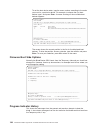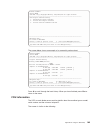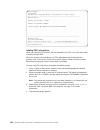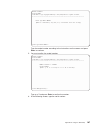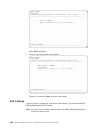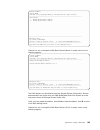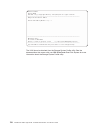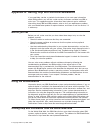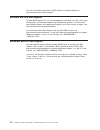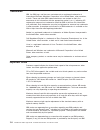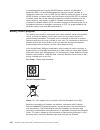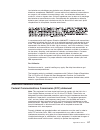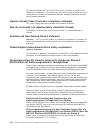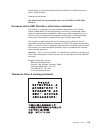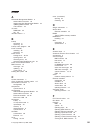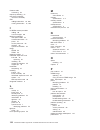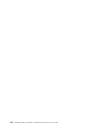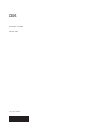- DL manuals
- IBM
- Server
- BladeCenter QS21 Type 0792
- Service Manual
IBM BladeCenter QS21 Type 0792 Service Manual - Chapter
Chapter
1.
Introduction
This
Problem
Determination
and
Service
Guide
contains
information
to
help
you
solve
problems
that
might
occur
when
installing
and
using
your
IBM
®
BladeCenter
®
.
It
describes
the
diagnostic
tools
that
come
with
the
BladeCenter
QS21,
error
codes
and
suggested
actions.
It
also
describes
how
to
replace
failing
components.
Replaceable
components
are
of
three
types:
v
Tier
1
customer
replaceable
unit
(CRU):
Replacement
of
Tier
1
CRUs
is
your
responsibility.
If
IBM
installs
a
Tier
1
CRU
at
your
request,
you
will
be
charged
for
the
installation.
v
Tier
2
CRU:
You
may
install
a
Tier
2
CRU
yourself
or
request
IBM
to
install
it,
at
no
additional
charge,
under
the
type
of
warranty
service
that
is
designated
for
your
server.
v
Field
replaceable
unit
(FRU):
FRUs
must
be
installed
only
by
trained
service
technicians.
For
information
about
the
terms
of
the
warranty
and
getting
service
and
assistance,
see
Warranty
and
Support
Information
.
Note:
The
illustrations
in
this
document
might
differ
slightly
from
the
hardware.
Related
documentation
In
addition
to
this
document,
the
following
documentation
also
comes
with
the
server:
v
Installation
and
User’s
Guide
This
printed
document
contains
general
information
about
the
blade
server,
including
how
to
install
supported
options
and
how
to
configure
the
blade
server.
v
Safety
Information
This
document
is
in
Portable
Document
Format
(PDF)
on
the
Documentation
CD.
It
contains
translated
caution
and
danger
statements.
Each
caution
and
danger
statement
that
appears
in
the
documentation
has
a
number
that
you
can
use
to
locate
the
corresponding
statement
in
your
language
in
the
Safety
Information
document.
v
Warranty
and
Support
Information
This
document
is
in
on
the
Documentation
CD.
It
contains
information
about
the
terms
of
the
warranty
and
about
service
and
assistance.
v
IBM
Software
Development
Kit
for
Multicore
Acceleration
Version
3.0.0
Installation
Guide
This
document
is
in
and
can
be
downloaded
from
http://www.ibm.com/
support/us/en/.
It
contains
information
about
how
to
install
the
operating
system
and
how
to
program
applications
for
the
blade
server.
Depending
on
the
server
model,
additional
documentation
might
be
included
on
the
Documentation
CD.
The
blade
server
might
have
features
that
are
not
described
in
the
documentation
that
comes
with
the
server.
The
documentation
might
be
updated
occasionally
to
include
information
about
those
features,
or
technical
updates
might
be
available
to
©
Copyright
IBM
Corp.
2006,
2008
1
Summary of BladeCenter QS21 Type 0792
Page 1
Bladecenter qs21 type 0792 problem determination and service guide.
Page 3
Bladecenter qs21 type 0792 problem determination and service guide.
Page 4
Note before using this information and the product it supports, read the general information in appendix c, “notices,” on page 113 and the warranty and support information on the documentation cd. Fifth edition (september 2008) © copyright international business machines corporation 2006, 2008. Us g...
Page 5: Contents
Contents safety . . . . . . . . . . . . . . . . . . . . . . . . . . . . Vii chapter 1. Introduction . . . . . . . . . . . . . . . . . . . . . . 1 related documentation . . . . . . . . . . . . . . . . . . . . . . 1 notices and statements used in this document . . . . . . . . . . . . . . 2 features an...
Page 6
Removing the bladecenter pci express i/o expansion unit . . . . . . . . 32 installing the optional infiniband card . . . . . . . . . . . . . . . . . 33 adding i/o ddr2 memory modules . . . . . . . . . . . . . . . . . 36 replacing dimm fillers . . . . . . . . . . . . . . . . . . . . . . 37 installing...
Page 7
Solving undetermined problems . . . . . . . . . . . . . . . . . . . 95 calling ibm for service . . . . . . . . . . . . . . . . . . . . . . 96 appendix a. Using the sms utility . . . . . . . . . . . . . . . . . 97 starting the sms utility . . . . . . . . . . . . . . . . . . . . . . 97 the sms utility...
Page 8
Vi bladecenter qs21 type 0792: problem determination and service guide.
Page 9: Safety
Safety before installing this product, read the safety information. Antes de instalar este produto, leia as informações de segurança. Pred instalací tohoto produktu si prectete prírucku bezpecnostních instrukcí. Læs sikkerhedsforskrifterne, før du installerer dette produkt. Lees voordat u dit produc...
Page 10
Antes de instalar este producto, lea la información de seguridad. Läs säkerhetsinformationen innan du installerar den här produkten. Guidelines for trained service technicians: this section contains information for trained service technicians. Inspecting for unsafe conditions: use the information in...
Page 11
V use only approved tools and test equipment. Some hand tools have handles that are covered with a soft material that does not provide insulation from live electrical current. V regularly inspect and maintain your electrical hand tools for safe operational condition. Do not use worn or broken tools ...
Page 12
Be sure to read all caution and danger statements in this documentation before performing the instructions. Read any additional safety information that comes with the blade server or optional device before you install the device. X bladecenter qs21 type 0792: problem determination and service guide.
Page 13
Statement 1: danger electrical current from power, telephone, and communication cables is hazardous. To avoid a shock hazard: v do not connect or disconnect any cables or perform installation, maintenance, or reconfiguration of this product during an electrical storm. V connect all power cords to a ...
Page 14
Statement 2: caution: when replacing the lithium battery, use only ibm part number 43w9859 or 03n2449 or an equivalent type battery recommended by the manufacturer. If your system has a module containing a lithium battery, replace it only with the same module type made by the same manufacturer. The ...
Page 15
Statement 3: caution: when laser products (such as cd-roms, dvd drives, fiber optic devices, or transmitters) are installed, note the following: v do not remove the covers. Removing the covers of the laser product could result in exposure to hazardous laser radiation. There are no serviceable parts ...
Page 16
Statement 4: ≥ 18 kg (39.7 lb) ≥ 32 kg (70.5 lb) ≥ 55 kg (121.2 lb) caution: use safe practices when lifting. Statement 5: caution: the power control button on the device and the power switch on the power supply do not turn off the electrical current supplied to the device. The device also might hav...
Page 17
Statement 8: caution: never remove the cover on a power supply or any part that has the following label attached. Hazardous voltage, current, and energy levels are present inside any component that has this label attached. There are no serviceable parts inside these components. If you suspect a prob...
Page 18
Warning: handling the cord on this product or cords associated with accessories sold with this product, will expose you to lead, a chemical known to the state of california to cause cancer, and birth defects or other reproductive harm. Wash hands after handling. Advertencia: el contacto con el cable...
Page 19: Chapter
Chapter 1. Introduction this problem determination and service guide contains information to help you solve problems that might occur when installing and using your ibm ® bladecenter ® . It describes the diagnostic tools that come with the bladecenter qs21, error codes and suggested actions. It also...
Page 20
Provide additional information that is not included in the blade server documentation. The most recent versions of all bladecenter documentation are at http://www.Ibm.Com/support/us/en/. In addition to the documentation in this library, be sure to review the planning and installation documents for y...
Page 21
Table 1. Blade server features and specifications microprocessor: two ibm cell/b.E. Powerpc 64-bit architecture processors w/vmx with 8 synergistic processor units (spu), 512 kb l2 cache, 256 kb on each synergistic processing engine (spe) memory: fixed system memory configuration of 2 gb xdr memory,...
Page 22
Using the bladecenter advanced management module you can use the bladecenter management module web interface to turn on the blade server remotely. Using the wake on lan ® feature: if you want to use the wake on lan feature, the feature must be enabled in the installed operating system and it must no...
Page 23
The blade server remotely. You can also configure the advanced management module to turn off the blade server automatically if the system is not operating correctly. Note: after turning off the blade server, wait at least 5 seconds before turning it on again. Chapter 1. Introduction 5.
Page 24
Blade server controls and leds this section describes the controls and leds on the front panel of the blade server. For further information about the leds and how they can be used to assist in troubleshooting, see “problems indicated by the front panel leds” on page 52. Note: the control panel door ...
Page 25
Power on led: this green led indicates the power status of the blade server as follows: v flashing rapidly - the service processor on the blade server is communicating with the bladecenter advanced management module. V flashing slowly - the blade server has power but is not turned on. V lit continuo...
Page 26
Pressing the light path diagnostics switch lights the led(s) to indicate where an error has occurred. System board internal and expansion card connectors the following illustration shows the location of the connectors for user-installable options. Error led (jdim11) error led (jdim10) error led (jdi...
Page 27: Chapter
Chapter 2. Configuring the blade server this chapter describes how to: v communicate with a blade server. V use system management services (sms) to view and update the system firmware revision number. This does not require the operating system to be installed. V update the baseboard management contr...
Page 28
V check the event log for system and other errors using the web interface complete the following steps to start the web-based management and configuration program: 1. Open a web browser. In the address or url field, type the internet protocol (ip) address or host name that is assigned for the manage...
Page 29
V access the linux terminal in order to configure linux. You can connect a pc serially through the bladecenter unit using a specific uart cable. To connect to the serial console, plug the serial cable into the bladecenter unit and connect the other end to a serial device or computer with a serial po...
Page 30
Qs21 firmware starting check rom = ok build date = apr 24 2007 09:32:34 fw version = "qb-1.6.0-0" press "f1" to enter boot configuration (sms) initializing memory configuration... Memory modules = elpida 512mb, 3200 mhz xdrlibrary = v0.32, bin a/c, revb, dualdd calibrate = done test = done system in...
Page 31
Powerpc firmware version head slof-sms 1.6 (c) copyright ibm corp. 2000,2005,2007 all rights reserved. -------------------------------------------------------------------------------- fru information machine type and model: 079232x machine serial number: abcdefg universal unique id: 12345678-1234-12...
Page 32
Powerpc firmware version head slof-sms 1.6 (c) copyright ibm corp. 2000,2005,2007 all rights reserved. -------------------------------------------------------------------------------- enter type model number (must be 7 characters, only a-z, a-z, 0-9 allowed. Press esc to skip) enter type model numbe...
Page 33
Powerpc firmware version head slof-sms 1.6 (c) copyright ibm corp. 2000,2005,2007 all rights reserved. -------------------------------------------------------------------------------- enter serial number (must be 7 characters, only a-z, a-z, 0-9 allowed) enter serial number : -----------------------...
Page 34
Note: the user and operating system interfaces of the system firmware are based on the open firmware standard. Detailed system information is provided through the open firmware device tree. You can use the client interface and run-time abstraction services (rtas) to run management functions. Bmc fir...
Page 35
Note: there may be instances where you must update the bmc firmware before updating the system firmware. Check the readme file that comes with each firmware package for more information. Determining current blade server firmware levels complete the following steps to view the current firmware code l...
Page 36
Note: the system firmware version displayed by the bladecenter advanced management module might be different from the version displayed by your operating system. Cross-reference information is given in the firmware information at http://www.Ibm.Com/support/us/en/, and in the readme file which comes ...
Page 37
5. Choose the blade server you want to update (target) and browse to the firmware image file. 6. Click on update . 7. The validity of the image is checked, then the following screen appears: chapter 2. Configuring the blade server 19.
Page 38
Click continue . 8. The next screen shows the firmware update progress: when the update is finished, a confirmation message appears and an entry is placed in the advanced management module log. 9. Power up and boot the blade server. Note: bladecenter qs21 firmware contains a proprietary implementati...
Page 39
For all the above options linux needs to have a current version of rtas_flash device driver installed. This is normally installed with the operating system. If it is not, see the installation guide for the software development kit for multicore acceleration for instructions about how to get this dev...
Page 40
The -x option this enables to extract another executable file, in this example ibm_fw_bios_qb-1.9.1-2.Sh which in turn may be run to create the .Bin file required if you wish to update the firmware manually. See “installing the firmware manually” for further information. The -u option this performs ...
Page 41
For example, to copy the image file cp qb-1.9.1-2-boot_rom.Bin to /proc/ppc64/rtas/firmware_update enter: cp qb-1.9.1-2-boot_rom.Bin /proc/ppc64/rtas/firmware_update shutdown —r now 8. Once the system reboots, update the system firmware images. See “updating the system firmware images” for instructi...
Page 42
Each ethernet-controller port on the system board is routed to a different switch module in i/o bay 1 or bay 2. The routing from the ethernet-controller port to the i/o bay varies according to whether an ethernet adapter is enabled and the operating system that is installed. See “blade server ethern...
Page 43
Usage: -x /somedirectory - extract the payload to directory> -xr /somedirectory - extract the payload plus pkgsdk files to directory> -xd /dev/fd0 - create a dos bootable diskette - internel floppy drive -xd /dev/sda - create a dos bootable diskette - external usb floppy drive -u - perform update un...
Page 44
Blade server ethernet controller enumeration the enumeration of the ethernet controller or controller ports in a blade server is operating system dependent. You can verify the ethernet controller or controller port designations that a blade server uses through your operating system settings. The rou...
Page 45: Chapter
Chapter 3. Parts listing this parts listing supports bladecenter qs21 replaceable components. To check for an updated parts list on the web, do the following: 1. Go to http://www.Ibm.Com/support/. 2. Under find resources , select upgrades, accessories and parts . Replaceable components replaceable c...
Page 46
28 bladecenter qs21 type 0792: problem determination and service guide.
Page 47: Chapter
Chapter 4. Installing and removing replaceable units this chapter provides instructions for replacing units on the blade server. Replaceable units are components, such as memory modules, and i/o expansion cards. Some removal instructions are provided in case you need to replace one replaceable with ...
Page 48
System reliability guidelines to help ensure proper cooling and system reliability, make sure that: v the ventilation holes on the blade server are not blocked. V each of the blade bays on the front of the bladecenter unit has a blade server or filler blade installed. Do not operate the bladecenter ...
Page 49
Removing the blade server from the bladecenter unit attention: v to maintain proper system cooling, do not operate the bladecenter unit for more than 1 minute without a blade server or filler blades installed in each blade bay. V note the number of the bay that contains the blade server before you r...
Page 50
Opening and removing the blade server cover you must open the blade server cover to access, install or remove any of the replaceable items except the front bezel assembly. Complete the following steps to open the blade server cover: 1. Read the safety information beginning on page vii and “installat...
Page 51
Complete the following steps to remove bladecenter pci express i/o expansion unit: 1. Read the safety information beginning on page vii and “installation guidelines” on page 29. 2. Carefully place the blade server on a flat, static-protective surface, with the expansion unit side facing up. 3. Press...
Page 52
Complete the following steps to install the infiniband card: 1. Shut down the bladecenter qs21. 2. Remove the bladecenter qs21 from bladecenter unit. 3. Remove the top cover. 4. Locate the high-speed connector at location j200 on the system board. 5. Remove the connector cover. 6. Locate the expansi...
Page 53
8. Slide the infiniband card locator pin holes over the expansion card locator pins. The card rests on the locator pins. 9. Check that the ball socket on the card is over the corresponding ball stud on the main board then carefully press the infiniband card into position. Use the blue areas only to ...
Page 54
Adding i/o ddr2 memory modules this section describes how to add extra i/o ddr2 memory. There are two slots per cell/b.E. Companion chip allowing up to 1 gb of memory for each cell/b.E. Companion chip for i/o buffering. You must add memory as pairs of dual inline memory modules (dimms). You may fit ...
Page 55
There are four dimm slots, two for each cell/b.E. Companion chip. If this is the first pair of dimms you are installing, use slots 00 and 11. Slots 00 and 11 are the two outer slots as shown in figure 13. For a second pair of dimms, use the remaining slots 01 and 10. 5. Remove the dimm fillers from ...
Page 56
2. Remove the bladecenter qs21 from bladecenter. 3. Open the top cover. 4. Remove any faulty dimm fillers. A. Open the retaining clips on either end of the dimm slot. B. Pull the filler out of the slot. 5. If you remove memory modules be sure to remove them in pairs. If you keep a single pair of mem...
Page 57
5. Locate the connectors and the ball socket on the sas card. 6. Align the connectors on the system board with the connector on the sas card. 7. Using the blue handling areas, carefully push the card down to insert it into the connectors. Ensure that the ball stud on the system board engages with th...
Page 58
Installing the bladecenter pci express i/o expansion unit important: v a bladecenter qs21 with the bladecenter pci express i/o expansion unit installed takes up two contiguous slots in the bladecenter chassis v you must remove any expansion card using the high-speed connector before installing the e...
Page 59
Removing the blade-server front bezel assembly before you can replace a defective system board assembly or blade server front bezel assembly, you must first remove the blade server front bezel assembly. Figure 20 shows how to remove the front bezel assembly from a blade server. Complete the followin...
Page 60
Complete the following steps to replace the system board base and planar: 1. Shut down the bladecenter qs21. 2. Remove the bladecenter qs21 from the bladecenter unit. 3. Open and remove the top cover, and set it aside. See “opening and removing the blade server cover” on page 32 for detailed instruc...
Page 61
Statement 2: caution: when replacing the lithium battery, use only ibm part number 43w9859 or 03n2449 or an equivalent type battery recommended by the manufacturer. If your system has a module containing a lithium battery, replace it only with the same module type made by the same manufacturer. The ...
Page 62
8. Remove the battery: a. Use one finger to press the top of the battery clip away from the battery. The battery pops up when released. B. Use your thumb and index finger to lift the battery from the socket. C. Dispose of the battery as required by local ordinances or regulations. 9. Insert the new ...
Page 63
Using the miscellaneous parts kit the miscellaneous parts kit contains replacement parts and screws to be used if the original item is damaged. It contains the following items: kit, miscellaneous parts quantity socket, alignment 4 cover connector plug, 200 position 4 pin, infiniband expansion card s...
Page 64
3. Position the replacement ball stud over the hole and screw into position, taking care not to over-tighten as this might damage the system board. 46 bladecenter qs21 type 0792: problem determination and service guide.
Page 65
Finishing the installation to complete the installation you must: 1. Reinstall the front bezel assembly on the blade server if removed. See “installing the front bezel assembly” for further information. 2. Ensure there is a dimm filler or a dimm in each of the i/o buffer dimm slots. 3. Replace and c...
Page 66
Complete the following steps to install the blade server front bezel assembly: 1. Read the safety information beginning on page vii and “installation guidelines” on page 29. 2. Connect the control panel cable to the control panel connector on the system board assembly. 3. Carefully slide the front b...
Page 67
Closing the blade server cover important: the blade server cannot be inserted into the bladecenter unit until the cover is installed and closed. Do not attempt to override this protection. Complete the following steps to close the blade server cover: 1. Read the safety information beginning on page ...
Page 68
50 bladecenter qs21 type 0792: problem determination and service guide.
Page 69: Chapter
Chapter 5. Diagnostics and troubleshooting this chapter provides basic troubleshooting information to help you solve some common problems that might occur while setting up your blade server. A problem with the bladecenter qs21 can relate either to the bladecenter qs21 or the bladecenter unit. A prob...
Page 70
Finding troubleshooting information table 2 describes where to find troubleshooting information in this section. Note: many components, including the cpu, ram and power supplies cannot be exchanged in the field. The only replaceable parts are the optional sas daughter card, battery, front bezel asse...
Page 71
The table below gives an explanation and a suggested action, if required, for each led. Table 3. Explanation of leds and their states led state explanation suggested action blade error led amber a system error has occurred on the blade server. Check the bladecenter error log, see “problem reporting”...
Page 72
Table 3. Explanation of leds and their states (continued) led state explanation suggested action power-on led flashing rapidly the service processor on the blade server is communicating with the bladecenter management module. No action required flashing slowly the blade server has power but is not t...
Page 73
Table 4. System board leds led color board location explanation comments status leds the status leds are listed for reasons of completeness since they are for use by ibm service only and are not normally visible. They are not activated by the light path diagnostics switch. Heartbeat green d16 indica...
Page 74
Table 4. System board leds (continued) led color board location explanation comments temperature fault yellow light box the blade server has exceeded the operational temperature range. V using the advanced management module, check that the bladecenter unit cooling system is operating correctly. V re...
Page 75
Power problems power symptom suggested action the blade server does not turn on. 1. Make sure that: a. The power-on led on the front of the bladecenter unit is lit. B. The leds on all the bladecenter power modules are lit. C. The power-on led on the blade-server control panel is flashing slowly. V t...
Page 76
Service processor problems service processor symptom suggested action service processor reports a general monitor failure. 1. If the blade server is operating, shut down the operating system. 2. If the blade server was not turned off, press the power-control button (behind the blade server control-p...
Page 77
Recovering the system firmware code the system firmware is contained in two separate images in the flash memory of the blade server: temporary and permanent. These images are referred to as temp and perm, respectively. The system normally starts from the temp image, and the perm image serves as a ba...
Page 78
Once the operating system is installed, the bladecenter qs21 can also boot either from attached sas storage if you have the installed the optional sas expansion card or from the network. If you wish to perform a standard bootp/tftp network boot, please note the following restrictions: v only the bui...
Page 79
Open firmware adapters on 000001460ec0000000 00 0800 (d) : 14e4 16a8 network [ ethernet ] 00 0900 (d) : 14e4 16a8 network [ ethernet ] adapters on 000003460ec00000 00 0800 (d) : 1033 0035 usb-ohci ( nec upd720101 ) 00 0900 (d) : 1033 0035 usb-ohci ( nec upd720101 ) 00 0a00 (d) : 1033 00e0 usb-ehci* ...
Page 80
Diagnostic programs and messages the dynamic system analysis (dsa) preboot diagnostic programs are the primary method of testing the major components of the server. Dsa is a system information collection and analysis tool that you can use to provide information ibm service and support to aid in the ...
Page 81
5. When the boot prompt appears, press enter, type dsa and press enter again. Alternatively you can wait for the timeout to expire. 6. The command line interface prompt will then appear on the sol connection. The bladecenter qs21 does not support the graphical user interface. 7. Follow the on screen...
Page 82
Cpu test results table 5. Cpu test results test number status extended results actions cpu stress test 089-901- xxx fail test failure 1. If the system has stopped responding, turn off and restart the system and then run the test again. 2. Make sure that the dsa diagnostic code is at the latest level...
Page 83
Table 6. Bmc test results (continued) test number status extended results actions 166-902- xxx fail the bmc indicates a failure in the memory card bus. 1. Turn off the system and disconnect it from power. The system must be removed from ac power in order to reset the bmc. 2. After 45 seconds, reconn...
Page 84
Table 6. Bmc test results (continued) test number status extended results actions 166-903- xxx fail the bmc indicates a failure in the ethernet sideband bus. 1. Turn off the system and disconnect it from power. The system must be removed from ac power in order to reset the bmc. 2. After 45 seconds, ...
Page 85
Table 6. Bmc test results (continued) test number status extended results actions 166-904- xxx fail the bmc indicates a failure in the main bus. 1. Turn off the system and disconnect it from power. The system must be removed from ac power in order to reset the bmc. 2. After 45 seconds, reconnect the...
Page 86
Table 7. Bmc test results test number status extended results actions 166-801- xxx bmc abort bmc i2c test canceled: the bmc returned an incorrect response length. 1. Turn off the system and disconnect it from power. The system must be removed from ac power in order to reset the bmc. 2. After 45 seco...
Page 87
Table 7. Bmc test results (continued) test number status extended results actions 166-813- xxx bmc abort bmc i2c test canceled: cannot return the number of requested data bytes. 166-814- xxx bmc abort bmc i2c test canceled: requested sensor, data, or record is not present. 166-814- xxx bmc abort bmc...
Page 88
Table 7. Bmc test results (continued) test number status extended results actions 166-819- xxx bmc abort bmc i2c test canceled: a command response could not be provided; the sdr repository is in update mode. 166-820- xxx bmc abort bmc i2c test canceled: a command response could not be provided; the ...
Page 89
Table 8. Memory test results (continued) test number status extended results actions 202- 802-xx fail general error: memory size is insufficient to run the test. 1. Ensure all memory is enabled by checking available system memory in the resource utilization section of the dsa diagnostic event log. 2...
Page 90
If the firmware encounters an error during the startup process, a message describing the error together with an error code is displayed on the serial console. There are two types of error, where xxx represents the number of the error code: cxxx this is an internal checkpoint. If the system stops dur...
Page 91
Table 9. System firmware boot list errors (continued) code message description action e3403 bad executable: details > the file loaded from the boot device is not a valid ppc executable elf file. The details > string provides more details about the file type. Using the advanced management module corr...
Page 92
Table 9. System firmware boot list errors (continued) code message description action w3411 client application returned. Loaded os or standalone application returned to firmware. This may be a normal condition or firmware could not detect any error issued by the client application. Booting from the ...
Page 93
Memory initialization errors the following table describes the memory initialization errors that can occur during boot. Table 11. Memory initialization errors code message description action e1006 memory incomplete. Not all the xdr system memory could be initialized. The blade server can still boot ...
Page 94
Table 12. System firmware boot errors code message description action e5000 (usb) media or drive not ready for this blade. The media tray is not accessible for boot. Verify that the media tray is assigned to the blade and that the media is configured correctly. If this does not resolve the problem, ...
Page 95
Table 12. System firmware boot errors (continued) code message description action e5040 (usb) device transaction error. Note: indicates the command in progress when the transaction error occurred. This information may not always be available. The drive showed an error during data transfer. 1. Verify...
Page 96
Table 13. Network boot errors (continued) code message description action e3003 (net) unknown tftp error. The tftp server encountered an error but is not able to determine its cause. Power down then reboot the blade server. If this does not help resolve the problem, contact your ibm service represen...
Page 97
Table 13. Network boot errors (continued) code message description action e3017 (net) tftp block size negotiation failed tftp server has sent an acknowledgement to the client without block size information for subsequent tftp network traffic. The tftp server may not be working properly. Change the t...
Page 98
Table 14. Sas boot errors (continued) code message description action e4304 lsisas1064 controller operation failed. The blade firmware was not able to bring the controller to an operational state. This could indicate a hardware, blade server firmware, or sas expansion card firmware problem. Try foll...
Page 99
Table 14. Sas boot errors (continued) code message description action e4305 lsisas1064 port failed. The blade firmware could not enable the sas port. This could indicate a hardware, blade server firmware, or sas expansion card firmware problem. Try following steps in order to fix the problem: 1. Reb...
Page 100
Table 14. Sas boot errors (continued) code message description action e4307 lsisas1064 network topology read failed. The blade server firmware was not able to discover the sas topology. This could indicate a hardware, blade server firmware, or sas expansion card firmware problem. Try following steps...
Page 101
Table 14. Sas boot errors (continued) code message description action e4308 sas disk device node not found! The open firmware device tree (see ieee 1275) become corrupted. It might indicate a blade firmware problem. Try following steps in order to fix the problem: 1. Reboot the blade. 2. Power down ...
Page 102
Table 14. Sas boot errors (continued) code message description action e4309 sas disk (@,,): sas address not found! The open firmware device tree (see ieee 1275) is corrupted. This might indicate a blade server firmware problem. Note that it is likely that blade firmware was not able to read a remote...
Page 103
Table 14. Sas boot errors (continued) code message description action e430a sas disk block size not found! The open firmware device tree (see ieee 1275) has become corrupted. This might indicate a blade server firmware problem. Try following steps in order to fix the problem: 1. Reboot the blade. 2....
Page 104
Table 14. Sas boot errors (continued) code message description action e430b sas disk (@,,): sas address xx:xx:xx:xx:xx:xx:xx:xx, lun# the blade firmware was not able to read a remote disk. The error might be due to connectivity, sas switch(es), remote disk, remote storage, hardware, blade firmware, ...
Page 105
Table 15. I/o dimm boot errors (continued) e2002 incompatible dimm type (not registered type). The dimm is not a registered dimm. Replace the dimm with a dimm of type ″ registered ″ . E2011 incompatible dimm type (maximum dimm frequency too slow). The maximum i/o-frequency of the dimm is slower than...
Page 106
Table 18. I/o dimm advanced management module messages message severity description action blade memory fault: exxxx on jdimm yy . Where exxxx is the error number shown in the table table 15 on page 86 and jdimmyy is the slot number of the affected i/o buffer dimm error an error occurred while initi...
Page 107
Table 19. Other error messages (continued) code message description action e1003 firmware image incomplete the firmware detected missing components and cannot continue execution. The boot watchdog automatically boots the system from the permanent flash side. The malfunctioning firmware image should ...
Page 108
Table 20. Bmc firmware messages event severity message automatic action by bmc action required by user temperature events acoustic mode cell/b.E. Processor 0 temp above warning temperature (>73 °c) standard mode cell/b.E. Processor 0 temp above warning temperature (>82 °c) information blade throttle...
Page 109
Table 20. Bmc firmware messages (continued) event severity message automatic action by bmc action required by user cell/b.E. Processor 0 temp above shut-off temperature ( 95°c) error processor 1 (be0 temp) critical fault. Power off the temperature of the processor has reached a critical level. V che...
Page 110
Table 20. Bmc firmware messages (continued) event severity message automatic action by bmc action required by user cell be processor 0 over recommended voltage (1,25v) warning processor 1 (cpu 1/2 vcore) over recommended voltage none no action required. Cell be processor 0 under recommended voltage ...
Page 111
Table 21. Nmi messages message severity event lightpath led action diags: sb0 nmi: pci-x error cell/b.E. Companion chip 1 indicates an error on its pci-x bus nmi error reboot. If the system does not reboot or the problem persists, contact ibm service with details of the problem and the error code. D...
Page 112
Table 21. Nmi messages (continued) message severity event lightpath led action diags: sb1 nmi: dimm 11 error cell/b.E. Companion chip 2 indicates an error on jdimm 11 nmi error problem reporting firmware logs and firmware settings are located in the system’s non-volatile random access memory (nvram)...
Page 113
Solving undetermined problems note: when you are diagnosing a problem in the blade server, you must determine whether the problem is in the blade server or in the bladecenter unit. V if all of the blade servers have the same symptom, the problem is probably elsewhere in the infrastructure. For more ...
Page 114
Calling ibm for service see appendix b, “getting help and technical assistance,” on page 111 for information about calling ibm for service. When you call for service, have as much of the following information available as possible: v machine type and model v microprocessor and hard disk drive upgrad...
Page 115: Appendix
Appendix a. Using the sms utility use the system management services (sms) utility to perform a variety of configuration tasks on the bladecenter qs21 blade server. Starting the sms utility start the sms utility to configure the blade server. 1. Establish an sol session with the blade server. See th...
Page 116
Change scsi settings select this choice to view and change the addresses of the scsi controllers that are attached to the blade server. Select console select this choice to select the console on which the sms menus are displayed. Select boot options select this choice to view and set various options...
Page 117
Powerpc firmware version head slof-sms 1.6 (c) copyright ibm corp. 2000,2005,2007 all rights reserved. -------------------------------------------------------------------------------- nic adapters (net) 1. /axon@10000000000/plb5/plb4/pcix@4000004600000000/ethernet@1 2. /axon@10000000000/plb5/plb4/pc...
Page 118
Powerpc firmware version head slof-sms 1.6 (c) copyright ibm corp. 2000,2005,2007 all rights reserved. -------------------------------------------------------------------------------- ip parameters net /axon@10000000000/plb5/plb4/pcix@4000004600000000/ethernet@1 1. Client ip address [000.000.000.000...
Page 119
Ping test this enables you to verify the static ip addresses you have set. Powerpc firmware version head slof-sms 1.6 (c) copyright ibm corp. 2000,2005,2007 all rights reserved. -------------------------------------------------------------------------------- ping test net /axon@10000000000/plb5/plb4...
Page 120
Powerpc firmware version head slof-sms 1.6 (c) copyright ibm corp. 2000,2005,2007 all rights reserved. -------------------------------------------------------------------------------- select console to select this console as the active console press 0 ------------------------------------------------...
Page 121
Powerpc firmware version head slof-sms 1.6 (c) copyright ibm corp. 2000,2005,2007 all rights reserved. -------------------------------------------------------------------------------- select device number device name . Net /axon@10000000000/plb5/plb4/pcix@4000004600000000/ethernet@1 . Cdrom .../plb5...
Page 122
To set the boot device order, type the menu number according to the order you want for a particular device. For example, to choose the first boot device, type 1 and press enter . A screen showing all the available boot devices appears: powerpc firmware version head slof-sms 1.6 (c) copyright ibm cor...
Page 123
Powerpc firmware version head slof-sms 1.6 (c) copyright ibm corp. 2000,2005,2007 all rights reserved. -------------------------------------------------------------------------------- view progress indicator history 1. Current boot progress indicator 2. Previous boot progress indicator 3. Previous f...
Page 124
Powerpc firmware version head slof-sms 1.6 (c) copyright ibm corp. 2000,2005,2007 all rights reserved. -------------------------------------------------------------------------------- fru information machine type and model: 079338x machine serial number: abcdefg universal unique id: 12345678-1234-12...
Page 125
Powerpc firmware version head slof-sms 1.6 (c) copyright ibm corp. 2000,2005,2007 all rights reserved. -------------------------------------------------------------------------------- enter type model number (must be 7 characters, only a-z, a-z, 0-9 allowed. Press esc to skip) enter type model numbe...
Page 126
Powerpc firmware version head slof-sms 1.6 (c) copyright ibm corp. 2000,2005,2007 all rights reserved. -------------------------------------------------------------------------------- enter serial number (must be 7 characters, only a-z, a-z, 0-9 allowed) enter serial number : -----------------------...
Page 127
Powerpc firmware version head slof-sms 1.6 (c) copyright ibm corp. 2000,2005,2007 all rights reserved. -------------------------------------------------------------------------------- sas settings 1. Change sas boot device address 2. Change sas boot device lun id ------------------------------------...
Page 128
Powerpc firmware version head slof-sms 1.6 (c) copyright ibm corp. 2000,2005,2007 all rights reserved. -------------------------------------------------------------------------------- change sas boot device lun id current sas lun id (default = 0) : 0 -------------------------------------------------...
Page 129: Appendix
Appendix b. Getting help and technical assistance if you need help, service, or technical assistance or just want more information about ibm products, you will find a wide variety of sources available from ibm to assist you. This appendix contains information about where to go for additional informa...
Page 130
You can find service information for ibm systems and optional devices at http://www.Ibm.Com/systems/support/. Software service and support through ibm support line, you can get telephone assistance, for a fee, with usage, configuration, and software problems with bladecenter products. For informatio...
Page 131: Appendix
Appendix c. Notices this information was developed for products and services offered in the u.S.A. Ibm may not offer the products, services, or features discussed in this document in other countries. Consult your local ibm representative for information on the products and services currently availab...
Page 132
Trademarks ibm, the ibm logo, and ibm.Com are trademarks or registered trademarks of international business machines corporation in the united states, other countries, or both. These and other ibm trademarked terms are marked on their first occurrence in this information with the appropriate symbol ...
Page 133
Some software might differ from its retail version (if available) and might not include user manuals or all program functionality. Product recycling and disposal this unit must be recycled or discarded according to applicable local and national regulations. Ibm encourages owners of information techn...
Page 134
In accordance with the european weee directive, electrical and electronic equipment (eee) is to be collected separately and to be reused, recycled, or recovered at end of life. Users of eee with the weee marking per annex iv of the weee directive, as shown above, must not dispose of end of life eee ...
Page 135
Les batteries ou emballages pour batteries sont étiquetés conformément aux directives européennes 2006/66/ec, norme relative aux batteries et accumulateurs en usage et aux batteries et accumulateurs usés. Les directives déterminent la marche à suivre en vigueur dans l'union européenne pour le retour...
Page 136
This device complies with part 15 of the fcc rules. Operation is subject to the following two conditions: (1) this device may not cause harmful interference, and (2) this device must accept any interference received, including interference that may cause undesired operation. Industry canada class a ...
Page 137
Verantwortlich für die konformitätserklärung des emvg ist die ibm deutschland gmbh, 70548 stuttgart. Generelle informationen: das gerät erfüllt die schutzanforderungen nach en 55024 und en 55022 klasse a. European union emc directive conformance statement this product is in conformity with the prote...
Page 138
Japanese voluntary control council for interference (vcci) statement korean class a warning statement 120 bladecenter qs21 type 0792: problem determination and service guide.
Page 139: Index
Index a advanced management module 9 command-line interface 10 logging onto the management module 10 updating bmc firmware 18 web interface 10 air baffle dimm side 45 top 45 attention notices 2 b battery connector 8 replacing 42 battery return program 116 bezel assembly installing 48 removing 41 bla...
Page 140
Firmware code recovering 59 frequency throttling 57 front bezel assembly see bezel assembly fru adding information 13, 106 viewing information 12, 105 i i/o ddr2 memory modules adding 36 error messages 86 identifying problems front panel leds 52 network connection 57 power 57 service processor 58 so...
Page 141
R recovering system firmware code 59 temp image from perm image 59 recycling and disposal, product 115 reject function, temp image 59 removing battery 44 blade server 31 replacing battery 42 s sas error messages 79 supported system storage 3 sas expansion card connectors 38 installing 38 serial inte...
Page 142
124 bladecenter qs21 type 0792: problem determination and service guide.
Page 144
Part number: 42c4969 printed in usa (1p) p/n: 42c4969.