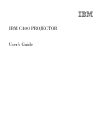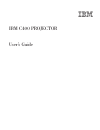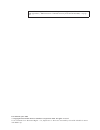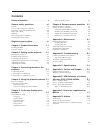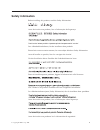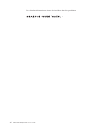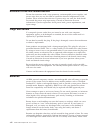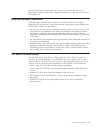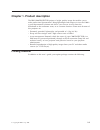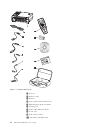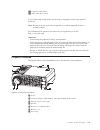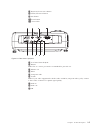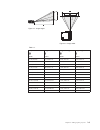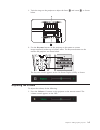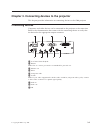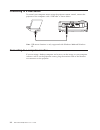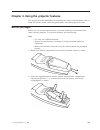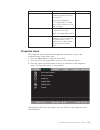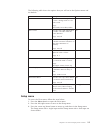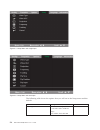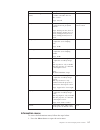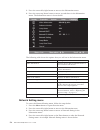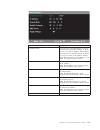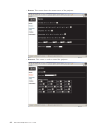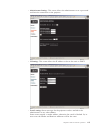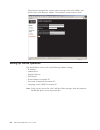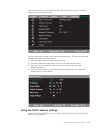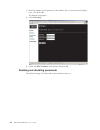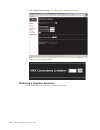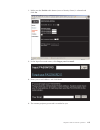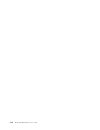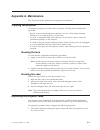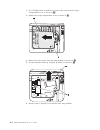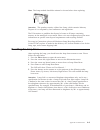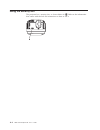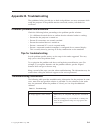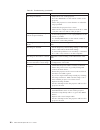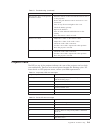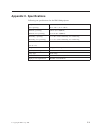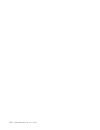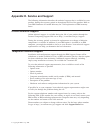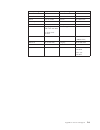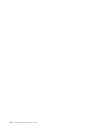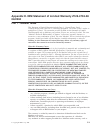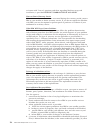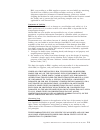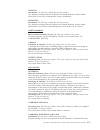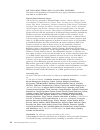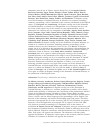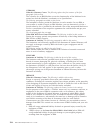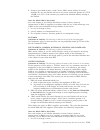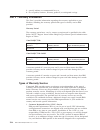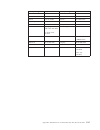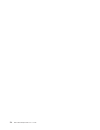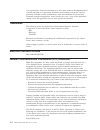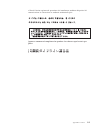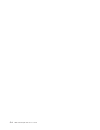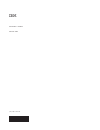- DL manuals
- IBM
- Projector
- C400
- User Manual
IBM C400 User Manual - Chapter
Chapter
4.
Using
the
projector
features
This
chapter
provides
information
on
installing
the
remote
control
batteries
and
on
using
the
remote
control,
audio,
keypad
buttons,
and
other
projector
features.
Before
you
begin
Before
you
can
use
the
remote
control,
you
must
install
the
AAA
batteries
that
come
with
this
projector.
To
install
the
batteries,
do
the
following:
Note:
v
Use
only
AAA
alkaline
batteries.
v
Dispose
of
used
batteries
according
to
local
government
ordinance
regulations.
v
Remove
the
batteries
when
not
using
the
remote
control
for
prolonged
periods.
1.
Remove
the
battery
compartment
cover
from
the
remote
control
as
shown.
2.
Insert
the
supplied
batteries
into
the
remote
control
battery
compartment,
aligning
the
polarity
(+/-)
of
the
batteries
with
the
polarity
icons
in
the
compartment,
as
shown.
©
Copyright
IBM
Corp.
2004
4-1
Summary of C400
Page 1
Ibm c400 projector user’s guide.
Page 3
Ibm c400 projector user’s guide.
Page 4
Note: before using this information and the product it supports, read the information in and appendix e, “ibm statement of limited warranty z125-4753-08 04/2004,” on page e-1. First edition (june 2004) © copyright international business machines corporation 2004. All rights reserved. Us government u...
Page 5: Contents
Contents safety information . . . . . . . . . . V general safety guidelines . . . . . . . Vii service . . . . . . . . . . . . . . . . Vii power cords and power adapters . . . . . . . Vii extension cords and related devices . . . . . . Viii plugs and outlets . . . . . . . . . . . . Viii batteries . ....
Page 6
Iv ibm c400 projector: user’s guide.
Page 7: Safety
Safety information before installing this product, read the safety information. Antes de instalar este produto, leia as informações de segurança. Pred instalací tohoto produktu si prectete prírucku bezpecnostních instrukcí. Læs sikkerhedsforskrifterne, før du installerer dette produkt. Ennen kuin as...
Page 8
Läs säkerhetsinformationen innan du installerar den här produkten. Vi ibm c400 projector: user’s guide.
Page 9: General
General safety guidelines always observe the following precautions to reduce the risk of injury and property damage. Service do not attempt to service a product yourself unless instructed to do so by the ibm support center. Use only an ibm authorized service provider who is approved to repair your p...
Page 10
Extension cords and related devices ensure that extension cords, surge protectors, uninterruptible power supplies, and power strips that you use are rated to handle the electrical requirements of the product. Never overload these devices. If power strips are used, the load should not exceed the powe...
Page 11
Shorten the life of the battery and can also pose a safety hazard. Do not let rechargeable lithium-ion batteries completely discharge or store these batteries in a discharged state. Heat and product ventilation computers generate heat when turned on and when batteries are charging. Notebook pcs can ...
Page 12
X ibm c400 projector: user’s guide.
Page 13: Registering
Registering your option thank you for purchasing this ibm ® product. Please take a few moments to register your product and provide us with information that will help ibm to better serve you in the future. Your feedback is valuable to us in developing products and services that are important to you,...
Page 14
Xii ibm c400 projector: user’s guide.
Page 15: Chapter
Chapter 1. Product description the ibm c400 projector projects a bright, quality image that enables you to make professional presentations. Being lightweight and compact in size the c400 is a great departmental solution and allows you to move it easily from the boardroom to the conference room, or t...
Page 16
1 projector 2 remote control 3 batteries 4 user’s guide (and installation) cd 5 multi-language quick start guide 6 carrying case 7 audio cable (mini jack- rca) 8 power cord 9 video cable (s-video) 10 usb cable (usb-mini usb) figure 1-1. Standard accessories 1-2 ibm c400 projector: user’s guide.
Page 17
11 computer cable (dvi-i) 12 video cable (rca- rca) if any of the items listed above are missing or damaged, contact your place of purchase. Note: be sure to retain your proof of purchase; it will be required to receive warranty service. For information on optional accessories for your projector, go...
Page 18
1 security lock slot 2 ac power socket 3 elevator foot adjuster button 4 elevator foot 5 focus ring 1 ready led 2 source button 3enter button 4 keystone/up cursor button 5 volume/right cursor button 6 menu button figure 1-3. Side view of projector figure 1-4. Osd buttons and leds 1-4 ibm c400 projec...
Page 19
7 keystone/down cursor button 8volume/left cursor button 9auto button 10power button 11 power led 1 local area network rj-45 2 rs-232 note: this is a service port and is not intended for personal use. 3 monitor out 4 dvi-i 5 composite video 6 s-video note: if your video equipment has both s-video an...
Page 20
1 front elevator feet 2 elevator foot adjuster buttons 3 ceiling support mounting holes 4 projection lamp cover figure 1-6. Bottom view of projector 1-6 ibm c400 projector: user’s guide.
Page 21: Chapter
Chapter 2. Setting up the projector this chapter provides information on positioning the projector, connecting a computer source and displaying and adjusting an image. Starting the projector to start the projector, do the following: 1. Connect the power cord to the projector as shown below. Connect ...
Page 22
The projector prepares for shut-down and the wait a moment message displays, as shown below. The projector turns off automatically within 5 seconds. Note: this operation can be cancelled by pressing a button other than the power button. Pressing the power button again will turn off power. Note: leav...
Page 23
Figure 2-1. Image height figure 2-2. Image width table 2-1. Projection distance 1 (m/ft) image width 2 (m/in.) diagonal image size 3 (m/in.) image height 4 (m/in.) 1.5 m/4.92 ft 1.1 m/42.5 in. 0.9 m/33.8 in. 0.7 m/25.6 in. 2.0 m/6.56 ft 1.4 m/56.7 in. 1.2 m/45.3 in. 0.9 m/34.0 in. 2.4 m/7.87 ft 1.7 ...
Page 24
Adjusting the projector level and height to adjust the projector level and height, complete the following procedure: 1. To raise the height of the projector, lift the projector 1and press the height-adjuster buttons 2. The elevator foot 3drops down. 2. To make minor adjustments to the height, rotate...
Page 25
1. Twist the rings on the projector to adjust the focus 1 and zoom 2, as shown below. 2. Use the keystone buttons on the projector or the remote to correct image-trapezoid (wider top or bottom) effect. The keystone buttons on the remote and projector are shown below. The keystone control appears on ...
Page 26
2. Use the volume +/- buttons shown below to adjust the level. 3. Press the mute button (on the remote control only) to turn off the volume. 4. Press any volume +/- buttons on the projector or remote control to turn off mute. 2-6 ibm c400 projector: user’s guide.
Page 27: Chapter
Chapter 3. Connecting devices to the projector this chapter provides information on connecting devices to the c400 projector. Connecting devices computers and video devices can be connected to the projector at the same time. Refer to the documentation that comes with the connecting device to verify ...
Page 28
Connecting to a usb device to control your computer mouse using the projector remote control, connect the projector to the computer with a usb cable as shown below. Note: usb mouse function is only supported with windows 2000 and windows xp. Connecting to a computer monitor if you are using a deskto...
Page 29: Chapter
Chapter 4. Using the projector features this chapter provides information on installing the remote control batteries and on using the remote control, audio, keypad buttons, and other projector features. Before you begin before you can use the remote control, you must install the aaa batteries that c...
Page 30
3. Replace the cover, as shown. Using the remote control the figure below provides an illustration of the remote. Caution: to reduce the risk of injury to the eyes, do not look directly into the remote control laser light and do not point the laser light into anyone’s eyes. The remote control is equ...
Page 31
Operating range this remote control uses infrared transmission to control the projector. It is not necessary to point the remote directly at the projector. The remote control will function within a maximum radius of 10m (32.8 ft) and 30° above or below the projector level. If the projector does not ...
Page 32
4-4 ibm c400 projector: user’s guide.
Page 33: Chapter
Chapter 5. On-screen display menu controls this projector has an on-screen display (osd) that lets you make image adjustments and change various settings. Note: you must have a display on the screen in order to access the osd. Navigating the osd you can use the remote control or the buttons on the t...
Page 34
3. Press the cursor up/down button to move up and down in the quality menu. The quality menu is shown below. The following table shows the options that you will see in the quality menu and the default. Item description default brightness press the cursor left/right button to adjust the brightness. R...
Page 35
Item description default gamma press the cursor left/right button to adjust the gamma correction of the display. Input/gamma/brightness: pc/2.2/high, mac/1.8/high, video/2.4/low, chart/2.2/low, b&w/2.4/high pc color space press the cursor left/right button to adjust the color space. Range: auto/rgb/...
Page 36
Item description default horizontal position press the cursor left/right button to move the image left or right. Range: 0 to 100 50 vertical position press the cursor left/right button to move the image up or down. Range: 0 to 100 50 keystone press the cursor left/right button to correct distortion ...
Page 37
The following table shows the options that you will see in the options menu and the default. Item description default blank screen press the cursor left/right button to select a background color for blank screen. Range: black/red/green/blue/white blue auto source press the cursor left/right button t...
Page 38
The following table shows the options that you will see in the setup menu and the default. Item description default video type press the cursor right/left button to select the video standard. Range: auto/ntsc/pal/secam auto figure 5-1. Setup menu with single input figure 5-2. Setup menu with dual in...
Page 39
Item description default video automatic gain control (agc) press the cursor right/left button to enable or disable agc for video source. Range: on/off on projection press the cursor left/right button to select from four projection methods. Range: desktop mount, front of screen/desktop mount, rear o...
Page 40
2. Press the cursor left/right button to move to the information menu. 3. Press the cursor up/down button to move up and down in the information menu. The information menu is shown below. The following table shows the options that you will see in the information menu. Item description video informat...
Page 41
Item description ip address state press the cursor left/right button to choose between static and dhcp settings. In static, the user can enter ip address, subnet mask, default gateway, and dns server. In dhcp, the projector will have ip address, subnet mask, default gateway, and dns server set. Note...
Page 42
5-10 ibm c400 projector: user’s guide.
Page 43: Chapter
Chapter 6. Remote network operation when connected to a local area network (lan) by means of the rj-45 connector, the projector can be controlled remotely through a web browser by any of the clients (pcs connected to the lan) on the lan. The projector can also be accessed outside the lan, provided a...
Page 44
V remote : this screen shows the current status of the projector. V remote-2 : this screen is used to control the projector. 6-2 ibm c400 projector: user’s guide.
Page 45
V administrator settings : this screen allows the administrator to set a password and limit the connections to the projector. V ip settings : this screen allows the ip address to be set for static or dhcp. V e-mail settings :status messages for the projector can be e-mailed to the administrator or a...
Page 46
The projector automatically e-mails status messages such as ip address and power state to the receiver address. The projector cannot receive e-mails. Setting up remote operation you should know some or all of the following address settings: v ip address v subnet mask v default gateway v dns server v...
Page 47
The factory default is set to dhcp for the projector. You can see the current ip address in the information menu. You can change the settings in the network setting menu. To access the network setting menu, follow the steps below: 1. Press the menu button to open the main menu. 2. Press the cursor l...
Page 48
1. Enter the address of the projector in the address bar of your browser. Example: http://10.0.50.100 the remote page opens. 2. Click ip settings . 3. Check the dhcp address radio button and click set . Enabling and disabling passwords the default setting is disable and no password has been set. 6-6...
Page 49
1. Click administrate settings . The administrate settings page opens. 2. Check the enable radio button and then click set or click the disable radio button and then click set . 3. Click your browser back button to go to the input password box. 4. Enter the password and click login . Setting the max...
Page 50
1. Click administrate settings . The administrate settings page opens. 2. Enter the amount and click set . Retrieving a forgotten password refer to the following to retrieve a forgotten password. 6-8 ibm c400 projector: user’s guide.
Page 51
1. Make sure the enable radio button (next to security status) is selected and click set . 2. In the input password screen, click forgot your password? 3. Enter your e-mail address and click send . 4. The current projector password is e-mailed to you. Chapter 6. Remote network operation 6-9.
Page 52
6-10 ibm c400 projector: user’s guide.
Page 53: Appendix
Appendix a. Maintenance this chapter provides information on projector maintenance. Cleaning the projector cleaning the projector to remove dust and grime will help ensure trouble-free operation. V be sure to turn off and unplug the projector at least 1 hour before cleaning. Failure to do so could r...
Page 54
2. Use a phillips-head screwdriver to remove the screw from the lamp compartment cover as shown in 1. 3. Remove the lamp compartment cover as shown in 2. 4. Remove the two screws from the lamp module as shown in 3. 5. Lift the module handle up and pull up firmly as shown in 4. 6. Reverse steps 1 thr...
Page 55
Note: the lamp module should be oriented as shown below when replacing. Attention: this product contains a metal arc lamp, which contains mercury. Dispose of it as required by local ordinances and regulations. The usa restricts or prohibits the disposal of some or all lamps containing mercury in the...
Page 56
Using the security slot the projector has a security slot, as shown below in 1. Refer to the information that comes with the lock for instructions on how to use it. A-4 ibm c400 projector: user’s guide.
Page 57: Appendix
Appendix b. Troubleshooting the guidelines below provide tips to deal with problems you may encounter while using the projector. If the problem remains unsolved, contact your dealer for assistance. Common problems and solutions check the following before proceeding to the problem-specific solutions....
Page 58
Table b-1. Troubleshooting (continued) problem solution the image is blurred v adjust the focus on the projector. V press the auto button on the remote control or the projector. V ensure the projector-to-screen distance is within the range specified. V check that the projector lens is clean. V make ...
Page 59
Table b-1. Troubleshooting (continued) problem solution the projector does not respond to the remote control. V direct the remote control towards the remote sensor on the projector. V ensure the path between remote and sensor is not obstructed. V turn off any fluorescent lights in the room. V check ...
Page 60
B-4 ibm c400 projector: user’s guide.
Page 61: Appendix
Appendix c. Specifications following are specifications for the ibm c400 projector. Temperature (non-operating) 5° to 35° c (41° to 95° f) at sea level -10° to 60° c (14° to 140° f) altitude (operating) altitude (non-operating) 3,048 m (0 to 10,000 ft) 12,192 m (0 to 40,000 ft) humidity (operating) ...
Page 62
C-2 ibm c400 projector: user’s guide.
Page 63: Appendix
Appendix d. Service and support the following information describes the technical support that is available for your product, during the warranty period or throughout the life of the product. Refer to your ibm statement of limited warranty for a full explanation of ibm warranty terms. Online technic...
Page 64
Country or region telephone number country or region telephone number africa +44 (0) 1475 555 055 japan desktop: 0120-887-870 v overseas calls: 81-46-266-1084 thinkpad: 0120-887-874 v overseas calls: 81-46-266-1084 intellistation and xseries: 81-46-266-1358 pc software: 0120-558-695 v overseas calls...
Page 65
Country or region telephone number country or region telephone number el salvador 250-5696 sweden 08-477 4420 finland 09-459 69 60 switzerland 058-333-0900 france 02 38 55 74 50 taiwan 886-2-8723-9799 germany 07032-1549 201 thailand (66) 2-273-4000 guatemala 335-8490 turkey 00-800-446-32-041 hondura...
Page 66
D-4 ibm c400 projector: user’s guide.
Page 67: Appendix
Appendix e. Ibm statement of limited warranty z125-4753-08 04/2004 part 1 - general terms this statement of limited warranty includes part 1 - general terms, part 2 - country-unique terms, and part 3 - warranty information. The terms of part 2 replace or modify those of part 1. The warranties provid...
Page 68
Assistance with "how-to" questions and those regarding machine set-up and installation, is provided without warranties of any kind . How to obtain warranty service if the machine does not function as warranted during the warranty period, contact ibm or your reseller to obtain warranty service. If yo...
Page 69
Ibm, your reseller or an ibm supplier to process on your behalf any remaining personal data as ibm or your reseller considers necessary to fulfill its obligations under this statement of limited warranty (which may include shipping the machine for such processing to other ibm service locations aroun...
Page 70
Jurisdiction all of our rights, duties, and obligations are subject to the courts of the country in which you acquired the machine. Part 2 - country-unique terms americas argentina jurisdiction: the following is added after the first sentence: any litigation arising from this statement of limited wa...
Page 71
Uruguay jurisdiction: the following is added after the first sentence: any litigation arising from this statement of limited warranty will be settled exclusively by the city of montevideo court’s jurisdiction. Venezuela jurisdiction: the following is added after the first sentence: any litigation ar...
Page 72
Shall be finally settled by arbitration which shall be held in singapore in accordance with the arbitration rules of singapore international arbitration center ( ″siac rules ″) then in effect. The arbitration award shall be final and binding for the parties without appeal and shall be in writing and...
Page 73
Any doubts concerning this statement of limited warranty will be initially resolved between us in good faith and in accordance with the principle of mutual trust. Malaysia limitation of liability: the word ″special″ in item 3 of the fifth paragraph is deleted. New zealand what this warranty covers: ...
Page 74
The following terms apply to all emea countries: the terms of this statement of limited warranty apply to machines purchased from ibm or an ibm reseller. How to obtain warranty service: add the following paragraph in western europe (andorra, austria, belgium, cyprus, czech republic, denmark, estonia...
Page 75
Competent court of law in vienna, austria (inner-city); 2) in angola, bahrain, botswana, burundi, egypt, eritrea, ethiopia, ghana, jordan, kenya, kuwait, liberia, malawi, malta, mozambique, nigeria, oman, pakistan, qatar, rwanda, sao tome, saudi arabia, sierra leone, somalia, tanzania, uganda, unite...
Page 76
European union (eu) the following terms apply to all eu countries: the warranty for machines acquired in eu countries is valid and applicable in all eu countries provided the machines have been announced and made available in such countries. How to obtain warranty service: the following is added to ...
Page 77
And licensed internal code ( ″lic″). The above limitation shall not apply to damages for bodily injuries (including death) and damages to real property and tangible personal property for which ibm is legally liable. 2. Under no circumstances is ibm, its suppliers or resellers liable for any of the f...
Page 78
Germany what this warranty covers: the following replaces the first sentence of the first paragraph of this section: the warranty for an ibm machine covers the functionality of the machine for its normal use and the machine’s conformity to its specifications. The following paragraphs are added to th...
Page 79
3. Except as provided in items 1 and 2 above, ibm’s entire liability for actual damages for any one default will not in any event exceed the greater of 1) eur 125,000, or 2) 125% of the amount you paid for the machine directly relating to the default. Items for which ibm is not liable save with resp...
Page 80
2. Special, indirect, or consequential loss; or 3. Loss of profits, business, revenue, goodwill, or anticipated savings. Part 3 - warranty information this part 3 provides information regarding the warranty applicable to your machine, including the warranty period and type of warranty service ibm pr...
Page 81
Cru whether a defective cru must be returned to ibm. When return is required, 1) return instructions and a container are shipped with the replacement cru, and 2) you may be charged for the replacement cru if ibm does not receive the defective cru within 30 days of your receipt of the replacement. 2....
Page 82
Country or region telephone number country or region telephone number africa +44 (0) 1475 555 055 japan desktop: 0120-887-870 v overseas calls: 81-46-266-1084 thinkpad: 0120-887-874 v overseas calls: 81-46-266-1084 intellistation and xseries: 81-46-266-1358 pc software: 0120-558-695 v overseas calls...
Page 83
Country or region telephone number country or region telephone number el salvador 250-5696 sweden 08-477 4420 finland 09-459 69 60 switzerland 058-333-0900 france 02 38 55 74 50 taiwan 886-2-8723-9799 germany 07032-1549 201 thailand (66) 2-273-4000 guatemala 335-8490 turkey 00-800-446-32-041 hondura...
Page 84
E-18 ibm c400 projector: user’s guide.
Page 85: Appendix
Appendix f. Guarantee supplement for mexico this supplement is considered part of ibm’s statement of limited warranty and shall be effective solely and exclusively for products distributed and commercialized within territory of the mexican united states. In the event of a conflict, the terms of this...
Page 86
F-2 ibm c400 projector: user’s guide.
Page 87: Appendix
Appendix g. Notices ibm may not offer the products, services, or features discussed in this document in all countries. Consult your local ibm representative for information on the products and services currently available in your area. Any reference to an ibm product, program, or service is not inte...
Page 88
Vary significantly. Some measurements may have been made on development-level systems and there is no guarantee that these measurements will be the same on generally available systems. Furthermore, some measurements may have been estimated through extrapolation. Actual results may vary. Users of thi...
Page 89
International business machines corporation new orchard road armonk, ny 10504 telephone: 1-919-543-2193 tested to comply with fcc standards for home or office use industry canada class b emission compliance statement this class b digital apparatus complies with canadian ices-003. Avis de conformite ...
Page 90
Ibm can not accept responsibility for any failure to satisfy the protection requirements resulting from a non-recommended modification of the product, including the fitting of non-ibm option cards. This product has been tested and found to comply with the limits for class b information technology eq...
Page 91
Al fine di fornire ragionevole protezione da interferenze mediante dispositivi di comunicazione in concessione in ambienti residenziali tipici. Japanese statement of compliance for products less than or equal to 20 a per phase appendix g. Notices g-5.
Page 92
G-6 ibm c400 projector: user’s guide.
Page 94
Part number: 73p3195 printed in usa (1p) p/n: 73p3195.