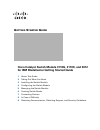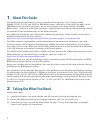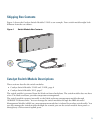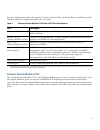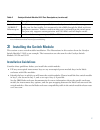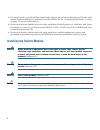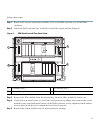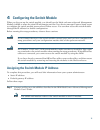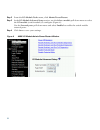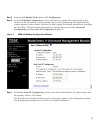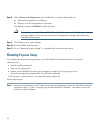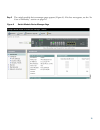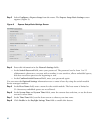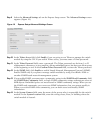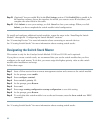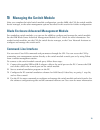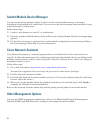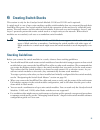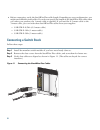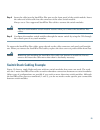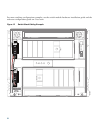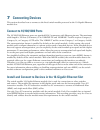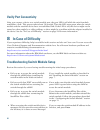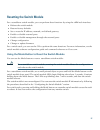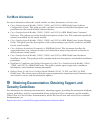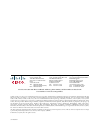- DL manuals
- IBM
- Switch
- Catalyst 3110G
- Getting Started Manual
IBM Catalyst 3110G Getting Started Manual
G
ETTING
S
TARTED
G
UIDE
Cisco Catalyst Switch Module 3110G, 3110X, and 3012
for IBM BladeCenter Getting Started Guide
1
About This Guide
2
Taking Out What You Need
3
Installing the Switch Module
4
Configuring the Switch Module
5
Managing the Switch Module
6
Creating Switch Stacks
7
Connecting Devices
8
In Case of Difficulty
9
Obtaining Documentation, Obtaining Support, and Security Guidelines
Summary of Catalyst 3110G
Page 1
G etting s tarted g uide cisco catalyst switch module 3110g, 3110x, and 3012 for ibm bladecenter getting started guide 1 about this guide 2 taking out what you need 3 installing the switch module 4 configuring the switch module 5 managing the switch module 6 creating switch stacks 7 connecting devic...
Page 2: About This Guide
2 1 about this guide this guide provides instructions on how to install and manage your cisco catalyst switch module 3110g, 3110x, and 3012 for ibm bladecenter—referred to as the switch module—in the ibm bladecenter enclosure and how to set up and configure your switch module. The ibm bladecenter— r...
Page 3: Shipping Box Contents
3 shipping box contents figure 1 shows the catalyst switch module 3110g as an example. Your switch module might look different from the one shown. Figure 1 switch module box contents catalyst switch module descriptions these sections describe the switch modules: • catalyst switch module 3110g and 31...
Page 4
4 catalyst switch module 3110g and 3110x the catalyst switch module 3110g and 3110x are stackable, 12- to 18-gigabit ethernet port, layer 3 switch modules. The number of ports depends on the type of switch module. Up to 14 of the gigabit ethernet ports are internal 1000base-x downlink ports that con...
Page 5: Catalyst Switch Module 3012
5 for more information about the features of each switch module, see the hardware installation guide and the software configuration guide on cisco.Com. Catalyst switch module 3012 the catalyst switch module 3012 is an 18-gigabit ethernet port, layer 3 switch module. Up to 14 of the gigabit ethernet ...
Page 6
6 for more information about the features of the switch module, see the hardware installation guide and the software configuration guide on cisco.Com. Figure 3 catalyst switch module 3012 1 catalyst switch module 3012 4 switch module leds 2 console port 5 10/100/1000 ethernet ports 3 mode button 6 r...
Page 7: Installing The Switch Module
7 3 installing the switch module this section covers switch module installation. The illustrations in this section show the catalyst switch module 3110g as an example. The instructions are the same for the catalyst switch module 3110x and 3012. Installation guidelines consider these guidelines befor...
Page 8
8 • for switch stacks, you should first install and configure the switch module that will be the stack master before installing any additional switch modules. See the “creating switch stacks” section on page 21 for more information. • review and become familiar with the safety guidelines in the regu...
Page 9
9 follow these steps: step 1 remove the acoustic attenuation module, if one is installed, from the rear of the blade enclosure. Step 2 select the blade enclosure bay in which to install the switch module (figure 4). Figure 4 ibm bladecenterh rear-panel view step 3 remove the filler module from the s...
Page 10
10 step 6 move the switch module release latch to the open position (perpendicular to the switch module). Step 7 slide the switch module into the bay until it stops (figure 5). Figure 5 installing the switch module step 8 move the switch module release latch to the closed position. After you insert ...
Page 11
11 4 configuring the switch module when you first set up the switch module, you should use the blade enclosure advanced management module (amm) to enter the initial ip information and the cisco device manager express setup screen to configure the switch module password and telnet access. You can the...
Page 12
12 step 2 from the i/o module tasks menu, click admin/power/restart. Step 3 in the i/o module advanced setup section, use the select a module pull-down menu to select the i/o module (switch module) to configure (figure 6). Use the external ports pull-down menu and select enabled to enable the switch...
Page 13
13 step 5 from the i/o module tasks menu, click configuration. Step 6 in the i/o module configuration section, click the bay number that corresponds to the location of the i/o module (switch module) that you are configuring. The applicable bay number appears in the window, followed by other related ...
Page 14: Running
14 step 8 click advanced configuration, and enable these switch module features: a. External management over all ports b. Preserve new ip configuration on all resets the default setting is disabled for these features. Note if you have connected the stackwise plus cables, the advanced configuration s...
Page 15
15 step 2 the switch module device manager page appears (figure 8). If it does not appear, see the “in case of difficulty” section on page 26. Figure 8 switch module device manager page.
Page 16
16 step 3 select configure > express setup from the menu. The express setup basic settings screen appears (figure 9). Figure 9 express setup basic settings screen step 4 enter this information in the network settings fields. – in the switch password field, enter your password. The password can be fr...
Page 17
17 step 9 select the advanced settings tab on the express setup screen. The advanced settings screen appears (figure 10). Figure 10 express setup advanced settings screen step 10 in the telnet access field, click enable if you are going to use telnet to manage the switch module by using the cli. If ...
Page 18
18 step 15 (optional) you can enable ipv6 in the ipv6 settings section. Click enable ipv6 to enable it. In the interface column, choose the interface for which you want to set an ipv6 address, and complete the other fields in this table. Step 16 click submit to save your settings, or click cancel to...
Page 19: Managing The Switch Module
19 5 managing the switch module after you complete the initial switch module configuration, use the amm, the cli, the switch module device manager, or the other management options described in this section for further configuration. Blade enclosure advanced management module for standalone switch mo...
Page 20: Switch Module Device Manager
20 switch module device manager you can use the device manager (figure 8) that is in the switch module memory to manage a standalone switch module or a switch stack. You can access the device manager from anywhere in your network through a web browser. Follow these steps: 1. Launch a web browser on ...
Page 21: Creating Switch Stacks
21 6 creating switch stacks this section is only for the catalyst switch module 3110g and 3110x and is optional. A switch stack is a set of up to nine stacking-capable switch modules that are connected through their stackwise plus ports. One switch module controls the operation of the stack and is c...
Page 22: Connecting A Switch Stack
22 • before connecting, verify the stackwise plus cable length. Depending on your configuration, you might need different sized cables. If you do not specify the length of the stackwise plus cable when you order your product, the 1-meter cable is supplied. If you need the 0.5-meter cable or the 3-me...
Page 23: Switch Stack Cabling Example
23 step 4 insert the cable into the stackwise plus port on the front panel of the switch module. Insert the other end of the cable into the connector of the other switch module. Always use a cisco-approved stackwise plus cable to connect the switch modules. Caution the new stack-member switch module...
Page 24
24 for more stacking configuration examples, see the switch module hardware installation guide and the software configuration guide on cisco.Com. Figure 12 switch stack cabling example 270429.
Page 25: Connecting Devices
25 7 connecting devices this section describes how to connect to the fixed switch module ports and to the 10-gigabit ethernet module slot. Connect to 10/100/1000 ports the 10/100/1000 ethernet ports use standard rj-45 connectors with ethernet pinouts. The maximum cable length is 328 feet (100 meters...
Page 26: Verify Port Connectivity
26 verify port connectivity after you connect a device to a switch module port, the port led is off while the switch module establishes a link. This process takes about 30 seconds. Then the led turns green when the switch module and the attached device have an established link. If the led is off, th...
Page 27: Resetting The Switch Module
27 resetting the switch module for a standalone switch module, you can perform these functions by using the amm web interface: • reboot the switch module • restore factory defaults • set or reset the ip address, netmask, and default gateway • enable or disable external ports • enable or disable mana...
Page 28: For More Information
28 for more information for more information about the switch module, see these documents on cisco.Com: • cisco catalyst switch module 3110g, 3110x, and 3012 for ibm bladecenter software configuration guide. This guide provides a product overview and detailed descriptions and procedures for the swit...
Page 29
29.
Page 30
Americas headquarters cisco systems, inc. 170 west tasman drive san jose, ca 95134-1706 usa www.Cisco.Com tel: 408 526-4000 800 553-nets (6387) fax: 408 527-0883 asia pacific headquarters cisco systems (usa) pte. Ltd. 168 robinson road #28-01 capital tower singapore 068912 www.Cisco.Com tel: +65 631...