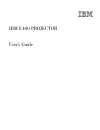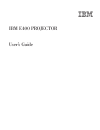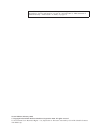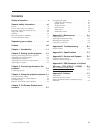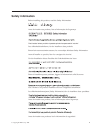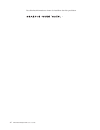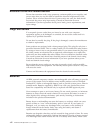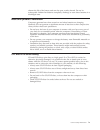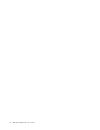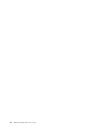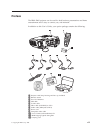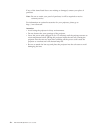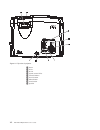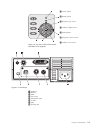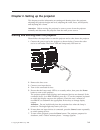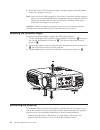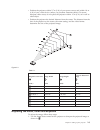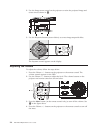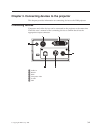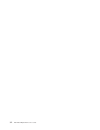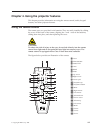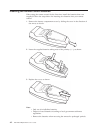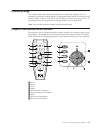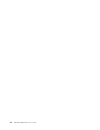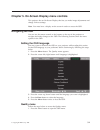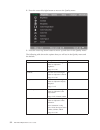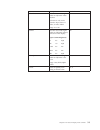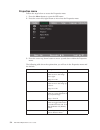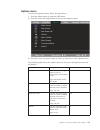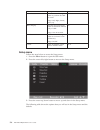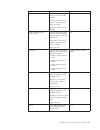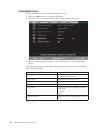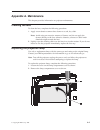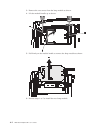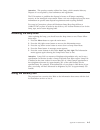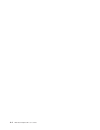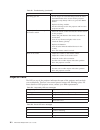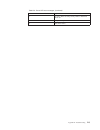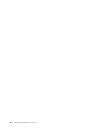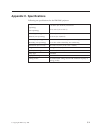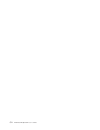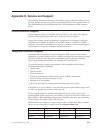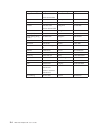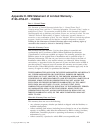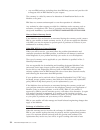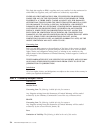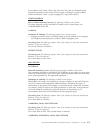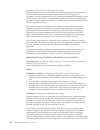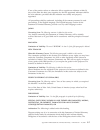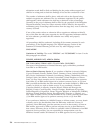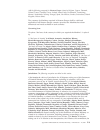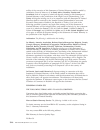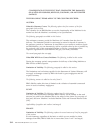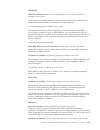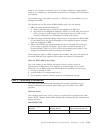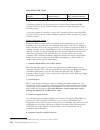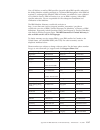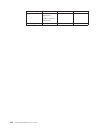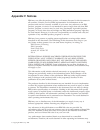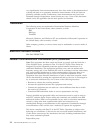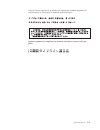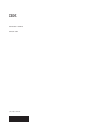- DL manuals
- IBM
- Projector
- E400
- User Manual
IBM E400 User Manual - Chapter
Chapter
3.
Connecting
devices
to
the
projector
This
chapter
provides
information
on
connecting
devices
to
the
E400
projector.
Connecting
devices
Computers
and
video
devices
can
be
connected
to
the
projector
at
the
same
time.
Check
the
user’s
manual
of
the
connecting
device
to
confirm
that
it
has
the
appropriate
output
connector.
1
Audio-in
2
RS-232
3
DVI-I
4
Composite
video
5
S-video
6
USB
©
Copyright
IBM
Corp.
2004
3-1
Summary of E400
Page 1
Ibm e400 projector user’s guide.
Page 3
Ibm e400 projector user’s guide.
Page 4
Note: before using this information and the product it supports, read the information in appendix d, “service and support,” on page d-1 and appendix e, “ibm statement of limited warranty - z125-4753-07 - 11/2002,” on page e-1 second edition (february 2004) © copyright international business machines...
Page 5: Contents
Contents safety information . . . . . . . . . . V general safety information . . . . . . Vii service . . . . . . . . . . . . . . . . Vii power cords and power adapters . . . . . . . Vii extension cords and related devices . . . . . . Viii plugs and outlets . . . . . . . . . . . . Viii batteries . . ...
Page 6
Iv ibm e400 projector: user’s guide.
Page 7: Safety
Safety information before installing this product, read the safety information. Antes de instalar este produto, leia as informações de segurança. Pred instalací tohoto produktu si prectete prírucku bezpecnostních instrukcí. Læs sikkerhedsforskrifterne, før du installerer dette produkt. Ennen kuin as...
Page 8
Läs säkerhetsinformationen innan du installerar den här produkten. Vi ibm e400 projector: user’s guide.
Page 9: General
General safety information always observe the following precautions to reduce the risk of injury and property damage. Service do not attempt to service a product yourself unless instructed to do so by the ibm support center. Use only an ibm authorized service provider who is approved to repair your ...
Page 10
Extension cords and related devices ensure that extension cords, surge protectors, uninterruptible power supplies, and power strips that you use are rated to handle the electrical requirements of the product. Never overload these devices. If power strips are used, the load should not exceed the powe...
Page 11
Shorten the life of the battery and can also pose a safety hazard. Do not let rechargeable lithium-ion batteries completely discharge or store these batteries in a discharged state. Heat and product ventilation computers generate heat when turned on and when batteries are charging. Notebook pcs can ...
Page 12
X ibm e400 projector: user’s guide.
Page 13: Registering
Registering your option thank you for purchasing this ibm ® product. Please take a few moments to register your product and provide us with information that will help ibm to better serve you in the future. Your feedback is valuable to us in developing products and services that are important to you,...
Page 14
Xii ibm e400 projector: user’s guide.
Page 15: Preface
Preface the ibm ® e400 projector can be used for both business presentations and home entertainment and is easy to connect, use, and maintain. In addition to this user’s guide, your option package contains the following: 1 projector with lamp housing and lens cap included 2 remote control 3 two aaa ...
Page 16
If any of the items listed above are missing or damaged, contact your place of purchase. Note: be sure to retain your proof of purchase; it will be required to receive warranty service. For information on optional accessories for your projector, please go to http://www.Ibm.Com. Attention: v avoid us...
Page 17: Chapter
Chapter 1. Introduction the figures below show the features of the projector. 1 lens/focus 2 ir receiver 3 connectors 4 power cord connector 5 leveling foot 6 elevator foot 7 elevator foot adjuster button figure 1-1. Front right view of projector © copyright ibm corp. 2004 1-1.
Page 18
1 zoom 2 focus 3 power 4 system status leds 5 control buttons 6 source button 7 menu button 8 auto button 9 speaker figure 1-2. Top view of projector 1-2 ibm e400 projector: user’s guide.
Page 19
Figure 1-3. Top view of the control buttons and leds on the projector 1 power (led) 2 ready (led) 3 keystone/up cursor 4 volume/ right cursor 5 enter button 6 keystone/ down cursor 7 volume/ left cursor 1 audio-in 2 rs-232 3 dvi-i 4 ac socket 5 composite video 6 s-video 7 usb 8 security slot figure ...
Page 20
1 projection lamp cover 2 elevator foot 3 leveling foot 4 ceiling support holes figure 1-5. Bottom view of the projector 1-4 ibm e400 projector: user’s guide.
Page 21: Chapter
Chapter 2. Setting up the projector this chapter provides information on starting and shutting down the projector, adjusting the projector height and level, adjusting the zoom, focus, and keystone, and adjusting the volume. Attention: before moving the projector, be sure to power down the projector ...
Page 22
8. When the ″power off?/press power again ″ message appears, press the power button. The projector turns off. Note: leave the power cable plugged in for at least 2-5 minutes until the projector returns to room temperature before placing the projector inside the soft case. Placing the projector into ...
Page 23
V position the projector within 2.7 m (9 ft) of your power source and within 1.8 m (6 ft) of your video device (unless you purchase extension cables). To ensure adequate cable access, do not place the projector within .15 m (6 in.) of a wall or other object. V position the projector the desired dist...
Page 24
2. Use the image-zoom control on the projector to resize the projected image and screen size as shown in 2. 3. Use the keystone buttons (shown below) to correct image-trapezoid effect. The keystone control appears on the display. Adjusting the volume to adjust the volume, follow the steps below. 1. ...
Page 25: Chapter
Chapter 3. Connecting devices to the projector this chapter provides information on connecting devices to the e400 projector. Connecting devices computers and video devices can be connected to the projector at the same time. Check the user’s manual of the connecting device to confirm that it has the...
Page 26
3-2 ibm e400 projector: user’s guide.
Page 27: Chapter
Chapter 4. Using the projector features this chapter provides information on using the remote control, audio, keypad buttons, and other projector features. Using the remote control the remote uses two provided aaa batteries. They are easily installed by sliding the cover off the back of the remote, ...
Page 28
Inserting the remote control batteries when using the remote control for the first time, install the batteries that were supplied. Follow the steps below for inserting new batteries into your remote control. 1. Remove the battery compartment cover by sliding the cover in the direction of the arrow, ...
Page 29
Operating range the remote control uses infrared transmission to control the projector. It is not necessary to point the remote directly at the projector, the remote will function well within a radius of about 10 m (33 ft) and 30° above or below the projector level. If the projector does not respond...
Page 30
4-4 ibm e400 projector: user’s guide.
Page 31: Chapter
Chapter 5. On-screen display menu controls this projector has an on-screen display that lets you make image adjustments and change various settings. Note: you must have a display on the screen in order to access the osd. Navigating the osd you can use the remote control or the buttons on the top of ...
Page 32
2. Press the cursor left/right button to move to the quality menu. 3. Press the cursor up/down button to move up and down in the quality menu. The following table shows the options that you will see in the quality menu and the default. Item description default brightness press the cursor left/right ...
Page 33
Item description default color tint press the cursor left/right button to adjust the video tint/hue. Color tint is only active when the input source is video/s-video/ypbpr range: 0 to 100 50 gamma press the cursor left/right button to adjust the gamma correction of the display. Input gamma brightnes...
Page 34
Properties menu follow the steps below to access the properties menu. 1. Press the menu button to open the osd menu. 2. Press the cursor left/right button to move into the properties menu. 3. Press the cursor up/down button to move up and down within the properties menu. The following table show the...
Page 35
Options menu to access the options menu, follow the steps below. 1. Press the menu button to open the osd menu. 2. Press the cursor left/right button to move to the options menu. 3. Press the cursor up/down button to move up and down in the options menu. The following table shows the options that yo...
Page 36
Item description default menu position press the cursor left/right button to position the osd on screen. Range: left, right, center, down, up center menu display press the cursor left/right button to determine timeout delay of osd. Range: 10 to 20 seconds 15 translucent menu press the cursor left/ri...
Page 37
Item description default video type press the cursor left/right button to select the video standard. Video type is only active when the input source is video or s-video range: auto, ntsc, pal, secam auto video automatic grain control (agc) press the cursor left/right button to enable or disable auto...
Page 38
Information menu follow the steps below to access the information menu. 1. Press the menu button to open the osd menu. 2. Press the cursor left/right button to move to the information menu. 3. Press the cursor up/down button to move up and down in the information menu. The following table shows the ...
Page 39: Appendix
Appendix a. Maintenance this chapter provides information on projector maintenance. Cleaning the lens to clean the lens, complete the following procedure: 1. Apply a non-abrasive camera lens cleaner to a soft, dry cloth. Note: avoid using an excessive amount of cleaner, and do not apply the cleaner ...
Page 40
3. Remove the two screws from the lamp module as shown. 4. Lift the module handle up as shown. 5. Pull firmly on the module handle to remove the lamp module as shown. 6. Reverse steps 1 to 5 to install the new lamp module. A-2 ibm e400 projector: user’s guide.
Page 41
Attention: this product contains a metal arc lamp, which contains mercury. Dispose of it as required by local ordinances and regulations. The usa restricts or prohibits the disposal of some or all lamps containing mercury in the municipal waste stream. Please visit www.Lamprecycle.Org for more infor...
Page 42
A-4 ibm e400 projector: user’s guide.
Page 43: Appendix
Appendix b. Troubleshooting the following table provides troubleshooting information for the projector. In some cases, more than one possible solution is provided. Try the solutions in the order they are presented. When the problem is solved, you can skip the additional solutions. Table b-1. Trouble...
Page 44
Table b-1. Troubleshooting (continued) problem solution the lamp goes off. V power surges can cause the lamp to turn off. Press the power button twice to turn off the projector. When the lamp ready led is on, press the power button. V replace the lamp module. V put the old lamp back in the projector...
Page 45
Table b-3. Power led error messages (continued) power led number of flashes explanation 6 fan error. Refer to lamp-ready led to determine which fan. 7 lamp cover open 8 dlp driver error. Appendix b. Troubleshooting b-3.
Page 46
B-4 ibm e400 projector: user’s guide.
Page 47: Appendix
Appendix c. Specifications following are specifications for the ibm e400 projector. Temperature (operating) (non-operating) 5° to 35° c (41° to 95° f) at sea level -10° to 60° c(14° to 140° f) altitude (operating) altitude (non-operating) 3,048 m (0 to 10,000 ft) 12,192 m (0 to 40,000 ft) humidity (...
Page 48
C-2 ibm e400 projector: user’s guide.
Page 49: Appendix
Appendix d. Service and support the following information describes the technical support that is available for your product, during the warranty period or throughout the life of the product. Refer to your ibm statement of limited warranty for a full explanation of ibm warranty terms. Online technic...
Page 50
Country or region telephone number country or region telephone number belgium dutch 02-210-9820 french 02-210-9800 new zealand 0800-446-149 bolivia 0800-0189 norway 66 81 11 00 brazil 55-11-3889-8986 peru 0-800-50-866 canada 1-800-565-3344 toronto 416-383-3344 philippines 632-995-2225 chile 800-224-...
Page 51: Appendix
Appendix e. Ibm statement of limited warranty - z125-4753-07 - 11/2002 part 1 - general terms this statement of limited warranty includes part 1 - general terms, part 2 - country-unique terms, and part 3 - warranty information. The terms of part 2 replace or modify those of part 1. The warranties pr...
Page 52
V any non-ibm products, including those that ibm may procure and provide with or integrate into an ibm machine at your request. The warranty is voided by removal or alteration of identification labels on the machine or its parts. Ibm does not warrant uninterrupted or error-free operation of a machin...
Page 53
Functionally equivalent to the item replaced. The replacement assumes the warranty service status of the replaced item. Your additional responsibilities before ibm or your reseller exchanges a machine or part, you agree to remove all features, parts, options, alterations, and attachments not under w...
Page 54
This limit also applies to ibm’s suppliers and your reseller. It is the maximum for which ibm, its suppliers, and your reseller are collectively responsible. Under no circumstances is ibm, its suppliers or resellers liable for any of the following even if informed of their possibility: 1) third part...
Page 55
In accordance with article 1328 of the peruvian civil code the limitations and exclusions specified in this section will not apply to damages caused by ibm’s willful misconduct ( ″dolo″) or gross negligence ( ″culpa inexcusable ″). North america how to obtain warranty service: the following is added...
Page 56
Arbitration: the following is added under this heading: disputes arising out of or in connection with this statement of limited warranty shall be finally settled by arbitration which shall be held in singapore in accordance with the arbitration rules of singapore international arbitration center ( ″...
Page 57
If one of the parties refuses or otherwise fails to appoint an arbitrator within 30 days of the date the other party appoints its, the first appointed arbitrator shall be the sole arbitrator, provided that the arbitrator was validly and properly appointed. All proceedings shall be conducted, includi...
Page 58
Arbitration award shall be final and binding for the parties without appeal and shall be in writing and set forth the findings of fact and the conclusions of law. The number of arbitrators shall be three, with each side to the dispute being entitled to appoint one arbitrator. The two arbitrators app...
Page 59
Add the following paragraph in western europe (austria, belgium, cyprus, denmark, finland, france, germany, greece, iceland, ireland, italy, liechtenstein, luxembourg, monaco, netherlands, norway, portugal, spain, san marino, sweden, switzerland, united kingdom, vatican state): the warranty for mach...
Page 60
Nullity of the execution of this statement of limited warranty shall be settled by arbitration court of moscow; 6) in south africa, namibia, lesotho and swaziland , both of us agree to submit all disputes relating to this statement of limited warranty to the jurisdiction of the high court in johanne...
Page 61
Spango valley greenock scotland pa 16 oah austria, denmark, finland, greece, italy, netherlands, portugal, spain, sweden and switzerland limitation of liability: the following replaces the terms of this section in its entirety: except as otherwise provided by mandatory law: 1. Ibm’s liability for an...
Page 62
Consequence of the event that generated the damages; or 4) loss of business, revenue, goodwill, or anticipated savings. The following terms apply to the country specified: austria what this warranty covers: the following replaces the first sentence of the first paragraph of this section: the warrant...
Page 63
Germany what this warranty covers: the following replaces the first sentence of the first paragraph of this section: the warranty for an ibm machine covers the functionality of the machine for its normal use and the machine’s conformity to its specifications. The following paragraphs are added to th...
Page 64
For the purposes of this section, a ″default″ means any act, statement, omission, or negligence on the part of ibm in connection with, or in relation to, the subject matter of this statement of limited warranty in respect of which ibm is legally liable to you, whether in contract or tort. A number o...
Page 65
Liable to you, whether in contract or tort. A number of defaults which together result in, or contribute to, substantially the same loss or damage will be treated as one default. Circumstances may arise where, because of a default, you are entitled to recover damages from ibm. This section sets out ...
Page 66
E400 projector lamp country or region of purchase warranty period type of warranty service worldwide 3 months 1, 4 a warranty period of 3 years on parts and 3 years on labor means that ibm provides warranty service without charge for parts and labor during the 3 year warranty period. A warranty peri...
Page 67
You will deliver or mail as ibm specifies (prepaid unless ibm specifies otherwise) the failing machine suitably packaged to a location ibm designates. After ibm has repaired or exchanged the machine, ibm will make it available for your collection or, for mail-in service, ibm will return it to you at...
Page 68
Country or region telephone number country or region telephone number japan consumer customers 0120-887-870 business customers 0120-887-874 venezuela 0-800-100-2011 luxembourg 298-977 5063 vietnam 848-8295-160 e-18 ibm e400 projector: user’s guide.
Page 69: Appendix
Appendix f. Notices ibm may not offer the products, services, or features discussed in this document in all countries. Consult your local ibm representative for information on the products and services currently available in your area. Any reference to an ibm product, program, or service is not inte...
Page 70
Vary significantly. Some measurements may have been made on development-level systems and there is no guarantee that these measurements will be the same on generally available systems. Furthermore, some measurements may have been estimated through extrapolation. Actual results may vary. Users of thi...
Page 71
International business machines corporation new orchard road armonk, ny 10504 telephone: 1-919-543-2193 tested to comply with fcc standards for home or office use industry canada class b emission compliance statement this class b digital apparatus complies with canadian ices-003. Avis de conformite ...
Page 72
Ibm can not accept responsibility for any failure to satisfy the protection requirements resulting from a non-recommended modification of the product, including the fitting of non-ibm option cards. This product has been tested and found to comply with the limits for class b information technology eq...
Page 73
Al fine di fornire ragionevole protezione da interferenze mediante dispositivi di comunicazione in concessione in ambienti residenziali tipici. Japanese statement of compliance for products less than or equal to 20 a per phase appendix f. Notices f-5.
Page 74
F-6 ibm e400 projector: user’s guide.
Page 76
Part number: 73p2776 printed in usa (1p) p/n: 73p2776.