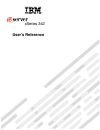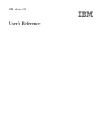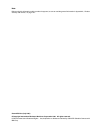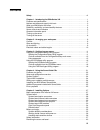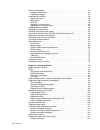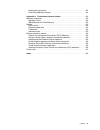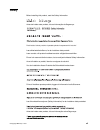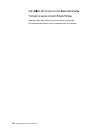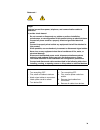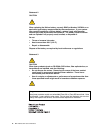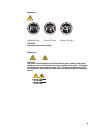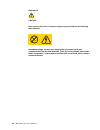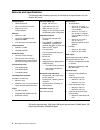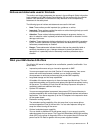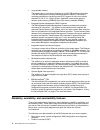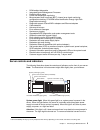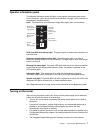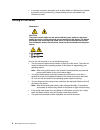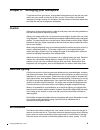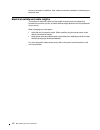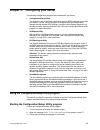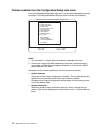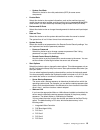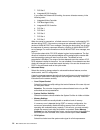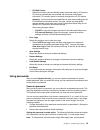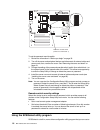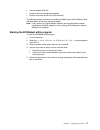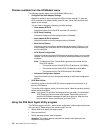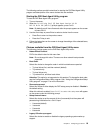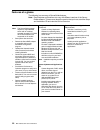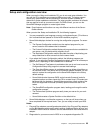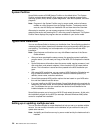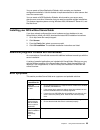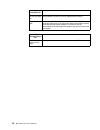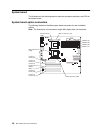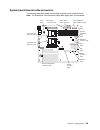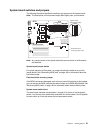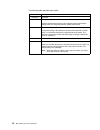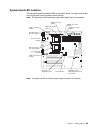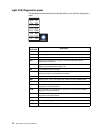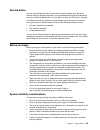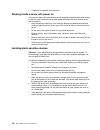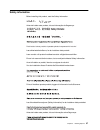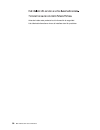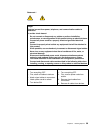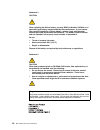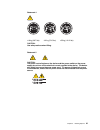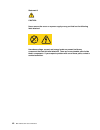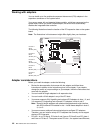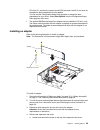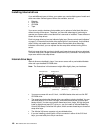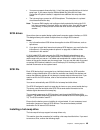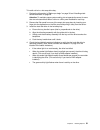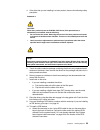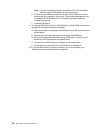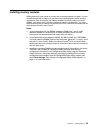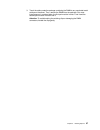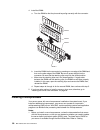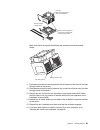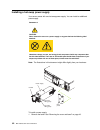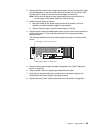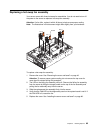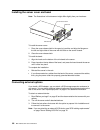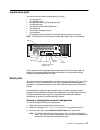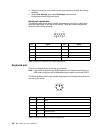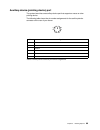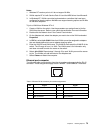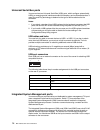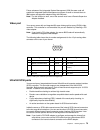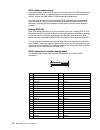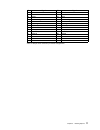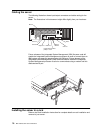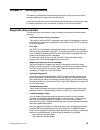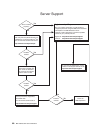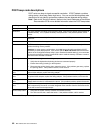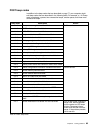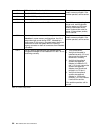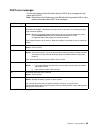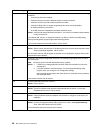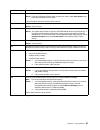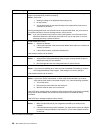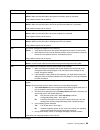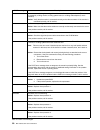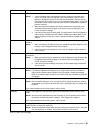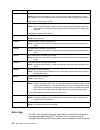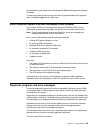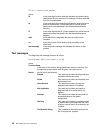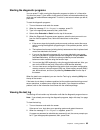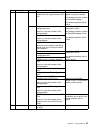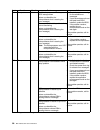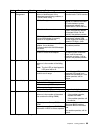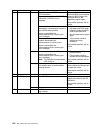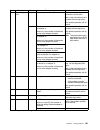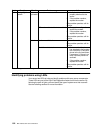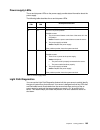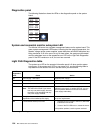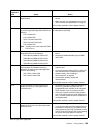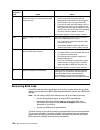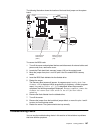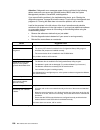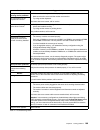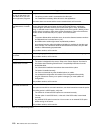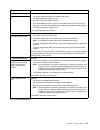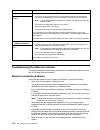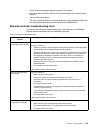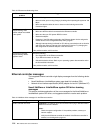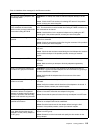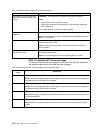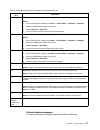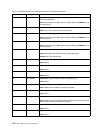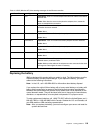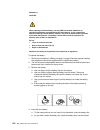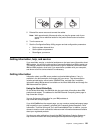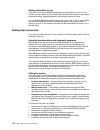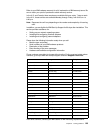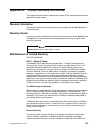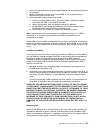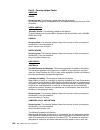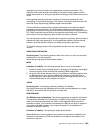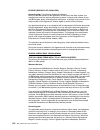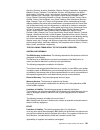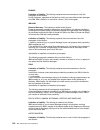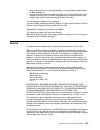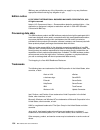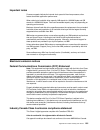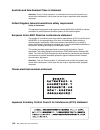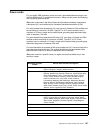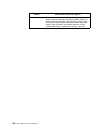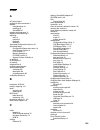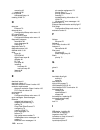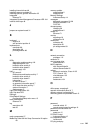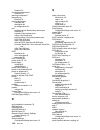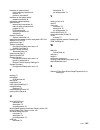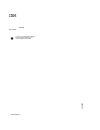- DL manuals
- IBM
- Server
- eServer 342 xSeries
- User Reference Manual
IBM eServer 342 xSeries User Reference Manual
Summary of eServer 342 xSeries
Page 1
Ibm sc06-p458-90 user’s reference xseries 342 ®.
Page 3
Ibm ibm xseries 342 user’s reference.
Page 4
Note: before using this information and the product it supports, be sure to read the general information in appendix a, “product warranty and notices,” on page 125. Second edition (july 2001) © copyright international business machines corporation 2001. All rights reserved. Us government users restr...
Page 5: Contents
Iii contents safety . . . . . . . . . . . . . . . . . . . . . . . . . . . . . . . . . . . . . . . . . . . . . . . . . . . . . . . . . . . . Vii chapter 1. Introducing the ibm xseries 342 . . . . . . . . . . . . . . . . . . . . . . . . . . . . . 1 features and specifications . . . . . . . . . . . . ....
Page 6
Iv book title working with adapters . . . . . . . . . . . . . . . . . . . . . . . . . . . . . . . . . . . . . . . . . . . . . . . 44 adapter considerations . . . . . . . . . . . . . . . . . . . . . . . . . . . . . . . . . . . . . . . . . . . . 44 installing an adapter. . . . . . . . . . . . . . . . ...
Page 7
Contents v getting help and service. . . . . . . . . . . . . . . . . . . . . . . . . . . . . . . . . . . . . . . . . . . 122 purchasing additional services . . . . . . . . . . . . . . . . . . . . . . . . . . . . . . . . . . . . . . 124 appendix a. Product warranty and notices . . . . . . . . . . . ....
Page 8
Vi book title.
Page 9: Safety
© copyright ibm corp. 2001 vii safety before installing this product, read the safety information. Antes de instalar este produto, leia as informações de segurança. Læs sikkerhedsforskrifterne, før du installerer dette produkt. Lees voordat u dit product installeert eerst de veiligheidsvoorschriften...
Page 10
Viii ibm xseries 342: user’s reference antes de instalar este producto lea la información de seguridad. Läs säkerhetsinformationen innan du installerar den här produkten..
Page 11
Ix statement 1 danger electrical current from power, telephone, and communication cables is hazardous. To avoid a shock hazard: • do not connect or disconnect any cables or perform installation, maintenance, or reconfiguration of this product during an electrical storm. • connect all power cords to ...
Page 12
X ibm xseries 342: user’s reference statement 2 caution: when replacing the lithium battery, use only ibm part number 33f8354 or an equivalent type battery recommended by the manufacturer. If your system has a module containing a lithium battery, replace it only with the same module type made by the...
Page 13
Xi statement 4 ≥18 kg (39.7 lbs) ≥32 kg (70.5 lbs) ≥55 kg (121.2 lbs) caution: use safe practices when lifting. Statement 5 caution: the power control button on the device and the power switch on the power supply do not turn off the electrical current supplied to the device. The device also might ha...
Page 14
Xii ibm xseries 342: user’s reference statement 8 caution: never remove the cover on a power supply or any part that has the following label attached. Hazardous voltage, current, and energy levels are present inside any component that has this label attached. There are no serviceable parts inside th...
Page 15
© copyright ibm corp. 2001 1 chapter 1. Introducing the ibm xseries 342 your ibm ® xseries 342 is a high-performance server that supports symmetric multiprocessing (smp). It is ideally suited for networking environments that require superior microprocessor performance, efficient memory management, f...
Page 16
2 ibm xseries 342: user’s reference features and specifications the following table provides a summary of the features and specifications for your xseries 342 server. *kb equals approximately 1000 bytes. Mb equals approximately 1000000 bytes. Gb equals approximately 1000000000 bytes. Microprocessor:...
Page 17
Chapter 1. Introducing the ibm xseries 342 3 notices and statements used in this book the caution and danger statements also appear in the multilingual safety information book provided on the ibm xseries documentation cd that comes with your xseries product. Each statement is numbered for easy refer...
Page 18
4 ibm xseries 342: user’s reference • large system memory the memory bus in your server supports up to 4gb (gb equals approximately 1 000 000 000 bytes) of two-way interleaved system memory. The memory controller provides error correcting code (ecc) support for up to four industry standard pc133, 3....
Page 19
Chapter 1. Introducing the ibm xseries 342 5 • rom resident diagnostics • integrated system management processor • predictive failure alerts • power and temperature monitoring • microprocessor built-in self-test (bist), internal error signal monitoring, configuration checking, cpu/vrm failure identi...
Page 20
6 ibm xseries 342: user’s reference server, you must unplug the server power cords from the electrical outlets or from the ups. Power-control button shield: you can install this circular disk over the power- control button to prevent accidental manual power-off. This disk is provided with your serve...
Page 21
Chapter 1. Introducing the ibm xseries 342 7 operator information panel operator inform ation p anel the following illustration shows the lights on the operator information panel on the front of the server. (see “server controls and indicators” on page 5 for the location of the operator information ...
Page 22
8 ibm xseries 342: user’s reference • if ac power is present, the system is off, and the wake on lan feature is enabled, the system can be turned on by a network wake-up from the onboard intel ethernet controller. Turning off the server you can turn off the server in any of the following ways: • you...
Page 23
© copyright ibm corp. 2001 9 chapter 2. Arranging your workspace to get the most from your server, arrange both the equipment you use and your work area to suit your needs and the kind of work you do. Your comfort is of foremost importance, but light sources, air circulation, and the location of ele...
Page 24
10 ibm xseries 342: user’s reference inches) of air space is sufficient. Also, make sure that the vented air is not blowing on someone else. Electrical outlets and cable lengths the location of electrical outlets and the length of power cords and cables that connect to the monitor, printer, and othe...
Page 25
© copyright ibm corp. 2001 11 chapter 3. Configuring your server the following configuration programs are provided with your server: • configuration/setup utility this program is part of the basic input/output system (bios) code that comes with your server. You can use this program to configure seri...
Page 26
12 ibm xseries 342: user’s reference choices available from the configuration/setup main menu from the configuration/setup utility main menu, you can select settings that you want to change. The configuration/setup utility main menu is similar to the following: notes: 1. You can press f1 to display ...
Page 27
Chapter 3. Configuring your server 13 — system card data select this choice to view vital product data (vpd) for some server components. • product data select this choice to view system information, such as the machine type and model, the server serial number, and the revision level or issue date of...
Page 28
14 ibm xseries 342: user’s reference 7. Pci slot 5 8. Integrated scsi controller if you select the onboard scsi setting, the server allocates memory in the following order: 1. Integrated video controller 2. Pxe boot agent utility 3. Integrated scsi controller 4. Pci slot 1 5. Pci slot 2 6. Pci slot ...
Page 29
Chapter 3. Configuring your server 15 — pci bus control select this choice to view and identify system resources used by pci devices. Pci devices automatically communicate with the server configuration information. This usually results in automatic configuration of a pci device. Attention: you must ...
Page 30
16 ibm xseries 342: user’s reference to set the password override switch: 1. Review the information in “before you begin” on page 35. 2. Turn off the server and peripheral devices and disconnect all external cables and power cords; then, remove the cover. See “removing the cover and bezel” on page 4...
Page 31
Chapter 3. Configuring your server 17 • view the default scsi ids • locate and correct configuration conflicts • perform a low-level format on a scsi hard disk the following sections provide the instructions needed to start the scsiselect utility and descriptions of the menu choices available. Note:...
Page 32
18 ibm xseries 342: user’s reference choices available from the scsiselect menu the following choices appear on the scsiselect utility menu: • configure/view host adapter settings select this choice to view or change the scsi controller settings. To reset the scsi controller to its default values, p...
Page 33
Chapter 3. Configuring your server 19 the following sections provide instructions for starting the pxe boot agent utility program and descriptions of the menu choices that are available. Starting the pxe boot agent utility program to start the pxe boot agent utility program: 1. Turn on the server. 2...
Page 34
20 ibm xseries 342: user’s reference — disabled (default) — enabled notes: 1. Use the default setting for advanced configuration and power interface (acpi) aware operating systems, such as windows 2000 and windows nt. 2. If your server is running a non-acpi operating system, you must set this select...
Page 35
© copyright ibm corp. 2001 21 chapter 4. Using the serverguide cds the serverguide cds include easy-to-use software setup and installation tools that are specifically designed for your ibm server. The serverguide setup and installation program detects the server model and hardware options that are i...
Page 36
22 ibm xseries 342: user’s reference features at a glance the following is a summary of serverguide features. Note: exact features and functions can vary with different versions of the server- guide software. To learn more about the version that you have, start the setup and installation cd and view...
Page 37
Chapter 4. Using the serverguide cds 23 setup and configuration overview when you use the setup and installation cd, you do not need setup diskettes. You can use the cd to configure any supported ibm server model. The setup program checks your system bios, service processors, and other system hardwa...
Page 38
24 ibm xseries 342: user’s reference system partition serverguide creates a 50 mb system partition on the default drive. The system partition contains server-specific utility programs such as service processor disk operating system (dos) utilities, system diagnostics, flash bios updates, and other p...
Page 39
Chapter 4. Using the serverguide cds 25 you can create a setup replication diskette, which contains your hardware configuration selections. Use this diskette to replicate selections to other servers that are of the same model. You can create a nos replication diskette, which contains your server nam...
Page 40
26 ibm xseries 342: user’s reference serverguide will not start your nos cd. Ensure that the nos cd is supported by serverguide. See the setup and installation cd label for a list of supported nos versions. Cannot install nos. Ensure that the nos is supported on your server. If the nos is supported,...
Page 41
© copyright ibm corp. 2001 27 chapter 5. Installing options this chapter provides instructions to add options to your server. Some option-removal instructions are provided, in case you need to remove one option to install another. Major components of the xseries 342 server exploded view the orange c...
Page 42
28 ibm xseries 342: user’s reference system board system b oard the illustrations in the following sections show the connectors, switches, and leds on the system board. System board option connectors the following illustration identifies system-board connectors for user-installable options. Note: th...
Page 43
Chapter 5. Installing options 29 system board internal cable connectors the following illustration shows internal cable connectors on the system board. Note: the illustrations in this document might differ slightly from your hardware. Scsi a connector (j24) scsi b connector (j25) fan 2 (j48) dasd i2...
Page 44
30 ibm xseries 342: user’s reference system board external port connectors the following illustration shows the external port connectors on the system board. Note: the illustrations in this document might differ slightly from your hardware. Future releases of the integrated system management (ism) f...
Page 45
Chapter 5. Installing options 31 system board switches and jumpers the following illustration identifies the switches and jumpers on the system board. Note: the illustrations in this document might differ slightly from your hardware. Note: any jumper blocks on the system board that are not shown in ...
Page 46
32 ibm xseries 342: user’s reference the following table describes each switch. Switch number description 1 through 4 reserved. 5 clock frequency selection. Switch 5 should always be set to off to optimize system performance. Setting switch 5 to on greatly reduces system performance. 6 password over...
Page 47
Chapter 5. Installing options 33 system board led locations the following illustration identifies leds on the system board. You might need to refer to this figure when solving problems with the server. Note: the illustrations in this document might differ slightly from your hardware. Note: the power...
Page 48
34 ibm xseries 342: user’s reference light path diagnostics panel the following illustration identifies the individual leds on the light path diagnostics ™ panel. Diagnostic panel led description ps1 power supply 1 failure. Ps2 power supply 2 failure if installed. Ps3 not used. Non server power supp...
Page 49
Chapter 5. Installing options 35 remind button you can use the remind button to place the front panel system-error light into a remind mode. By pressing the button, you acknowledge the failure but indicate that you will not take immediate action. If a new failure occurs, the led will turn on again. ...
Page 50
36 ibm xseries 342: user’s reference • a failed fan is replaced within 48 hours. Working inside a server with power on your server supports hot-swap devices and is designed to operate safely while turned on with the cover removed. Follow these guidelines when you work inside a server that is turned ...
Page 51
Chapter 5. Installing options 37 safety information safety informat ion before installing this product, read the safety information. Antes de instalar este produto, leia as informações de segurança. Læs sikkerhedsforskrifterne, før du installerer dette produkt. Lees voordat u dit product installeert...
Page 52
38 ibm xseries 342: user’s reference antes de instalar este producto lea la información de seguridad. Läs säkerhetsinformationen innan du installerar den här produkten..
Page 53
Chapter 5. Installing options 39 statement 1 danger electrical current from power, telephone, and communication cables is hazardous. To avoid a shock hazard: • do not connect or disconnect any cables or perform installation, maintenance, or reconfiguration of this product during an electrical storm....
Page 54
40 ibm xseries 342: user’s reference statement 2 caution: when replacing the lithium battery, use only ibm part number 33f8354 or an equivalent type battery recommended by the manufacturer. If your system has a module containing a lithium battery, replace it only with the same module type made by th...
Page 55
Chapter 5. Installing options 41 statement 4 ≥18 kg (39.7 lbs) ≥32 kg (70.5 lbs) ≥55 kg (121.2 lbs) caution: use safe practices when lifting. Statement 5 caution: the power control button on the device and the power switch on the power supply do not turn off the electrical current supplied to the de...
Page 56
42 ibm xseries 342: user’s reference statement 8 caution: never remove the cover on a power supply or any part that has the following label attached. Hazardous voltage, current, and energy levels are present inside any component that has this label attached. There are no serviceable parts inside the...
Page 57
Chapter 5. Installing options 43 removing the cover and bezel removing the co ver and bezel refer to the following illustration to remove the cover and bezel. Note: the illustrations in this document might differ slightly from your hardware. To remove the server top cover: 1. Review the information ...
Page 58
44 ibm xseries 342: user’s reference working with adapters working with a dapters you can install up to five peripheral component interconnect (pci) adapters in the expansion connectors on the system board. Your server comes with an integrated video controller, which is a component on the system boa...
Page 59
Chapter 5. Installing options 45 pci slots 2-5, and then the system board scsi channels a and b, if you have not changed the boot precedence from the default. You can use the configuration/setup utility program to change the boot precedence for your server. Select start options from the configuratio...
Page 60
46 ibm xseries 342: user’s reference b. Slide the expansion-slot cover out of the server. Store it in a safe place for future use. Attention: expansion-slot covers must be installed on the openings for all vacant slots. This maintains the electronic emissions characteristics of the system and ensure...
Page 61
Chapter 5. Installing options 47 9. Install the adapter: a. Carefully grasp the adapter by its top edge or upper corners, and align it with the expansion slot on the system board. B. Press the adapter firmly into the expansion slot. Attention: when you install an adapter in the server, be sure that ...
Page 62
48 ibm xseries 342: user’s reference installing internal drives install ing int ernal d rives if you add different types of drives, your system can read multiple types of media and store more data. Several types of drives are available, such as: • diskette • hard disk • cd-rom • tape your server con...
Page 63
Chapter 5. Installing options 49 • your server supports three slim-high (1-inch) hot-swap hard disk drives in the hot- swap bays. If your server has the xseries media bay ultra160 hot swap conversion kit option installed, it supports three additional hot-swap hard disk drives. • the hot-swap bays co...
Page 64
50 ibm xseries 342: user’s reference notes: 1. To minimize the possibility of damage to the hard disk drives, install the server in the rack before installing the hard disk drives. 2. You do not need to turn off the server to install hot-swap drives. However, you must turn off the server when perfor...
Page 65
Chapter 5. Installing options 51 to install a drive in a hot-swap drive bay: 1. Review the information in “before you begin” on page 35 and “handling static- sensitive devices” on page 36. Attention: to maintain proper system cooling, do not operate the server for more than two minutes without eithe...
Page 66
52 ibm xseries 342: user’s reference installing a non-hot-swap drive before you install drives in your server, verify that you have all the cables and any other equipment specified in the documentation that comes with the internal drive. You might also need to perform certain pre-installation activi...
Page 67
Chapter 5. Installing options 53 4. If the drive that you are installing is a laser product, observe the following safety precaution. 5. Touch the static-protective package containing the drive to any unpainted metal surface on the server; then, remove the drive from the package and place it on a st...
Page 68
54 ibm xseries 342: user’s reference note: if you want to install more than one optional scsi 5.25-inch device, install an optional scsi adapter to control the device. B. Connect a power cable to the back of the drive. Power cables for non-hot- swap drives come installed in your server. They are bun...
Page 69
Chapter 5. Installing options 55 installing memory modules install ing memor y-module s adding memory to your server is an easy way to make programs run faster. You can increase the amount of memory in your server by installing options called memory- module kits. Each kit contains one industry-stand...
Page 70
56 ibm xseries 342: user’s reference note: the illustrations in this document might differ slightly from your hardware. To install a dimm: 1. Review the information in “before you begin” on page 35, in “safety information” on page 37, and “handling static-sensitive devices” on page 36. Also review t...
Page 71
Chapter 5. Installing options 57 3. Touch the static-protective package containing the dimm to any unpainted metal surface on the server. Then, remove the dimm from the package. You must install memory in matched pairs: the first pair must be in slots 1 and 4 and the second pair must be in slots 2 a...
Page 72
58 ibm xseries 342: user’s reference 4. Install the dimm: a. Turn the dimm so that the pins and keys align correctly with the connector. B. Insert the dimm into the connector by pressing on one edge of the dimm and then on the other edge of the dimm. Be sure to press straight into the connector. Be ...
Page 73
Chapter 5. Installing options 59 information, help, and service” on page 121 for the appropriate world wide web addresses. 2. Obtain an smp-capable operating system (optional). For a list of supported operating systems, see http://www.Ibm.Com/pc/us/compat/ on the world wide web. 3. If two microproce...
Page 74
60 ibm xseries 342: user’s reference 4. Remove the air baffle by grasping it at the sides and lifting it from the server. 5. Remove the terminator card from the microprocessor connector by lifting the release arm on the carrier. Leave the lever in its open position. 6. Store the terminator card in a...
Page 75
Chapter 5. Installing options 61 make sure the fan sink guide fits between the processor and the processor socket. 11. Press down and latch the spring retention clip on the back of the fan sink (the side facing the back of the server). 12. Press down and latch the spring retention clip on the front ...
Page 76
62 ibm xseries 342: user’s reference installing a hot-swap power supply install ing a h ot-swap power supply your server comes with one hot-swap power supply. You can install an additional power supply. Note: the illustrations in this document might differ slightly from your hardware. To install a p...
Page 77
Chapter 5. Installing options 63 2. Remove the filler panel from the empty power-supply bay by inserting your finger into the depression on the filler panel and pulling it away from the server. Save the filler panel in case you remove the power supply at a later time. Note: during normal operation, ...
Page 78
64 ibm xseries 342: user’s reference installing an xseries 3-pack ultra160 hot-swap expansion kit install ing a h ot-swap expansi on kit you can install an xseries 3-pack ultra160 hot-swap expansion kit in your server to provide three additional hot-swap hard disk drives. Note: the illustrations in ...
Page 79
Chapter 5. Installing options 65 replacing a hot-swap fan assembly replaci ng a ho t-swap fan ass embly your server comes with three hot-swap fan assemblies. You do not need to turn off the power to the server to replace a hot-swap fan assembly. Attention: if a fan fails, replace it within 48 hours ...
Page 80
66 ibm xseries 342: user’s reference installing the server cover and bezel install ing the server cover and tri m bezel note: the illustrations in this document might differ slightly from your hardware. To install the server cover: 1. Place the cover-release latch in the open (up) position and align...
Page 81
Chapter 5. Installing options 67 input/output ports input/ou tput por ts your server has the following input/output (i/o) ports: • two serial ports • one keyboard port • one auxiliary-device (pointing device) port • one ethernet port • two universal serial bus (usb) ports • two ism ports • one syste...
Page 82
68 ibm xseries 342: user’s reference 4. Select the serial port; then, use the arrow keys to advance through the settings available. 5. Select save settings; then, select exit setup to exit from the configuration/setup utility main menu. Serial-port connectors the following table shows the pin-number...
Page 83
Chapter 5. Installing options 69 auxiliary-device (pointing device) port the system board has one auxiliary-device port that supports a mouse or other pointing device. The following table shows the pin-number assignments for the auxiliary-device connector on the rear of your server. Pin signal 1 dat...
Page 84
70 ibm xseries 342: user’s reference ethernet ports your server comes with two integrated ethernet controllers. These controllers provide an interface for connecting to 10-mbps or 100-mbps networks and provide full-duplex (fdx) capability, which enables simultaneous transmission and reception of dat...
Page 85
Chapter 5. Installing options 71 high performance ethernet modes your ethernet controllers support optional modes, such as teaming, priority packets, and virtual lans, which provide higher performance and throughput for your server. Teaming mode: your ethernet controllers provide options, called tea...
Page 86
72 ibm xseries 342: user’s reference note: ieee 802.1p tagging increases the size of the packets it tags. Some hubs and switches will not recognize the larger packets and will drop them. Check your hub or switch documentation to see if they support 802.1p. (you can configure the switch to strip the ...
Page 87
Chapter 5. Installing options 73 notes: 1. Windows nt versions prior to 4.0 do not support vlans. 2. Vlans require nt 4.0 with service pack 3.0 and the ndis driver from microsoft. 3. In windows nt, vlans cannot be implemented on controllers that have been configured for teaming options. Netware can ...
Page 88
74 ibm xseries 342: user’s reference universal serial bus ports your server has two universal serial bus (usb) ports, which configure automatically. Usb is an emerging serial interface standard for telephony and multimedia devices. It uses plug and play technology to determine the type of device att...
Page 89
Chapter 5. Installing options 75 future releases of the integrated system management (ism) firmware code will enable the integrated system management processor to send or forward alerts to ibm system management adapters using the ism ports. Note: for this function to work, one of the servers must ha...
Page 90
76 ibm xseries 342: user’s reference scsi cabling requirements if you plan to attach external scsi devices, you must order a pci scsi adapter and additional scsi cables. To select and order the correct cables for use with external devices, contact your ibm reseller or ibm marketing representative. F...
Page 91
Chapter 5. Installing options 77 21 +attention 55 -attention 22 ground 56 ground 23 +busy 57 -busy 24 +acknowledge 58 -acknowledge 25 +reset 59 -reset 26 +message 60 -message 27 +select 61 -select 28 +control/data 62 -control/data 29 +request 63 -request 30 +input/output 64 -input/output 31 +data 8 ...
Page 92
78 ibm xseries 342: user’s reference cabling the server the following illustration shows input/output connectors and cable routing for the server. Note: the illustrations in this document might differ slightly from your hardware. Future releases of the integrated system management (ism) firmware cod...
Page 93
© copyright ibm corp. 2001 79 chapter 6. Solving problems this section provides basic troubleshooting information to help you resolve some common problems that might occur with your server. If you cannot locate and correct the problem using the information in this section, refer to “getting informat...
Page 94
80 ibm xseries 342: user’s reference server support after you register and profile, you will be able to: • diagnose problems using the ibm online assistant • participate in the ibm discussion forum • receive e-mail notifications of technical updates related to your profiled products register at: pro...
Page 95
Chapter 6. Solving problems 81 post when you turn on the server, it performs a series of tests to check the operation of server components and some of the options installed in the server. This series of tests is called the power-on self-test, or post. If post finishes without detecting any problems,...
Page 96
82 ibm xseries 342: user’s reference post beep code descriptions post emits one beep to signal successful completion. If post detects a problem during startup, other beep codes might occur. You can use the following beep code descriptions to help identify and resolve problems that are detected durin...
Page 97
Chapter 6. Solving problems 83 post beep codes in addition to the beep codes that are described on page 77, your computer might emit beep codes that are described in the following table. For example, a 1-2-3 beep code is one beep, a pause, two consecutive beeps, another pause, and three more consecu...
Page 98
84 ibm xseries 342: user’s reference 1-2-4 ram refresh verification has failed. Reseat the memory modules or install a memory module. If the problem persists, call for service. 1-3-1 first 64 kb ram test has failed. 1-3-2 first 64 kb ram parity test has failed. 3-3-1 a memory size mismatch has occur...
Page 99
Chapter 6. Solving problems 85 post error messages the following tables provide information about the post error messages that can appear during post. Note: refer to the user’s reference on the ibm xseries documentation cd for more detailed information about post error messages. Post message descrip...
Page 100
86 ibm xseries 342: user’s reference 162 a change in device configuration occurred. This error occurs under one or more of the following conditions: • a new device has been installed. • a device has been moved to a different location or cable connection. • a device has been removed or disconnected f...
Page 101
Chapter 6. Solving problems 87 185 a power failure damaged the stored information about the drive-startup sequence. Action: from the configuration/setup utility program main menu, select start options; then, follow the instructions on the screen. If this information cannot be restored, call for serv...
Page 102
88 ibm xseries 342: user’s reference 301 303 an error occurred during the keyboard and keyboard controller test. These error messages also might be accompanied by continuous beeping. Action: ensure that: 1. Nothing is resting on the keyboard and pressing a key. 2. No key is stuck. 3. The keyboard ca...
Page 103
Chapter 6. Solving problems 89 1301 cable to information led panel not detected. Action: make sure that the cable to the operator information panel is connected. If the problem remains, call for service. 1302 cable to power and reset pushbuttons not detected. Action: make sure that the cable to the ...
Page 104
90 ibm xseries 342: user’s reference 2400 an error occurred during the testing of the video controller on the system board. This error can be caused by a failing monitor, a failing system board, or a failing video adapter (if one is installed). Action: verify that the monitor is connected correctly ...
Page 105
Chapter 6. Solving problems 91 00180100 a pci adapter has requested memory resources that are not available action: 1. If the pci adapter that is requesting the memory resources is the start (boot) device, you might need to change the order of the adapters in the pci slots. Memory is allocated to de...
Page 106
92 ibm xseries 342: user’s reference error logs the post error log contains the three most recent error codes and messages that the system generated during post. The system error log contains all error messages issued during post and all system status messages from both the system 00180800 an unsupp...
Page 107
Chapter 6. Solving problems 93 environmental monitor subsystem and the optional ibm remote supervisor adapter, if installed. To view the contents of the error logs, start the configuration/setup utility program; then, select error logs from the main menu. Small computer system interface messages (so...
Page 108
94 ibm xseries 342: user’s reference fff-ttt-iii-date-cc-text message where: fff is the three-digit function code that indicates the function being tested when the error occurred. For example, function code 089 is for the microprocessor. Ttt is the three-digit failure code that indicates the exact t...
Page 109
Chapter 6. Solving problems 95 starting the diagnostic programs you can press f1 while running the diagnostic programs to obtain help information. You also can press f1 from within a help screen to obtain online documentation from which you can select different categories. To exit help and return to...
Page 110
96 ibm xseries 342: user’s reference 3. When the diagnostic programs screen appears, select utility from the top of the screen. 4. Select view test log from the list that appears; then, follow the instructions on the screen. The system maintains the test-log data while the server is powered on. When...
Page 111
Chapter 6. Solving problems 97 35 serveraid aborted test setup error: no serveraid adapter found on system board or pci bus make sure the serveraid adapter is properly installed. If the problem remains, replace the serveraid adapter. If the problem persists, call for service. Failed adapter in slot ...
Page 112
98 ibm xseries 342: user’s reference 089 microprocessor failed invalid microprocessor in slot xyz or bios setup problem (where xyz identifies the microprocessor that is causing the error message) 1. Check the system error log for the related error messages. 2. If your server does not have the latest...
Page 113
Chapter 6. Solving problems 99 166 system management failed ismp self test result failed test: x (where x identifies part of the subsystem experiencing problems, x = [rom, ram, flash]) flash (or reflash) latest firmware levels. Call for service. I2c bus error(s) if an system management adapter is in...
Page 114
100 ibm xseries 342: user’s reference 202 system cache aborted test setup error: bios cannot access vpd information if your server does not have the latest level bios code installed, update the bios code to the latest level and run the diagnostic program again. If the problem persists, call for serv...
Page 115
Chapter 6. Solving problems 101 264 magnetic tape drive aborted test setup error: no tape drive found check the cable and power connections to the drive. Refer to the information that is provided with the tape drive. If the problem persists, call for service. Failed the load/mount test failed for de...
Page 116
102 ibm xseries 342: user’s reference identifying problems using leds your server has leds to help you identify problems with some server components. These leds are part of the light path diagnostics feature built into the server. By following the path of lights, you can identify the type of system ...
Page 117
Chapter 6. Solving problems 103 power-supply leds the ac and dc power leds on the power supply provide status information about the power supply. The following table describes the ac and dc power leds. Light path diagnostics you can use the light path diagnostics feature built into your server to qu...
Page 118
104 ibm xseries 342: user’s reference diagnostics panel the following illustration shows the leds on the diagnostics panel on the system board. System environmental monitor subsystem led the xseries 342 server has a system management feature on the system board. This green system management led flas...
Page 119
Chapter 6. Solving problems 105 temp the system temperature has exceeded a threshold level. 1. Check to see if a fan has failed. If it has, replace the fan. 2. Make sure the room temperature is not too hot. (see “features and specifications” on page 2.) if the problem persists, have the system servi...
Page 120
106 ibm xseries 342: user’s reference recovering bios code if the bios code has become damaged, such as from a power failure during a flash update, you can recover the bios code using the boot block jumper and a bios flash diskette. Note: you can obtain a bios flash diskette from one of the followin...
Page 121
Chapter 6. Solving problems 107 the following illustration shows the location of the boot block jumper on the system board. To recover the bios code: 1. Turn off the server and peripheral devices and disconnect all external cables and power cords; then, remove the cover. 2. Locate the flash boot blo...
Page 122
108 ibm xseries 342: user’s reference attention: if diagnostic error messages appear that are not listed in the following tables, make sure your server has the latest levels of bios code, the system management processor, serverraid, and diagnostics. If you cannot find the problem in the troubleshoot...
Page 123
Chapter 6. Solving problems 109 keyboard, mouse, or pointing-device problems. 1. Make sure that the keyboard cable is properly connected to the server. 2. Make sure that the server and the monitor are turned on. 3. Try using another keyboard. If the items above are correct, call for service. All or ...
Page 124
110 ibm xseries 342: user’s reference the monitor works when you turn on the server, but goes blank when you start some application programs. Verify that: 1. The primary monitor cable is connected to the video port. 2. You installed the necessary device drivers for the applications. If the items abo...
Page 125
Chapter 6. Solving problems 111 power problems verify that: 1. The power cables are properly connected to the server. 2. The electrical outlet functions properly. 3. The type of memory installed is correct. 4. If you just installed an option, remove it, and restart the server. If the server now powe...
Page 126
112 ibm xseries 342: user’s reference troubleshooting the ethernet controller this section provides troubleshooting information for problems that might occur with the 10/100 mbps ethernet controller. Network connection problems if the ethernet controller cannot connect to the network, check the foll...
Page 127
Chapter 6. Solving problems 113 • check for operating system-specific causes for the problem. • make sure that the device drivers on the client and system are using the same protocol. • test the ethernet controller. The way you test the ethernet controller depends on which operating system you are u...
Page 128
114 ibm xseries 342: user’s reference ethernet controller messages the integrated ethernet controller might display messages from the following device drivers: • novell netware or intranetware system open data-link interface (odi) • network driver interface specification (ndis) adapter for level 4.0...
Page 129
Chapter 6. Solving problems 115 aft group for primary adapter in slot nnn already exists. Explanation: an attempt was made to rebind an adapter already in an aft group. Action: check the aft slot numbers for existing aft teams. If the problem persists, contact your network supplier. Error locating d...
Page 130
116 ibm xseries 342: user’s reference ndis 4.0 (windows nt) driver messages this section contains the error messages for the ndis 4.0 drivers. The explanation and recommended action are included with each message. Lan adapter at slot nnnn (port 0xaa) failed to reset. Check the state of the adapter. ...
Page 131
Chapter 6. Solving problems 117 ethernet teaming messages this section displays the messages associated with ethernet teaming. 0x0d explanation: could not allocate enough memory for transmit queues. Action: 1. From the windows nt desktop, select start → control panel → networks → adapters. 2. Select...
Page 132
118 ibm xseries 342: user’s reference table 21. Ndis (windows nt) driver teaming messages for the ethernet controller. Event id type description 01 error explanation: team name and physical adapter name are the same. This is an invalid configuration. Action: reconfigure the adapter team by double-cl...
Page 133
Chapter 6. Solving problems 119 replacing the battery replaci ng the battery ibm has designed this product with your safety in mind. The lithium battery must be handled correctly to avoid possible danger. If you replace the battery, you must adhere to the following instructions. Note: in the u.S., c...
Page 134
120 ibm xseries 342: user’s reference to replace the battery: 1. Review the information in “before you begin” on page 35 and any special handling and installation instructions supplied with the replacement battery. 2. Turn off the server and peripheral devices and disconnect all external cables and ...
Page 135
Chapter 6. Solving problems 121 5. Reinstall the server cover and connect the cables. Note: wait approximately 20 seconds after you plug the power cord of your server into an electrical outlet for the power-control button to become active. 6. Turn the server on. 7. Start the configuration/setup util...
Page 136
122 ibm xseries 342: user’s reference getting information by fax if you have a touch-tone telephone and access to a fax machine, in the u.S. And canada, you can receive, by fax, marketing and technical information on many topics, including hardware, operating systems, and local area networks (lans)....
Page 137
Chapter 6. Solving problems 123 refer to your ibm hardware warranty for a full explanation of ibm warranty terms. Be sure to retain your proof of purchase to obtain warranty service. In the u.S. And canada, these services are available 24 hours a day, 7 days a week. In the u.K., these services are a...
Page 138
124 ibm xseries 342: user’s reference purchasing additional services during and after the warranty period, you can purchase additional services, such as support for ibm and non-ibm hardware, operating systems, and application programs; network setup and configuration; upgraded or extended hardware r...
Page 139
© copyright ibm corp. 2001 125 appendix a. Product warranty and notices this chapter contains warranty and emission notices. It also contains trademarks and general-information notices. Warranty information this section contains the warranty period for your product and the ibm statement of limited w...
Page 140
126 ibm xseries 342: user’s reference responsible. The warranty is voided by removal or alteration of machine or parts identification labels. These warranties are your exclusive warranties and replace all other warranties or conditions, express or implied, including, but not limited to, the implied ...
Page 141
Appendix a. Product warranty and notices 127 1. Ensure that the machine is free of any legal obligations or restrictions that prevent its exchange; 2. Obtain authorization from the owner to have ibm or your reseller service a machine that you do not own; and 3. Where applicable, before service is pr...
Page 142
128 ibm xseries 342: user’s reference part 2 - country-unique terms americas brazil governing law: the following is added after the first sentence: any litigation arising from this agreement will be settled exclusively by the court of rio de janeiro. North america warranty service: the following is ...
Page 143
Appendix a. Product warranty and notices 129 competence and on the validity of the agreement to submit to arbitration. The arbitration award shall be final and binding for the parties without appeal and the arbitral award shall be in writing and set forth the findings of fact and the conclusions of ...
Page 144
130 ibm xseries 342: user’s reference people's republic of china (prc) governing law: the following replaces this section: both you and ibm consent to the application of the laws of the state of new york (except when local law requires otherwise) to govern, interpret, and enforce all your and ibm’s ...
Page 145
Appendix a. Product warranty and notices 131 slovakia, slovenia, armenia, azerbaijan, belarus, georgia, kazakhstan, kyrgyzstan, moldova, russia, tajikistan, turkmenistan, ukraine, and uzbekistan, the laws of austria apply; 2) estonia, latvia, and lithuania, the laws of finland apply; 3) algeria, ben...
Page 146
132 ibm xseries 342: user’s reference france limitation of liability: the following replaces the second sentence of the first paragraph of this section: in such instances, regardless of the basis on which you are entitled to claim damages from ibm, ibm is liable for no more than: (items 1 and 2 unch...
Page 147
Appendix a. Product warranty and notices 133 1. Death or personal injury or physical damage to your real property solely caused by ibm's negligence; 2. The amount of any other actual direct damages or loss, up to 125 percent of the charges (if recurring, the 12 months' charges apply) for the machine...
Page 148
134 ibm xseries 342: user’s reference ibm may use or distribute any of the information you supply in any way it believes appropriate without incurring any obligation to you. Edition notice © copyright international business machines corporation, 2001. All rights reserved. Note to u.S. Government use...
Page 149
Appendix a. Product warranty and notices 135 important notes processor speeds indicate the internal clock speed of the microprocessor; other factors also affect application performance. When referring to hard disk drive capacity, mb stands for 1000000 bytes and gb stands for 1000000000 bytes. Total ...
Page 150
136 ibm xseries 342: user’s reference australia and new zealand class a statement attention: this is a class a product. In a domestic environment this product may cause radio interference in which case the user may be required to take adequate measures. United kingdom telecommunications safety requi...
Page 151
Appendix a. Product warranty and notices 137 power cords for your safety, ibm provides a power cord with a grounded attachment plug to use with this ibm product. To avoid electrical shock, always use the power cord and plug with a properly grounded outlet. Ibm power cords used in the united states a...
Page 152
138 ibm xseries 342: user’s reference 6952301 bahamas, barbados, bermuda, bolivia, brazil, canada, cayman islands, colombia, costa rica, dominican republic, ecuador, el salvador, guatemala, guyana, haiti, honduras, jamaica, japan, korea (south), liberia, mexico, netherlands antilles, nicaragua, pana...
Page 153: Index
139 index a ac power light 6 acoustical noise emissions 2 adapter considerations 44 installing 45 serveraid 47 adapter fault tolerance 71 adaptive load balancing 71 adjusting chair 9 controls 9 lighting 9 monitor 9 advanced configuration options 18 advanced setup configuration/setup main menu 14 cor...
Page 154
140 book title removing 43 replacing 66 cpu options advanced setup 14 creating vlan 73 d data rate ethernet 70 date and time configuration/setup main menu 13 dc power light 6 devices and i/o ports configuration/setup main menu 13 diagnostic programs description 93 error messages 96 starting 95 diagn...
Page 155
Index 141 installing internal drives 48 installing memory modules 55 installing options, general information 35 integrated ethernet 70 integrated system management processor led 104 internal drive bays 48 j jumpers on system board 31 k keyboard angle of 9 arm and wrist position 9 keyboard port conne...
Page 156
142 book title ethernet 70 pin-number assignments ethernet 73 planning workspace 9 plug and play ethernet 70 pointing-device port connector 69 description 69 pin assignments 69 port auxilliary device. See auxiliary-device port ethernet 70 keyboard. See keyboard port mouse. See mouse port pointing de...
Page 157
Index 143 switches on system board clock frequency selection 32 location 31 power-on override 32 switches on the system board password override 32 symmetric multiprocessing 1 system board external port connectors 30 internal cable connectors 29 jumpers 31, 33 led locations 33 options connectors 28 s...
Page 158
144 book title.
Page 160
Ibm@ 24p2883 file number: printed in the united states of america on recycled paper containing 10% recovered post-consumer fiber. Sc06-p458-90 24 p 28 83.